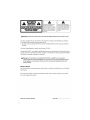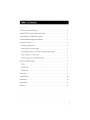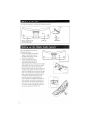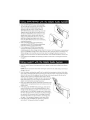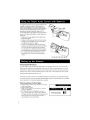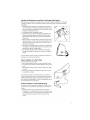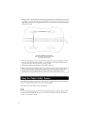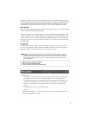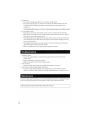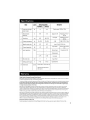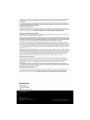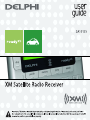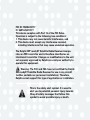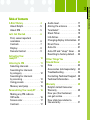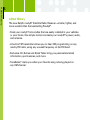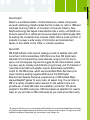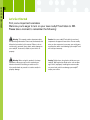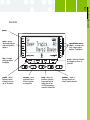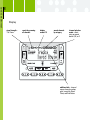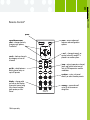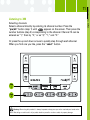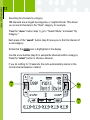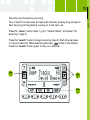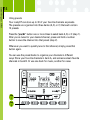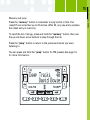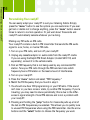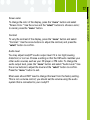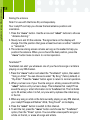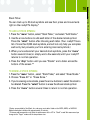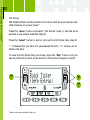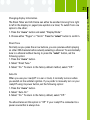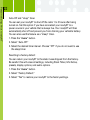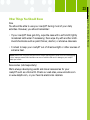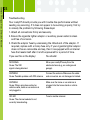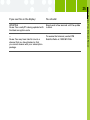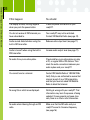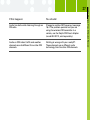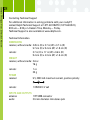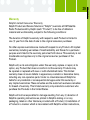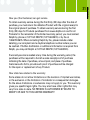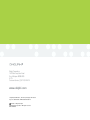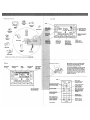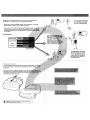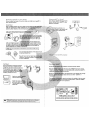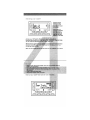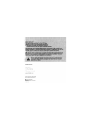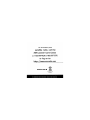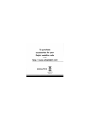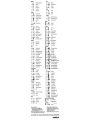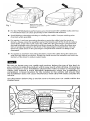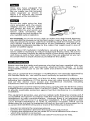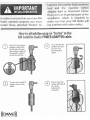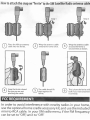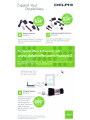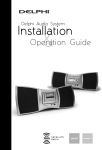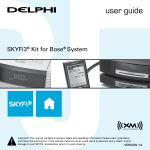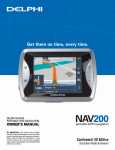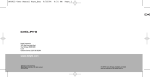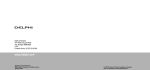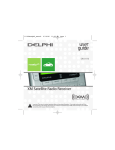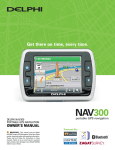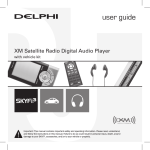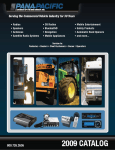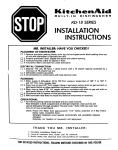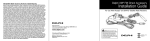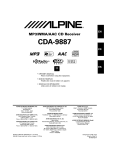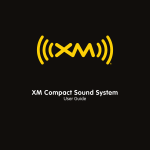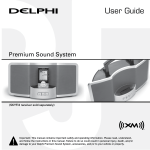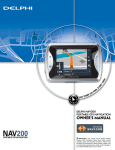Download Delphi SA10201 Stereo System User Manual
Transcript
I:>E:LPHI
Delphi Audio System
Installation
~
~
.........,
~
~
SATELLiTE
RADiO
A
CAUTION: TO REDUCE THE RISI Of ELECTRIC SHOCI.
DO NOT REMOVE REAR COVER NO USER SERVICEABLE
PARTS INSIDE. REFER SERVICING TO
QUALIfiED SERVICE PERSONNEL.
This symbol is intended to alert
the user to the presence of
uninsulated "dangerous voltage"
within the product's enclosure that
may be of sufficient magnitude to
constitute a risk of electric shock
to persons.
This is the safety alert symbol.
It is used to alert you to potential
personal injury hazards. Obey all
safety messages that follow this
symbol to avoid possible injury
or death.
A. Warning: To prevent fire or shock hazard, do not expose the Delphi Audio System to rain, moisture, or water.
This device complies with part 15 of the FCC rules. Operation is subject to the following two conditions:
1. This device may not cause harmful interference, and
2. This device must accept any interference received, including interference that may cause undesired
operation.
This Class B digital apparatus complies with Canadian ICES-003.
The Delphi XM® SKYFi2 n , and roadyXr Satellite Radio Receiver each incorporate an FM transmitter and are
thereby classified as intentional transmitters. Changes or modifications not expressly approved by Delphi
M
could void your authority to operate this equipment.
A. Warning: The FCC and FAA have not certified the SKYFi, SKYFi2, or roadyXT for use in any aircraft
[neither portable nor permanent installation]. Use of these devices in an aircraft could interfere with the
aircraft navigation or communication devices and result in an accident including fatal injuries and/or
property damage.
Owner's Record
The model number is located below and the serial number is located on the label on the rear of the Delphi
Audio System.
Record the serial number in the space provided below. Refer to these numbers whenever you call upon
your dealer regarding this product.
Model No.: DELPHI SA10201
2
Serial No.:
_
What's in the Box
-
4
Setting up the Delphi Audio System
4
Using SKYFilSKYFi2 with the Delphi Audio System
5
Using roadyXT with the Delphi Audio System
5
Using the Delphi Audio System with Batteries
6
Setting up the Antenna
6
Positioning the XM Antenna
6
Optimizing Antenna Position/Signal
6
Installing the XM Antenna on the Rear of the Delphi Audio System
?
Indoor Installation on a Flat Surface
?
Outdoor Installation or Indoor Wall Mounting
?
Using the Delphi Audio System
8
Volume
8
Bass & Treble
9
Headphones
9
Precautions
9
Troubleshooting
10
Maintenance
10
Specifications
11
Warranty
11
What's in the Box
Your Delphi Audio System Kit contains the following components:
12V DC adaptor
Battery compartment and
antenna cable storage
12V DC jack
Set up your Delphi Audio System by
following these steps:
1. Connect the supplied 12V DC power
adaptor to the jack on the rear of
the Delphi Audio System, and the
other end to a wall outlet.
2. Connect the XM Antenna to the
antenna jack located inside the battery compartment and antenna
cable storage located on the bottom of the Delphi
Audio System. The cover must first be removed
by pressing down on the two tabs with your
thumbs and then sliding it away from the front of
the Delphi Audio System. The antenna cable can
either be completely wound around the two cable
hooks in the compartment, leaving just enough
cable to attach the antenna to the four tabs on
the back of the Delphi Audio System, or the
entire 20' cable can be used to position the
antenna away from the Delphi Audio System for
better reception. To reattach the panel, line up
all six tabs and then slide the panel toward the
front of the unit until a click is heard. Make certain that all six tabs are engaged and the rear of
the panel is aligned with the rear cover.
4
XM Antenna
Using SK'Y'FilSK¥Fi2 wittl ttle Delptli Audio
-
S~stem~
...
"
.,-~;
1. Insert the SKYFi/SKYFi2 Receiver (sold separately)
into the cradle by first pressing in on the back of the
black inset cradle in the Delphi Audio System. Then
letting the cradle tilt forward, carefully slide the
SKYFi/SKYFi2 Receiver down into the tray so that the
alignment tabs on the sides of the tray line up with
the slots on SKYFi/SKYFi2 and the connector is completely seated. Push on the top center above the
display of the SKYFi/SKYFi2 Receiver so that it tilts
back into the Delphi Audio System until a click is
heard. The SKYFi/SKYFi2 Receiver can be removed by
reversing this process.
2. Power up the Delphi Audio System combination by
powering up the SKYFi/SKYFi2 Receiver using the power
button on the receiver or on the remote control.
3. If the display reads "ANTENNA" after powering up,
check that the antenna connection is secure and
completely pushed in. Next, change channels (from 0 to 1 or from 1 to 0 if the receiver is not authorized
yet). If the "ANTENNA" message remains, power down the radio, unplug the antenna, and look for any
obvious damage in the connector, jack, or antenna cable. If no damage is detected, reconnect the
antenna, turn the unit back on, and change channels again. If the message still appears, contact your
retailer.
4. If the display reads "NO SIGNAL' after powering up, follow the instructions in "Setting up the Antenna"
on page 6.
•
~
J
Using I'2QadyXT witH tHe Delphi
;{
;{
~¥= "d}f.';-i"r;,)t>
>'»4.«
,,"h
~«
>-
1;:.
'"
:{,<,< =¥«w
....1(
~
..
«".
:-".,. Vq'Zm
~md'iQ
;>;~,;-;t< ~ ~ W";:~Jo> ~~::."': jJ~k''''1;.;
:
z " . .
System
':,.., ':.
jP~';«« f.0.~~"'~;~}}~~?C%W~~~ "'j;7,:,Jj~wJ %i ~~~~~7~~1;Wr~ti
"", ..
1. Insert the roadyXT Receiver (sold separately) into the adaptor included with the Delphi Audio System
until snug.
Caution: Do not use excessive force when inserting the receiver into the cradle. Doing so could cause
damage.to the unit.
2. Insert the adaptor containing the roadyXT into the cradle by first pressing in on the back of the black
inset cradle in the Delphi Audio System. Then letting the cradle tilt forward, carefully slide the adaptor
down into the tray so that the alignment tabs on the sides of the tray line up with the slots on the
adaptor and the connector is completely seated. Push on the top
center above the display of the adaptor so that it tilts back into the
Delphi Audio System until a click is heard. The roadyXT Receiver
adaptor can be removed by reversing this process.
3. Power up the Delphi Audio System combination by powering up the
roadyXT Receiver using the power button on the receiver or on the
remote control.
4. If the display reads "ANTENNA" after powering up, check that the
antenna connection is secure and completely pushed in. Next,
change channels (from 0 to 1 or from 1 to 0 if the receiver is not
authorized yet). If the "ANTENNA" message remains, power down
the radio, unplug the antenna, and look for any obvious damage in
the connector, jack, or antenna cable. If no damage is detected,
reconnect the antenna, turn the unit back on, and change channels again. If the message still appears, contact your retailer.
5. If the display reads "NO SIGNAL' after powering up, follow the
instructions in "Setting up the Antenna" on page 6.
.. }
1
o$i
Using the Delphi Audio System with Batteries
The Delphi Audio System can be used with batteries (not
supplied) to allow you to listen to XM outdoors or in
other locations without access to an AC power source.
Alkaline or rechargeable NiCD batteries are recommended.
Battery life will vary depending on how the system is
operated and the type of batteries being used. It is
recommended that the AC adaptor be the primary power
source for the Delphi Audio System in order to preserve
battery life.
1. Disconnect the power adaptor from the back of the
Delphi Audio System.
2. Remove the battery compartment and antenna cable
storage cover, as described in step 2 in "Setting up
the Delphi Audio System" on page 4.
3. Insert six "0" size (R20) batteries into the battery
compartment. Make sure that the batteries are facing
the correct direction by verifying that the positive
(+) and negative (-) symbols in the battery compartment match up with the same symbols on the batteries.
4. It is recommended that the batteries be removed
when system is not in use for an extended period
of time.
+000000Setting up the Antenna
Positioning the XM Antenna
The antenna that comes with the Delphi Audio System is a high-gain antenna that can receive the XM
signal from XM's satellites and/or, depending on where you live, XM's land-based repeaters. It is recommended that the antenna be positioned near a south-facing window or outdoors with a clear view of the
southern sky in order to receive the satellite signal. In some cases, it will be possible to receive the XM
signal through standard home walls or a roof.
To position your antenna, first set up the Delphi Audio System as described in this guide. Next, position
the antenna until you receive the strongest possible satellite signal. If the satellite signal is not available,
you can optimize it for a terrestrial signal (where available).
Optimizing Antenna Position/Signal
1. Press the "Power" button on the receiver to turn on the
Delphi Audio System.
2. Press the "Menu" button.
3. Using the scroll wheel, turn the wheel until "Antenna
Aiming" is highlighted.
4. With "Antenna Aiming" still highlighted, press the
"Enter" button found in the center of the scroll wheel.
The display will show the strength of the satellite and/or
terrestrial signals. The antenna signal strength is
indicated by the number of filled bars.
6
II
Installing the XM Antenna on the Rear of the Delphi Audio System
When outdoors with a view of the southern sky, or in an area of repeater coverage, or when receiving
a strong signal indoors, you can conveniently mount the antenna directly on the back of the Delphi
Audio System.
1. Remove the battery compartment and antenna cable storage
cover as described in "Setting up the Delphi Audio System," wind
the antenna around the two cable hooks, leaving several inches
of cable free, and replace the cover.
2. Fold the antenna down flat against its base.
3. Position the antenna so that the XM logo is upside down, then
place the antenna base against the back of the Delphi Audio
System so that the four pegs line up with the four slots in the
antenna base.
4. Place the antenna so that the base is flush with the back of the
Delphi Audio System, and then slide down approximately 3/8" so
that the tab at the base of the system lines up with the slot in
the bottom of the antenna.
S. Position the antenna by pivoting the half with the XM logo away
from the back of the Delphi Audio System and turning the entire
system until you get the strongest signal.
5. Use the "Antenna Aiming" screen as described in "Optimizing
Antenna Position/Signal" to optimize the antenna tilt angle and
position.
If you are unable to receive a signal, then position the antenna as
described in one of the next two sections.
Indoor Installation on a Flat Surface
To aim your antenna at the satellite:
1. Set antenna flat against its base on a flat (horizontal) surface.
2. Turn the base of the antenna so that the XM logo is facing to the
south.
3. Use the "Antenna Aiming" screen to optimize antenna tilt angle
and position.
4. If necessary, experiment with different locations near a southfacing window or outdoors.
Your antenna comes with 20' of cable. If that is not sufficient to
locate the antenna where there is a strong XM signal, purchase the
Delphi XM Signal Repeater (Delphi model number SA10115) from
your retailer or www.shopdelphi.com. Visit www.shopdelphi.com for
more information about this accessory.
Outdoor Installation or Indoor Wall Mounting
The antenna can also be attached vertically to an external or internal wall if that is more convenient than placing it on a horizontal
surface.
1. Holding your antenna up, find a wall location that ensures a
strong signal. It is recommended that you use an extension cord
to temporarily locate your receiver's home stand outdoors while
optimizing the antenna location with the "Antenna Aiming"
screen.
7
2. Attach four screws to the wall using the screw-locator pattern shown here. Photocopy the pattern to use
as a template. Use screws with head sizes small enough to fit in the center of each of the four holes but
large enough not to pop out of the elongated sections. Leave 1/8" of the screw shanks behind the heads
sticking out of the wall.
T1.6in(40mm)~
E
I---..-------E--,--------------------I
-----y--C-~--L------------------l---.L---L~
N
.=
~
~
I
~
Photocopy this diagram of the screw-locator
pattern on the bottom of your XM Antenna to use
as a template for wall attachment.
3. Tilt the antenna fully back on the base. Place the antenna base on the four screw heads with the antenna
pivot at the top and pull down approximately 1/4" until the base is firmly secured. Note that the XM
logo will be upside down when the antenna is properly installed.
4. Tilt the antenna away from the wall/base until the signal is optimized.
Note: Do not cut the antenna cable and attempt to splice it or attach alternative connectors or cable. The cable and connectors
used in your receiver's home kit are specially chosen and attached at the factory to ensure that they will work with XM's
unique frequency band. Use an XM-approved extension kit (Delphi model number SA10006) with your receiver.
¥
~»~
tJsiAg the Delphi A.\ldie System
;(
~
(
Once the Delphi Audio System is set up and the SKYFi/SKYFi2 or roadyXT Receiver installed, the complete
setup can be controlled as described in the receiver's operating guide.
Unique Delphi Audio System features include the following:
Volume
Volume can be adjusted using the volume knob on the Delphi Audio System. In addition, when the receiver
is connected to the Delphi Audio System, the + and - controls on the remote control can also be used to
increase (+) and decrease (-) volume.
8
~
~
Note that the "Line Out Level" cannot be reset while the receiver is in the Delphi Audio System since the
volume control should be used to control the audio output instead. If the line out setting is adjusted while
in a car cradle or home stand and the receiver is later reconnected to the Delphi Audio System, it will
automatically return to the prior setting the next time it is used in a vehicle adaptor or home adaptor.
Bass 8c Treble
Bass and treble can be adjusted by pressing the "Menu" button, selecting "Bass + Treble", and then setting
them in the same manner as other menu functions.
This feature only appears and only applies when the receiver is seated in the Delphi Audio System. If the
receiver is removed and used in a vehicle adaptor or home adaptor, the bass and treble settings out of the
receiver will be "flat" or "zero" since the audio signal will be processed by the vehicle or home audio systems. When the receiver is returned to the Delphi Audio System, it will return to the previously used bass
and treble settings.
Headphones
The Delphi Audio System has a headphone jack conveniently located next to the volume control on the
front of the unit. Many popular styles and types of headphones or earbuds can be used as long as their
plugs and/or adaptors fit the industry standard 3.5 mm diameter stereo jack.
A
Warning: Hearing damage from loud noise is almost undetectable until it is too late. Your hearing can
adapt to higher volumes of sound. Sound that seems normal can be loud and harmful to your hearing.
Take precautions by adjusting the volume control on your audio system to a safe sound level before
your hearing adapts to it.
To help avoid hearing loss or damage, do the following:
1. Adjust the volume control to the lowest setting.
2. Increase volume slowly until you hear comfortably and clearly.
1. On power sources:
• For AC operation, it is recommended that only the supplied AC power adaptor is used. If you need to
use another one, make sure it is a 12V, 1500mA DC adaptor with a unified polarity-type jack.
• The satellite radio receiver is not disconnected from the AC power source (mains] as long as it is
connected to the wall outlet, even if the satellite radio receiver has been turned off or detached.
• Unplug the AC power adaptor from the wall outlet when it is not used for an extended period
of time.
• For battery operation, use six "0" size (R20] batteries.
• The icon indicating operating voltage, power consumption, etc. is located next to the power jack on
the rea r cover.
Caution: When the batteries are not being used, remove them to avoid possible damage that can be
caused by battery leakage or corrosion.
9
2. On placement:
• Do not place the Delphi Audio System on an inclined or unstable surface.
• Do not place anything within 1/2" of the side of the cabinet. The audio/ventilation ports must
be unobstructed for the Delphi Audio System to operate properly and prolong the life of its
components.
• Since a strong magnet is used for the speakers, keep personal credit cards using magnetic coding
or spring-wound watches away from the unit to prevent possible damage from the magnetic fields.
3. Do not immerse in water.
• This product is not meant to be immersed in water or come in continuous contact with water.
• Before opening or shutting the receiver cradle or battery compartment panel, be sure to wipe off
water, dust, or sand on the outside of the unit.
• If the Delphi Audio System is splashed with salt water, wipe clean with a damp cloth, and then dry
with a soft dry cloth. Do not wash under running water; do not use soap or detergent; do not dry
with an electric hair dryer.
• The supplied AC power adaptor is not water resistant. To prevent shock hazard, avoid using the
Delphi Audio System near water during AC operation.
• Water in the headphone jack may cause rusting and possible malfunction.
"
,
mlj(lIlDI~sm(lmlimg
1. The power is not on:
• Connect the AC power adaptor to a wall outlet securely and make sure the wall outlet has
110V AC output.
• Make sure the batteries are inserted correctly.
• Replace all the batteries with new ones if they are weak.
2. There is no audio:
• Unplug the satellite radio receiver from the Delphi Audio System and re-insert it.
3. Noise is heard coming through the Delphi Audio System:
• Someone is using a portable telephone or other equipment that emits radio waves near the
antenna (-2.3GHz). To solve this problem, move the portable telephone, etc. away from the unit.
To clean the cabinet panel and controls, use a soft cloth slightly moistened with a mild detergent solution.
Do not use any type of abrasive pad, scouring powder, or solvent, such as alcohol or benzene.
Note: Unplug the AC power adaptor before cleaning to avoid any electric shock hazard.
10
"
Specifications
ITEM
1
UNIT
Continuous average
SPECIFICATION
NOMINAL LIMITED
W
>4
>3.5
%
>0.6
>1.0
REMARK
Rated output (10%) at 1 KHz
power output
2
Total harmonic
Output: 0.5 W
Frequency: 70 Hz -
Line input
Frequency: 70 Hz -
-3 dB
odB: 0.175 Vll KHz
20 KHz
distortion
3
Sensitivity
mV
180
140-235
4
Frequency response
Hz
65-22K
70-20K
5
Signal to noise ratio
dB
>65
>60
6
Channel separation
dB
>45
>40
7
Input impedance
8
Max noise ratio
9
Battery power range
10
Dimensions
20 KHz
Levell 0 dB: 2.0 Vll KHz
Input: Short
KHz
-
-
Normal input
-
-
Floating input
>4.1K
>4.5K
Line input
mV
3
5
Input: Short
V
7-16
7.5-15
Operation fine
Ohm
in./mm
Levell 0 dB: 2.0 Vll
Frequency 1 KHz
18 3/4"Wx 7" H x 55/16" 0
(476 mm Wx 178 mm H x
135 mm D)
Warranty
Delphi Limited Consumer Warranty (United States)
Delphi Product and Service Solutions ("Delphi") warrants all XM Satellite Radio Products sold by Delphi (each "Product") to be free of defects
in material and workmanship, subject to the following conditions:
The duration of Delphi's warranty with respect to each Product is limited to one (1) year from the date of sale to the original consumer purchaser.
No other express warranties are made with respect to any Product. All implied warranties, including warranties of merchantability and
fitness for a particular purpose are limited to the warranty period set forth above. This warranty is not transferable and applies only to
the original consumer purchaser of the Product.
Delphi will, as its sole obligation under this warranty, replace or repair, at its option, any Product that does not conform to this warranty.
Products may be repaired or replaced with new or with refurbished items. This limited warranty does not cover defects in appearance,
cosmetic or decorative items, including any non-operative parts. Under no circumstances will Delphi be liable for any incidental or consequential
damages under this warranty or any implied warranties. These remedies are the customer's exclusive remedies for breach of warranty. This
limited warranty only extends to customers who purchase the Products in the United States.
Delphi will not be responsible for damage resulting from any (i) deviation of Delphi's operating instructions as printed in Delphi's catalog or on
any packaging, labels or other literature provided with a Product, (ii) installation of a Product in a manner which is inconsistent with Delphi's
written instructions, (iii) alteration or modification of a Product, (iv) misuse, (v) neglect, (vi) abuse, (vii) accident, (viii) normal wear and
tear, (ix) commercial use, (x) improper storage, (xi) environmental conditions, including excessive temperature or humidity, (xii) service by
anyone other than a Delphi authorized repair facility, (xiii) other improper application, installation or operation of this Product, or (xiv)
defects or malfunctions of which Delphi is not advised within ten (10) days of the expiration of the limited warranty period.
How you (the Customer) can get service
To obtain warranty service during the first thirty (30) days after the date of purchase, you must return the defective Product with the
original receipt to the original place of purchase. To obtain warranty service during the first thirty (30) days for Products purchased from
11
www.delphLcom and for all products for the remainder of the limited warranty period, you must contact Delphi by phone at 1.877.GO DELPHI
[1.877.463.3574). Iffurther clarification or additional information is required from Delphi, you may call Delphi at 1.877.GO DELPHI
(1.877.463.3574) .
If warranty service is needed at any time during the warranty period, the purchaser will be required to furnish a sales receipt/proof of
purchase indicating the date of purchase, amount paid. and place of purchase. Customers who fail to provide such proof of purchase will
be charged for the repair/replacement of any Product.
How state law relates to the warranty
Some states do not allow limitations on the duration of implied warranties, or the exclusion or the limitation of incidental or consequential
damages. So the above limitations or exclusions may not apply to you. This warranty gives you specific legal rights. You may also have other
rights that may vary from state to state. NO PERSON IS AUTHORIZED BY DELPHI TO MODIFY OR ADD TO THIS LIMITED WARRANTY.
Delphi Limited Consumer Warranty (Canada)
Delphi Product and Service Solutions ("Delphi") warrants all XM Satellite Radio Products sold by Delphi (each "Product") to be free of defects
in material and workmanship, subject to the following conditions:
The duration of Delphi's warranty with respect to each Product is limited to one (1) year from the date of sale to the original consumer purchaser.
Delphi makes no express warranties with respect to any Product except as set forth herein. All implied conditions and warranties. including the implied conditions and warranties of merchantable quality and fitness for a particular purpose are limited to the warranty period
set forth above. This warranty is not transferable and applies only to the original consumer purchaser of the Product.
Delphi will, as its sole obligation under this warranty, replace or repair, at its option, any Product that does not conform to this warranty.
Products may be repaired or replaced with new or with refurbished items. This limited warranty does not cover defects in appearance, cosmetic
or decorative items, including any non-operative parts. Under no circumstances will Delphi be liable for any loss of revenue, loss of profits or
failure to realize expected savings (collectively, "Economic Loss") under this warranty or any implied conditions or warranties. These remedies
are the customer's exclusive remedies for breach of conditions or warranty. This limited warranty only extends to customers who purchase
the Products in Canada.
Delphi will not be responsible for damage resulting from any (i) deviation of Delphi's operating instructions as printed in Delphi's catalog or on
any packaging, labels or other literature provided with a Product, (ii) installation of a Product in a manner which is inconsistent with Delphi's
written instructions, (iii) alteration or modification of a Product, (iv) misuse, (v) neglect, (vi) abuse, (vii) accident, (viii) normal wear and
tear, (ix) commercial use, [x) improper storage, [xi) environmental conditions, including excessive temperature or humidity, (xii) service by
anyone other than a Delphi authorized repair facility, [xiii) other improper application, installation or operation of this Product, or (xiv)
defects or malfunctions of which Delphi is not advised within ten [10] days of the expiration of the limited warranty period.
How you (the Customer] can get service
To obtain warranty service during the first thirty (30) days after the date of purchase, you must return the defective Product with the
original receipt to the original place of purchase. To obtain warranty service during the first thirty [30) days for Products purchased from
www.delphLcom and for all Products for the remainder of the limited warranty period, you must contact Delphi by phone at 1.877.GO DELPHI
[1.877.463.3574). Iffurther clarification or additional information is required from Delphi, you may call Delphi at 1.877.GO DELPHI
(1.877.463.3574) .
If warranty service is needed at any time during the warranty period. the purchaser will be required to furnish a sales receipt/proof of
purchase indicating the date of purchase. amount paid. and place of purchase. Customers who fail to provide such proof of purchase will
be charged for the repair/replacement of any Product.
How provincial law relates to the warranty
Some provinces do not allow limitations on the duration of implied conditions or warranties, or the exclusion or the limitation of Economic
Loss. So the above limitations or exclusions may not apply to you. This warranty gives you specific legal rights. You may also have other
rights that may vary from province to province. NO PERSON IS AUTHORIZED BY DELPHI TO MODIFY OR ADD TO THIS LIMITED WARRANTY.
I:>E:LPHI
Delphi Corporation
1441 West Long Lake Road
Troy, Michigan 48098-5090
U.s.A.
Customer Service [1] 8?7.GO DELPHI
DE:LPHI
user
gUlde
SA10175
9
o
XM Satellite Radio Receiver
((.~o»)
A
Important: This manual contains importllntsafetyand operating information. Please read.underst/llnd.llnd follow
tl'lc! lnstructlol'\S In this manual. FailuRe ttl do so could I'QSUlt In pl!rSOI'IsllnJury,dClath,.ancl/ordamagCl tel your roadyXT.
Iccessorles.andlor to your vehlde or property.
FCC ID: RS2SA10177
IC: 5697A-SA10177
This device complies with Part 15 of the FCC Rules.
Operation is subject to the following two conditions:
1. This device may not cause harmful interference, and
2. This device must accept any interference received,
including interference that may cause undesired operation.
The Delphi XM® roadyXT Satellite Radio Receiver incorporates an FM transmitter and is therefore classified as an
intentional transmitter. Changes or modifications to the unit
not expressly approved by Delphi can void your authority to
operate this equipment.
Warning: The FCC and FAA have not certified the Delphi
XM roadyXT Satellite Radio Receiver for use in any aircraft
(neither portable nor permanent installation). Therefore,
Delphi cannot support this type of application or installation.
This is the safety alert symbol. It is used to
alert you to potential personal injury hazards.
Obey all safety messages that follow this
symbol to avoid possible injury or death.
Table of Contents
A Brief History · · · · · · · · · · · · · · · · · · · · · · · · · 4
About Delphi · · · · · · · · · · · · · · · · · · · · · · · · · 5
About XM · · · · · · · · · · · · · · · · · · · · · · · · · · · · · 5
Let’s Get Started · · · · · · · · · · · · · · · · · · · · · · 6
First, some important
reminders · · · · · · · · · · · · · · · · · · · · · · · · · · · · · 6
Controls · · · · · · · · · · · · · · · · · · · · · · · · · · · · · · · 7
Display · · · · · · · · · · · · · · · · · · · · · · · · · · · · · · · · · 8
Remote Control · · · · · · · · · · · · · · · · · · · · · 9
Activating Your
roadyXT · · · · · · · · · · · · · · · · · · · · · · · · · · · · · · · · · 10
Listening to XM · · · · · · · · · · · · · · · · · · · · · · · 11
Selecting channels · · · · · · · · · · · · · · · · · 11
Searching for channels
by category· · · · · · · · · · · · · · · · · · · · · · · · · · · 12
Searching for channels
by scanning · · · · · · · · · · · · · · · · · · · · · · · · · · 13
Using presets · · · · · · · · · · · · · · · · · · · · · · · · 14
Memory and jump · · · · · · · · · · · · · · · · · 15
Personalizing Your roadyXT · · · · · · · 16
Making any FM radio an
XM radio · · · · · · · · · · · · · · · · · · · · · · · · · · · · · · 16
Screen color · · · · · · · · · · · · · · · · · · · · · · · · · · 17
Contrast · · · · · · · · · · · · · · · · · · · · · · · · · · · · · · · 17
Audio level · · · · · · · · · · · · · · · · · · · · · · · · · · · 17
Aiming the antenna · · · · · · · · · · · · · · · 18
TuneSelect™ · · · · · · · · · · · · · · · · · · · · · · · · · · 18
Stock Ticker · · · · · · · · · · · · · · · · · · · · · · · · · · 19
Info Extras · · · · · · · · · · · · · · · · · · · · · · · · · · · · 20
Changing display information · · 21
Direct Tune · · · · · · · · · · · · · · · · · · · · · · · · · · · 21
Auto-On · · · · · · · · · · · · · · · · · · · · · · · · · · · · · · · 21
Auto-Off and “sleep” timer · · · · · 22
Resetting to factory default · · · · · 22
Other Things You
Should Know · · · · · · · · · · · · · · · · · · · · · · · · · · 23
Care · · · · · · · · · · · · · · · · · · · · · · · · · · · · · · · · · · · · 23
Accessories (sold separately) · · · 23
Troubleshooting · · · · · · · · · · · · · · · · · · · · 24
Contacting Technical Support · · 28
Technical Information · · · · · · · · · · · · · 28
Warranty · · · · · · · · · · · · · · · · · · · · · · · · · · · · · · · · 29
Delphi Limited Consumer
Warranty · · · · · · · · · · · · · · · · · · · · · · · · · · · · · · 29
How you (the Customer)
can get service · · · · · · · · · · · · · · · · · · · · · · 31
How state law relates to
the warranty · · · · · · · · · · · · · · · · · · · · · · · · · 31
Table of Contents
3
A Brief History
4
A Brief History
The new Delphi roadyXT Satellite Radio Receiver—smaller, lighter, and
more versatile than the best-selling Roady2®.
• Dock your roadyXT into cradles that are easily installed in your vehicles
or your home. One simple motion connects your roadyXT’s power, audio,
and antenna.
• A built-in FM transmitter allows you to hear XM programming on any
nearby FM radio, using any unused frequency on the FM band.
• Exclusive Info Extras and Stock Ticker bring you personalized stock
information, sports scores, and more.
• TuneSelect™ alerts you when your favorite song is being played on
any XM channel.
About Delphi
Delphi is a worldwide leader in mobile electronics, vehicle components,
and audio technology. Delphi created the first in-dash car radio in 1936 and
continues its strong tradition of innovation in the audio industry. Now
Delphi technology has helped make satellite radio a reality, and Delphi continues to expand its in-vehicle and consumer electronics technologies. With
its exciting line of satellite radio products, Delphi offers a broad portfolio of
products to answer a wide variety of information and entertainment
needs—in the vehicle, home, office, or virtually anywhere.
About XM
XM Satellite Radio is the nation’s leading provider of satellite radio with
more than 4 million subscribers. XM offers more than 150 digital radio
channels: 67 commercial-free music channels, ranging from hip hop to
opera, rock to bluegrass, big band to reggae; 64 talk radio channels, including news, sports, comedy, and children’s programming; and 21 channels of
round-the-clock traffic and weather reports. Subscribers pay $12.95 a
month for the XM service, which was named Best Radio Service by the
music industry’s leading magazine Billboard at the 2004 Digital
Entertainment Awards. Exclusive programming on XM includes Major
League Baseball® games for every team, all season long. You can listen to
XM on a variety of satellite radio receivers for the vehicle, home, and
portable use. In-dash XM radios are available in more than 120 vehicle
models for the 2005 model year. XM is broadcast via satellite from coast to
coast, so you can listen to XM continuously as you travel across the country.
*To receive the XM service, you must subscribe to XM. Available in the continental United States and Canada
only. Satellite radio reception depends on the ability of the antenna to receive a signal. The signal may not be
available in buildings or if obstructed (e.g., by mountains, trees, bridges, etc).
A Brief History
5
Let’s Get Started
6
Let’s Get Started
First, some important reminders
We know you’re eager to turn on your new roadyXT and listen to XM.
Please take a moment to remember the following:
Warning: This manual contains important safety
and operating information. Please read, understand, and
follow the instructions in this manual. Failure to do so
could result in personal injury, death, and/or damage to
your roadyXT, accessories, and/or to your vehicle or
property.
Caution: Use your roadyXT only with the enclosed
components or approved accessories. Do not modify
wires or other connectors in any way; you could cause
a malfunction, which could damage your roadyXT and
will void your warranty.
Warning: When using this product it is always
important to keep your eyes on the road and your
hands on the wheel. Not doing so could result in
injury and/or death to yourself or to others and/or in
property damage.
Caution: Refrain from using food or drinks near your
roadyXT. Spilling food or drinks on the unit can damage it. Also, improperly installing the antenna cable
can cause leaks, which can damage your roadyXT
and/or your vehicle.
Controls
power
menu – access
advanced features
and configuration
options
up and down arrows,
select – change channels, choose menu
options, TuneSelect™
disp – change
what you see on
the display
pre/dir – select
between direct
channel entry or
up to 30 presets
search – look up channels
by category or scan all
channels
memory – save
and recall up to
20 artist names
or song titles
jump – return to
previous channel;
press and hold to
select one of last
six FM frequencies
used for transmitter
numbers – enter a
channel directly or
select favorite presets
Let’s Get Started
7
Let’s Get Started
8
Display
signal strength –
1 to 3 bars
search by scanning
all channels
display
modes 1-5
search channels
by category
channel selection
mode – direct
entry or preset
banks A, B, or C
additional info – channel
name, channel number,
artist, song title, Stock
Ticker, and Info Extras
Remote Control*
power
up and down arrows,
select – change channels,
choose menu options,
TuneSelect™
search – look up channels
by category or scan all
channels
pre/dir – select between
direct channel entry or
up to 30 presets
menu – access advanced
features and configuration
options
+ and - – change channels, or
control volume if roadyXT is
placed in an audio system
jump – return to previous channel;
press and hold to select one of
last six FM frequencies used for
modulator
numbers – enter a channel
directly or select favorite presets
display – change what
you see on the display;
show artist name, song
title, channel number,
stock quotes, or Info
Extras
*Sold separately
memory – save and recall
up to 20 artist names or
song titles
Let’s Get Started
9
Activating Your roadyXT
10
Activating Your roadyXT
Use the arrow buttons to find channel 0, then push the “select” button to
choose it. You should see an 8-character XM Radio ID in the display. (The
XM Radio ID should also be on the bottom of your roadyXT, and on the
package.) Write the ID here:
Note: Carefully check your XM Radio ID. The letters I, O, S, and F are not used.
Activate your XM Satellite Radio service by contacting XM at
http://activate.xmradio.com or by calling 1.800.XM.RADIO (1.800.967.2346).
You will need the XM Radio ID and a major credit card.
XM will send a signal from the satellites to activate the full channel lineup.
Activation normally takes 10 to 15 minutes, but during peak busy periods,
you may need to keep your roadyXT on for up to an hour to complete the
activation process. When you can access the full channel lineup on your
roadyXT, you’re done!
Warning: When using this product it is always
important to keep your eyes on the road and your hands
on the wheel. Not doing so could result in injury and/or
death to yourself or to others and/or in property damage.
Warning: Failure to properly follow all installation instructions may result in personal injury, death,
and/or damage to your roadyXT, accessories, and/or to
your vehicle or property.
Listening to XM
Selecting channels
Select a channel directly by entering its channel number. Press the
“pre/dir” button (step 1) until
appears on the screen. Then press the
number buttons (step 2) corresponding to the channel. Channel 12 can be
entered as “1,” then by “2,” or as “0,” “1,” and “2.”
Or press the up and down arrows to quickly step through each channel.
When you find one you like, press the “select” button.
Step
1
Step
2
Warning: When using this product it is always important to keep your eyes on the road and your hands on the
wheel. Not doing so could result in injury and/or death to yourself or to others and/or in property damage.
Listening to XM
11
Listening to XM
12
Searching for channels by category
XM channels are arranged by categories, or neighborhoods. This allows
you to see all channels in the “Rock” category, for example.
Press the “menu” button (step 1), go to “Search Mode,” and select “By
Category.”
Each press of the “search” button (step 2) tunes you to the first channel of
a new category.
Notice that the
icon is highlighted in the display.
Use the arrow buttons (step 3) to sample the channels within a category.
Press the “select” button to choose a channel.
If you do nothing for 10 seconds, the radio automatically returns to the
normal channel selection method.
Step
1
Step
3
Step
2
Searching for channels by scanning
Your roadyXT can also scan through each channel, pausing long enough to
hear the programming before moving on to the next one.
Press the “menu” button (step 1), go to “Search Mode,” and select “By
Scanning” (step 2).
Press the “search” button to begin scanning (step 3). Each channel plays
for about 5 seconds. While scanning channels,
blinks in the display.
Press the “search” button again to stop on a channel.
Step
1
Step
2
Step
3
Listening to XM
13
Listening to XM
14
Using presets
Your roadyXT can store up to 30 of your favorite channels as presets.
The presets are organized into three banks (A, B, or C) that each contain
10 presets.
Press the “pre/dir” button one or more times to select bank A, B, or C (step 1).
After you’ve tuned to your desired channel, press and hold a number
button to save the channel into that preset (step 2).
Whenever you want to quickly tune to that channel, simply press that
button again.
You can use the preset banks to organize your channels in different
ways: Store your favorite channels in bank A, and someone else’s favorite
channels in bank B. Or use one bank for music, another for news.
Step
1
Step
2
Memory and jump
Press the “memory” button to remember a song’s artist or title. Your
roadyXT can remember up to 20 entries. (After 20, any new entry replaces
the oldest entry in memory.)
To recall the list of songs, press and hold the “memory” button, then use
the up and down arrow buttons to step through the list.
Press the “jump” button to return to the previous channel you were
listening to.
You can press and hold the “jump” button for FM presets. See page 16
for more information.
Listening to XM
15
Personalizing Your roadyXT
16
Personalizing Your roadyXT
You can easily adapt your roadyXT to suit your listening habits. Simply
press the “menu” button to see the options you can customize. If you ever
get lost or decide not to change anything, press the “menu” button several
times to return to normal operation. Or just wait about 15 seconds and
roadyXT automatically cancels whatever you’re doing.
Making any FM radio an XM radio
Your roadyXT contains a built-in FM transmitter that sends the XM audio
signal to a car, home, or marine FM radio.
1. Turn on your FM radio, and turn off your roadyXT.
2. Unplug any cassette adaptor or audio cable from the roadyXT cradle.
If you are using the Delphi FM Direct Adaptor (model SA10112, sold
separately), connect it to the vehicle cradle.
3. Find an FM frequency that is not being used by any commercial FM
station. Tune your FM radio through the FM band and note which
frequency has no FM station or the least amount of interference.
4. Turn on your roadyXT.
5. Press the “menu” button and select “FM Frequency.”
6. Match the FM frequency that you found in step 3.
7. You should now hear XM programming on your FM radio. If the sound
isn’t clear or you hear noise or static, try another FM frequency. If you’re
traveling, you may need to retune periodically; this is due to the differences in signal strength of local FM stations and is not a problem with
your roadyXT.
8. Pressing and holding the “jump” button for 2 seconds pulls up a list of
the last six FM frequencies you selected. This allows you to quickly tune
to unused FM frequencies when using the FM transmitter. Use the arrow
buttons and the “select” button to choose the frequency you want.
Screen color
To change the color of the display, press the “menu” button and select
“Screen Color.” Use the arrow and the “select” buttons to choose a color;
to cancel, press the “menu” button.
Contrast
To vary the contrast of the display, press the “menu” button and select
“Contrast.” Use the arrow buttons to adjust the contrast, and press the
“select” button to confirm.
Audio level
You may adjust roadyXT’s audio output level if it is too high (causing
distortion) or too low. Choose a setting so that the XM audio matches your
other audio sources, such as your CD player or FM radio. To change the
audio output level, press the “menu” button and select “Audio Level.” Use
the arrow buttons to adjust the level and the “select” button to confirm.
Press the “menu” button to exit.
Most users should NOT need to change this level from the factory setting.
This is not a volume control; you should set the volume using the audio
system that is connected to your roadyXT.
Personalizing Your roadyXT
17
Personalizing Your roadyXT
18
Aiming the antenna
Note: For use with the Home Kit, sold separately.
Your roadyXT can help you choose the best antenna position and
orientation.
1. Press the “menu” button. Use the arrow and “select” buttons to choose
“Antenna Aiming.”
2. Slowly turn and tilt the antenna. The signal bars on the display will
change. Find the position that gives at least two bars on either “satellite”
or “terrestrial.”
3. The antenna aiming screen remains as long as it’s needed to help you
position the antenna. When you’ve found the best position, press the
“menu” button twice to return to normal operation.
TuneSelect™
TuneSelect can alert you whenever one of your favorite songs or artists is
playing on any XM channel.
1. Press the “menu” button and select the “TuneSelect” option, then select
“Song or Artist.” You can choose to select “By Song” (factory default) or
“By Artist.” Press the “menu” button again to return to normal operation.
2. When you hear one of your favorite songs or artists, press and hold the
“select” button until you hear a beep. This indicates that roadyXT has
saved the song or artist information to its TuneSelect list. The list holds
up to 20 entries; when it is full, any new entry replaces the oldest song
in the list.
3. When any song or artist on the list is currently playing on any XM channel,
your roadyXT beeps and flashes “Artist / Song Found” on its display.
4. Press the “select” button to switch to that channel.
5. To edit the list, press the “menu” button and choose the “TuneSelect”
option, then the “Erase” option. You can either erase specific songs or
artists on the list, or erase all songs and artists.
Stock Ticker
You can track up to 20 stock symbols and see their prices and movements
right on the roadyXT’s display.*
TO ADD A STOCK SYMBOL:
1. Press the “menu” button, select “Stock Ticker,” and select “Add Stocks.”
2. Use the arrow buttons to add each letter of the desired stock symbol.
Press the “select” button after choosing each letter. (Your roadyXT has a
list of more than 9,000 stock symbols, and will not only help you complete
each entry but prevents you from entering incorrect symbols.)
3. When you’ve entered all your desired stock symbols, press the “menu”
button several times (or simply wait a few seconds) until your roadyXT
returns to normal operation.
4. Press the “disp” button until you see “Stocks” and a ticker across the
bottom of the screen.**
TO ERASE A STOCK SYMBOL:
1. Press the “menu” button , select “Stock Ticker,” and select “Erase Stocks.”
2. Choose “Erase All” or “Erase Some.”
3. If you’re erasing some stocks, press the arrow buttons to select the stock to
be deleted. Press the “select” button to erase the chosen stock symbol.
4. Press the “menu” button several times to return to normal operation.
*Quotes are provided by ComStock, Inc. and cover most stocks listed on the NYSE, AMEX, or NASDAQ.
Market information is delayed by approximately 25 minutes.
** Extreme cold temperatures can affect the performance of the LCD in “Scroll” mode. We recommend you
change to the “Pages” mode until the temperature rises.
Personalizing Your roadyXT
19
Personalizing Your roadyXT
20
Info Extras
XM Satellite Radio will broadcast information such as sports scores and
other features at various times.*
Press the “menu” button and select “Info Extras” (step 1). Use the arrow
buttons to see what’s available (step 2).
Press the “select” button to add or remove the Info Extras item (step 3).
“-” indicates that you have not yet selected the item; “+” means you’ve
chosen the item.
To view the Info Extras that you chose, press the “disp” button until you
see the Info Extras items at the bottom of the screen (display mode 5).
Step
1
Step
2
Step
3
*Sports scores are provided by Stats, Inc.
Changing display information
The Stock Ticker and Info Extras can either be scrolled (moving from right
to left in the display) or paged (one symbol at a time). To switch from one
option to the other:
1. Press the “menu” button and select “Display Mode.”
2. Choose either “Pages” or “Scroll.” Press the “select” button to confirm.
Direct Tune
Normally as you press the arrow buttons, you can preview what’s playing
on other XM channels before actually selecting a channel. To automatically
tune to a channel without having to press the “select” button, set the
following option:
1. Press the “menu” button.
2. Select “Direct Tune.”
3. Select “On.” To return to the factory-default method, select “Off.”
Auto-On
When you use your roadyXT in a car or truck, it normally turns on when
you switch on the vehicle’s ignition. If you prefer to manually turn on your
roadyXT using its power button, set the following option:
1. Press the “menu” button.
2. Select “Auto-On.”
3. Select “On.” To return to the factory default, select “Off.”
You should also set this option to “Off” if your roadyXT is connected to a
power source that is always live.
Personalizing Your roadyXT
21
Personalizing Your roadyXT
22
Auto-Off and “sleep” timer
You can set your roadyXT to shut off the radio 1 to 3 hours after being
turned on. Set this option if you have connected your roadyXT to a
power source in your vehicle that is always live. Your roadyXT will then
automatically shut off and prevent you from draining your vehicle’s battery.
You can also use this feature as a “sleep” timer.
1. Press the “menu” button.
2. Select “Auto-Off.”
3. Select the desired time interval. Choose “Off” if you do not want to use
the sleep timer.
Resetting to factory default
You can return your roadyXT to the state it was shipped from the factory.
Be careful: this will erase all settings, including Stock Ticker, Info Extras,
presets, display options, and audio options.
1. Press the “menu” button.
2. Select “Factory Default.”
3. Select “Yes” to restore your roadyXT to the factory settings.
Other Things You Should Know
Care
You should be able to use your roadyXT during most of your daily
activities. However, you should remember:
• If your roadyXT does get dirty, wipe the case with a soft cloth (lightly
moistened with water if necessary), then wipe dry with another cloth.
Avoid chemicals such as paint thinner, alcohol, or abrasive cleansers.
• It is best to keep your roadyXT out of direct sunlight or other sources of
extreme heat.
Caution: Refrain from using food or drinks near the roadyXT. Spilling food or drinks on the unit could damage
it. Also, improper antenna cable installation can cause a leak that could result in damage to your roadyXT
and/or your vehicle.
Accessories (sold separately)
We’re always developing useful and clever accessories for your
roadyXT such as a Home Kit. Check our web sites, www.xmradio.com
or www.delphi.com, or your favorite electronics retailers.
Other Things You Should Know
23
Other Things You Should Know
24
Troubleshooting
Your roadyXT should provide you with trouble-free performance without
needing any servicing. If it does not appear to be working properly, first try
to remedy the problem by following these steps:
1. Attach all connections firmly and securely.
2. Ensure the cigarette lighter adaptor or auxiliary power socket is clean
and free of corrosion.
3. Check the adaptor fuse by unscrewing the ribbed end of the adaptor. If
required, replace with a 2-amp fuse only. If your cigarette lighter adaptor
does not have a removable end cap, then it is equipped with an internal
fuse that resets itself after it is left unpowered for a period of time.
If you see this on the display:
You should:
NO SIGNAL
Cause: The XM
signal is being blocked.
Move your roadyXT away from the
obstructed area (e.g., an underground
garage).
ANTENNA
Cause: Possible problem with XM antenna.
Connect the antenna. Make sure the cable
and connectors are not damaged or kinked.
ANTENNA
Cause: When using home stand or
vehicle cradle, home or car antenna is
not plugged in.
Make sure the home or car antenna is
plugged into the home stand or vehicle
cradle.
OFF AIR
Cause: The channel selected is not
currently broadcasting.
Tune to another channel.
If you see this on the display:
You should:
UPDATING
Cause: Your roadyXT is being updated with
the latest encryption code.
Simply wait a few seconds until the update
is done.
--Cause: You may have tried to tune to a
channel that you have blocked or that
you cannot receive with your subscription
package.
To receive that channel, contact XM
Satellite Radio at 1.800.967.2346.
Other Things You Should Know
25
Other Things You Should Know
26
If this happens:
You should:
The display is blank; nothing happens
when you push the power button.
Check the power connections to your
roadyXT.
You do not receive all XM channels you
have subscribed to.
Your roadyXT may not be activated.
Contact XM Satellite Radio (see page 10).
Audio sounds distorted when using the
built-in FM transmitter.
Reduce audio output level (see page 17).
Audio is too soft when using the built-in
FM transmitter.
Increase audio output level (see page 17).
No audio from your audio system.
Check whether your audio system can play
a CD, or regular AM or FM stations. Then
check the audio connections between your
audio system and your roadyXT.
You cannot tune to a channel.
Contact XM Satellite Radio at 1.800.967.2346.
Verify that you are authorized to receive that
channel as part of your XM subscription,
and that you have not asked XM Satellite
Radio to block that channel.
No song title or artist name displayed.
Nothing is wrong with your roadyXT. That
information may be in the process of being
updated. On some sports and news channels, there is no title or artist information.
No audio when listening through an FM
radio.
Make sure that the FM radio and your
roadyXT are set to the same frequency
(see page 16).
If this happens:
You should:
Audio has static while listening through an
FM radio.
Change to another FM frequency (see page
16). If the problem persists and you are
using the wireless FM transmitter in a
vehicle, use the Delphi FM Direct Adaptor
(model SA10112, sold separately).
Audio on XM instant traffic and weather
channels sounds different from other XM
channels.
Nothing is wrong with your roadyXT.
These channels use a different audio
technology than the other XM channels.
Other Things You Should Know
27
Other Things You Should Know
28
Contacting Technical Support
For additional information in solving problems with your roadyXT,
contact Delphi Technical Support at 1.877.GO DELPHI (1.877.463.3574),
8:00 a.m.— 8:00 p.m. Eastern Time, Monday — Friday.
Technical Support is also available at www.delphi.com.
Technical Information
DIMENSIONS
receiver, without cradle: 2.25 in (H) x 3.7 in (W) x 0.7 in (D)
5.7 cm (H) x 9.4 cm (W) x 1.8 cm (D)
remote:
3.7 in (H) x 1.7 in (W) x 0.6 in (D)
9.4 cm (H) x 4.3 cm (W) x 1.5 cm (D)
WEIGHT
receiver, without cradle: 2.6 oz
76 g
remote:
1 oz
30 g
POWER
receiver:
5 V, 2000 mA maximum current, positive polarity
remote:
1 CR2032 3 V cell
INPUTS AND OUTPUTS
antenna:
1 RF SMB connector
audio:
3.5 mm diameter mini-stereo jack
Warranty
Delphi Limited Consumer Warranty
Delphi Product and Service Solutions (“Delphi”) warrants all XM Satellite
Radio Products sold by Delphi (each “Product”) to be free of defects in
material and workmanship, subject to the following conditions:
The duration of Delphi’s warranty with respect to each Product is limited to
one (1) year from the date of sale to the original consumer purchaser.
No other express warranties are made with respect to any Product. All implied
warranties, including warranties of merchantability and fitness for a particular
purpose are limited to the warranty period set forth above. This warranty is not
transferable and applies only to the original consumer purchaser of the
Product.
Delphi will, as its sole obligation under this warranty, replace or repair, at its
option, any Product that does not conform to this warranty. Products may
be repaired or replaced with new or with refurbished items. This limited
warranty does not cover defects in appearance, cosmetic or decorative items,
including any non-operative parts. Under no circumstances will Delphi be
liable for any incidental or consequential damages under this warranty or
any implied warranties. These remedies are the customer’s exclusive remedies
for breach of warranty. This limited warranty only extends to customers who
purchase the Products in the United States.
Delphi will not be responsible for damage resulting from any (i) deviation of
Delphi’s operating instructions as printed in Delphi’s catalog or on any
packaging, labels or other literature provided with a Product, (ii) installation of
a Product in a manner which is inconsistent with Delphi’s written instructions,
Warranty
29
Warranty
30
(iii) alteration or modification of a Product, (iv) misuse, (v) neglect, (vi) abuse,
(vii) accident, (viii) normal wear and tear, (ix) commercial use, (x) improper
storage, (xi) environmental conditions, including excessive temperature or
humidity, (xii) service by anyone other than a Delphi authorized repair facility,
(xiii) other improper application, installation or operation of this Product, or
(xiv) defects or malfunctions of which Delphi is not advised within ten (10)
days of the expiration of the limited warranty period.
How you (the Customer) can get service
To obtain warranty service during the first thirty (30) days after the date of
purchase, you must return the defective Product with the original receipt to
the original place of purchase. To obtain warranty service during the first
thirty (30) days for Products purchased from www.delphi.com and for all
Products for the remainder of the limited warranty period, you must contact
Delphi by phone at 1.877.GO DELPHI (1.877.463.3574) or by fax at
1.866.790.3675. When contacting Delphi by fax, please include a letter
detailing your complaint and a daytime telephone number where you can
be reached. If further clarification or additional information is required from
Delphi, you may call Delphi at 1.877.GO DELPHI (1.877.463.3574).
If warranty service is needed at any time during the warranty period, the
purchaser will be required to furnish a sales receipt/proof of purchase
indicating the date of purchase, amount paid, and place of purchase.
Customers who fail to provide such proof of purchase will be charged
for the repair or replacement of any Product.
How state law relates to the warranty
Some states do not allow limitations on the duration of implied warranties,
or the exclusion or the limitation of incidental or consequential damages.
So the above limitations or exclusions may not apply to you. This warranty
gives you specific legal rights. You may also have other rights that may
vary from state to state. NO PERSON IS AUTHORIZED BY DELPHI TO
MODIFY OR ADD TO THIS LIMITED WARRANTY.
Warranty
31
Delphi Corporation
1441 West Long Lake Road
Troy, Michigan 48098-5090
U.S.A.
Customer Service: [1] 877.GO DELPHI
www.delphi.com
roadyXT, the XM name, TuneSelect, Roady2, and related
logos are trademarks of XM Satellite Radio Inc.
Printed on Recycled Paper
©2005 Delphi Corporation. All rights reserved.
DPSS-05-E050
Controhs
power
vehicle swivel
mount
!/
vehicle power
adaptor
roadyXT
(i)
r8CelVer
1'.1
DeeF'
vehicle antenna
CD
Tr·.~ck$
40
David Bowie
surface preparation kit
up and down arrows,
select - change channels, choose menu
options, TuneSelecC
select
..,
--I----+_
"'-.........-........................I14-................iii;;;;,;;,................
~-
~1.J
vehicle vent
mount
home antenna
home power
adaptor
memory - save
and recall up to
20 artist names
or song titles
jump - return to
previous channel;
press and hold to
select one of last
six FM frequencies
used for transmitter
search -look up channels
~~ac~~:~sory or scan all
numbers - enter a
channel directly or
select favorite presets
aucfro cables
cassette adaptor
.
;
signal strength 1 t03bars
search by scanning
all channels
display
search channels
modes 1-5
byeategory
Remember to pull out the clear plastic
tab from the remote battery compartment before using the remote.
To remove the battery from the remote,
use your thumb to press the center of
the battery tray and pull it out. Replace
the battery with the equivalent size and
voltage, taking care to insert it with the
positive (+) side up.
"'-""""'r--l---
adcfmonal info - channel
name, channel number,
jump - return to previous
channel; press and hold
to select one of last six
FM frequencies used for
modulator
~~~~~~0~9/~~~'E~~~
pre/cir - select between
direct channel entry or
up to 30 presets
b~:=:5l"o.~f----
cflSp - change what you
see on the display; show
artist name, song title,
channel number, stock
quotes, or Info Extras
*Sold separately
menu - access
advanced features and
configuration options
numbers - enter a
channel directly or
select favorite presets
memory - save and
recall up to 20 artist
names or song titles
Because every vehicle is different, we can only provide some general
guidelines. If you need help, consult a professional installer.
Use the CASSETIE ADAPTOR
if your vehicle's audio system
has a built-in cassette player.
• Decide which method (cassette adaptor, wired connection, or wireless
FM transmitter) is best for your vehicle and location.
Audio quality
Audio Quality
Cassette Adaptor
Wired FM
WirelessFM
The WIRELESS FM TRANSMITTER is the easiest and quickest
way to hear XM programming
in your vehicle. Simply set your
FM radio and your roadyXT to
the same frequency.
?~ac~ng
the antenna
For best reception, place the XM antenna on the vehicle's metallic roof,
6" from any window or sunroof. It can be placed in the front,
of the roof.
If the car is a hard- or soft-top convertible, you may
the metal trunk lid. It should be at least 4" from the
the antenna and cable don't interfere with the
convertible top and the trunk lid.
wamlng: Failure to properly install the antenna may result in injury to yourself or to
others jf it becomes detached during an accident.
We've included two types of mounts to help you install your roadyXT in
your vehicle's interior.
Turn off your roadyXT and your home
stereo. Connect your roadyXT to your
stereo as illustrated.
Place the antenna on a
window or an exterior wall
that it points south.
caution: Never use a commercial heat gun or paint-stripping gun. This could result in damage to the unit
or to your vehicle.
You can adjust the tension of the swivel mount
by using a screwdriver.
:::I:·j.:: i·!·l·!!:.\.·;!!:··!::::::::.::.:l.·:.::::.!ll.::··:l,':::.:.!.:
Vent Mount
Find a horizontal air vent that is strong
enough to hold your roadyXT and its
cradle. Clip the vent mount into the vent.
To remove the mount, push it into th.~
.
~~~~~~~~~ ~~~~~~~:~gt~t~y :~n~e~:~!: ~;: !: : i: : :;: :;: : ·: :!: : : : : ;: : .: : ': : : : : ;: : : : : : : : : : : : :
Carefully extract the mount.
..... :..... ': ..:' .
ll.iJJtTh
Waming: roadyXT should be placed in your vehicle where it will not interfere with the function of safety features
le.g., deployment of airbagsl. Failure to correctly place roadyXT may result in death and/or injury to yourself or to
others if the unit becomes detached during an accident and/or obstructs the deployment of an airbag.
(j)
A.
111
dl~p
C'"
Radio 1D
RBCD1234
0
9
roedyxt
D€LPHI
~
select
=,
..
; (i)!
~
':'. ; i
. menu .
dlsp
i
c~~~~~~~
<IJ:D (~. . . ~.:. . .4) <IID cr::::D <IJ::D
ro8dyXT, the XM name, TuneSelect, and related
logos are trademarks ofXM Satellite Radio Inc
ePrintedOn Recycled Paper
C200S Delphi Corporation All rights reserved
DPSS-QS-E-QS1
To activate your
satellite radio, call the
XM Listener Care Center
at 1-800-XM-RADI0 (1-800-96'7-2346)
or log on to:
http://www.xmradio.com
~
~
C>E: LP 1-1 I
)(M
~
~
SATELliTE
RADi 0
For addItional setup Instructions, refer to your User GUide
To purchase
accessories for your
Delphi satellite radio
visit:
http://www.shopdelphi.com
,...
I:>E: LPI-II
~
XM
~
~
SATELLiTE
RADiO
DE~ADES
LATIN
9O~
Q9()D~IQ
4
..4<)~
BIG BAND/SWING/FORTIES
5
FIFTIES HITS
92
6
50s
mill.
SIXTIES HITS
94
~
TROPICAL
7
~
SEVENTIES HITS
95
~
LATIN JAZZ
8
nlBOs
EIGHTIES HITS
WORLD
9
.,·9Os
NINETIES HITS
100
CLASSIC COUNTRY
joint
102 Nam.lA
COUNTRY
10
~
4M~I~
11 NIlslillfm!
90s &TODAY'S COUNTRY
PROGRESSIVE COUNTRY
~",T""Y
14
~
~
BLUEGRASS
15
V'tLLAGE
16
Ufghway(D
JUNCIION
110 ~L\ssics
112 VOX
BLUEGRASS
113
FOLK
TOP COUNTRY HITS
20 (<0,1201 120
00
115
CHILDREN
CHILDREN
TOP 20 HITS
~
TODAY'S HIT MUSIC
121
fl\l'J.
MODERN POP HITS
122 ~.
23
the heart.
LOVE SONGS
123
H~dlineNews.
124
O:"EWS&TALY
iiblendG)
ADULT HITS - PAST &TODAY
125
27
~mm~~.I.~~
MOVIE SOUNDTRACKS
28
-
BEAUTIFUL MUSIC
==
SHOW TUNES
127
32
,~
33 SPIRrr
CNN HEADLINE NEWS
ABC NEWS &TALK
a'
THE WEATHER CHANNEL
-;Ji"
CNBC
BLOOMBERG RADIO
~~
EURO &GLOBAL CHART HITS
130
CHRISTIAN ROCK
132 ~g
C-SPAN RADIO
CHRISTIAN POP
133 XM~~\~~
XM PUBLIC RADIO
GOSPEL
134
131
ROCK
MSNBC
I}]I}]t!lWORLDSERVICE
~
BBCWORLD SERVICE
CNN EN ESPANOL
SPORTS'"
40 ~Jk
41 _G)EillJ
43
FOX NEWS
CNN
N129 PIC!9L"berg
CHRISTIAN
~'Ufl»i
POPULAR CLASSICAL
116
~
31
OPERA/CLASSICAL VOCALS
rOS -m=
21
29
TRADITIONAL CLASSICAL
XN@~
22
25
REGGAE
AFRICAN
CLASSICAL
TRADITIONAL COUNTRY
POP&HITS
24
WORLD
101
12
13
LATIN HITS
REGIONAL MEXICAN
XMY
44~
~
SPORTSTALK/PLAY-BY-PLAY
DEEP ALBUM ROCK
140
HARD ROCK XL
141 i:S!iFii;:":;
SPORTS NEWS
142
SPORTSTALK
COLLEGE/INDIE/NEW MUSIC
•
.143 Spo~
DEEP CLASSIC ALTERNATIVE
SPORTSTALK
IlIJJI1!JffFi!1
xMcafe
SOFT ALTERNATIVE
144
46
1il~co;5
CLASSIC ROCK
145 flllIII!lE!!i!l.@ IN-RACE DRIVER AUDIO
47
~TlU:;1...
90s &TODAY'S ALTERNATIVE
146
45
Ii.
48 )6.U ih
50 'Lon
ACOUSTIC ROCK
51
musiclab
JAMBANDS/PROG ROCK
52
~
175 ~~
176-189 ~,
UNSIGNED ARTISTS
190
53
funcms
PUNK/HARDCORE/SKA XL
191-193
54
lliW
ALTERNATIVE HITS
194-196
ACC
~-
197-199
1kmtI.
HARD ALTERNATIVE XL
147 »'1ftOJ177VIJ PLAY-BY-PLAY EN ESPANOL
MLB HOME PLATC 24/7 NEWS &TALK
HIP-HOP &URBAN
60
SUIt
61 ""flow
62 Suite62
64
Uili!r:Ir:1UE:
65 ~~
66
Raw
67_
NASCAR' RADIO
THE PGATOUR NETWORK
14 MLBN PLAY-BY-PLAY CHANNELS
~~
PLAY-BY-PLAY EN ESPANOL
ACC FOOTBALLIBASKETBALL
PAC-1 0FOOTBALLIBASKETBALL
BIGTEN FOOTBALLIBASKETBALL
CLASSIC SOUL
NEOSOUL
150
XM~'W
COMEDY XL
TODAY'SR&B
151
~,
FAMILY COMEDY
OLD SCHOOL R&B
152
CLASSIC HIP-HOP/RAP XL
155
iii
156
UNCUT HIP-HOP XL
.161
URBAN TOP 40
162
JAZZ. &BLUES
R
EXTREME TALK
-•
MTVRADIO
Ull
VH1 RADIO
~
DISCOVERY RADIO
=
BOOKS & DRAMA
a
E! ENTERTAINMENT
70
@
TRADITIONAL JAZZ
163
71
AlA'~1!C6Lnl.S
CONTEMPORARY JAZZ
164
MODERN JAZZ
165
~??Ask!
EXPERTS &ADVICE
AMERICAN STANDARDS
166
~t
CONSERVATIVETALK
72
73
74
rEYOIiO
all
F~~:t
bluesville
167
BLUES
169
L1FESffiE
75
~.
76 FINE TUNING
77 ~~~s
81
mOVE
bpm
,
llb\ver
ECLEGIC
170 ~
171 [mmmJ
NEW AGE
,,200 )(M.,ive.
HEAR MUSICM AT STARBUCKS
DANCE
80
.
UNDERGROUND DANCE
DANCE HITS
82THe~
ELEGRONICA
83 Oltune
DISCO
XM Previews on Channell.
XL May include frequent explicit language.
Please call XM Listener Care at 1-800-XM-RADIO
(1-800-967-2346) for Parental Control/Blocking Option.
iJi) Ch.129 airs SAM ET-6PM ET Mon.-Fri.
'2~: ~ci~ ~r~Y6~U'~~S~~~~:d~~;~~ ~-~~~s~iaJu~~un.
I
202
~Cffi.4k
OLD TIME RADIO
PROGRESSIVE TALK
AFRICAN-AMERICAN TALK
CHRISTIAN TALK
TRUCKERS' CHANNEL
CONCERTS/SPECIAL FEATURES
OPIE&ANTHONYSHOW XL
XM INSTANT lllAFFIC&WEATHER
I
210-230
247
PREMIUM
PLAYBOY:"205
RADIO~.
<1>21 MAJOR MARKETS
XM EMERGENCY ALERT
ADULT XL
..... Visit nascar2.xmradio.com for NASCAR 2Ch.14S
broadcast schedules. Visit collegesports.xmradio.com
for college game schedules. Games subject to availability.
Spanish Sports Ch.147 begins July,200S.
All schedules subject to change.
k Visit xmradio.com for Ch. 200 special event dates and times.
Channellineupeffective6l10/0S-Allprogrammingsubjecttochange.VlSitxmradio.comforupdates. ©200SXM5atelliteRadio.
xmradio.com
Vehicle Installation Guidelines for XM Satellite Radio
This XM Receiver offers the listener a variety of options for connecting XM
Satellite Radio to your vehicle's FM radio. XM research and lab test results
show that using a vehicle cassette adapter can best maximize the relationship
between the best sound quality and ease of installation. If your vehicle kit
does not include a cassette adapter, one should be available at your local
retailer or visit www.xmradio.com.click ..Shop XM Radio."
Audio Quality
Cassette Adaptor • • • •
Wired FM
Wireless FM
1. Cassette Adapter
Using a cassette adapter for audio is the most popular and best sounding
solution. Please follow steps 1 through 4 below for mounting the satellite
radio antenna and securing the XM receiver and cables.
2. Wired FM (Professional Installation Recommended)
A wired FM installation kit is available from your retailer for professional
installation. See your retailer for details. This solution is recommended if
you cannot get acceptable performance with the wireless FM modulator.
3. Wireless FM Modulator
The XM receiver is equipped with a FM modulator which can transmit the
XM audio to your car's FM radio without wires.
IMPORTANT: For best wireless FM Modulator performance, you must
locate the satellite radio antenna in a location that is in close proximity to
the vehicle's FM antenna.
For example, with reference to Figure 1, if your FM antenna is located on a
rear fender or top of the roof, mount the XM antenna near the rear window
location (option 1). If your FM antenna is located on a front fender, mount
the XM antenna near the windshield location (option 2). Remember, the
closer the satellite radio antenna can be to the FM antenna, the better the
wireless FM reception and sound quality will be.
In order to optimize the operation of the wireless FM modulator, follow the
installation guidelines outlined in steps 1 through 4 below:
First, determine the proper location for your satellite radio antenna based on
the following criteria for your specific vehicle:
•
You must locate the satellite radio antenna on the top of the roof either in front
of the rear window (option 1) or behind the windshield (option 2). The satellite
radio antenna will perform best if magnetically attached to a steel surface with
an unobstructed view of the open sky and minimum of 3 to 6 inches of metal
surrounding the antenna.
•
When routing the antenna cable along the windshield or rear window, tuck the
antenna cable under the window seal to maintain a professional looking
installation and to avoid loose wires on the exterior of the vehicle which are
susceptible to damage. Follow the interior cable routing diagram depicted by
dashed lines in Figure 1 where possible.
Fig 1
Keep excess cable
behind or under the
dashboard
•
For best FM Modulator performance, you must locate the satellite radio antenna
in a location that is in close proximity to the vehicle's FM antenna.
•
Avoid kinking, crimping, twisting or chafing the cable. Use pre-existing wire
channels when possible.
•
For option 1 and rear mounting locations, route the cable into the trunk as
shown. Always cross the weather seal at the lowest part of the trunk to reduce
water leaks. From the trunk, route the cable into the passenger compartment
through available wire channels and then along the floor under the door jam
trim or under the carpet to the front of the passenger compartment. Do not
leave the cable loose in the passenger compartment where it is likely to be
damaged.
•
For option 2 and front mounting locations, route the cable along the door jam
and into the vehicle as shown. Route the cable across the weather seal near the
bottom of the door to reduce water leaks.
Be sure to locate your car cradle and receiver below the top of the dash in
your vehicle to keep the product within easy reach while driving. Choosing a
lower location in your installation should also make it easier to manage the
cables and achieve a more desirable appearance when the installation is
completed. A lower location for the receiver in the vehicle will ensure that
the installation does not cause interference with other FM radios outside the
vehicle.
See illustration below (Fig 2) and be sure to locate your car cradle within the
shaded area.
Fig 2
Once you have plugged the
power and antenna jacks in to
the car cradle, use the included
cable organizer as shown in
figure 3 to improve the overall
appearance of the installation.
Re-use the cable twist ties that
were provided with the power
adaptor and car antenna cables
and always be sure to gather,
bundle, twist tie, and secure any
excess cable remaining after
determining the best location for
your satellite radio installation.
For example, secure the excess cable up under your dash board, between
the seat and the console, or on the floor under a seat or floor mat. This will
help to prevent the excess cable from interfering with the everyday use of
your vehicle, improve the appearance of the installation, and avoid any
undesirable accidental damage to the cables that might result in loss of
power or satellite signal.
For wireless FM modulator installations, securing and tie wrapping the
excess cable is important to reduce background hissing noise. Be sure to
choose a location carefully by taking notice of how doors and trunks open
and close, as well as how seats move when they are adjusted so you can
be certain there is ample clearance provided for the cables.
FCC INFORMATION:
Please note that the cables and antenna wire that has been supplied with your
device are supplied with permanently attached ferrite beads. It is the
responsibility of the user to use the cable and antenna wire with the ferrite
beads.
The user is cautioned that changes or modifications not expressly approved by
XM Satellite Radio, Inc. can void the user's authority to operate this device.
This device complies with Part 15 of the FCC Rules. Operation is subject to the
following two conditions: (1) This device may not cause harmful interference,
and (2) this device must accept any interference received, including
interference that may cause undesired operation.
This equipment has been tested and found to comply with the limits for a Class
B digital device, pursuant to Part 15 of the FCC Rules. These limits are designed
to provide reasonable protection against harmful interference in a residential
installation.
This equipment generates, uses and can radiate radio frequency energy and, if
not installed and used in accordance with the instructions, may cause harmful
interference to radio communications. However, there is no guarantee that
interference will not occur in a particular installation. If this equipment does
cause harmful interference to radio or television reception, which can be
determined by turning the equipment off and on, the user is encouraged to try
to correct the interference by one or more of the following measures:
- Reorient or relocate the receiving antenna.
- Increase the separation between the equipment and receiver.
- Connect the equipment into an outlet on a circuit different from that to
which the receiver is connected.
- Consult the dealer or an experienced radiofTV technician for help.
=
IMPORTANT
A
. . INSTALLATION NOTICE
In order to ensure that your new XM
Radio operates properly you must
install these attached "ferrites" to
both the XM Satellite Radio antenna
lead and the cigarette lighter
adaptor lead as illustrated below.
Doing so is an important part of the
installation which is required to
make sure that your XM Radio will
not interfere with other radios.
How to attach the snap on "ferrite" to the
XM Satellite Radio POWER ADAPTER cable.
o
Place the car power
adapter cable into
the ferrite. Be sure
the bottom edge of
the plastic cover is
Snap the ferrite
closed. Be sure
you are not
pinching the
cable.
inside the ferrite.
o
The ferrite should fit
tightly around the
This is how the
ferrite will look if
you have
attached it
correctly.
cable.
•
((.~.»)
How to attach the snap on "ferrite"to the XM Satellite Radio antenna cable.
,0
loop 1
f1\ Place the XM car antenna
' 0 cable into the ferrite.
h\2 Wrap the antenna cable
\V around the ferrite once.
CD
f4\ Snap the ferrite closed.
f5\
The cable should fit
\.::..J tight against the
f6\
\.::!./
\:::.J Be sure you are not
pinching the cable.
ferrite.
Wrap the antenna cable
around the ferrite a
second time as shown.
This is how the ferrite will
look if you have attached
it correctly.
FCC REQUIREMENT:
In order to avoid interference with nearby radios in your home,
use the optional home cradle accessory kit, and use the included
mini-to-RCA cable. In your XM radio menu, if the FM Frequency
ca n be set to "Off'; set it to "OW
DELPHI
Expand Your
Po 55 ibiii tie 5.
. . Additional Roady XT Vehicle Kit
Roady XT Home Kit
IiiiI
(SA10l?6 J
(SA10l?8)
Conveniently add Roady XT to a home or
Conveniently add Roady XT to a second
office environment with the Roady XT
vehicle with this additional Roady XT
Home Kit.
Vehicle Kit.
For Special Offers & Discounts, visit
www.delphioffer.com/roadyxt3
For additional information on these exciting accessories check your
local retailer or visit www.shopdelphi.com.
Effortlessly enjoy XM" in
your home with these
two great accessories.
XM Signal Transmitter
XM Signal Repeater
[SA10116]
Repeater
Antenna
Wirelessly retransmits the
XM signal throughout
your entire home even through walls
and floors. Includes XM
Signal Transmitter,
Repeater Antenna, and AC
Power Adaptor.
Offer valid while supplies last. Offer valid for U.S. Customers only.
XM, the XM logo and Roady are trademarks of XM Satellite Radio, Inc.
©2006 Delphi Corporation. All rights reserved.