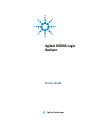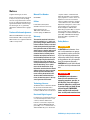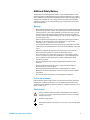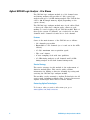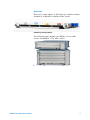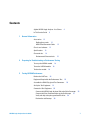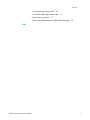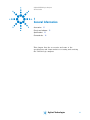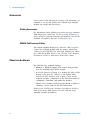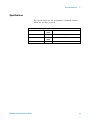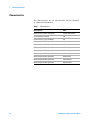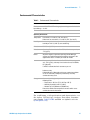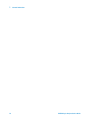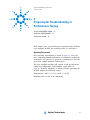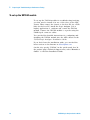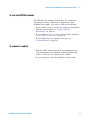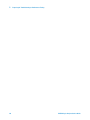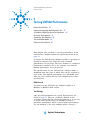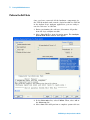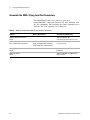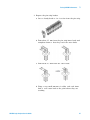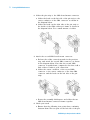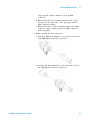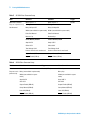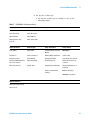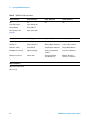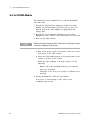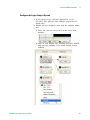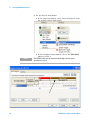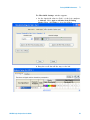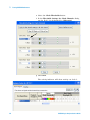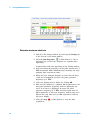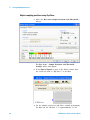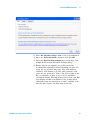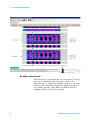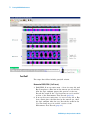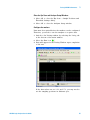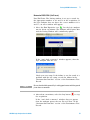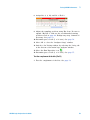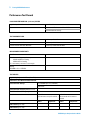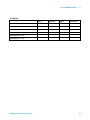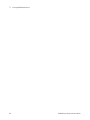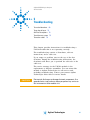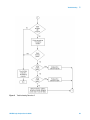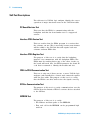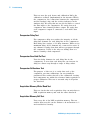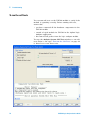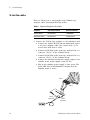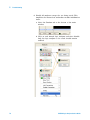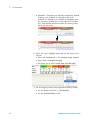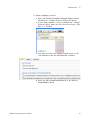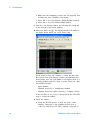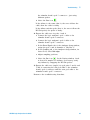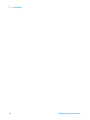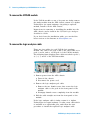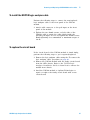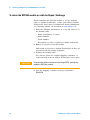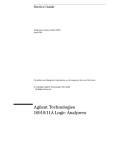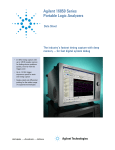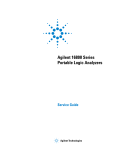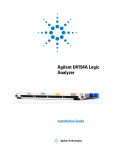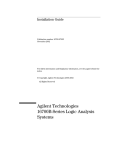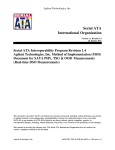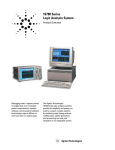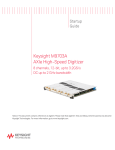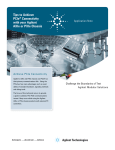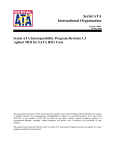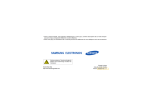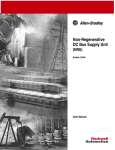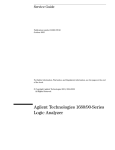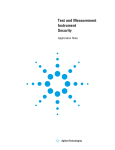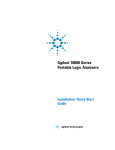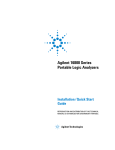Download Agilent Technologies U4154A Technical data
Transcript
Agilent U4154A Logic Analyzer Service Guide Agilent Technologies Notices © Agilent Technologies, Inc. 2013 Manual Part Number No part of this manual may be reproduced in any form or by any means (including electronic storage and retrieval or translation into a foreign language) without prior agreement and written consent from Agilent Technologies, Inc. as governed by United States and international copyright laws. U4154-97005 Trademark Acknowledgements Windows and MS Windows are U.S. registered trademarks of Microsoft Corporation. Windows XP is a U.S. registered trademark of Microsoft Corporation. Edition Fourth edition, February 2013 Available in electronic format only Agilent Technologies, Inc. 1900 Garden of the Gods Road Colorado Springs, CO 80907 USA Warranty The material contained in this document is provided “as is,” and is subject to being changed, without notice, in future editions. Further, to the maximum extent permitted by applicable law, Agilent disclaims all warranties, either express or implied, with regard to this manual and any information contained herein, including but not limited to the implied warranties of merchantability and fitness for a particular purpose. Agilent shall not be liable for errors or for incidental or consequential damages in connection with the furnishing, use, or performance of this document or of any information contained herein. Should Agilent and the user have a separate written agreement with warranty terms covering the material in this document that conflict with these terms, the warranty terms in the separate agreement shall control. Technology Licenses The hardware and/or software described in this document are furnished under a license and may be used or copied only in accordance with the terms of such license. computer software” as defined in FAR 52.227-19 (June 1987) or any equivalent agency regulation or contract clause. Use, duplication or disclosure of Software is subject to Agilent Technologies’ standard commercial license terms, and non-DOD Departments and Agencies of the U.S. Government will receive no greater than Restricted Rights as defined in FAR 52.227-19(c)(1-2) (June 1987). U.S. Government users will receive no greater than Limited Rights as defined in FAR 52.227-14 (June 1987) or DFAR 252.227-7015 (b)(2) (November 1995), as applicable in any technical data. Safety Notices CAUTION A CAUTION notice denotes a hazard. It calls attention to an operating procedure, practice, or the like that, if not correctly performed or adhered to, could result in damage to the product or loss of important data. Do not proceed beyond a CAUTION notice until the indicated conditions are fully understood and met. WA R N I N G A WARNING notice denotes a hazard. It calls attention to an operating procedure, practice, or the like that, if not correctly performed or adhered to, could result in personal injury or death. Do not proceed beyond a WARNING notice until the indicated conditions are fully understood and met. Restricted Rights Legend If software is for use in the performance of a U.S. Government prime contract or subcontract, Software is delivered and licensed as “Commercial computer software” as defined in DFAR 252.227-7014 (June 1995), or as a “commercial item” as defined in FAR 2.101(a) or as “Restricted 2 U4154A Logic Analyzer Service Guide Additional Safety Notices This apparatus has been designed and tested in accordance with IEC Publication 1010, Safety Requirements for Measuring Apparatus, and has been supplied in a safe condition. This is a Safety Class I instrument (provided with terminal for protective earthing). Before applying power, verify that the correct safety precautions are taken (see the following warnings). In addition, note the external markings on the instrument that are described under "Safety Symbols." Warnings • Before turning on the instrument, you must connect the protective earth terminal of the instrument to the protective conductor of the (mains) power cord. The mains plug shall only be inserted in a socket outlet provided with a protective earth contact. You must not negate the protective action by using an extension cord (power cable) without a protective conductor (grounding). Grounding one conductor of a two-conductor outlet is not sufficient protection. • Only fuses with the required rated current, voltage, and specified type (normal blow, time delay, etc.) should be used. Do not use repaired fuses or short-circuited fuseholders. To do so could cause a shock or fire hazard. • If you energize this instrument by an auto transformer (for voltage reduction or mains isolation), the common terminal must be connected to the earth terminal of the power source. • Whenever it is likely that the ground protection is impaired, you must make the instrument inoperative and secure it against any unintended operation. • Service instructions are for trained service personnel. To avoid dangerous electric shock, do not perform any service unless qualified to do so. Do not attempt internal service or adjustment unless another person, capable of rendering first aid and resuscitation, is present. • Do not install substitute parts or perform any unauthorized modification to the instrument. • Capacitors inside the instrument may retain a charge even if the instrument is disconnected from its source of supply. • Do not operate the instrument in the presence of flammable gasses or fumes. Operation of any electrical instrument in such an environment constitutes a definite safety hazard. • Do not use the instrument in a manner not specified by the manufacturer. To clean the instrument If the instrument requires cleaning: (1) Remove power from the instrument. (2) Clean the external surfaces of the instrument with a soft cloth dampened with a mixture of mild detergent and water. (3) Make sure that the instrument is completely dry before reconnecting it to a power source. Safety Symbols ! Instruction manual symbol: the product is marked with this symbol when it is necessary for you to refer to the instruction manual in order to protect against damage to the product. Hazardous voltage symbol. Earth terminal symbol: Used to indicate a circuit common connected to grounded chassis. U4154A Logic Analyzer Service Guide 3 Agilent U4154A Logic Analyzer - At a Glance The U4154A logic analyzer module is a 136 channel state and timing analyzer that provides 2.5 Gb/s state logic analysis and up to 5.0 GHz timing analysis. The U4154A has 2 M to 200 M sample memory depth (depending on the option chosen). The U4154A logic analyzer module uses 4 pod cables. Each of these pod cables has 2 90- pin probe connector pods making it a total of eight pods per U4154A module. Each of these pods contain 17 channels, out of which 16 are data channels and 1 channel is bonus bit or clock channel. Features Some of the main features of the U4154A are as follows: • 136 channels per module • Expandable to 272 channels (as a 2- card set in the AXIe chassis). • 2.5 Gb/s maximum state acquisition speed. • “Eye scan” feature. • A state sampling clock with four qualifiers. • 2.5 GHz timing analysis on all channels and 5.0 GHz timing analysis in the half channel timing mode. Service Strategy The service strategy for this module is the replacement of defective module/parts. This service guide contains information for finding a defective assembly by testing and servicing the U4154A logic analyzer module. The modules can be returned to Agilent Technologies for all service work, including troubleshooting. Contact your nearest Agilent Technologies Sales Office for more details. Contacting Agilent Technologies To locate a sales or service office near you, go to www.agilent.com/find/contactus. 4 U4154A Logic Analyzer Service Guide Application This service guide applies to U4154A logic analyzer modules installed in a M9502A or M9505A AXIe chassis. U4154A Logic Analyzer Module The following figure displays the M9502A (2- slot) AXIe chassis and M9505A 5- slot AXIe chassis. M9502A and M9505A AXIe Chassis U4154A Logic Analyzer Service Guide 5 In This Service Guide This book is the service guide for the U4154A logic analyzer module. This service guide has five chapters. Chapter 1, “General Information” contains information about the module, lists accessories for the module, gives specifications and characteristics of the module, and provides a list of the equipment required for servicing the module. Chapter 2, “Preparing for Troubleshooting or Performance Testing” tells how to prepare the module for use. Chapter 3, “Testing U4154A Performance” tells how to verify the U4154A performance with specifications. Chapter 4, “Calibrating” contains calibration instructions for the module (if required). Chapter 5, “Troubleshooting” contains explanations of self- tests and flowcharts for troubleshooting the module. Chapter 6, “Returning and Replacing a U4154A Module or its cables” explains how to replace the module, its circuit board and cables and how to return these to Agilent Technologies. 6 U4154A Logic Analyzer Service Guide Contents Agilent U4154A Logic Analyzer - At a Glance In This Service Guide 1 6 General Information Accessories 12 Probing Accessories 12 U4201A Pod Connector Cables Chassis and software Specifications 13 15 Preparing for Troubleshooting or Performance Testing To set up the U4154A module To test the U4154A module To clean the module 3 12 12 Characteristics 14 Environmental Characteristics 2 4 18 19 19 Testing U4154A Performance Perform the Self-Tests 24 Equipment Required for the Performance Test Assemble the SMA/Flying Lead Test Connectors Set Up the Test Equipment 25 26 31 Connect the Test Equipment 35 Connect the U4154A Logic Analyzer Pod to the Pulse Generator Connect the Pulse Generator Output to the Oscilloscope 37 Verify and adjust the pulse generator DC offset 38 Deskew the oscilloscope 39 U4154A Logic Analyzer Service Guide 35 7 Contents Test the U4154A Module 40 Configure the Logic Analysis System 41 Determine maximum clock rate 46 Adjust sampling positions using Eye Scan Re-align a stray channel 52 Test Pod 1 54 Test Pod 2 58 Test Pods 3 60 Performance Test Record 4 62 Calibrating Calibration Strategy 5 48 66 Troubleshooting To use the flowcharts 68 Self-Test Descriptions 70 PC Board Revision Test 70 Interface FPGA Version Test 70 Interface FPGA Register Test 70 FPGA to FPGA Communication Test 70 SPI Bus Communication Test 70 EEPROM Test 70 Probe ID Read Test 71 Chip Registers Read/Write Test 71 Freq Synth Lock Detect Test 71 Acquisition Chip BIST Test 71 Resource Bus Connection Test 71 Comparator Programming Test 71 Comparator/DAC Test 71 Comparator Delay Test 72 Comparator Zero-Hold Cal Test 72 Comparator Calibrations Test 72 Acquisition Memory Write/Read Test 72 Acquisition Memory Cell Test 72 ATB (AXIe Trigger Bus) Test 73 To run the self tests 74 To exit the test system To test the cables 6 75 76 Returning and Replacing a U4154A Module or its cables To remove the U4154A module 8 86 U4154A Logic Analyzer Service Guide Contents To remove the logic analyzer cable 86 To install the U4201A logic analyzer cable To replace the circuit board 87 87 To return the U4154A module or cable for Repair/Exchange 88 Index U4154A Logic Analyzer Service Guide 9 Contents 10 U4154A Logic Analyzer Service Guide Agilent U4154A Logic Analyzer Service Guide 1 General Information Accessories 12 Chassis and software 12 Specifications 13 Characteristics 14 This chapter lists the accessories and some of the specifications and characteristics for testing and servicing the U4154A logic analyzer. Agilent Technologies 11 1 General Information Accessories One or more of the following accessories, sold separately, are required to set up and operate the U4154A logic analyzer module for testing and servicing it. Probing Accessories For information about probing accessories for logic analyzers with 90- pin pod connectors, see the Probing Solutions for Logic Analyzers Catalog, literature part number 5968- 4632E, available on Agilent’s web site (www.agilent.com). U4201A Pod Connector Cables The Agilent U4201A 90- pin pod connector cable is used to connect the U4154A module with the probes which then connect to the DUT/SUT. You need four U4201A pod cables for a U4154A module. Refer to the U4154A Logic Analyzer Installation Guide to learn more about these cables. Chassis and software The U4154A logic analyzer requires: • M9502A or M9505A Agilent AXIe chassis that provides slots for installing the U4154A module. • A host PC which is a laptop or a desktop PC with a PCIe interface. The host PC connects to the Agilent AXIe chassis via PCIe interface and is used to host all the required software components of the U4154A module for configuring, controlling, and using this module. • Agilent Logic Analyzer software version 05.00 or higher to configure, control, and use the U4154A module. Refer to the U4154A Logic Analyzer Installation Guide to learn more about AXIe chassis, host PC, and the Logic Analyzer software installation. 12 U4154A Logic Analyzer Service Guide General Information 1 Specifications The specifications are the performance standards against which the product is tested. U4154A Logic Analyzer Specifications Parameter 2.5 Gb/s mode Notes Maximum state data rate 2.5 Gb/s (DDR, 1.25 GHz clock), specified at probe tip. 1.4 Gb/s mode Maximum state data rate U4154A Logic Analyzer Service Guide 1.4 Gb/s 13 1 General Information Characteristics The characteristics are not specifications, but are included as additional information. Table 1 14 Characteristics Characteristic Value Maximum Conventional Timing Rate 5.0 GHz, half channel Channel Count per module 136 Channel Count per 2-Cards Module 272 Memory Depth U4154A Option 002 2 M Samples Memory Depth U4154A Option 004 4 M Samples Memory Depth U4154A Option 008 8 M Samples Memory Depth U4154A Option 016 16 M Samples Memory Depth U4154A Option 032 32 M Samples Memory Depth U4154A Option 064 64 M Samples Memory Depth U4154A Option 100 100 M Samples Memory Depth U4154A Option 200 200 M Samples U4154A Logic Analyzer Service Guide General Information 1 Environmental Characteristics Table 2 Environmental Characteristics Probes Maximum Input Voltage ± 40 V, CAT I. CAT I = Category I, secondary power line isolated circuits. Operating Environment Temperature Instrument, 0 °C to 40 °C (+32 °F to 104 °F). Probe lead sets and cables, 0 °C to 65 °C (+32 °F to 149 °F). Humidity Instrument, probe lead sets, and cables, up to 80% relative humidity at +40 °C (+104 °F), non-condensing. Altitude To 3000 m (10,000 ft). Vibration Operating: Random vibration 5 to 500 Hz, 10 minutes per axis, ≈0.2 g (rms). Power All power supplies required for operating the U4154A logic analyzer are supplied through the backplane connector in the Agilent AXIe chassis in which you install the module. Non-operating: Random vibration 5 to 500 Hz, 10 minutes per axis, ≈2.41 g (rms); and swept sine resonant search, 5 to 500 Hz, 0.5 g (0-peak), 5 minute resonant dwell at 4 resonances per axis. Indoor use only. Pollution Degree 2. Normally only dry non-conductive pollution occurs. Occasionally a temporary conductivity caused by condensation may occur. Storage Store or ship the logic analyzer in environments within the following limits: • Temperature: -40°C to +75°C (-40°F to +167°F). • Humidity: Up to 90% at 65°C (+149°F). • Altitude: Up to 15,300 meters (50,000 feet). Protect the module from temperature extremes which cause condensation on the instrument. For a full listing of all specifications and characteristics, see the Agilent U4154A Logic Analyzer Data Sheet, literature part number 5990- 7513EN available on Agilent’s web site (www.agilent.com). U4154A Logic Analyzer Service Guide 15 1 16 General Information U4154A Logic Analyzer Service Guide Agilent U4154A Logic Analyzer Service Guide 2 Preparing for Troubleshooting or Performance Testing To set up the U4154A module 18 To test the U4154A module 19 To clean the module 19 This chapter gives you instructions for preparing the U4154A logic analyzer module for troubleshooting or servicing it. Operating Environment The operating environment is listed on page 15. Note the non- condensing humidity limitation. Condensation within the instrument can cause poor operation or malfunction. Provide protection against internal condensation. The logic analyzer module will operate at all specifications within the temperature and humidity range given on page 15. However, reliability is enhanced when operating the module within the following ranges: Temperature: +20°C to +35°C (+68°F to +95°F) Humidity: 20% to 80% non- condensing Agilent Technologies 17 2 Preparing for Troubleshooting or Performance Testing To set up the U4154A module To set up the U4154A module for troubleshooting/servicing, you first need to install it in one of the slots of the AXIe chassis. Then connect the chassis to the host PC via a PCIe link. On the host PC, install the Logic Analyzer (5.0 or higher) application to configure and control the U4154A module. Connect the U4154A module to a probe using the U4201A pod connector cables. You can find the detailed instructions for configuring and installing the U4154A module into the AXIe chassis in the U4154A Logic Analyzer Installation Guide. If you don’t have the installation guide, you can find the latest version on the Internet at www.agilent.com. On this site, specify “U4154A” in the quick search box. In the product page’s Technical Support area, select “Manuals & Guides” to find the Installation Guide. 18 U4154A Logic Analyzer Service Guide Preparing for Troubleshooting or Performance Testing 2 To test the U4154A module The U4154A logic analyzer module does not require an operational accuracy calibration or adjustment. After installing the module, you can test and use the module. • If you require a test to verify logic analyzer’s performance with the specifications, see “Testing U4154A Performance" on page 21. • If you require a test to verify correct module operation, see “To run the self tests" on page 74. • If the module does not operate correctly, see “Troubleshooting" on page 67. To clean the module • With the AXIe chassis turned off and unplugged, use a cloth moistened with a mixture of mild detergent and water to clean the front panel of the module. • Do not attempt to clean the module’s circuit board. U4154A Logic Analyzer Service Guide 19 2 20 Preparing for Troubleshooting or Performance Testing U4154A Logic Analyzer Service Guide Agilent U4154A Logic Analyzer Service Guide 3 Testing U4154A Performance Perform the Self-Tests 24 Equipment Required for the Performance Test 25 Assemble the SMA/Flying Lead Test Connectors 26 Set Up the Test Equipment 31 Connect the Test Equipment 35 Test the U4154A Module 40 Performance Test Record 62 This chapter tells you how to test the performance of the U4154A logic analyzer against the specifications listed on page 13. To ensure the U4154A logic analyzer module is operating as specified, software tests (self- tests) and a manual performance test are done. The logic analyzer is considered performance- verified if all of the software tests and the manual performance test have passed. The specifications for the U4154A logic analyzer define a maximum state data rate at which data can be acquired in state mode. The manual performance test (maximum state data rate test) verifies that the logic analyzer meets these specifications. AXIe Chassis You must test the U4154A logic analyzer module in a M9502A or M9505A AXIe chassis. Test Strategy Only specified parameters are tested. Specifications are listed on page 13. The test conditions defined in this procedure ensure that the specified parameter is as good as or better than specifications. No attempt is made to determine performance which is better than specifications. Not all channels of the logic analyzer will be tested; a Agilent Technologies 21 3 Testing U4154A Performance sample of channels is tested. The calibration laboratory may choose to elaborate on these tests and test all channels at their discretion. NOTE A U4154A module that is licensed with the -01G option needs to be tested at an Agilent Service Center. The Service Center has the capability to test the module at up to the 2.5Gb/s state speed to ensure that the calibration will remain valid even after upgrading it to the -02G license. Eye Scan is used to adjust the sampling position on every channel. Eye scan must be used to achieve maximum state data rate performance. The 2.5 Gb/s state logic analyzer will be tested. All eight pods will be tested, one pod at a time. The logic analyzer acquires data on both edges of the clock, so the test frequency is set to half of the acquisition speed. One-card Module To perform a complete test on a one- card module, start at the beginning of the chapter and follow each procedure. Multi-card Module To perform a complete test on a multi- card module, perform the self- tests with the cards connected. Then, remove the multi- card module from the chassis and configure each card as a one- card module. Install the one- card modules into the chassis and perform the performance verification tests on each card. When the tests are complete, remove the one- card modules, reconfigure them into their original multi- card module configuration, reinstall into the chassis and perform the self- tests again. These steps are necessary to ensure that the clocks are tested on each module. Instructions for removing and installing the module can be found in the installation guide for the chassis or the U4154A module. If you don’t have the installation guide for your U4154A module, you can find the latest version on the Internet at www.agilent.com. Test Interval Test the performance of the U4154A module against its specifications at two- year intervals. 22 U4154A Logic Analyzer Service Guide Testing U4154A Performance 3 Test Record Description A Performance Test Record for recording the results of each procedure is provided in this chapter. You may want to make copies of this, and fill- in a copy each time you test the module. Test Equipment A list of the recommended test equipment is provided. You can use any equipment that satisfies the specifications given. However, the instructions are written with the presumption that you are using the recommended test equipment. U4154A Logic Analyzer Service Guide 23 3 Testing U4154A Performance Perform the Self-Tests Once you have connected all the hardware components for the U4154A module and created a logical module for U4154A in the Agilent Logic Analyzer application, you are ready to run the self tests on U4154A. 1 Before performing the self- tests, disconnect all probes from the logic analyzer module. 2 Select Help->Self-Test... from the main menu. The Analysis System Self Tests window will appear. 3 In the Select suites list, select U4154A. Then, select All in the Select tests list. 4 Select Start. This will perform a complete system self- test. 24 U4154A Logic Analyzer Service Guide 3 Testing U4154A Performance The progress of the self tests is displayed in the Results area of the window. 5 When the self- tests are complete, check the Results window to ensure that the Result Summary says that all tests passed. If all tests did not pass, refer to “To use the flowcharts" on page 68. 6 Select the Close button to close the Analysis System Self Tests window. 7 If all module self- tests pass, then record “PASS” in the “Logic Analysis System Self- Tests” section of the Performance Test Record (page 62). Equipment Required for the Performance Test The following equipment is required for the performance test procedure. Table 3 Equipment Required Equipment Critical Specification Recommended Model/Part Pulse Generator ≥ 1275 MHz, two channels, differential outputs, 150-180 ps rise/fall time (if faster, use transition time converters) Agilent 81134A or equivalent 150 ps Transition Time Converter (Qty 4) Required if pulse generator’s rise time Agilent or HP 15435A is less than 150 ps. (Pulse generator conditions: Voffset=1V, ΔV=250 mV.) Required for 81134A or 8133A opt. 003. Oscilloscope Bandwidth ≥ 6 GHz Agilent DSO90604A or equivalent SMA Coax Cable (Qty 2) >18 GHz bandwidth Agilent or HP 8120-4948 Flying Lead Probe Set (Qty 2) no substitute Agilent E5382A Male BNC to Female SMA adapters (Qty 2) SMA/Flying Lead test connectors, (f) SMA to (f) SMA to Flying Lead Probe (Qty 4) U4154A Logic Analyzer Service Guide Cambridge Products CP-AD507 (see www.cambridgeproducts.com) no substitute See “Assemble the SMA/Flying Lead Test Connectors" on page 26 25 3 Testing U4154A Performance Assemble the SMA/Flying Lead Test Connectors The SMA/Flying Lead test connectors provide a high- bandwidth connection between the logic analyzer and the test equipment. The following procedure explains how to fabricate the four required test connectors. Table 4 Materials Required for SMA/Flying Lead Test Connectors Material Critical Specification SMA Board Mount Connector (Qty 8) Recommended Model/Part Johnson 142-0701-801 (see www.johnsoncomponents.com) Pin Strip Header (Qty 1, which will be separated) 0.100" X 0.100" Pin Strip Header, right angle, pin length 0.230", two rows, 0.120" solder tails, 2 X 40 contacts 3M 2380-5121TN or similar 2- row with 0.1” pin spacing SMA 50 ohm terminators (Qty 2) Minimum bandwidth 2 GHz Johnson 142-0801-866 50 ohm Dummy Load Plug SMA m-m adapter (Qty 4) 26 Johnson 142-0901-811 SMA Plug to Plug or similar U4154A Logic Analyzer Service Guide Testing U4154A Performance 3 1 Prepare the pin strip header: a Cut or cleanly break a 2 x 2 section from the pin strip. b Trim about 1.5 mm from the pin strip inner leads and straighten them so that they touch the outer leads. c Trim about 2.5 mm from the outer leads. d Using a very small amount of solder, tack each inner lead to each outer lead at the point where they are touching. U4154A Logic Analyzer Service Guide 27 3 Testing U4154A Performance 2 Solder the pin strip to the SMA board mount connector: a Solder the leads on the left side of the pin strip to the center conductor of the SMA connector as shown in the diagram below. b Solder the leads on the right side of the pin strip to the inside of the SMA connector’s frame as shown in the diagram below. Use a small amount of solder. 3 Attach the second SMA board mount connector: a Re- heat the solder connection made in the previous step, and attach the second SMA connector, as shown in the diagram below. Note that the second SMA connector is upside- down, compared to the first. Add a little solder to make a good connection. b Solder the center conductor of the second SMA connector to the center conductor of the first SMA connector and the leads on the left side of the pin strip. c Rotate the assembly 180 degrees and solder the two SMA board mount connector frames together. 4 Check your work: a Ensure that the following four points have continuity between them: The two pins on the left side of the pin 28 U4154A Logic Analyzer Service Guide Testing U4154A Performance 3 strip, and the center conductors of each SMA connector. b Ensure that there is continuity between each of the two pins on the right side of the pin strip, and the SMA connector frames. c Ensure that there is NO continuity between the SMA connector center conductor and the SMA connector frame (ground). 5 Finish creating the test connectors: a Attach an SMA m- m adapter to one end of each of the four SMA/Flying Lead test connectors. b Attach a 50 ohm terminator to the other end of two of the SMA/Flying Lead test connectors. U4154A Logic Analyzer Service Guide 29 3 Testing U4154A Performance c The finished test connector is shown in the pictures below. 30 U4154A Logic Analyzer Service Guide Testing U4154A Performance 3 Set Up the Test Equipment This section explains how to set up the test equipment for the minimum master- to- master clock time/maximum state data rate test. 1 Turn on the required test equipment. Let all of the test equipment and the logic analyzer warm up for 30 minutes before beginning any test. 2 Set up the pulse generator according to one of the following tables. a Set the frequency of the pulse generator: In this test procedure, the logic analyzer uses both edges of the clock to acquire data. The test frequency is half the test clock rate because data is acquired on both the rising edge and the falling edge of the clock. Set the frequency to 1250 MHz plus 2% (1275 MHz). This includes the frequency uncertainty of the pulse generator, plus a test margin. For example, if you are using an 8133A pulse generator, the frequency accuracy is ±0.5% of setting. If you are using an 81134A pulse generator, the frequency accuracy is ±0.005% of setting. b Set the rest of the pulse generator parameters to the values shown in one of the following tables. U4154A Logic Analyzer Service Guide 31 3 Testing U4154A Performance Table 5 81134A Pulse Generator Setup Main Channel 2 Channel 1 Trigger Mode: Pulse/Pattern Mode: Square ÷ 1 Mode: Square ÷ 1 Disable Freq: set in previous step. Timing Timing Clock Internal Delay Ctrl Input Off Delay Ctrl Input Off Width: (not available in square mode) Width: (not available in square mode) Table 6 Pulse Perf: Normal Pulse Perf: Normal Deskew: 0 ps Deskew: 0 ps Levels: Normal, Custom Levels: Normal, Custom Ampl: 0.45 V Ampl: 0.45 V Offset: 0.6 V Offset: 0.6 V Term Voltage: 0 mV Term Voltage: 0 mV Limit to current Levels: unselected Limit to current Levels: unselected Output: Enable (LED on) Output: Enable (LED on) Output: Enable (LED on) Output: Enable (LED on) 8133A Pulse Generator Setup Timebase Pulse Channel 2 Trigger Pulse Channel 1 Mode: Int Mode: Square ÷ 1 Disable (LED on) Mode: Square Freq: was set in Delay: (not available in pulse mode) previous step. Width: (not available in square mode) 32 Delay: 0 ps Width: (not available in square mode) Ampl: 0.45 V Ampl: 0.45 V Offs: 0.6 V Offs: 0.6 V Output: Enable (LED off) Output: Enable (LED off) Comp: Normal (LED off) Comp: Normal (LED off) Limit: Off (LED off) Limit: Off (LED off) Output: Enable (LED off) Output: Enable (LED off) U4154A Logic Analyzer Service Guide Testing U4154A Performance 3 3 Set up the oscilloscope. a Set up the oscilloscope according to one of the following tables. Table 7 DSO90604A Oscilloscope Setup Setup: Channel 1 Setup: Channel 2 Setup: Channel 3 Setup: Channel 4 On On Off Off Scale: 50 mV/div Scale: 50 mV/div Offset: 600 mV Offset: 600 mV Skew: (Set later. See page 39.) Skew: 0.0 seconds Setup: Horizontal Setup: Trigger Setup: Acquisition Setup: Display Scale: 200 ps Mode: Edge Sampling Mode: Real Time, Normal Waveforms Position: 0 s Source: Channel 1 Memory Depth: Automatic Connect dots Reference: Center Level: 600 mV Averaging: Enabled Color Grade: not selected External 10 MHz Reference Clock: not selected Edge: Rising Edge # of Averages: 16 Infinite Persistence: not selected Zoom: not selected Sweep: Auto Sampling Rate: Automatic Waveform Brightness: as preferred Sine(x)/x Interpolation: checked Grid: On, Quantity: 1 Intensity: as preferred Measure: Markers Mode: Manual placement All else: (n/a) U4154A Logic Analyzer Service Guide 33 3 Testing U4154A Performance Table 8 54855A Oscilloscope Setup Setup: Channel 1 Setup: Channel 2 Setup: Channel 3 Setup: Channel 4 On On Off Off Scale: 100 mV/div Scale: 100 mV/div Offset: 600 mV Offset: 600 mV Skew: (Set later. See page 39.) Skew: 0.0 seconds Setup: Horizontal Setup: Trigger Setup: Acquisition Setup: Display Scale: 200 ps Mode: Edge Sampling Mode: Real Time Waveforms Position: 0 s Source: Channel 1 Memory Depth: Automatic Connect dots: checked Reference: Center Level: 600 mV Sampling Rate: Automatic Display Mode: Normal Roll Mode: not selected Edge: Rising Edge Sine(x)/x Interpolation: checked Persistence: Minimum Delayed: not selected Sweep: Auto Averaging: Enabled, # of Averages: 16 Grid: On, Quantity: 1, Intensity: as preferred Measure: Markers Mode: Manual placement All else: (n/a) 34 U4154A Logic Analyzer Service Guide Testing U4154A Performance 3 Connect the Test Equipment Connect the U4154A Logic Analyzer Pod to the Pulse Generator 1 Connect Transition Time Converters (if required - see page 25) to each of the four outputs of the pulse generator: Channel 1 OUTPUT, Channel 1 OUTPUT, Channel 2 OUTPUT, Channel 2 OUTPUT. 2 Connect the two SMA/Flying Lead test connectors (see “Assemble the SMA/Flying Lead Test Connectors" on page 26) with 50 ohm terminators to the Transition Time Converters at the pulse generator Channel 1 OUTPUT and Channel 1 OUTPUT. (If Transition Time Converters are not required, connect the SMA/Flying Lead test connectors directly to the pulse generator outputs.) 3 Connect the two SMA/Flying Lead test connectors without 50 ohm terminators to the Transition Time Converters at the pulse generator Channel 2 OUTPUT and Channel 2 OUTPUT. (If Transition Time Converters are not required, connect the SMA/Flying Lead test connectors directly to the pulse generator outputs.) 4 Connect one E5382A Flying Lead Probe Set to Pod 2 of the U4154A logic analyzer. This probe set is used later to test data on pods 2 to 8. 5 Connect the other E5382A Flying Lead Probe Set to Pod 1 of the U4154A logic analyzer. This probe set is used for the clock input. U4154A Logic Analyzer Service Guide 35 3 Testing U4154A Performance 6 Connect the Pod 1 E5382A Flying Lead Probe Set’s CLK lead to the pin strip of the SMA/Flying Lead connector at the pulse generator’s Channel 1 OUTPUT. ground clip NOTE Be sure to use the black ground clip (supplied with the E5382A Flying Lead Probe Set) and orient the leads so that the black clip is connected to one of the SMA/Flying Lead connector’s ground pins! 7 Connect the Pod 1 E5382A Flying Lead Probe Set’s CLK lead to the SMA/Flying Lead connector at the pulse generator’s Channel 1 OUTPUT. Again, be sure to use the black ground clip and orient the leads so that the black clip is connected to ground. 8 Connect the Pod 1 E5382A Flying Lead Probe Set’s bits 2 and 10 to the SMA/Flying Lead test connector’s pin strip connector at the pulse generator’s Channel 2 OUTPUT. 9 Connect the Pod 1 E5382A Flying Lead Probe Set’s bits 6 and 14 to the SMA/Flying Lead test connector’s pin strip connector at the pulse generator’s Channel 2 OUTPUT. 36 U4154A Logic Analyzer Service Guide Testing U4154A Performance 3 Connect the Pulse Generator Output to the Oscilloscope 1 Attach Male BNC to Female SMA adapters to Channels 1 and 2 on the oscilloscope. 2 Attach one end of an SMA cable to the Male BNC to Female SMA adapter on Channel 1 of the oscilloscope. 3 Attach the other end of the SMA cable to the SMA/Flying Lead connector at the Channel 2 OUTPUT of the pulse generator. 4 Attach one end of the other SMA cable to the Male BNC to Female SMA adapter on Channel 2 of the oscilloscope. 5 Attach the other end of the SMA cable to the SMA/Flying Lead connector at the Channel 2 OUTPUT of the pulse generator. U4154A Logic Analyzer Service Guide 37 3 Testing U4154A Performance Verify and adjust the pulse generator DC offset 1 From the oscilloscope’s main menu, choose Measure > Markers.... 2 In the Markers Setup dialog, select the Manual Placement mode; then, set marker “Ay” to 475 mV, and set marker “By” to 725 mV. 3 Observe the waveforms on the oscilloscope display. If they are not centered within the “Ay” and “By” markers, adjust the pulse generator’s Channel 2 OFFSET until the waveforms are centered as well as possible. (The resolution of the 8133A pulse generator is 20 mV, and the resolution of the 81134A pulse generator is 10 mV.) 38 U4154A Logic Analyzer Service Guide 3 Testing U4154A Performance Deskew the oscilloscope This procedure neutralizes any skew in the oscilloscope’s waveform display. 1 On the oscilloscope, make sure the Horizontal scale is 200 ps/div. You can do this using the knob in the Horizontal setup section of the front panel. 2 Select Setup from the menu bar at the top of the display. 3 Select Channel 1. 4 Click Skew </> to deskew Channel 1 and Channel 2 signals so that both channels cross the horizontal center line at the same time, at both ends of the eye (both crossings of the horizontal center line). The horizontal center of the graticule line is at 600 mV because the vertical offset was set to 600 mV in the oscilloscope setup described on page 33. 5 Select Close in the Channel Setup window. U4154A Logic Analyzer Service Guide 39 3 Testing U4154A Performance Test the U4154A Module The following sections explain how to test the maximum state data rate. 1 Record the U4154A logic analyzer’s model and serial number in the Performance Test Record (see page 62). Record your work order number (if applicable) and today’s date. 2 Record the test equipment information in the “Test Equipment Used” section of the Performance Test Record. 3 Turn on the AXIe chassis. NOTE Before testing the performance of the module, warm-up the logic analyzer and the test equipment for 30 minutes. a Plug in the power cord to the power connector on the rear panel of the AXIe chassis. b Press the ON/Standby button on the front panel of the chassis to power on the chassis. While the logic analyzer is booting, observe for the following: • Ensure all of the installed memory is recognized. • Any error messages. • Interrupt of the boot process with or without error message. 4 During initialization, check for any failures. If an error or an interrupt occurs, refer to the troubleshooting section. 40 U4154A Logic Analyzer Service Guide 3 Testing U4154A Performance Configure the Logic Analysis System 1 In the Agilent Logic Analyzer application, choose File→New. This puts the logic analysis system into its initial state. 2 Disable all logic analyzers other than the analyzer under test. a Select the Overview tab at the bottom of the main window. b Click on each unused logic analyzer and select disable. Only the logic analyzer to be tested should remain enabled. U4154A Logic Analyzer Service Guide 41 3 Testing U4154A Performance 3 Set up the bus and signals: a In the Overview window, select Setup→Bus/Signal... from the module’s drop- down menu. b In the Analyzer Setup window, choose the Threshold NOTE 42 button for Pod 1. The E5382A probe must be connected to the logic analyzer pod as described on page 35. U4154A Logic Analyzer Service Guide Testing U4154A Performance 3 The Threshold Settings window appears. c Set the threshold value for Pod 1 of the logic analyzer to 600 mV. Click Apply to All Other Pods (Excluding Clocks). Then, click Done to close the dialog. d Drag the scroll bar all the way to the left. U4154A Logic Analyzer Service Guide 43 3 Testing U4154A Performance e Select the Clock Thresholds button. f In the Threshold Settings for Clock Channels dialog, set the Pod 1 clock threshold to Differential. g Click Done. The activity indicator will show activity on clock 1. 44 U4154A Logic Analyzer Service Guide 3 Testing U4154A Performance h The activity indicators now show activity on the channels that are connected to the pulse generator. Un- assign all channels. You can do this quickly by clicking on the left- most check mark and dragging to the right across all of the other check marks. i Click to select channels 2, 6, 10, and 14 as shown in the picture above. 4 Select the State sampling mode and set the State Clock options: a Select the Sampling tab of the Analyzer Setup window. b Select State - Synchronous Sampling. 5 Set the trigger position and acquisition memory depth: a Set the Trigger Position to 100% Poststore. b Set the Acquisition Depth to 128K. c Set Clk1 to Both edges clocking. The following screen displays this state clock setting. U4154A Logic Analyzer Service Guide 45 3 Testing U4154A Performance Determine maximum clock rate 1 Switch to the Listing window by selecting the Listing tab at the bottom of the main window. 2 Click the Run Repetitive toolbar button to start a repetitive run on the logic analyzer for acquiring data repeatedly. Acquired data will start appearing in the Listing window. 3 Start increasing the frequency on the pulse generator by 1 MHz increments while simultaneously observing the logic analyzer data acquisition status. 4 When the logic analyzer displays an error that the data could not be displayed, decrease the pulse generator frequency by 1 MHz. 5 Close the displayed error dialog by clicking OK. 6 Wait for logic analyzer to complete 100 acquisitions at the new pulse generator frequency without displaying any error. If an error is displayed, decrease the pulse generator frequency by 1 MHz and then again wait for 100 acquisitions at this new frequency without any error. Repeat this step until you get 100 acquisitions without any error display. 7 Click the Stop toolbar button to stop the data acquisition. 46 U4154A Logic Analyzer Service Guide 3 Testing U4154A Performance Determine PASS/FAIL for the Pulse Generator Frequency test If you get 100 acquisitions without any error display at a pulse generator frequency (including uncertainty) greater than 1250 MHz, then the logic analyzer passes this portion of the test. For example, a frequency of 1280 MHz - 2% uncertainty = 1254.4 MHz indicates a PASS result for the test. Record PASS/FAIL result of this test in the “Pulse Generator Frequency Test” section of the Performance Test Record (page 62). NOTE If any of tests described later in this chapter fail, decrease the pulse generator frequency by 1 MHz and wait for logic analyzer to complete 100 acquisitions at this new pulse generator frequency without displaying any error. Repeat this step until you get 100 acquisitions without any error display. Final pulse generator frequency If the remaining tests described in this chapter PASS, record the final pulse generator frequency in the “Final Pulse Generator Frequency” section of the Performance Test Record (page 62). Recording this final frequency provides a traceable measurement that is expected to be unique for each U4154A Logic Analyzer module. U4154A Logic Analyzer Service Guide 47 3 Testing U4154A Performance Adjust sampling positions using Eye Scan 1 Select the Eye Scan: Sample Positions and Thresholds... button. The Eye Scan - Sample Positions and Threshold Settings dialog will appear. 2 In the Buses/Signals section of the dialog, ensure that the check box next to “My Bus 1” is checked. 3 Set the sample position for My Bus 1 signals by dragging the blue bar for “My Bus 1” to approximately - 3.6 ns. 48 U4154A Logic Analyzer Service Guide Testing U4154A Performance 3 4 Click the plus sign to expand bus “My Bus 1”. U4154A Logic Analyzer Service Guide 49 3 Testing U4154A Performance NOTE Align the blue bars vertically Initially, the blue bars will be vertically aligned. After running Eye Scan, the blue bars will not be vertically aligned because an independent sample position will be determined for each channel. 1 If the blue bars in the Eye Scan display are not vertically aligned: a In the “My Bus 1” row, grab the right-most blue bar with the mouse pointer and move it all the way to the left. Release the mouse button. This will vertically align all of the blue bars. 2 Using the mouse pointer, grab the blue bar for “My Bus 1” and move it to the recommended starting position of -3.6 ns. All of the blue bars will follow. 5 Click Edit to display the Edit Measurement dialog box. 50 U4154A Logic Analyzer Service Guide 3 Testing U4154A Performance 6 Select Do full time/voltage scan as the scan dimension. 7 Select the Lock thresholds checkbox and click OK. 8 Select the Run This Measurement button in the Eye Scan - Sample Positions and Threshold Settings dialog. 9 Ensure that an eye appears for each bit near the recommended starting position. Depending on your test setup, the eye position may vary. Any skew between channel 1 and channel 2 of your pulse generator will cause the eye position to shift to the left or right in the Eye scan display. A shift of up to 0.5 ns should be considered normal. The important point is that your Eye Scan display should look similar to the picture below (although it may be shifted left or right), and Eye Scan must be able to place the blue bars in the eye. U4154A Logic Analyzer Service Guide 51 3 Testing U4154A Performance Re-align a stray channel If the blue bar for a particular bit does not appear in its eye near the recommended starting position, then do the following steps to realign the sampling position of the stray channel. In the following example, the sampling position of one channel (My Bus 1 [0]) must be realigned with the sampling position of the other channels. 52 U4154A Logic Analyzer Service Guide 3 Testing U4154A Performance 1 Using the mouse, drag the sample position (blue line) of the stray channel (channel “My Bus 1 [0]” in the above example) so that it is in the same eye as the other channels. The Suggested Position from Eye Scan (green triangle) will also move to the new eye. 2 Repeat the above step for all the remaining stray channels. 3 Click the Run This Measurement button in the Eye Scan - Sample Positions and Threshold Settings dialog. Eye Scan will recalculate the new sample positions based on the sample position changes. The following example shows all sampling positions aligned and in the correct eye. U4154A Logic Analyzer Service Guide 53 3 Testing U4154A Performance Test Pod 1 The steps that follow include pass/fail criteria. Determine PASS/FAIL (1 of 2 tests) 1 PASS/FAIL: If an eye exists near - 3.6 ns for every bit, and Eye Scan places a blue bar in the narrow eye for each bit, then the logic analyzer passes this portion of the test. Record the result in the “Eye Scan locates an eye for each bit” section of the Performance Test Record (page 62). 2 If an eye does not exist near - 3.6 ns for every bit or Eye Scan cannot place the blue bar in the narrow eye, then the logic analyzer fails the test. Record the result in the “Eye Scan locates an eye for each bit” section of the Performance Test Record (page 62). 54 U4154A Logic Analyzer Service Guide 3 Testing U4154A Performance Close the Eye Scan and Analyzer Setup Windows 1 Select OK to close the Eye Scan - Sample Positions and Threshold Settings dialog. 2 Select OK to close the Analyzer Setup window. Configure the markers Data must be acquired before the markers can be configured. Therefore, you need to run the analyzer to acquire data. 1 Switch to the Listing window by selecting the Listing tab at the bottom of the main window. 2 Select the Run icon . 3 Data will appear in the Listing Window upon completion of the run. If the data values are not “A”s and “5”s, you may need to set the sampling positions in different eyes. U4154A Logic Analyzer Service Guide 55 3 Testing U4154A Performance 4 From the Main Menu, choose Markers→New. a You can accept the default name for the new marker. b Change the Position field to Value. c Select the Occurs... button and create the marker setup shown below. Click here to add event Click here to select “Or” 5 In the Value window, select the Properties... button. 6 In the Value Properties window, select Stop repetitive run when value is not found. 7 Select OK to close the marker Value Properties window. 8 Select OK to close the marker Value window. The system will search the display for the occurrences specified. 9 Select OK to close the New Marker window. 56 U4154A Logic Analyzer Service Guide 3 Testing U4154A Performance Determine PASS/FAIL (2 of 2 tests) Pass/Fail Point: The Listing window is set up to search for the appropriate number of A's and 5's in the acquisition. If the logic analyzer does not detect the correct number of A’s and 5’s, an error window will appear. 1 Select the Run Repetitive icon . Let the logic analyzer run for about one minute. The analyzer will acquire data and the Listing Window will continuously update. If the “can’t find occurrence” window appears, then the logic analyzer fails the test. Check your test setup. If the failure is not the result of a problem with the test setup, record the failure in the “Maximum State Data Rate” section of the Performance Test Record. NOTE Be sure that the black ground clip is making good contact with the ground pin on the test connector. 2 After about one minute, select the Stop button to stop the acquisition. If the “can’t find occurrence” window does not appear, then the analyzer passes the test. Record “Pass” in the “Maximum State Data Rate” section of the Performance Test Record. U4154A Logic Analyzer Service Guide 57 3 Testing U4154A Performance Test the complement of the bits Now test the logic analyzer using inverted levels (in other words, complement data). 1 On the pulse generator, in the PULSE setup for CHANNEL 2, select inverted levels: • On the 81134A pulse generator, select Levels: Inverted. • On the 8133A pulse generator, select COMP (LED on). 2 Verify the DC offset and adjust it if necessary. See page 38. 3 Adjust the sampling positions (run Eye Scan). See page 48. 4 Determine pass or fail (1 of 2 tests). See page 54. 5 Switch to the Listing window by selecting the Listing tab at the bottom of the main logic analyzer window. 6 Select the Run Repetitive icon . 7 Determine pass or fail (2 of 2 tests). See page 57. Test Pod 2 1 Disconnect the E5382A Flying Lead Probe Set from the pulse generator outputs. 2 Connect the probe set from Pod 2 of logic analyzer to the pulse generator outputs. (The clock input on Pod 1 remains the clock input when testing Pod 2.) 3 On the pulse generator, in the PULSE setup for CHANNEL 2, return the outputs to normal (non- inverted or non- complement) levels. 4 Verify the DC offset and adjust it if necessary. See page 38. 5 In the Overview window, select Setup→Bus/Signal... from the module’s drop- down menu. 6 Scroll to the right and unassign all Pod 1 bits. 7 Set the Pod 2 threshold to 600 mV (just as you did for Pod 1 on page 43). 58 U4154A Logic Analyzer Service Guide 3 Testing U4154A Performance 8 Assign bits 2, 6, 10, and 14 of Pod 2. 9 Adjust the sampling positions using Eye Scan. Be sure to expand “My Bus 1” and use the recommended starting position noted on page 48. Realign any stray channels if necessary. See page 52. 10 Determine pass or fail (1 of 2 tests). See page 54. 11 Select OK to close the “Analyzer Setup” window. 12 Switch to the Listing window by selecting the Listing tab at the bottom of the main logic analyzer window. 13 Select the Run Repetitive icon . 14 Determine pass or fail (2 of 2 tests). See page 57. Test the complement of the bits (Pod 2) 1 Test the complement of the bits. See page 58. U4154A Logic Analyzer Service Guide 59 3 Testing U4154A Performance Test Pods 3 1 Disconnect the E5382A Flying Lead Probe Set from Pod 2 and connect it to Pod 3 of the logic analyzer. (The clock input on Pod 1 is used when testing Pod 3.) 2 In the Buses/Signals setup dialog, set the Pod 1 clock threshold to Differential: a Drag the scroll bar all the way to the left. b Select the Clock Thresholds button. c In the Threshold Settings for Clock Channels dialog, set the Pod 1 clock threshold to Differential. Click Done. 60 U4154A Logic Analyzer Service Guide Testing U4154A Performance 3 The activity indicator will show activity on clock 1. 3 Set the State Clock options: a For State Clock, select Pod 1 Clock and Both edges. 4 Perform the normal and complement tests for Pod 3, changing the connection to the pod, setting thresholds, making channel assignments, etc., as appropriate. Repeat the above steps for testing pods 4 to 8. Upon completion, the logic analyzer is completely tested. Conclude the State Mode Tests Do the following steps to properly shut down the logic analyzer session after completing the state mode tests. 1 End the test. a From the Main Menu, choose File→Exit. At the dialog “Do you want to save the current configuration?” select No. Ending and restarting the logic analysis session will re- initialize the system. b Disconnect all cables and adapters from the pulse generator and the oscilloscope. U4154A Logic Analyzer Service Guide 61 3 Testing U4154A Performance Performance Test Record LOGIC ANALYZER MODEL NO. (circle one): U4154A Logic Analyzer Serial No. Work Order No. Date: Recommended Test Interval - 2 Year/4000 hours Recommended next testing: TEST EQUIPMENT USED Pulse Generator Model No. Oscilloscope Model No. Pulse Generator Serial No. Oscilloscope Serial No. Pulse Generator Calibration Due Date: Oscilloscope Calibration Due Date: MEASUREMENT UNCERTAINTY Clock Rate Pulse Generator Frequency Accuracy: 81134A: ±0.005% of setting. 8133A: ±0.5% of setting. 2% = uncertainty + at least 1% test margin. Setting 1250 MHz + 2% = 1275 MHz TEST RESULTS Logic Analysis System Self-Tests (Pass/Fail): Performance Test: Maximum State Data Rate Pulse Generator Settings Freq: 1250 MHz plus 2% (1275 MHz). Square wave. Pulse Generator Frequency Test (Pass/Fail) Final Pulse Generator Frequency Test Criteria Test 1 of 2 Eye Scan locates an eye for each bit Test 2 of 2 Correct number of occurrences detected Normal Normal Complement Complement Pod 1 Results (pass/fail): Pod 2 Results (pass/fail): 62 U4154A Logic Analyzer Service Guide Testing U4154A Performance 3 TEST RESULTS Normal Complement Normal Complement Pod 3 Results (pass/fail): Pod 4 Results (pass/fail): Pod 5 Results (pass/fail): Pod 6 Results (pass/fail): Pod 7 Results (pass/fail): Pod 8 Results (pass/fail): U4154A Logic Analyzer Service Guide 63 3 64 Testing U4154A Performance U4154A Logic Analyzer Service Guide Agilent U4154A Logic Analyzer Service Guide 4 Calibrating Calibration Strategy 66 This chapter gives you instructions for calibrating the U4154A logic analyzer. Agilent Technologies 65 4 Calibrating Calibration Strategy The U4154A logic analyzer does not require any periodic adjustments or calibration by the user to ensure operational accuracy. However, Agilent recommends that performance of the U4154A logic analyzer be tested against its specifications at two- year intervals. This testing is required in order to obtain calibration certification. You can refer to Chapter 3, “Testing U4154A Performance to find detailed information on how to test the performance of the U4154A logic analyzer. 66 U4154A Logic Analyzer Service Guide Agilent U4154A Logic Analyzer Service Guide 5 Troubleshooting To use the flowcharts 68 To run the self tests 74 Self-Test Descriptions 70 To exit the test system 75 To test the cables 76 This chapter provides instructions for troubleshooting a U4154A module that is not operating correctly. The troubleshooting consists of flowcharts, self- test instructions, and a cable test. If you suspect a problem, start at the top of the first flowchart. During the troubleshooting instructions, the flowcharts will direct you to perform the self- tests or the cable test. The service strategy for the U4154A module is the replacement of defective assemblies. You can return this module to Agilent Technologies for all service work, including troubleshooting. Contact your nearest Agilent Technologies Sales Office for more details. CAUTION Electrostatic discharge can damage electronic components. Use grounded wrist-straps and mats when you perform any service to this instrument or to the modules in it. Agilent Technologies 67 5 Troubleshooting To use the flowcharts Flowcharts are the primary tool used to isolate defective assemblies. The flowcharts refer to other tests to help isolate the problem. The circled numbers on the charts indicate connections with the other flowchart. Start your troubleshooting at the top of the first flowchart. Figure 1 68 Troubleshooting Flowchart 1 U4154A Logic Analyzer Service Guide Troubleshooting Figure 2 5 Troubleshooting Flowchart 2 U4154A Logic Analyzer Service Guide 69 5 Troubleshooting Self-Test Descriptions The self- tests for U4154A logic analyzer identify the correct operation of major functional areas in the U4154A module. PC Board Revision Test This tests that the FPGA is communicating with the backplane and that the board under test is a supported version. Interface FPGA Version Test This test verifies that the FPGA program is a version that the software can use. This is necessary because new features will be added to the U4154A that will require both new software and new FPGA bits. Interface FPGA Register Test The purpose of this test is to verify that the backplane interface can communicate with the backplane FPGA. The FPGA must be working before any of the other circuits on the board will work. Also, the FPGA generates the board ID code that is returned to identify the module and slot. FPGA to FPGA Communication Test This test is only run if there are two or more U4154A logic analyzer cards installed in a chassis and connected together with the flex cables. The purpose of this test is to verify that the FPGAs can drive and receive the signals correctly. SPI Bus Communication Test The purpose of this test is to verify communications over the SPI bus from the Interface FPGA to various devices attached to the SPI bus. EEPROM Test The purpose of this test is to verify: • The address and data paths to the EEPROM. • That each cell in the EEPROM can be programmed high and low. 70 U4154A Logic Analyzer Service Guide 5 Troubleshooting • That individual locations can be independently addressed. • The EEPROM can be block erased. Probe ID Read Test The purpose of this test is to verify that the Probe ID values can be correctly read and to verify the functionality of the Digital to Analog Converter by testing the two Probe ID DAC outputs at various voltage levels. Chip Registers Read/Write Test The purpose of this test is to verify that each bit in each register of the Analysis chip can be written with a 1 and 0 and read back again. The test also verifies that a chip reset sets all registers to their reset condition (all 0s for most registers). Freq Synth Lock Detect Test This test determines if all the voltage- controlled oscillators (VCOs) are working properly. Acquisition Chip BIST Test Tests the Timing Zoom memory and other internal memories on the acquisition chip. Resource Bus Connection Test This test is only run if there are two or more U4154A logic analyzer cards in adjacent slots in a chassis. This test verifies whether or not the flex cables are squarely and firmly inserted into the connectors. Comparator Programming Test The purpose of this test is to verify the programming path to each of the comparators. Comparator/DAC Test This test is executed only if all probes are detached. U4154A Logic Analyzer Service Guide 71 5 Troubleshooting This test uses the pod, bonus, and calibration DACs, the calibration oscillator (implemented in the interface FPGA), the comparators, the connections between the comparators and the Analysis chip, and the activity indicators in the Analysis chip. We verify that we can use the DACs to control the data input to the comparators. We verify that each comparator data channel produces output. We verify that each comparator output is connected to each ASIC data input. Comparator Delay Test The comparator delay test verifies the integrity of all the delay line elements for each delay line in the comparators. Each delay line consists of 11 delay elements. When set for maximum delay, all 11 elements are connected in series. If any element is faulty, then data will not propagate through the comparator. If this is the only test failing, then it is almost certainly a bad comparator. Comparator Zero-Hold Cal Test Tests the delay elements for each delay line in the comparators. It tests that each delay line can increase its delay in a linear way through a range of delay values. Comparator Calibrations Test The purpose of this test is to verify that each of the comparator one- time calibrations can successfully be performed. This verifies that all of the calibration circuitry and components are within the tolerance limits required for proper calibration. This test is executed only if all probes are detached. Acquisition Memory Write/Read Test This test checks that each acquisition chip can write data to DDR acquisition memory and read the same data back. Acquisition Memory Cell Test Tests every bit of the DDR acquisition memory. The test verifies that every bit can be written to 0 and written to 1 and read back accurately. 72 U4154A Logic Analyzer Service Guide Troubleshooting 5 ATB (AXIe Trigger Bus) Test This test verifies the ATB signal connections between the acquisition chips, the interface FPGA and the two 8- bit transceiver chips. U4154A Logic Analyzer Service Guide 73 5 Troubleshooting To run the self tests You can run self tests on the U4154A module to verify if the module is operating correctly. Before running self tests, ensure that: • you have connected all the hardware components for the U4154A module • created a logical module for U4154A in the Agilent Logic Analyzer application. • disconnected all probes from the logic analyzer module. You use the Analysis System Self Tests window to run self tests. Refer to the topic “Perform the Self- Tests" on page 24 to know how to run these tests. 74 U4154A Logic Analyzer Service Guide Troubleshooting 5 If all tests did not pass, refer to “To use the flowcharts" on page 68. To exit the test system 1 Close the self- test window. No additional actions are required. U4154A Logic Analyzer Service Guide 75 5 Troubleshooting To test the cables This test allows you to functionally verify U4201A logic analyzer cables and Agilent E5379A probes. Table 9 Equipment Required to Test Cables Equipment Critical Specification Recommended Part Stimulus Board No Substitute 16760-60001 Differential Probes No Substitute E5379A (Qty 2) 1 Connect the U4154A logic analyzer to the stimulus board. a Connect the Agilent E5379A 90- pin differential probes to the logic analyzer cable (also called “Pods”) to be tested. Start with Pods 1 and 2. b Connect the E5379A probe from logic analyzer Pod 1 to connector “Pod 4” on the stimulus board. c Connect the E5379A probe from logic analyzer Pod 2 to connector “Pod 5” on the stimulus board. d Connect the stimulus board power supply output to the stimulus board power supply connector J82. e Plug in the stimulus power supply to line power. The green LED DS1 should illuminate showing that the stimulus board is active. Pod 1 Pod 2 Pod 4 connector 76 Pod 5 connector U4154A Logic Analyzer Service Guide 5 Troubleshooting 2 Set up the stimulus board a Configure the oscillator select switch S1 according to the following settings: • S1 0 (Off). • S2 1 (On). • S3 0 (Off). • Int. b Configure the data mode switch S4 according to the following settings: • Even. • Count. c Press the Resynch VCO button, then the Counter RST (Counter Reset) button. 3 In the Agilent Logic Analyzer application, choose File→New. This puts the logic analysis system into its initial state. U4154A Logic Analyzer Service Guide 77 5 Troubleshooting 4 Disable all analyzers except the one being tested. This simplifies the instructions and makes module initialization faster. a Select the Overview tab at the bottom of the main window. b Click on each unused logic analyzer and select disable. Only the logic analyzer to be tested should remain enabled. 78 U4154A Logic Analyzer Service Guide Troubleshooting 5 5 Set up the bus: a In the Overview window, select Setup -> Bus/Signal... from the module’s drop- down menu. b Scroll if necessary to view the pods you are testing. c Verify that the pod threshold buttons say “Threshold: Differential”, as shown above. If they don’t, make sure the correct probes (E5379A) are attached to pods 1 and 2. The threshold is set to Differential automatically when E5379A probes are attached. U4154A Logic Analyzer Service Guide 79 5 Troubleshooting d Channels 7 through 0 are already assigned by default. Assign pod 2 channels 15 through 0 and pod 1 channels 15 through 8 by clicking and dragging from the left- most channel box to the right- most channel box. Your display should look like the lower picture when you are done. 6 Select the State sampling mode and set the State Clock options: a Select the Sampling tab of the Analyzer Setup window. b Select State - Synchronous Sampling. c For State Clock, select Pod A1 Clock and Both edges. 7 Set the trigger position and acquisition memory depth: a Set the Trigger Position to 100% Poststore. b Set the Acquisition Depth to 8K. 80 U4154A Logic Analyzer Service Guide 5 Troubleshooting 8 Adjust sampling positions: a Select the Eye Scan: Thresholds and Sample Positions button. The Eyescan - Sample Positions dialog will appear. b In the “Buses/Signals” section of the Eyescan - Sample Positions dialog, make sure the check box next to “My Bus 1” is checked. c Click Edit and select the Do time scan only option as the scan dimension and the Lock Thresholds checkbox. d Select the Run This Measurement button in the Eyescan - Sample Positions dialog. U4154A Logic Analyzer Service Guide 81 5 Troubleshooting e Make sure the sampling positions are set properly, and re- align any stray channels if necessary. f Select OK to close the Eyescan - Sample Positions window. g Select OK to close the Analyzer Setup window. 9 Switch to the Listing window by selecting the Listing tab at the bottom of the main window. 10 Select the Run icon . The listing should look similar to the figure below when you scroll down a bit. Scroll down at least 256 samples to verify the data. My Bus 1 shows four 8- bit binary counters decrementing by 1. If the listing does not look similar to the figure, there is a possible problem with the cable or probe. Cause for cable test failures include: • Open channel. • Channel shorted to a neighboring channel. • Channel shorted to either ground or a supply voltage. If the test data is not correct, then perform the following step to isolate the failure. 11 Verify the failure: a Swap the E5379A probes so that the pod 1 cable remains connected to the stimulus board’s pod 4 connector and the pod 2 cable remains connected to 82 U4154A Logic Analyzer Service Guide 5 Troubleshooting the stimulus board’s pod 5 connector — just using different probes. b Select the Run icon . If the failure is the same (that is, the error follows the cable) then the cable is faulty. If the failure switches pods (that is, the error follows the E5379A probe) the probe is faulty. 12 Repeat the cable test for pods 3 and 4: a Connect the logic analyzer’s pod 3 cable to the stimulus board’s pod 4 connector. b Connect the logic analyzer’s pod 4 cable to the stimulus board’s pod 5 connector. c In the Buses/Signals tab of the Analyzer Setup window, assign the pod 3 and 4 channels to “My Bus 1”. d In the Sampling tab of the Analyzer Setup window, for State Clock, select Both edges. e Adjust sampling positions. f Select the Run icon . In the Listing window, check at least 256 samples for failures; if necessary, verify any failures by swapping the E5379A probes. 13 Repeat the cable test (step12) for pod pairs 5 and 6 and 7 and 8 connecting the odd pod cable to the stimulus board’s pod 4 connector and the even pod cable to the stimulus board’s pod 5 connector: Return to the troubleshooting flowchart. U4154A Logic Analyzer Service Guide 83 5 84 Troubleshooting U4154A Logic Analyzer Service Guide Agilent U4154A Logic Analyzer Service Guide 6 Returning and Replacing a U4154A Module or its cables To remove the U4154A module 86 To remove the logic analyzer cable 86 To install the U4201A logic analyzer cable 87 To replace the circuit board 87 To return the U4154A module or cable for Repair/Exchange 88 This chapter contains the instructions for removing and replacing the U4154A logic analyzer module, and the probe cables of the module as well as the instructions for returning defective parts to Agilent Technologies. CAUTION Turn off the AXIe chassis before installing, removing, or replacing a module in the chassis. The enclosure surface of the U4154A module may become hot during use. If you need to remove the module, first power down the AXIe chassis, allow the module to cool, and then pull the module out of the chassis. CAUTION Electrostatic discharge can damage electronic components. Use grounded wriststraps and mats when performing any service to this module. Agilent Technologies 85 6 Returning and Replacing a U4154A Module or its cables To remove the U4154A module If the U4154A module or any of its parts are faulty, remove the faulty module from the AXIe chassis, return it to Agilent Technologies for repair/exchange. On getting a replaced module, install it in the AXIe chassis. Instructions for removing or installing the module into the AXIe chassis can be found in the U4154A Logic Analyzer Installation Guide. If you don’t have the installation guide, you can find the latest version on the Internet at www.agilent.com. To remove the logic analyzer cable There are four cables for each U4154A logic analyzer module. One cable is for pods 1 and 2, the other cable is for pods 3 and 4, and so on till pod 8 of the U4154A module. The following figure displays three cables attached to pods 3, 4, 5, 6, 7, and 8 of the U4154A module. To remove the logic analyzer cable: 1 Remove power from the AXIe chassis g Turn off the chassis. h Disconnect the power cord. 2 Remove the logic analyzer pod cable. a Remove the two thumb screws that secure the logic analyzer cable to the pods in the front panel of the module. b Disengage thumb screws completely from the module. 3 Pull the cable straight out from the front panel of the module. If the logic analyzer cable is faulty, return it to Agilent Technologies for repair/exchange or order a new cable which is available as a replaceable part, and follow the next procedure to install the replaced logic analyzer cable. 86 U4154A Logic Analyzer Service Guide 6 Returning and Replacing a U4154A Module or its cables To install the U4201A logic analyzer cable Perform the following steps to connect the new/replaced logic analyzer cable to the front panel of the U4154A module. 1 Attach cable connector to the pod input on the front panel of the module. 2 Tighten the two thumb screws on both sides of the U4201A cable to retain the cable tightly inside the relevant pod input. Do not over tighten the thumb screws. Hand tightening is recommended or maximum torque of 3in- lb. I To replace the circuit board If the circuit board of the U4154A module is found faulty, perform the following steps to get it repaired/replaced. 1 Remove the logic analyzer cables using the “To remove the logic analyzer cable” procedure on page 86. 2 Remove the U4154A module with the faulty circuit board from the AXIe chassis. Refer to the U4154A Logic Analyzer Installation Guide to learn how to remove the module from chassis. 3 Send the U4154A module to Agilent Technologies to repair or replace the faulty circuit board with a new circuit board. U4154A Logic Analyzer Service Guide 87 6 Returning and Replacing a U4154A Module or its cables To return the U4154A module or cable for Repair/Exchange Before returning the U4154A module or a logic analyzer cable to Agilent Technologies, contact your nearest Agilent Technologies Sales Office for additional details. Information on contacting Agilent can be found at www.agilent.com. 1 Write the following information on a tag and attach it to the module/cable. • Name and address of owner. • Model number. • Serial number. • Description of service required or failure indications. 2 Remove accessories from the module. Only return accessories to Agilent Technologies if they are associated with the failure symptoms. 3 Package the module/cable. You can use either the original shipping containers, or order materials from an Agilent Technologies sales office. CAUTION For protection against electrostatic discharge (ESD), package the module in ESD-safe material. 4 Seal the shipping container securely, and mark it FRAGILE. 88 U4154A Logic Analyzer Service Guide Index A M accessories, 12 acquisition, 70 Agilent,contact information, 4 module clean, 19 remove, 86 test, 19 multi-card module test, 22 C cable install, 87 remove, 86 test E5379A cable, 76 calibrating see also testing performance calibration, 65 strategy, 66 characteristics, 14 environmental, 15 chassis, 12 circuit board replace, 87 clean module, 19 cleaning the instrument, 3 connectors, test, 26 contacting Agilent, 4 E environment characteristics, 15 operating, 17 equipment test, 23 eye finder adjusting, 48 eye scan, 48 F features, 4 flowcharts, 68 G O one-card module configure, 18 test, 22 operating environment, 17 P performance testing, 21 probing accessories, 12 R remove logic analyzer cable, 86 module, 86 replace circuit board, 87 replacing module, 85 return module, 88 S sales office, 4 self-test, 24, 74 description, 70 service office, 4 set up one-card module, 18 specifications, 13 storage, 15 general information, 11 T I test connectors, 26 E5379A cables, 76 equipment, 23 interval, 22 install logic analyzer cable, 87 instrument, cleaning the, 3 U4154A Logic Analyzer Service Guide module, 19 multi-card module, 21 one-card module, 21 performance record, 62 record description, 23 self-test, 24, 74 strategy, 21 testing performance, 21 equipment, 23 interval, 22 multi-card module, 22 test record, 62 troubleshooting, 67 89 Index 90 U4154A Logic Analyzer Service Guide