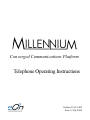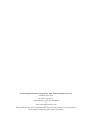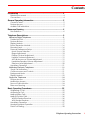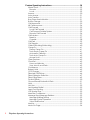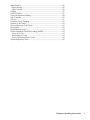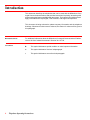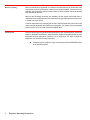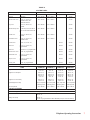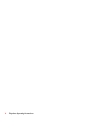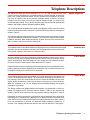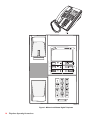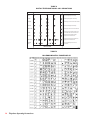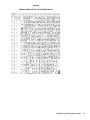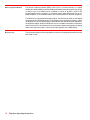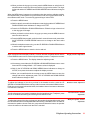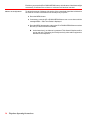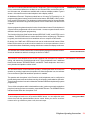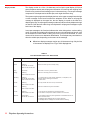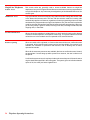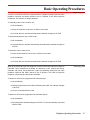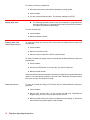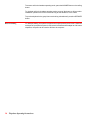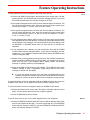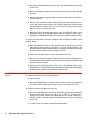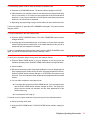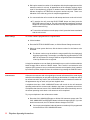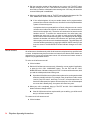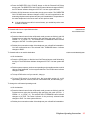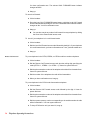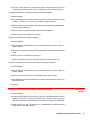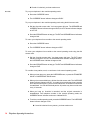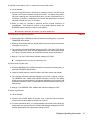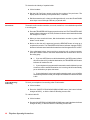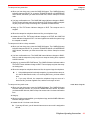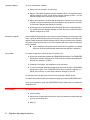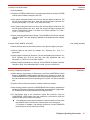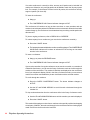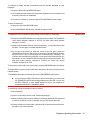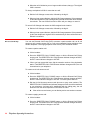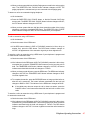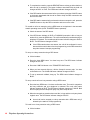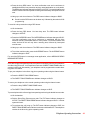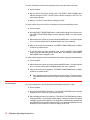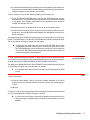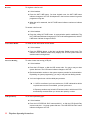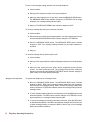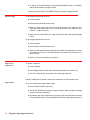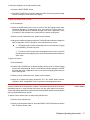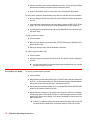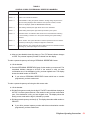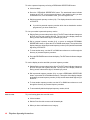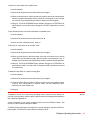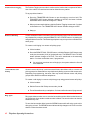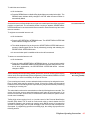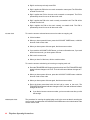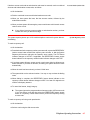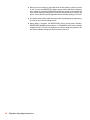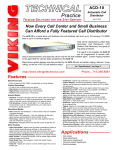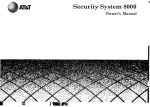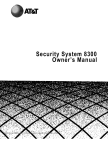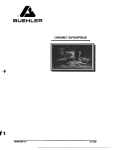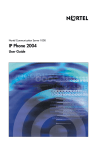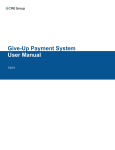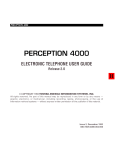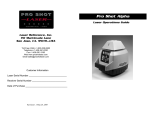Download Eon Millennium Operating instructions
Transcript
Converged Communications Platform Telephone Operating Instructions Section 32-112-460 Issue 5, July 2008 © eOn Communications Corporation, 1998, 2008. All rights reserved. 185 Martinvale Lane San Jose, CA 95119 (800) 955-5321 • Fax (408) 694-9600 ••••• www.eoncommunications.com ••••• This document is for use by authorized eOn customers only and may not be reproduced in any manner without specific written permission. Contents Introduction .......................................................................................... 4 Related Documents ................................................................................. 4 Conventions .............................................................................................. 4 General Operating Information ........................................................... 5 Common Terms ......................................................................................... 5 Feature Access ......................................................................................... 5 Audible Call Indications ........................................................................... 5 Resource Queuing ............................................................................... 6 Line Selection ............................................................................................ 6 Telephone Descriptions ....................................................................... 9 Millennium Digital Telephones .......................................................................9 Pushbutton Dial ......................................................................................... 9 Feature Buttons ......................................................................................... 9 Display Module ......................................................................................... 9 Button Expansion Module ...................................................................... 16 Recorder Jack ......................................................................................... 16 Personal Preferences Setup ................................................................... 18 Music Source Selection ....................................................................... 18 Ringer Adjustment ............................................................................... 18 Display Contrast Adjustment .............................................................. 19 Handset Volume Adjustment ............................................................. 19 All Call Announce Volume Adjustment ............................................ 19 Handsfree Speaker Volume Adjustment .......................................... 19 Sidetone Level Adjustment ................................................................. 20 Handsfree Operation ............................................................................. 21 Multibutton Electronic Telephones ............................................................... 21 Visual Call Indications ............................................................................ 21 Call Announcer and Controls ............................................................... 21 Background Music .................................................................................. 21 Display Module ....................................................................................... 22 Single-Line Telephones ............................................................................... 24 Feature Access ....................................................................................... 24 Multibutton Access ................................................................................. 24 Second Call Indication .......................................................................... 24 Resource Queuing .................................................................................. 24 Basic Operating Procedures ............................................................. 25 Originating a Call .................................................................................... 25 Answering a Call ..................................................................................... 25 Making Inside Calls ................................................................................. 26 Making Outside Calls .............................................................................. 26 Without Sender-Receiver .................................................................... 26 With Sender-Receiver .......................................................................... 26 Handsfree Operation ............................................................................. 27 Headset/Handset Operation ................................................................ 27 Data Port Dialing ..................................................................................... 28 Telephone Operating Instructions 1 Feature Operating Instructions ......................................................... 29 Alarm Clock ............................................................................................. 29 Remote ................................................................................................. 29 Local ...................................................................................................... 29 Answer ...................................................................................................... 30 Auto Answer ............................................................................................ 31 Auto Transfer ............................................................................................ 31 Busy Prime Line Indication ..................................................................... 31 Button Change ....................................................................................... 32 Call Announce ........................................................................................ 32 All Call Announce ................................................................................... 34 Call Forward ............................................................................................ 35 Local Call Forward .............................................................................. 35 Call Forward Outside System ............................................................. 35 Remote Call Forward .......................................................................... 36 Call Intrusion ............................................................................................ 37 Break-In ................................................................................................. 37 Override ................................................................................................ 38 Call Park ................................................................................................... 39 Call Transfer ............................................................................................. 40 Caller ID Blocking/Unblocking ............................................................... 40 Camp-On ................................................................................................ 41 Station Camp-On ................................................................................ 41 Trunk Route Camp-On ........................................................................ 41 Automatic Callback ............................................................................ 42 Trunk Auto Camp-On .......................................................................... 42 Answer Hold ......................................................................................... 42 Clear Features ......................................................................................... 42 Clock Set .................................................................................................. 43 Hours and Minutes ............................................................................... 43 Year, Month, and Date ....................................................................... 43 Conference ............................................................................................. 43 Broker's Hold ............................................................................................ 45 COS Change ........................................................................................... 45 Directed Call Pickup............................................................................... 46 Direct Extension Selection ...................................................................... 47 Direct Ring Prime ..................................................................................... 49 Do-Not-Disturb ......................................................................................... 50 Ground Recall/Hookswitch Flash .......................................................... 51 Hold .......................................................................................................... 51 Hot Line .................................................................................................... 52 Last Number Redial ................................................................................ 52 Least Cost Routing .................................................................................. 52 LCR Special Day ...................................................................................... 52 Meet Me Conference ............................................................................ 53 Message Send/Message Retrieve ........................................................ 53 Message Waiting Service ................................................................... 53 Message Center Operation ............................................................... 54 Voice Mail Service ............................................................................... 55 Monitor ..................................................................................................... 55 Music-On-Page ....................................................................................... 56 2 Telephone Operating Instructions Night Service ........................................................................................... 56 Night Answer ........................................................................................ 56 Night Transfer ........................................................................................ 56 Paging ...................................................................................................... 57 Park to Station ......................................................................................... 57 Personal Repertory Dialing..................................................................... 58 Plan Override........................................................................................... 60 Privacy ...................................................................................................... 61 Problem Circuit Tagging......................................................................... 62 Remote Call Pickup ................................................................................ 62 General Remote Call Pickup ................................................................. 62 Ring Again ............................................................................................... 62 Secretarial Intercom ............................................................................... 63 Station Message Detail Recording (SMDR) .......................................... 63 Account Code ..................................................................................... 64 Authorization Code ............................................................................. 64 Account/Authorization Code ............................................................ 65 System Repertory Store .......................................................................... 65 Telephone Operating Instructions 3 Introduction This document describes the telephones that can be used with the Millennium Converged Communications Platform and provides instructions for placing / answering calls and accessing the features available with the system. The instructions in this document apply to the Millennium-style digital, 3100 electronic, and single-line telephones. This document is being reissued to update company information and the telephone drawings. Whenever this document is reissued, the reason for reissue will be given in this paragraph. Related Documents For additional information about the Millennium Converged Communications Platform, refer to the list of related documents in Section 32-112-100. Conventions This symbol indicates a special condition or other important information. ❖ This symbol indicates a first-level subparagraph. ● This symbol indicates a second-level subparagraph. 4 Telephone Operating Instructions General Operating Information The following paragraphs provide general information concerning terminology, system timeouts, user programmable features, and basic telephone operating procedures. The following terms apply to the telephone operating procedures in this section. Common Terms Extension: This refers to an extension number and may correspond to a single-line telephone, or a button on a digital telephone or Type 3100 telephone. Prime Extension: When an extension number has more than one appearance in the system, one appearance can be programmed as the primary extension number. This appearance can be a button on a digital telephone or BEM, or a Type 3100 telephone or Type 3100 DSS/BLF console, the principal line on a single-line telephone, or a logical button on a telephone. When a feature such as call announce, station hunt, or directed call pickup is used, this primary appearance of the extension number is the only location that responds. When the primary appearance is ringing, all other appearances will indicate busy. When the telephone with the primary appearance is in the do-not-disturb mode, all other appearances will indicate ACTIVE. Second Dial Tone: Second dial tone, also called transfer hold or distinctive hold dial tone, consists of three alternations of system dial tone, followed by a steady system dial tone. You hear second dial tone when you press the TRANSFER HOLD (XFER) or CONFERENCE HOLD (CONF) button. Depending on system programming, it may also be used to indicate a waiting message. Hookswitch Flash: Holding the hookswitch down for approximately one second, then releasing it sends a signal to the Central Office to get dial tone after a call has been terminated by the far end or to initiate a feature. Some telephones have a FLASH button which can be used instead of pressing the hookswitch. It is much more reliable since it requires no guessing on the part of the user of the length of time to operate it. Most system features can be accessed either by dial access code or feature button. A feature for which a telephone has no button programmed can be accessed by dial code, provided it is allowed by the telephone’s class-of-service. Table A lists the system default dial access codes. Feature Access Dial access codes are programmable and may be any combination of the digits 0 through 9, #, ✱, A, B, C, and D. If the digits A, B, C, and D are used, buttons for these functions must be programmed on the multibutton telephones from which the codes will be dialed. Digits other than 0 through 9 should only be used if all telephones using dial codes use tone (DTMF) dialing. All features are assigned time limits to aid in system efficiency. A feature operation must be completed within the specified time limit. or the selected button or feature is released for someone else to use or, in a feature such as call forward or hold, the next step in the sequence begins. If the button or feature is released, the system returns reorder tone. The tones and signals heard during telephone operation are described in Table B. Audible Call Indications Telephone Operating Instructions 5 Resource Queuing When an outside call is originated, or a feature that returns dial tone or confirmation tone is accessed, all the required system resources may not be available. If a resource is not available, the extension is queued on that resource, and the system returns an alerting tone repeated at intervals. When all the necessary resources are available, the the system returns dial tone or confirmation tone, as appropriate. If the extension is hung up while queued for a resource, it is taken out of the queue. A call into the system on a trunk may put the call in the trunk extension queue if the trunk cannot ring the destination specified in the routing plan. The system gives no indication that the queue is full; the caller just hears ringback tone. Line Selection There are three ways to originate a call with a digital or Type 3100 telephone: manual line selection, automatic line selection, and preselection. Programming determines how each telephone functions and which method to use to originate a call. With a single-line telephone, line selection is always automatic. 6 Preselection puts a digital or Type 3100 telephone with a SPEAKER button in the handsfree mode. Telephone Operating Instructions TABLE B SYSTEM TONES SUPERVISORY TONES: TONE DUAL FREQUENCY TONES CADENCE SINGLE FREQUENCY TONES µ-law or A-law µ-law Dial Tone Continuous 350 + 440 Hz 440 + 480 Hz µ-law 430 Hz A-law Distinctive Dial Tone 100 ms. on, 100 ms. off, repeated 6 times, then continuous dial tone 350 + 440 Hz 440 + 480 Hz 430 Hz Busy Tone 500 ms. on, 500 ms. off, repeated 480 + 620 Hz 440 + 480 Hz 430 Hz Distinctive Busy Tone As with Busy Tone, but last 50 msec. of each tone burst is 500 Hz 480 + 620 Hz 440 + 480 Hz 430 Hz Reorder Tone 250 ms. on, 250 ms. off, repeated 480 + 620 Hz 440 + 480 Hz 430 Hz Confirmation Tone 100 ms. on, 100 ms. off, repeated 3 times 350 + 440 Hz 440 + 480 Hz 430 Hz Override Tone 100 ms. on, 9.9 sec. off 500 Hz 500 Hz MOH Tone 50 ms. on, 1-65 sec. off, programmable 500 Hz 500 Hz MER Tone 0-65535 sec. on, programmable 500 Hz 500 Hz Call Announce Tone 1-6 sec. on, programmable 500 Hz 500 Hz Call Monitor Tone 50 ms. on, 1-65 sec. off, programmable 500 Hz 500 Hz Camp-on Tone 50 ms. on, 1-65 sec. off, programmable 500 Hz 500 Hz Warning Tone 1-6 sec. on, programmable 500 Hz 500 Hz RINGBACK TONES (µ-law or A-law): CADENCE 1 CADENCE 2 CADENCE 3 CADENCE 4 Ringback Tone American TONE 1 sec. on, 3 sec. off 1 sec. on, 4 sec. off 2 sec. on, 4 sec. off 1 sec. on, 2 sec. off Ringback Tone European 400 ms. on, 200 ms. off, 400 ms. on, 3 sec. off 400 ms. on, 200 ms. off, 400 ms. on, 4 sec. off 400 ms. on, 200 ms. off, 400 ms. on, 5 sec. off 400 ms. on, 200 ms. off, 400 ms. on, 2 sec. off Ringback Tone Low Priority 200 ms. on, 3.8 sec. off 200 ms. on, 4.8 sec. off 200 ms. on, 5.8 sec. off 200 ms. on, 2.8 sec. off Special Ringback on Busy 50 ms. beep after initial ring burst 50 ms. beep after initial ring burst 50 ms. beep after initial ring burst 50 ms. beep after initial ring burst 4 40 + 480 H z 4 40 + 480 H z 4 40 + 480 H z 440 + 480 H z Tone Frequencies ALERTING PATTERNS: There are alerting patterns that duplicate the cadence of the ringback tones, as well as the following: Alarm Clock 200 ms. on, 200 ms. off Alerting Low Priority 200 ms. on, 1-64 sec off, programmable in station PROFILE (except for SYS 3100 stations) aw98-28f Telephone Operating Instructions 7 8 Telephone Operating Instructions Telephone Descriptions The Millennium digital phones are available in 6-, 12-, 18-, and 30-button models. (See Figures 1 through 4 respectively.) All models include a 12-button dial pad, an electronic ringer, and, except the 6-button model, a built-in speaker and microphone. All models may have an optional 2-line by 24-character message display module; the 30-button telephone can have either a 2-line by 24-character display module or a 4-line by 48character display module. The 18- and 30-button models may also have an optional data adapter, and support a Button Expansion Module (BEM). Digital Telephones The 18- and 30-button telephones have liquid crystal displays (LCDs) next to the feature buttons to indicate the status of the button. Visual call indications and their meanings are shown in Table C. The 6-button telephone supports the Group Listen feature and on-hook dialing, but does not support handsfree speakerphone operation. The 12-button telephone does support handsfree operation. Both telephones support off-hook call announce; the announcement is mixed in the receiver with the existing call. The pushbutton dial on all models of Millennium digital phones is programmed for hot keypad operation. Any time the telephone is off-hook, the 12 keypad buttons can be used to send tones (DTMF signals) to the system or to a distant office. Pushbutton Dial All feature buttons on the digital telephones are programmable, except on the 6-button model, which has only three programmable buttons. Button functions are determined by system programming. When the telephone is first plugged in, the software that determines the function of each button is downloaded from the system. Feature Buttons Digital telephones can have several logical buttons programmed on each physical button, greatly expanding the button capability at each telephone. Up to 10 banks of buttons can be programmed, with up to 254 buttons in each bank. Two models of display modules are available: a 2-line, 24-character-per-line display, and a 4-line, 40-character-per-line display. The 2-line model shows the top two lines of a 4line message. The 4-line model shows all four lines. When the telephone is idle, either display shows the date/time on the top line and the company logo on the second line. When the telephone is in use, the display scrolls downward allowing call progress information to be shown. Display Module The display modules can display additional characters not represented on most keyboards. All displays use the character patterns shown in Table D. The character set shown in Table D will be replaced in the future with the character set shown in Table E. Depending on system programming, call duration may be displayed on the right end of the display line. A running count is displayed up to 999 minutes and 59 seconds, after which the timer resets to 999 minutes and 00 seconds and continues counting. When a trunk call is answered or retrieved, an additional display message is posted for 10 seconds. This message indicates the total time the trunk call has been in the system. Telephone Operating Instructions 9 9 1 4 2 5 3 6 7 8 awc99-30 Figure 1: Millennium 6-Button Digital Telephone 10 Telephone Operating Instructions 1 7 2 8 3 9 4 10 5 11 6 12 13 14 awc99-31 Figure 2: Millennium 12-Button Digital Telephone Telephone Operating Instructions 11 EXT EXT CALL FWD MSG DND MS SENDG MEMO RY MU MUTESIC MENU SPKR HOLD XFER CONF PARK PAGE aw c3 -7 43 RLSE 7 EXT OUT CALL FWD 13 8 EXT 208 DND 14 9 MSG MEMORY 15 10 MSG SEND MENU 16 11 MUSIC MUTE 17 12 SPKR 18 HOLD 1 XFER 2 6 CONF 3 TUV WXY PARK 7 8 4 9 PAGE 5 ✱ OPER RLSE 6 ABC DEF 1 2 3 GHI JKL MNO 4 5 PRS 0 # awc2-320 FIgure 3: Millennium 18-Button Digital Telephone 12 Telephone Operating Instructions EXT EXT CAL FWD L MSG DND MSG SEND MEMORY MUS MUTE IC MENU SPKR 1 4 7 X 8 0 2 5 3 6 HOLD XFER 9 CONF 11 PARK PAGE RLSE 44 -7 c3 aw 7 13 EXT OUT CALL FWD EXT 208 DND MSG MEMORY MSG SEND MENU 19 25 24 30 MUSIC MUTE SPKR 12 18 ABC DEF 1 2 3 GHI JKL MNO 4 5 6 PRS TUV WXY 7 8 9 ✱ OPER 0 HOLD 1 XFER 2 CONF 3 PARK 4 PAGE 5 RLSE 6 # awc92-321 Figure 4: Millennium 30-Button Digital Telephone Telephone Operating Instructions 13 TABLE C DIGITAL TELEPHONE VISUAL CALL INDICATIONS CONDITION LCD DISPLAY EXPLANATION BUSY Closed circle displayed continuously. ACTIVE Closed triangle displayed continuously. CALLING Closed triangle; on/off at 0.5-second intervals. P-HOLD Open triangle displayed continuously. RECALLING Open triangle; on/off at 0.5-second intervals. I-HOLD Alternating open and closed triangles; open for 1.5 seconds and closed for 0.5 second. T-HOLD Alternating open and closed triangles; changing at 0.5-second intervals. ATTENTION Alternating open triangle and closed circle; changing at 0.2-second intervals. STATION BUSY Closed circle displayed 0.8 second on, 0.2 second off. 0 0.5 1.0 1.5 2.0 TIME IN SECONDS awc91-80 TABLE D MILLENNIUM DIGITAL PHONE DISPLAY 14 Telephone Operating Instructions TABLE E FORTHCOMING DIGITAL TELEPHONE DISPLAY Telephone Operating Instructions 15 Button Expansion Module The Button Expansion Module (BEM) (see Figure 5) connects directly to a digital telephone or another BEM. It contains 48 programmable buttons arranged in four groups of twelve. Up to four BEMs can be connected in series to provide a total of 192 programmable buttons, resulting in a 210-button station when associated with an 18button telephone, or a 222-button station when associated with a 30-button telephone. The BEM can be equipped with a display module. The information shown on the display complements the information shown on the display of the companion telephone. When the telephone is idle, the BEM display is blank and the idle state information appears on the telephone display. When the telephone is in use, call status information in lines three and four of the 4-line, 24 characters-per-line message is shown on the telephone display and the idle state information in lines one and two appears on the BEM display. Recorder Jack 16 The 30-button telephone can be equipped to connect to recording equipment that records both sides of calls. Telephone Operating Instructions 25 19 37 31 30 24 42 36 43 48 36 42 67 54 61 73 66 60 66 49 48 61 54 60 37 43 55 49 55 31 72 78 AWC2-195 Figure 5: Button Expansion Module Telephone Operating Instructions 17 Personal Preferences Setup The following items can be programmed at each telephone: ❖ Background music source and volume level. ❖ Ringer volume level and ring type. ❖ Display module contrast. ❖ Handset receiver volume level. ❖ Speaker volume level (handsfree and call announce). ❖ Sidetone level. Music Source Selection To select the background music source and adjust the volume level: ❖ With the handset on-hook, press the MUSIC/MUTE button one or more times to select music source 1 or 2, or no music. ❖ Press the UP ARROW or DOWN ARROW button to adjust the volume level. Ringer Adjustment For about 3 seconds after pressing the MENU button, you can use the UP ARROW or DOWN ARROW button to scroll through the modes. At the end of that time, the telephone will go into the selected mode for about 10 seconds. Afterward, the display will change and the telephone will return to its idle state. If the telephone goes into one of the selection modes, the UP ARROW and DOWN ARROW button indicators will change to ACTIVE or BUSY, indicating that the buttons can now be used to set the ring level, ring type, or display contrast. In either of the two ring modes, the ringer will ring. To set the ringer volume level and ring type: ❖ With the telephone on-hook and idle (even the MUSIC button displays nothing), press the MENU button. ❖ Within about 3 seconds, if necessary, press the UP ARROW or DOWN ARROW button one or more times until the message Mode = ring level select is displayed. Wait for the UP ARROW and DOWN ARROW button indicators to change to ACTIVE and for the ringer to ring. ❖ Press the UP ARROW or DOWN ARROW button to increase or decrease the ringer volume level. When the maximum or minimum volume is reached, the related button indicator changes to BUSY. ❖ When the ringer volume is satisfactory, press the MENU button or wait for the 10second timeout to save the choice and exit the ring level select mode. The ringer is silenced and the UP ARROW and DOWN ARROW button indicators change to IDLE. ❖ Press the MENU button again. ❖ Within about 3 seconds, if necessary, press the UP ARROW or DOWN ARROW button one or more times until the message Mode = ring type select is displayed. Wait for the UP ARROW and DOWN ARROW button indicators to change to ACTIVE and for the ringer to ring. ❖ Press the UP ARROW or DOWN ARROW button to change the ring type. 18 Telephone Operating Instructions ❖ When you hear the ring type you want, press the MENU button or wait for the 10second timeout to save the choice and exit the ring type select mode. The ringer is silenced and the UP ARROW and DOWN ARROW button indicators change to IDLE. When the MENU button is pressed on a telephone that does not have a display module, the telephone will go into either the ring level select mode, the ring type select mode, or the sidetone select mode. To set the ring type and ringer volume level: ❖ Press the MENU button. ❖ Wait for about 3 seconds for the telephone to start ringing and the UP ARROW and DOWN ARROW button indicators to change to ACTIVE. ❖ Press the UP ARROW or DOWN ARROW button. Either the ringer volume level or the ring type will change. ❖ When you hear the volume level or ring type you want, press the MENU button to save the choice and exit. ❖ Press the MENU button again, and before the 3-second timeout ends, press either the UP ARROW or DOWN ARROW button once to change to the other select mode. ❖ When the telephone starts to ring, use the UP ARROW or DOWN ARROW button to set the other ringer function. ❖ Press the MENU button to save the choice and exit. When a telephone with a display module is on-hook and idle, the MENU button and the UP and DOWN buttons can be used to adjust the display contrast. To adjust the contrast: Display Contrast Adjustment ❖ Press the MENU button. The display shows the adjusting mode. ❖ If necessary, press either the UP ARROW or DOWN ARROW button one or more times until the message Mode = LCD contrast select is displayed. ❖ Wait for the UP ARROW and DOWN ARROW button indicators to change to ACTIVE, then press the buttons to adjust the display contrast. ❖ When you are satisfied with the contrast, press the MENU button to save the change and exit the adjustment mode. The UP ARROW and DOWN ARROW button indicators change to IDLE. To adjust the loudness of the voice you hear in the handset receiver, press the UP ARROW or DOWN ARROW button during a call to increase or decrease handset volume. Each time you press and release the button, the handset volume increases or decreases until the limit is reached. Handset Volume Adjustment The all call announce level setting is separate from the handsfree level. To adjust it, press the UP or DOWN button during an incoming all call announce call. All Call Announce Volume Adjustment To adjust the volume of the voice you hear over the speaker during handsfree calls, press the UP ARROW button or DOWN ARROW button during a handsfree call to increase or decrease the speaker volume. Each time you press and release the button, the speaker volume increases or decreases until the limit is reached. Handsfree Speaker Volume Adjustment Telephone Operating Instructions 19 Each time you press the UP or DOWN ARROW button, the indicators of both buttons light momentarily to indicate if the minimum or minimum limit has been reached. Sidetone Level Adjustment To adjust the amount of sidetone (the portion of the transmitted signal that is fed back to the receiver to make conversation more normal) that you prefer: ❖ Press the MENU button. ❖ If necessary, press the UP or DOWN ARROW button one or more times until the message Mode = Side Tone Select is displayed. ❖ Press the MENU button again, and use the UP or DOWN ARROW button to select the level you wnat of the three available. 20 At the lowest level, no sidetone is generated. This allows full duplex audio in end-to-end calls. This setting is normally used only when audio equipment is attached to the telephone. Telephone Operating Instructions There are four models of Multibutton Electronic Telephones (Type 3100 telephones) that can be used with the Millennium: the Basic 8- and 16-button sets; and the Executive 8and 16-button sets. All models are available with or without a display module. Figure 6 shows a 16-button Executive model telephone with a display module. Multibutton Electronic Telephones All Multibutton Electronic Telephone models have a 12-button Tel-Touch dial, 8 or 16 programmable feature buttons, and 3 fixed function buttons: RELEASE, CONF (conference), and X-FER (transfer). The telephones include modular jacks for line and handset connections, an electronic ringer with a 4-position volume control which can also turn the ringer off. System programming determines the function of each feature button. Each telephone in a system can be programmed to fit the user's needs. Access to system features can be allowed or denied by system programming. The function of the three fixed function buttons (RELEASE, CONF, and X-FER) is set in hardware. The RELEASE button is used to disconnect from a call (hang up). This button is typically used to disconnect from a handsfree call or to complete a call transfer. By design, the CONF and X-FER buttons both act as conference hold buttons. Either button can be used to put a call on hold to transfer it or to set up a conference. Once a second call has been established, pressing either button creates a multiparty conference. The indicator next to each feature button on the telephone displays the state of the button. Visual call indications and their meanings are shown in Table F. Visual Call Indications The Executive model telephones also include a speaker and microphone for handsfree calling, call announcing, and background music. These telephones have 3 additional fixed function buttons: SPEAKER, MUSIC, and MUTE. These telephones also have a rotary handset and speaker volume control. Call Announcer and Controls The SPEAKER button controls handsfree operation. Pressing the button once turns the speaker on; pressing it again turns the speaker off. When the speaker is on, the indicator next to the button lights and handsfree operation is enabled. Handsfree Operation The speaker and microphone in the Executive model telephones can be configured to provide background music and call announcing, all-call paging, and handsfree operation. These features and services can be allowed or denied at individual telephones by system programming. To turn off the microphone while in the handsfree mode, in order to prevent the telephone party from hearing a private conversation, press the MUTE button. The SPEAKER button indicator flashes when the microphone is off. To turn background music on or off, press the MUSIC button. You can adjust the music volume level with the speaker/handset volume control. When you receive a call announcer call or go off-hook to place a call, the music stops. Background Music Telephone Operating Instructions 21 The display module is a 2-line, 16-characters per line liquid crystal display (LCD) that shows telephone status and call progress information for incoming and outgoing calls. Each line may contain a fixed message up to 16 characters long, or a two-part message composed of a fixed part and a variable part, each eight characters long. Display Module The system may be programmed to display the time on the upper message line and a logo or other message on the lower line when the telephone is idle. When a call progress message is displayed on the upper line, the time display is moved to the lower line, displacing the logo. A call progress message on the second line will only displace the logo on that line. Both the time and the logo are displaced if call progress messages require both lines of the display. In two-part messages, the fixed part indicates the action being taken, such as calling, recall, or on hold; the variable part indicates the source or the destination of the call, such as the extension number called or calling, the trunk or trunk route accessed, or a user mnemonic for the source or destination identification. The fixed part may come before or after the variable part, depending on the nature of the message. Millennium display messages may be up to 24 characters long. Only the first 16 characters are displayed on a Type 3100 displayphone. TABLE F 3100 TELEPHONE VISUAL CALL INDICATIONS CONDITION WHAT YOU SEE EXPLANATION Idle Off The button is free. Active Flashing 50 ms ON, 50 ms OFF 1850 ms ON, 50 ms OFF This is the button you are currently using. Busy On steady This button is in use by someone else. Calling Flashing 500 ms ON, 500 ms OFF There is an incoming call on this button. Recalling Flashing 50 ms ON, 200 ms OFF 500 ms ON, 250 ms OFF 1. A call that was on hold, parked, transferred, or camped-on, has timed out and is recalling on this button. 2. Alarm clock. T-Hold Flashing 950 ms ON, 50 ms OFF You may transfer the call or set up a conference. I-Hold Flashing 200 ms ON, 50 ms OFF Call can be retrieved only from this station. P-Hold Flashing 450 ms ON, 50 ms OFF 1. This call can be retrieved from another extension. 2. This button is camped-on another extension or trunk route. Attention Frantic Wink 50 ms ON, 50 ms OFF 1. The telephone with the prime appearance of this DES button is offhook on another button. 2. Message Send: Message sent to another extension. 3. Message Wait: A message from another station is waiting. AW90-247 22 Telephone Operating Instructions Figure 6: Multibutton Electronic Telephone with Display Module Telephone Operating Instructions 23 Single-Line Telephones Feature Access Dial access codes are generally used to access available features at single-line telephones, but up to 255 logical line and feature access buttons can be programmed on a single-line telephone. Any button may be assigned any of the allowable features or line access types. Multibutton Access Any logical button can be accessed by using either the button change dial access code or the answer dial access code. The auto call line selection mode for incoming calls automatically applies to all buttons, regardless of button programming when more than two buttons are programmed on a single-line telephone. Also, the auto free line selection mode for outgoing calls applies if specified in button and profile programming. When you go off-hook, priority is given to recalls, incoming trunk calls, incoming internal calls, and outgoing calls, in that order. Second Call Indication When a single-line telephone is neither idle nor on-hook, and an incoming call is directed to a button on that telephone, the telephone cannot ring. The system indicates a second call with a tone in the handset receiver repeated at five-second intervals. Resource Queuing When an outside call is originated, or a feature that returns dial tone or confirmation tone is accessed, all the required system resources may not be available. If a resource is not available, the extension is queued on that resource, and an alerting tone is heard, repeated at intervals. When all the necessary resources are available, dial tone or confirmation tone is heard, as appropriate. If a user hangs up while queued for a resource, the user is taken out of the queue. A call into the system on a trunk may be put in the trunk extension queue if the trunk cannot ring the destination specified in the routing plan. The system gives no indication that the queue is full; the caller just hears ringback tone. 24 Telephone Operating Instructions Basic Operating Procedures There are three ways to originate a call with a digital or Type 3100 telephone: manual line selection, automatic line selection, and preselection. Programming determines how each telephone functions and which method to use to originate a call. With single-line telephones, line selection is always automatic. Originating a Call To manually select a line to make a call: ❖ Lift the handset. ❖ Press an extension, trunk route, or direct-in line button. ❖ You hear dial tone, and the selected button's indicator changes to ACTIVE. To automatically select a line to make a call: ❖ Lift the handset. ❖ You hear dial tone, and the automatically selected button's indicator changes to ACTIVE. To preselect a line to make a call: ❖ Press an idle extension, trunk route, or direct-in line button. ❖ Lift the handset. ❖ You hear dial tone, and the selected button's indicator changes to ACTIVE. When an incoming call rings your telephone, the associated button indicator changes to CALLING. Three methods are available for answering a call: manual call pickup, automatic call pickup, and preselection. Again, programming determines how each telephone functions and which method to use to answer a call. With a single-line telephone, only automatic call pickup is available. Answering a Call To answer a call on a line programmed for manual pickup: ❖ Lift the handset. ❖ Press the button next to the indicator indicating CALLING. The indicator changes to ACTIVE. ❖ You are connected with the caller. To answer a call on a line programmed for automatic pickup: ❖ Lift the handset. ❖ The calling button indicator changes to ACTIVE. You are automatically connected with the caller. Telephone Operating Instructions 25 To answer a call using preselection: ❖ Press the button next to the indicator showing the calling symbol. ❖ Lift the handset. ❖ You are connected with the caller. The indicator changes to ACTIVE. Making Inside Calls The following operations assume that your telephone is programmed for automatic call pickup. If it is programmed for manual call pickup or preselection, adjust the procedures accordingly. To make an inside call: ❖ Lift the handset. ❖ Dial the extension number. Making Outside Calls Without Sender-Receiver To make an outside call using an EXT button with the Sender-Receiver option not programmed: ❖ Lift the handset. ❖ Dial the trunk access code. ❖ When you hear CO dial tone, dial the outside number. To make an outside call using a trunk route button with the Sender-Receiver option not programmed: ❖ Lift the handset. ❖ Press an idle TRA button. If a trunk is idle, you hear CO dial tone. ❖ Dial the outside number. If there are no free trunks in the selected route and your telephone is programmed for auto camp-on, it is automatically camped on the trunk route. Otherwise, the system returns busy tone, and you can camp on manually. With Sender-Receiver To make an outside call using an EXT button with the Sender-Receiver option programmed: ❖ Lift the handset. ❖ Dial the trunk access code. You do not hear CO dial tone. Depending on programming, you may or may not hear system dial tone. ❖ Dial the outside number, then dial # to indicate the end of dialing, or wait for the timeout before the system begins to dial the digits. 26 Telephone Operating Instructions To make an outside call using a trunk route button with the Sender-Receiver option programmed: ❖ Lift the handset. ❖ Press an idle TRA button. You do not hear CO dial tone. Depending on programming, you may or may not hear system dial tone. ❖ Dial the outside number, then dial # to indicate the end of dialing, or wait for the timeout before the system begins to dial the digits. If a trunk cannot be seized, your telephone is automatically camped on the trunk or trunk route, and the dialed digits are saved. When a trunk becomes available, your telephone rings. When you answer, the system dials out the saved digits. If the trunk and the system are both programmed for overlap dialing, the called number will be dialed while you are still dialing. You may or may not hear dialing, depending on programming. To call handsfree: Handsfree Operation ❖ With the handset is on-hook, dial the number you want to call; the speaker and microphone are enabled when the first digit is dialed. The SPEAKER button indicator changes to CALLING. ❖ Alternatively, you can press an idle extension or trunk button or the SPEAKER button and, when you hear system dial tone, dial the number. The associated button indicator changes to CALLING. To answer a call handsfree: ❖ Press the SPEAKER button or the calling extension or trunk button when the telephone rings. ❖ The SPEAKER button indicator changes to BUSY, and the speaker and microphone are enabled so that you can talk with the caller without lifting the handset. To adjust the speaker volume, press the UP ARROW and DOWN ARROW buttons during a call. To turn off the microphone while on a handsfree call, press the MUSIC/MUTE button. With the microphone disabled, the distant party cannot hear conversation near the telephone. You can hear the distant party, but the distant party cannot hear you. To resume 2-way communication with the distant party, press the MUSIC/MUTE button again. To transfer a call from handsfree to the handset, lift the handset. The SPEAKER button indicator changes to IDLE and the microphone and speaker are disabled. You can talk into the handset. To transfer a call in progress from the handset to handsfree, first press the SPEAKER button, then place the handset in the cradle. To hang up when talking handsfree, press the SPEAKER button. Digital telephones can be programmed for headset operation, or can be put in the headset operating mode by pressing the HEADSET/HANDSET button. When the button is pressed, the associated indicator changes to BUSY. Headset/Handset Operation Telephone Operating Instructions 27 To answer calls in the headset operating mode, press the ANSWER button or the calling button. To originate calls in the headset operating mode, press an idle button or dial a number. Handsfree operation will not be invoked as long as the handset is in the cradle. To put the telephone in the group listen mode during a headset call, press the SPEAKER button. Data Port Dialing 28 For data port dialing, the system recognizes the Hayes protocol prefix ATDP. When the serial port of a personal computer is connected via a data terminal adapter to a 30-button telephone, the prefix can be used to dial from the computer. Telephone Operating Instructions Feature Operating Instructions To set the alarm clock from the telephone where the alarm will ring: Alarm Clock Local ❖ Press the ALARM CLOCK button or dial the Alarm Clock access code. You hear system dial tone. The SPEAKER button indicator changes to BUSY; if you used an ALARM CLOCK button, the indicator changes to ACTIVE. ❖ If the system is programmed for a 24-hour clock, dial four digits to set the time. The first two digits represent the hour, while the second two digits represent the minutes (for example, 11:15 PM = 2315; 6:45 AM = 0645). ❖ If the system is programmed for a 12-hour clock, dial five digits to set the time. The first two digits represent the hour, while the second two digits represent the minutes. The fifth digit is either 1 for AM or 2 for PM (for example, 11:15 AM = 11151; 11:15 PM = 11152). ❖ If your telephone has a display, dial the number (0-9) of the alarm clock message to be displayed when you hear dial tone. Consult your system administrator for the text of the alarm clock messages. If your telephone does not have a display, press the RELEASE or SPEAKER button when you hear dial tone to release your telephone. ❖ If your telephone has a display, you hear confirmation tone and the ALARM CLOCK button indicator changes to BUSY. (If you dial an invalid digit, you hear reorder tone.) Your telephone releases automatically and the SPEAKER button indicator changes to IDLE. ❖ When the time you set equals that of the system clock, the ALARM CLOCK button indicator changes to RECALLING and, if applicable, your telephone rings at the alarm clock ring rate. If your telephone has a display module, the selected message or message number 0 will be displayed. ❖ Press the ALARM CLOCK button to acknowledge. The ALARM CLOCK button indicator changes to IDLE. If applicable, ringing stops and the alarm clock message is cleared from the display. If you do not answer an alarm clock call within a programmed time, the ALARM CLOCK button indicator will continue to show RECALLING and the display will continue to show the alarm clock message but ringing will stop. To cancel the alarm clock from a telephone with an ALARM CLOCK button, press the ALARM CLOCK button. The ALARM CLOCK button indicator changes to idle. To cancel the alarm clock from a telephone without an ALARM CLOCK button: ❖ Dial the local Alarm Clock access code. The alarm is canceled, and after a short delay, you hear system dial tone over the telephone speaker. ❖ Press the RELEASE button to release. To set an alarm clock on one or more other telephones from your telephone: Remote ❖ Press the REMOTE ALARM CLOCK SET button or dial the Remote Alarm Clock access code followed by the digit 1. You hear system dial tone. The SPEAKER button indicator changes to BUSY; if you use a REMOTE ALARM CLOCK SET button, the indicator changes to ACTIVE. Telephone Operating Instructions 29 ❖ Dial the time as described for Local Alarm Set. If you dial an invalid digit, you hear reorder tone. ❖ When you hear dial tone again, dial the number (0-9) of the alarm clock message you want. ❖ When you hear dial tone again, dial the extension number that the alarm will ring. Listen for dial tone. ❖ Dial any other extension numbers, waiting for dial tone before dialing each one. As you dial each extension number, the ALARM CLOCK button indicator at the selected telephone changes to BUSY. If an extension is protected from remote alarm clock set, you hear reorder tone. ❖ When you have entered the last number, press the RELEASE button or the SPEAKER button. The SPEAKER button indicator changes to IDLE and, if applicable, the REMOTE ALARM CLOCK SET button indicator changes to IDLE. To cancel the remote alarm clock from a telephone with a REMOTE ALARM CLOCK CANCEL button: ❖ Press the REMOTE ALARM CLOCK CANCEL button or dial the Remote Alarm Clock access code followed by the digit 0. You hear system dial tone. The SPEAKER button indicator changes to BUSY; if applicable, the REMOTE ALARM CLOCK CANCEL button indicator changes to ACTIVE. ❖ Dial the first extension number you are canceling the alarm for. ❖ Dial any other extension numbers, waiting for dial tone before dialing each one. At each telephone, the ALARM CLOCK button indicator changes to IDLE when the extension number is dialed. ❖ When you have entered the last number, press the RELEASE button or the SPEAKER button. The SPEAKER button indicator and, if applicable, the REMOTE ALARM CLOCK CANCEL button indicator change to idle. Answer To answer an incoming call from an idle telephone: ❖ Lift the handset. ❖ Press the ANSWER button, or dial the Answer access code. The call is answered. The button indicator associated with the incoming call changes to ACTIVE. To answer an incoming call while busy on a call: ❖ Press the ANSWER button, or press the TRANSFER HOLD button and dial the Answer access code. The current call is put on hold. The incoming call is answered. The button indicator associated with the call on hold changes to THOLD or I-HOLD. The button indicator associated with the incoming call changes to ACTIVE. ❖ To return to the call on hold, press the associated button. 30 Telephone Operating Instructions To automatically answer a call in either the handset or headset mode: Auto Answer ❖ Press the AUTO ANSWER button. The button indicator changes to ACTIVE. ❖ Calls directed to your telephone when it is idle will ring for the programmed delay time (0-15 seconds), or, if no delay time is programmed, for the 4-second default delay time. If you put your telephone in Do Not Disturb mode during the answer delay time, the call will not be answered. ❖ Depending on programming, both you and the caller may hear confirmation tone. To turn Auto Answer off, press the AUTO ANSWER button again. The button indicator changes to IDLE. To put your telephone in the auto transfer mode: Auto Transfer ❖ Press the AUTO TRANSFER button. The AUTO TRANSFER button indicator changes to BUSY. ❖ Incoming calls will be automatically put on hold when you use a direct extension selection (DES) button to transfer them. If the called extension is idle, the call is transferred and your telephone is released. To take your telephone out of auto transfer mode, press the AUTO TRANSFER button again. The AUTO TRANSFER button indicator changes to IDLE. To call a prime extension using the busy prime line indication feature: Busy Prime Line Indication ❖ Press the BUSY PRIME button to put your telephone in the busy prime line indication operating mode. The BUSY PRIME button indicator changes to BUSY. ❖ Lift the handset. ❖ Dial a prime extension number. If the target telephone is on-hook, all appearances of the called extension number will ring as usual. If the target telephone is off-hook, the BUSY PRIME button indicator changes to ATTENTION; the system returns busy tone. There is no indication of the call attempt at any appearance of the called number. ❖ You can either complete or terminate the call. ● To complete the call, press the BUSY PRIME button. You hear ringback tone and the BUSY PRIME button indicator changes to BUSY. The target telephone receives second call indication, and any other appearances of the called number ring. ● To terminate the call, hang up. To transfer a call to a prime extension using the busy prime line indication feature: ❖ Put the incoming call on hold. ❖ Press the BUSY PRIME button. The BUSY PRIME button indicator changes to BUSY. Telephone Operating Instructions 31 ❖ Dial a prime extension number. If the telephone with the prime appearance of the extension number is on-hook, all appearances of the extension number ring as usual. If the telephone is off-hook on another button, the BUSY PRIME button indicator changes to ATTENTION; the system returns busy tone. There is no indication of the call at any prime or nonprime appearances. ❖ You can transfer the call or cancel the call attempt and return to the call on hold. Button Change ● To transfer the call, press the BUSY PRIME button and then press the RELEASE button or hang up. The call is automatically transferred, the target telephone receives second call indication and any other appearances of the called number will ring. ● To cancel the call and return to the party on hold, press the button associated with the call on hold. To access a feature programmed on a logical button: ❖ Lift the handset. ❖ Press the BUTTON CHANGE button, or dial the Button Change access code. ❖ When you hear system dial tone, dial the button number for the feature to be accessed. The button number must be within the range specified by the telephone's location programming. For example, on a telephone programmed as a TYPE MET18, only buttons 01 through 18 will be recognized. Button 0 and buttons 19 and up would not be recognized. A single-line telephone user can flash the hookswitch to put a call on hold then dial the button change code to select a CANCEL button. This is useful in an interactive voice response (IVR) system to set up a conference between several parties, then, based on input from the parties, drop them from the conference by pressing the CANCEL button. Call Announce Call announce uses tone and voice signaling on internal calls instead of the usual ringing and allows the called party to reply without picking up the handset. If a telephone cannot be call-announced for any reason, the call is handled as a normal station-to-station call. All appearances ring as usual, and you hear ringback tone. A telephone that has a CALL ANNOUNCE button will remain in the call announce operating mode until the access code is dialed or the button is pressed a second time. A telephone that does not have a CALL ANNOUNCE button will automatically return to the normal operating mode when a call announce call is completed. To put your telephone in the call announce mode: ❖ Press the CALL ANNOUNCE button or dial the Call Announce access code. The CALL ANNOUNCE and SPEAKER button indicators change to BUSY. If you use the dial access code, the EXT button indicator changes to ACTIVE. 32 You can put your telephone in the call announce mode only if it is programmed for it and it has a CALL ANNOUNCE button. Telephone Operating Instructions ❖ Press the SPEAKER button. The SPEAKER button indicator and, if applicable, the EXT button indicator change to IDLE. The CALL ANNOUNCE button indicator continues to show BUSY. To return the telephone from the call announce operating mode to the normal operating mode: ❖ Press the CALL ANNOUNCE button or dial the Call Announce access code. ❖ The CALL ANNOUNCE button indicator changes to IDLE. If applicable, the EXT button indicator changes to ACTIVE. The SPEAKER button indicator changes to BUSY. You hear system dial tone. ❖ To hang up, press the SPEAKER button. The SPEAKER button indicator and, if applicable, the EXT button indicator change to IDLE. To make a call announce call in the call announce operating mode: ❖ Press the SPEAKER button or lift the handset. ❖ The button CALL ANNOUNCE indicator and, if applicable, the SPEAKER button indicator change to BUSY. The EXT button indicator changes to ACTIVE. You hear system dial tone. ❖ Dial the extension number you want to call. ❖ If call announce is allowed, you hear confirmation tone; both you and the party you are calling hear warning tone. A two-way call announce communication path is established. ❖ To hang up, press the SPEAKER button or place the handset in the cradle. ❖ The EXT and SPEAKER button indicators change to IDLE. The CALL ANNOUNCE button indicator continues to show BUSY if the telephone is in call announce mode; otherwise, the indicator changes to IDLE. To make a call announce call in the normal operating mode: ❖ Press the SPEAKER button or lift the handset. ❖ Press the CALL ANNOUNCE button or dial the Call Announce access code. You hear system dial tone. The CALL ANNOUNCE button indicator changes to BUSY. ❖ Dial the extension number you want to call. If call announce is allowed, you hear confirmation tone; both you and the party you are calling hear warning tone. A twoway call announce communication path is established. ❖ When your call is finished, hang up. The EXT and CALL ANNOUNCE button indicators change to IDLE. To make a call announce call from a telephone in the call announce operating mode: ❖ Lift the handset. Telephone Operating Instructions 33 ❖ Dial the extension number of the telephone you want to call. The EXT button indicator changes to ACTIVE. If call announce is allowed, you hear confirmation tone. Both you and the called station hear warning tone. A two-way call announce communication path is established. ❖ When your call is finished, hang up. The EXT button indicator changes to idle. The CALL ANNOUNCE button indicator continues to indicate BUSY. If the called telephone is busy on another button and is programmed as protected from off-hook call announce, the call will not be completed and the system will return busy tone. A telephone that is not protected from off-hook call announce can receive call-announced calls while off-hook on another line. The announcement is heard over the speaker only. The active call continues to be heard over the handset receiver. To answer the announcement, the called party may terminate the active call, or put it on hold, or press and hold the MUSICMUTE button to talk to the announcing party. The called party can also toggle between the handset call and the call-announce call, alternately speaking with one party or the other over the handset transmitter. The called party can mute the handset transmitter by pressing the MUSIC-MUTE button for less than one second. The MUSIC-MUTE button indicator changes to FLASHING. All Call Announce All call announce simultaneously calls all call announcer telephones in a specified zone or zones. A telephone may have more than one button for this feature. Each button can represent one or more all call announce zones. All call announce feature access is subject to a programmable timeout. To make an all call announce call: ❖ Lift the handset. ❖ Dial the All Call Announce access code, followed by a zone number if applicable, or press the ALL CALL ANNOUNCE button. The the EXT and ALL CALL ANNOUCE button indicators change to ACTIVE. You hear confirmation tone; both you and the called parties hear warning tone. Up to three All Call Announce calls can be made at a time, as long as the called zones are mutually exclusive. For example, Party A can direct a call to zones 1 and 4, Party B to zone 3, and Party C to zone 5, all at the same time. If a fourth call is attempted, the system will return busy tone. If a call is attempted to a zone that is already busy, the system will return busy tone. ❖ When your call is completed, hang up. The EXT and ALL CALL ANNOUNCE button indicators change to IDLE. If the All Call Announce timer expires while you are talking, you will be cut off and you will hear reorder tone. To answer an all call announce call: ❖ Lift the handset. 34 Telephone Operating Instructions ❖ Press the DIRECTED CALL PICKUP button or dial the Directed Call Pickup access code. The DIRECTED CALL PICKUP button indicator changes to BUSY; the EXT button indicator changes to ACTIVE. You hear system dial tone. ❖ Dial the All Call Announce access code plus the zone number. The DIRECTED CALL PICKUP button indicator changes to IDLE; the call is transferred to the answering telephone and a private two-party call is established. The speakers on the other telephones in the zones return to their previous state. If the all call announce call is in several zones, you can dial any active zone number to answer. To forward calls from to a specified extension: Call Forward Local Call Forward ❖ Lift the handset. ❖ Press the feature button for the call forward mode you want, or dial the Local Call Forward access code plus the trailing digit specifying the mode (CFFM = 1, CFBDA = 2, or CFDA = 3). The selected CALL FORWARD button indicator changes to ACTIVE. You hear system dial tone. ❖ Dial the prime extension number of the telephone your calls will be forwarded to. You hear confirmation tone. The selected CALL FORWARD button indicator changes to BUSY. To forward calls to an outside destination: Call Forward Outside System ❖ Lift the handset. ❖ Press the CFOS button, or dial the Local Call Forward access code followed by the digit 4. The CFOS button indicator changes to ACTIVE. You hear system dial tone. ❖ Dial the system repertory number corresponding to the outside number to which calls are to be forwarded. You hear system dial tone. The CFOS button indicator changes to BUSY. ❖ To keep CFOS active until you cancel it, hang up. ❖ To keep CFOS active for a specific time, dial a two-digit number (01 to 60) representing the time in hours, listen for confirmation tone, and then hang up. To change the call forward operating mode: ❖ Lift the handset. ❖ Press the feature button for the call forward mode you want, or dial the Local Call Forward access code plus the trailing digit specifying the mode (CFFM = 1, CFBDA = 2, or CFDA = 3). The selected CALL FORWARD button indicator changes to ACTIVE. The button indicator of the previously selected mode changes to IDLE. You hear system dial tone. ❖ Dial the prime extension number of the telephone your calls will be forwarded to. Telephone Operating Instructions 35 You hear confirmation tone. The selected CALL FORWARD button indicator changes to BUSY. ❖ Hang up. To cancel call forward: ❖ Lift the handset. ❖ Press the busy CALL FORWARD feature button, or dial the Local Call Forward access code followed by the digit 0. The CALL FORWARD feature button indicator changes to idle. You hear confirmation tone. ❖ Hang up. You can also cancel any mode of call forward from any telephone by dialing the Clear Active Features dial access code. To check if your telephone is in a call forward mode: ❖ Lift the handset. ❖ Dial the Local Call Forward access code followed by the digit 9. If your telephone is in a call forward mode, you hear confirmation tone. If not, you hear reorder tone. ❖ Hang up. Remote Call Forward To put a telephone in the CFFM, CFBDA, or CFDA mode from another telephone: ❖ Lift the handset. ❖ Dial the Remote Call Forward access code plus the trailing digit specifying the mode (CFFM = 1, CFBDA = 2, or CFDA = 3). Listen for system dial tone. ❖ Dial the prime extension number of the telephone the calls will be forwarded from. Listen for system dial tone. ❖ Dial the number of the telephone the calls will be forwarded to. ❖ When you hear confirmation tone, hang up. To put a telephone in the CFOS mode from another telephone: ❖ Lift the handset. ❖ Dial the Remote Call Forward access code followed by the digit 4. Listen for system dial tone. ❖ Dial the prime extension number of the telephone the calls will be forwarded from. Listen for system dial tone. ❖ Dial the system repertory number corresponding to the outside number the calls will be forwarded to. You hear system dial tone. ❖ To keep CFOS active until you cancel it, hang up. 36 Telephone Operating Instructions ❖ To keep CFOS active for a specific time, dial a two-digit number (01 to 60) representing the time in hours, listen for confirmation tone, and then hang up. To change a telephone’s call forward mode from another telephone: ❖ Lift the handset. ❖ Dial the Remote Call Forward access code plus the digit specifying the mode (CFFM = 1, CFBDA = 2, or CFDA = 3). Listen for system dial tone. ❖ Dial the prime extension number of the telephone the calls will be forwarded from. Listen for system dial tone. ❖ Dial the number of the telephone the calls will be forwarded to. ❖ When you hear confirmation tone, hang up. To cancel call forward from another telephone: ❖ Lift the handset. ❖ Dial the Remote Call Forward access code followed by the digit 0. Listen for system dial tone. ❖ Dial the prime extension number of the telephone to be taken out of the call forward mode. ❖ When you hear confirmation tone, hang up. If the extension is not in the call forward mode, you hear reorder tone. To check if a telephone is in a call forward mode from another telephone: ❖ Lift the handset. ❖ Dial the Remote Call Forward access code followed by the digit 9. Listen for system dial tone. ❖ Dial the prime extension number of the telephone you want to check. ❖ If the telephone is in the call forward mode, you hear confirmation tone. If not, you hear reorder tone. ❖ Hang up. To break in on a two-party call or multiparty conference in progress: Call Intrusion Break-In ❖ Lift the handset. ❖ Press the DES button for one of the busy circuits. The selected button indicator changes to ACTIVE. You hear confirmation tone; the busy parties may hear warning tone and interrupted override tone. A conference connection is established. ❖ Hang up to exit the call. The original call is reestablished, and the associated button indicator changes to BUSY. Telephone Operating Instructions 37 If break-in is denied, you hear reorder tone. Override To put your telephone in the override operating mode: ❖ Press the OVERRIDE button. ❖ The OVERRIDE button indicator changes to BUSY. To put your telephone in the override operating mode using the dial access code: ❖ Dial the Override access code. You hear system dial tone. The SPEAKER and OVERRIDE button indicators change to BUSY; the EXT button indicator changes to ACTIVE. ❖ Press the SPEAKER button to hang up. The EXT and SPEAKER button indicators change to idle. To return your telephone from override to the normal operating mode: ❖ Press the OVERRIDE button. ❖ The OVERRIDE button indicator changes to IDLE. To return your telephone from override to the normal operating mode using the dial access code: ❖ Dial the Override access code. You hear system dial tone. The EXT button indicator changes to ACTIVE; the SPEAKER button indicator changes to BUSY; the OVERRIDE button indicator changes to idle. ❖ Press the SPEAKER button to hang up. The EXT and SPEAKER button indicators change to IDLE. To override a busy station, trunk, or conference in the normal operating mode: ❖ When you hear busy tone, press the OVERRIDE button, or press the TRANSFER HOLD or CONFERENCE HOLD button. ❖ When you hear second dial tone, dial the Override access code. The OVERRIDE button indicator changes to BUSY. You and the busy parties may hear a warning tone. After the warning tone, you hear confirmation tone. A conference connection is established. You can talk with both parties. All parties may hear override tone every 10 seconds. ❖ When you hang up, Override is canceled, and the original connection is reestablished. Your telephone remains in the override operating mode; the OVERRIDE button indicator continues to indicate BUSY. ❖ To exit the override operating mode, press the OVERRIDE button. The OVERRIDE button indicator changes to idle. If override is denied for any reason, you hear reorder tone. 38 Telephone Operating Instructions To override a busy station, trunk, or conference in the override mode: ❖ Lift the handset. ❖ Press the busy DES button or dial the busy extension number. The DES button indicator or EXT button indicator changes to ACTIVE. You and the busy parties may hear a warning tone. After the warning tone, you hear confirmation tone. A conference connection is established. You can talk with both parties. All parties may hear override tone every 10 seconds. ❖ When you hang up, Override is canceled, and the original connection is reestablished. Your telephone remains in the override operating mode; the OVERRIDE button indicator continues to show BUSY. If override is denied for any reason, you hear reorder tone. To park a call in one specific park zone: Call Park ❖ Press an idle CALL PARK button while connected to the calling party, or press the TRANSFER HOLD button. ❖ When you hear transfer dial tone, dial the Call Park access code plus the number of the park zone (00-15). ❖ The incoming call's button indicator changes to BUSY. The CALL PARK button indicator changes to ACTIVE. All other appearances of the PARK button change to P-HOLD. You hear dial tone as confirmation that the call has been parked. ❖ Hang up. The CALL PARK button indicator changes to P-HOLD. If the park zone is not free, you hear busy tone. To park a call in any park zone: ❖ Press the GENERAL CALL PARK button while connected to the calling party, or press the TRANSFER HOLD button. ❖ Listen for transfer dial tone, and then dial the Call Park access code plus ✱. ❖ The incoming call's button indicator changes from ACTIVE, to HOLD, to BUSY. The GENERAL CALL PARK button indicator changes to ACTIVE. The display shows the zone the call is parked in. Any button appearance of the zone the call is parked in indicates P-HOLD. You hear dial tone as confirmation that the call has been parked. ❖ Hang up. The GENERAL CALL PARK button indicator changes to IDLE. To answer a parked call: ❖ Lift the handset. ❖ Press the CALL PARK button for the park zone, or dial the Call Park Answer access code plus the number of the park zone (00-15). ❖ You hear confirmation tone. You are automatically connected to the parked call, and the park zone is freed. The CALL PARK button indicator changes to ACTIVE; all other appearances of the park button change to IDLE. Telephone Operating Instructions 39 To determine the identity of a parked caller: ❖ Lift the handset. ❖ Dial the Call Park Query access code plus the number of the park zone. The display shows the identity of the parked caller, if available. ❖ Dial # to answer the call, or hang up to disregard the call, or use the UP and DOWN arrow keys to scroll through a directory of parked calls. Call Transfer To transfer a call to another extension, to a trunk, to a hot line, or to a destination specified in a routing plan: ❖ Press the TRANSFER HOLD button to put the call on hold. The TRANSFER HOLD button indicator changes to ACTIVE; the button indicator associated with the held call changes to T-HOLD. ❖ When you hear transfer dial tone, dial the destination number or press a DES button or trunk button. ❖ Before or after the call is answered, press the RELEASE button or hang up to complete the transfer. The TRANSFER HOLD button indicator changes to IDLE; the button indicator associated with the transferred call changes to BUSY or IDLE. ❖ If the called party is busy, does not wish to accept the call, or does not answer, press the CANCEL button or the button associated with the held call to return to the calling party. 1. If you use a DES button to call the destination, the DES button indicator will monitor the call. If you dial the destination, the TRANSFER HOLD button indicator will monitor the call. 2. If your telephone is programmed for automatic transfer hold and you use a button to call the transfer destination, the incoming call will automatically put on hold when you press the button. 3. If your telephone is in the auto transfer operating mode, your call will be automatically transferred and your telephone released if the called extension is idle. Caller ID Blocking/ Unblocking To block your telephone from sending caller ID information: ❖ Lift the handset. ❖ Press the CALLER ID BLOCKING/UNBLOCKING button (the button indicator changes to BUSY), or dial the Caller ID Blocking access code. To unblock caller ID: ❖ Lift the handset. ❖ Press the CALLER ID BLOCKING/UNBLOCKING button again (the button indicator changes to IDLE), or dial the Caller ID Unblocking access code. 40 Telephone Operating Instructions To camp on a busy extension: Camp-On Station Camp-On ❖ When you hear busy tone, press the CAMP-ON button. The CAMP-ON button indicator changes to BUSY. Or, press the TRANSFER HOLD or CONFERENCE HOLD button, and when you hear second dial tone, dial the Camp-On access code. ❖ You hear confirmation tone. The CAMP-ON button indicator changes to BUSY. The EXT button indicator continues to indicate ACTIVE. Both you and the campedon party may hear a camp-on alerting tone, repeated at timed intervals. ❖ Hang up. The EXT button indicator changes to IDLE. The camp-on tone is stopped. ❖ When the camped-on telephone becomes idle, your telephone rings. ❖ Answer the call. The EXT button indicator changes to ACTIVE; the CAMP-ON button indicator changes to IDLE. You hear ringback tone while the system rings the camped-on station. To camp a trunk call on a busy extension: ❖ When you hear busy tone, press the CAMP-ON button. The CAMP-ON button indicator changes to BUSY. Or, press the TRANSFER HOLD or CONFERENCE HOLD button, and when you hear second dial tone, dial the Camp-On access code. ❖ You hear confirmation tone. The CAMP-ON button indicator changes to BUSY. Both you and the camped-on party may hear a camp-on alerting tone, repeated at timed intervals. ❖ Hang up, or press the RELEASE button. The CAMP-ON button indicator and the TRA or EXT button indicator change to IDLE. The trunk party may hear the campon alerting tone. ❖ When the camped-on telephone becomes idle, the system rings the telephone. 1. If the called extension is already camped on, is protected from camp-on, is in the Do-Not-Disturb mode, or is receiving ROH tone, you hear reorder tone. 2. If you stay off-hook, the camped-on telephone rings as soon as it becomes idle, you hear ringback tone, and the trunk stays on hold. To camp on a busy trunk route: Trunk Route Camp-On ❖ When you hear busy tone, press the CAMP-ON button. The CAMP-ON button indicator changes to BUSY. Or, press the TRANSFER HOLD button, and when you hear transfer dial tone, dial the Camp-On access code. You hear confirmation tone. ❖ Hang up. ❖ When a trunk becomes available, your telephone rings, and the CAMP-ON button indicator changes to IDLE. ❖ Answer the call. You hear trunk dial tone. If you stay off-hook, you will hear dial tone as soon as a trunk is assigned to the call. Telephone Operating Instructions 41 Automatic Callback To set up an automatic callback: ❖ Camp on a busy extension or trunk route. ❖ Hang up. The CAMP-ON button indicator changes to BUSY. The extension button indicator changes to IDLE; a trunk button indicator changes to BUSY. You can make and answer other calls while you are camped on. ❖ When your telephone is on-hook and the camped-on extension or a trunk in the camped-on trunk route becomes idle, your telephone will ring and the extension or trunk button indicator will change to CALLING. ❖ Answer the call. You are automatically connected to the trunk or ringing telephone. The CAMP-ON button indicator changes to IDLE; the trunk or extension button indicator changes to ACTIVE. Trunk Auto Camp-On If your telephone programmed for auto camp-on and you attempt to access a busy trunk route, you will be automatically camped on the trunk route. You hear confirmation tone and the CAMP-ON button indicator changes to BUSY. When a trunk becomes available, the system will connect the trunk, or ring your telephone and connect the trunk when the call is answered. Answer Hold If your telephone is programmed for sender-receiver operation, the dialed digits are saved and automatically dialed when the callback is answered. To answer a camped-on call when active on another call: ❖ Put the first call on hold by pressing the TRANSFER HOLD button. The TRANSFER HOLD button indicator changes to ACTIVE; the button indicator associated with the held call changes to T-HOLD. ❖ Following a brief pause, the camped-on call is connected. ❖ To return to the held call without dropping the active call, press the TRANSFER HOLD button again. The TRANSFER HOLD button indicator changes to THOLD; the extension or trunk button indicator changes to ACTIVE. To drop the active call and return to the held call, press the CANCEL button. To transfer the call and release your telephone, hang up or press the RELEASE button. To set up a conference, press the CONFERENCE HOLD button after you answer the camped-on call. Clear Features To clear any active features: ❖ Lift the handset. ❖ Dial the Clear Features dial access code. Any active features are deactivated and you hear confirmation tone. ❖ Hang up. 42 Telephone Operating Instructions To set the hours and minutes: Clock Set Hours and Minutes ❖ Lift the handset. ❖ Press the SYSTEM CLOCK button. You hear system dial tone, and the SYSTEM CLOCK button indicator changes to ACTIVE. ❖ If the system is programmed for a 24-hour clock, dial four digits to set the time. The first two digits represent the hour, while the second two digits represent the minutes (for example, 11:15 PM = 2315; 6:45 AM = 0645). ❖ If the system is programmed for a 12-hour clock, dial five digits to set the time. The first two digits represent the hour, while the second two digits represent the minutes. The fifth digit is either 1 for AM or 2 for PM (for example, 11:15 AM = 11151; 11:15 PM = 11152). ❖ When you hear system dial tone, hang up. The SYSTEM CLOCK button indicator changes to IDLE. The clock display is updated on all telephones with a display module. To set the YEAR, MONTH, and DATE: Year, Month, and Date ❖ When you hear dial tone after having set the clock, dial two digits for the year. ❖ Dial two digits for the month (for example, 02 = February, 06 = June, 11 = November). ❖ Dial two digits for the day of the month. The only acceptable day entries are: 0129 for February (02), 01-30 for April (04), June (06), September (09), and November (11), and 01-31 for all other months. ❖ When you hear confirmation tone, hang up. The SYSTEM CLOCK button indicator changes to IDLE. If the dialed digits are not valid, you hear reorder tone. To set up a multiparty conference: Conference ❖ While talking to a trunk party or inside party, press the CONFERENCE HOLD button or TRANSFER HOLD button to put the trunk or extension on hold. The CONFERENCE HOLD or TRANSFER HOLD button indicator changes to ACTIVE; the button indicator of the call on hold changes to T-HOLD. You hear second dial tone. ❖ Dial the number of the next (inside or outside) conference member. ❖ After the party answers, press the CONFERENCE HOLD button to establish the conference. The trunk or extension button indicator changes to IDLE. If applicable, the TRANSFER HOLD button indicator also changes to IDLE. ❖ To add another party to the conference, repeat the procedure, using the CONFERENCE HOLD button to put the conference on hold and to rejoin the conference with a new conference member. 1.If a called party is busy, does not answer, or does not wish to confer, press the CANCEL button to release the call and return to the conference. 2.To answer or originate a call during a conference, use the TRANSFER HOLD button to put the conference on hold. Telephone Operating Instructions 43 If no other conference is currently in effect, as many as 32 parties can be included in a conference. Otherwise, only enough parties can be added to reach the 32-party system limit. For example, if conferences in effect involve 28 parties, this conference can only support 4 parties (32 minus 28). To leave the conference: ❖ Hang up. ❖ The CONFERENCE HOLD button indicator changes to IDLE. The conference will continue as long as there are three or more members and one member is an inside party whose COS allows trunk-to-trunk transfer. When the last inside member hangs up, the conference is terminated and any remaining outside parties are disconnected. To join an ongoing conference, refer to BREAK-IN or OVERRIDE. To release a party from a conference (you must be the conference controller): ❖ Press the CANCEL button. ❖ The last party that was added to the conference will be released. The CONFERENCE HOLD button indicator will continue to indicate ACTIVE as long as one station remains in the conference. To leave a conference: ❖ Hang up or press the RELEASE button. ❖ The CONFERENCE HOLD button indicator changes to IDLE. If you are the controller of a regular conference or an executive override, or a member of a Meet-Me Conference, you can use the Query Conference mode to scroll through the members of the conference. The members' identities are displayed on the conference line of your telephone's display. While in the Query Conference mode, you can select a conference member and establish a private conversation with a selected member. To scroll through the members: ❖ Press the QUERY CONFERENCE button. The button indicator changes to ACTIVE. ❖ Use the UP and DOWN ARROWS to scroll forward or backward through the member list. To drop a selected member from the conference while in the Query Conference mode: ❖ Use the UP and DOWN ARROW buttons until the member you want is displayed. ❖ Press the CANCEL button. This method of dropping a member from a conference is especially useful when dropping a trunk party. Without it, the trunk would remain in the conference until the clearing signal made it back from the far end to the local PBX. 44 Telephone Operating Instructions To establish a private two-way conversation with the member displayed on your telephone: ❖ Press the ISOLATE CONFERENCE button. ❖ You and the selected member are temporarily dropped from the conference and a two-way connection is established. ❖ To rejoin the conference, press the ISOLATE CONFERENCE button again. To leave a conference: ❖ Hang up or press the RELEASE button. ❖ The CONFERENCE HOLD button indicator changes to IDLE. To establish a broker’s conference while talking to a trunk party or inside party: Broker's Hold ❖ Press the TRANSFER HOLD button to put the first party on hold. The TRANSFER HOLD button indicator changes to ACTIVE; the held call's button indicator changes to T-HOLD. ❖ When you hear transfer dial tone, call the second party. You can talk privately with this party. The first party is on hold and cannot hear. ❖ To put the second party on hold and return to the first party, press the TRANSFER HOLD button. Each time you press the TRANSFER HOLD button, the active party is put on hold and you are connected to the held party. The indicator associated with the extension or trunk button supervises the first call; the indicator for the TRANSFER HOLD button supervises the second call. The held call's button indicator changes to T-HOLD; the active call's button indicator changes to ACTIVE. To transfer the original call to the second party, press the RELEASE button or hang up. To release the active party from the conference and return to the party on hold, press the CANCEL button. To establish a three-party conference, press the CONFERENCE HOLD button. If you use a trunk, DES, or DIL button to call the second party, you cannot use the TRANSFER HOLD button to toggle between the two calls. You can use the EXT, DES, DIL, or trunk button instead, but only if your telephone is programmed for AUTO_TRANSFER_HOLD. To temporarily change a telephone’s class-of-service: COS Change ❖ Lift the handset. ❖ Dial the COS Change access code, followed by the digit 1. ❖ When you hear system dial tone, dial the COS Change password. If the password is valid, the telephone’s COS is changed, and you hear system dial tone. ❖ Dial the extension or trunk number you want to call, or the feature access code for the feature you want to activate. Telephone Operating Instructions 45 ❖ When the call is finished or you no longer need the feature, hang up. The original COS is restored. To change a telephone's COS for more than one call: ❖ Dial the COS Change access code, followed by the digit 2. ❖ When you hear system dial tone, dial the COS Change password. If the password is valid, the telephone’s COS is changed and you hear confirmation tone. Release is automatic. The new COS will remain in effect until you change or cancel it. To cancel COS Change and restore the COS assigned to the location: ❖ Dial the COS Change access code, followed by the digit 0. ❖ When you hear system dial tone, dial the COS Change password. If the password is valid, the telephone's original COS is restored and you hear confirmation tone. Release is automatic. Directed Call Pickup You can use Directed Call Pickup (DCP) to answer a park-to-station call, an all call announce call, a paging access call, or a call to an unattended ringing telephone from another telephone. The ringing telephone must have a prime extension number. To answer a park-to-station call: ❖ Lift the handset. ❖ Press the DIRECTED CALL PICKUP button or dial the Directed Call Pickup access code. The DIRECTED CALL PICKUP button indicator changes to BUSY; the EXT button indicator changes to ACTIVE. ❖ When you hear system dial tone, dial the extension number of the destination station. The DIRECTED CALL PICKUP button indicator changes to IDLE; the call is transferred to your telephone. To answer an all call announce call: ❖ Lift the handset. ❖ Press the DIRECTED CALL PICKUP button or dial the Directed Call Pickup access code. The DIRECTED CALL PICKUP button indicator changes to BUSY; the EXT button indicator changes to ACTIVE. You hear system dial tone. ❖ Dial the All Call Announce access code plus one or more zone numbers. The DIRECTED CALL PICKUP button indicator changes to IDLE; the call is transferred to your telephone. A private call is established with the calling party; the call announcers on the other telephones in the zones are idled. If the call is to several zones, you can dial any active zone number to answer. To answer a paging access call: ❖ Lift the handset. ❖ Press the DIRECTED CALL PICKUP button or dial the Directed Call Pickup access code. The DIRECTED CALL PICKUP button indicator changes to BUSY; the EXT button indicator changes to ACTIVE. 46 Telephone Operating Instructions ❖ When you hear system dial tone, dial the Paging access code for the active paging zone. The DIRECTED CALL PICKUP button indicator changes to IDLE. The paging equipment is released and you are connected with the paging party. To answer a call to an unattended ringing telephone: ❖ Lift the handset. ❖ Press the DIRECTED CALL PICKUP button, or dial the Directed Call Pickup access code. The DIRECTED CALL PICKUP button indicator changes to BUSY; the EXT button indicator changes to ACTIVE. ❖ When you hear system dial tone, dial the prime extension number of the ringing telephone, or press the associated DES button. The DIRECTED CALL PICKUP button indicator changes to IDLE; the call is transferred to your telephone. To call an extension using a DES button: Direct Extension Selection ❖ Lift the handset. ❖ Check the status of the DES button. ❖ If the DES button indicator is IDLE or FLASHING (extension is idle or busy on another line), press the DES button. The DES button indicator changes to ACTIVE. All appearances of the extension ring and you hear ringback tone. To transfer a call to an extension using a DES button if your telephone is programmed for manual hold or automatic hold: ❖ Check the status of the DES button. ❖ If the indicator for the DES button is IDLE or FLASHING (extension is idle or busy on another line), press the TRANSFER HOLD button to put the incoming call on hold. The TRANSFER HOLD button indicator changes to ACTIVE; the button indicator associated with the held call changes to T-HOLD. ❖ When you hear second dial tone, press the DES button. The DES button indicator changes to ACTIVE; the TRANSFER HOLD button indicator changes to IDLE. You hear ringback tone. ❖ To complete the transfer, press the RELEASE button or hang up either before or after the call is answered. The button indicator associated with the held call changes to BUSY or IDLE. The indicator for the DES button changes to BUSY. If the called party does not accept the call, or does not answer, press the CANCEL button or the button associated with the held call to return to the caller. To transfer a call to an extension using a DES button if your telephone is programmed for automatic transfer hold: ❖ Check the status of the DES button. ❖ If the indicator for the DES button is IDLE or FLASHING (extension is idle or busy on another line), press the DES button. The incoming call is put on hold. The button indicator associated with the held call changes to T-HOLD. The DES button indicator changes to ACTIVE. You hear ringback tone and the called extension rings. Telephone Operating Instructions 47 ❖ To complete the transfer, press the RELEASE button or hang up either before or after the call is answered. The button indicator associated with the held call changes to BUSY or IDLE. The DES button indicator changes to BUSY. ❖ If the DES station does not answer before you release, press the CANCEL button or the button associated with the call on hold to drop the DES connection and return to the caller. ❖ If the DES station answers before release but does not accept the call, press the CANCEL button to drop the DES connection and return to the caller. To transfer a call to an extension using a DES button on a telephone in the automatic transfer operating mode (AUTO TRANSFER button operated): ❖ Check the status of the DES button. ❖ If the DES button indicator is IDLE or FLASHING (extension is idle or busy on another line), press the DES button. The call is automatically transferred and your telephone is released. The transferred call's button indicator changes to IDLE or BUSY. The DES button changes to BUSY. If the DES extension does not answer, the call will be redirected in accordance with the trunk's class-of-service programming, or the DES extension's busy/don't answer intercept programming. To camp on a busy extension using a DES button: ❖ Lift the handset. ❖ Press the busy DES button. You hear busy tone. The DES button indicator changes to ACTIVE. ❖ Press the CAMP-ON button or the TRANSFER HOLD button. ❖ When you hear second dial tone, dial the Camp-On access code. You hear confirmation tone. The CAMP-ON button indicator changes to BUSY. ❖ To set up automatic callback, hang up. The DES button indicator changes to BUSY. To camp a trunk call on a busy extension using a DES button: ❖ Press the busy DES button. You hear confirmation tone. The trunk is camped on the busy extension and your telephone is released. The trunk call's button indicator changes to IDLE. The DES button indicator changes to P-HOLD. Both the trunk party and the camped-on party may hear camp-on tone. ❖ When the camped-on extension becomes idle, it rings and the trunk party hears ringback tone. The DES button indicator changes to BUSY. A trunk call can be camped on a busy extension with a DES button only if allowed by the station's COS programming. To break in on a busy extension using a DES button: ❖ Lift the handset. 48 Telephone Operating Instructions ❖ Press the busy DES button. You hear confirmation tone and a conference is established with the busy extension and any associated station or trunk parties. The DES button indicator changes from BUSY to ACTIVE. You and all stations and trunks involved in the call may hear a warning tone followed by interrupted override tone. ❖ Hang up to exit the conference. The DES button indicator changes to BUSY. Break-in with a DES button can be done only if allowed by the station's COS programming. To override a busy extension using a DES button: ❖ Lift the handset. ❖ Press the busy DES button. You hear busy tone. The DES button indicator changes to ACTIVE. ❖ Press the OVERRIDE button. The OVERRIDE button indicator changes to BUSY. You hear confirmation tone and a conference is established with the busy extension and any associated station or trunk parties. You and all stations and trunks involved in the call may hear a warning tone, followed by interrupted override tone. ❖ Hang up to exit the conference. The DES button indicator changes to BUSY. ❖ To exit the override mode, press the OVERRIDE button. The OVERRIDE button indicator changes to IDLE. For use of the DES button in a message center application, refer to MESSAGE SEND/ MESSAGE RETRIEVE. In the direct ring prime operating mode, the system will treat any call from your telephone as a direct ring prime call. Your telephone must have a DIRECT RING PRIME button to operate in this mode. Alternatively, your telephone can be programmed to enable direct ring prime as needed. Direct Ring Prime To put your telephone in the direct ring prime operating mode using the feature button: ❖ Press the DIRECT RING PRIME button. ❖ The DIRECT RING PRIME button indicator changes to BUSY. To return your telephone to the normal operating mode using the feature button: ❖ Press the busy DIRECT RING PRIME button. ❖ The DIRECT RING PRIME button indicator changes to IDLE. To put a telephone in the direct ring prime operating mode using the the dial access code: ❖ Lift the handset. ❖ Dial the Direct Ring Prime access code. The EXT button indicator changes to ACTIVE. The DIRECT RING PRIME button indicator changes to BUSY. You hear system dial tone. ❖ To terminate the call, hang up. The EXT button indicator changes to IDLE; the DIRECT RING PRIME button indicator continues to indicate BUSY. The telephone remains in the direct ring prime operating mode. Telephone Operating Instructions 49 To return a telephone to the normal operating mode using the dial access code: ❖ Lift the handset. ❖ Dial the Direct Ring Prime access code. The DIRECT RING PRIME button indicator changes to IDLE. The EXT button indicator changes to ACTIVE. You hear system dial tone. ❖ Hang up. The EXT button indicator changes to IDLE. To make a direct ring prime call from a telephone in the normal operating mode: ❖ Lift the handset. ❖ Press the DIRECT RING PRIME button, or dial the Direct Ring Prime access code. The DIRECT RING PRIME button indicator changes to BUSY. You hear system dial tone. ❖ Dial the extension number or press the associated DES button. You hear ringback tone. A communication path is established when the call is answered. ❖ Hang up when the call is completed. The DIRECT RING PRIME button indicator continues to indicate BUSY. ❖ To exit the direct ring prime operating mode, press the DIRECT RING PRIME button or dial the Direct Ring Prime access code. The indicator for the DIRECT RING PRIME button changes to idle. To make a direct ring prime call from a telephone in the direct ring prime operating mode: ❖ Lift the handset. ❖ Dial the extension number or press the associated DES button. You hear ringback tone. A communication path is established when the call is answered. ❖ Hang up when the call is completed. The DIRECT RING PRIME button indicator continues to indicate BUSY. Do-Not-Disturb If any appearance of the called extension number is busy, you hear busy tone. If the called extension cannot be rung for any other reason, you hear reorder tone. To put your telephone in the Do-Not-Disturb operating mode while it is idle: ❖ Lift the handset. ❖ Press the DO-NOT-DISTURB button. The DO-NOT-DISTURB button indicator changes to ACTIVE and you hear system dial tone. ❖ Dial a message number (0-9) or hang up. The DO-NOT-DISTURB button indicator changes to BUSY. If your telephone has a display, message 0 or the do-not-disturb message you selected will appear. Your telephone is aautomatically released and the SPEAKER button indicator changes to IDLE. Any duplicate appearance of the telephone's prime extension number will change to ACTIVE. 50 Telephone Operating Instructions ❖ If internal calls are denied, anyone calling from a local telephone will hear Do-NotDisturb tone. If the calling telephone has a display, the calling party will seeDo-NotDisturb message 0 or the message you selected. To put a telephone in the Do-Not-Disturb operating mode during a call: ❖ Press the DO-NOT-DISTURB button. The DO-NOT-DISTURB button indicator changes to BUSY. If the telephone has a display module, Do-Not-Disturb message 0 will appear. Any duplicate appearance of the telephone's prime extension number will change to ACTIVE. ❖ Complete the call. The telephone will remain in the do-not-disturb mode. ❖ If internal calls are denied, anyone calling from a local telephone will hear do-notdisturb tone. If the calling telephone has a display, the calling party will see do-notdisturb message 0. To disable Do-Not-Disturb and return the telephone to normal operation, press any busy DO-NOT-DISTURB button. The DO-NOT-DISTURB button indicator changes to IDLE. The do-not-disturb message is cleared from the display. A telephone may have more than one DO-NOT-DISTURB button, each programmed to exclude a specific type of incoming call. More than one DONOT-DISTURB button can be operated at the same time. When more than one DO-NOT-DISTURB button is operated, the message selected after you press the last button will be displayed. To send a hookswitch flash to the system, or apply a ground to the ring lead of the trunk your telephone is connected to, or send a hookswitch flash over the trunk to the system at the far end, press the GROUND RECALL/ ELECTRONIC FLASH button. Ground Recall/ Hookswitch Flash The action of the GROUND RECALL/ ELECTRONIC FLASH button depends on the type of call and the call status at the time the button is pressed. A hookswitch flash cannot be sent to a digital trunk programmed for ISDN service. Hold To put a call on hold: ❖ Press the HOLD button. There is no visual or audible indication of the HOLD button’s selection. The button indicator of the line or trunk put on hold changes to I-HOLD. ❖ Hang up. To return to a call on hold, lift the handset and press the button associated with the held call. The associated button indicator changes to ACTIVE. If you leave a call on hold for longer than the programmed hold time limit, the system will ring your telephone and you will be reconnected when you lift the handset. Telephone Operating Instructions 51 Hot Line To originate a hot line call: ❖ Lift the handset. ❖ Press the HOT LINE button. You hear ringback tone; the HOT LINE button indicator changes to ACTIVE. All telephones in the intercom network ring at the programmed ring rate. ❖ When the call is answered, the HOT LINE button indicator continues to indicate ACTIVE. To answer a hot line call: ❖ Lift the handset. ❖ Press the calling HOT LINE button. A communication path is established. The HOT LINE button indicator changes to ACTIVE. At all other appearances, the HOT LINE button indicator changes to BUSY. Last Number Redial To redial the the last outside number dialed: ❖ Lift the handset. ❖ Press the REDIAL button, or dial the Last Number Redial access code. The indicator for the REDIAL button briefly displays the ACTIVE symbol while the stored number is being dialed. Least Cost Routing To make a least cost routing (LCR) call: ❖ Lift the handset. ❖ Press the LCR button, or dial the LCR access code. You may or may not hear system dial tone. The LCR button indicator changes to ACTIVE. ❖ Dial the destination number or the system repertory number for the destination. Depending on system programming, you may or may not hear dialing sounds. ❖ You hear ringback tone until the called party answers. 1.If LCR is not allowed, you hear reorder tone; if LCR is allowed but all the required resources are not available, you hear queue tone. 2.Repertory numbers may include LCR access codes, in which case LCR is automatically accessed when you access the repertory number. LCR Special Day To set LCR special day type: ❖ Lift the handset. ❖ Press the LCR SPECIAL DAY button and dial 1, or dial the LCR Special Day access code plus 1. You hear system dial tone. The LCR SPECIAL DAY button indicator changes to ACTIVE. 52 Telephone Operating Instructions ❖ When you hear system dial tone, dial the digits for the date and day type in the following order: month (00-12), start day (01-31), end day (01-31), and day type (0-3). ❖ When you hear confirmation tone, hang up. The LCR SPECIAL DAY button indicator changes to IDLE. To cancel LCR special day type: ❖ Lift the handset. ❖ Press the LCR SPECIAL DAY button and dial 0, or dial the LCR Special Day access code plus 0. ❖ When you hear confirmation tone, hang up. To join a conference or transfer a held call to a conference: Meet Me Conference ❖ Lift the handset. ❖ When you hear dial tone, dial the Meet Me Conference access code plus the conference number. ❖ To transfer a held call to the conference, press the RELEASE button or hang up when you join the conference. When the MESSAGE RETRIEVE button indicator indicates ATTENTION, or when you hear transfer dial tone when you go off-hook, there are one or more messages waiting. Message Send/ Message Retrieve Depending on programming, message waiting indications may appear only on the button indicators and not on the display module. This is useful if your telephone has many MSGRB buttons, and you do not want the display occupied with message waiting information. To answer a message waiting call: Message Waiting Service ❖ Lift the handset. ❖ Press the MESSAGE RETRIEVE button, or dial the Message Retrieve access code. The MESSAGE RETRIEVE button indicator changes to ACTIVE. The telephone that left the first message is called. You hear ringback tone until the call is answered. ❖ Hang up when finished. If there are no more messages waiting, the MESSAGE RETRIEVE button indicator changes to IDLE. If there are other messages waiting, the MESSAGE RETRIEVE button indicator changes to ATTENTION. If you press an idle MSGRB button, the system will invoke repertory number 0. This is useful at remote systems in networks configured for centralized voice mail or when the system is equipped with nonintegrated voice mail. Telephone Operating Instructions 53 To turn on the message waiting indicator at a selected telephone: ❖ Lift the handset. ❖ Dial the prime extension number of the target telephone. ❖ When you hear ringback tone or busy tone, press the MESSAGE SEND button. The MESSAGE SEND button indicator changes to ATTENTION. On the target telephone, the message waiting indicator lights. ❖ Hang up. The MESSAGE SEND button indicator changes to IDLE. To cancel a message previously set at another extension: ❖ Lift the handset. ❖ Dial the extension number of the target telephone. You hear ringback tone or busy tone and the MESSAGE SEND button indicator changes to ATTENTION. ❖ Press the MESSAGE SEND button. The MESSAGE SEND button indicator changes to IDLE. The message waiting indication on the target telephone is canceled. ❖ Hang up. To cancel a message left by another station user: ❖ Lift the handset. ❖ When you hear system dial tone, dial the Message Send access code followed by 4. ❖ When you hear system dial tone again, dial the telephone's prime extension number. You hear confirmation tone. The message that has been waiting the longest is canceled and the MESSAGE RETRIEVE button indicator changes to IDLE if there are no other waiting messages. Message Center Operation To operate the telephone as a message center: ❖ Press the MESSAGE SEND button. The MESSAGE SEND button indicator changes to BUSY. DES button indicators identify telephones with messages: IDLE indicates no messages waiting, BUSY indicates a message waiting from another telephone, ATTENTION indicates at least one message waiting from the message center. ❖ To set a message waiting indication at a telephone, press the DES button for the selected telephone. The DES button indicator changes to ATTENTION. On the target telephone, the message waiting indicator lights. ❖ To cancel a message previously set at another extension, press the DES button for the selected telephone. The DES button indicator changes to IDLE if there are no other messages waiting. It changes to BUSY if there is one or more message waiting from another telephone. 54 Telephone Operating Instructions ❖ To return the telephone to normal operation, press the MESSAGE SEND button. The MESSAGE SEND button indicator changes to idle. If the MESSAGE RETRIEVE button indicator indicates ATTENTION, or if you hear transfer dial tone when you go off-hook, you have one or more voice messages waiting. To retrieve a voice message: Voice Mail Service ❖ Lift the handset. ❖ Press the MESSAGE RETRIEVE button, or dial the Message Retrieve access code, or dial the Message Send access code followed by the digit 2 if you are calling from the telephone for which the message was left, or the digit 0 if you are calling from any other telephone. ❖ Follow the voice prompts to retrieve, review, and/or clear any voice messages. ❖ Hang up when finished. ❖ When the mailbox has been cleared of all messages, the MESSAGE RETRIEVE button indicator changes to IDLE. If you press an idle MSGRB button in a system equipped with voice mail, you access your own mailbox. To leave a voice message: ❖ Lift the handset. ❖ Press the MESSAGE SEND button, or dial the Message Send access code plus 0. ❖ Follow the voice prompts to access the proper mailbox and leave a message. ❖ Exit the mailbox as instructed. ❖ Hang up. When several Millennium systems are networked, the systems can be programmed to allow a call to a station in a remote system to be redirected to a voice mailbox in one of the other systems by using call forward, DND/ busy intercept routing, or no answer routing. To leave a message in a mailbox in a remote system, dial the Message Send access code plus 5. This feature applies to the Millennium only. Monitor To monitor a busy station or line: ❖ Lift the handset. ❖ Press the MONITOR button, or dial the Monitor access code. The MONITOR button indicator changes to ACTIVE. ❖ When you hear system dial tone, dial the number (extension number, location access code plus a location number, or ACD Agent access code plus an agent number), or press a busy agent, trunk, or extension button. ❖ If monitoring is allowed, you hear confirmation tone. You or the monitored parties or both may hear call monitor tone. The MUSIC/MUTE button indicator changes to T-HOLD. Telephone Operating Instructions 55 ❖ To talk to the monitored parties, press the MUSIC/MUTE button. The MUSIC/ MUTE button indicator changes to IDLE. ❖ Hang up when finished. The MONITOR button indicator changes to IDLE. Music-On-Page To turn paging background music on: ❖ Lift the handset. ❖ Dial the Music-On-Page access code. ❖ When you hear system dial tone, dial 1 plus the number of the paging zone or zones you want to play music. Use 0-7 for individual zones, 8 for zones 0-3, 9 for zones 4-7, or ✱ for all zones. ❖ When you hear confirmation tone, hang up. Music is heard in the specified paging zones. To turn paging background music off: ❖ Lift the handset. ❖ Dial the Music-On-Page access code. ❖ When you hear system dial tone, dial 0 plus the number of the paging zone or zones to turn the music off. Use 0-7 for individual zones, 8 for zones 0-3, 9 for zones 4-7, or ✱ for all zones. ❖ When you hear confirmation tone, hang up. Night Service Night Answer To answer a night call: ❖ Lift the handset. ❖ Dial the Night Answer access code, followed by the night zone number (0-5). ❖ The call is automatically connected to the answering telephone. A NIGHT ZONE (NZ0-5) button is used to put a telephone in night transfer mode. Night Transfer To put your telephone in night transfer mode: ❖ Press a NIGHT ZONE button (0-5). ❖ The NIGHT ZONE button indicator changes to BUSY and the programmed night transfer message is displayed. ❖ Depending upon trunk programming, incoming trunk calls will either be directed to a night answer station, or ring the night bell for the associated night answer zone. 56 Telephone Operating Instructions To take your telephone out of night transfer mode: ❖ Press the NIGHT ZONE button. ❖ The NIGHT ZONE button indicator changes to IDLE and the programmed night transfer message is removed from the display. To page in a specific zone or zones: Paging ❖ Lift the handset. ❖ Press the PAGE button for the zone or zones, or dial the Paging access code, followed by the digit 0-7 for the specific zone, 8 for zones 0-3, or 9 for zones 4-7. If you use a PAGE button, the indicator changes to ACTIVE. If applicable, music is turned off in the selected zone or zones and you hear a warning tone. ❖ When you hear confirmation tone, speak into the handset. ❖ Hang up to release the paging equipment. The PAGE button indicator changes to IDLE. If applicable, music is turned on in the selected zone or zones. 1. The paging system can be accessed by only one user at a time. If paging is not available, you hear busy tone. 2. If you do not finish a page within the programmed time limit, you will be disconnected and the paging system will be released and made available to other users. To page in all zones: ❖ Lift the handset. ❖ Press the ALL PAGE button, or dial the All Page access code, or dial the Paging access code, followed by ✱. The ALL PAGE button indicator changes to ACTIVE if a button was used. If applicable, music is turned off in all paging zones and you hear a warning tone. ❖ When you hear confirmation tone, speak into the handset. ❖ Hang up to release the paging equipment. The ALL PAGE button indicator changes to IDLE. If applicable, music is turned on in the appropriate zones. A trunk or station call can be parked to a station. The parked call can be retrieved at the destination station, or, using Directed Call Pickup, from any other station in the system. Trunks and stations parked to a station and left unretrieved will recall the parking station after a programmed timeout interval. Park to Station To park a trunk or station call to a station using transfer hold: ❖ Put the call on transfer hold. ❖ When you hear transfer dial tone , press the PARK TO STATION button or dial the Park To Station access code. Telephone Operating Instructions 57 ❖ When you hear dial tone, dial the destination extension. The incoming call will be transferred immediately and parked at the destination station. ❖ Page the destination party to inform them of the call parked at their station. To park a call to a station if the destination party choose not to take the call immediately: ❖ After you have put the call on transfer hold, call the destination station to announce the call. ❖ If the destination cannot take the call immediately, press the PARK TO STATION button. The held call will be put on hold at the destination party's telephone. ❖ Your telephone is released from the call, and the destination party can retrieve the call when ready. To park yourself to a station: ❖ Lift the handset. ❖ When you hear dial tone, press the PARK TO STATION button or dial the Park To Station access code. ❖ When you hear dial tone, dial the destination extension. To retrieve a park to station call: ❖ Lift the handset. ❖ Press the button associated with the held call. The button indicator changes to ACTIVE. Personal Repertory Dialing If a call is left on hold for longer than the programmed hold time limit, it recalls the station that put it on hold. To store a personal repertory number: ❖ Lift the handset. ❖ Dial the Rering access code plus the digit 2. The EXT button indicator changes to ACTIVE. You hear system dial tone. The top line of the display module shows the Rering dial access code and the digit 2, followed by a period. ❖ Dial the personal repertory number (0-9), or press the PERSONAL REPERTORY button for the personal repertory number. ❖ Dial the number to be stored. The number can consist of a maximum of 48 digits, including the control codes shown in Table G. The dialed digits and control codes appear in the top line of the display. If you dial an invalid digit or control code, you hear reorder tone If there is a number already stored at the selected location, that number will be automatically erased when you dial the first digit of the new number. 58 Telephone Operating Instructions TABLE G CONTROL CODES FOR PERSONAL REPERTORY NUMBERS CODE FUNCTION HOLD + 1 - 3 Pause for 1 - 3 seconds. HOLD + 4 Release: The call will be released. HOLD + 5 Private Modifier: Putting the private modifier in the digit string will prevent the digits from being displayed when dialed or when queried. Instead, "Private Number" is displayed. (DISPLAY MESSAGES PRIVATE) HOLD + 6 Active Dialing: Susbsequent digits will be sent to the destination. HOLD + 7 System Dialing: Subsequent digits will be processed by the system. HOLD + 8 Hookswitch Flash: a hookswitch flash will be sent to the destination following the 'Active Dialing' command or to the system following the 'System Dialing' command. HOLD + 9 Wait for Answer: The system will wait for answer supervision from the destination before processing any subsequent digits and commands. HOLD + 0 Wait for Dial Tone: The system will wait for dial tone from the destination before processing any subsequent digits and commands. AW98-33 ❖ After you have dialed the last digit, hang up. The EXT button indicator changes to IDLE. The personal repertory number is cleared from the display. To make a personal repertory call using a PERSONAL REPERTORY button: ❖ Lift the handset. ❖ Press the PERSONAL REPERTORY button for the number you want to call. The associated indicator changes to ACTIVE. If the number is valid, you hear confirmation tone; if the destination is idle, you hear ringback tone. The display shows the called number or PRIVATE. If you select a PERSONAL REPERTORY button which has no number programmed, you hear reorder tone. To make a personal repertory call using the dial access code: ❖ Lift the handset. ❖ Dial the Rering access code plus the digit 3. The EXT button indicator changes to ACTIVE. You hear system dial tone. If the number is valid, you hear confirmation tone; if the destination is idle, you hear ringback tone. The display shows the Rering access code and the digit 3, followed by a period. ❖ Dial the personal repertory number (0-9). The display shows the called number or PRIVATE. If you dial a personal repertory number which has no destination number programmed, you hear reorder tone. Telephone Operating Instructions 59 To make a personal repertory call using a PERSONAL REPERTORY button: ❖ Lift the handset. ❖ Press the PERSONAL REPERTORY button. The associated button indicator changes to ACTIVE. You hear system dial tone. If the number is valid, you hear confirmation tone; if the destination is idle, you hear ringback tone. ❖ Dial the personal repertory number (0-9). The display shows the called number or PRIVATE. If you dial a personal repertory number which has no destination number programmed, you hear reorder tone. To view your station’s personal repertory entries: ❖ Dial the Rering access code plus the digit 9. The EXT button indicator changes to ACTIVE and you hear system dial tone. The top line of the display shows the Rering access code and the digit 9, followed by a period. ❖ Dial a personal repertory number (0-9), or press an assigned PERSONAL REPERTORY button, or press the UP or DOWN arrow button. The top line of the display changes to show the personal repertory number (0-254) and the associated digit string or PRIVATE. ❖ To view another entry, use the UP or DOWN arrow button to scroll through the directory of personal repertory numbers. ❖ Press the RELEASE button to clear the display. The EXT button indicator changes to IDLE. To use the display to select and dial a personal repertory number: ❖ Dial the Rering access code plus the digit 9. The EXT button indicator changes to ACTIVE and you hear system dial tone. The top line of the display shows the Rering access code and the digit 9, followed by a period. ❖ Dial a personal repertory number (0-9), or press a PERSONAL REPERTORY button, or press the UP or DOWN arrow button. The top line of the display changes to show the personal repertory number (0-254) and the associated digit string or PRIVATE. ❖ To view another repertory number, use the UP or DOWN arrow button to scroll through the directory of personal repertory numbers. ❖ To automatically dial the displayed repertory number, dial #. Plan Override To put all routing plans into override mode: ❖ Lift the handset. ❖ Dial the Plan Override access code followed by ✱. ❖ When you hear confirmation tone, hang up. 60 Telephone Operating Instructions To put one or more plans into override mode: ❖ Lift the handset. ❖ Dial the Plan Override access code followed by the digit 1. ❖ When you hear dial tone, dial the number of the plan to be put into override mode. When you hear dial tone again, dial the number of a second plan, if any, to be put into override mode. Repeat this procedure to identify all selected plans. ❖ Hang up. The PLAN OVERRIDE button indicator changes to ATTENTION if at least one plan is in override mode; it changes to ACTIVE if all plans are in override mode. To put all plans that are in override mode back in standard mode: ❖ Lift the handset. ❖ Dial the Plan Override access code followed by ✱. ❖ When you hear confirmation tone, hang up. To take one or more plans out of override mode: ❖ Lift the handset. ❖ Dial the Plan Override access code followed by the digit 0. ❖ When you hear dial tone, dial the number of the plan to be taken out of override mode. When you hear dial tone again, dial the number of a second plan, if any, to be taken out of override mode. Repeat this procedure to identify all selected plans. ❖ Hang up. The PLAN OVERRIDE button indicator changes to ATTENTION if at least one plan is still in override mode; it changes to IDLE if all plans are returned to normal mode. To determine the status of a specific routing plan: ❖ Lift the handset. ❖ Dial the Plan Override access code followed by the digit 9. ❖ Listen for system dial tone and then dial the number of the routing plan you want to check. If the routing plan is in override mode, you hear confirmation tone. Otherwise you hear reorder tone. ❖ Hang up. A telephone can be put in the privacy operating mode to protect it from break-in or override, and to prevent a called or calling outside number to be displayed at a telephone with a duplicate appearance. Privacy To put a telephone in the privacy operating mode, press the PRIVACY button. The PRIVACY button indicator changes to BUSY. To disable privacy and return the telephone to normal operation, press the PRIVACY button again. The PRIVACY button indicator changes to IDLE. Telephone Operating Instructions 61 Problem Circuit Tagging The Problem Tagging access code is used to mark a location that is suspected of failure. Use of the code is not restricted and can be dialed from any station. To tag a problem location: ❖ Press the TRANSFER HOLD button to put the station or trunk on hold. The TRANSFER HOLD button indicator changes to ACTIVE; the button indicator associated with the held call changes to T-HOLD. ❖ When you hear transfer dial tone, dial the Problem Tagging access code. You hear confirmation tone. The TRANSFER HOLD button indicator changes to IDLE. ❖ Hang up. Remote Call Pickup A call to a telephone that is a member of a remote call pickup group can be answered from any telephone by using an assigned REMOTE CALL PICKUP button or by dialing the assigned dial access code. The answering telephone may or may not be a member of the same group. To answer a call ringing in a remote call pickup group: ❖ Lift the handset. ❖ Press the REMOTE CALL PICKUP button, or dial the Remote Call Pickup access code plus the number (0-63) of the desired zone. The REMOTE CALL PICKUP button indicator changes to ACTIVE. The call is transferred to the answering station. You hear confirmation tone, if programmed. General Remote Call Pickup If a group has more than one call ringing in, the system selects the first call to be answered. General remote call pickup is a dial-accessed feature that allows calls to a remote call pickup group to be answered from any telephone by dialing a common dial access code. Depending on programming, the same code may access different remote call pickup groups when dialed from different telephones. To answer a call ringing in a remote call pickup group using general remote call pickup: ❖ Lift the handset. ❖ Dial the Remote Call Pickup access code, plus ✱. ❖ The call is transferred to your telephone. You hear confirmation tone, if programmed. Ring Again Ring again allows a station user to save the last outside number dialed so that it does not get overwritten when another outside number is dialed. The saved number can then be redialed at any time. To save the last number dialed, press the RERING button while still active on the call or after going on hook. The RERING button indicator briefly changes to ACTIVE to confirm that the number has been saved. 62 Telephone Operating Instructions To redial the saved number: ❖ Lift the handset. ❖ Press the RERING button or dial the Ring Again dial access code plus the digit 1. The RERING button indicator briefly changes to ACTIVE while the saved number is automatically dialed. Secretarial intercom allows telephones to signal a secretarial position and the secretarial position to signal back. The secretarial position requires a separate SECRETARIAL INTERCOM button for each secretarial intercom network. Each network may have more than one member. Secretarial Intercom To originate a secretarial intercom call: ❖ Lift the handset. ❖ Press the SECRETARIAL INTERCOM button. The SECRETARIAL INTERCOM button indicator changes to ACTIVE. ❖ The called telephones ring as long as the SECRETARIAL INTERCOM button is pressed. Coded signals can be sent by alternately pressing and releasing the SECRETARIAL INTERCOM button. ❖ A communication path is established when the call is answered. To answer a secretarial intercom call: ❖ Lift the handset. ❖ Press the calling SECRETARIAL INTERCOM button. A communication path is established. The SECRETARIAL INTERCOM button indicator changes to ACTIVE. At all other appearances, the SECRETARIAL INTERCOM button indicator changes to BUSY. Station Message Detail Recording (SMDR) produces a record of incoming and outgoing calls on trunk routes specified by system programming. When enabled, SMDR is invoked automatically; no action is necessary on the part of the user. Station Message Detail Recording (SMDR) For accounting and control, account and authorization codes may be assigned to users. Entry of these codes may be optional or forced. If forced, the codes must be entered before access to a trunk will be granted. If optional, they may be entered at any time during an outgoing or incoming call. The authorization code can be entered alone or directly following the account code. The system checks the account and authorization access codes for an exact match. If an incorrect access code, account code, or authorization code is dialed, the system returns reorder tone immediately. Trailing digit values ranging from 0 to 4 provide control of the Personal Identification Number (PIN) dialed. This is useful in trunk-to-trunk calls to control whether the PIN information appears in the incoming or outgoing trunk SMDR records. If programming specifies no trailing digit, then the PIN will apply to the next trunk that is accessed or reaccepted. If programming specifies one trailing digit, the trailing digit specifies the following actions: Telephone Operating Instructions 63 ❖ Digit 0 revokes a previously stored PIN. ❖ Digit 1 applies the PIN to the next trunk accessed or reaccepted. The PIN will be revoked at end of call. ❖ Digit 2 applies the PIN to the next trunk accessed or reaccepted. The PIN is permanently stored for use on all later trunk calls. ❖ Digit 3 applies the PIN to the trunk currently on transfer hold. The PIN will be revoked at end of call. ❖ Digit 4 applies the PIN to the trunk currently on transfer hold. The PIN is permanently stored for use on all later trunk calls. Account Code To enter the account code and access a trunk to make an outgoing call: ❖ Lift the handset. ❖ When you hear system dial tone, press the ACCOUNT CODE button, or dial the Account Code access code. ❖ When you hear system dial tone again, dial the account number. ❖ If you used the ACCOUNT CODE button, you hear confirmation tone; if you used the dial access code, you hear system dial tone. ❖ Dial a trunk access code. ❖ When you hear CO dial tone, dial the outside number. To enter the account code during an incoming or outgoing trunk call: ❖ Press the TRANSFER HOLD button to put the call on hold. The TRANSFER HOLD button indicator changes to ACTIVE. The held call button indicator changes to THOLD. ❖ When you hear system dial tone, press the ACCOUNT CODE button or dial the Account Code access code. ❖ When you hear system dial tone again, dial the account number. ❖ Press the button associated with the held call to return to the trunk. The TRANSFER HOLD button indicator changes to IDLE; the held call button indicator changes to ACTIVE. Authorization Code 64 If you dial an incorrect account number, you hear reorder tone after you dial the last digit. The procedure for entering the authorization code is the same as that for entering the account code, except that the AUTHORIZATION CODE button or the Authorization Code access code is used. Telephone Operating Instructions If both an account code and an authorization code must be entered, use the combined Account and Authorization access code, as follows: Account/Authorization Code ❖ Lift the handset. ❖ Dial the combined Account and Authorization access code. ❖ When you hear system dial tone, dial the account number, followed by the authorization number. ❖ When you hear system dial tone again, press a trunk button or dial a trunk access code to seize a trunk. If you dial an incorrect account number or authorization number, you hear reorder tone after you dial the last digit. The system repertory stores up to 1024 outside telephone numbers for system abbreviated dialing. System Repertory Store To make a repertory call: ❖ Lift the handset. ❖ Press the button for the repertory number you want to call, or press the REPERTORY feature access button and dial the repertory store number, or dial the System Repertory dial access code plus the repertory store number. The EXT button indicator changes to ACTIVE. If applicable, the REPERTORY feature access button indicator or the repertory number button indicator changes to ACTIVE. ❖ If you hear system dial tone, access a trunk or trunk route either by dial access or button selection. If you hear no dial tone, do nothing; the system will seize a trunk automatically. ❖ When the trunk has been seized, you hear CO dial tone. ❖ The system dials out the selected number. You may or may not hear the dialing tones. ❖ When dialing is complete, the REPERTORY feature button indicator or the repertory number button indicator changes to IDLE. You hear CO ringback tone until the called party answers. ❖ To cancel the feature, simply hang up. The system ignores the programmed trunk access code or LCR access code if you first seize a trunk and then select the REPERTORY feature access button or a repertory number button before you dial the Repertory Dialing access code. To make a repertory call using trunk preselection: ❖ Lift the handset. ❖ Seize a trunk using the dial access code. Telephone Operating Instructions 65 ❖ When you hear CO dial tone, press the button for the repertory number you want to call; or press the REPERTORY feature access button and dial the repertory store number; or press the TRANSFER HOLD button, and you hear transfer dial tone, dial the Repertory Dialing access code plus the repertory store number. The system returns dial tone and the applicable button indicator changes to ACTIVE. ❖ The system starts to dial out the selected number. Depending upon programming, you may or may not hear dialing sounds. ❖ When dialing is complete, the REPERTORY feature access button indicator, REPERTORY NUMBER button indicator, or TRANSFER HOLD button indicator changes to IDLE. You hear CO ringback tone until the called party answers. The EXT button indicator changes to show the status of the call. 66 Telephone Operating Instructions