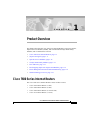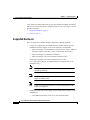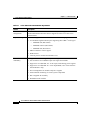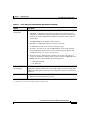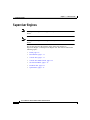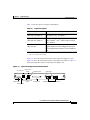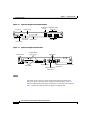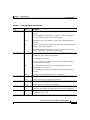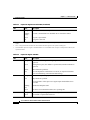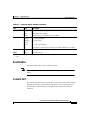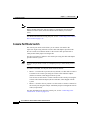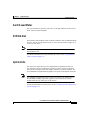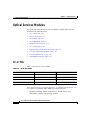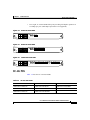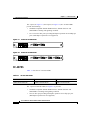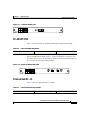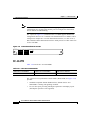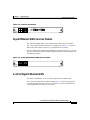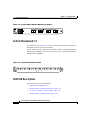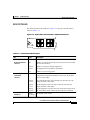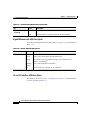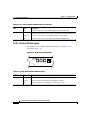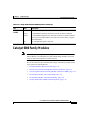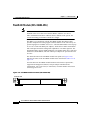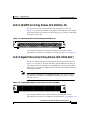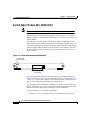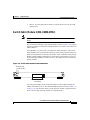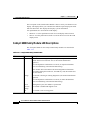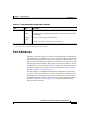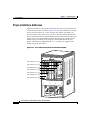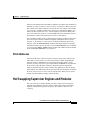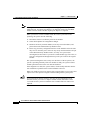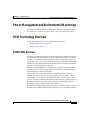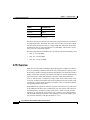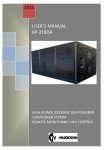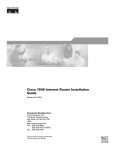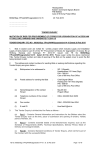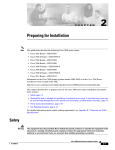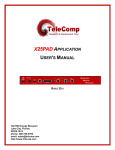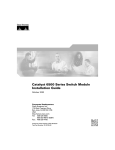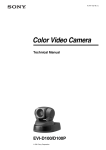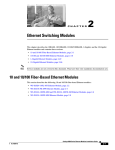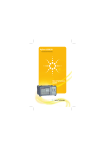Download Cisco OSM-12CT3/T1 - Optical Services Module Multiplexor Installation guide
Transcript
C H A P T E R 1 Product Overview This chapter describes the Cisco 7600 series Internet Routers, supervisor engines, Optical Services Modules (OSMs), and recommended Catalyst 6000 family modules, and it contains these sections: • Cisco 7600 Series Internet Routers, page 1-1 • Supervisor Engines, page 1-6 • Optical Services Modules, page 1-14 • Catalyst 6000 Family Modules, page 1-25 • Port Addresses, page 1-31 • Hot Swapping Supervisor Engines and Modules, page 1-33 • Power Management and Environmental Monitoring, page 1-35 • OSM Technology Overview, page 1-35 Cisco 7600 Series Internet Routers The Cisco 7600 series Internet Routers consist of these routers: • Cisco 7603 Internet Router (3 slots) • Cisco 7606 Internet Router (6 slots) • Cisco 7609 Internet Router (9 vertical slots) • Cisco 7613 Internet Router (13 slots) Cisco 7600 Series Internet Router Module Installation Guide 78-12798-07 1-1 Chapter 1 Product Overview Cisco 7600 Series Internet Routers Cisco 7600 series Internet Routers provide optical WAN and MAN networking with a focus on line-rate delivery of high-touch IP services at the edge of service providers networks. • Supported Hardware, page 1-2 • Features, page 1-3 Supported Hardware The Cisco 7600 series Internet Routers support the following hardware: • A supervisor engine with two Gigabit interface uplinks and an optional redundant supervisor engine, in one of the following configurations: – Supervisor Engine 1A with Multilayer Switch Feature Card 2 (MSFC2) and Policy Feature Card (PFC) (Cisco 7603 Internet Router only) – Supervisor Engine 2 with MSFC2 and PFC2 – Supervisor Engine 720 (Cisco 7609 Internet Router only) The Supervisor Engine 720 can be installed in slot 5 of the Cisco 7609 Internet Router. A redundant Supervisor Engine 720 can be installed in slot 6. • Note The supervisor engine and redundant supervisor engine must be completely identical. Note The uplink ports are fully functional on the redundant supervisor engine in standby mode. Note OSMs are not supported in the Cisco 7603 Internet Router with a Supervisor Engine 1A. Additional OSMs and recommended Catalyst 6000 family modules, in any combination: – Two additional modules for the Cisco 7603 Internet Router Cisco 7600 Series Internet Router Module Installation Guide 1-2 78-12798-07 Chapter 1 Product Overview Cisco 7600 Series Internet Routers – Five additional modules for the Cisco 7606 Internet Router – Eight additional modules for the Cisco 7609 Internet Router – Twelve additional modules for the Cisco 7613 Internet Router • Hot-swappable fan assembly, redundant AC-input or DC-input power supplies, and modules. • Redundant AC-input or DC-input power entry modules (PEMs) (Cisco 7603 and 7606 Internet Routers only). • Backplane that provides 32 Gbps of bandwidth; scalable up to 256 Gbps. • A Switch Fabric Module (WS-C6500-SFM or WS-X6500-SFM2) The Switch Fabric Module can be installed in slot 5 of the Cisco 7606 or Cisco 7609 Internet Router. A redundant Switch Fabric Module can be installed in slot 6. Note The Switch Fabric Module is not supported on the Cisco 7603 Internet Router. Features Table 1-1 lists some key features of the Cisco 7600 series Internet Router. Cisco 7600 Series Internet Router Module Installation Guide 78-12798-07 1-3 Chapter 1 Product Overview Cisco 7600 Series Internet Routers Table 1-1 Cisco 7600 Series Internet Router Key Features Feature Description Performance and configuration Refer to the Cisco 7600 Series Internet Router Software Configuration Guide for detailed information about the features supported on the Cisco 7600 series Internet Router. Supervisor engine • Modular, upgradable feature modules for core switching logic • Two modular Gigabit Ethernet ports supporting these GBIC1 media types: – 1000BASE-SX (WS-G5484) – 1000BASE-LX/LH (WS-G5486) – 1000BASE-ZX (WS-G5487) Fault tolerance and redundancy • MSFC2 and PFC2 or PFC support • PCMCIA slot • Console port for terminal and modem access • Support for two hot-swappable supervisor engines • Fast switchover for redundant supervisor engine and modules • Support for two redundant, AC- or DC-input, load-sharing power supplies • Support for two redundant AC- or DC-input PEMs (Cisco 7603 and 7606 Internet Routers only) • Power management for modules and power supplies • Environmental monitoring of critical system components • Hot-swappable fan assembly • Redundant clock modules Cisco 7600 Series Internet Router Module Installation Guide 1-4 78-12798-07 Chapter 1 Product Overview Cisco 7600 Series Internet Routers Table 1-1 Cisco 7600 Series Internet Router Key Features (continued) Feature Memory components Description • 512-KB NVRAM stores configuration information. • EEPROM2 component on the supervisor engine stores module-specific information, such as the module serial number, part number, controller type, hardware revision, configuration information, and other details unique to each module. • 256-MB DRAM for the default system software. • Bootflash—32-MB Flash memory stores the boot image. • 16-MB Flash memory stores and runs software images. • PC Flash—One slot for 16- and 24-MB Flash PC cards (cards optional). Use this additional Flash memory to store and run software images and configuration files or to serve as an I/O device. • Flash file system—Flash memory contains a file system. You can use a variety of commands to manage the file system (such as cd, pwd, dir, and delete). The file system includes the following devices: – Onboard bootflash – PC Flash slot Component hot-swapping Management All components (including the optional redundant supervisor engine) and fans support hot swapping, which allows you to add, replace, or remove components without interrupting the system power or causing other software or interfaces to shut down. • CLI through the console port or Telnet • Simple Network Management Protocol 1. GBIC = Gigabit Interface Converter 2. EEPROM = electrically erasable programmable read-only memory Cisco 7600 Series Internet Router Module Installation Guide 78-12798-07 1-5 Chapter 1 Product Overview Supervisor Engines Supervisor Engines Note The Supervisor Engine 1A is supported only on the Cisco 7603 Internet Router. Note The Supervisor Engine 720 is supported only on the Cisco 7609 Internet Router. This section describes the features on the Supervisor Engine 1A, Supervisor Engine 2, and Supervisor Engine 720. This section contains the following topics: • LEDs, page 1-8 • Reset Button, page 1-11 • Console Port, page 1-11 • Console Port Mode Switch, page 1-12 • Switch Load Meter, page 1-13 • PCMCIA Slot, page 1-13 • Uplink Ports, page 1-13 Cisco 7600 Series Internet Router Module Installation Guide 1-6 78-12798-07 Chapter 1 Product Overview Supervisor Engines Table 1-2 lists the supervisor engine configurations. Table 1-2 Supervisor Engines Supervisor Engine Features Supervisor Engine 1A (WS-X6K-S1A-MSFC2) Dual 1000BASE-X GBIC uplinks, with enhanced QoS features, PFC, and MSFC2 Supervisor Engine 2 (WS-X6K-S2U-MSFC2) Dual 1000BASE-X GBIC uplinks, Fabric-enabled1, CEF2, Enhanced QoS features, PFC2, MSFC2 Supervisor Engine 720 (WS-SUP720) Two Gigabit Ethernet uplink ports; either two Gigabit Small Form Factor Pluggable (SFP) ports or one Gigabit SFP port and one 10/100/1000 RJ-45 port 1. Switch Fabric Module 2. CEF = Cisco Express Forwarding Figure 1-1 shows the front panel features of the Supervisor Engine 1A, and Figure 1-2 shows the front panel features of the Supervisor Engine 2. Figure 1-3 shows the front-panel features of the Supervisor Engine 720. Figure 1-1 Supervisor Engine 1A Front Panel Features Console port Switch load display PCMCIA LED LINK LEDs WS-X6K-SUP1 PORT 2 SUPERVISOR I Status LEDs Console port mode switch PCMCIA slot 16057 EJECT K PORT 1 PCMCIA LIN 1% K CONSOLE Load LIN G M ET R ES R S E PW U TIV ST AT SY ST AC EM M T Switch CONSOLE 100% PORT MODE 1000BASE-X GBIC Uplink Ports Reset button Cisco 7600 Series Internet Router Module Installation Guide 78-12798-07 1-7 Chapter 1 Product Overview Supervisor Engines Figure 1-2 Supervisor Engine 2 Front Panel Features Console port Switch load 1000BASE-X GBIC display Uplink Ports PCMCIA LED WS-X6K-SUP2-2GE PCMCIA EJECT PORT 2 1% LIN K Status LEDs Console port mode switch PCMCIA slot 44312 ET ES CONSOLE SUPERVISOR2 LIN K LE G PORT 1 R S EM M R PW U SO N ST AT O C SY ST Load M T Switch 100% CONSOLE PORT MODE LINK LEDs Reset button Figure 1-3 Supervisor Engine 720 Front Panel CompactFlash Type II slots LINK LEDs 87890 Status LEDs Disk LEDs Console port Gigabit Ethernet/10/100/1000 uplink port Gigabit Ethernet uplink port LEDs The LEDs on the supervisor engine front panel indicate the status of the supervisor engine, modules, power supplies, and fan assembly. Table 1-3 describes LED operation for Supervisor Engine 1A and Supervisor Engine 2. Table 1-4 describes LED operation for Supervisor Engine 720. Cisco 7600 Series Internet Router Module Installation Guide 1-8 78-12798-07 Chapter 1 Product Overview Supervisor Engines Table 1-3 Supervisor Engines 1A and 2 LEDs LED Color Description STATUS Orange The module is booting or running diagnostics (normal initialization sequence). An overtemperature condition has occurred. (A minor threshold has been exceeded during environmental monitoring.) Green All diagnostics pass; the module is operational (normal initialization sequence). Red Diagnostic test failed; the module is not operational. (The fault occurred during the initialization sequence.) An overtemperature condition has occurred. (A major threshold has been exceeded during environmental monitoring.) SYSTEM1 Orange The power supply or power supply fan failed. Incompatible power supplies are installed. The redundant clock failed. One VTT2 module has failed or the VTT module temperature minor threshold has been exceeded3. Red Two VTT modules failed or the VTT module temperature major threshold has been exceeded3. The temperature of the supervisor engine major threshold has been exceeded. ACTIVE PWR MGMT1 Green All chassis environmental monitors are reporting OK. Orange The supervisor engine is in standby mode. Green The supervisor engine is operational and active. Orange Sufficient power is not available for all modules. Green Sufficient power is available for all modules. SWITCH LOAD If the system is operational, the switch load meter indicates (as an approximate percentage) the current traffic load over the backplane. PCMCIA The PCMCIA LED is lit when no PCMCIA card is in the slot and goes off when you insert a card. Cisco 7600 Series Internet Router Module Installation Guide 78-12798-07 1-9 Chapter 1 Product Overview Supervisor Engines Table 1-3 Supervisor Engines 1A and 2 LEDs (continued) LED Color Description LINK Orange The link has been disabled by software. Flashing orange The link is bad and has been disabled due to a hardware failure. Green The port is operational. Off No signal is detected. 1. The SYSTEM and PWR MGMT LED indications on a redundant supervisor engine are synchronized to the active supervisor engine. 2. VTT = voltage termination module. The VTT module terminates signals on the system switching bus. 3. If no redundant supervisor engine is installed and there is a VTT module minor or major overtemperature condition, the system shuts down. Table 1-4 Supervisor Engine 720 LEDs LED Color Description STATUS Orange The module is booting or running diagnostics (normal initialization sequence). Green All diagnostics pass; the module is operational (normal initialization sequence). Yellow Minor hardware problems. Red An overtemperature condition has occurred. (A major threshold has been exceeded during environmental monitoring.) Orange The module is powering up or a minor hardware fault has occurred. Red Major hardware problem. SYSTEM1 The temperature of the supervisor engine major threshold has been exceeded. ACTIVE Blinking Red Continuous backplane stall. Green All chassis environmental monitors are reporting OK. Orange The module is powering up or is in standby mode. Green The module is operational and active. Cisco 7600 Series Internet Router Module Installation Guide 1-10 78-12798-07 Chapter 1 Product Overview Supervisor Engines Table 1-4 Supervisor Engine 720 LEDs (continued) LED Color Description Orange The module is powering up or has minor hardware problems. Red Major hardware problem. Green Sufficient power is available for all modules. Orange The port is disabled. Flashing orange The port is bad. Green The port is operational. Off The module is powering up or the port is enabled and there is no link. DISK 0 Green The disk is active. DISK 1 Green The disk is active. PWR MGMT LINK 1 1. The SYSTEM and PWR MGMT LED indications on a redundant supervisor engine are synchronized to the active supervisor engine. Reset Button The Reset button allows you to restart the system. Note Use a ballpoint pen tip or other small, pointed object to access the Reset button. Console Port The console port allows you to access the system either locally (with a console terminal) or remotely (with a modem). The console port is an EIA/TIA-232 asynchronous, serial connection with hardware flow control and an RJ-45 connector. Cisco 7600 Series Internet Router Module Installation Guide 78-12798-07 1-11 Chapter 1 Product Overview Supervisor Engines Note EIA/TIA-232 and EIA/TIA-449 were known as recommended standards RS-232 and RS-449 before their acceptance as standards by the Electronic Industries Alliance (EIA) and Telecommunications Industry Association (TIA). For detailed information on using this port, see the “Connecting to the Console Port” section on page 3-15. Console Port Mode Switch The console port mode switch allows you to connect a terminal to the supervisor engine using either the console cable and adapters provided with the Cisco 7600 series Internet Router or the console cable provided with a Catalyst 5000 family Supervisor Engine III. You also can connect a modem to the console port using the cable and adapter provided with the system. Note To access the port mode switch, use a ballpoint pen tip or other small, pointed object. To connect a terminal, use the port mode switch as follows: • Mode 1—Switch in the in position (factory default). Use this mode to connect a terminal to the console port using the console cable and DTE adapter (labeled “Terminal”) that shipped with the system. You can also use this mode to connect a modem to the console port using the console cable and DCE adapter (labeled “Modem”) that shipped with the system. • Mode 2—Switch in the out position. Use this mode to connect a terminal to the console port using the Catalyst 5000 family Supervisor Engine III console cable (not provided). For more information on using the console port, see the “Connecting to the Console Port” section on page 3-15. Cisco 7600 Series Internet Router Module Installation Guide 1-12 78-12798-07 Chapter 1 Product Overview Supervisor Engines Switch Load Meter The switch load meter provides you with a visual approximation of the current traffic load across the backplane. PCMCIA Slot The Flash PC card (PCMCIA card) slot holds a Flash PC card for additional Flash memory. You can use this Flash memory to store and run software images or to serve as an I/O device. Note Throughout this publication, the term Flash PC card is used in place of the term PCMCIA card. For detailed information on using the Flash PC card, see the “Using Flash PC Cards” section on page 3-23. Uplink Ports The supervisor engine provides two Gigabit Ethernet uplink ports that you can configure with any combination of shortwave (SX), longwave/long-haul (LX/LH), and extended reach (ZX) Gigabit Interface Converters (GBICs). The two 1000BASE-X Gigabit Ethernet uplink ports operate in full-duplex mode only. Note In a redundant configuration with two supervisor engines, the uplink ports on the redundant (standby) supervisor engine are active and can be used for normal traffic like any other ports in the chassis. For detailed information on these ports, see the “Connecting to the Uplink Ports” section on page 3-17. Cisco 7600 Series Internet Router Module Installation Guide 78-12798-07 1-13 Chapter 1 Product Overview Optical Services Modules Optical Services Modules This section describes the Optical Services Modules (OSMs). This section is divided into the following topics: • OC-3c POS, page 1-14 • OC-12c POS, page 1-15 • OC-48 POS, page 1-16 • OC-48 DPT/POS, page 1-17 • Channelized OC-12, page 1-17 • OC-12 ATM, page 1-18 • Gigabit Ethernet WAN Services Module, page 1-19 • 2+4-Port Gigabit Ethernet WAN, page 1-19 • 12-Port Channelized T-3, page 1-20 • OSM LED Descriptions, page 1-20 OC-3c POS Table 1-5 lists the OC-3c POS OSMs. Table 1-5 OC-3c POS OSMs OSM-4OC3-POS-MM+ OSM-4OC3-POS-SI OSM-4OC3-POS-SI+ OSM-8OC3-POS-MM OSM-8OC3-POS-MM+ OSM-8OC3-POS-SI OSM-8OC3-POS-SI+ OSM-8OC3-POS-SL OSM-8OC3-POS-SL+ OSM-16OC3-POS-MM OSM-16OC3-POS-MM+ OSM-16OC3-POS-SI OSM-16OC3-POS-SI+ OSM-16OC3-POS-SL OSM-16OC3-POS-SL+ The 4-port (see Figure 1-4), 8-port (see Figure 1-5), and 16-port (see Figure 1-6) OC-3 Packet-over-SONET (POS) OSMs provide the following: • Standards-compliant SONET/SDH interface; SONET/STS-3c and SDH/STM-1c framing and signaling overhead. Cisco 7600 Series Internet Router Module Installation Guide 1-14 78-12798-07 Chapter 1 Product Overview Optical Services Modules Four, eight, or sixteen MT-RJ fiber ports providing full-duplex operation at 155 Mbps per port. (Half-duplex operation is not supported.) • Figure 1-4 4-Port OC-3 POS OSM 68392 4 3 2 ET 4 LIN K LIN K R ES 4 Figure 1-5 3 1 LIN K 4 PORT OC3 POS MM 2 LIN K 2 ST AT 1 U S 1 3 C A AL RR LIN AR IE K M R OSM-4OC3-POS SI 8-Port OC-3 POS OSM C A AL RR LIN AR IE K M R 3 5 6 7 8 5 6 7 8 45163 4 4 3 2 ET K 4 LIN LIN 3 K 1 Figure 1-6 2 LIN LIN K 8 PORT OC3 POS MM K R ES 4 2 ST AT 1 U S 1 OSM-8OC3-POS MM 16-Port OC-3 POS OSM C A AL RR LIN AR IE K M R 45164 16 15 14 13 11 12 9 10 3 2 ET 4 LIN K K LIN 3 2 LIN 1 LIN K 16 PORT OC-3 POS SM LR K R ES 4 2 ST AT 1 U S 3 1 OSM-16OC3-POS-SL OC-12c POS Table 1-6 lists the OC-12c POS OSMs. Table 1-6 OC-12c POS OSMs OSM-2OC12-POS-SI OSM-2OC12-POS-SL OSM-2OC12-POS-MM+ OSM-2OC12-POS-SI+ OSM-2OC12-POS-SL+ OSM-4OC12-POS-MM OSM-4OC12-POS-SI OSM-4OC12-POS-SL OSM-4OC12-POS-MM+ OSM-4OC12-POS-SI+ OSM-2OC12-POS-MM Cisco 7600 Series Internet Router Module Installation Guide 78-12798-07 1-15 Chapter 1 Product Overview Optical Services Modules The 2-port (see Figure 1-7) and 4-port (see Figure 1-8) OC-12 POS OSMs provide the following: Standards-compliant SONET/SDH interface; SONET/STS-12c and SDH/STM-4c framing and signaling overhead. • Two or four SC fiber ports providing full-duplex operation at 622 Mbps per port. (Half-duplex operation is not supported.) 2-Port OC-12c POS OSM 45162 2 T R E TX R TX X 45161 R PO C AR AL RIE AR R M 3 T R PO T4 R X R C AR AL RIE AR R M X TIV X TX R TX AC E TIV AC X TX R 2 T R C AR AL RIE AR R M PO R T 1 R R K 4 LIN LIN 3 K C AR AL RIE AR R M ET ES R 4 K 2 LIN 1 K LIN X X TX TX AC X TX R TIV E E TIV AC 3 1 S U AT 2 ST PO 4-Port OC-12c POS OSM OSM-4OC12 POS-SI 4 PORT OC-12 POS SM IR TX R C AR AL RIE AR R M 1 4 LIN K C AR PO R T AL RIE AR R M ES R 4 K LIN 3 K 1 2 LIN K LIN Figure 1-8 R TX X X R ET S U AT ST 2 2 PORT OC-12 POS MM X TIV AC X TX R AC TX 3 1 TIV E E OSM-2OC12-POS MM PO Figure 1-7 • OC-48 POS Table 1-7 lists the OC-12c POS OSMs. Table 1-7 OC-12c POS OSMs OSM-1OC48-POS-SL OSM-1OC48-POS-SS OSM-1OC48-POS-SI OSM-1OC48-POS-SS+ OSM-1OC48-POS-SI+ OSM-1OC48-POS-SL+ The 1-port OC-48 POS OSM (see Figure 1-9) provides: • Standards-compliant SONET/SDH interface; SONET/STS-48c and SDH/STM-16c framing and signaling overhead. • One SC fiber port providing full-duplex operation at 2.5 Gbps per port. (Half-duplex operation is not supported.) Cisco 7600 Series Internet Router Module Installation Guide 1-16 78-12798-07 Chapter 1 Product Overview Optical Services Modules Figure 1-9 1-Port OC-48 POS OSM TX R X 45165 R X ET C AR AL RIE AR R M R ES LIN K 4 LIN K 3 LIN K 1 2 LIN K 1 PORT OC-48 POS SM SR 4 2 ST AT U S TX 1 3 AC TIV E OSM-1OC48-POS-SS OC-48 DPT/POS Table 1-8 lists the 2-port OC-48 DPT(dynamic port transport)/POS OSMs. Table 1-8 2-Port OC-48 DPT/POS OSMs OSM-20C48/1DPT-SI OSM-20C48/1DPT-SL OSM-20C48/1DPT-SS The OC-48 DPT)/POS OSMs (Figure 1-10) are configurable via software to be used either as a two-port OC-48c/STM-16 Packet-over-SONET (POS) module or as a one-port OC-48c/STM-16 DPT module. Figure 1-10 2-Port OC-48 DPT/POS OSM 73361 ET ES 4 K K LIN 4 LIN 3 K LIN 2 LIN 1 2 PORT OC48 POS/DPT SN SR K R 2 ST AT U S 1 3 OSM-20C48/IDPT-SS Channelized OC-12 Table 1-9 lists the channelized OC-12 OSMs. Table 1-9 1-Port Channelized OC-12 OSMs OSM-1CHOC12/T1-SI OSM-1CHOC12/T3-SI Cisco 7600 Series Internet Router Module Installation Guide 78-12798-07 1-17 Chapter 1 Product Overview Optical Services Modules The CLI allows SDH framing and channel mappings although these configurations are not supported currently. Do not configure the channelized OC-12 modules for SDH framing. Note The 1-port (see Figure 1-11) channelized OC-12 OSMs support channelized configurations down to OC-3 and DS3. The channelized OC-12 modules can be configured as multiple OC-3 or DS3 channelized interfaces, or a mix of OC-3, DS3, and DS3 subrate channelized interfaces. Each port uses LC fiber connectors for use with SMF. Figure 1-11 1-Port Channelized OC-12 OSM X TIV AC R 58471 1 C AR AL RIE AR R M LIN 4 K 4 K LIN 3 K LIN 2 LIN 1 1 PORT CHOC12/STM4/T3/E3 K 2 ST AT U S 1 3 TX E OSM-1CHOC12/T3-SI OC-12 ATM Table 1-10 lists the OC-12c ATM OSMs. Table 1-10 2-Port OC-12 ATM Modules OSM-2OC12-ATM-MM OSM-2OC12-ATM-MM+ OSM-2OC12-ATM-SI OSM-2OC12-ATM-SI+ The 2-port OC-12 Asynchronous Transfer Mode (ATM) OSM (see Figure 1-12) provides: • Standards-compliant SONET/SDH interface; SONET/STS-3c and SDH/STM-1c framing and signaling overhead. • Two SC fiber ports providing full-duplex operation at 622 Mbps per port (half-duplex operation is not supported). Cisco 7600 Series Internet Router Module Installation Guide 1-18 78-12798-07 Chapter 1 Product Overview Optical Services Modules Figure 1-12 2-Port OC-12 ATM OSM E TX TX R X AC TIV TX R X 45160 2 R X C AR AL RIE AR R M 1 PO R T PO R T AC TIV R X C AR AL RIE AR R M 4 LIN K 4 3 LIN K 1 2 LIN K 2 PORT OC-12 ATM SM IR LIN K 2 ST R ES AT ET U S TX 3 1 E OSM-20C12-ATM-SI Gigabit Ethernet WAN Services Module The OSM-4GE-WAN-GBIC is the Gigabit Ethernet WAN Services Module. The 4-port Gigabit Ethernet WAN Services Module (see Figure 1-13) provides WAN router functionality with Layer 3 Gigabit Ethernet switching. The four GBIC-based Gigabit Ethernet WAN ports support basic Layer 3 services as well as Destination Sensitive Billing (DSB) and Versatile Traffic Management and Shaping (VTMS). Figure 1-13 4-Port Gigabit Ethernet WAN Services Module 3 4 LIN K 4 K LIN 3 K 1 2 LIN LIN 4 PORT GE WAN SERVICES 1 ST 2 AT 45159 U S 1 OSM-4GE-WAN-GBIC 2+4-Port Gigabit Ethernet WAN The OSM-2+4GE-WAN+ is the 2+4-Port Giagabit Ethernet WAN OSM. The 2+4-Port Giagabit Ethernet WAN OSM(Figure 1-14) provides support for four WAN Gigabit Ethernet interfaces per module as well as an additional two LAN Gigabit Ethernet interfaces per module. Cisco 7600 Series Internet Router Module Installation Guide 78-12798-07 1-19 Chapter 1 Product Overview Optical Services Modules 85345 Figure 1-14 2+4-Port Gigabit Ethernet WAN Services Module 12-Port Channelized T-3 The OSM-12CT3/T1 (Figure 1-15) can accept both clear-channel T3 trafficand multiplexed circuits from T1/E1 and DS0. Service features include support for IP and MPLS traffic, Class-Based Weighted Fair Queuing (CBWFQ), Low-Latency Queuing (LLQ), and Weighted Random Early Detection (WRED). 77886 Figure 1-15 12-Port Channelized T-3 Module OSM LED Descriptions This section describes the OSM LEDs: • OSM STATUS LED, page 1-21 • Gigabit Ethernet Link LED Description, page 1-22 • LC and SC Interface LED Description, page 1-22 • MT-RJ Interface LED Description, page 1-24 Cisco 7600 Series Internet Router Module Installation Guide 1-20 78-12798-07 Chapter 1 Product Overview Optical Services Modules OSM STATUS LED The STATUS LED on all OSMs (see Figure 1-16) provides module status as shown in Table 1-11. Figure 1-16 OSM STATUS and LINK LEDs—Gigabit Ethernet Ports 45166 K 4 LI 3 N K 4 N LI K 2 LI N K 1 LI N 4 PORT OC-12 POS MM 2 ST AT U S 3 1 OSM-4OC12-POS-MM Table 1-11 OSM STATUS LED Description LED Color STATUS Normal initialization sequence Fault during initialization sequence Description Indicates module status. Red Module is resetting (system has just been powered on or module has been hot inserted). Orange Module is booting or running diagnostics. Green All diagnostics pass; module is operational. Off Module is not receiving power. Red The module fails to successfully download code and configuration information during the initial reset; the module does not come online. Orange to red Any of the diagnostics fail, excluding port-specific tests; the module does not come online. Orange to red All the diagnostics pass, but all port-specific tests fail; the module does not come online. Orange to green All the diagnostic tests pass, but some of the port-specific tests fail; the module comes online with the faulty ports disabled. The module is disabled Green through CLI to orange The module is not online. Cisco 7600 Series Internet Router Module Installation Guide 78-12798-07 1-21 Chapter 1 Product Overview Optical Services Modules Table 1-11 OSM STATUS LED Description (continued) LED Environmental monitoring Color Description Orange Overtemperature condition (minor threshold exceeded). Red Overtemperature condition (major threshold exceeded). Gigabit Ethernet Link LED Description The GBIC-based Gigabit Ethernet LINK LEDs (see Figure 1-16) are described in Table 1-12. Table 1-12 Module LINK LED Descriptions LED Color LINK n Description Indicates port and link status. Green Port is active (link connected and operational). Orange The module or port is disabled through a CLI command, or the module is initializing1. Flashing orange Port is faulty and has been disabled. Off Port is not active or the link is not connected. 1. This is a good time to verify that all LINK LEDs are functioning. LC and SC Interface LED Description The LEDs for the LC (see Figure 1-17) and SC (see Figure 1-18) OSM interface ports are described in Table 1-13. Cisco 7600 Series Internet Router Module Installation Guide 1-22 78-12798-07 Chapter 1 Product Overview Optical Services Modules VE X R X 58944 4 C AR AL RI AR ER M R C AR AL RI AR ER M 3 TX TI AC X R TX VE TX AC TI TX R X Figure 1-17 LC OSM Interface LEDs 55749 T4 R PO C AR AL RI AR ER M R X TX AC R TX X TI VE Figure 1-18 SC OSM Interface LEDs Table 1-13 LC and SC Interface LED Descriptions LED Color ACTIVE CARRIER ALARM Description Indicates that the port has been configured and enabled. Green The port has been configured and enabled to operate. Off The port has not been configured or enabled to operate. Indicates that the port detects a valid SONET signal. Green A valid SONET signal has been detected with no alarm conditions. Yellow A valid SONET signal has been detected, but there are alarm conditions present (such as LRFI, PRFI, LOS, LOF, LOP, LAIS, PAIS, or Signal Label Mismatch). Off No valid SONET signal is detected. TX Indicates that the port is active and transmitting data on the SONET link. Green The port is active and transmitting data on the SONET link. Cisco 7600 Series Internet Router Module Installation Guide 78-12798-07 1-23 Chapter 1 Product Overview Optical Services Modules Table 1-13 LC and SC Interface LED Descriptions (continued) LED Color Description Off The port is not active or transmitting data on the SONET link. RX Indicates that the port is active and receiving data from the SONET link. Green The port is active and receiving data from the SONET link. Off The port is not active or receiving data from the SONET link. MT-RJ Interface LED Description The MT-RJ interface LEDs on the OSM front panel (see Figure 1-19) are described in Table 1-14. 55750 4 3 2 R ES ET 1 C A AL RR LIN AR IE K M R Figure 1-19 MT-RJ OSM Interface LEDs Table 1-14 MT-RJ OSM Interface LED Descriptions LED Color LINK Description Indicates that the port has been configured and enabled. Green The port has been configured and enabled to operate. Off The port has not been configured or enabled to operate. Cisco 7600 Series Internet Router Module Installation Guide 1-24 78-12798-07 Chapter 1 Product Overview Catalyst 6000 Family Modules Table 1-14 MT-RJ OSM Interface LED Descriptions (continued) LED CARRIER ALARM Color Description Indicates that the port detects a valid SONET signal. Green A valid SONET signal has been detected with no alarm conditions. Yellow A valid SONET signal has been detected, but there are alarm conditions present (such as LRFI, PRFI, LOS, LOF, LOP, LAIS, PAIS, or Signal Label Mismatch). Off No valid SONET signal is detected. Catalyst 6000 Family Modules Note All Catalyst 6000 family modules are supported on the Cisco 7600 series Internet Router. For information on Catalyst 6000 family modules, refer to the Catalyst 6000 Family Module Installation Guide. This section describes the recommended Catalyst 6000 family modules for the Cisco 7600 series Internet Router: • FlexWAN Module (WS-X6182-2PA), page 1-26 • 48-Port 10/100TX Switching Module (WS-X6348-RJ-45), page 1-27 • 16-Port Gigabit Ethernet Switching Module (WS-X6516-GBIC), page 1-27 • Switch Fabric Module (WS-C6500-SFM), page 1-28 • Switch Fabric Module 2 (WS-X6500-SFM2), page 1-29 • Catalyst 6000 Family Module LED Descriptions, page 1-30 Cisco 7600 Series Internet Router Module Installation Guide 78-12798-07 1-25 Chapter 1 Product Overview Catalyst 6000 Family Modules FlexWAN Module (WS-X6182-2PA) Note The FlexWAN module is not fabric-enabled. When a Switch Fabric Module is installed in the Cisco 7600 series Internet Router, and there is a mix of fabric-enabled and non-fabric-enabled (classic) modules in the system, the central forwarding performance remains at 15 Mpps. The MSFC2, in conjunction with the FlexWAN module (WS-X6182-2PA), provides multiprotocol routing support with full Internet route connectivity for speeds ranging from serial RS-232 to OC-3. The FlexWAN module can accept up to two Cisco 7200/7500 WAN port adapters, which deliver WAN consolidation and extend QoS and traffic management capabilities over WAN segments. The FlexWAN module supports ATM and Packet over SONET (POS) OC-3 links and channelized, multichannel, and clear channel port adapters at speeds from T1/E1 to T3/E3. The STATUS LED on the FlexWAN module front panel (see Figure 1-20) indicates the status of the FlexWAN module and is described in Table 1-15 on page 1-30. For information on FlexWAN module hardware and software requirements, supported and unsupported features, and port adapter installation and configuration, refer to the Catalyst 6000 Family FlexWAN Module Installation and Configuration Note. Figure 1-20 FlexWAN Module Front Panel (WS-X6182-2PA) ST AT U S 30178 STATUS LED Cisco 7600 Series Internet Router Module Installation Guide 1-26 78-12798-07 Chapter 1 Product Overview Catalyst 6000 Family Modules 48-Port 10/100TX Switching Module (WS-X6348-RJ-45) The 48-port 10/100TX switching module (WS-X6348-RJ-45), shown in Figure 1-21, provides 48 switched, 10/100-Mbps autosensing, full- or half-duplex ports. Ports have RJ-45 connectors for either Category 3 or Category 5 unshielded twisted-pair (UTP) cable. Figure 1-21 48-Port 10/100TX Switching Module (WS-X6348-RJ-45) 48 47 46 45 44 43 42 41 40 39 38 37 36 35 34 33 32 31 30 29 28 27 26 PHONE ETHERNET SWITCHING MODULE 25 24 23 22 21 20 19 18 17 16 15 14 48 PORT 10/100 BASE-T 13 9 12 8 11 7 10 6 5 4 3 2 1 STATUS 39496 48 38 36 26 24 14 2 12 1 WS-X6348-RJ-45 The front-panel LEDs provide status information for the module and the individual port connections. The LEDs are described in Table 1-15 on page 1-30. 16-Port Gigabit Ethernet Switching Module (WS-X6516-GBIC) The 16-port Gigabit Ethernet switching module (WS-X6516-GBIC), shown in Figure 1-22, provides 16 switched, full-duplex Gigabit Ethernet ports that you can configure with any combination of 1000BASE-SX, LX/LH, and ZX GBICs. Ports have SC connectors for MMF and SMF. The WS-X6516-GBIC module has enhanced QoS features. You can have a maximum of 12 1000BASE-ZX GBICs per system to comply with EN55022 Class B and 24 1000BASE-ZX GBICs per system to comply with FCC Class A. Note Figure 1-22 16-Port Gigabit Ethernet Switching Module (WS-X6516-GBIC) WS-X6516-GBIC 3 5 7 9 11 13 15 2 4 6 8 10 12 14 16 16 44315 15 LIN K 14 LIN K 13 LIN K 12 LIN K 11 LIN K 10 LIN K K 9 LIN K 8 LIN K 7 LIN K 6 LIN K 5 LIN K 4 LIN K 3 LIN K 2 LIN 1 LIN K LIN 16 PORT GIGABIT ETHERNET K ST A TU S 1 The front-panel LEDs provide status information for the module and the individual port connections. The LEDs are described in Table 1-15 on page 1-30. Cisco 7600 Series Internet Router Module Installation Guide 78-12798-07 1-27 Chapter 1 Product Overview Catalyst 6000 Family Modules Switch Fabric Module (WS-C6500-SFM) Note The Switch Fabric Module is not supported on the Cisco 7603 Internet Router. The Switch Fabric Module (WS-C6500-SFM), shown in Figure 1-23,requires Supervisor Engine 2 and must be installed in slots 5 or 6 of the Cisco 7600 series Internet Router. For redundancy, you can install a second Switch Fabric Module. The Switch Fabric Module that is installed first functions as the primary module. When you install two modules at the same time, the module in slot 5 functions as the primary module, and the module installed in slot 6 functions as the backup. If you reset the Switch Fabric Module installed in slot 5, the module in slot 6 becomes the primary module. Figure 1-23 Switch Fabric Module (WS-C6500-SFM) STATUS LED ACTIVE LED LE XT NE SWITCH FABRIC MDL 44313 SE E TIV AT ST AC US CT WS-C6500-SFM 2 Line X 20 character LCD display Two front-panel LEDs provide status information for the module and indicate whether the module is active. The STATUS LED functions are listed in Table 1-15 on page 1-30. (The ACTIVE LED is green when the module is operational and active, and is orange when the module is in standby mode.) The front panel on the Switch Fabric Module has a 2-line by 20-character LCD display. The display allows you to monitor the module’s input/output port traffic and local bus traffic. The display also displays system information. Two push buttons are used with the LCD display: • SELECT—Use this push button switch for LCD display menu selection. Cisco 7600 Series Internet Router Module Installation Guide 1-28 78-12798-07 Chapter 1 Product Overview Catalyst 6000 Family Modules • NEXT—Use this push button switch to scroll to the next item on the LCD display menu. Switch Fabric Module 2 (WS-X6500-SFM2) Note The Switch Fabric Module 2 is not supported on the Cisco 7603 Internet Router. The Switch Fabric Module 2 (WS-X6500-SFM2), shown in Figure 1-24, requires a Supervisor Engine 2 and must be installed in slots 5 or 6 of the Cisco 7600 series Internet Router. For redundancy, you can install a second Switch Fabric Module 2. The Switch Fabric Module 2 that is installed first functions as the primary module. When you install two modules at the same time, the module in slot 5 functions as the primary module, and the module installed in slot 6 functions as the backup. If you reset the Switch Fabric Module 2 installed in slot 5, the module in slot 6 becomes the primary module. Figure 1-24 Switch Fabric Module 2 (WS-X6500-SFM2) STATUS LED ACTIVE LED LE XT NE SWITCH FABRIC MDL 51177 SE E TIV AT ST AC US CT WS-X6500-SFMIA 2 Line X 20 character LCD display Two front-panel LEDs provide status information for the module and indicate whether the module is active. The STATUS LED functions are listed in Table 1-15 on page 1-30. (The ACTIVE LED is green when the module is operational and active, and is orange when the module is in standby mode.) Cisco 7600 Series Internet Router Module Installation Guide 78-12798-07 1-29 Chapter 1 Product Overview Catalyst 6000 Family Modules The front panel on the Switch Fabric Module 2 has a 2-line by 20-character LCD display. The display allows you to monitor the module’s input/outport port traffic and local bus traffic. The display also displays system information. Two push buttons are used with the LCD display: • SELECT—Use this push button switch for LCD display menu selection. • NEXT—Use this push button switch to scroll to the next item on the LCD display menu. Catalyst 6000 Family Module LED Descriptions The front-panel LEDs for the Catalyst 6000 family modules are described in Table 1-15. Table 1-15 Catalyst 6000 Family Module LEDs LED Color Description STATUS Red The module is resetting. (The system has just been powered on or the module has been hot inserted—this is the normal initialization sequence.) An overtemperature condition has occurred. (A major threshold has been exceeded during environmental monitoring.) If the module fails to download code and configuration information successfully during the initial reset, the LED stays red; the module does not come online. Orange The module is booting or running diagnostics (the normal initialization sequence). An overtemperature condition has occurred. (A minor threshold has been exceeded during environmental monitoring.) Green All diagnostics pass; the module is operational. Green to Orange The module is disabled through the CLI1. Off The module is not receiving power. Cisco 7600 Series Internet Router Module Installation Guide 1-30 78-12798-07 Chapter 1 Product Overview Port Addresses Table 1-15 Catalyst 6000 Family Module LEDs (continued) LED Color Description LINK Green The port is active (link connected and operational). Orange The module or port is disabled through the CLI command or the module is initializing2. Flashing orange The port is faulty and has been disabled. Off The port is not active or the link is not connected. 1. CLI = command-line interface. 2. This is a good time to verify that all LINK LEDs are functioning. Port Addresses Each port (or interface) in the Cisco 7600 series Internet Router is designated by several different types of addresses. The physical interface address is the actual physical location (slot and port) of the interface connector within the chassis. The system software uses the physical addresses to control activity within the system and to display status information. These physical slot and port addresses are not used by other devices in the network; they are specific to the individual router and its internal components and software. For more information, see the “Physical Interface Addresses” section on page 1-32. The MAC address is a standardized data link layer address that is required for every port or device that connects to a network. Other devices in the network use these addresses to locate specific ports in the network and to create and update routing tables and data structures. The routers use a unique method, described in the “MAC Addresses” section on page 1-33, to assign and control the MAC addresses of their interfaces. Cisco 7600 Series Internet Router Module Installation Guide 78-12798-07 1-31 Chapter 1 Product Overview Port Addresses Physical Interface Addresses Physical port addresses specify the actual physical location of each module port on the rear of the router, as shown in Figure 1-25. (The port numbering convention is the same in the three-slot, six-slot, and nine-slot chassis.) The address is a two-part number in the format slot/port number. The first number identifies the slot in which the module is installed. Module slots are numbered from right to left starting with 1. The second number identifies the physical port number on the module. The port numbers always begin at 1 and are numbered from top to bottom. The number of additional ports (n/1, n/2, and so on) depends on the number of ports on the module. Figure 1-25 Cisco 7609 Internet Router Port Address Examples FAN STATUS US AT WS-X6K-SUP2-2GE EM ST E R PW OL NS E PW OL NS CO CO EM SY ST SY US ST AT ST R T SE MT MG T SE RE MT RE MG CONSOLE CONSOLE NK 2 LI 3 4 CONSOLE PORT MODE LI NK 4 LI LIN K T R IE M 2 TX RX TX RX RX 1 1 TX RT PO RT PO RX RX 1 3 RT 3 PO PCMCIA PCMCIA VE TI AC TX RX 2 VE TI AC VE TI AC 1 RR CA AR AL 1 R IE RR M CA AR AL R IE M RR CA AR AL SE RE T SE RE T SE RE T SE NK LI IER RR M CA AR AL R IE M RR CA AR AL 5 VE VE TX RX TI AC 5 TI AC VE TI AC R IE R IE RR M RR M CA AR AL CA AR K AL LIN R IE M EJECT TX 4 EJECT TX RR CA AR AL 4 TX RX TX RX 6 RX 6 RX 2 7 2 TX RT PO RT PO 2 RX RT PO 7 100% TX RX TX RX Load VE Load TI AC Switch R IE M Switch 1% 100% 1% RR CA AR AL TX RX VE TI AC SE LE CT R IE M VE TI AC 8 NE XT RR CA AR AL R IE M SE LE CT TX TX RR CA AR AL 8 NE XT RX RX 3 K PORT 1 K LIN LIN TX TX RR CA AR AL PORT 1 3 TX R IE M RR CA AR AL VE TI AC TX RX VE TI AC VE TI AC R IE RR M CA AR K AL LIN R IE M TX RX TX RX Port numbers 9/1 to 9/8 RT PO RT PO 3 RX RT PO Port numbers 8/1 to 8/8 RX RX RX TX TX PORT 2 K PORT 2 LIN TX 55748 T SE RE RE NK LI IER M RR CA AR AL NK 4 LI NK 4 NK NK 4 LI 4 LI CONSOLE PORT MODE NK 3 LI NK 3 3 LI NK 3 3 4 LI 3 Port numbers 7/1 to 7/4 SUPERVISOR2 1 NK 1 3 4 NK LI NK LI Port numbers 4/1 to 4/4 WS-X6K-SUP2-2GE SUPERVISOR2 OSM-40C12-POS-MM US LI NK 2 LI NK 2 LI NK 3 4 Port numbers 3/1 to 3/4 AT 2 3 NK 1 LI AC TIV E 2 LI NK Port numbers 2/1 to 2/2 ST 4 1 2 LI 1 AC TIV E NK 1 1 2 LI NK ST AT US OC12 POS MM OSM-40C12-POS-MM US AT ST OC12 POS MM 1 2 SWITCH FABRIC MDL WS-C6500-SFM WS-C6500-SFM US AT 1 2 ST AT US LI NK LI SWITCH FABRIC MDL 1 2 OSM-40C12-POS-MM ST OC12 POS MM OSM-8OC3-POS MM US AT ST 8 PORT OC3 POS MM US AT ST OSM-8OC3-POS MM 8 PORT OC3 POS MM Port numbers 1/1 to 1/2 o o INPUT OK FAN OK OUTPUT FAIL INPUT OK FAN OK OUTPUT FAIL Cisco 7600 Series Internet Router Module Installation Guide 1-32 78-12798-07 Chapter 1 Product Overview Hot Swapping Supervisor Engines and Modules Interface ports maintain the same address regardless of whether other modules are installed or removed. However, when you move a module to a different slot, the first number in the address changes to reflect the new slot number. For example, on a 4-port OC-12c POS OSM in slot 4 of the Cisco 7609 Internet Router, the address of the top WAN port is 4/1, and the address of the bottom WAN port is 4/4. If you remove the 4-port OC-12c POS OSM from slot 4 and install it in slot 7, the addresses of those same WAN ports become 7/1 through 7/4. You can identify module ports by checking the slot and port location on the router. You can also use software commands to display information about a specific interface, or all interfaces, in the system. To display information about every interface, enter the show interfaces command without parameters. To display information about a specific interface, enter the show interfaces type command (type being either POS or ATM) with the module (slot) number and port number in the format show interfaces type [mod/port]. MAC Addresses All network interface connections (ports) require a unique MAC address. The MAC address of an interface is stored in electrically erasable programmable read-only memory (EEPROM) on a component that resides directly on the interface circuitry. The router system code reads the EEPROM for each interface in the system, learns the MAC addresses, and then initializes appropriate hardware and data structures. Each VLAN in the spanning tree has one unique MAC address. This addressing scheme gives the router the intelligence to identify the state (connected or not connected) of each interface. When you hot swap a module, the MAC address changes with the module. Hot Swapping Supervisor Engines and Modules The Cisco 7600 series Internet Router provides a feature for removing and replacing the redundant supervisor engine, OSMs, and Catalyst 6000 family modules without powering down the system. This feature is known as hot swapping. Cisco 7600 Series Internet Router Module Installation Guide 78-12798-07 1-33 Chapter 1 Product Overview Hot Swapping Supervisor Engines and Modules Note Although the FlexWAN module supports hot swapping, individual port adapters do not. To replace port adapters, you must first remove the FlexWAN module from the chassis and then replace port adapters as required. When you remove or insert a module while the router is powered on and operating, the system does the following: 1. Determines if there is sufficient power for the module. 2. Scans the backplane for configuration changes. 3. Initializes all newly inserted modules, notes any removed modules, and places them in the administratively shutdown state. 4. Places any previously configured interfaces on the module back to the state they were in when they were removed. Any newly inserted interfaces are put in the administratively shutdown state, as if they were present (but unconfigured) at boot time. If you insert a similar module type into a slot, its ports are configured and brought online up to the port count of the original module. The system runs diagnostic tests on any new interfaces. If the test passes, the system is operating normally. If the new module is faulty, the system resumes normal operation but leaves the new interface disabled. If the diagnostic test fails, the system crashes, which usually indicates that the new module has a problem in the bus and should be removed. When you install two supervisor engines, hot swapping allows you to remove and replace one of the supervisor engines without turning off the system power. Caution To avoid erroneous failure messages, note the current configuration of all interfaces before you remove or replace another module, and allow at least 15 seconds for the system to reinitialize after a module has been removed or replaced. Cisco 7600 Series Internet Router Module Installation Guide 1-34 78-12798-07 Chapter 1 Product Overview Power Management and Environmental Monitoring Power Management and Environmental Monitoring For detailed information on power management and environmental monitoring, refer to the Cisco 7600 Series Internet Router Software Configuration Guide. OSM Technology Overview This section provides an overview of SONET/SDH and ATM: • SONET/SDH Overview, page 1-35 • ATM Overview, page 1-36 SONET/SDH Overview The Packet over SONET (POS) specification defines the use of PPP encapsulation over SONET/Synchronous Digital Hierarchy (SDH) links. SONET is an ANSI standard (T1.1051988) for optical digital transmission at hierarchical rates from 51.840 Mbps (STS-1) to 2.5 Gbps (STS-48) and greater. SDH is the international standard for optical digital transmission at hierarchical rates from 155.520 Mbps (STM-1) to 2.5 Gbps (STM-16) and greater. Because a SONET/SDH link is considered to be a point-to-point circuit, PPP is well suited for use over these links. PPP was designed as a standard method of communicating over point-to-point links. SONET is an octet-synchronous multiplex scheme that defines a family of standard rates and formats. The basic rate for POS is STS-3c/STM-1, which is 155.520 Mbps. The available information bandwidth is 149.760 Mbps, which is the STS-3c/STM-1 Synchronous Payload Envelope (SPE), the payload portion of the SONET frame into which the octet-oriented user data is mapped. (Octet boundaries are aligned with the SPE octet boundaries.) The International Telecommunications Union Telecommunication Sector (ITU-T) defines a series of SDH transmission rates beginning at 155.520 Mbps as follows: Cisco 7600 Series Internet Router Module Installation Guide 78-12798-07 1-35 Chapter 1 Product Overview OSM Technology Overview SONET1 SDH Equivalent STS-3c STM-1 STS-12c STM-4c STS-48c STM-16c 1. ANSI-defined SONET specifications SONET is not limited to optical links. Electrical specifications have been defined for single-mode fiber, multimode fiber, and CATV 75-ohm coaxial cable. OSMs currently allow transmission only over single-mode and multimode optical fiber. Transmission rates are integral multiples of 51.840 Mbps, which can be used to carry T3/E3 bit-synchronous signals. The following transmission multiples are currently specified and commonly used: • STS-3c—155.520 Mbps • STS-12c—622.080 Mbps • STS-48c—2,488.320 Mbps ATM Overview ATM uses cell-switching and multiplexing technology that combines the features of circuit switching (constant transmission delay and guaranteed capacity) with the features of packet switching (flexibility and efficiency for intermittent traffic). ATM is a connection-oriented environment. All traffic to or from an ATM network is prefaced with a virtual path identifier (VPI) and virtual channel identifier (VCI). A VPI/VCI pair is considered a single virtual circuit. Each virtual circuit is a private connection to another node on the ATM network. Each virtual circuit is treated as a point-to-point mechanism to another router or host and is capable of supporting bidirectional traffic. Each ATM node is required to establish a separate connection to every other node in the ATM network that it must communicate with. All of these connections are established using a permanent virtual circuit (PVC), which a network operator configures, or an switched virtual circuit (SVC), which is set up and torn down with an ATM signaling mechanism. This signaling is based on the ATM Forum User-Network Interface (UNI) Specification V3.x, 4.0. Cisco 7600 Series Internet Router Module Installation Guide 1-36 78-12798-07