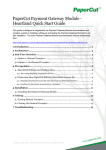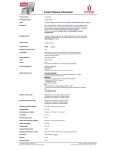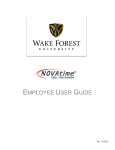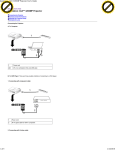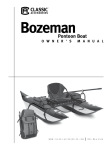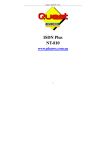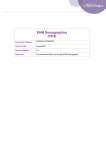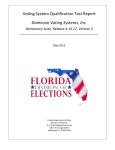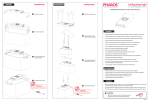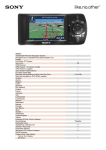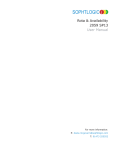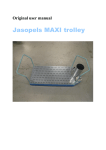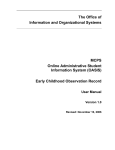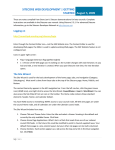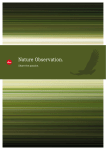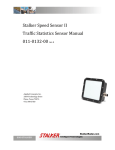Download Simmons Choices 3 – the Basics
Transcript
Simmons Market Research Bureau puts out an electronic resource for consumer demographics called Choices 3. It can be used to create customized reports on consumers buying habits and product usage as well as their media preferences. The data was collected in surveys of about 5,000 questions asked of about 30,000 adults in the United States per year. This means that it does NOT cover children or people living outside of the United States. In addition, only certain products, services, groups, and media were surveyed so you may not find what you are looking for. Simmons Choices 3 – the Basics Compiled by Christy Donaldson, [email protected], Ph: 994-5305 Where can I access Simmons Choices 3? Simmons Choices 3 CD ROM is located on computer X146 located in the back lefthand corner of the computer area behind the Reference Desk on the 1st floor of the Renne Library. It cannot be accessed remotely and is only on this one machine. The machine is first come first serve and only one person can use it at one time. How do I start Simmons Choices 3 database? Click on the Choices 3 icon on the desktop. The main screen should appear. It should look like this: ***Before using Choices 3, you should analyze your question and try to break it down into 3 categories: a filter or base of consumers usually reflecting a demographic such as only females or only males; column data reflecting an activity or group of activities, products, or services; row data reflecting the media, or other variables such as age ranges, ethnic groups, economic status, etc.*** Send questions, comments or suggestions to: Christy Donaldson [email protected] Copyright@2003 Christy Donaldson, MSU Bozeman. How do I select data for each category? You can do this one of two ways. The first is to browse categories and subcategories within the ‘Dictionary Browser’ or ‘Questions’ area of the main screen by clicking on the plus (+) sign in front of the category you want to look at from the list of items. The other way to select data is to use the ‘dictionary work search’ by selecting the ‘binocular’ icon that looks like this: This will open a new search box where you can enter a term and select the result that matches your idea the closest. When you select a data concept, the answers will be displayed in the center of the main screen. By highlighting a term in the answer box you can add it to any of the three categories by following the directions below. To add more than one data concept, hold the Ctrl key down while highlighting the data points you want to include. Setting up your search: To add a filter, highlight the term you want to use as a filter in the answer box. Click on the filter button You can do the same thing to add data to the columns and to the rows . How do I run a report once I have the data concepts in place? Click on the ‘Run Analysis’ icon found at the top of the main screen . This will open another window ‘ChoicesViewer’. Select the latest ‘Untitled’ folder from the left side of the viewer and click on one of the views to see your report. How do I print or save my results? To save the results of your analysis, click on ‘File’ at the top of the ChoicesViewer screen and go to ‘Export Spreadsheet Values’. Select A:\ and name your file. You can save your results as a CSV (comma separated values file) that can be opened again in Excel. To print the results of your analysis, click on ‘File’ at the top of the ChoicesViewer screen and go to ‘Print’. You may want to ‘Print Preview’ your results first since some tables are quite lengthy. On the Pharos printer computer, after swiping your OneCard, you will look for your computer X146 in the print cue on to release you print job. What if I need more help? There is a detailed instruction manual by Simmons attached to the computer workstation called ‘Choices 3 User Manual.’ If this does not answer your questions or you need other research help, contact the Renne Library Reference Desk in person, by phone 406-9943171, or via email by filling out the form at http://www.lib.montana.edu/services/ref/refservices.html