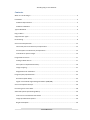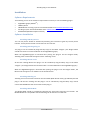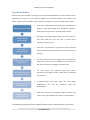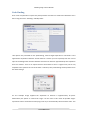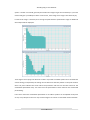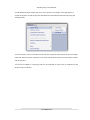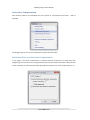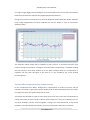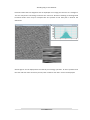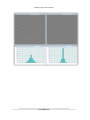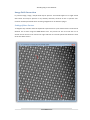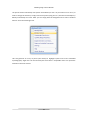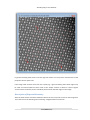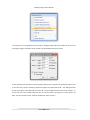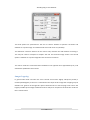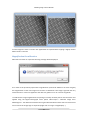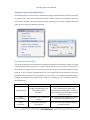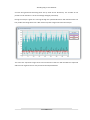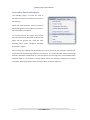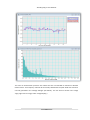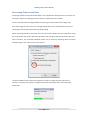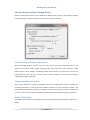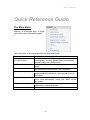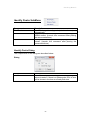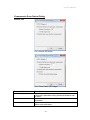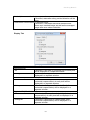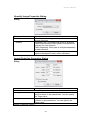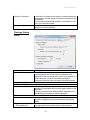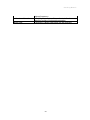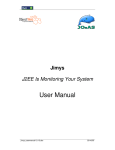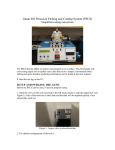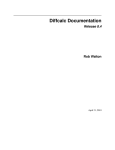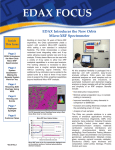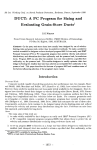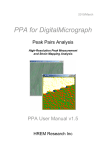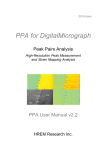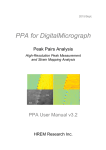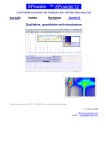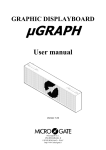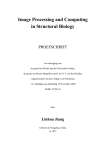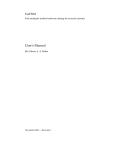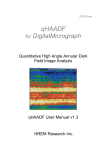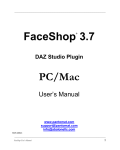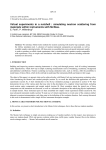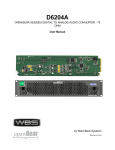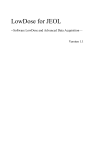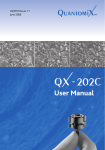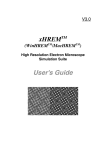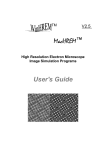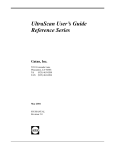Download Jitterbug User Manual - v2.0_ki
Transcript
Nov. 2015 Jitterbug for DigitalMicrograph Scan-noise and Drift Compensation Plug-in Jitterbug Manual 2.3 HREM Research Inc JitterbugPlug-inUserManual Preface This user manual describes how to install and operate the Jitterbug scan-noise and drift compensationplug-in(version2.x)forDigitalMicrograph. Thesoftwareisbasedonthefull-lengthmanuscriptbyDrLewysJonesandProfPeterD.Nellst: LewysJonesandPeterD.Nellist.“IdentifyingandCorrectingScanNoiseandDriftintheScanning TransmissionElectronMicroscope”.MicroscopyandMicroanalysis(2013)19,p.1050-1060. As this tool applies post-processing steps to experimental data, users should state explicitly whensuchstepshavebeenappliedbycitingtheabovepapersuchas: “imagescan-noiseanddriftwascompensatedusingtheJitterbugsoftwaredescribedin[1]”. Contact Enquiriesregardingsales,licensing,installationandoperationoftheplug-inshouldbedirected toDrKazuoIshizukaat: [email protected] Forquestionsabouttheacademicmanuscriptreferencedabove,pleasecontactDrLewysJones at: [email protected] CopyrightStatements ©Copyright2015HREMResearchInc. All rights reserved. This manual is protected by international copyright laws and treaties. Unauthorized reproduction and distribution of this manual, or any portion of it, will be prosecutedtothemaximumextentpossibleandmayresultinseverecivilandcriminalpenalties. DigitalMicrographisatrademarkofGatanInc. 2 JitterbugPlug-inUserManual Contents WhentousethisPlug-in.................................................................................................................4 Installation......................................................................................................................................5 SoftwareRequirements..............................................................................................................5 SoftwareInstallation...................................................................................................................5 TypicalWorkflow............................................................................................................................6 Plug-inMenu...................................................................................................................................7 SupportedFileTypes.......................................................................................................................7 PeakFinding....................................................................................................................................8 Scan-noiseCompensation.............................................................................................................12 Horizontal(Fast-scanDirection)Compensation.......................................................................12 Vertical(Slow-scanDirection)Compensation...........................................................................13 FastModeforSparseImages....................................................................................................14 ImageDriftCorrection..................................................................................................................17 SettingofBaseVectors.............................................................................................................17 DescriptionofExpectedGeometry...........................................................................................19 ImageCropping.........................................................................................................................21 MagnificationRe-calibration.....................................................................................................22 ImagePropertyQuantification......................................................................................................23 Resolution(Peakwidth)............................................................................................................23 Signal-noiseRatio&Signal-backgroundRatio(SNR/SBR).........................................................24 Scan-noiseSpectralAnalysis.........................................................................................................26 ProcessingTime-seriesData.........................................................................................................28 AdvancedOptions(theSettingsMenu)........................................................................................29 Fast-scanLineSmoothnessParameter.....................................................................................29 ImageQuantificationOptions...................................................................................................29 BrightFieldOption....................................................................................................................29 3 JitterbugPlug-inUserManual WhentousethisPlug-in The Jitterbug plug-in for Digital Micrograph is designed to correct some of the most common image distortions encountered during atomic-resolution imaging in the scanning transmission electronmicroscope(STEM)includingscan-noiseandimagedrift. Scan-noise will often appear in images as ‘sliced’ or ‘torn’ atomic features and is also often observed in Fourier transforms as white vertical bands streaking from low order spots (see below).Alternatively,imagedriftcanbeobservedasadeviationofknownlatticeplaneangles (expectedtobe90°intheexamplebelow)ordistortionofknownlatticeplanespacings. Ifyourdataincludesthesetypesofdistortionthenitmaybepossibletorecoversomeorallof thelostperformancecausedbyscan-noise.Ofcourseiftheimageisveryheavilydegradeditwill notbepossibletocompensatethisentirely.Equallythisplug-incannotcreateresolutionthatdid not exist prior to the incorporation of scan-noise. For further information and some related readingpleaseseethereferencegivenonpage2. 4 JitterbugPlug-inUserManual Installation SoftwareRequirements ThefollowingisalistofthesoftwarerequirementsnecessarytoruntheJitterbugplug-in: • • • • • DigitalMicrograph(GATANTM) USBKeyDriver HREMMouseToolPlug-in(Free-waredownloadablefromwww.hremresearch.com) IPUPlug-in(Free-waredownloadablefromwww.hremresearch.com) MatlabMCR(MatlabCompilerRuntime) SoftwareInstallation InstallingUSBKeyDriver The user key driver should be installed by following the instructions given by the key driver installer.Thekeydriverinstallercanbefoundonourwebsite. InstallingJitterbugPlug-in The plug-in can be installed by drag-and-drop copy to the folder “PlugIns” (The PlugIns folder shouldexistunderanormalinstallationoftheDigitalMicrograph.) When the DigitalMicrograph is launched after placing the plug-ins into the PlugIns folder, Jitterbugmenucommandswillappearunder“Jitterbug”menu. InstallingMouseTools All the files relating Mouse tool plug-in can be installed by drag-and-drop copy to the folder “PlugIns.”(ThePlugInsfoldershouldexistunderanormalinstallationoftheDigitalMicrograph.) When the DigitalMicrograph is launched after placing the plug-ins into the PlugIns folder, the Mousetoolwillappearasanadditiontothestandardtools. InstallingIPUPlug-in JitterbugusessomefunctionsbasedontheIntel’MKL(MathKernelLibrary)providedbytheIPU plug-in. All the files relating the IPU plug-in can be installed by drag-and-drop copy. Please consulttheReadMefilethatcomeswiththeIPUplug-in. InstallingMatlabMCR The Matlab MCR should be installed by following the instructions given by the installer. The MatlabMCRthatiscompatiblewiththeJitterbugcanbefoundonourwebsite. 5 JitterbugPlug-inUserManual TypicalWorkflow Manyofthetoolsincludedinthisplug-incanbeusedindependentlyasrequired.Wheretools depend upon using one or more features together this will be described in the sections that follow.Atypicaluserworkflowforthecorrectionofimagescan-noiseanddriftisshownbelow: • Imagepeak-finding Scannoisecompensationfirstrequiresthecoordinatesof features in the STEM image to be identified. Typically a featurewillcorrespondtoaresolvedatomiccolumn. • Peak-finding refinement Should the automated peak-finding miss some peaks or find extra peaks the user may add / remove these manuallyusingthecursor. • Scan-nosie compensaoon Scan-noise compensation is performed in the horizontal (fast-scan)directionandoptionallythevertical(slow-scan) direction • Lapcebasevector definioon For drift measurement and compensation (optional) the lattice base vectors must be identified. These directions willalsobeusedforandimageline-profilesused. • Driqmeasurement andcompensaoon The user enters the expected (drift free) lattice parameters and angles and the image drift is calculated andrestored. • Imagemagnificaoon re-calibraoon If drift-correction has been used, the true image magnification can now be calibrated using the diffractogram. • Imageproperty quanoficaoon After the corrections are complete image resolution and signal-noise/signal-backgroundratioscanbequantified. Thefollowingexampleswillusethesuppliedexampleimagetodemonstratethevarioussteps. 6 JitterbugPlug-inUserManual Plug-inMenu ThefigurebelowshowsthedefaultmenufortheJitterbugplug-in: Inthemenu,itemswhicharecurrentlyunavailableareshowningrey.Asyoumovethroughthe workflow,furtheroptionsbecomeavailableasneeded. SupportedFileTypes Tobegin,theusershouldhavethefileopenwithintheDigitalMicrographworkspace.Toopena fileeitheropenitfromyourcomputerorfromwithinDMbygoingtoFile>Open. Theplug-insupportsallimageformatssupportedbyDM,however,itisessentialthattheimages to be processed have received no image compression (such as JPEGs) and have had no pixel resampling(eitherup-samplingordown-sampling). 7 JitterbugPlug-inUserManual PeakFinding Scan-noisecompensationrequiresthepeakpositionsoffeaturestohavebeenidentified.Thisis doneusingthemenu:Jitterbug>IdentifyPeaks: Two options are presented for the peak-finding, manual target-separation or automatic. If the approximateseparationbetweenatomicfeaturesisknown(inunitsofpixels)thenthiscanbe inputinthedialogueboxandthesoftwarewillsearchforfeaturesapproximatelythisseparation fromoneanother.Thereisnorequirementforthefeaturestobeinaregulararraynorforany templatetobespecified.Iftime-seriesdataisselected,thenpeak-findingwillbeperformedon thestack-average. For the example image supplied the separation of features is approximately 19 pixels. Alternatively the option of “Search full range” can be used. In this mode all possible targetseparationswillbeevaluatedandtheplug-inwilltrytoautomaticallyselectthebestvalue.This 8 JitterbugPlug-inUserManual optionisslowerandshouldgenerallybeavoidedforimageslargerthan512x512px.(Thenext releasewillgiveapossibilitytoselectasearcharea,iftheimagesizeislargerthan512x512px.) If‘Searchfullrange’isselected,thenduringthepeak-distanceoptimizationstageanadditional dataoutputwillbedisplayed: These figures show (top) the absolute number of possible candidate peaks found for different searchsettings,and(bottom)thefittingusedtodeterminethebestplateauinthepeak-number data. This point indicates the most robust size parameter and hence is the best choice for the automatedoptimizationstep.Thevaluefromtheoptimizationisthentakenfortheautomated peak-finding. Ifforsomereasontheautomatedoptimizationisnotabletoproduceanacceptableresult(such asverynoisydata)thentheusermayusethesefigurestochooseareasonablemanualestimate. 9 JitterbugPlug-inUserManual Afterthepeakfindingiscompleteanewimagewillopenwiththeresultsindicatedbyreddots: Here all features have been identified successfully, however the user can also add or remove pointsmanually.AddingorremovingpointsisdoneusingtheHREMMousecursor: SelectionTool 10 HREMMouseTool JitterbugPlug-inUserManual Toaddadditionalpeakssimplyclickoneormorepointsontheimage.Thesewillappearas numberedsquaresaroundthepointclicked.Whenfinishedaddthepeakmanuallyusingthe Jitterbugmenu: Toremovepeaks,usethesameMousetoolandclicknearbythefeature(s)toberemoved.Again selectthe“RemovePeaks”optionfromthemenuandthefeatureclosesttothepositionclicked willberemoved. The process of adding or removing peaks can be repeated as many times as needed until the desiredresultisachieved. 11 JitterbugPlug-inUserManual Scan-noiseCompensation Once feature positions are identified the menu option to “Compensate Scan Noise…” will be available: Thedialogueboxforscan-noisecompensationoptionswillthenopen. Horizontal(Fast-scanDirection)Compensation In this plug-in scan-noise compensation is achieved through comparison of image data with neighboringrows.Ofcourseintheoriginaldatatheserowstoomaybethemselvesdistortedand sotherestorationisperformediteratively.Bydefaulthorizontalscan-noisecompensationison. 12 JitterbugPlug-inUserManual Forlargerimages(biggerthan512x512px)itisrecommendedtousenomorethanfiveiterations. Restorationperformanceimprovesonlyslightlybeyondtwoiterations. Duringthecorrectionofhorizontalscannoisethediagnosedprobeoffsetplotwillbedisplayed. If the image magnification has been calibrated this will be shown in units of nanometers, otherwisepixels. This distortion offset profile will be updated as each scan-line is processed and with each iterationduringtherestoration.Thefigurewillremainaftercompensationiscompleteshowing the final scan-line of the final iteration (5 in the above example). After the compensation is complete you may close this figure if you wish as it is not needed by any of the onward processingsteps. Vertical(Slow-scanDirection)Compensation In the “Compensate Scan Noise” dialogue box, compensation of vertical scan-noise may be selectedasanoption.Ingeneralthisoptionshouldbelefton(boxchecked)buttherearecertain circumstanceswherethisoptionshouldnotbeused. Thisfeaturewillattempttolocallyre-orderpartsofthescanlinesintheslow-scandirectionby sorting rows based on their intensity. Where atomic features are only just resolved (such as a veryclosedumbells),andthenearestneighborisalonganearverticaldirection,itmaynotbe possibletocorrectlyidentifythisverticalscan-noiseandtheoptionshouldbeun-checked. 13 JitterbugPlug-inUserManual FastModeforSparseImages Forimageswherethefieldofviewisnotfilledwithsample(suchasnano-particlesorsamples with an edge) it may not be necessary to scan-noise compensate the whole image. In regions whichdonotcontainatomicresolutioninformation(andhencearenotidentifiedbythepeakfinding)nobenefitwillbeobserveduponthiscorrection.Inthissituationa‘fastmode’maybe usedwhichwillaimtoreducethenumberofcalculationsmadewherepossibletospeedupthe restoration.Tousethismodeselecttheoption“Peakregionsonly”. Afterscan-compensationiscompletetherestoredimagewillbereturnedinanewwindowwith atitlethatreflectsthisresult. CompensateScanNoise–DisplayOptions Thesecondtabofthe‘CompensateScanNoise’dialoguegivesusersthechoicetogenerateextra diagnostic data about the applied corrections. By default these are not needed but may be usefulforpowerusersordebugging. 14 JitterbugPlug-inUserManual Horizontalshiftsthatarediagnosedcanbedisplayedasanimageplotandalsoasahistogram. The user may find it interesting to observe the ‘fast-scan’ direction streaking of the diagnosed horizontal shifts. Users may for example take line profiles of this shift plot to observe the distortions. Similarfigurescanbedisplayedforthevertical(row-sorting)operation.Asthisisperformedat thestartandendofthecorrectionprocess,botha‘before’and‘after’versionaredisplayed. 15 JitterbugPlug-inUserManual 16 JitterbugPlug-inUserManual ImageDriftCorrection Inpracticeimage/stage/sampledriftmaybepresent.Thesedriftsappearasasingleoverall drift vector and may be present in any arbitrary direction; because of this no specific scanrotationneedbeprescribedwhenrecordingimagedatatousewiththisplug-in. SettingofBaseVectors Todiagnoseanyvariationfromtheexpectedcrystalstructureapairofbasevectorsmustfirstbe defined. This is done using the HREM Mouse tool. The process for this is to first click on an atomiccolumnthatistobeusedastheoriginandthentoclicktwopointsthatdefinetheends ofthetwobasisvectors. 17 JitterbugPlug-inUserManual Thepointswillbeindicatedbyredsquaresandlabeled1,2and3.Ifyoumakeanerrorand/or wishtochangetheselection,simplyremovethepoints(usingCntr+A/Cmnd+Aandbackspace/ delete)andidentifynewones.Afteryouarehappywiththedesignationthenselect“SetBase Vectors”fromtheJitterbugmenu. This will generate an array of points (see below) to highlight repeat units of the identified crystallography.Againtheusershouldverifytheresulthereisacceptableandifnotrepeatthe selectionofthebasevectors. 18 JitterbugPlug-inUserManual Ingeneralselectingbasevectorsthatarelagerwillleadtoamoreprecisemeasurementofthe propertiesofthisrepeatunit. Iftheimageusedcontainsmorethanonecrystal(e.g.agrainboundary)theneitherregionmay be used and should yield the same result. If the sample contains a defect or some irregular structurethentheaboveprocessshouldbeperformedonthebulkregionintheimage. DescriptionofExpectedGeometry Afterthebasevectorshavebeendefinedasabovetheusermaynowcorrectfortheimagedrift. ThisisdonefromtheJitterbugmenuselecting“ImageDistortionCorrection”: 19 JitterbugPlug-inUserManual Thiswillopenthe“ImageDistortionCorrection”dialogwindowwhichwillshowboththecurrent andtargetlengthsandanglesoftherepeatunitidentifiedbythebasevectors: Inthisexampledata(strontiumtitanate[100]projection)therepeatunitshouldbesquare,that is the two base vectors should be identical lengths and separated by 90°. The dialog window showsthelengthstobedifferentbyaround7%andtheanglebetweenthemtobeonly83°.To correct this you may modify either the first or second vector’s properties or some mixture of both.Forthisexamplevector1willbemodifiedtomatchvector2: 20 JitterbugPlug-inUserManual Two final options are presented for the user to choose: whether to perform correction and whethertocroptheimage.Thedefaultmodeisforbothtobeon(checked). The distortion correction feature can be used to only measure the drift without correcting it. This may be used for example to compare the raw and restored image results. The second optioniswhethertocroptheimageafterthecorrectiontransform. Thevectorsusedherecouldhavebeenidentifiedintheoppositesense(separatedby97°)and wouldhaveyieldedthesameresults. ImageCropping In general after drift correction the true scanned area will be slightly off-square (usually a rotatedparallelogram).Iftheuserisinterestedintheshapeofthisimagethencroppingmaybe disabled. For general use though this option should be left on and the plug-in will return the largestpossiblesquareimagesuitableforfurtheranalysis.Acomparisonofthesetworesultsfor thisisshownbelow: 21 JitterbugPlug-inUserManual Inbothimagesthesamecorrectionwasappliedbutasexpectedwithcroppingaslightlysmaller fieldofviewisreturned. MagnificationRe-calibration Afterdriftcorrectionanimportantwarningmessagewillbedisplayed: Asaresultofthepreviouslyasymmetricmagnification(around7%differenceinvectorlengths) themagnificationofthenewimagemustnowbere-calibrated.Ifthisstageisignoredthenany measurementsorscale-barsappliedtothedatamayyieldanerrorofasimilarmagnitude. Tocalibratetheimagemagnificationthespacingofafamilyoflatticeplanesmustbeknownand applied using the Digital Micrograph menu option “Microscope > Calibrate Image From Diffractogram”.Thedifferencebetweentheoriginaldistorteddataandthedriftcorrectedresult canbeseeniftheimagetagsareinspected(rightclickonimage>ImageDisplay…). 22 JitterbugPlug-inUserManual ImagePropertyQuantification TheJitterbugplug-incontainstoolstoquantifytheimagepropertiesbeforeandafterprocessing to determine the level of improvement delivered. All these tools are accessed from the main menuunder:Jitterbug>QuantifyImageProperties.Selectingthiswillopenadialogueboxfrom whichyoucanchoosethedetailstoquantify: Resolution(Peakwidth) Theimageresolutionisdeterminedbythefittingofone-dimensionalGaussianprofilestoalarge numberofpeaks(atomic-columns)inalargenumberofdirections(0.5°steps).Thepositionsof these peaks are taken from all across the field of view to give the fairest estimate possible. Because of this resolution quantification can only proceed after peak positions have been identified,ifnotthisoptionwillbe‘greyedout’inthemenu.Inthe‘QuantifyImageProperties’ dialogue box (shown above-right) three options are available for the resolution analysis as describedbelow: Method Approach “AveragedPeak” Asingleaveragedpeakisfirst computedandthen quantified. “Peaks Simultaneously” Allpeaksareanalysed simultaneouslyasafunctionof azimuth. Mostusefulgeneralsettingforstandard computersandimagequalities. “Peaks Separately” Eachpeakisanalysed sequentially. Usefulforcomputerswithlittlememory butwillbeslower. 23 Usefulfor… Usefulwhenafastestimateisneeded(as onlyasinglefittingisperformed). UsefulwhentheimageSNRisextremely lowandthefittingofeachindividualpeak maynotbetrusted JitterbugPlug-inUserManual The results of the second and third methods should be the same. A typical output is shown below: If the image has its magnification calibrated then this display will be in units of nanometers, otherwisepixels.Inadditiontothisoutputthenumericalresultswillbeprintedtothe“Output Window”: Signal-noiseRatio&Signal-backgroundRatio(SNR/SBR) TheimageSNR/SBRiscalculatedusingmany1Dlineprofilesthroughthedataasdescribedinthe academic manuscript. The positions and directions of these line profiles are defined based on the based vectors set in the image (see above section on drift correction). If appropriate base vectors are not set then the option to quantify SNR/SBR will be ‘greyed out’ in the “Quantify ImageProperties”dialoguebox.Thedirectionsusedwillbealongbothofthesetbasevectors 24 JitterbugPlug-inUserManual and also along directions bisecting these two (a total of four directions). The number of line profilesineachdirectionissetinthesettingsdialogue(seebelow). Duringtheanalysisagreenlinerunningthroughthespecifieddirectionswillindicatewherethe line-profilesarebeingtakenfrom.Witheachline-profileafigurewillshowtheanalysis: TheunitshererepresentimagecountsandallnumericalratiosforSNRandSBRareexpressed withoutunits.AgainthesearealsoprintedtotheOutputWindow. 25 JitterbugPlug-inUserManual Scan-noiseSpectralAnalysis The Jitterbug plug-in can also be used to estimate the dominant distortions present in theEMsuite. NOTE: this data should be used as a guide to EMsuitediagnosisonlyanddoesnotreplacea fullsuiteanalysisconsolation. To use this function the image must already haveitspeakfeaturesidentified,otherwisethis option will be ‘greyed out’. From the main Jitterbug menu, select “Diagnose Instability Frequencies”(right). Once running two windows will be displayed; the first represents the ‘distortion oscilloscope’ and shows the analysis being performed in real-time. The second window shows the average distortionspectrumcalculatedsofar.Thiswillimproveastheimagerowsareanalysedandthe spectrum built up. An example is shown below where the dominant distortions are visible aroundthe2kHzrangetypicalofmanysampleholderresonantfrequencies. 26 JitterbugPlug-inUserManual Theunitsonthedistortionspectrumarerelativeandarenotintendedtoindicateanabsolute measurement.Thefrequencyscalewillbeaccuratelycalibratedifthepixeldwell-timehasbeen correctly specified in the settings dialogue (see below). This can often be found in the image ‘tags’(rightclickonimage,select“ImageDisplay”). 27 JitterbugPlug-inUserManual ProcessingTime-seriesData Processingoftime-series(multi-frame)dataisnowsupportedinJitterbugversion2.0.Thereare someextraoptionsandsettingsforthisandtheyaredescribedinthissection. Firsttherawdatamustberealignedbeforeprocessingtoremoveoffsetsfromstagedrift., Ifthefrontimageisatimeseries,theaveragethroughthestackisautomaticallycreatesand usedtogiveprecisepeak-positionsduringpeak-finding. Whencorrectingverticalorhorizontalscan-noise,thisisdonewithineachsliceofthedata,using themeanofthedataasthereference.Bydefaulttheaverageimagewillbeshownafterscannoise correction. The corrected individual frames can be shown by selecting “Show corrected stackedimage”inthe‘CorrectScan-noiseoptions: Thetimeneededforthisscaleslinearlywiththenumberofimagesandmaytakeseveral minutes.Tomonitortheprogressanadditionalwindowwilldisplaywhenprocessingmultiframedata: 28 JitterbugPlug-inUserManual AdvancedOptions(theSettingsMenu) SeveralofthefeaturesabovecanbetailoredbyadjustingtheoptionsintheJitterbugsettings menu:Jitterbug>Settings.Optionsaresavedwhenthemenuisclosed. Fast-scanLineSmoothnessParameter New in Jitterbug version 2.0, the user has more choice over the smoothing used on the measured scan-noise offsets. Weak smoothing will only remove the most extreme outlier measurements, while stringer smoothing reduces these further and should be used for the lowest SNR raw data. The user can also enter a custom number; in most cases the ‘Normal’ smoothingstrengthissufficient. ImageQuantificationOptions Here options relating the image quantification can be set includingthe number of repeat lineprofilesperdirection,aswellasthetotalnumberoffeaturestouseinresolutionanalysis.The pixel-dwelltimeshouldbeinputheretocalibrateanydistortionspectrumanalysisaswellasthe numberofscan-noisecorrectioniterationstomakebeforeoutputtingthefrequencyspectrum. BrightFieldOption Herebright-fieldmodecanbeselectedand‘peaks’willbedefinedasdarkfeaturesratherthan bright. 29 Jitterbug Manual Quick Reference Guide The Main Menu Jitterbug is controlled from a single main menu within DigitalMicrograph. The commands in the Jitterbug menu are described below. Command Identify Peaks (see sub menus) Description Identifies image intensity peaks (atomic columns) automatically, and then allows Remove/Add peaks manually using the HREM mouse. Set Base Vectors It allows defining manually the base vectors on an image. Compensate Scan Noise… Runs horizontal/vertical scan noise restoration Quantify Image Properties… Image properties (resolution, SNR and SBR) will be evaluated. Image Distortion Correction… Runs Drift Restoration using the Base vector information Diagnose Instability Frequencies Shows noise frequency profile. Settings… Some parameters will be altered here. -30- Jitterbug Manual Identify Peaks SubMenu Component Find Peaks… Remove Peaks Add Peaks Description Identifies image intensity peaks (atomic columns) automatically Removes peaks manually selected by using the HREM mouse. (Launch this command after placing the mouse selections.) Adds peaks manually selected by using the HREM mouse. (Launch this command after placing the mouse selections.) Identify Peaks Dialog The components of the dialog are described below. Dialog Component Peak size Description There are two options: a fixed peak size or a range of values is tested. If there is a Rectangular ROI, its size will be shown in the box as a fixed peak size. -31- Jitterbug Manual Compensate Scan Noise Dialog Control Tab For a normal 2D image For a Time Series (3D image) Component Description Horizontal (fast-scan direction) compensation If checked, restoration along horizontal direction will be done. Number of iterations Specifies a number of iterations of horizontal restoration. Peak regions only Switches between whole pixels (area) or the pixels within each peak area. -32- Jitterbug Manual Vertical (slow-scan direction) compensation If checked, restoration along vertical direction will be done. Time Series: Show corrected stacked image If checked, a corrected individual frames will be shown as a stacked image, as well as the averaged image after scan noise correction. Display Tab Component Horizontal shift 2D Description If checked, a 2D map of horizontal shift at each pixel will be displayed in a separate window. Histogram If checked, a histogram of horizontal shifts will be displayed in a separate window. Vertical shift (Before Horizontal) 2D If checked, a 2D map of vertical shift (before horizontal compensation) at each pixel will be displayed in a separate window. Histogram If checked, a histogram of vertical shifts (before horizontal compensation) will be displayed in a separate window. Vertical shift (After Horizontal) 2D If checked, a 2D map of vertical shift (after horizontal compensation) at each pixel will be displayed in a separate window. Histogram If checked, a histogram of vertical shifts (after horizontal compensation) will be displayed in a separate window. -33- Jitterbug Manual Quantify Image Properties Dialog Dialog Component Resolution Analyze SNR/SBR Description If checked, resolution (peak size) will be estimated for various directions. Averaged Peak: Averaged peak profile is analyzed. Peaks Simultaneously: Each peak is simultaneously analyzed for each direction. Peaks Separately: Each peak is analyzed separately for each direction. If checked, SNR (signal-to-noise ratio) and SBR (signal-to-background ratio) will be estimated. Image Distortion Correction Dialog Dialog Component Vector 1 Length Description Length of the vector 1. Measured value (current value) is shown in the parenthesis. You can specify the Target value. Angle Angle of the vector 1. Measured value (current value) is shown in the parenthesis. You can specify the Target value. Vector 2: same as Vector 1 -34- Jitterbug Manual Perform Correction Crop Image If checked, information necessary to correct distortion is estimated, and an image corrected for distortion will be created. If not checked, estimated distortion information is out put in the Results window. If checked, a rectangular part is extracted from the distortion corrected image. Settings Dialog Dialog Component Description Fast-scan Line Smoothness Parameter This parameter will control the smoothness of an estimate of the horizontal (fast-scan) noise offsets. In most cases the ‘Normal’ smoothing strength is sufficient, while the user can enter a custom number. Image Quantification SNR and SBR: Number of Survey Line Profiles per Direction: Number of line profile with the high peak density to be analyzed. Four (4) directions (two base-vectors, and their sum and difference directions) will be surveyed. Resolution: Number of Survey Features (Peaks) Number of peaks used to estimate resolution (peak width) Diagnose Instability Frequencies Pixel dwell time The pixel dwell time will be used to calculate the -35- Jitterbug Manual Number of iterations Bright field highest frequency. Instability frequencies will be estimated after the specified cycles of horizontal restoration. If checked, a bright field image can be analyzed. -36-