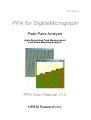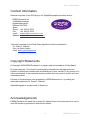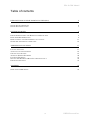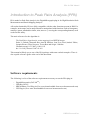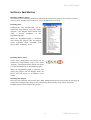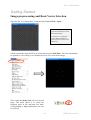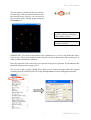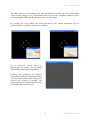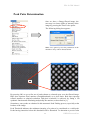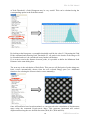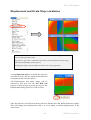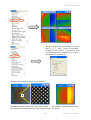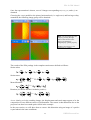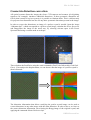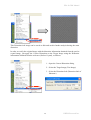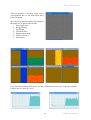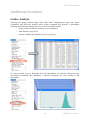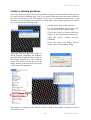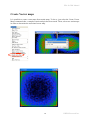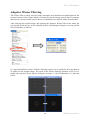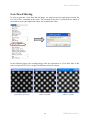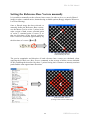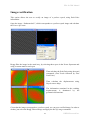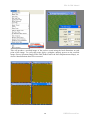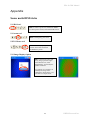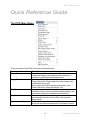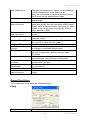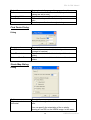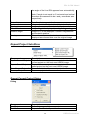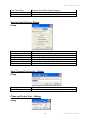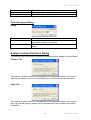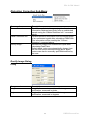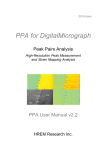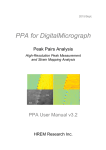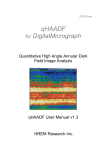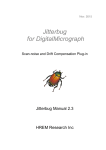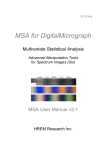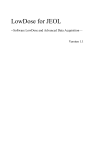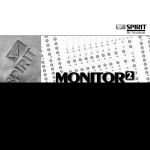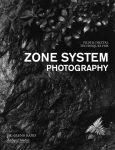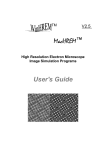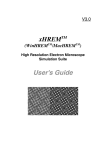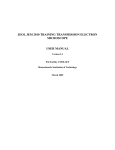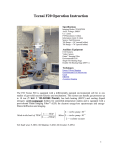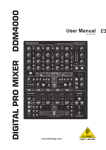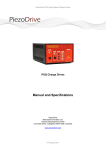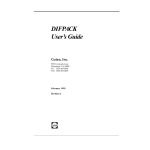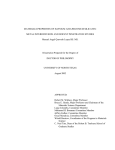Download PPA Manual v1.5
Transcript
2010/March PPA for DigitalMicrograph Peak Pairs Analysis High-Resolution Peak Measurement and Strain Mapping Analysis PPA User Manual v1.5 HREM Research Inc PPA for DM Manual Contact Information General enquiries on the PPA plug-in for DigitalMicropraph should be sent to: HREM Research Inc. 14-48 Matsukazedai Higashimatsuyama Saitama 355-0055 Japan Phone: +81 493 35 3913 Fax: +81 493 35 3919 email: [email protected] Website: http://www.hremresearch.com / Technical enquiries on the Peak Pairs algorithm should be directed to: Dr. Pedro L. Galindo Univ. de Cádiz, Spain email: [email protected] Copyright Statements © Copyright 2008 HREM Research Inc (Japan) and Universidad de Cádiz (Spain) All rights reserved. This manual is protected by international copyright laws and treaties. Unauthorized reproduction and distribution of this manual, or any portion of it, will be prosecuted to the maximum extent possible and may result in severe civil and criminal penalties. Portions of this document were prepared by HREM Research Inc. by editing the materials supplied by Dr. Pedro L. Galindo. DigitalMicrograph is a trade mark of Gatan Inc. Acknowledgements HREM Research Inc would like to thank Dr. Martin Hÿtch for his permission to use its own DM scripts to generate an artificial dot pattern. 2 HREM Research Inc. PPA for DM Manual Table of contents INTRODUCTION TO PEAK PAIRS ANALYSIS (PPA) 4 SOFTWARE REQUIREMENTS SOFTWARE INSTALLATION 4 5 GETTING STARTED 6 IMAGE PREPROCESSING AND BASIS VECTOR SELECTION PEAK PAIRS DETERMINATION DISPLACEMENT AND STRAIN MAPS CALCULATION GEOMETRIC DISTORTION CORRECTION 6 9 11 14 ADDITIONAL FUNCTIONS 17 LATTICE ANALYSIS ANALYZE COLUMN POSITIONS CREATE VECTOR MAPS ADAPTIVE WIENER FILTERING LOW PASS FILTERING SETTING THE REFERENCE BASE VECTORS MANUALLY IMAGE RECTIFICATION 17 18 19 20 21 22 23 APPENDIX 25 SOME USEFUL DM TRICKS 25 3 HREM Research Inc. PPA for DM Manual Introduction to Peak Pairs Analysis (PPA) PPA stands for Peak Pairs Analysis, the DigitalMicrograph plug-in for High-Resolution Peak Measurement and Strain Mapping Analysis. All results obtained by PPA are fully compatible with the other functions present in DM. For example, strain maps can be analysed and/or manipulated with functions such as histograms, statistics (mean, standard deviation, min, max etc.), or using the corresponding buttons, such as the Profile utility. The main reference for the algorithm is: The Peak Pairs algorithm for strain mapping from HRTEM images Pedro L. Galindo, Sławomir Kret, Ana M. Sanchez, Jean-Yves Laval, Andrés Yáñez, Joaquín Pizarro, Elisa Guerrero, Teresa Ben and Sergio I. Molina Ultramicroscopy 107 (2007) 1186–1193 doi: 10.1016/j.ultramic.2007.01.019 This manual will help you to use of the PPA package with some worked examples. There is also a quick reference guide at the end of this document. Software requirements The following is a list of the software requirements necessary to run the PPA plug-in: - DigitalMicrograph (GATANTM ) USB Key Driver HREM Mouse Tool Plug-in (Free-ware downloadable from www.hremresearch.com) IPU Plug-in (Free-ware downloadable from www.hremresearch.com) 4 HREM Research Inc. PPA for DM Manual Software Installation Installing USB Key Driver The user key driver should be installed by following the instructions given by the key driver installer. The key driver installer comes with PPA, or you can find it on our web site. Installing PPA PeakPairs.gtk and PeakPairs.dll can be installed by drag-and-drop copy to the folder “PlugIns” (The PlugIns folder should exist under a normal installation of the DigitalMicrograph.) When the DigitalMicrograph is launched after placing the plug-ins into the PlugIns folder, PeakPairs menu commands will appear under “PeakPairs” menu. Installing Mouse Tools All the files relating Mouse tool plug-in can be installed by drag-and-drop copy to the folder “PlugIns.” (The PlugIns folder should exist under a normal installation of the DigitalMicrograph.) When the DigitalMicrograph is launched after placing the plug-ins into the PlugIns folder, the Mouse tool will appear as an addition to the toolbar. Installing IPU Plug-in PPA uses some functions based on the Intel’ MKL (Math Kernel Library) provided by the IPU plug-in. All the files relating the IPU plug-in can be installed by drag-and-drop copy. Please consult the ReadMe file that comes with the IPU plug-in. 5 HREM Research Inc. PPA for DM Manual Getting Started Image preprocessing and Basis Vector Selection Open the file “Test image.dm3” using the DM command File…Open: Hint: this image has been generated artificially to show PPA functionality. It consists on a dot pattern where different strains are present, but not visible at the naked eye. All the commands related to PPA are located in the menu Peak Pairs. The first command to be applied to a new image is to calculate the Power Spectrum of the image: Now, using the mouse tool, click on desired spots. The usual choice is to select the brightest spots in the spectrum, but those corresponding to higher harmonics can also be selected: 6 HREM Research Inc. PPA for DM Manual The user doesn’t need to hit the spot exactly, because PPA looks for the local maxima near the selected point. Anyway, you can zoom in the spectrum before hitting peaks using the DM zoom tool: Hint: if you wish to delete any spot, just click on the mouse mark again with the SHIFT key down. Hint: Symmetry in the selection for each spot is assumed. IMPORTANT: First and second chosen spots (numbered as 1 and 2) will define the lattice basis vectors. These spots should be apart from the vertical or horizontal of the central spot, in order to obtain maximum resolution. Don’t be surprised if the central spot is not present in the power spectrum. It just indicates that the mean intensity of the image is zero. We are now ready to apply a Bragg Filter. This process creates an image where the contrast resulting from the ordered regions is clearly distinguishable from the background intensity. 7 HREM Research Inc. PPA for DM Manual The shape and size of the Bragg filter must be adjusted such that no loss of information occurs. In this dialog box we can determine the size (in pixels), smoothing width(in pixels), oval ratio(height/width) and direction(in degrees) of mask spots. By pressing the Apply button, the mask described by the chosen parameters may be previsualized, as it is shown in these two examples: Let us select the second choice by pressing the OK button, and the Bragg filtered image will appear immediately. If Bragg filter parameters are properly chosen (big masks and a sufficient number of peaks), the resulting filtered image will preserve the location of maxima. The great advantage in using the filtered image is the reduction of present noise. 8 HREM Research Inc. PPA for DM Manual Peak Pairs Determination Once we have a Bragg filtered image, the next step is to locate peaks of intensity in the image by pressing the Find Peaks option. The following dialog box appears: Note: Let’s ignore by now the parameters in the checkbox. They will be discussed later. By pressing OK, we get a first set of peaks shown as coloured spots over the filtered image. Blue dots represent local maxima (8-neighbourhood) on a pixel basis. Red dots represent refined maxima at subpixel-resolution. Sub-pixel resolution is achieved by fitting a 2D quadratic function and calculating analytically the maxima, as described in [1]. Sometimes, extra peaks are obtained in this automatic Peak Finding process, especially at the borders of the image. Peak Threshold indicates the minimum intensity of a point to be considered as a valid peak. Peaks having intensities below this threshold will be discarded. To determine a precise value 9 HREM Research Inc. PPA for DM Manual of Peak Threshold, a Peak Histogram may be very useful. This can be obtained using the corresponding option in the Peak Pairs menu. By looking at the histogram, a reasonable threshold could be the value 2.5. Repeating the Find Peaks command and choosing Peak Threshold=2.5, all peaks in the border of the image will be discarded and won’t be considered in any further calculations. If we want to restrict the distance between peaks, it is possible to define the Minimum Peak Distance in the same dialog box. The next step is the calculation of Peak Pairs. This process will find pairs of peaks along two basis vectors automatically chosen from the user selected Bragg spots (see Additional functions for selecting the reference basis vectors manually). Once all Peak Pairs have been determined, we can proceed to the calculation of displacement maps using the command Displacement Maps. This generates horizontal and vertical displacements along the two defined directions (D1h, D1v, D2h and D2v). 10 HREM Research Inc. PPA for DM Manual Displacement and Strain Maps calculation Technical note: PPA uses an automatic selection of contrast and the temperature colour scale for displaying image values. If you prefer a grey scale or a different contrast limit, press the right button on the image, and modify ImageDisplay options properly. Changing this options will not change the actual values, only its appearance. A very important step is to define the reference area, that is to say, the area which is considered to correspond to the reference lattice. All displacements and strain values will be referred to this area. Use the DM ROI tool (region of interest tool) to select an area on any Displacement image (D1h, D1v, D2h or D2v): Once the reference area has been chosen, the user should select the Define Reference option. This will change the displacement values, so as to obtain a uniform displacement in the chosen area. 11 HREM Research Inc. PPA for DM Manual The final step is the determination of strain maps (exx,eyy,exy and eyx) at the desired angle. If angle is set equal to 0, horizontal and vertical directions are assumed to be x and y coordinate axis respectively. There are two options for strain representation: Overlay: the strain is shown at each atomic column, and displayed as coloured dots over the original image 12 No overlay: continuous strain maps are shown. HREM Research Inc. PPA for DM Manual Once the representation is chosen, a set of 4 images corresponding to (exx,eyy,exy and eyx) are obtained Choosing the x-axis parallel to the picture horizontal axis (i.e. angle zero) and leaving overlay unmarked, the following image group will be obtained: Hint: you can modify the color range by pressing the right button of the mouse on the image, and modifying ImageDisplay options properly. Default colour range is ±5% strain and ±5° rotation. The results of the PPA package is the complete strain tensor defined as follows: Strain values , , , Strain tensor: i.e. , , Mean dilatation : i.e. Rotation (in radians and anti-clockwise positive): i.e. As we clearly see in the resulting images, the displacement and strain maps appear to be the composition of two different sources of deformation. The reason is that distortions due to the projector lens have been made quite visible in the example. In the next section, we will show how to remove this distortion using an image of a perfect crystal taken in the same conditions. 13 HREM Research Inc. PPA for DM Manual Geometric distortion correction All optical systems distort the images they form. CCD cameras and scanners (for digitising negatives for example) introduce additional distortions. If these geometric distortions are fixed (what is usual for a given system), it is possible to eliminate them. This is valid not only for projector lens distortions but also for any other systematic distortions present in the image. In order to correct the distortions, an image of a perfect crystal is needed. Open the image “Substrate.dm3”, which corresponds to a perfect crystal image, calculate the Power Spectrum, and Bragg-filter the image in the usual way, by selecting relevant spots in the Power Spectrum and using a custom mask at each spot. Then calculate the Peak Pairs using the usual commands (Find Peaks followed by Find Peak Pairs). If we analyze the displacements, we can observe that the image of a perfect crystal is shown distorted. The distortion information that allows rectifying the perfect crystal image can be used to correct distortions in any other image with the same distortion. In order to do so, we have to the extract distortion information just selecting the Bragg image of the original crystal, and applying the command Obtain Distortion Info. 14 HREM Research Inc. PPA for DM Manual This Distortion info image can be saved to disk and used in further analysis having the same distortion. In order to rectify the original image with the distortion information obtained from the perfect crystal image, just apply the Correct Distortion on the Target Image using the Distortion information obtained from the reference (Perfect Crystal), as follows: 1. Open the Correct Distortion dialog 2. Select the Target Image (Test Image) 3. Select the Distortion Info (Distortion Info of Substrate) 15 HREM Research Inc. PPA for DM Manual This will produce a corrected image, where all distortions due to the microscope have been eliminated. We can now proceed to analyze this image in the usual way to get the final results: 1. Power Spectrum 2. Bragg Filtering 3. Find Peaks 4. Find Peak Pairs 5. Displacement Maps 6. Define reference 7. Strain maps If we plot a horizontal profile across exx and a vertical one across eyy, we get the expected results (exx=0.1 and eyy=0.05). 16 HREM Research Inc. PPA for DM Manual Additional functions Lattice Analysis Selecting the Bragg filtered image after Peak Pairs, displacements maps and strains calculation, and using the Analyze lattice points command will generate a spreadsheet including the following columns (one row for each each lattice peak): - Peak position at subpixel resolution (x,y coordinates) - Peak intensity (gray level) - Atomic column strain tensor (exx,eyy,exy and eyx). It is also possible to get a histogram from the Spreadsheet by using the Histogram from Spreadsheet command, thus obtaining a different histogram for each column in the spreadsheet. 17 HREM Research Inc. PPA for DM Manual Analyze column positions Once Peak Pairs have been located, it is possible to analyze column positions with respect to its relative position within the grid. This is very useful when more than one atomic column is present for each lattice point. For example, in the case of zincblende materials in the [110] direction, we can evaluate peak intensities at cation and/or anion column positions. In order to do so, go through the following steps: - Calculate Peak Pairs in the usual way - Use the rectangleROI tool to choose the area of interest in the original image - Choose the point(s) of interest inside the image (i.e. any local maxima of intensity) - Apply the Analyze Column Positions command - Select the image and Bragg Filtered images in the corresponding dialog Then, the user will have the option to decide between calculating the distances from the checked point to other points, or the angles subtended by two adjacent points. The results will be shown in the image, and the peak intensity at each point will be stored in a datasheet. The number of columns in the datasheet will be equal to the number of points of interest chosen by the user. 18 HREM Research Inc. PPA for DM Manual Create Vector maps It is possible to create vector maps from strain maps. To do so, just select the Create Vector Maps command after a complete strain analysis has been made. Then, select two strain maps in order to determine the associated vector map. 19 HREM Research Inc. PPA for DM Manual Adaptive Wiener Filtering The Wiener filter is widely used for image restoration and calculates the optimal filter for the removal of noise from a signal which is corrupted by the measuring process itself. It assumes that if noise is present in the system, then it is considered to be additive white Gaussian noise. After selecting the original image, and applying the Adaptive Wiener Filter in the menu, the user should decide the size of the windows used for calculating the Adaptive Average and the Noise Estimation, as follows: In a typical Peak Pairs session, if Wiener filtering is desired, it is usually the first operation to be applied to the original image. The result of the Wiener filtering operation on PPA Test1 image and respective Power Spectra (Adaptive Average =3, Noise Estimation=3) is depicted below. 20 HREM Research Inc. PPA for DM Manual Low Pass Filtering In order to generate a Low-Pass filtered image, we simply select the input image and use the Low Pass Filter command in the menu. The strength of the filter is defined by the radius of the mask in pixels (the highest the radius, the strongest the filter): In the following figure, the resulting images after the application of a Low-Pass filter to the lower left part of PPA Test1 image with different radius are shown: Original image (right-lower corner only) Low Pass Filtered (radius=0.8 pixels) 21 Low Pass Filtered (radius=1.6 pixels) HREM Research Inc. PPA for DM Manual Setting the Reference Base Vectors manually It is possible to manually set the reference base vectors. In order to do so, we need a filtered image to reduce a random noise, obtained using available options (Bragg, Adaptive Wiener or Low-Pass filtering). Once a filtered image has been selected, to manually define the Reference Base vectors, use the Mouse Tool to select 3 points in the order (origin of both vectors, terminal point of vector 1, terminal point of vector 2), so that the directions of the desired reference base vectors are described approximately by the directions of vectors and . Approximate directions as described by the user The precise magnitude and direction of both reference base vectors are calculated, when applying the Set Reference Base Vectors command, as the average of all the vectors included in the parallelogram described by these 3 points having their extremes at intensity maxima peaks and the same approximate directions. Reference Base Vectors (average of all vectors in this area) 22 HREM Research Inc. PPA for DM Manual Image rectification This option allows the user to rectify an image of a perfect crystal, using Peak Pairs information. Open the image “Substrate.dm3”, which corresponds to a perfect crystal image and calculate the Power Spectrum. Bragg-filter the image in the usual way, by selecting three spots in the Power Spectrum and using a custom mask at each spot. Then calculate the Peak Pairs using the usual commands (Find Peaks followed by Find Peak Pairs) Then calculate the displacements using Displacement Maps The information contained in the resulting displacements is dominated by the geometrical distortions. Given that the image corresponds to a perfect crystal, we can get a rectified image. In order to do that, just select the Bragg Filtered image and apply the Rectify image command. 23 HREM Research Inc. PPA for DM Manual This will produce a rectified image of the perfect crystal using the local distortions at each point of the image. To verify this point, apply a complete analysis process to the rectified image (Power Spectrum-Bragg Filter-Find Peaks-Find Peak Pairs-Displacements Maps), we observe that distortions have been corrected. 24 HREM Research Inc. PPA for DM Manual Appendix Some useful DM tricks DM ROI tool: Hint: to select a square area, hold down SHIFT. To select powers of two, hold down SHIFT-ALT. DM zoom tool: Hint: to demagnify, press ALT. HREM Mouse tool Hint: to delete any spot, just click on the mouse mark with the SHIFT key down. . DM Image Display Option Hint: to change the color map of any image, press the right mouse button on it, select ImageDisplay, and modify the options as desired. For example, it is useful to set manually the range of the colormaps to be the same, so as to be able to compare them. . 25 HREM Research Inc. PPA for DM Manual Quick Reference Guide The PPA Main Menu The commands in the PPA menu are described below. Command Power Spectrum Bragg Filter… Find Peaks... Find Peak Pairs Displacement Maps Description Calculates the Fourier transform of the front most image.and displays the power at each frequency (commonly called the Power Spectrum). Calculates Bragg Filter for the spots selected in the Power Spectrum. Shape and size of the masks can be defined by the user. Note: spots should be selected previously in the Power Spectrum using the Mouse Tool. Locates peaks of intensity in a filtered image. A threshold for the minimum allowed peak intensity and a minimum distance for peaks can be defined. Calculates pairs of peaks along two basis vectors automatically chosen from the first user selected Bragg spots Generates horizontal and vertical displacements along the two directions defined by the basis vectors 26 HREM Research Inc. PPA for DM Manual Define Reference Strain Map... Repeat Project (see sub menus) Project (see sub menus) Image Group Adaptive Wiener Filter... Low Pass Filter... Set Reference Base Vectors Peak Histogram... Analyze Lattice Points Analyze Column Positions... Histogram from Spreadsheet Create Vector Map... Distortion Correction (see sub menus) Changes the displacement values, so as to obtain a uniform displacement in the chosen area. Note: the area should be selected previously using the ROI tool on any displacement image Calculates strain maps (exx,eyy,exy and eyx) at any desired angle. Allows strain images and other output to be generated directly from the front most HREM image, exactly as for a previous project. Also allows to save details of the current project for later use (even in other sessions of DM). Menu to manage all the images in a particular project. Menu to close or save groups of images within a particular project. Calculates and applies an adaptive Wiener filter for the removal of noise from the image. Calculates and applies a Low Pass filter to the image It allows to manually set the reference base vectors on a Bragg or Low-pass filtered image It calculates a histogram of peaks intensities, helping the user to determine a precise value for Peak Threshold Generates a spreadsheet of data (peak position, peak intensities, strain values) for each peak Analyzes column positions with respect to its relative position within the grid Calculates a different histogram for each column in the spreadsheet Create vector maps after a complete strain analysis It eliminates systematic distortions present in the image Bragg Filter Dialog The components of the dialog are described below. Dialog Component Description 27 HREM Research Inc. PPA for DM Manual Project Name Size Smoothing Width Oval Ratio Direction Name given to the group of images and results Defines mask radius of hard cut-off (beyond which values are set to zero). Specifies mask smoothing width in pixels Defines the shape of the oval, as major to minor axis ratio Sets the prescribed masks angle, in degrees Find Peaks Dialog Dialog Component Invert Peaks Description It allows the user to calculate intensity minima (instead of maxima) Peak Threshold Specifies a minimum for the intensity of allowed peaks Minimum Peak Distance Specifies a minimum distance between allowed peaks Strain Map Dialog Dialog Option Angle of x-axis to horizontal Description Specifies the angle of the direction to be considered x axis. You can specify the orientation of the x-axis by placing a Line ROI on the HREM image. In this case, 28 HREM Research Inc. PPA for DM Manual the angle of the Line ROI appears here automatically. Note: If angle is set equal to 0, horizontal and vertical directions are assumed to be x and y coordinate axis respectively. Strain Matrix Independent Symmetric Mean Dilatation Rotation Angle Overlay Specifies the images to be shown Images of du/dx, du/dy, dv/dx, dv/dy to be displayed Images of εxx, εyy and εxy to be displayed. Image of δxy to be displayed (average of εxx and εyy). Image of ωxy to be displayed. Values in degrees and anticlockwise positive. Shows the strain at each atomic column, and displayed as coloured dots over the original image Repeat Project Sub-Menu Component Repeat Current Project Description Repeats the same operations as carried out in the current project on the front most HREM image. Repeat Saved Project Repeats the same operations as carried out in a saved project on the front most HREM image. Save Current Project As Saves the details of the current project for later use. Clean up Project List Removes project details. Repeat Current Project Dialog Dialog Component New Project Find Peaks Description Defines the name of the new project. Repeats Find Peaks Operation. 29 HREM Research Inc. PPA for DM Manual Find Peak Pairs Displacement Maps Strain Map Repeats Find Peak Pairs Operation. Repeats Displacement Maps Operation. Repeats Strain Map Operation. Repeat Saved Project Dialog Dialog Component New Project Repeat Project Find Peaks Find Peak Pairs Displacement Maps Strain Map Description Defines the name of the new project. Choose the name of the saved project. Repeats Find Peaks Operation. Repeats Find Peak Pairs Operation. Repeats Displacement Maps Operation. Repeats Strain Map Operation. Save Current Project As... Dialog Dialog Component Project Name Description Defines the name of the save project. Clean up Project List... Dialog Dialog 30 HREM Research Inc. PPA for DM Manual Component Project Description Chooses a project name to remove from the project list. Project Sub-Menu Component Hide Show Save Close Description Hides all the images in a project. Shows all the images in a hidden project. Saves all the images in a project (with save dialog window). Closes all the images in a project without saving. Adaptive Wiener Filter Dialog Dialog Component New Project Adaptive Average Noise Estimation Description Name given to the group of images and results Window size [(2N+1)x(2N+1) pixels] to be used in the calculation of the adaptive average Window size [(2N+1)x(2N+1) pixels] to be used in the calculation of the noise estimation Low Pass Filter Dialog Dialog 31 HREM Research Inc. PPA for DM Manual Component New Project Radius(pixel) Description Name given to the group of images and results The radius of the mask in pixels Peak Histogram Dialog Dialog Component Invert Peaks Description It allows the user to calculate intensity minima histograms (instead of maxima) Minimum Peak Distance Specifies a minimum distance between allowed peaks Analyze Column Positions Dialog The user will have the option to decide the distances and/or angles to be evaluated. Distance Tab The number of each check box corresponds to the assigned number to the mouse click. All the distance(s) from the checked point to other points will be calculated. Angle Tab The number of each check box corresponds to the assigned number to the mouse click. All possible angle(s) whose vertex corresponds to the checked point will be calculated. 32 HREM Research Inc. PPA for DM Manual Distortion Correction Sub-Menu Command Correct Distortion Obtain Distortion Info Rectify Image... Description Rectifies any distorted image using the distortion information obtained previously from an undistorted sample using the “Obtain Distortion Info” command below. Extracts distortion information from the Bragg image of an undistorted crystal after calculating Peak Pairs. This information will be used by the “Correct Distortion” command above. Rectifies an image of an undistorted crystal after calculating Peak Pairs. Default basis vector are automatically chosen from the first and second selected Bragg spots. Basis vectors can also be manually specified/modified by the user. Rectify Image Dialog Dialog Component Length Angle Description Length of base vector considered for image rectification, measured in pixels Angle of base vector considered for image rectification, measured in degrees 33 HREM Research Inc.