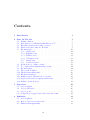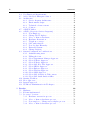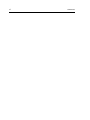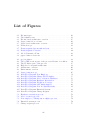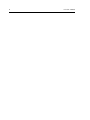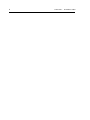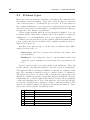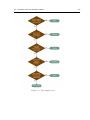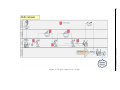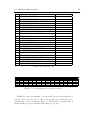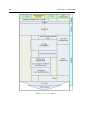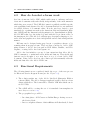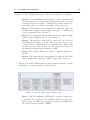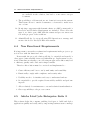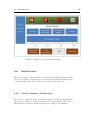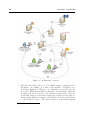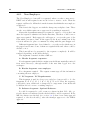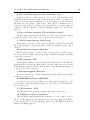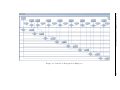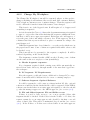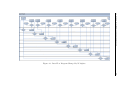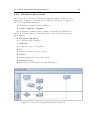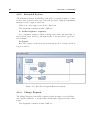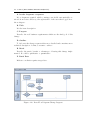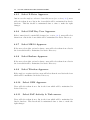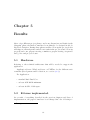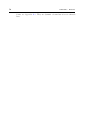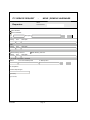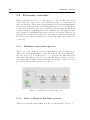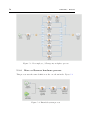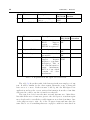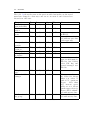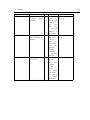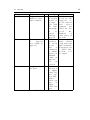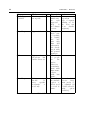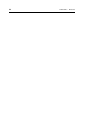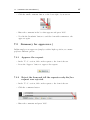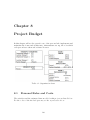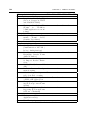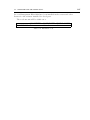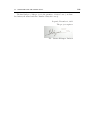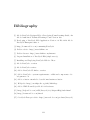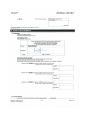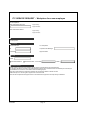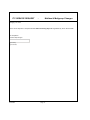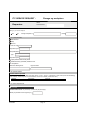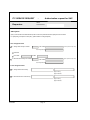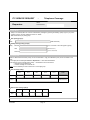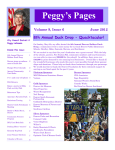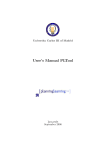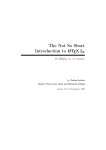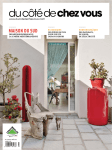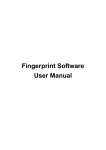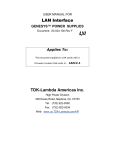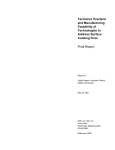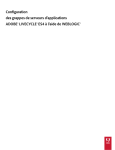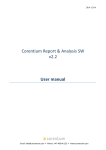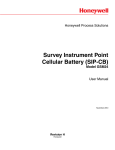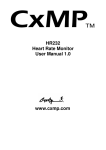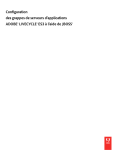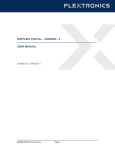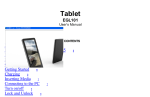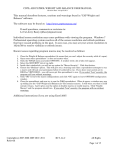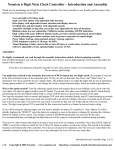Download E-SRF: Electronic Service Request Forms - e
Transcript
Universidad Carlos III de Madrid Escuela Politécnica Superior Ingenierı́a Técnica en Informática de Gestión Proyecto Fin de Carrera E-SRF: Electronic Service Request Forms Autor: Susana Blázquez Jiménez Tutor: Carlos Linares López Leganés 2010 Acknowledgements Dicen que lo bueno se hace esperar de modo que debido al tiempo que ha transcurrido desde que finalicé la última asignatura hasta ahora obtengo un resultado excelente. La espera ha sido larga pero merecida, no me arrepiento de nada. En ella he hecho partı́cipes de esto a mucha gente y de los que no me olvido. Desde compañeros de diferentes lugares de España que conocı́ en Polonia, ası́ como los propios polacos hasta compañeros que conocı́ en Bélgica, aquı́ ya de diferentes nacionalidades. Los amigos de la universidad, del CAU, de la ORI, del colegio y los de toda la vida quedarán sorprendidos y alegres de que haya cerrado ya esta etapa. Quiero dedicar este proyecto que tiene un gran significado y es uno de los mejores trabajos que he realizado a mi tı́o Paco, quien sin duda estarı́a orgulloso del camino que he seguido y lo bien que lo he finalizado. A mis padres agradecerles todo lo que me han dado y la confianza que siempre han tenido en mı́. Si ahora tengo una gran experiencia y muchas historias que contar es gracias a su conformidad y apoyo en todas las decisiones que he tomado. Al resto de mi familia, mis hermanas, mis primos por haber estado siempre a mi lado y confiar en que algún dı́a este momento llegarı́a. A mi novio Álvaro que siempre estuvo a mi lado aún cuando la distancia era un gran impedimento. Su apoyo, sus buenos consejos y lo bien que me conoce han conseguido que cada dı́a le quiera más. Gracias a mi tutor y profesor Carlos Linares que aceptó la dirección de este proyecto confiando en mı́ desde el primer momento dándome las pautas para obtener un buen resultado. Y por último mención especial a aquellos que compartieron clase y viajes conmigo. El estudio, las clases y exámenes no hubieran sido lo mismo sin vosotros. Gracias por los buenos recuerdos que me llevo y por aún conservar esa amistad. Mención especial al último curso de grado donde creé un gran vı́nculo con las Topeiras y que aún conservo. Aunque con cierta lástima, por fin esta estapa se ha cerrado. Susana Blázquez Jiménez Contents 1 Introduction 1 2 State Of The Art 2.1 Daikin´s history . . . . . . . . . . . . . . . . 2.2 Introduction of e-SRF in Daikin Europe N.V 2.3 Executive paper-based forms overview . . . 2.4 What electronic forms are: E-forms . . . . . 2.5 E-forms types . . . . . . . . . . . . . . . . . 2.5.1 Static level . . . . . . . . . . . . . . 2.5.2 Editable level . . . . . . . . . . . . . 2.5.3 Fillable level . . . . . . . . . . . . . . 2.5.4 Validation level . . . . . . . . . . . . 2.5.5 Smart level . . . . . . . . . . . . . . 2.5.6 Connected level . . . . . . . . . . . . 2.6 Decision tree to define e-forms . . . . . . . . 2.7 To consider when implementing e-forms . . . 2.8 E-forms design . . . . . . . . . . . . . . . . 2.9 The e-form workflow . . . . . . . . . . . . . 2.10 The E-forms architecture . . . . . . . . . . . 2.11 E-forms advantages . . . . . . . . . . . . . . 2.12 Daikin services requests before e-forms . . . 2.13 Paper-based services requests architecture . 2.14 Daikin´s forms in scope . . . . . . . . . . . . . . . . . . . . . . . . . . . . . . . 5 5 7 8 9 10 11 11 11 11 12 12 12 14 14 15 16 17 18 21 22 . . . . 25 25 26 27 29 4 Definition 4.1 Project phases . . . . . . . . . . . . . . . . . . . . . . . . . . . 4.2 How do Acrobat e-forms work . . . . . . . . . . . . . . . . . . 4.3 Functional Requirements . . . . . . . . . . . . . . . . . . . . . 31 31 33 33 . . . . . . . . . . . . . . . . . . . . . . . . . . . . . . . . . . . . . . . . 3 Objectives 3.1 Project Origin . . . . . . . . . . . . . . . . . . . 3.2 Project Objective . . . . . . . . . . . . . . . . . 3.3 Project goals . . . . . . . . . . . . . . . . . . . 3.4 Comparison of paper based and electronic forms iii . . . . . . . . . . . . . . . . . . . . . . . . . . . . . . . . . . . . . . . . . . . . . . . . . . . . . . . . . . . . . . . . . . . . . . . . . . . . . . . . . . . . . . . . . . . . . . . . . . . . . . . . . . . . . . . . . . . . . . . . . . . . . . . . . . . . . . . . . . . . . . . . . . . . . . . . . . . . . . . . . . . . . . . . iv CONTENTS 4.4 4.5 4.6 . . . . . . . . . . . . . . . . . . . . . . . . . . . . . . . . . . . . . . . . . . . . . . . . . . . . . . . . . . . . . . . . . . . . . . . . . . . . . . . . . . . . . . . . . . . . . . . . . . . . . . . . . . . . . . . . . . . . . . . . . . . . . . . . . . . . . . . . . . . . . . . . . . . . . . . . . . . . . . . . . . . . . . . . . . . . . . . 37 37 39 39 41 43 44 46 47 48 52 56 57 58 58 61 62 62 64 64 64 64 64 65 65 65 65 65 65 65 66 66 66 66 67 5 Results 5.1 Hardware. . . . . . . . . . . . . . . . . . . . . . . . . . 5.2 E-forms implemented. . . . . . . . . . . . . . . . . . . 5.3 Processes’ overview. . . . . . . . . . . . . . . . . . . . . 5.3.1 Hardware reservation process. . . . . . . . . . . 5.3.2 Move or Remove hardware process. . . . . . . . 5.3.3 New employee / Change my workplace process. 5.3.4 Move or Remove hardware process. . . . . . . . . . . . . . . . . . . . . . . . . . . . . . . . . . . . 69 69 69 72 72 72 73 74 4.7 4.8 4.9 4.10 4.11 4.12 4.13 Non Functional Requirements . . . . . . . . . Adobe LiveCycle Enterprise Suite 2. . . . . . Architecture . . . . . . . . . . . . . . . . . . . 4.6.1 Service Request Architecture . . . . . . 4.6.2 Environment design. . . . . . . . . . . 4.6.3 Technical e-forms content. . . . . . . . 4.6.4 Solution. . . . . . . . . . . . . . . . . . e-SRF Workflow. . . . . . . . . . . . . . . . . e-SRF’s (electronic Services Requests). . . . . 4.8.1 New Employee. . . . . . . . . . . . . . 4.8.2 Change My Workplace. . . . . . . . . . 4.8.3 Move or Remove hardware. . . . . . . 4.8.4 Hardware Reservation. . . . . . . . . . 4.8.5 Telephone coverage. . . . . . . . . . . . 4.8.6 SAP authorization. . . . . . . . . . . . 4.8.7 New Product Hierarchy. . . . . . . . . 4.8.8 Extended System. . . . . . . . . . . . . 4.8.9 Change Request. . . . . . . . . . . . . System Configuration Considerations. . . . . . 4.9.1 Authenticating users. . . . . . . . . . . 4.9.2 Filling the form. . . . . . . . . . . . . . 4.9.3 Select Department Manager Approver. 4.9.4 Select N-Drive Approver. . . . . . . . . 4.9.5 Select X-Drive Approver. . . . . . . . . 4.9.6 Select SAP Key User Approver. . . . . 4.9.7 Select ME-10 Approver. . . . . . . . . 4.9.8 Select Essbase Approver. . . . . . . . . 4.9.9 Select Wireless Approver. . . . . . . . 4.9.10 Select GSM Approver. . . . . . . . . . 4.9.11 Select SAP Activity & Task owners. . 4.9.12 Select SAP Authorization Office. . . . Starting Workflow. . . . . . . . . . . . . . . . More approvers. . . . . . . . . . . . . . . . . . Request approved. . . . . . . . . . . . . . . . Workflows Administration in Workspace. . . . . . . . . . . . . . . . . . . . . . . . . . . . . . . . . . . . . . . . . . . . . . . . . . . . . . . . . . . . . . . . . . . . . . . . . . . . . . . . . . . . . . . . . . . . . . . . . . . . . . . . . . . . . . . . . . . . . . . . . . . . . . . . . . . . . . . . . . . . . . . . v CONTENTS 5.4 5.5 5.3.5 Change request process. . . . . 5.3.6 New product hierarchy process. 5.3.7 File and folder process. . . . . . 5.3.8 Telephone coverage process. . . Testing. . . . . . . . . . . . . . . . . . Go-Live. . . . . . . . . . . . . . . . . . . . . . . . . . . . . . . . . . . . . . . . . . . . . . . . . . . . . . . . . . . . . . . . . . . . . . . . . . . . . . . . . . . . . . . . . . . . . . . . 75 75 76 76 77 84 6 Conclusions and future work 91 6.1 Conclusions. . . . . . . . . . . . . . . . . . . . . . . . . . . . . 91 6.2 Future work. . . . . . . . . . . . . . . . . . . . . . . . . . . . . 93 7 User’s Manual 7.1 Summary for requestors. . . . . . . . . . . . . . . . . . . . . . 7.1.1 Submit a request. . . . . . . . . . . . . . . . . . . . . . 7.1.2 Resubmit a request after it was rejected by an approver. 7.1.3 Discard the request after it was rejected by an approver. 7.1.4 Save the request to complete it later. . . . . . . . . . . 7.1.5 Answer on the comments of an approver after rejection. 7.2 Summary for approvers.) . . . . . . . . . . . . . . . . . . . . . 7.2.1 Approve the request. . . . . . . . . . . . . . . . . . . . 7.2.2 Reject the form and tell the requestor why his/her request was rejected. . . . . . . . . . . . . . . . . . . . . 7.2.3 Forwarding a task. . . . . . . . . . . . . . . . . . . . . 7.3 Flow Overview. . . . . . . . . . . . . . . . . . . . . . . . . . . 95 95 95 96 96 96 96 97 97 97 98 99 8 Project Budget 103 8.1 Personal Roles and Costs. . . . . . . . . . . . . . . . . . . . . 103 8.2 Hardware and software Costs. . . . . . . . . . . . . . . . . . . 106 Bibliography 111 Appendix 113 A List of acronyms 115 B Requests 117 B.1 Paper request . . . . . . . . . . . . . . . . . . . . . . . . . . . 117 B.2 E-forms implemented . . . . . . . . . . . . . . . . . . . . . . . 124 vi CONTENTS List of Figures 2.1 2.2 2.3 2.4 2.5 2.6 2.7 2.8 E-forms types . . . . . . . . . . . . . The definition tree . . . . . . . . . . E-form based architecture overview . Paper forms before e-forms . . . . . . Paper based architecture overview . . Forms in scope . . . . . . . . . . . . Forms requested per month and year Forms requested overview . . . . . . 3.1 3.2 Adobe Dynamic e-Form . . . . . . . . . . . . . . . . . . . . . 28 paper forms vs electronic . . . . . . . . . . . . . . . . . . . . . 29 4.1 4.2 4.3 4.4 4.5 4.6 4.7 4.8 4.9 4.10 4.11 4.12 4.13 4.14 4.15 4.16 project phases . . . . . . . . . . . . . . . . . . . . . . . . . . The e-SRF creation part of the process till start of workflow The Workflow part of the process . . . . . . . . . . . . . . . High level conceptual architecture . . . . . . . . . . . . . . . Architecture overview . . . . . . . . . . . . . . . . . . . . . . Environment overview. . . . . . . . . . . . . . . . . . . . . . Paper forms in scope . . . . . . . . . . . . . . . . . . . . . . Data Flow Diagram New Employee. . . . . . . . . . . . . . . Data Flow Diagram Change My Workplace. . . . . . . . . . Data Flow Diagram Move or Remove Hardware. . . . . . . . Data Flow Diagram Hardware Reservation. . . . . . . . . . . Data Flow Diagram Telephone Coverage. . . . . . . . . . . . Data Flow Diagram SAP Authorization. . . . . . . . . . . . Data Flow Diagram New Product Hierarchy. . . . . . . . . . Data Flow Diagram Extended System. . . . . . . . . . . . . Data Flow Diagram Change Request. . . . . . . . . . . . . . . . . . . . . . . . . . . . . . 32 34 35 39 40 42 45 51 55 56 57 58 60 61 62 63 5.1 5.2 5.3 5.4 5.5 Hardware reservation process . . . . . . . . . Move or remove process . . . . . . . . . . . . New employee / Change my workplace process Extended system process . . . . . . . . . . . . Change request process . . . . . . . . . . . . . . . . . . 72 73 74 74 75 vii . . . . . . . . . . . . . . . . . . . . . . . . . . . . . . . . . . . . . . . . . . . . . . . . . . . . . . . . . . . . . . . . . . . . . . . . . . . . . . . . . . . . . . . . . . . . . . . . . . . . . . . . . . . . . . . . . . . . . . . . . . . . . . . . . . . . . . . . . . . . . . . . . . . . . . . . 10 13 15 20 21 23 23 24 viii LIST OF FIGURES 5.6 5.7 5.8 New product hierarchy process . . . . . . . . . . . . . . . . . . 76 File and folder process . . . . . . . . . . . . . . . . . . . . . . 76 Telephone coverage path process . . . . . . . . . . . . . . . . . 77 7.1 7.2 7.3 7.4 7.5 First step in the flow: requestor completes . . . . . . Second step in the flow: approver rejects or approves First step in the flow: after rejection . . . . . . . . . Last step in the flow: request submitted . . . . . . . An error in the flow doesn’t register the request . . . . . . . . . . . . . . . . . . . . . . . . . . . . 99 99 100 101 101 List of Tables 4.1 Different Fixed Forms vs. Forms composed of required Form Fragments . . . . . . . . . . . . . . . . . . . . . . . . . . . . . 34 5.1 5.2 5.2 5.3 5.3 5.4 5.5 5.5 5.6 5.7 5.7 5.7 5.7 5.7 5.7 Different Fixed Forms vs. Forms composed of required Form Fragments . . . . . . . . . . . . . . . . . . . . . . . . . . . . All fields filled in- No disapproval: Initialize the request test All fields filled in- No disapproval: Initialize the request test All fields filled in- General Approval test . . . . . . . . . . . All fields filled in- General Approval test . . . . . . . . . . . Registration in HP Open View server test . . . . . . . . . . E-forms tested, run 1 . . . . . . . . . . . . . . . . . . . . . . E-forms tested, run 1 . . . . . . . . . . . . . . . . . . . . . . E-forms tested, run 2 . . . . . . . . . . . . . . . . . . . . . Issues list . . . . . . . . . . . . . . . . . . . . . . . . . . . . Issues list . . . . . . . . . . . . . . . . . . . . . . . . . . . . Issues list . . . . . . . . . . . . . . . . . . . . . . . . . . . . Issues list . . . . . . . . . . . . . . . . . . . . . . . . . . . . Issues list . . . . . . . . . . . . . . . . . . . . . . . . . . . . Issues list . . . . . . . . . . . . . . . . . . . . . . . . . . . . . . . . . . . . . . . . . . . 77 78 79 79 80 80 81 82 83 84 85 86 87 88 89 8.1 8.2 8.2 8.3 8.4 Organization chart . . . . . Activities duration . . . . . Activities duration . . . . . Consultants’ cost/day/year . Hardware cost . . . . . . . . . . . . . 103 104 105 106 107 . . . . . ix . . . . . . . . . . . . . . . . . . . . . . . . . . . . . . . . . . . . . . . . . . . . . . . . . . . . . . . . . . . . . . . . . . . . . . . . . . . . . . . . . . . . . x LIST OF TABLES Chapter 1 Introduction In my point of view, as contrasted with most of the other final projects I have seen finished by students from the university, this project has a special feature. This project is not just the definition of a future work as I have could see in other projects, I have seen this project start from the beginning, defining some of the firsts requirements, to the go live phase where I have could see the end users working with the final product. That feature, to see the project working in a real company, has been for me the most important thing in this project. I have could be in touch with a real work and learn how important the time is when a project is been defined and developed, what the purpose of working hard in a project is and the final product and satisfaction when everything has finished. What is described in this document is the work of making a big improvement in a company changing the manual method to request different things in a company into an informatized method where the users won’t need so much effort and time to do the same things. As I started to collaborate in the company before the project was made, I have seen the two different ways of working and I must say a good improvement has been done to reduce working time and costs. In my case, when I started in the company, a few changes were needed. One account had to be created for me, a computer had to be set up and a new telephone number was needed. All those kind of things had to be requested manually by my tutor, the team manager, and registered in a program in order to track all the changes made. That means my tutor employed time to print, fill and scan all the documents and to send it by fax (see the request example in B.1. If the change had been made after finished this project my tutor would have saved time and the processes would have finished earlier. Lots of hours from this project have been expended in meetings between team workers, partners, IT managers, other department managers and peo- 1 2 CHAPTER 1. INTRODUCTION ple from other companies. At the beginning it was to agree the product to be utilized and the type of licenses and sometimes it was to define the requirements, flows, design or discuss what to use in the different departments. Finally one software have been used as a principal tool to design the basic product and processes and one purpose has kept in mind, to don’t make a big difficult change for the end users when they start with the new product. The software chosen was Adobe LiveCycle ES2 which was a good tool to work with because it becomes very intuitive after a few days. Leveraging this software, the company could focus on a unified environment that standardized documents layout in a single, based on XML1 and data, enhancing consistency across a wide range of communications. The company will be able also to leverage the full suite of LiveCycle ES products to integrate production needs with integrated electronic business process solutions. Everything related with this service change will be reflected in the following lines. As the last part of this introduction, it is shown how the document will be structured: − Chapter 2, state of the art, will be an overview about the questions that conforms the base of the future work. It will include in several subsections how Daikin Europe N.V. is working before the go alive project and what electronic forms are and what are they use for in order to get the basic knowledge before read the future work results. − Chapter 3, objectives, will state what are going to achieve in this project and which results we expect to get. The origin and the objective of the project are defined. We see also the different phases the project will have. − Chapter 4, definition, describes the functional and non-functional requirements defined before start to design the forms. It also shows the service architecture where we can see the different servers and tools used in the project and how it works in the different environments used for it. At this moment the new e-forms which replace the paper forms in scope are completely defined. − Chapter 5 is about the results, where the final e-forms defined in the blueprint2 phase are going to be implemented. Theirs workflows, which shown the ways the forms will take, are described as well. − Chapter 6, conclusions, will consist on a short set of facts derived from all the previous work and what I have learnt working in this project. 1 2 see appendix A 3 Future work will state which are the possible works that may benefit from this project and how further experimentation in this context could be interesting for similar problems. − Chapter 7 is a few guidelines for end users. It shows some instructions and explains how employees must access to the electronic forms and how to fill a form. It shows as well the different paths the e-form could take if it has been rejected. − Chapter 8, budget, is about the project costs where is showed the hardware, licenses and personal costs. The different roles that each person had in the project are described as well. − Appendix A, list of acronyms, will describe the abbreviations found in the project and will help to understand better what it is been reed. − Appendix B, divided in two sections contains the requests used in the company. There is one example of a paper request to have an idea about how was it before this project. The other section has a list of the new e-forms implemented. 4 CHAPTER 1. INTRODUCTION Chapter 2 State Of The Art This chapter is to see the situation where the company is before to define and develop the first requirements. It shows in subsections how the company works before the project is started and everything related with electronic forms in order to make the best use of them and how to define them the best. It is very important to get the basic knowledge for the base of the future work. 2.1 Daikin´s history Reading the following lines we can have an idea, going year by year, why Daikin is a Japan-based multinational corporation present in Japan, China, Australia, India, Southeast Asia, Europe, and North America. Akira Yamada founds the Osaka Kinzoku Kogyosho Limited Partnership, the production of aircraft radiator tubes and other products begins. Is in 1934 when Osaka Kinzoku Kogyo Co., Ltd. is established, Trial manufacture of a methyl chloride type refrigerator succeeds. The refrigerator is named Mifujirator and production begins, but till 1942 mass production haven´t started yet. In the following years the production of hydraulic parts for aircraft begins and Sakai Plant is established in Sakai, Osaka. In 1951 is when they start what the products they are nowadays most known: production of packaged air conditioners. Ten years after pumps, valves, and other oil hydraulic equipment are marketed. Osaka Kinzoku Kogyo Co., Ltd. is renamed Daikin Kogyo Co., Ltd. and again renamed Daikin Industries, Ltd. in 1982. In 1980 A.C.E. Daikin (Singapore) Pte., Ltd. is established as an air conditioning system manufacturing and sales company and the world’s thinnest marine container refrigerator unit is developed. In 1982 Japan’s first VRV 5 6 CHAPTER 2. STATE OF THE ART system, the industry’s first single-screw refrigerator is developed. The Comtec computer graphics system is marketed. Siam Daikin Sales Co., Ltd. is established in Bangkok, Thailand as an air conditioning system manufacturing and sales company. Daikin Air conditioning Belgium N.V. is established in suburban Brussels as an air conditioning system sales company. Daikin becomes first in the world to produce a cumulative total of 1 million packaged air conditioners in 1984. As well known company the first Daikin Orchid Ladies Golf Tournament is held. IN 1990 and 1991 Daikin Air conditioning France S.A. is established in Paris as an air conditioning system sales company and Daikin America is established in U.S.A. All Daikin factories in Japan (Sakai, Yodogawa, Shiga, and Kashima) acquire ISO 14001 certification for environmental management in 1997. In 1998 major overseas production subsidiaries acquire ISO 14001 certification for environmental management. Daikin Air conditioning South Africa is established in Cape Town, South Africa, as an air conditioner sales company. The Super Inverter 60 packaged air conditioner, which uses 60 Daikin split the research department into three companies: Daikin Air Conditioning R & D Laboratory, Daikin Systems & Solutions Laboratory and the Daikin Environmental Laboratory. The same year, in 2000 Daikin is established in Spain, Madrid. 2001 was a busy year where Daikin established more companies over the world as the air conditioning sales office in Argentina and in Warsaw, Poland. Regarding their employees Daikin extends the age limit to 65 years of age for re-employing Daikin retirees. Daikin keeps growing up in 2002 establishing the headquarters of Daikin air conditioning Italy in Milano and a branch office in Rome. It is even a bigger change in 2003 when Daikin Industries Czech Republic and Daikin air conditioning UK are established. Daikin was in this year ranked 1st in market share of residential room air conditioners. Year by year Daikin is marketing new products more efficiency and smarter than years before. More offices are established in new locations and more environmental improvements are done. Daikin continues improving and celebrates the 50th anniversary of Daikin room air conditioners in 2008. 2.2. INTRODUCTION OF E-SRF IN DAIKIN EUROPE N.V 2.2 Introduction of e-SRF in Daikin Europe N.V Environmental care is a top priority for Daikin Europe N.V. The continued perfection of its heat pump technology has resulted in residential, commercial and industrial solutions with extreme energy efficiency and reduced CO2 emissions. In all of its activities, Daikin Europe’s goal remains simple: to continue to develop and manufacture the highest quality comfort and industrial systems, and in this to achieve a number one position in the industry through environmental leadership. Daikin is continually investing in technologies and products that are more efficient. What we will see in this project is one of the improvements they want to do for their employees, to save time when they want to request for certain services. The company has an Intranet site where all of the employees have access to and where they can find information about most of the things the company does. It is where employees go if they need to request for some things related to workplace changes, news employees´ needs or hardware reservations. Then they download the appropriate word template for their request and they fill in it for approval. This is one of the most required service in the Intranet by users and every year it involves an important amount in the company’s bill. Nowadays a lot of material and human resources are use in the service request every year. With the save costs and time objectives the alternative proposed in this project, is to provide service request forms as electronic Service Request Form, (e-SRF) available through a web-browser-interface. Once the user has indicated the services required, the system renders the Adobe editable Acrobat Reader form. The user can download this form onto her local environment, fill in and submit the e-SRF for approval by the appropriate management-level approvers. The approval by the manager is legitimated by the electronic signature, based on username and password. Groups and roles for users are maintained in Microsoft Active Directory1 . When all necessary approvals are given, the content of the e-SRF is transformed into an XML-file2 with all necessary data. A transformation of this XML-file allows creating the XML-file that can be uploaded automatically into a Service management system like HP-OpenView (see 2.13) that is in use today. Users will have the possibility to follow the status of their requests. Service Desk management 1 2 see appendix A 7 8 CHAPTER 2. STATE OF THE ART will have standard monitoring-tools to follow and report the processing and the execution status of the service requests. 2.3 Executive paper-based forms overview Enterprises could see their productivity, improve efficiency, and reduce expenses increased by modernizing their internal information systems. Nowadays the existing paper-based workflows, such as those that typically accompany form completion and processing, are very inefficient. The main reasons for this inefficiency are: − Users have to enter the same information, which is already stored in the company systems. − Users need to calculate manually figures to enter on their forms. − Paper forms must be routed through multiple departments for approval, which can take a lot of time and delays, even sometimes lost documents. − The company bears the expensive costs of form printing and usually storage in other systems. − Users waste a lot of time filling in forms and sending them. − Users have to submit paper copies of certain documents, which delays form processing. − The security of confidential forms is not always the best. − Personnel must be dedicated to verify and correct form data to ensure that calculations are correct, data is valid, and company policies are followed. Inefficiency is time-consuming, sometimes annoying for employees who fill in the forms their first time and expensive for the enterprise. By implementing an e-forms solution, an enterprise can alleviate the problems associated with paper-based forms processing. Employees can easily obtain, complete, and submit forms from anywhere in the world. E-forms are easy-to-use, accessible across multiple platforms, and support automatic calculations and data validation. They can be integrated with a company’s existing systems infrastructure to enable the pre-population of information, reducing the amount of data that employees must enter. E-forms can be completed and saved on-line or off-line and locally. It supports the use of 2.4. WHAT ELECTRONIC FORMS ARE: E-FORMS digital signatures and the inclusion of attached documents, and it can incorporate automatic submission and routing of forms, all of which lead to an efficient and cost-effective forms processing environment. Fewer resources are needed to verify data and process forms, and employees have more time to spend on their jobs. E-forms solution enables organizations to automate and streamline data gathering and processing in a completely secure, paperless environment. 2.4 What electronic forms are: E-forms An e-form (electronic form) is a computer program version of a paper form. Excluding the cost of printing, storing, and distributing pre-printed forms, and the wastage of old forms, e-forms can be filled out faster because the program associated with them can automatically format, calculate, look up, and validate information for the user. With digital signatures and routing via e-mail, approval cycle times can be significantly reduced. With electronic forms, it is possible to eliminate the cost of redundancies data and the associated errors users use to do, as fill in whatever they want to request. Compared to paper forms, e-forms allow more focus on the business process or underlying problem for which they are designed (for example, expense reporting, purchasing, or time reporting). They can understand the roles and responsibilities of the different participants of the process and, in turn, automate routing and much of the decision making necessary to process the form. Every organization produces forms of one sort or another. Rendering forms electronic means they are fast, compact and accessible by all. Traditionally, developing complicated or even simple web forms has been an expensive process involving a web designer or developer and endless hours of coding time. Some e-form products now support many of the well established Internet/intranet protocols. Organizations that rely on intranets and the Internet for internal, public, and business-to-business communications can further benefit by integrating intelligent e-forms for data collection and process automation. Many software programs include e-forms as an integral part of the application. Electronic forms provide large and small businesses with a highly efficient alternative to paper-based systems, promoting the automation of business processes and streamlining data collection. 9 10 CHAPTER 2. STATE OF THE ART 2.5 E-forms types Electronic forms can automate, distribute, and manage the forms that drive the business, such as a purchase orders, sales orders, production orders and other forms necessary to document the process cycle. It doesn’t matter if the company manufacture or provide services, replacing the paperwork with electronic forms can provide substantial cost savings and increased efficiency throughout to all company´s departments. The most important information won’t get misplaced, misfiled, or become log-jammed while others in the company wait for its completion or approval, enabling more of your department’s work to get completed in less time. Until now we can guess the electronic forms are just the information which was in a paper and now it is readable in the computer (standard pdf´s), no matter how it was done. But there is no just one type of e-Form, there are different types differentiated by their degree of: − Interactivity: the level of response the form has to the entries other personnel makes. − Intelligence: how ability the form is to use information inside and outside the form to minimize errors and reduce the respondent’s workload. At the lowest level, there is no interactivity and no intelligence. The form is static and the only thing that makes it electronic is how it is distributed. The standard PDF documents (non filliable document) are examples of this type. The form must be printed in order to complete it and to be submitted. The highest level is the one where PDF documents have interactivity and intelligence. In this case the user can put their answers straight into the form, which makes use of all the required and rendered features. By programming conditional branching can be done, with questions only being asked if they are relevant, or fields shown or hidden according to what they requested. The answers are validated using both internal and external information. These types can be divided up into six different levels: 1 2 3 4 5 6 Name Static Editable Fillable Validating Smart Connected Content Electronic distribution 1 + typing 2 + form widgets 3 + feedback based on internal rules 4 + plus form changes based on internal rules 5 + connectivity 11 2.5. E-FORMS TYPES Figure 2.1: E-forms types A brief explanation can be read below: 2.5.1 Static level It was described previously as the lowest level of the e-Forms. This type of form is basically a paper form distributed electronically. In Daikin Europe we could find these forms as services requests in the intranet. It could just be printed or faxed. Also, getting data from the form to a database or system is usually manual. As it was in Daikin before the project, one person had to read the document sent by fax and get the important data to register it in HP Open View as a support request, and after be split in different tickets according to what they requested. 2.5.2 Editable level At this level, the user can type into the form but it doesn’t respond intelligently. The form has to be printed or saved and attached to an email to be submitted. In most cases, manual processes are still required to get data from the form into a database or system. The documents used in Daikin were of this type. They were Microsoft Word documents prepared without using any specific functionality. The places where data should be entered were indicated by rows of underscores, dotted lines or tables. 2.5.3 Fillable level Here the use of widgets (as drop down lists) reduces both errors and workload, as there are now limitations on the type of data to be entered. In this level the data is able to be programmatically extracted from the form and placed into a database. Whether this can be done, however, depends on how the form has been developed. Most of the forms in internet navigators use this type. 2.5.4 Validation level Between levels 3 and 4 interactivity is introduced. This level provides feedback to entries from the user. This feedback is triggered by internal mechanism. Validation is the most typical interactivity in E-forms. It is the checking of answers provided against definitions of what is acceptable. The form will give an error message if mandatory fields have been left unfilled. 12 CHAPTER 2. STATE OF THE ART 2.5.5 Smart level This level has two ways that the forms can response to user´s answers: − Present feedback. − Modify the form itself. Modifying the form itself in response to answers provided, we are most often referring to as ’conditional branching’. For example to ask a male user if they are pregnant. The question about pregnancy is conditional upon the answer to the question about the respondent’s gender. This branching is managed for the answer and the form adapts to ensure that the answers are not for irrelevant questions. 2.5.6 Connected level Forms at this level have full interactivity and intelligence thanks to connections with the network. These connections allow the form to: − Apply rules that rely on external data: check the users’ names and location (in Daikin´s e-forms, or provide approvers lists). − Submit data directly to a database. − Apply process that defines the flow the form has to follow. 2.6 Decision tree to define e-forms In order to apply what was described in the form types, the developer could run through the following decision tree to find out how the e-form has to look like according to what users need to fill in, as it is in the Figure 2.2. 2.6. DECISION TREE TO DEFINE E-FORMS Figure 2.2: The definition tree 13 14 CHAPTER 2. STATE OF THE ART 2.7 To consider when implementing e-forms The tasked solution provider to migrate the paper-based forms system for rendering and processing data to an electronic system must consider the following features: − Database requirements. It has to consider providing an easy way to access the data if it is going to be integrated with customer´s databases. − To provide specific features for certain forms, digital signatures, security and routing. For example if the form will perform the calculations on data automatically, instead to require the employee to calculate it by hand. − Cost constraints for implementing an E-forms solution. To consider if there is any advantage in the existing paper forms or must all the new electronic forms be created from scratch. It is important to have a good view of how the new electronic should look like and every feature, route and design to be rendered. 2.8 E-forms design E-forms can be designed using page layout or graphics software or by scanning them from paper forms. They are then converted to a PDF document using different kinds of software. Adobe Acrobat reader includes a group of form extensions that allow PDF documents to contain interactive fields and buttons. These fields and buttons can be thought of as a new layer on top of a basic PDF document. Fields: Typically contain form data, although they can also be read-only text. There is a variety of field types, check boxes and text fields; each has its own set of properties that can be customized for the field on the form. Validation options can restrict data entries to specified ranges, values, or characters. By setting validation properties, a company can ensure that users enter the appropriate data for a specified form field. Custom JavaScript’s can also define other types of validation, such as ensuring that entries in a field have the correct number of characters. Buttons: A button is a special type of form field that does not contain data. Buttons are normally associated with actions related to some or all of the data for the form, or to the entire form document, such as submission of the form. There are several options for defining a button’s actions. 2.9. THE E-FORM WORKFLOW Form Data: Data can be entered into the form by a user or imported into the form from another data source, such as a traditional database. The data from a PDF form is normally stored separately from the actual form document. This means that the same document can be used repeatedly to create new sets of data. It also means that data created in one document can be viewed and used in other form documents. The form data can also be submitted in XML3 format. 2.9 The e-form workflow An e-form scenario enables authorized departments to gather and process data in a completely digital, secure, and automated environment, see Figure 2.3. 1. E-Forms are available in a central repository in the server. 2. Employees complete and sign e-forms online, with the option to save it locally. 3. Employees submit e-forms data. 4. Further routing and processing are automated. 5. Approvers review and authorize e-Forms. 6. Data collection and processing can be centralized and standardized. 7. Reports are created at the end of the flow. Figure 2.3: E-form based architecture overview 3 see appendix A 15 16 CHAPTER 2. STATE OF THE ART 2.10 The E-forms architecture The architecture used to implement an e-forms solution is flexible. Two of the most common options are a Web-based architecture and an Acrobat Database Connectivity based (ADBC-based) architecture. The most appropriate architecture for an e-forms solution will depend on the deployment model used by the company in question. Web-based architecture In a typical Web-based e-forms configuration, users retrieve e-forms from specific URLs4 on a Web server, such as a corporate intranet site where all commonly used company forms are available. Users view and complete eforms using an acrobat plug-in from within their Web browser running on a Windows, Macintosh, or UNIX client. As they fill out e-Forms, users’ personal data can be automatically imported from a database into the form. They can also save intermediate versions of the data or the entire form, locally. When the e-Form is complete, the user submits the form’s data to the Web server. Server-side applications, using the FDF5 Toolkit and/or other appropriate tools, receive the data and send a response back to the client. This response can be an FDF or XML-compatible file with new data for the e-Form, another e-Form, an HTML page, an XML file, or anything else that the Web client can handle. Server-side applications also perform additional processing as appropriate for the solution’s workflow. For example, such applications can log the receipt of the data, parse the data and update a corporate database, and then send an e-mail notification to another user who needs to review and approve the submitted e-Form. An ADBC-based architecture An ADBC-based solution allows an e-Form to communicate about its data directly with a database using SQL6 , without having to rely on the serverside programs to manipulate it, as in a Web-based architecture. ADBC configurations are limited to Microsoft Windows environments with ODBC7 support. In an ADBC-based e-forms configuration, users retrieve e-forms from a local disk, a Web server, or a file server. For example, users might retrieve forms from a shared corporate directory where all commonly used company forms are available. Users view and complete using Acrobat as a standalone application or as a plug-in in a Web browser. Users can import all of their 4 5 6 7 see appendix A 2.11. E-FORMS ADVANTAGES personal information from a pre-existing file using the Personal Field Names (PFN) field naming standard sup-ported by Acrobat 5.0. This prevents users from having to retype this commonly requested information into every eForm. The e-Form solution provider can also use ADBC and JavaScript to enable buttons on a form to initiate database queries to retrieve form data. Form designers specify how form fields map to database tables using SQL, ADBC, and JavaScript. After completing a form, the user submits it to a local or remote database server. The server then populates the appropriate database tables based on these mappings. Standard database applications then process the data to generate reports, initiate backups, and perform other database functions. 2.11 E-forms advantages Unlike Web e-Form based on HTML, which provide the ability to perform basic data capture using a Web browser, e-Form solutions can be thought of as paper replacement solutions, where retaining the look and feel of the existing paper forms yields tangible benefits including: Ease of learning E-Forms look the same on screen as the paper originals. Because filling out the form online is similar to filling it out on paper, people are often more comfortable adopting a new way of working and it takes not much time to train users on the new process. Compliance with legislative requirements Many government regulations and corporate policies dictate that electronic documents look exactly the same as the officially-approved paper original. PDF meets this requirement. It has been adopted by courts such as the US Federal Judiciary as a standard file format for submission of legal documents electronically. One form for online or print distribution No matter how many users have access to computers, it seems there is always a need to provide printed copies of forms, especially for organizations like government agencies which need to serve citizens. Because e-forms look just like paper, there is no need to develop or maintain two different versions of the same form. Portability E-Forms are self-contained, which means that all document content, form elements, data, and security attributes such as digital signatures travel with the form. This means that a user can easily work with a form offline, including 17 18 CHAPTER 2. STATE OF THE ART filling it in, signing it, and saving it, then reconnect to the network and complete the process as needed. Security E-Forms support rich security features including passwords, multiple levels of access rights, and encryption, so you can protect confidential forms and data from unauthorized viewing, tampering, or theft. Flexibility Create and attach electronic versions of supporting documents to a form, keeping the form-submission process completely electronic. Low cost of entry with ability to scale E-Forms make it easy to take advantage of e-forms immediately, yet provide a scalable solution that can grow with your future needs. Start simple by converting any quantity of existing forms into PDF files for online distribution. Next, adding form fields, calculations, and validations and see an improvement in the accuracy of the data you collect. As the budget and infrastructure allow, integrate the e-forms with databases and core business applications so that data flows automatically in and out of the systems. And finally, build complete business process workflows that include routing and processing according to business rules. 2.12 Daikin services requests before e-forms When employees want to request for anything related with IT in order to get a new device, the different settings they have in that moment, to recover a lost folder or other features they can request, might they use to go to the intranet and look for the services requests link. There, they can see different documents regarding hardware and software options, telephone and email settings and other kind of requests. They open the document that has the most suitable description for what they are looking for and they fill in the needs they have. Then they download it and print the filled document and go to their manager, who is the responsible department person due to they need to have her signature to complete the request. Some requests need more than one approver signature, so the employee has to go to the second or third approver after they get the previous manager signature back. Once they collect all the signatures they need to submit the request, they fax it to the service desk, which is the external company who helps with some IT stuff, as register issues and requests forms in the application HP Open View. The employee who submitted the form gets automatically an email in 2.12. DAIKIN SERVICES REQUESTS BEFORE E-FORMS her Lotus Notes client when the support request has been registered. This email informs her about the action to take and the time to solve it. The last action in the flow is carried out by another employee who checks out if all the required data has been written in the right fields and how many actions must be taken to finish the need. Sometimes the request needs to be split into different smaller requests (called tickets) because the actions to be taken are related with different departments or IT roles. See the services requests flow in the Figure 2.4 below. 19 20 CHAPTER 2. STATE OF THE ART Figure 2.4: Paper forms before e-forms 2.13. PAPER-BASED SERVICES REQUESTS ARCHITECTURE 2.13 Paper-based services requests architecture HP Open View server is the machine where this software is allocated. HP Open View is a suite of business computer management that can be used to manage applications, devices availability, network conditions and status, system performance, service and program maintenance and storage resources. Lotus Notes server is the machine where the client-server is allocated. Lotus Notes is an application developed and sold by IBM who describes the software as an integrated desktop client option for accessing business e-mail, calendar and applications. The architecture used in this project is going to be defined as the following diagram. See Figure 2.5 and its brief explanation. Figure 2.5: Paper based architecture overview 21 22 CHAPTER 2. STATE OF THE ART 1. Daikin employee, by clicking on a link on the intranet, gets the request she needs from the services requests file server where all the forms are located.She downloads and fills in the form. Once it is finished she prints it. 2. The employee goes to each manager who needs to sign the request. 3. Daikin employee sends the service request by fax to the service desk. 4. An operator from the service desk register the request in the HP Open View server and it creates a support request with the requestor information. 5. The HP Open View server contacts the Lotus Notes server, and the employee gets and email with the support request number as it has been register in the application. 6. One person from IT operations gets an email from the Lotus Notes server. She checks the data attached in the support request in the HPOpen View application and creates one work order per each action to be taken and assigns it to the right person. 2.14 Daikin´s forms in scope The list below (Table 2.6) mentions the currently available forms that are in scope (in 2008 there were a total of 6706 forms requested by Daikin users): 23 2.14. DAIKIN´S FORMS IN SCOPE # 1 2 3 4 5 6 7 8 9 10 11 12 13 14 15 16 17 18 19 20 21 22 23 Name CHANGE REQUEST SR AUTHORISATION ST REQUEST ON FOLDER CHANGES SR NEW EMPLOYEE SR EXTRA ID ST CHANGE WINDOWS ACCONT SR INTERNETACCESS SR TRANSPORT APPROVAL REQUEST ST CHANGE SAP ACCOUNT SR EMAILBOX SR VPN SR PHONE/GSM SR PC & OPTIONS SR MOVE IT HARDWARE SR IT HARDWARE RESERVATION ET EXTEND SAP ACCOUNT SR NEW SOFTWARE SR PHONE COVERAGE ORGANIZATION ET CREATE BLACKBERRY ACCOUNT SR PRODUCT HIERARCHY SR REMOVE IT HARDWARE ST DELETE BLACKBERRY ACCOUNT SR EMAILGROUP Quantity in 2008 2477 810 516 425 365 292 244 236 228 208 175 111 106 83 81 38 36 24 90 24 23 11 103 Figure 2.6: Forms in scope 2005 2006 2007 2008 2009 APR 1239 1226 1405 1902 1970 MAY 1269 1327 1416 1519 1763 JUN 1336 1589 1307 1545 1685 JUL 966 1240 1572 1493 1370 AUG 1105 1179 1333 1274 1335 SEP 1320 1285 1559 1830 1632 OCT 1186 1491 1640 1827 1549 NOV 1372 1051 1389 1360 1391 DEC 1267 902 1085 1245 1200 JAN 1535 1425 1716 1846 1512 FEB 1370 1317 1420 1931 1392 MAR 1604 1528 1461 1919 TOTAL 15.569 15.560 17.303 19.691 16.799 Figure 2.7: Forms requested per month and year Within the years the quantity of forms used has been increasing (as it is in the Table 2.7), there are no rules to know why some moths have more requests than others (sometimes it has to do with internal company stuff, or external things as power cuts that make things go wrong). 24 CHAPTER 2. STATE OF THE ART Figure 2.8: Forms requested overview When this Figure was created there wasn’t yet any information related with the forms requested on 2010. As we can see there is a huge quantity of requests per year which follows a lot of resources behind them. Every year there are more than 15.500 requests and the year 2008 was the one with more requests with 19.691 in total. With this graphic we can see there is a need to reduce all the work that follows each request that is one of the purposes of this project. After reed this chapter we know what e-forms are and how to use them the best way to implement them knowing their different types. We have read what the company used for request their services and now we are going to transforms those big quantities of paper forms into electronic ones. This project was an idea to cover some needs and reduce some costs at the same time. Other needs this project is good for are described in the next chapter. Chapter 3 Objectives Every project or future work to implement has a reason or a purpose to achieve and some result to expect to get. That is what we are going to see in this chapter and also the origin and the objective of this improvement. 3.1 Project Origin IT Daikin Service requests are today used in a paper-based form, requiring service request templates to be downloaded from the Daikin Europe Intranet and filled in as MS Word documents. The completed form is then printed and manually signed by one-to-several manager(s). Thereafter the form is sent by fax or mail to the partner service centre, where a person types over several fields into the service management system (currently it is HP Open View). Besides, when the user sent the form she doesn’t know anymore about its state until the request is completed and she receives a mail confirming it has been done. It is needed to create an alternative for this service and reduce costs and users time as well. A paper based workflow is inefficient. Using a paper-based solution to process data doesn’t allow to go far enough to automate the workflow. A system that uses printed paper forms and manual data input requires a lot of employee resources and material for paper and printing supplies. There is a significant loss of productivity in the effort employees invest in working with paper-based. There are lots of paper based forms disadvantages since the company doesn’t maximize their human and financial resources. Gains in productivity and financial benefits can be realized if the following disadvantages are reduced. Cost of labor One of the most significant costs associated with a paper solution is that 25 26 CHAPTER 3. OBJECTIVES of the labor required to process paper forms. Someone must manually enter data from various paper forms into a more usable format (typically, into a database). Often, information needs to be checked to ensure users didn’t commit mistakes. For example, employees use to write comments that shouldn’t be there just because they don’t know or they don’t find what and where to fill in. Additionally, employees must often physically acquire the forms, fill them out, and deliver them to the appropriate person for further processing. Security There is no good way to guarantee the security of the data on a paper form. The data on a form can be viewed by anyone with access to the area where it is stored. Additionally, there is no way to confirm the identity of a person who claims to have filled out or modified a paper form. Cost of materials Some of the materials required in a paper-based form processing system include paper, printers, printer supplies, photocopiers, copier supplies, and storage equipment. Inefficient approval process Time is often lost when forms require approval by individuals besides the person submitting the form. A completed form can sit on a desk waiting for what may be only one of several required. Cost of errors Paper forms filled out in long-hand often contain handwriting that is difficult to read. The person processing the data must interpret the handwriting on each form and most of the times call the user to verify it. Even if the handwriting is legible, errors can be introduced during the process of rendering form data into a service management system. 3.2 Project Objective The use of e-SRF will support the Daikin quality statement by: − Important cost reduction by eliminating double input (on paper form and typing over in electronic activity supporting tools). − Substitution of paper based flows and signatures by electronic forms and approval workflows, reducing input work for users and approvers. Requests processed compliant to signature-rules. − Make the e-SRF available over the Intranet, extending the use of e-SRF to the affiliates. 3.3. PROJECT GOALS − Eliminate printing and faxing (eco). − Improve data quality: correct e-SRF, automated upload of request-data into Service Desk supporting Tool. − Efficient reporting on the status of processing and execution of the service requests. − A more efficient workflow using electronic forms, or e-Forms, frees employees for more productive, revenue-generating activities. 3.3 Project goals At the end of this project the employees are going to be able to do the same actions and get the same support as it was with the paper-based forms but all the objectives and advantages described before will be added. As the Figure 3.2 shows, there is an important change between the paper forms method and the electronic forms application. At the second one we don’t see that much the figure of the employee because since she submits the request her actions will not be needed anymore (unless there was a rejection, in that case she will have to fill it and submit it again). Now the employee just needs to pay attention on her request once for only five minutes saving all that time she spent before. The basic tool that replace the paper-based flow and helps users to get the PDF forms in their screens is Adobe LiveCycle Enterprise Edition s (ES2), (see the section 4.5). The developer will render the form and when the employee submits it the flow will start according to the fields the user requested. Another tool that informs employees and approvals about the rejected, approved or to be approved forms containing an attachment or link to the related editable Adobe Reader format e-SRF is Lotus Notes (see section 2.13). This is the mail client they usually work with. The project scope is restricted to the Dynamic e-form experience as defined by Adobe in the Figure 3.1. This means that the following technical features will be available: − To create standard forms with Adobe Designer (with drop down tables, with adapted input, etc). − Forms rendered after composing of form-fragments. − It will be available via Intranet web site. 27 28 CHAPTER 3. OBJECTIVES − To fill in and to submit forms in Adobe Reader. − To select responsible approvers and engage approval workflow to them. − Notification to user and approvers via Lotus Notes mail will be sent. − Approval signatures are legitimated by user ID and user password or later on certified electronic signatures. − Security to access to the Intranet will by linking to Active Directory (as LDAP1 ). − To generate XML-file2 with the input data after approval(s) will be done at the end of the process. − It shall transform XML-file to fit for HP Open View. − Users can retrieve own forms and follow up the status of own submitted forms. − Report to make overview of submitted forms with different status intersections (by user, status, type). Figure 3.1: Adobe Dynamic e-Form 1 2 see appendix A Comparison of paper based and electronic forms 3.3. PROJECT GOALS 3.4 29 Figure 3.2: paper forms vs electronic 30 CHAPTER 3. OBJECTIVES Chapter 4 Definition For the project team and the follow up a good overview of the project steps and phases need to be foreseen. Before the forms were implemented all the requirements must be defined, the functional and non-functional ones. In this chapter it could be reed also the architecture with the different servers and tools used in the project and how it works in the different environments to guarantee the security of the application. 4.1 Project phases In order to have a good following up of the project, different phases have been defined to achieve the merit on time. The Figure 4.1 is divided in phases and people groups. The action to be taken will be assigned to the corresponding group if their roles match with the tasks. There are four different groups according to the section they belong: − ITC Infrastructure: This group is in charge of the hardware needed to develop the project. They set up the different projects and manage whatever is needed to keep the equipment in working order. − Implementation Partner: They are external partner who help with the technical implementation job to develop the workflows and some hard programming. − ITC Development: An internal division who will help in the integration of the project into the HP Open View software and some other tasks. − ITC Operation: Another internal division who are in charge of the forms design development. 31 32 CHAPTER 4. DEFINITION Figure 4.1: project phases 4.2. HOW DO ACROBAT E-FORMS WORK 4.2 How do Acrobat e-forms work Acrobat e-forms use Adobe PDF, which enable users to exchange and view electronic documents easily and reliably, independently of the environment in which they were created. The PDF file format is a publicly-available specification published and advanced by Adobe Systems that has become standard for reliable delivery of documents online. It is also used as a basis for open standards by organizations such as the American National Standards Institute (ANSI) and the International Organization for Standardization (ISO). Adobe PDF technology, the technology used with Adobe products, relies on the imaging model of the Adobe PostScript page description language to describe text and graphics in a device-independent and resolution-independent manner. E-Forms can be designed using page layout or graphics software or by scanning them from paper forms. They are then converted to Adobe PDF using features of Adobe Acrobat such as PDF Maker, Distiller, and Web Capture, or using Adobe Acrobat Capture 3.0. Adobe Acrobat includes a group of form extensions that allow Adobe PDF documents to contain inter-active fields and buttons. These fields and buttons can be thought of as a new layer on top of a basic Adobe PDF document. Using Adobe Acrobat, the solution provider manually adds the fields and buttons to the Adobe PDF form. 4.3 Functional Requirements The following functions are considered inside the scope of the new process for Electronic Service Request Forms (see also Figure 3.2). 1. The solution makes use of the Adobe LiveCycle Enterprise Edition software (ES2). The Adobe Designer application will be used as a form design application. The forms will be editable PDF files which can be stored locally. 2. The e-SRF will be covering the set of 23 standard form templates in use today see section 2.14. 3. The geographical scope will be: − In a first phase: all PC-users at Daikin Europe having access to the Service Desk. − In a second phase all users of their affiliates in Netherlands, Poland. 33 34 CHAPTER 4. DEFINITION 4. The initial web page for Electronic Service Request Forms (e-SRF) will be selected by the users from the standardized location. In this project it will be the Daikin Europe N.V. Intranet (as all users that have access to the Daikin Europe N.V. LAN1 have also access to the Intranet). 5. In the blueprint2 phase there will be a redesign of the forms currently in use, defining fragments (decomposed parts of forms) to be used to compose diverse e-SRF’s. Therefore the project will contain a step for reengineering of the different forms currently in use. The way of using these fragments in the application will be also specified. Different e-SRF’s as forms like in use today. separate Optimized forms by generating the required e-SRF at ’form selection-time’ as a composition of reusable form-parts, called ’fragments’. The user can indicate the services needed and the e-SRF contains the required fragments. Table 4.1: Different Fixed Forms vs. Forms composed of required Form Fragments 6. The following table is divided into several steps. 1 2 see appendix A 4.3. FUNCTIONAL REQUIREMENTS Figure 4.2: The e-SRF creation part of the process till start of workflow − Step 0, 1. The initial Intranet Web-page for Service Requests will allow the user (based on username and user password) to select the requested services by means of clicking the relevant check-boxes. Accessible click boxes will be dependent on the user group. − Step 2. Users will have the permission to define the approvers from the lists of Approvers depending on the type of e-SRF (based on the organization they belong to). − Step 3. Adobe LiveCycle ES2 will then render the required e-SRF and shows the e-SRF into the browser window. − Step 4. The rendered e-SRF will be downloaded onto the local environment (PC, laptop, /ldots). The process foresees to download the selected e-SRF instead of completing the e-SRF in the browser screen because the user does not always have already all information at hand when selecting an e-SRF. − Step 5. The editable PDF form could be completed with Adobe Reader. − Step 6. The button in the form submits for approval allows the user to submit the completed e-SRF for approval or rejection. 7. The Adobe LiveCycle ES2 framework allows privileged users to graphically define or adapt work-flows for user-groups. Figure 4.3: The Workflow part of the process − Step 7 - 13. The submitted e-SRF will be routed for approval to a predefined set of approvers, accordingly a list user-id, approver1user-id, approver2-user-id, and approver3-user-id, maintained by the service desk responsible of DENV. 35 36 CHAPTER 4. DEFINITION − Step 8 - 12. A notification mail invites the approvers to approve (or reject) the e-SRF. The notifications consist of mails sent by Lotus Notes Mail, containing an attachment or link to the related editable Adobe Reader format e-SRF. The e-SRF will contain an approval/reject button and a text-field for comments. - In case of rejection, the user gets a notification with comments from the rejecter. She will be able to submit it again or to cancel it - In case of approval, the system continues the approval workflow. − Step 14 - 15. A notification-mail notifies the requester on finalized approval of the e-SRF by a Lotus Notes Mail, containing an attachment or link to the related editable Adobe Reader format e-SRF. − Step 16. After completing all approval cycles, the system generates a standardized XML-file3 that is placed in a protected predefined server and directory. The XML file contains all relevant fields that have been filled in by the user and/or added by the system. The HP-Open View system is polling for approved e-SRF in XML-format and imports the new files. After successful import the files are renamed or moved to another directory. A successful registration in the Service Desk tool may also trigger a notification mail to the requester. − Step 17.The workflow-system contains also the function to trigger automated procedures like generating/transforming an XML-file, password reset, distribution of software, etc /ldots ) 8. Daikin requirements for Authentication in this project: use of Username and Password. − In this project the legitimating of the approval is formed by the user-id & password. − On the Intranet we intend to position a hyperlink to open the initial screen of the application, where users can make the selection and start the rendition of the form, check the form (open) and download the form to their PC (save as). − One time Username + Password when opening workspace is acceptable. − For approvers, every time username + password when opening another form to approve/reject is not acceptable. − When authentication by username/password is not sufficient because of confidentiality of the form it is easily possible to introduce electronic signatures. Electronic signature and certificates 3 see appendix A 4.4. NON FUNCTIONAL REQUIREMENTS are available in the solution, but lead to some extra costs per document. 9. The possibility to add annotations onto forms is foreseen in the system. This feature allows to attach documents to a form and to make notes onto a form. 10. Monitoring components with dynamic charts on e-SRF content and for LiveCycle and Workflow Management are included. These allow the users to see their open e-SRF with the status and process-owners can follow the progress of the workflows. 11. AdminUI will also be set up allowing ITC-Operations to manage and monitor the Adobe LiveCycle ES2 environment. 4.4 Non Functional Requirements It is important to stress the non-functional requirements in the project scope as it is done with the functional ones. If successful, the proposed solution will also be extended and reused for other paper forms currently in use at Daikin Europe. Replacement by electronic forms that are whether or not following an approval workflow may lead to efficiency, quality and collaboration improvements. Therefore this solution must be conceived and implemented to: 1. Cause efficiency and lower costs by uniformity and reusability. 2. Functionally comply with compliance and security rules. 3. Usability needs to be intuitive and easy to understand and use. 4. Be extendable to provide required forms widely available and performing well. 5. Allow relatively low maintenance costs and technical standardization. 6. Give responsibility to the process-owners. 4.5 Adobe LiveCycle Enterprise Suite 2. This software helps the company enabling developers to build and deploy applications quickly and easily, and by empowering business users to manage 37 38 CHAPTER 4. DEFINITION the e-forms based on their specific needs. It will make easier for employees to interact with information through intuitive user experiences, improved efficiencies through business process automation, and enhanced customer service through personalized communications management. All Adobe components necessary and used in the described implementation for this project are in the package of Adobe LiveCycle ES2, more specifically: − LiveCycle Forms ES2. − LiveCycle Process Management ES2. These components allow defining and automating e-form processes. This includes unlimited users of the LiveCycle Workbench ES2 (design tools), LiveCycle Foundation, LiveCycle Workspace & LiveCycle Business Activity Monitor ES2 (BAM) components, Figure 4.4 shows its connections. Standby licences for the company will be included in all product licences. Adobe LiveCycle Reader Extensions ES2 will be provided for 500 computers and it is supporting the following features: 1. Download the selected e-SRF, allowing the user to gradually complete the form offline. (Instead of completing the e-SRF in the browser screen and expecting the user to having already all information at hand at that moment of selecting an e-SRF). 2. The process foresees to start the workflow in the completed downloaded (form) (with submit/approve/reject button on the form). 3. Electronic signature or certificates are required (more secure than authentication by username/password). 4. Possibility to add annotations onto the forms is required. This feature allows to attach documents to a form and to make notations onto a form (comparable to yellow post-it-stickers on a paper-document). As we see where the SAP broken line box is in the Figure 4.4 there is not yet a connection to be established to SAP in this project, it could be in the future. 4.6. ARCHITECTURE Figure 4.4: High level conceptual architecture 4.6 Architecture This section helps to understand how and where the applications used in the project are installed. The interaction between servers and the different type of environments where the e-forms are developed is shown below. 4.6.1 Service Request Architecture The Figure 4.5 shows from the moment the employee starts one request flow, the server´s workflows overview and interaction between them. The server´s functionality is described in the description according to the numbers. 39 40 CHAPTER 4. DEFINITION Figure 4.5: Architecture overview 1. The first step in the Figure 4.5 is a Daikin employee starting Adobe Workspace, by clicking on a link on the intranet. Workspace is a web-based application (Flex4 ), so no installation is needed only the free Adobe Flash plug-in must be installed on her machine. Then the workspace shows an overview of all available request types. And now is when the employee selects the request type required for her purpose. In the background the workspace sends the list of chosen request types to the LiveCycle server. The server renders a form with fragments 4 see appendix A 4.6. ARCHITECTURE corresponding to this list, and applies some reader extensions. Reader extensions allow the form to be saved locally and to add comments to the form. The server then sends the form back to Workspace. When the employee login in she sees the form in Workspace and she selects the managers that must approve the request; she fills in the form, and clicks on the ’complete’ button in Workspace to submit the request to the server. Alternatively, she clicks on ’save as draft’ to complete the form later on. 2. LiveCycle server starts the request workflow. A workflow task is assigned to the first manager that must approve the request. The LiveCycle server contacts the Lotus Notes server to send a notification mail to the manager. The mail contains a link to Workspace. 3. The manager clicks on the link and opens the workflow task. She can either approve (see step 4 ) or reject (see step 7 ) the request. 4. A workflow task is assigned to the second manager that must approve the request. The LiveCycle server contacts the Lotus Notes server to send a notification mail to the manager. The mail contains a link to Workspace. 5. The manager clicks on the link and opens the workflow task. She can either approve (see step 6 ) or reject (see step 7 ) the request. 6. The request was approved. The LiveCycle server transforms the form data into a format suitable for HP Open View. The XML5 file is placed on a network file server. The complexity of the transformation and HP Open View XML has to be checked in the blueprint6 phase). 7. The employee that started the request receives an e-mail that explains the outcome of the workflow: approval or rejection. The LiveCycle server ends the workflow. 8. HP Open View picks up the XML file and imports it. The possibilities to upload XML files by HP Open View have to be checked in the blueprint phase. 4.6.2 Environment design. For the purpose of development and assessment, e-forms will be deployed to a test environment. When the IT staff are satisfied that it is operating as specified, they will deploy it to the production environment. There will be 5 6 see appendix A 41 42 CHAPTER 4. DEFINITION two different environments where the software will be installed and working. As it is in the Figure 4.6 the form designer is going to have access to both environments. Figure 4.6: Environment overview. As we see in the first access of the Figure 4.6 a form designer always makes changes to forms first in the development environment. In this environment, she can test the changes until he’s satisfied with the result. Form designers use Adobe Workbench to connect with the LiveCycle server and to modify forms. At the second access after testing the changes, the form designer exports the form to the acceptance instance (may be created on the Development Server or on the Production Server or on a separate Acceptance Server, allowing further developing forms for different user-groups, while testing on the acceptance instance / To be defined in the Blueprint7 ). After acceptance the forms are imported onto the Production environment. From then onwards, end-users will see the modified form when they start a workflow. Workflow designers also use Workbench to modify flows. 7 see appendix A 4.6. ARCHITECTURE 4.6.3 Technical e-forms content. This is a brief description of some technical words contained in the e-forms in order to be able to understand what in the next lines is written as a description of some e-forms functionality. Reading the next sections and chapters the following words will appear: − SAP: means Systems, Applications and Products in Data Processing. It is a software to provide customers with the ability to interact with a common corporate database for a comprehensive range of applications. As the company uss this system many of the paper requests were about SAP changes (accounts, access, new products, etc /ldots ). In the new e-forms some of those requests still stands the same and others are combined in one. − Extranet: is an extension of a company’s intranet that is extended to users outside the company, usually partners, vendors, and suppliers. In the e-forms this selection will provide the employee the special access to this website. − Essbase: Extended Spread Sheet database is a multidimensional database management system that provides a multidimensional database platform upon which to build analytic applications. For the users who want to have this applications installed in their computers they must check it in the e-forms. − VPN: virtual private network is a computer network that uses a public telecommunication infrastructure such as the Internet to provide remote offices or individual users with secure access to the company. If any employee require this service they will need to specify it because an id user must be created. − Phone: In case a new employee or any users still doesn’t have a fixed phone they will be able to request for one in the e-forms. − GSM: Is the same case as before but the phone will be a mobile one. − X-drive: Some employees have a personal folder and some projects are created specifically for a period of time. If somebody needs to have access to those folders they must request for it and get the approval of the person who owns them. − N-drive: It is the same case as with the X-drive but there will be less drivers because each of one is dedicated for each department. So in this case the approver is going to be the department manager always. 43 44 CHAPTER 4. DEFINITION − ME10: is CAD (Computer-aided design) software application exclusively for 2D drawings, especially in mechanical engineering and electrical engineering. As this is not a default preinstalled software on the employees computers there is going to be a specific box for this software (and some others too). − Hunt group: this is a queue of pick up calls. The incoming call follow an order so if the first person in the queue doesn’t pick up the phone after an specified number of tones the call will be forward to the second person in the queue and so on. This group needs to be created or modified whenever is required. − Coverage path: it is similar than a hunt group but the numbers than are in this path are the numbers where the incoming call will be forward in case nobody pick up the phone. 4.6.4 Solution. In order to be able to take the necessary actions to achieve these objectives, we need to replace all papers-based forms and their flows by electronic forms and flows. The endpoint of a flow in the new system should be an automatically registered call in the HP Open View system. This is where the major merit of the project is situated. The automatic registration of the call eliminates the manual overtyping of the approved requests. First step is to review all services requests templates to redesign it, defining fragments (decomposed and reusable parts of forms) to be used to compose diverse e-SRF’s. To describe the approval flows for each e-SRF it is necessary to identify the department managers and other approvers required. Therefore the project contains a step for reengineering the different forms currently in use. The list below has(table 4.7) the paper forms in scope: 45 4.6. ARCHITECTURE TEMPLATE NAME CHANGE REQUEST SR AUTHORISATION ST REQUEST ON FOLDER CHANGES SR NEW EMPLOYEE SR EXTRA ID ST CHANGE WINDOWS ACCONT SR INTERNETACCESS SR TRANSPORT APPROVAL REQUEST SR CHANGE SAP ACCOUNT SR EMAILBOX SR VPN SR PHONE/GSM SR PC & OPTIONS SR EMAILGROUP SR MOVE IT HARDWARE SR IT HARDWARE RESERVATION SR EXTEND SAP ACCOUNT SR NEW SOFTWARE SR PHONE COVERAGE ORGANIZATION SR CREATE BLACKBERRY ACCOUNT SR PRODUCT HIERARCHY SR REMOVE IT HARDWARE SR DELETE BLACKBERRY ACCOUNT Figure 4.7: Paper forms in scope So the 23 forms in scope have been rendered in 9 dynamic e-SRF which will show different fields depending on the ones requested. Most of them use reusable fragments and others need to define a specific fragment as well. These e-SRF are: 1. New Employee: contains all the functionality described in the new employee paper form as requestor and new employee info, PC requirements split into two different fragments (hw and sw), windows ( file & folder access and changes fragments), Lotus Notes (mail group), SAP, extranet, essbase, vpn, phone, gsm and special requirements fragments (for more information see section 4.6 ). To avoid two service paper requests, a mail box and internet access fragment has been included in this e-SRF. 2. Change My Workplace: this is a new rendered form, which contains everything related with a work user changes. It uses practically the 46 CHAPTER 4. DEFINITION same fragments as the new employee e-SRF but it adds the change default printer fragment instead of special requirements. The request on folder change, internet access, email box, vpn, phone & gsm, PC & options, email group, SAP system access and new software paper forms are contained in this e-SRF. 3. Move or Remove Hardware: it replaces move hw and remove hw paper forms. It has requestor and change default printer fragments and some specific ones as well. 4. Hardware Reservation: it is the same information as the IT reservation hw form. It’s defined by some different fragments like requestor, number of PC, printers if it is needed or network access and the duration and location of the reservation. 5. Telephone Coverage: it replaces the phone coverage organization form. It contains the same functionality with the pick up group, coverage path and hunt group fragments. 6. SAP authorization: this form replaces the one which was used to apply for SAP system with their different tasks and activities. It contains the same information in system, SAP activity and task assignment fragments. 7. New Product Hierarchy: it is a simple e-SRF as it’s now with some info about the hierarchy levels and the excel files upload by the user. 8. Extended System: this e-SRF replace the extend SAP account form and the only thing the user needs is to fill in the system and duration she wants to have. 9. Change Request: for everything that is not mentioned before, it is this e-SRF with the title, purpose, outline, merit and limit date fragments to be filled in. 4.7 e-SRF Workflow. A workflow consists of a sequence of connected steps. It is a representation of a sequence of operations, declared as work of a person, a group of persons, an organization of staff, or one or more mechanisms. Workflow may be seen as an abstraction of real work. The workflow in Adobe LifeCycle is the same for all the requests just a bit different depending on the number of approvers (there is one workflow per request, see section 2.2). Each workflow started on the server will have a different number of identification. What the main workflow does is: 4.8. E-SRF’S (ELECTRONIC SERVICES REQUESTS). − Daikin employee starts Adobe Workspace, by clicking on a link on the intranet. Then the user selects one or more request types and she will see the form in Workspace. (see the step 1 in the Figure 4.5) − When she fills in every fragment her needs she will select the managers that must approve the request and click on the ’complete’ button in Workspace to submit the request to the server. Alternatively, she could click on ’save as draft’ to complete the form later on. − LiveCycle server starts the request workflow. A workflow task is assigned to the first manager that must approve the request. The LiveCycle server contacts the Lotus Notes server to send a notification mail to the manager (see step 2 in the Figure 4.5). The mail contains a link to Workspace. − The manager clicks on the link and opens that workflow task. She can either approve or reject the request. − Could be more approvals required so then another workflow task is assigned to them that must approve the fragments concerned to their task (see step 4 in the Figure 4.5). The LiveCycle server contacts the Lotus Notes server to send a notification mail to those approvals. The mail contains a link to Workspace. The approval clicks on the link and opens the workflow fragment task. She can either approve or reject the request. − When all of them have approved or rejected it, the request was approved. The LiveCycle server transforms the form data into a format suitable for HP Open View and it will create a ticket. (see step 6 in the Figure 4.5) − The employee that started the request receives an e-mail that explains the outcome of the workflow: approval or rejection. − The LiveCycle server ends the workflow. 4.8 e-SRF’s (electronic Services Requests). As it was described in the section 4.6.4 the 23 paper request are transformed into 9 e-forms. In the following lines those e-forms are deeply explained in order to be able to do a good implementation of them. 47 48 CHAPTER 4. DEFINITION 4.8.1 New Employee. The New Employee form will be requested when a worker comes new to DENV and it will required some needs for her to start to work. Then the requestor will need to fill in the form the features she thinks the new employee would need. This form is the biggest one with the change my workplace form. These are the ones which require more approvers if everything is requested. Always the department manager is required to approve or reject the form after the requestor submits it from the first time, but there could be more approvers required. Each approval could approve or reject the part of the form which concerns to him. If she approves the flows continue but if she rejects it will need to place a comment according with the part disapproved. Different fragments have been defined to cover the needs which were in the paper-based forms. Some of them are required fields and others could be checked or not. This form will not be presented to the requestor completely. It will be rendered depending on the fields checked. The fragments contained in this e-SRF are: A. Header fragment: requestor. It’s a fragment required which contains some fields automatically retrieved from active directory8 , through userID of the user that logged in to the workspace. B. Header fragment: new employee. It’s a fragment required. The requestor must type all the information concerning the new employee. C. PC fragment: PC Requirements. This fragment is used in change my workplace form as well, so do the fragments D, E, F, G, H, I, J, K, L, M, N, O and P. Here the requestor could ask for new, additional or changes PC’s components. Some fields will be hidden if it’s for a new or existing employee. D. Software fragment: Optional Software. It could be requested to add or remove software in their PCs. Also optional software not indicated in the checked fields could be requested. If the ME 10 software was checked (see section 4.6.3) there is an extra approval required, so the flow should go after the manager approver to the ME-10 approver. 8 see appendix A 4.8. E-SRF’S (ELECTRONIC SERVICES REQUESTS). E. File and folder fragment: File and Folder access. If there is a need to have access to one or more specific folders, this fragment should be checked. If the folder is in the X-drive or N- drive (see section 4.6.3), the requestor must choose an extra approver who should be the first or second owner of that folder. This will be a maintained drop down list. If the X-drive or N-drive were selected there is an extra approver required, so the flow should go after the manager approver to the X-drive approver. F. File and folder fragment: File and Folder changes. The user will request this block when one of the following folder options would be needed: create, delete restore or increase folder quota. G. Mail Group fragment: Mail Group. If the employee needs to create, delete or modify one mail group she will fill in this fragment. Some fields will be hidden depending on the option selected. H. Mail Group fragment: Mail Box. Here it will be possible to create, delete, modify, restore or ask for a new size of a personal or shared mail group. Some fields will be hidden depending on the option selected. I. SAP fragment: SAP. This fragment will use to ask for a new SAP system access. Some different fields should be checked and there will be an extra approver needed if this fragment was requested then the flow should go after the manager approver to the SAP Key User approver. J. Extranet fragment: Extranet. It’s just a check box to let the manager knows the employee needs this access (see section 4.6.3). K. ESSBASE fragment: ESSBASE. It’s just two text boxes but there is an extra approval required, so the flow should go after the manager approver to the Corporate Plan Manager, (see section 4.6.3). L. VPN fragment: VPN. VPN fragment is showed if it’s a laptop user, (see section 4.6.3). M. Telephone fragment: Telephone. User will fill in this fragment if she requests for a new, replace or move phone. If the wifi phone was checked there is an extra approval required, so the flow should go after the manager approver to the Human Resources Manager Planning approver. 49 50 CHAPTER 4. DEFINITION N. GSM fragment: GSM. It is used to ask for a new o replace GSM phone. If the new phone was checked there is an extra approval required, so the flow should go after the manager approver to the Human Resources Manager approver. If the replace phone was checked there is an extra approval required, so the flow should go after the manager approver to the Human Resources Manager approver. (see section 4.6.3 for description of the phones that could be requested). O. Internet Access fragment: Internet Access. It is just a check box to request for internet access as it is not by default in the employees laptops. P. Special requirements fragment: Special requirements. Fragment used in case what the requestor wants it was not in the form. The Figure 4.8 shows the different ways the e-form could take depending on the fragments requested. It is always necessary the manager approval in the first step. If there is no more approvers needed the e-form is rendered with the filled data. If there are more approvers needed the corresponding fragment will be sent to the manager responsible of that subject. In each approval step, there is the possibility the manager approves or rejects the e-form fragment. If there is a rejection the e-form (in case it is the first step) or the fragments are sent back to the requester with some comments according the change she must do to correct it. If it is approved the fragment continues to the end of the flow where the final e-form with all the data will be rendered. 4.8. E-SRF’S (ELECTRONIC SERVICES REQUESTS). Figure 4.8: Data Flow Diagram New Employee. 51 52 CHAPTER 4. DEFINITION 4.8.2 Change My Workplace. The Change My Workplace form will be requested when a worker needs to change something about hardware, files access, mail, SAP, extranet, Essbase, VPN, telephone, internet access or printer changes . Then the requestor will need to fill in the form the features she wants to have changed. This form is one of the biggest forms. It will require a lot of approvers if everything is requested. As it is shown in the Figure 4.9 always the department manager is required to approve or reject the form at the first time the requestor submits the form, but there could be more approvers required. Each approval could approve or reject the part of the form which concerns to her. If she approves, the flow continues but if she rejects it will need to place a comment according to the part disapproved. Different fragments have been defined to cover the needs which were in the paper-based forms. Some of them are required fields while others could be checked or not. This form will not be presented to the requestor completely. It will be rendered depending on the checked fields. The fragments contained in this e-SRF are the following, some of them are the same as the new employee e-form (reusability): A. Header fragment: requestor. It’s a fragment required which contains some fields automatically retrieved from active directory, through userID of the user that logged in to the workspace. B. PC fragment: PC Requirements. Here the requestor could ask for new, additional or changes PC’s components. Some fields will be hidden if it’s for a new or existing employee. C. Software fragment: Optional Software. It could be requested to add or remove software in their PC. Also optional software not indicated in the checked fields could be requested. If the ME 10 software was checked there is an extra approval required, so the flow should go after the manager approver to the ME-10 approver, (see section 4.6.3). D. File and folder fragment: File and Folder access. If there is a need to have access to one or more specific folders, this fragment should be checked. If the folder is in the X-drive or N- drive, the requestor must choose an extra approver who should be the first or second owner of that folder. This will be a maintained drop down list, (see section 4.6.3). If the X-drive or N-drive were selected there is an extra approver 4.8. E-SRF’S (ELECTRONIC SERVICES REQUESTS). required, so the flow should go after the manager approver to the X-drive approver. E. File and folder fragment: File and Folder changes. The user will request this block when one of the following folder options would be needed: create, delete restore or increase folder quota. F. Mail Group fragment: Mail Group. If the employee needs to create, delete or modify one mail group she will fill in this fragment. Some fields will be hidden depending on the option selected. G. Mail Group fragment: Mail Box. Here it will be possible to create, delete, modify, restore or ask for a new size of a personal or shared mail group. Some fields will be hidden depending on the option selected. H. SAP fragment: SAP. This fragment will be used to ask for a new SAP system access. Some different fields should be checked and there will be an extra approver needed if this fragment was requested then the flow should go after the manager approver to the SAP Key User approver, (see section 4.6.3). I. Extranet fragment: Extranet. It’s just a check box to have access to the company extranet, (see section 4.6.3). J. ESSBASE fragment: ESSBASE. It’s just two text boxes but there is an extra approval required, so the flow should go after the manager approver to the Corporate Plan Manager, (see section 4.6.3). K. VPN fragment: VPN. VPN fragment is showed if it’s a laptop user, (see section 4.6.3). L. Telephone fragment: Telephone. User will fill in this fragment if she request for a new, replace or move phone. If the wifi phone was checked there is an extra approval required, so the flow should go after the manager approver to the Human Resources Manager Planning approver. M. GSM fragment: GSM. It’s used to ask for a new o replace GSM phone. If the new phone was checked there is an extra approval required, so the flow should go after the manager approver to the Human Resources Manager approver, (see section 4.6.3). 53 54 CHAPTER 4. DEFINITION If the replace phone was checked there is an extra approval required, so the flow should go after the manager approver to the Human Resources Manager approver. N. Internet Access fragment: Internet Access. Checkbox to select if the requestor needs to have internet access as in her laptop is not by default. O. Change Default Printer Fragment: Change Default Printer It’s used to ask for a new printer. Requestor must type who will use it, and indicate the old and new one. 4.8. E-SRF’S (ELECTRONIC SERVICES REQUESTS). Figure 4.9: Data Flow Diagram Change My Workplace. 55 56 CHAPTER 4. DEFINITION 4.8.3 Move or Remove hardware. The Move or remove Hardware form will be requested when a worker needs to move a PC from her original place, remove it or change the default printer. This flow only needs one approver who is the department manager. The fragments contained in this e-SRF are: A. header fragment: requestor It is a fragment required which contains some fields automatically retrieved from active directory, through userID of the user that logged in to the workspace. B. Option This fragment allows the user to choose between to move or to remove something and to select what. C. From It is to indicate the original location. D. To It is to indicate where the equipping should go. E. Change Default Printer Fragment: Change Default Printer It’s used to ask for a new printer. Requestor must type who will use it, and indicate the old and new one. Figure 4.10: Data Flow Diagram Move or Remove Hardware. 4.8. E-SRF’S (ELECTRONIC SERVICES REQUESTS). 4.8.4 Hardware Reservation. The Hardware Reservation form will be requested when a worker needs a temporary PC, printer or network access. This flow only needs one approver who is the department manager. The fragments contained in this e-SRF are: A. header fragment: requestor It’s a fragment required which contains some fields automatically retrieved from active directory, through userID of the user that logged in to the workspace. B. For whom and where It’s to indicate where should go. C. Duration How long it is going to be required. D. PC How many PCs they are going to need. E. Printer How many printers they are going to need. F. Network access Whether they need network access and what kind of. Figure 4.11: Data Flow Diagram Hardware Reservation. 57 58 CHAPTER 4. DEFINITION 4.8.5 Telephone coverage. The Telephone Coverage form will be requested when a worker needs something related with the pickup group, coverage path or hunt group. This flow only needs one approver who is the department manager. The fragments contained in this e-SRF are: A. header fragment: requestor It’s a fragment required which contains some fields automatically retrieved from active directory, through userID of the user that logged in to the workspace. B. Pickup Group This is to create a new one or modify an existing group. C. Coverage Path This is to create or remove a coverage path (see section 4.6.3). D. Hunt Group This is to create or modify a hunt group (see section 4.6.3). Figure 4.12: Data Flow Diagram Telephone Coverage. 4.8.6 SAP authorization. This form is used to request SAP authorisations because for each user who wants to work with this system (see section 4.6.3) is going to need a specific 4.8. E-SRF’S (ELECTRONIC SERVICES REQUESTS). SAP user and it requires more than one person to check if the requestor has the rights and needs to use that system. This flow needs more than one approver. It needs the department manager, the SAP authorization key, the SAP activity & tasks owners and the authorization officer approvers. The user could request from one to four SAP systems in the same form. The flow will go first to the department manager and if she approves it, the flow will continue to the different activity & tasks owners. After all of them have approved or rejected it the flow will finish with the authorization officer approval. The fragments contained in this e-SRF are: A. header fragment: requestor It’s a fragment required which contains some fields automatically retrieved from active directory, through userID of the user that logged in to the workspace. B. System It’s a fragment with a list of all the system which could be requested, it will be four as maximum. C. SAP Activity It’s a fragment where the user could choose if she wants to add or remove a user and the details for each system. D. Task assignment In this fragment the requestor could ask to add or remove tasks for each activity. 59 60 CHAPTER 4. DEFINITION Figure 4.13: Data Flow Diagram SAP Authorization. 4.8. E-SRF’S (ELECTRONIC SERVICES REQUESTS). 4.8.7 New Product Hierarchy. This form is used to request to upload new product hierarchies in SAP (see section 4.6.3). It needs one extra approver, after the department manager the flow goes to the Key User Supply Centre approver. The fragments contained in this e-SRF are: A. Header fragment: requestor It’s a fragment required which contains some fields automatically retrieved from active directory, through userID of the user that logged in to the workspace. B. Info A text block will be shown on the request with info about the hierarchy levels. C. Excel Files It is mandatory the user uploads excel files to submit the form. She can also remove the uploaded link in case she made a mistake. At least one attachment is required, more will be possible as well. Figure 4.14: Data Flow Diagram New Product Hierarchy. 61 62 CHAPTER 4. DEFINITION 4.8.8 Extended System. The Extended System Availability form will be requested when a worker needs to have longer access to any of the SAP products. Only the department manager needs to approve the form. There is no extra approver needed for this form. The fragments contained in this e-SRF are: A. header fragment: requestor It’s a fragment required which contains some fields automatically retrieved from active directory, through userID of the user that logged in to the workspace. B. System Here the requestor will select the system she needs to extend, and how long it would be. Figure 4.15: Data Flow Diagram Extended System. 4.8.9 Change Request. The Change Request form will be requested when an employee needs additional software, hardware or another issue which hasn’t appeared in the others forms. The fragments contained in this e-SRF are: 4.8. E-SRF’S (ELECTRONIC SERVICES REQUESTS). A. header fragment: requestor It’s a fragment required which contains some fields automatically retrieved from active directory, through userID of the user that logged in to the workspace. B. Title It’s the issue description. C. Purpose Describe the real business requirements which are the final goal of this change. D. Outline To elaborate the change request with a more detailed and sometimes more technical description of what you want to achieve. E. Merit Describe the merit, benefit or advantages of having this change implemented. It could be qualitative or quantitative. F. Limit Date Indicate a realistic requires target date. Figure 4.16: Data Flow Diagram Change Request. 63 64 CHAPTER 4. DEFINITION 4.9 System Configuration Considerations. It describes in detail the components of the IT solution that will be implemented to support these processes. 4.9.1 Authenticating users. User enters username and password to log in when they are in the web application. This is the default authentication method. 4.9.2 Filling the form. Daikin employee starts Adobe Workspace, by clicking on a link on the intranet. Workspace is a web-based application (Flex9 ), so no installation is needed. Only the free Adobe Flash plug-in must be installed on her machine. This is already available on all company PC’s. Workspace shows overview of available request types. Employee selects one request type. Note: customization of Workspace required, just colours, logo and fonts, functionality stays the same. Workspace sends the list of chosen request types to the LiveCycle server. The server renders a form with fragments corresponding to this list, and applies some reader extensions. Reader extensions allow the form to be saved locally and to add comments to the form. The server then sends the form back to Workspace. Employee sees the form in Workspace. She selects the managers that must approve the request; she fills in the form, and clicks on the ’complete’ button in Workspace to submit the request to the server. Alternatively, she clicks on ’save as draft’ to complete the form later on. 4.9.3 Select Department Manager Approver. As this approver will be mandatory, users will select them from a list in the form which will be maintained in Active Directory. 4.9.4 Select N-Drive Approver. Just in case the employee requires this feature (see section 4.6.3), users will select them from a list in the form which will be maintained in Oracle database. This list should be maintained time to time to make the right changes. 9 see appendix A 4.9. SYSTEM CONFIGURATION CONSIDERATIONS. 4.9.5 Select X-Drive Approver. Just in case the employee selects to have this access (see section 4.6.3), users will select them from a list in the form which will be maintained in Oracle database. This list should be maintained time to time to make the right changes. 4.9.6 Select SAP Key User Approver. If the forms selected contain SAP features (see section 4.6.3), users will select them from a list in the form which will be maintained in Active Directory. 4.9.7 Select ME-10 Approver. If the user selects this optional software, users will select them from a list in the form which will be maintained in Active Directory. 4.9.8 Select Essbase Approver. If the user selects this optional software, users will select them from a list in the form which will be maintained in Active Directory. 4.9.9 Select Wireless Approver. If the employee requires wireless, users will select them from a list in the form which will be maintained in Active Directory. 4.9.10 Select GSM Approver. Users will select them from a list in the form which will be maintained in Active Directory. 4.9.11 Select SAP Activity & Task owners. Users will select them from a list in the form which will be maintained in Oracle database. This list should be maintained time to time to make the right changes. 65 66 CHAPTER 4. DEFINITION 4.9.12 Select SAP Authorization Office. Users will select them from a list in the form which will be maintained in Active Directory. 4.10 Starting Workflow. LiveCycle server starts the request workflow. A workflow task is assigned to the first manager that must approve the request. The LiveCycle server contacts the Lotus Notes server to send a notification mail to the manager. The mail contains a link to Workspace linked to the mentioned task. The manager clicks on the link and opens the workflow task. She can either approve or reject the request. If she rejects it, she must comment the form and it will be send back to the requestor. Then the requestor will receive a notification mail with the link and the comments. She will read it and to decide either to submit it again according with the comments or to quit. 4.11 More approvers. Depending on the options checked by the requestor, a workflow task is assigned to one or more approvers that must approve the request. The LiveCycle server contacts the Lotus Notes server to send a notification mail to them. The mail contains a link to Workspace linked to the mentioned task. Each approver will read their concerning block and they can either approve or reject the concerning block requested. 4.12 Request approved. The request was approved or rejected by each approval. The LiveCycle server transforms the form data into a format suitable for HP Open View (see section 2.13). The employee that started the request receives an e-mail that explains the outcome of the workflow: approval or rejection. The LiveCycle server ends the workflow. 4.13. WORKFLOWS ADMINISTRATION IN WORKSPACE. 4.13 Workflows Administration in Workspace. System administrators or helpdesk operators must have a way to follow-up running workflows, and to intervene when needed. Consider the case in which a manager is ill for a few weeks. Tasks that are assigned to her should be reassigned to another manager. Workspace does not support this out of the box. Only people that were directly involved in the workflow can see its history. Administrators do not see workflows in which they didn’t participate, so they can’t reassign tasks to someone else. Therefore, they must use the Adobe AdminUI application to manage running workflows. AdminUI is a web application that is included in Adobe LiveCycle ES2 without extra cost. At the end of this chapter the project has made a lot of progress and it is already in an advanced phase, at the beginning of the phase 3 in the Figure 4.1. The most important thing is that everything is perfectly clear as it has been described and discussed. So now is time to start to implement what have been described previously into the dynamic e-forms and to test what is being finished. 67 68 CHAPTER 4. DEFINITION Chapter 5 Results After a few different project phases, and some discussions and drafts in the blueprint1 phase, the final e-forms have been defined to be designed in Adobe LiveCycle Designer. During these phases and the follow up the project-leader will support external parties and allocate tasks in the project team, follow up progress and costs, prepare steering committees, prepare testing, acceptance and go-live and project closure. 5.1 Hardware. Referring to the technical architecture that will be needed to support the application: Application Server: Windows Server on VMWare for the different environments (Development and Production, see section 4.6.2). For Application: − standard Intel Dual Core. − at least 3GB RAM minimum. − at least 40 GB of disk space. 5.2 E-forms implemented. As a result of everything described in the previous chapters and days of implementation, the paper forms have been changed into the followings e1 see appendix A 69 70 CHAPTER 5. RESULTS forms, see Appendix B.2. They are dynamic e-forms but it is not reflected here. ITC SERVICE REQUEST - MOVE | REMOVE HARDWARE Name: Requestor: Phone Number: Move Hardware Remove Hardware Description: Type FROM Building Floor Description Floor Description FROM Building TO Same Building and Floor Building Floor Other Building and Floor Description CHANGE THE DEFAULT PRINTER User ID From current default printer To default printer For acceptance: Assistant/ Dept Manager Approved by: Approved date: ITC EMEA Page of 72 CHAPTER 5. RESULTS 5.3 Processes’ overview. Each e-form itself doesn’t go to the approver or into the HP Open View server. It needs to follow some ’orders’ from the server to go exactly where it has been described. These actions are thanks the developer has implemented the processes in LiveCycle Process Management (see section 4.5). It will not be described in detail as it is very complicated and has many details in the background (as programming and server configuration). The approvers who were described or maintained in Active Directory or in Oracle database are shown in the e-forms because these processes make a connection between the LiveCycle server and the databases to retrieve the approvers´ names (see section ??). 5.3.1 Hardware reservation process. This is one of the simple processes because there is only one approver required, the department manager. After she approves the flow continues to the next step, as it is in the Figure 5.1, to generate the HP Open View data where what the process does is to take the data necessary to create a new ticket (user-id, name, request description and date). At the end of the process the data is sent to the server to save it. Figure 5.1: Hardware reservation process 5.3.2 Move or Remove hardware process. This process uses the same definition as the one shown in the Figure 5.1. 5.3. PROCESSES’ OVERVIEW. Figure 5.2: Move or remove process 5.3.3 New employee / Change my workplace process. This is one of the most complete processes. The Figure 5.3 shows the different steps the e-forms has to take. Each box is one approval step and they are in parallel so it will not be needed to wait to one step to start the following one. Only the SAP ones are in serial and must wait to be approved before the following one starts. At the end of the flow all the steps are combined to render the final e-form with all the data. Once this form is rendered it will not be possible to edit it again unless the e-form is rejected. In this case the requester will get back just one fragment (the one to correct) or if the rejection was in the first step, she will get back the entire e-form. This is the high level process, behind each step there are sometimes others less complicates. 73 74 CHAPTER 5. RESULTS Figure 5.3: New employee / Change my workplace process 5.3.4 Move or Remove hardware process. This process uses the same definition as the one shown in the Figure 5.1. Figure 5.4: Extended system process 5.3. PROCESSES’ OVERVIEW. 5.3.5 Change request process. For this process a different solution was improved because the extra approver was not always required, only when the requestor checked the SAP fields. So the two was needed to be implemented in one process so sometimes the eforms takes one or other way to generate the data (see the SAP relevance box in the figure below ). Figure 5.5: Change request process 5.3.6 New product hierarchy process. This process is a bit more difficult because one extra approver is needed so it will have an extra step, in the Figure 5.6 is the key user supply center approver. 75 76 CHAPTER 5. RESULTS Figure 5.6: New product hierarchy process 5.3.7 File and folder process. This process belongs to an e-form that contains the file and folder options. As the Figure fig:fileProcess shows for this process there is a fork into two steps depending on the requestor’s choice. Either the flow follow one way or other the approvals results are combined at the end before generate the HP Open View data. Figure 5.7: File and folder process 5.3.8 Telephone coverage process. This process uses the same definition as the one shown in the Figure 5.1. 77 5.4. TESTING. Figure 5.8: Telephone coverage path process 5.4 Testing. Once the e-forms have been implemented with all the validation features and it is working for the eyes of the developer, it is time to do some real tests in order to decide if they are able to being promote to the produce server. For this purpose a few tests users have been created and assigned to the correct AD groups in order to appear in the correct drop down box in the e-Form to be selected. These users are: UserID User-Eform1 User-Eform2 User-Eform3 User-Eform4 User-Eform5 User-Eform6 User-Eform7 Name (appear in the e-Form) Manager1 Manager2 SAP Key User1 SAP Key User2 SAP Authorization Officer Drive Owner1 Drive Owner2 Role GroupEFormApprovalGeneral GroupEFormApprovalGeneral GroupSAPKeyUsers GroupSAPKeyUsers GroupSAPAuthorizationOfficers GroupDepartmentTEST GroupDepmartmentTEST Table 5.1: Different Fixed Forms vs. Forms composed of required Form Fragments The e-forms are given to the manager leader project and she will have a look at the last e-forms appearance and functionality. If there are remarks each e-form owner will correct them and test them again. All these changes are written in an excel sheet to track them. After all remarks have been solved it is time to deliver the e-forms to the developing team. So they will test other partners’ e-forms and they will give 78 CHAPTER 5. RESULTS the feedback to the e-form owner to solve it. These remarks are also written down in a common excel sheet in order to track the changes and what have been in each e-form. These final tests consist in recreate the same scenario as the end user will do. So first we fill in every field in the form, or combine different fields with or without approvers. Then we submit the form and the manager test user will get an email as she has a task to review with the link referring it. It must be done with different tests when the manager approve it or reject it to be sure it works properly. Anyway the test user (our own id user) will get the initial email as the form has been approved or rejected. All the possibilities must be tested (approved and rejected form with each approver and combining them), for instance in the table 5.2 below, the scenario is the first case, when the users fills in all the fields, everybody approves and there is no mistakes. After that, the table 5.3 shows the scenario when the general manager has got the first email and logs in the workspace to check and approve the request. There is an example in the tables below as these tests were tracked: Step What Description 1. Login workspace 2. Select New Employee Check prefilled data Fill in required fields 3. 4. 5. 6. to User: own windows user id Password: own windows user id Click on the New Employee process Name New Employee data Date Points of atOK/NOK tention 28/6/2010 OK 28/6/2010 OK 28/6/2010 OK 28/6/2010 NOK Create a validation (at list check one box).Now it could be completed only with new employee data. Fill in required General Approval 28/6/2010 fields OK Fill in additional Fill in all fields cor- 28/6/2010 fields rectly OK Table 5.2: All fields filled in- No disapproval: Initialize the request test 79 5.4. TESTING. Step What Description 7. Fill in additional fields Apply for ME10 Checkbox(require extra approval) Fill in department drive Laptop Approval 10. Choose N drive Owner Approval 11. Choose SAP option Choose Eesbase option Fill in telephone SAP Approval 8. 9. 12. 13. 14. 15. 16. Choose GSM HRM Submit the form 2. 3. Department Approval Eesbase Approval If a new wifi mobile is checked ’ HRM Approval Approval required Press ”Complete” Points of attention It should be fixed as always is the same. 28/6/2010 OK 28/6/2010 OK 28/6/2010 OK 28/6/2010 OK 28/6/2010 OK 28/6/2010 OK Logout Table 5.2: All fields filled in- No disapproval: Initialize the request test Step What 1. 28/6/2010 OK Date OK/NOK 28/6/2010 OK Could be more software in the future. 28/6/2010 OK Login workspace Select Task Description to User: EU-Eform1 Date Points of atOK/NOK tention 28/6/2010 OK 28/6/2010 OK In the ”To Do” section, select the process initiated in 1.1.1 Check flattened No field can be 28/6/2010 form changed by the ap- OK prover Information is same as entered Table 5.3: All fields filled in- General Approval test 80 CHAPTER 5. RESULTS Step What 4. Description Date Points of atOK/NOK tention Approve Click on ”Approve” 28/6/2010 button NOK Table 5.3: All fields filled in- General Approval test Step What Description Date Points of OK/NOK attention 28/6/2010 OK 1. Notification by Mail 2. Logon to HPOV test 3. Find the Request 4. Check fields Mail received from HPOV ”Support request number XXXXX is registered” euosmshpovsdt.eu.corpnet 28/6/2010 OK Use the number that 28/6/2010 was mailed. OK Template: Default 28/6/2010 Support Request NOK Requestor: your name Description: Title on the form Information: empty Attachment: filled in form which contains all other attachments Table 5.4: Registration in HP Open View server test The table 5.4 shows the result of the last step in the new employee e-form test. It will be similar for the other request but maybe some of them will have errors to correct. If the test user could log into the HO Open View application and sees the correct retrieved information from the e-form that was tested it could be say the e-form flow works well. The tests done before were the first ones and just run once. After this a list with all the new e-forms were given to the developers to test them again more deeply and to test all the possible input errors at least four times. One of the purposes was to take one of the old paper forms and introduce the same data to see if something that was on paper couldn’t be introduced in 81 5.4. TESTING. the e-form. It was needed to write down the errors, the test user, the id of the old paper form and the person to assign the issue. The table 5.5 shows the first run it was done with the corresponding request and the information obtained after being tested. Request Extended system availability Hardware reservation SAP Authorizations Test BLS Date Out 06/07/2010 OK ID 84564 BLS 06/07/2010 OK 12864 ITO2 08/07/2010 NOK 43567 Restore BLS 07/07/2010 NOK 104008 New product hierarchy Hardware (re)move ITO1 06/07/2010 OK 78122 ITO1 08/07/2010 OK 98805 New Employee ITO1 08/07/2010 NOK 66578 Table 5.5: E-forms tested, run 1 Comments In HPOV no group is assigned, but supplier ’europe group is shown. Same bug as productive HPOV? It could be submited without any data (only approval). Description field must be left aligned + footer is still old one + form can be submitted without filling in description Department drive owner is userID at the approval steps; requester can modify whole form after rejection of one of the approvers, even after a few approvals already given. Approval time missing, only date field. 82 CHAPTER 5. RESULTS Request Change workplace Test ITO1 Date Out 08/07/2010 NOK ID 102648 Change request BLS 07/07/2010 NOK 100408 Telephone coverage BLS 07/07/2010 NOK 90828 File and folder changes Mailbox & mailing group ITO2 my ITO2 Table 5.5: E-forms tested, run 1 Comments requestor cannot ask change my workspace for anyone else + reference user can be filled in with non selected system + reference user can be left empty with selected SAP system There is no SAP Key User approval. It’s possible to add quantitative, qualitative & other merits(same time) Modify Existing pickup group: after add/remove the group, it cannot be hidden anymore. CREATE NEW HUNT GROUP AND MODIFY: agent and add/remove extension are empty when manager see it, more than 1row aren’t shown. NEW COVERAGE PATH: table can be cutted in two pages and submitted without data. Form could be submitted without any data. 83 5.4. TESTING. The table 5.6 shows the same as the previous table but in this one the tested users have changed so that way some errors one users doesn’t detected are shown from other user. Request Extended system availability Hardware reservation SAP Authorizations Restore Test ITO1 Date Out 10/07/2010 OK ID 108560 ITO1 10/07/2010 OK 105743 ITO1 10/07/2010 NOK 98675 ITO2 11/07/2010 NOK 104008 New product hierarchy Hardware (re)move New Employee Change my workplace Change request BLS 11/07/2010 OK 75112 ITO2 11/07/2010 OK 76705 ITO2 ITO2 10/07/2010 OK 10/07/2010 OK 10084 98573 BLS 10/07/2010 NOK 100203 Telephone coverage File and folder changes BLS 11/07/2010 OK 102436 ITO1 11/07/2010 NOK 76662 Mailbox & mailing group BLS 11/07/2010 NOK 39391 Table 5.6: E-forms tested, run 2 Comments Request not registered in HPOV. It could be submitted without any data (only approval). I receive the error, the approver field must be filled in, but I didn’t select SAP flag and general manager was filled in The owner under create folder it’s shown when you select N path & No questions shown. More than 10% increase quota fields are not shown (in the approval view). Form could be submitted without any data. Form could be submitted without any data. 84 CHAPTER 5. RESULTS While more tests are done fewer errors are reported to the developers and they are solved so each time these tables have more OK status. 5.5 Go-Live. Project go-live is the last phase in every project. It is where finally the results of working months are shown to other people and they can start to do what the project was made for (see section 4.1) After the testing phase every e-forms has been checked and it is working well as it should be. All the e-forms after this phase are ready to work in a productive environment which is the go-live phase. For this project the go-live is going to be divided in two other small phases depending on the users. The first phase will count with the employees of the IT department for two weeks. As this department is the closest one for the project team they will have a feedback about their experiences and feelings about the new way to use the requests. If there is any error they will inform to the team leader in order to let her know and fix it. At the same time, the project team will do a follow up about all the requests that are been registered. The second phase of the go-live will be to extend this service to the rest of departments and to the affiliates. After the first week in the go-live phase with the IT department as requestors, some issues came up and were written down in an issue list (see table 5.7) with the title, description, the risk impact (A as highest to be solved before the second go-live phase and C as lowest), the submitted date and person, the target date, and the person who should complies the action. Request All Title Wrong description of service requests. Description Action C The de- Define which description of scription should the service match each rerequests quest. is not filled in or incorrect Table 5.7: Issues list 85 5.5. GO-LIVE. Request All Title Owner replaced userID. New Emp. Optional software mandatory message. All Complete versus Resubmit. name with Table 5.7: Description Action When the Check mapping form is re- in form. jected, the requestor sees the drive owners’ userID instead of the name. C Select Change descrip’Optional tion software’ and no particular piece. The warning message contains a spelling mistake. C Initially submitting the request: ’Complete’, but when reviewing the button is called ’resubmit’. Issues list B 86 CHAPTER 5. RESULTS Request New Emp. Title SAP Authorization key user does not get all necessary information about new employee. New Emp. Comments to accompany the new employee request. Table 5.7: Description Action New employee description is not shown on the mini form that is used in the SAP approval flow. B SAP Au- After approver thorization rejects, rekey user questor has and others possibility to cannot see enter comments. additional requirements added to the form. Maybe it is best to foresee an additional box ’Comments for SAP Authorization key user’ Issues list A 87 5.5. GO-LIVE. Request New Emp. Title ”Approved by” B mark not everywhere available. All Termination of approval flow results in approval. New Prod. Supply centre key users. Table 5.7: Description Action Every ap- Included ’Approval step proved by’ and should be ’Approved on’ accompain the network nied with drive selector the same fragment and timestamp added the Apas for proved Info general fragment on manager other places in approval. the form C Stalled Only possible operation using custom in review component with process SQL statement. that is If parent process terminated is killed first, by admin- problem does istrator in not appear. adminUI results in approval, not in rejection. C Carol Knoaert is no supply centre key user anymore.Only Walter Disch can sign as supply center key user. Issues list 88 CHAPTER 5. RESULTS Request New Emp. Ch.M.W & Title Miniforms show wrong title. New Emp. Approval flow. All Approvers’ dropdown list Active directory. New Emp. Drive access should be more specific read-write or read-only. Table 5.7: Description Action Title of Make title miniforms dependent of in each type of request approval (similar as for step is the ’New emnot always ployee details’ correct. fragment). B The practical way of working is letting the key user sign first and afterwards also checking it with the general manager. C The names of people in the active directory sometimes start with first name, others with last name. B Form does Network drive not include selector fragoption to ment needs to select read be adjusted (if or read & N drive selected: write. make option available). Issues list C 89 5.5. GO-LIVE. Request All New Emp.& Ch.M.W Title Wrong link sent to requestor. Description Action Link re- The approval ceived by flow contained a requestor mistake in the to review custom email a rejected template of the task points review step for to wrong the requestor. workspace. Cost overview. B Cost Add link to cost overview overview sheet sheet to the intranet. should be available to requestor and approver to check cost of laptop, software, /ldots Table 5.7: Issues list B 90 CHAPTER 5. RESULTS Chapter 6 Conclusions and future work Once the project has been implemented and it is in the go live phase we are aware about all the issues that has come up during the development and testing phase and the time and effort that it took. When the go live phase has finished there will be a new phase to work in future lines to improve and take the most advantage of this new tool in the company and the affiliates. 6.1 Conclusions. This is the first real project where I have been working on. I have had the chance to work in a multinational and well known company which counts with the last technology and money to support the costs of it. There I have learnt how the IT department is organized, how a project is managed and the steps that have to be taken before to define what and how are going to be done (although I haven’t been involved in that phase). When I started in the company the project was already defined and the important agreements about the software that was going to be used were already taken. Given the results obtained in the last chapter we can achieve a number of general conclusions on the implementation of the project: − For the realization of final project it has been necessary a lot of meetings with managers, team partners, consultants and other departments because sometimes their system to approve was different than the others. − For the implementation of the e-forms the developers needed to follow a course to learn how to work with the software but it wasn’t enough 91 92 CHAPTER 6. CONCLUSIONS AND FUTURE WORK as the process tool was too vast. − In the first project requirements the software to develop XML schemas (an abstract collection of metadata) wasn’t provided because the need to use it for developing e-forms was unknown. These schemas are also editable in any text application but are difficult to work with them, so any change required in the implement process were harder than if a XML1 software were provided. − To develop the e-forms a big variety of forums were consulted when scripting was required. − Some changes in the initial requirements were done because sometimes what was required was not possible to do or a easy way to solve it was better. − The time that the developers expended in this project wasn’t full time as they had other assignments in the company to do. − In the testing phase there were more errors than we expected so more time to solve them was needed and for a few errors a meeting with the managers has to be done to decide how to solve them. − The schedule for the project phases was impossible to follow because there were always reasons unaware of us like maternity causes licenses problems or developing problems in the software side (one upgrade was needed to continue). − As the project lasted more than it was expected the contract with the consultant partners had to be extended. − After the testing phase, the go live started with a reduce group of employees in order to be sure everything was properly working for two weeks. In this short period of time some other issues (low ones) showed up and it needed to be fixed. So my conclusion for the project already in production is that always new issues and users suggestions appear (and they are written down to take into account for future works). The most significant things I have learnt working in the e-SRF project in Daikin have been: − To assist to meetings with the leaders and the team mates and take notes about what they want or what they disagree and to participate with other ideas and feelings which have to take effect in my work afterwards. 1 see appendix A 6.2. FUTURE WORK. − The use of the Adobe LiveCycle Designer software to built dynamic electronic PDF documents. − The use of the Adobe LiveCycle Workbench software to create the processes to define the different features the e-forms will have (to define the flows where the e-Form has to go once it has been approve, to allow attachments to the e-Form, to take specific data from the e-Form, etc . . . ). − JavaScript language that has been used to implement the validation for the e-forms (dates, attachments, mandatory fields, etc . . . ). − The internal work of the company like what employees have to do when they need to request for informatics stuff or create new accounts and who has to be inform about it and the changes that need to be done. − The different phases that a project needs to have according to Daikin and how to organize and store the required documentation that is been collected (work area, accommodation, project preparation, blueprint2 , realization, testing, etc . . . ). − How to start the testing phase and when to decide the project could start the go live phase. End users are very satisfied and happy with the new look of the service request, they feel comfortable with the appearance due to it looks similar that the old paper requests and they don’t waste their time printing and talking with their managers to get the signature. 6.2 Future work. Since the project definition, it was known that if this solution worked fine and e-forms succeeded in Daikin Europe Ostende, the same forms or similar were going to be established in their closest affiliates. Some future works in mind are: − Create e-forms for other internal stuffs which needed to complete a paper and then signed by a manager. The e-forms use has been created for the moment for the IT department but other departments like Sales, Marketing or Purchase will need similar solutions as well. 2 see appendix A 93 94 CHAPTER 6. CONCLUSIONS AND FUTURE WORK − As is today user enters username and password to log in through a link in the intranet. This is the default authentication method. But what will be nice to do is to use a single sign on via HTTP: useful when users always start Workspace through a link the workspace sends to their emails client for instance. The workspace can send the logged in user name to the LiveCycle server. − Single sign on via NTLM: this means that the credentials of the Windows user account are used as authentication. The user only has to log into Windows, and does not have to provide her credentials to workspace. − Subcontract external service to provide a better graphic interface and with more detail due to the AdminUI doesn’t give enough details to track the stock or lost processes. − As LiveCycle Designer allow the use of electronic signatures, this could be an extra feature for approvers, they will only need to introduce their id card and a stamp will appear in the form as a code bar. − Start to use LiveCycle Mobile ES2 because it allows the company to extend LiveCycle workflows to mobile devices including task approvals, content management, and data capture. So the managers could keep signing the e-form when they were out of the office. Chapter 7 User’s Manual Introducing new work changes always confuse people. In order to have a smooth change, users have to get use to it gradually. First, they receive an email informing them about the changes that has been taken. As it has been studied, the way to access to them looks similar than before. They will see some small instructions about how to access to the new electronic forms and how to use them. 7.1 Summary for requestors. Daikin employees as requestors have different options: 7.1.1 Submit a request. − Go to the ’Start process’ section and pick ’IT Service Requests’. − Click on the request you would like to submit (read the description for more information about what it is for). − Fill in the fields, choose the approver from the list at the end of the e-Form and press ’Complete’. 95 96 CHAPTER 7. USER’S MANUAL 7.1.2 Resubmit a request after it was rejected by an approver. − Go to the ’To do’ section, here they can see what the approvers comments. Were (also available in the automatic mail that was sent to them in Lotus. Notes) and select the rejected request to open it. − Make the proposed changes and press the ’Resubmit’ button. 7.1.3 Discard the request after it was rejected by an approver. − In the ’To do’ section, click on the request so the form is shown. − If they no longer wish to submit (that part of) the form, click the ’Discard’ button. 7.1.4 Save the request to complete it later. − When they are filling out a form they can press ’Save’. − To complete the form later, go to the ’To do’ section. − Go to ’Drafts’. − Click a saved request to open it and complete it. 7.1.5 Answer on the comments of an approver after rejection. − Go to ’To do’. − Open the form that was rejected. 7.2. SUMMARY FOR APPROVERS.) − Click the small comments button on the lower right of your screen. − Enter the comments in the box that appears and press ’Add’. − Now hit the ’Resubmit’ button to send the form with comments to the approver again. 7.2 Summary for approvers.) Daikin employees as approvers (employee with a higher position, as a manager) have different options: 7.2.1 Approve the request. − In the ’To do’ section, click on the request so the form is shown. − Press the ’Approve’ button to approve the request. 7.2.2 Reject the form and tell the requestor why his/her request was rejected. − In the ’To do’ section, click on the request so the form is shown. − Click the comments button. − Enter the comments and press ’Add’. 97 98 CHAPTER 7. USER’S MANUAL − The comments are added to the request, now hit ’Reject’ to send the request back to the requestor. 7.2.3 Forwarding a task. − In the ’To do’ section, click on the request so the form is shown. − If someone else should approve the request, click the ’Ownership’ button to give the task to her as well. − - Press the ’Forward’ button and search on the name of the person who will need to approve. − Select the correct person and press ’OK’. 7.3. FLOW OVERVIEW. 7.3 Flow Overview. A small explanation about what happen when users submit a form is require in case so the will be able to understand why one request is taking more time to be approved or why and where does the rejection email come from. Figure 7.1: First step in the flow: requestor completes Since they login in the intranet screen they can start the process. The can choose between different requests types. They fill in the form and choose an approver .Since they submit it, a mail is sent to the approver(s). The flow will be in process till it´s complete. They can track it; they will see their request is running. Figure 7.2: Second step in the flow: approver rejects or approves 99 100 CHAPTER 7. USER’S MANUAL A request needs the approval approvers receive a mail with the link to the task. Approver login. Approver selects the task. If the approval says: OK 1. Approve 2. Mail is sent to requestor NOK 1. Comment 2. Reject 3. Mail is sent to requestor who can: − Adapt according to your comments and resubmit − Discard it. Figure 7.3: First step in the flow: after rejection They receive a mail that the request has been rejected (by who and why). Follow the link to the workspace. They have 2 options 1. Discard the request, it won’t be submitted anymore. 2. Make some adjustments and resubmit it. 7.3. FLOW OVERVIEW. Figure 7.4: Last step in the flow: request submitted The task has been approved by every necessary approver. 1. User receives a mail of each approver. 2. After successful registration in the Ticketing system, you receive a mail with your ticket number. Figure 7.5: An error in the flow doesn’t register the request Something went wrong? 1. Go to ’Tracking’. 2. Check the process ID. 3. Send a mail to the service desk mentioning the ID. 101 102 CHAPTER 7. USER’S MANUAL Chapter 8 Project Budget In this chapter will see the general costs of the personal who implements and maintains the forms and architecture, infrastructure set up, the roles which each person have taken and software licenses. Table 8.1: Organization chart 8.1 Personal Roles and Costs. The activities and the estimated time needed for this project are listed below. For the codes of the involved persons, see the organization above. 103 104 CHAPTER 8. PROJECT BUDGET Phase Activities/days EC1 Installation Installation LiveCycle ES2 5 (PC’s & Servers in TEST and PRODUCTION) Training LiveCycle ES2 4 (Forms & Workflow, e-SRF-application & monitoring) Blueprint Blueprint(Flows, Frag- 4 ments, Forms, Roles, Security, Procedures) Review of Blueprint 2 Implementation Set Up User Management 2 (Authentication MS AD / Roles / Authorizations) Development Forms (Create 3 Fragments, Render Forms define Workflow) Environment configuration 2 & Import Reader Extensions Set Up (LiveCycle <–> MS 3 AD) Business Process Develop- 12 ment & testing Selection Page development 7 & Look & Feel + testing XML-Interfacing Adobe– 4 >XML–>HP Open View Customizing User Report- 2 ing (Follow up owner Forms Status) Customizing Service Desk 2 Reporting (Follow up Forms & Flows + Maintain) Acceptance Testing (Unit & 2 Application-tests) User-Testing for acceptance Table 8.2: Activities EC3 ITD ITO1 ITO2 ITI 2 1 1 2 5 5 5 5 2 2 4 2 2 12 5 12 1 1 7 1 1 1 1 3 2 duration 3 3 2 105 8.1. PERSONAL ROLES AND COSTS. Phase Activities/days EC1 EC3 ITD Go-Live Preparation 2 2 1 Technical Documentation & 3 User Training Presentation Installation of Maintenance 1 Organization Go-Live & Support 3 Project Mngt 59 11 39 Table 8.2: Activities duration ITO1 ITO2 ITI 1 3 3 2 1 2 7 38 1 2 23 11 According to the approach of the project, roles and responsibilities are defined as follows: The training will be given by the implementation consultant. The technical realization and customization of Adobe LiveCycle ES2 is the responsibility of the implementation partner and contains: − Installation LiveCycle ES2 (PC’s & Servers). − Support, where required in the blueprint. − Review of the blueprint. − Support for the set up for User Management (Authentication MS AD / Roles / Authorizations). − Connection of MS Active Directory to the Adobe LiveCycle environment. − Support where needed for the Development Forms (Create Fragments, Render Forms define Workflow). − Environnent configuration & Import Reader Extensions. − Set Up (LiveCycle < > MS AD). − Business Process Development & testing. − XML-Interfacing Adobe’XML’HP Open View. − Technical documentation and listing of customization settings. − Customizing User Reporting (Follow up owner Forms Status). 106 CHAPTER 8. PROJECT BUDGET − Customizing Service Desk Reporting (Follow up Forms & Flows + Maintain). The preparation of the environment is the responsibility of the IT-Infrastructure helped by an external consultant contains: − Set up of PC’s and Servers. − Installation of Oracle 10g database on the database-server. − Settings required by the implementation partner for the installation of the solution The reengineering of forms into fragments, the definition of the users / form-selection-criteria and the definition of the workflows will be executed in IT-Operations. Security issues and installation will be supported by the IT-Infrastructure department, guaranteeing compliance and maintainability. The completion of the necessary information in the MS Active Directory will be executed inside IT-Infrastructure and Operations. For this project it will be only consider the cost of the external personal due to Daikin workers haven’t got an extra cost. DEDICATION (DAYS/YEAR) EC1 59 EC3 11 COST TOTAL COST (DAY/YEAR) 850 euros 50150 euros 900 euros 9900 euros 60050 euros Table 8.3: Consultants’ cost/day/year 8.2 Hardware and software Costs. Referring to the technical architecture: Application Server: One computer for development and another one for the production environment. Database Server: Sun / Solaris database server with Oracle 10g. According with the software licenses the cost is going to be different amount for Adobe LiveCycle Forms ES2, Adobe LiveCycle Process Management ES2, Adobe LiveCycle Reader Extensions ES2, and Adobe LiveCycle 107 8.2. HARDWARE AND SOFTWARE COSTS. Process Management ES2 which have been installed in the servers and other licenses for the software installed for developers. The total amount will be 60000 euros. QUANTITY HARDWARE 3 COST/UNIT 1500 euros Table 8.4: Hardware cost TOTAL COST 4500 euros UNIVERSIDAD CARLOS III DE MADRID Escuela Politécnica Superior PRESUPUESTO DE PROYECTO 1.- Autor: Susana Blázquez Jiménez 2.- Departamento: IT Operations 3.- Descripción del Proyecto: - Titulo - Duración (meses) Tasa de costes Indirectos: E-SRF: Electronic Service Request Forms 8 5% 4.- Presupuesto total del Proyecto (valores en Euros): 145.500 Euros 5.- Desglose presupuestario (costes directos) PERSONAL N.I.F. (no rellenar solo a titulo informativo) Apellidos y nombre EC1 EC3 ITD ITO1 ITO2 Dedicación (hombres dia a) Categoría Coste hombre dia Senior Engineer Senior Engineer Analist Engineer Junior Engineer Junior Engineer Hombres dia 70 59 11 850,00 900,00 Total Coste (Euro) 50.150,00 9.900,00 0,00 0,00 0,00 60.050,00 10500 horas a) 1 Hombre mes = 131,25 horas. Máximo anual de dedicación de 12 hombres mes (1575 horas) Máximo anual para PDI de la Universidad Carlos III de Madrid de 8,8 hombres mes (1.155 horas) EQUIPOS Descripción % Uso dedicado proyecto Coste (Euro) Application Server (Test) Application Server (Production) Database Server Adobe licenses 1.200,00 1.200,00 1.200,00 60.000,00 Periodo de depreciación Dedicación (meses) 100 100 100 100 12 12 12 36 63600 Fórmula de cálculo de la Amortización: A = nº de meses desde la fecha de facturación en que el equipo es utilizado A xCxD B = periodo de depreciación (60 meses) B C = coste del equipo (sin IVA) D = % del uso que se dedica al proyecto (habitualmente 100%) 36 36 36 1 Total Coste imputable d) 400,00 400,00 400,00 60.000,00 0,00 0,00 61.200,00 d) SUBCONTRATACIÓN DE TAREAS Descripción EC1 EC3 Empresa Empresa 1 Empresa 2 Coste imputable 60.050,00 Total OTROS COSTES DIRECTOS DEL PROYECTO Descripción e) Empresa e) Costes imputable Total 0,00 Este capítulo de gastos incluye todos los gastos no contemplados en los conceptos anteriores, por ejemplo: fungible, viajes y dietas, 6.- Resumen de costes Presupuesto Costes Totales Personal Amortización Subcontratación de tareas Costes de funcionamiento Costes Indirectos Total Presupuesto Costes Totales 60.050 61.200 60.050 0 9.065 190.365 Firma de conformidad 109 8.2. HARDWARE AND SOFTWARE COSTS. The final budget of this project is the quantity of 190.365 euro (one hundred ninety thousand and three hundred sixty five euros). Leganés, Dicember 2, 2011 The project engineer Fdo: Susana Blázquez Jiménez 110 CHAPTER 8. PROJECT BUDGET Bibliography [1] Adobe LiveCycle Designer ES 8.2 Developing Forms Learning Guide, An Adobe Authorized Technical Training Course Version 100. [2] Developing a LiveCycle ES2 Application Version 3.0 Feb 2010 Adobe LiveCycle Enterprise Suite 2. [3] http://forums.adobe.com/community/LiveCycle [4] Daikin website: http://www.daikin.com [5] Daikin Intranet: http://www.daikin.com/intranet [6] Prepare Installation of LiveCycle ES2 (single server) [7] Installing and Deploying LiveCycle ES2 for JBoss [8] Adobe LiveCycle overview [9] Adobe LiveCycle services [10] Adobe LiveCycle Workflow overview [11] Adobe LiveCycle - system requirements - additional components - development tools [12] Adobe solution extended to based-forms bussines solution [13] Wikipedia: http://en.wikipedia.org/wiki/MainPage [14] Adobe XML Form Object Model 2.2 Reference [15] http://help.adobe.com/enUS/livecycle/9.0/designerHelp/index.html [16] http://forums.adobe.com/thread [17] LiveCycle Enterprise Suite: http://www.adobe.com/products/livecycle/ 111 112 BIBLIOGRAPHY APPENDIX Appendix A List of acronyms Blueprint The purpose of the blueprint phase is to discuss and document in detail the functional, technical and/or other requirements, as well as the initial design of the solution to be implemented to cover those requirements. LDAP The Lightweight Directory Access Protocol is an application protocol for reading and editing directories over an IP network. A directory in this sense is an organized set of records: for example, a telephone directory is an alphabetical list of persons and organizations with, in each ”record”, address and phone number. XML Extensible Markup Language (XML) is a set of rules for encoding documents in machine-readable form. NTLM In a Windows network, NTLM (NT LAN Manager) is a suite of Microsoft security protocols that provides authentication, integrity, and confidentiality to users. HTTP The Hypertext Transfer Protocol (HTTP) is a networking protocol for distributed, collaborative, hypermedia information systems. FDF The Forms Data Format (FDF) is based on PDF, it uses the same syntax and has essentially the same file structure, but is much simpler than PDF, since the body of an FDF document consists of only one required object. ODBC Open Database Connectivity provides a standard software interface for accessing database management systems (DBMS). Flex Is a software development kit released by Adobe Systems for the development and deployment of cross-platform rich Internet applications based on the Adobe Flash platform. 115 116 APPENDIX A. LIST OF ACRONYMS AD Active Directory is a directory service created by Microsoft. URL Uniform Resource Locator is a Uniform Resource Identifier (URI) that specifies where an identified resource is available and the mechanism for retrieving it. HTML HyperText Markup Language, is the predominant markup language for web pages. SQL Structured Query Language, is a database computer language. LAN Local area network, a computer network covering a small local area, such as a home or office. Appendix B Requests B.1 Paper request 117 124 APPENDIX B. REQUESTS B.2 E-forms implemented ITC SERVICE REQUEST - Workplace for a new employee Name: Requestor: Phone Number: First Name: Last Name: New employee: Department: Section: Start date: A. Pc Requirements New Machine Existing Machine Current PC Tag: Type Keyboard Layout Laptop stand & Additional keyboard Additional battery (extended). Additional cost. For acceptance: HRM Planning Approved by: Approved date: B. Optional software Standard software provided Windows Operating System; Microsoft Office (Word - Excel - Access - PowerPoint); Lotus Notes (email & calendaring); SAP; WinZip; Internet Explorer; Acrobat Reader; Anti-Virus; CutePDF (create PDF docs) Identifier Description Approval C. User ID requirements 1. Windows Default folder access: O (Common), P (Personal), Q (Exchange) ITC EMEA Page of ITC SERVICE REQUEST - Workplace for a new employee 2. Department drive Drive Folder Appr. on Appr. by 3. Additional folder access Drive Folder Appr. on Appr. by 4. Email Personal mailbox Membership to the following Lotus Notes mail group(s): Mailgroup Name Membership to the following Shared Mailbox(es): Mailbox Name 5. SAP COPY FROM means that te new user gets ALL the authorizations of the reference user ID. In case no proper reference user is available, the "ITC Service Request: SAP Authorization" can be used to request specific authorizations. This is only allowed for users belonging to the same department (new and referenced user). Access Identifier Reference User ( * COPY FROM) User ID Full Name CRP & CRQ [CRM] : Sales Organization Organizational Unit Position Contact Person Email Ecom Business Partner Contact Person Name Contact Person Email ITC EMEA Page of ITC SERVICE REQUEST - Workplace for a new employee For acceptance: SAP Authorization Key User Approved by: Approved date: SAP Authorization Officer Approved by: Approved date: 6. Extranet Standard profile 7. Essbase Referenced User: For acceptance: ID Corporate Plan Manager Full Name Approved Date 8. VPN Profile Unlimited activation Limited activation From date to date 9. Internet Access Internet Access is required and conditions of use will be communicated to the new employee. The requestor declares to explain to the new employee that the using of internet forms an essential part of his/her job responsibilities and confirms to have taken notice of following report: - The using of the internet is restricted to matters who are directly related to his/her function. - Daikin Europe N.V. has the right to register who uses which site. - The user-ID and password that give access to the internet are supposed to be kept strictly confidential. ITC EMEA Page of ITC SERVICE REQUEST - Workplace for a new employee D. Telephone New User will use available phone Type PICKUP GROUP same as extension : Call Center: To be created as agent for call center Extension PICKUP GROUP same as extension : Call Center: To be created as agent for call center For acceptance: HRM Planning Approved by: Approved date: E. GSM (only DENV) For acceptance: HRM approval Approved by: Approved date: F. Special Requirements Description: Purpose: For acceptance: Assistant/ Dept Manager Approved by: Approved date: ITC EMEA Page of ITC SERVICE REQUEST - Change Request Name: Requestor: Phone Number: Title (max. 80 characters) 1. Purpose Describe- in business terms- the real business requirements which are the final goal of this change. This is a description of the anticipated outcome or aimed business result which you want to perform or accomplish. (E.g. In order to increase manpower efficiency, we want to set-up automated KPI reporting to establish an improved performance measurement) 2. Outline Elaborate the change request with a more detailed and sometimes more technical description of what you want to achieve. Describe the main points by a list of all requested items. (E.g. Following topics should be included in the development:...)Attach supporting documents, if applicable.) 3. Merit Describe the merit, benefit or adventages of having this change implemented. The merit can be qualitative and/or (preferible) quantitative. As quantitative calculation add what is gained with this change (in Euro, FTE) or indicate the cost if the change is not executed. The merit will be used to evaluate the change request (cost/merit) and to define the IT priority. (E.g. An automated solution will save a manual workload of 2 days/week) Quantitative Qualitative ITC EMEA Page of ITC SERVICE REQUEST - Change Request Other 4. Limit date Indicate a realistic requested target date. ITC will communicate a confirmed target date after analysis. Date (DD/MM/YYYY) 5. Attachments (optional) In order to more clarify your request, you can add one or more attachments For acceptance: Assistant/ Dept Manager Approved by: Approved date: Indicate if the change request is SAP relevant. If so, select the SAP Key user from the list below For acceptance: SAP Key User Approved by: Approved date: ITC EMEA Page of ITC SERVICE REQUEST - Extended system availability Name: Requestor: Phone Number: SAP: From: (DD/MM/YYYY) (HH:mm) Times are in CET To: (DD/MM/YYYY) (HH:mm) Times are in CET Main business processes which will be executed: Charging : No costs Service Level Objectives: Best effort For acceptance: Assistant/ Dept Manager Approved by: Approved date: ITC EMEA Page of ITC SERVICE REQUEST - Mailbox & Mailgroup Changes Name: Requestor: Phone Number: A. Mailbox changes Create new shared mailbox Name mailbox: Suggested address: Users: (fill in users that need access to this mailbox) Delete shared mailbox Name mailbox: Change users from shared mailbox Name mailbox: Add user Remove user Change personal or shared mailbox size - Standard size = 75MB Name mailbox: Requested size B. Mailgroup changes Create new mailgroup Name mailgroup Users (fill in users who should receive the mails send to the group) Optional: preferred SMTP address ([email protected]) Delete mailgroup Name mailgroup: Modify mailgroup Name mailgroup: Add user Remove user ITC EMEA Page of ITC SERVICE REQUEST - Mailbox & Mailgroup Changes Charging : No costs Service Level Objectives - Request executed within 5 working days after registration by the IT Service Desk For acceptance: Assistant/ Dept Manager Approved by: Approved date: ITC EMEA Page of ITC SERVICE REQUEST - Change my workplace Name: Requestor: Phone Number: Change your own workplace? Yes No Change workplace of : UserID A. Pc Requirements New Machine Swap Remove Current PC Tag: Keyboard Layout Swap Motivation Type Keyboard Layout Laptop stand & Additional keyboard Additional battery (extended). Additional cost. For acceptance: HRM Senior Management Approved Date B. Optional software Standard software provided Windows Operating System; Microsoft Office (Word - Excel - Access - PowerPoint); Lotus Notes (email & calendaring); SAP; WinZip; Internet Explorer; Acrobat Reader; Anti-Virus; CutePDF (create PDF docs) Identifier Description Approval C. User ID requirements 1. Windows Default folder access: O (Common), P (Personal), Q (Exchange) Modify my Windows Account (specify it) : ITC EMEA Page of ITC SERVICE REQUEST - Change my workplace 2. Department drive Drive Folder Appr. on Appr. by 3. Aditional folder access Drive Folder Appr. on Appr. by 4. Email Personal mailbox Membership to the following Lotus Notes mail group(s): Mailgroup Name Add Remove Add Remove Membership to the following Shared Mailbox(es): Mailbox Name 5. SAP COPY FROM means that te new user gets ALL the authorizations of the reference user ID. In case no proper reference user is available, the "ITC Service Request: SAP Authorization" can be used to request specific authorizations. This is only allowed for users belonging to the same department (new and referenced user). Access Identifier Add Remove Existing user ID (Windows or SAP if available) Reference User ( * COPY FROM) User ID Full Name JOB ROTATION means that the user already has an existing ID but will shift to a new job. For his new job he will get the authorizations of the reference ID and his old(existing) authorizations will remain active for 14 days after activation of new authorizations (under the condition that there is no Segregation of Duty (SOD) conflict between the two). Activation on the new authorization can be done inmediately or planned in the future. When requested on beforehand, you have better guarantee that activation is done on your preferred time. Job Rotation Date Ecom CRP & CRQ [CRM] : Sales Organization Organizational Unit Position Contact Person Email ITC EMEA Page of ITC SERVICE REQUEST - Change my workplace Business Partner Contact Person Name Contact Person Email For acceptance: SAP Authorization Key User SAP Authorization Officer Approved Date Approved Date 6. Extranet Standard profile 7. Essbase Referenced User: For acceptance: ID Corporate Plan Manager Full Name Approved Date 8. VPN Profile Unlimited activation Limited activation From date to date 9. Internet Access Internet Access is required and conditions of use will be communicated to the new employee. The requestor declares to explain to the new employee that the using of internet forms an essential part of his/her job responsibilities and confirms to have taken notice of following report: - The using of the internet is restricted to matters who are directly related to his/her function. - Daikin Europe N.V. has the right to register who uses which site. - The user-ID and password that give access to the internet are supposed to be kept strictly confidential. ITC EMEA Page of ITC SERVICE REQUEST - Change my workplace D. Telephone New Replace Move Change Type PICKUP GROUP same as extension : Call Center: To be created as agent for call center For acceptance: HRM Senior management Extension Approved Date Current Name New Name PICKUP GROUP same as extension : Call Center: To be created as agent for call center Type PICKUP GROUP same as extension : Reason From Building Floor Description Floor Description To Building ITC EMEA Page of ITC SERVICE REQUEST - NEW PRODUCT HIERARCHY Name: Requestor: Phone Number: With this service request, only new product hierarchy starting from level 3 can be requested. For new product hierarchies starting from level 2 or 1, please submit a change request as this requires additional actions related to BW and APO. By default, the new product hierarchy will be created on the PR2, PR3, PR4 and CRM system. *: Only excel files attached will be loaded. Key User Suply Center: Approved Date For acceptance: Assistant/ Dept Manager Approved by: Approved date: IT OPERATIONS Page of ITC SERVICE REQUEST - Authorization request for SAP Name: Requestor: Phone Number: SAP system (Every user has the same authorization profile on both the productive and the quality SAP environment. For (temporary) exceptions to this policy, please submit a change request) User assignment box 1. Assign SAP activity to userID (One request form per user) , user name User Department Unlimited From date 2. Remove SAP activity from userID to date (One request form per user) , user name User Department Task assignment box 3. Assign task to SAP activity Approved by: Approved date: 4. Remove task from SAP activity Approved by: Approved date: ITC EMEA Page of ITC SERVICE REQUEST - Authorization request for SAP Activity approval box SAP Activity Name Approval Approved by: Approved date: Approved by: Approved date: Approved by: Approved date: Approved by: Approved date: Approved by: Approved date: Task approval box SAP task Name Approval Approved by: Approved date: Approved by: Approved date: Approved by: Approved date: Approved by: Approved date: Approved by: Approved date: Comments from Requestor ITC EMEA Page of ITC SERVICE REQUEST - Authorization request for SAP Charging: No costs Service Level Objectives: Request finished within 10 working days after approvals SAP Authorization key user box Comments from SAP authorization Key User SAP Authorization Key User Name: Approved by: Approved date: SOD Conflict analysis box Comments Authorization Officer Authorization Officer Are there any additional non-remediated SOD conflicts? Approved by: Approved date: For acceptance: Assistant/ Dept Manager Approved by: Approved date: ITC EMEA Page of ITC SERVICE REQUEST - Telephone Coverage Name: Requestor: Phone Number: A. Pickup Group - Pickup is to manually take over a call of an absent/busy colleague by pressing the flashing "pickup" light on you phone - A pickup group is normally created per section or "island" - Max 50 extensions per pickup group New pickup group(s) (add extensions) NEW : Modify existing pickup group(s) Modify: Member: (Fill in a member of an existing pickup group) Add: (add extension) Remove: (remove extension) B. Coverage Path - When a called extension doesn't pickup, the call is routed after x rings (to be defined by user) to the next station in the path - A coverage path is created per section or department --> NOT PER EXTENSION! - Last extension in the coverage path is always -- and therefore must not be filled in: --> Reception for an external call --> Absent message for an internal call - Note: it is not mandatory to have 5 extensions in a coverage group New coverage path(s) Ext 1 Ext 2 Ext 3 Ext 4 Ext 5 RINGS New path New for (add extensions) Remove old coverage path(s) Ext 1 Ext 2 Ext 3 Ext 4 Ext 5 OLD C. Hunt Group ITC EMEA Page of ITC SERVICE REQUEST - Telephone Coverage - A hunt group is used as a "general - public - number" to identify a group (i.e. 'Department X') - The hunt group contains a number of stations, which are referred as agents - When the general extension of a hunt group is called: --> One of the extensions in the hunt group rings --> it is the extension of that available agent that rings who has been idle the longest since the hunt groups last call - When the agent does not pickup, a defined coverage path for the hunt group is followed Create new hunt group Name group Agent (add extension) Coverage path hunt group Ext 1 Ext 2 Ext 3 Ext 4 Ext 5 RINGS Ext 2 Ext 3 Ext 4 Ext 5 RINGS Coverage Path Modify hunt group Extension Add extension Remove extension Change coverage path hunt group Ext 1 Coverage Path Charging : No costs Service Level Objectives: Request executed within 10 working days after registration by the IT Service Desk For acceptance: Assistant/ Dept Manager Approved by: Approved date: ITC EMEA Page of