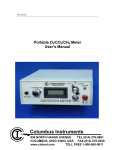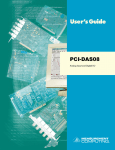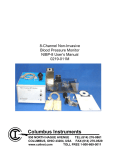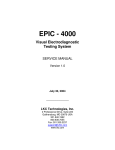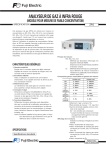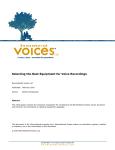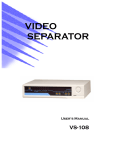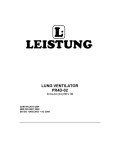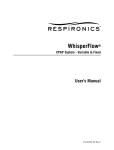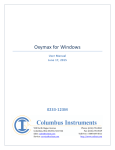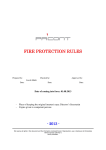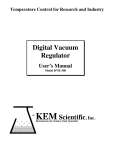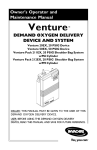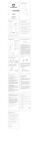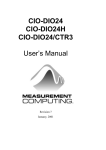Download Columbus Instruments
Transcript
0216-005M Respiromax/ Tidal Volume Monitor User’s Manual 0216-005M Columbus Instruments 950 NORTH HAGUE AVENUE TEL:(614) 276-0861 COLUMBUS, OHIO 43204, USA FAX:(614) 276-0529 www.colinst.com TOLL FREE 1-800-669-5011 Table of Contents 1. General Introduction ............................................................................................................3 1.1 System Requirements.....................................................................................................3 2. Installing the Tidal Volume Software on a Laptop Computer.............................................4 3. Installing the Tidal Volume Software on a Desktop Computer...........................................6 4. Hardware Installation.........................................................................................................12 5. Software Configuration......................................................................................................14 6. Setup of the Transducers............................................................................................................ 16 7. Setup an Experiment ..........................................................................................................18 8. Run an Experiment ............................................................................................................21 9. Run the Monitor.................................................................................................................25 10. File Operations...................................................................................................................27 11. Restrainer Usage ......................................................................................................................... 30 2 SECTION 1 INTRODUCTION The Tidal Volume Monitor (Respiromax) measures the volume of air inhaled and exhaled by the animal by observing pressure changes inside the animal restrainer. The pressure signals are transmitted to the analog-to-digital converter card in the computer, which is accessed by the software. The unit measures respiration parameters of up to eight restrained rats or mice. The animal is placed in a restrainer that is sealed by a neck cuff. The head of the animal is outside the restrainer. A sensitive pressure transducer measures the pressure changes in the restrainer caused by the animal’s respiration. As the animal inhales the pressure increases, and as it exhales the pressure decreases. A PC then extracts six respiratory parameters from the pressure signal: tidal volume (ml), respiration rate (bpm), minute volume (ml/minute), inspiration time, expiration time (seconds) and maximum expiratory flow rate (liters/minute). The software contains several important features. It can display the respiratory waveform of any animal in real time and print results in user-selected periodic intervals. The experiment results and the waveforms can be stored to a file and recalled after the experiment for printing or measurement through a user-directed cursor. The program contains an apnea alarm that sounds if breathing stops for longer than a user-specified time. The system and transducer setup can be stored to disk and recalled for later experiments. 1.1 System Requirements The Tidal Volume software operates in a Microsoft Windows environment and requires an IBM compatible computer. The software will print to either dot matrix or laser printers. 3 SECTION 2 Installing the Tidal Volume Software on A Laptop Computer Installing the PCM-DAS08 card in a laptop Start the computer without the PCM-DAS08 card in it. Put the Tidal Volume/Respiromax CD into the laptop’s CD-ROM drive. If the CD does not run automatically, Click on the “My Computer” icon >>CD-ROM drive>>and double click on Setup.exe icon. Click on Install. Click on OK. Click on PC icon. Click on OK at the end of the install. Turn the computer off. Gently insert the PCM-DAS08 card into the PCMCIA slot of the laptop. Make sure that the Tidal Volume CD-ROM software is in the CD-ROM drive. Restart the computer. When windows starts up, it will build a driver information database, and it will search the CD-ROM for driver software Click Next It should find the PCM-DAS08 driver on the CD-ROM Click finish Start the Respiromax software Click OK on the InstaCal software window Click OK Click Next Click Next 4 Click Next Click Next Installing InstaCal From the start menu, run the Tidal Volume program. You will be prompted to install the InstaCal software. Click "OK", and the program will start installing InstaCal" from the CDROM. When prompted to modify the "AUTOEXEC.BAT" and "CONFIG.SYS" files, click "Yes". When prompted to restart the computer, click "OK" and the computer will automatically restart. Setting up InstaCal From the start menu, run the "InstaCal" program. It will show a window with an icon representing the "Demo Board". After a few seconds, it will show a window indicating that it has found the new card in the system. The card number for this new card should be "1." Make note of this number and click "OK" to add the card to the card list. Running the Tidal Volume program Ensure that the unit (Respiromax) is connected to the computer properly and is turned on. Run the "Tidal Volume" program from the start menu. Select "Setup >> Configuration" from the program menu. In the box next to "Dash 8 A/D Card number", enter the number of the card that was installed with "InstaCal" (should be "1"). Select "Run >> Monitor" from the program menu. Click the "Start" button on this screen. Verify that the waveform changes when the air pressure on the unit is changed (Use air puff or squeeze tube). 5 SECTION 3 Installing the Tidal Volume Software on A Desktop Computer Insert the Install CD into your CD ROM drive. The Respiromax install will start automatically. If it does not start automatically, then navigate to the CD ROM drive and double click on Setup.exe. You will see the below pop up window. Click OK to start the installation. Click the Setup icon in the below screen. After the software installs some files, click on Start >>All programs >>Tidal Volume software and you will see the below Warning Box. 6 Click OK and you will see the Confirm Install box. Click OK and the software will install more programs. Click Next on the Welcome Screen. Click Next on the “Choose the Destination Location” screen. Click Next on “Create Program Folder” screen. The installation program will install the InstaCal program. Click yes if you want to view the README.FILE now. Answer NO when the computer asks, ”Do you want to reboot?” Remove the CD and shut the computer down. Install the PCI-DAS08 card into the computer Unplug the power cord from the computer. Remove the cover. Insert the PCI-DAS08 (see figure 1 below) into an available PCI slot. Make sure the card is positioned properly. Use a screw to secure the card to the chassis. Figure1: PCI-DAS08 card 7 Put the cover back on, plug the power back into the computer and reboot. When the operating system starts, wait until it discovers the pci-das08 card. It will display the below screen when it has found it. Click OK to install the card. If the Operating System does not detect the PCI DAS08 card, then do the following. Turn off the computer. Remove the PCI DAS08 card from the slot and put it into a different PCI slot. Then, let the operating system try to discover the card. Click Next on Hardware Wizard (see picture below) and make sure the “Install the software automatically (recommended)” box is checked. 8 The program will install the software for the PCI DAS08 card and you will see the completed hardware box. (See below) Click Finish. Click Start >> All programs >>Tidal Volume software. You will see board not configured. (See below). Click OK. Click OK on Run Program after configuring window (see below). 9 Click OK on the Plug and Play Board Detection window (see below) You will see the InstaCal window. On the InstaCal screen, you will see board #1 has been defined as the PCI-DAS08 card. (See below). Click File >> Exit Click Start >> All Programs >> Tidal Volume software. Click OK on warning screen (see below) 10 You will see the Main Tidal Volume screen (see below) Click File >> Exit Shut down the PC. 11 SECTION 4 Hardware Installation The Cable and Pressure Air Connections Diagram (Figure 2) and the Signal Tubing Connections (Figure 3) show the system hardware connections. The animal restrainer is connected to the Respiromax unit with a ribbon cable and tubing. Use the provided tubing to connect the port labeled “air” on the rear panel of the Respiromax unit to the restrainer holder. The connectors are of the “Quick-Connect” type. To connect the tubing, simply push the tubing into the connector as far as it will go. To disconnect the tubing, push the collar on the fitting back while you pull the tubing out. The normal air pressure is in the range 15 to 20 inches of H2O (as measured on the supplied meter). This air pressure setting adjusts the tightness of the neck seal of the restrainer, so you may want to optimize this setting when you put the animal in the restrainer. It can be obtained by adjusting the pressure regulator on the front panel of the Respiromax unit. One end of the ribbon cable connects to the connector labeled “To Sensors” on the rear panel of the Respiromax unit. There are several connectors on the other end of the cable. The user can find the labels like “CHANNEL 1”, “CHANNEL 2”, etc. on each connector. This means the connector can only be connected to the proper restrainer holder. For example, the “CHANNEL 1” connector must be connected to “CHANNEL 1” animal restrainer holder. It cannot be connected to other channels. Connect the “SENSOR” and “CUFF” fittings, between the restrainer holder and the animal restrainer, with the Tygon tubing provided for each channel. The urine drain tubing should be placed downwards. It has two parts: the Tygon tubing and the stainless steel tubing. When operating with an animal, there should be no bubble inside the Tygon tubing. If there is a bubble, the user can pull out the stainless tubing, until urine flushes the bubble out of the Tygon tubing, then plug the tubing back. There should be a bag of desiccant to absorb moisture inside the restrainer. Use double side tape to stick desiccant inside the restrainer before placing animal. CHANNEL 2 SENSOR CUFF AIR CHANNEL 1 INTERFACE BOX SENSOR CUFF AIR RIBBON CABLE PLASTIC TUBING RIBBON CABLE TO COMPUTER PRESSURE GAGE (0 -- 30 in.H2O) BRASS FITTING Figure 2. Cable and Pressure Air Connections Diagram 12 Figure 3. Pressure Air Connections to the animal restrainer Diagram The Tidal Volume program is a high-speed data acquisition program that saves waveforms and calculates data results to the hard drive. The waveforms can be graphed and viewed in order to look at the data in more detail. Selecting an output drive. Since data points are streamed to disk, the results are best when the disk drive is as fast as possible. Usually, the “C:” hard disk drive is the best choice. However, if a faster drive exists on the system, such as a digital memory drive, then this drive should be selected. Network or remote drives are not recommended because of these speed considerations. 13 SECTION 5 Software Configuration Turn on the computer and go to Start >> All Programs >> Tidal Volume software. You will see the main menu (see below). Click on the “Setup” on the menu bar. Then click on the Configuration (see below) You will see the Software Configuration screen (see below) 1. Dash-8 A/D card number This value must be set to the number of the card shown in the InstaCal program. The Dash-8 A/D Card should be card #1. 14 2. Duration of apnea before alarm (seconds) When the apnea alarm is enabled, this determines the interval during which there are no measurable fluctuations in the waveform before the alarm is sounded. The apnea alarm will beep during an experiment, and is represented by a ticking sound a few times a second through the computer speaker while the waveform is flat. As soon as measurable fluctuations in the waveform resume, the sounding of the apnea alarm stops. 3. Minimum detected breath volume (ml). The minimum detected breath volume affects the sensitivity of the program to changes in the pressure waveform. The smaller this value, the more likely smaller fluctuations in the waveform are likely to affect calculations. As this value is increased, the fluctuations in the waveform have to be larger to impact tidal volume calculations. 4. Barometric Pressure (mm Hg) Set the barometric pressure to your room barometric pressure (in mmHg). If you need to convert to mmHg use this formula: Pressure in mmHg = (inches of mercury) X 25.4 The nominal atmospheric pressure is 760mm of mercury (Hg). However, in different geographic locations, different altitudes, and/or different environments, a different level of barometric pressure can actually affect readings and calculations made by the tidal volume program. If you are in a high or low altitude area, or the barometric pressure in the laboratory is different from 760mmHg (STP) then this value should be read from a barometer and entered in this field before running an experiment. After settings have been changed, click on “EXIT” to return to the main menu. 15 SECTION 6 Setup Transducers Click on Setup >> Transducers (see below). You will see the Transducer Setup screen (see below) 1. Channel active Check the checkbox for all channels that will be used. The eight boxes along the top of this screen below the numbers 1 through 8 determine whether each channel is active during the experiment. Data points are collected only for channels that are enabled. At least one channel must be enabled to start the experiment by clicking the box with cursor. 2. Animal ID # Label all Animal ID # that you will use. This three-digit code may be used to keep track of the individual animal for which the setting parameter has been recorded. If you do not want to use this feature, leave this entry blank. 16 3. Restrainer volume (ml) Enter the Restrainer Volume minus the displacement volume (of any inserts) in the appropriate channel. Volume is indicated on the inserts, inside the main cylinder, and labeled in milliliters. Choosing the right cylinder size is important to achieve the best results. A very small cylinder can impair the animal’s breathing. Restrainer volume should be at least three to four times the size of the animal 4. Animal weight (g) Enter the weight of the animals in Grams, for all of channels being used. The animals must be weighed before they are placed in the restrainers. 5. Plunger volume (ml) Enter the plunger volume for all channels being used. After the animal is placed inside the restrainer, the animal’s tail should be placed into the plunger. Then adjust the plunger so that it touches the animal's body (do not press too hard). At this time, calculate the volume of air displaced by the plunger using the scale provided. Simply place the scale with the largest number against the back of the cylinder (see figure 12) and enter the number that lines up with the shoulder of the tail rod handle. This setting affects the accuracy of the collected data, so be sure to set it before starting an experiment. Click on Exit when all transducer settings have been updated. Figure 12 Measuring the plunger volume (ml) 17 SECTION 7 Setup an Experiment Click on Setup >> Experiment (see below) You will see the Experiment setup screen (see below) To set up an experiment, select the option “Setup >> Experiment” from the menu. The menu screen will come up. Selecting a Data File To specify a file for saving data from experiments, click the “Browse” button at the top right hand corner of the screen. A dialog box will then appear, and after a file is selected, the filename will appear in the label box under the “Save Data” checkbox. If you would like to run an experiment without saving data (i.e. to test the system), you may deselect the “Save Data” checkbox and no data will be saved. 18 Sample Interval The sample interval is the interval at which calculated data results are stored to disk. If a sample interval of 10 seconds is chosen, data will be written to disk every 10 seconds. Start Time If this parameter is set to “immediate,” then the experiment will start when the “Start” button in the “Run Experiment” screen is pressed. This can also be set to a time of day, which will automatically start the experiment at the specified time (e.g. 3:15:00 PM). Session Duration If this parameter is “indefinite,” then the experiment will continue to run and collect data continuously and output data every sample interval until the stop button is clicked. Otherwise, if a time is entered in this box, the experiment will run the requested amount of time and then it will stop automatically. The session is different from the interval because the session is the duration of the entire experiment, where the interval is the length of time between when calculated data sets are written to the disk. Sampling Rate The sampling rate is the number of data points that are acquired per second. The sampling rate also applies to all channels that are selected on the system. For example, if two channels are selected, and the sampling rate is set at 200, then 200 points will be taken per second for each channel (e.g. not 100). Faster sampling rates require more disk space and tend to be more prone to loss of data due to interruption, but allow for a more detailed reproduction of the waveform. The PCI-DAS1200Jr card is recommended for very fast sampling rates. The recommended sampling rate is 200. Delayed Start If the start time is not immediate, then the “Delayed Start” Check box will be checked to show that the experiment will start at the specified time. Deselect the “Delayed Start” checkbox automatically resets the “Start Time” checkbox to “immediate.” Apnea Alarm Enabled This box should be checked if you would like to hear an audio alarm. When the waveform is flat lined. The apnea alarm will sound a “tick” through the computer’s speaker a few times a second until a measurable signal can be read. The duration of time the waveform can be flat lined before the apnea alarm sounds can be set in the “Setup >> Configuration” screen under “Duration of apnea before alarm (seconds).” Experiment Comments 19 Any additional text information that describes the specifics of the experiment that you would like to appear in the header of the data file can be entered in the "Experiment Comments" text box. Animal Ids The Tidal Volume program allows eight text labels or "ID's" to be assigned to each animal. To enter an identifier for an animal, enter the desired text in the box next to the number (1 through 8) of the animal (e.g. Rat #1). The animal IDs appear in the header section of the output file after the comments. 20 SECTION 8 Run an Experiment From the Run menu, select the “Experiment” option (see below) You will see the Run Experiment screen (see below) Current Time In the Run Experiment screen, the current time of day is continuously updated every second whether an experiment is running or not. Session Duration If the session duration is not "indefinite," then the duration of the session will be shown in this window. 21 Sample Interval This shows the interval at which data and calculations will be written to disk. If the sample interval is "00:00:10", then a data row will be added to the data file every ten seconds. Save Filename This shows the filename to which data will be written as the experiment runs. Apnea Alarm This checkbox shows the current state of the apnea alarm. If the waveform does not show a significant fluctuation in a specified period of time, then the apnea alarm sounds through the computer's speaker. The magnitude of the fluctuation needed to activate and deactivate the apnea alarm is set in the "setup configuration" menu under "Minimum detected breath volume." The duration that the waveform can be relatively flat before setting off the apnea alarm is set by "Duration of apnea before alarm" in the same screen. See also: "Duration of apnea before alarm" and "Minimum detected breath volume." Data Grid The data grid displays all of the experiment timing and data calculations during the experiment, and there is a column for each of the eight channels. If a channel is not enabled, then no data or calculations are shown for that channel. Sample Number This number represents the current number of completed samples. Elapsed Time This is the amount of time in (HH: MM: SS) that has elapsed in the experiment. Respiration Rate (bpm) This is the number of breaths per minute for the particular channel. It is updated at the end of every sample session. The software uses the number on the "Configure Software" section under "Minimum detected breath volume" (0.1 ml) to determine when a breath has occurred. When the software sees an inhalation that exceeds this volume, it classifies this as a single breath. The software then calculates the time elapsed since the previous breath. It averages together the time for all of the breaths. 22 Tidal Volume (ml) For each breath, the software takes the pressure difference between the peak of the inhalation and the peak of the exhalation and converts it to the tidal volume. The pressure changes produced by the breathing of the animal are proportional to the air volume of the animal's inhalations and exhalations. The tidal volume for all breaths that occurred during a sample interval is averaged together to give the final results. Minute Volume (ml/min) (Volume per Minute) This is simply the product of the tidal volume multiplied by the respiration rate. Inspiration Time / Expiration Time (s) The inspiration time is the time span between the moment of peak exhalation to the moment of peak inhalation. The expiration time is measured similarly. The inspiration times and expiration times for all breaths that occurred during the sample interval are averaged to produce the final result. Maximum Expiration Flow (L/m) (Peak Expiration Rate) (Maximum Expiratory Flow Rate). The software continuously calculates the average flow rate over a time window, which extends from the present moment and back 50 milliseconds. The software looks for the highest flow rate present during each breath and then averages together the peak values found for all breaths in the sample interval and then produces final result. Start Button Clicking Start button will start the experiment and acquisition of all associated data. The Start button will disappear and Stop button appears. Clicking Stop button will stop the experiment and data acquisition. Zoom Control The zoom control affects the scaling of the graph shown in the Monitor window. There is a horizontal scroll bar, which controls the time base, and a vertical scroll bar, which affects vertical scaling or magnification. Moving the horizontal time base scroll bar to the left makes the graph sweep more slowly across the monitor grid, allowing a larger time period to be viewed. To view smaller time periods, move the time base scroll bar to the right. 23 Experiment Monitor Channel Select This option button selects the channel that is currently being viewed in the display area of the monitor grid. The number of this channel will appear in the top left-hand corner of the monitor grid. Sample The Sample Interval is the time for one complete scan of all channels. Exit Button. The Exit button exits the "run experiment" screen. 24 SE C T I O N 9 Run the Monitor NOTE: To ensure that data acquisition is not interrupted in any way by other Windows programs, please make sure that no other programs are running when running a Tidal Volume experiment. Click on the Run menu from the main menu screen (see below). From the Run menu, select the “Monitor”(see below) The monitor screen allows viewing of waveforms without collecting data or performing calculations. Start Button The monitor screen is blank until the "start" button is clicked. When started, the monitor screen will show a trace that sweeps periodically across the screen. Along the left axis are numbers and horizontal grid lines that represent milliliters of air volume based on the current calibration values. A vertical grid line is drawn to represent an interval of one second. 25 Stop Button The "stop" button stops monitoring. Channel Selector The channel selector option buttons determine which of the current channels is visible. The option buttons are either enabled or "grayed out" depending on which channels are enabled in the "Setup Transducers" screen. Zoom Control The zoom control affects the scaling of the graph shown in the Monitor window. There is a horizontal scroll bar, which controls the time base, and a vertical scroll bar, which affects vertical scaling or magnification. Moving the horizontal time base scroll bar to the left makes the graph sweep more slowly across the monitor grid, allowing a larger time period to be viewed. To view shorter time periods, move the time base scroll bar to the right. Monitor Grid The monitor grid is the main output window for viewing real-time waveforms. Each vertical line represents a time interval of one second. Along the left axis are numbers and horizontal grid lines that represent milliliters of air volume based on the current calibration values. Exit Button The Exit Button stops all monitoring and exits the monitoring screen. 26 SECTION 10 File Operation Open Using "File Open" allows the data files to be shown in spreadsheet format, with header information at the top, and a grid showing the calculated data values below. Graph Graphing allows the actual waveform to be viewed and allows the view area to be zoomed. On the graph, the date and time when the experiment was started are shown at the top of the screen. The Zoom In / Out buttons allow zooming in the graph area, and the "Zoom All" button zooms out all the way to show either the entire graph or the largest area that can be graphed on the screen. Dragging a window across the view region of the graph also allows an area to be 27 zoomed. At the top left-hand corner of the screen select which channels will be viewed by checking the appropriate boxes. Reanalyze Reanalysis allows you to reconstruct an experiment from a raw data file as if it were being run with the current calibration parameters specified in the "Setup Transducers" screen (restrainer volume, animal weight, and plunger volume). The input file is the existing binary file that will be reanalyzed using the current calibration parameters. The output file is the file to which analyzed rows of data will be written. If you would like to see the file when reanalysis is done, check the "Open file when finished" checkbox. 28 Export A binary file can be exported to a CSV (comma separated values) format by selecting the "File" >> "Export" menu option. When binary data is exported to a file, it is arranged into columns representing the readings of the eight channels as well as a column representing the time base. Print When selected, a brief report is printed for the following menus: Experiment Setup Software Configuration Transducer Configuration When viewing files in the graph screen, the "print" menu option creates a printout of the current visible area on the graph. Print Setup Print setup is used to change the printer options, such as printing to a local or network printer. Exit Selecting "Exit" exits the program. 29 SE C T I O N 1 1 Restrainer Usage Assembled Rat Restrainer Assembly The unique design of the Columbus Instruments Respiromax Chamber allows for the first true isolation between the animal and atmosphere. The chamber provides total animal comfort without restrictions by use of a high quality inflatable seal technique. Features like simple loading and unloading of the animal, the ease of clean up, no hardware assembly needed and greaseless seals make the Respiromax Chamber a leader in Tidal volume apparatus. Disassembled Rat Restrainer View The chamber can be ordered in various sizes for your mouse or rat. The chamber is marked with the chamber volume and insert displacement for easy configuration of the software for specific animal volume. All Respiromax Chambers are shipped assembled, tested and ready to use. 30 Pre-assembly preparations Always start with clean and dry components and materials. Clean the chamber and all of its components with water and mild soap and dry completely. A 5% bleach and water solution may be used for sterilization. It is always best to assemble the chamber on a table while sitting down to avoid dropping and breaking the cylinder. Although the cylinder is made of durable thick acrylic, it is still prone to shock breakage if dropped. Assembly and maintenance instructions Use the pictures of the assembled and disassembled views of the rat restrainer on the previous page to assist in assembling and disassembling the restrainer. When cleaning or changing the neck restraining ring of the Respiromax Chamber follow these simple instructions. Installing the neck cuff sleeve Slip a neck cuff sleeve over one end of the neck restraining ring. Do not allow the sleeve to cover the small inflation holes in the center of the restraining ring. Secure the sleeve to the retaining ring with an O ring. (This is shown in the above picture) 31 Assembly of the neck cuff assembly With a finger, push the sleeve through the neck restrainer ring. Secure this side of the sleeve to the restraining ring with an O ring as you did on the first side of the restrainer ring. Neck Restrainer assembly being installed in to the animal restrainer assembly 32 Gently press the neck restrainer assembly in to the animal restrainer assembly as shown in the previous picture. Animal head chamber assembly Place an O ring over both ends of the animal head chamber assembly as seen in the above picture. Insert this assembly in to the animal restrainer assembly, next to the neck restrainer assembly. Place a large o-ring over both ends of the clear tube that forms the body of the animal restrainer. Allow the o-rings to rest into the shallow grooves of the holder. Next seat the o-rings by gently squeezing them. Make sure not to pinch the o-rings, if this happens remove it and try again. Even pressure during incertion is important. Find the front retaining ring and press it into the cyllinder using the same technique as the diaphragm assembly. Press it firmly against the diaphragm assembly. Loading and unloading the animal and using the tail rod Before loading the animal into the cylinder insert the tail rod into the rear seal assembly. Press the rod through center hole in the rear seal assembly. To load an animal into the Respiromex Chamber first weigh the animal, this is important to calculate the volume of air displaced in the cyllinder. Allow the animal to enter the cyllinder freely by simply placing the open rear of the cyllinder in front of the animal. Once the animal enters the cyllinder tilt it slightly upward so the animal is facing up hill, it will instinctively try to go through the cyllinder but will soon find that only it’s head will fit through the hole at the front of the cyllinder. Act fast by sliding the tail rod over the animals tail and closing the rear seal assembly. Slide the tail rod as far forward as nescessary to properly secure the animal from backing up or moving side to side. The animal may fight at first but will soon become 33 comfortable and will relax. Once the animal calms down and begins to relax you can slide the tail rod back slightly to avoid influencing the animals normal tidal volume measurments. 34