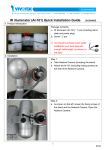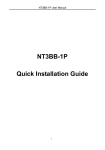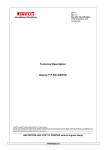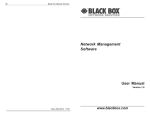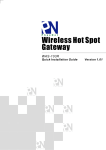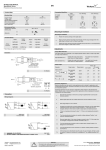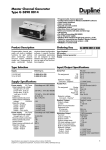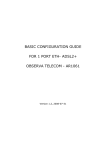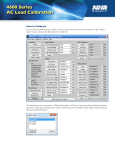Download IPAM-4800/4824 IP DSLAM Quick Installation Guide Check Your
Transcript
Empower Broadband Access IPAM-4800/4824 IP DSLAM Quick Installation Guide Thank you for purchasing the IPAM-4800/4824 ADSL2/2+ IP DSLAM. Following the Quick Installation Guide, your can quickly deploy this device in several minutes. For getting advanced information, refer to the user manual. Check Your Package Contents • IPAM-4800/4824 ADSL2/2+ IP DSLAM • CD-ROM (containing User Manual, QIG, EMS ) •Ethernet Cable (CAT5 UTP Straight-Through) • AC Power Cord • RS-232 cable I Using a power supply with a different voltage rating will damage and void the warranty for this product. Setup the IPAM-4800/4824 IP DSLAM The IPAM-4800/4824 can be installed in a standard 19-inch rack, by using the mounting brackets provided. Mount the shelf on the rack using the large screws provided. The procedure to connect and wire the system is as follows. Rear Panel Connection The following figure shows the rear panel connection of IPAM4800/4824: Step 1: Ground the IPAM-4800/4824 by connecting a grounded wire Step 2: Connect the “Line” connector, a 50-pin centronic connector, of IPAM-4800/4824 to CPE. Each connector supports 24 ports of ADSL/ADSL2/2+ for Data path. Step 3: Connect the “Phone” connector, a 50-pin centronic connector, of IPAM-4800/4824 to Exchange/PBX. Note: (1) Patch panel and Telco cables are optional to standard package. (2) The 1st port of each connector comes to pair of pin #25 and pin #50, instead of pair of pin #1 and pin #26 Step 4: Hook power cord and apply the power. Front Panel Connection Connect to another IPAM-4800 Management Station EMS Configuration This section shows how to prepare the system to perform basic communication functions through Element Management System (EMS). Perform initial configuration procedures as follows: 1. Click the EMS button on the screen of autorun to install EMS into your PC with Windows NT, XP or 2000. 2. Before you start to connect to EMS, it is necessary that your PC’s IP and IPAM-4800/4824’s IP are in the same group. Note: Default IP address of Management port is 192.168.200.111 3. To enable SNMP for EMS access, one needs to issue commands below to IPAM-4800/4824 by Telnet to management port or connecting to console port (9600, N, 8 ,1) and then log in with default username and password of “admin”. a. “$create snmp comm community public rw” b. “$create snmp host ip 192.168.200. xxx community public”, where 192.168.200.xxx is the IP of your PC. c. “$create snmp traphost ip 192.168.200.xxx community public version v1”, where 192.168.200.xxx is the IP of your PC. 4. Launch the EMS and then log in with the “Admin” for both user name and password. Click on system. 5. to enter the EMS Add the IP address of IPAM-4800/4824 into the Agent manager. 6. Then the IP address and alias name will be displayed on the Agent Desktop. Double click the IPAM-4800/4824’s IP address in the Agent desktop. 7. After that, you could enter the main menu of EMS for your configuration. Default Setting Click on the Default Setting from the IPAM-4800/4824 main menu. The Default Setting window will be displayed. Configure the System Click on the System Information from the IPAM-4800/4824 main menu in which some parameters related to the system are available for configuration. The IPAM-4800/4824 System Information window will appear as follows: Configure DSL Profile Click on the DSL from the Configuration menu. The IPAM-4800/4824 DSL menu tree and related windows will appear as follows: Item Description Line Profile Configuration Alarm Profile Configuration Port Configuration To browse and create ADSL line profiles. To browse and create ADSL alarm profiles. To display, modify or delete the status of the port. It provides the configuration of a port’s status. Note: the “vpi” & “vci” in “port configuration” page has to be set as same value as CPE. λ λ Line Profile Configuration window Alarm Profile Configuration window λ Port Configuration window Advanced Setting For more detailed information about complete configuration, please refer to the User’s Manual on the support CD MEMO