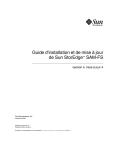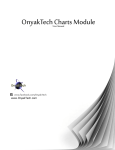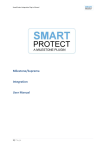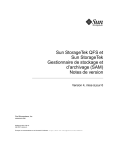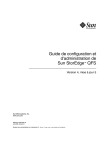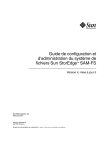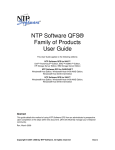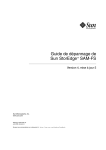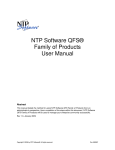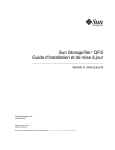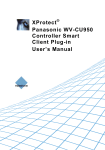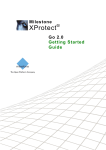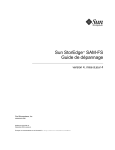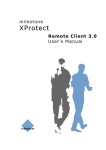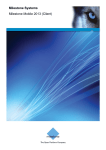Download Tape Backup Prefetch Service
Transcript
Tape Backup Prefetch Service User’s Manual Tape Backup Prefetch Service Target Audience for this Document This document is aimed at system administrators and users. It provides descriptions on how to install and use the Tape Backup Prefetch Service software. This solution offers the possibility to select a number of cameras and a period for which to prefetch data from a tape backup. Installation and maintenance of the software package requires Windows administrator rights and knowledge of the Windows OS. Administrator knowledge of the Milestone XProtect surveillance software is also required as the Tape Backup Prefetch Service installation includes a number of configuration steps that requires knowledge of the system at hand. Daily use of the solution is controlled by the Smart Client and requires basic knowledge of Milestone XProtect surveillance software. www.milestonesys.com Page 2 Target Audience for this Document Tape Backup Prefetch Service Contents ................................................................................................................................ 1 COPYRIGHT, TRADEMARKS & DISCLAIMERS ............................. 4 Copyright ................................................................................................................ 4 Trademarks ............................................................................................................. 4 Disclaimer ............................................................................................................... 4 GENERAL DESCRIPTION................................................................ 5 Introduction .......................................................................................................................... 5 Solution overview ................................................................................................................ 5 Smart Client plug-in ................................................................................................ 5 Tape Backup Prefetch Service ............................................................................... 5 Remarks.................................................................................................................. 5 INSTALLATION ................................................................................ 6 Smart Client plug-in ................................................................................................ 6 Tape Backup Prefetch Service ............................................................................... 6 License .................................................................................................................................. 7 CONFIGURATION ............................................................................ 8 Tape Backup Prefetch Service ............................................................................... 8 OPERATION ................................................................................... 10 Smart Client plug-in .............................................................................................. 10 Browsing data ....................................................................................................... 11 Troubleshooting .................................................................................................... 12 www.milestonesys.com Page 3 Contents Tape Backup Prefetch Service Copyright, Trademarks & Disclaimers Copyright © 2014 Milestone Systems A/S. Trademarks XProtect is a registered trademark of Milestone Systems A/S. Microsoft and Windows are registered trademarks of Microsoft Corporation. All other trademarks mentioned in this document are trademarks of their respective owners. Disclaimer This document is intended for general information purposes only, and due care has been taken in its preparation. Any risk arising from the use of this information rests with the recipient, and nothing herein should be construed as constituting any kind of warranty. Milestone Systems A/S reserve the right to make adjustments without prior notification. All names of people and organizations used in this document's examples are fictitious. Any resemblance to any actual organization or person, living or dead, is purely coincidental and unintended. This product may make use of third party software for which specific terms and conditions may apply. When that is the case, you can find more information in the file 3rd_party_software_terms_and_conditions.txt located in your Milestone surveillance system installation folder. www.milestonesys.com Page 4 Copyright, Trademarks & Disclaimers Tape Backup Prefetch Service General description Introduction The Tape Backup Prefetch solution includes a Smart Client plug-in and a server side service. The plug-in populates a side panel in the Smart Client. It provides controls for selecting either a specific camera or a view as well as the period to prefetch. When requesting a period of data to prefetch the plug-in will send commands to a number of Tape Backup Prefetch Services which will start fetching data from the tape backup system. Solution overview Smart Client plug-in The plug-in provides a control panel which is available from the Playback page of the Smart Client. The panel has settings for selecting either a specific camera or a view as well as a period (start and end time) to prefetch data. While prefetching data a progress bar will indicate the progress along with some status information of the process. The plug-in can be installed on any Smart Client in the system. Each Smart Client can start a prefetch process, which will execute simultaneously with any existing prefetch process. Tape Backup Prefetch Service The Tape Backup Prefetch Service must be installed on every recording server that has cameras where the prefetch functionality is needed. The service responds to requests from the Smart Client plug-in and returns status to each client concerning its requests. When executing a prefetch job the service will request the files needed for the selection of the cameras within the specified time period and verify that these are available. The service can handle multiple prefetch processes simultaneously. The amount of data being requested to prefetch must be within the limit of the allocated cache on the tape backup system. There is no built-in limitation, it is up to the operator to ensure that the requested amount of video does not exceed the capacity of the cache. Remarks The Tape Backup Prefetch solution is compatible with: XProtect Corporate 2013 R2 (6.1a) XProtect Expert 2013 R2 (6.1a) 64-bit versions of Windows OS SAM-QFS 5.3 www.milestonesys.com Page 5 General description Tape Backup Prefetch Service Installation Smart Client plug-in Install the Smart Client plug-in on the computers where this plug-in is needed. The installer for the plug-in is available in two versions, 32-bit and 64-bit. Select the installer inline with the version of Windows OS. Install the plug-in by running one of the following installation files: 32 bit system: PrefetchServiceSCPluginInstaller_x86.msi 64 bit system: PrefetchServiceSCPluginInstaller_x64.msi By default the plug-in will be installed in the following folders: 32 bit system: C:\Program Files\Milestone\MIPPlugins\PrefetchServicePlugin 64 bit system: C:\Program Files\Milestone\MIPPlugins\PrefetchServicePlugin C:\Program Files (x86)\Milestone\MIPPlugins\PrefetchServicePlugin After installation the Smart Client must be restarted in order to load the plug-in. Note: The plug-in requires a license file in order to work, see License section for details. Tape Backup Prefetch Service Install the Tape Backup Prefetch Service on the computers that also have a Recording Server service running. To install the Tape Backup Prefetch Service run the following installation file: PrefetchServiceInstaller_x64.msi By default the service is installed in the following folder: C:\Program Files\Milestone\PrefetchService When installed, the Tape Backup Prefetch Service is identified by “Milestone Tape Backup Prefetch Service”. IMPORTANT: After installation of the Tape Backup Prefetch Service. The account that is used by the service must be changed. The service must use an account that has access to the Milestone surveillance system. Open the Windows Services management utility Open the ‘Properties’ page for the Milestone Tape Backup Prefetch Service Navigate to the ‘Log On’ page and select an account Restart the Milestone Tape Backup Prefetch Service Note: The Tape Backup Prefetch Service typically requires additional configuration including connection information of the Milestone surveillance system. See Configuration section for details. www.milestonesys.com Page 6 Installation Tape Backup Prefetch Service License The Smart Client plug-in requires a valid license file in order to work. The license is based on the SLC license key of the Milestone surveillance system. Provide this information when acquiring a license file, the license must be acquired from Milestone Custom Development. The license file is called: ‘TapeBackupPrefetch.lic’ and must be placed in the installation folder of the plug-in, typically: C:\Program Files\Milestone\MIPPlugins\PrefetchService or C:\Program Files (x86)\Milestone\MIPPlugins\PrefetchService When the license file is in place the Smart Client must be restarted. www.milestonesys.com Page 7 Installation Tape Backup Prefetch Service Configuration Tape Backup Prefetch Service The service comes with a configuration file which is installed alongside the service application. The configuration file contains a number of settings which configures the connection to the Milestone surveillance system and how the service executes a Prefetch process. Also a logging feature can be controlled via these settings. The configuration file is called: ‘PrefetchService.exe.config’ and can be edited with a simple text editor such as Windows Notepad. The content of the configuration file is the following: <?xml version="1.0" encoding="utf-8"?> <configuration> <appSettings> <add key="vmsAddress" value="127.0.0.1"/> <add key="vmsPort" value="80"/> <add key="fetchMethod" value="0"/> <add key="logLevel" value="2"/> </appSettings> </configuration> The appSetting section contains the configuration parameters. Each parameter consists of a key, which identifies the parameter and a value which has the value for the parameter. vmsAddress, defines the IP address of the Milestone surveillance system vmsPort, defines the IP port of the Milestone surveillance system fetchMethod, determins how to execute the Pre-fetch process, the following two methods are supported: 0: Fetches all files for the specified period one camera at a time. 1: Divides the specified period into hour-segments and fetches all files for the cameras one hour-segment at a time. logLevel, specifies the level of logging information, range is 1 – 4 where 4 gives the most details, this level is not recommeded when running in a production environment. The Log files are located in the following location (default): C:\Program Data\Milestone\MIPSDK IMPORTANT: Whenever changing any of the settings the Tape Backup Prefetch Service must be restarted in order to load the new settings. Configuring StorageTek SAM-QFS Software Documentation: All documention for installing and configuring SAM-QFS can be found in the SAM-QFS 5.3 Information Library: http://docs.oracle.com/cd/E22586_01/index.html Supported configurations, hardware and software can be found in the SAM-QFS 5.3 wiki: https://wikis.oracle.com/display/SAMQFS/SAM-QFS+5.3+What+Works+With+What Users can ask questions about SAM-QFS at the My Oracle Support Community page for SAM-QFS: https://community.oracle.com/community/support/oracle_sun_technologies/sam_qfs_storage_archive_m anager_and_sun_qfs www.milestonesys.com Page 8 Configuration Tape Backup Prefetch Service The following special steps should be taken when configuring SAM-QFS for use with Milestone XProtect Tape Backup Prefetch Service: When configuring CIFS access to the QFS filesystem, guest access must be allowed to the SMB share. In the archiver.cmd file, configure .idx and .xml files to not release from the disk cache, and configure .ini files to never create archive copies. It is recommended that 2 tape archive copies of each file is created (with the exception of .ini files). An example archiver.cmd file is as follows: --- archiver.cmd --logfile = /var/opt/SUNWsamfs/log/archiver/archiver.log interval = 1m bufsize = li 1024 no_archive . fs = samfs1 no_archive . -name /desktop.ini$ video . -name \.xml$ -release n 1 1m 2 2h video . -name \.idx -release n 1 1m 2 2h video . 1 -release -norelease 1m 2 -release -norelease 2h vsns allsets.1 li O50526 O50527 allsets.2 li O50528 O50529 O50530 endvsns params allsets -startag 1m endparams --- archiver.cmd --- www.milestonesys.com Page 9 Configuration Tape Backup Prefetch Service Operation Smart Client plug-in The plug-in is available from MIP Plug-ins section of the Smart Client Playback page. A panel with the headline “Tape Backup prefetch” is shown with controls for configuring a Prefetch process. To setup a Prefetch process: In ‘Cameras’ section select which cameras to Prefetch data for: Current view, selects all cameras in the current view of the Smart Client Custom, is a list of cameras that has been selected via the ‘Camera Picker’ that opens when pressing the ‘Select…’ www.milestonesys.com Page 10 Operation Tape Backup Prefetch Service In ‘Interval’ section select the period to Prefetch data for. Do consider some margin when selecting ‘Start’ and ‘End’ time, for best user experience it is recommended to fetch more data than needed: - Start time, defines the beginning of the period End time, defines the end of the period Click ‘Start’ in the ‘Prefetch’ section to start the Prefetch process. A Prefetch process can be canceled by selecting ‘Cancel’. When a Prefetch process has been started it will first validate the configuration, which in case of invalid settings will be aborted followed by an error message. During the validation the plug-in awaits responses from the running Tape Backup Prefetch Services to determine whether the Prefetch process can execute or not. The validation fails if data for one or more cameras cannot be fetched, see Troubleshooting section for possible causes. When the Tape Backup Prefetch Services have responded, the Prefetch process will execute and the progress will update along with information about the number of files to fetch. Browsing data When browsing data in playback mode, the operator must be cautious when navigating in prefetched data. Once a segment of data has been fetched, the operator should use the ‘Goto’ feature from the timeline to navigate to the segment. This should be used to avoid accessing offline data. Note: The playback may hang if the operator uses the scroll mechanism to navigate between online data segments with offline data in between. This scenario might cause the Recording Server to access offline data and video play back will hang until data becomes available. Also when selecting ‘Goto’, the nature of the timeline may cause some requests for data from the section between the current position and the selected time. Hence the risk of accessing offline data. www.milestonesys.com Page 11 Operation Tape Backup Prefetch Service Troubleshooting A number of error scenarios can occur when using the Smart Client plug-in and service(s). Should problems arise validate the below listed symptoms and inspect the log files of the Tape Backup Prefetch Service(s). Smart Client plug-in reports that validating has failed. Tape Backup Prefetch Service is not running on the related recording server. Tape Backup Prefetch Service fails to connect to the Milestone surveillance system. The recording server for some of the selected cameras is not running. The Event Server of the Milestone surveillance system is not running, causing communication between the plug-in and the Tape Backup Prefetch Service(s) to fail. Smart Client plug-in reports that a Prefetch process has completed without all files being fetched A Tape Backup Prefetch Service was stopped or the connection was lost during the process. A Recording Service was stopped or the connection was lost during the process. The Event Server of the Milestone surveillance system was stopped or the connection was lost during the process. Connection to the Tape backup system (file-share) was lost. www.milestonesys.com Page 12 Operation Milestone Systems offices are located across the world. For details about office addresses, phone and fax numbers, visit www.milestonesys.com.