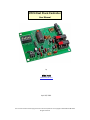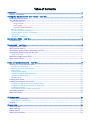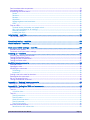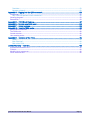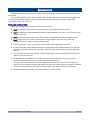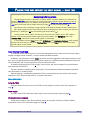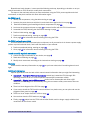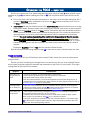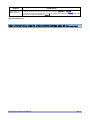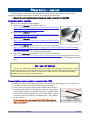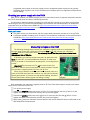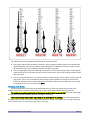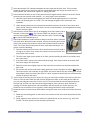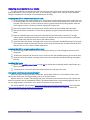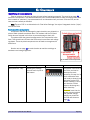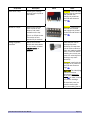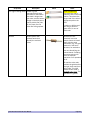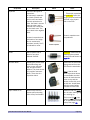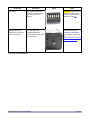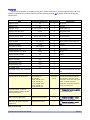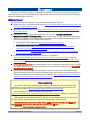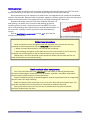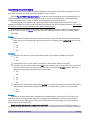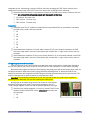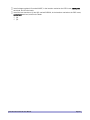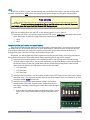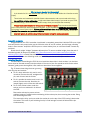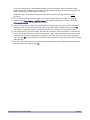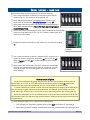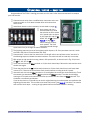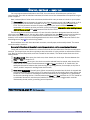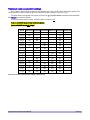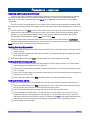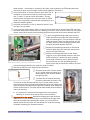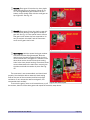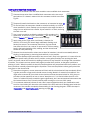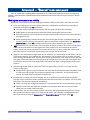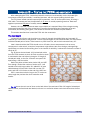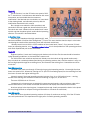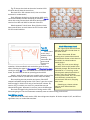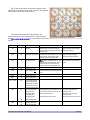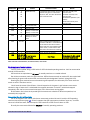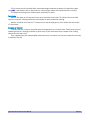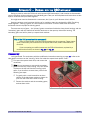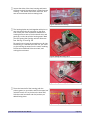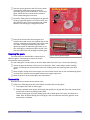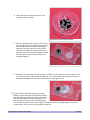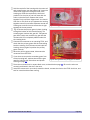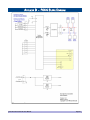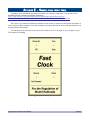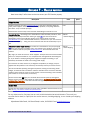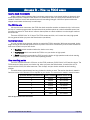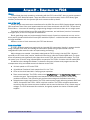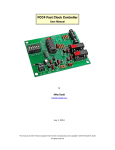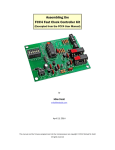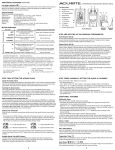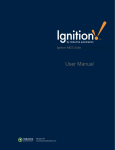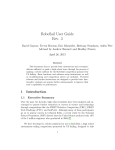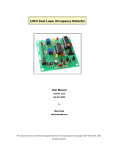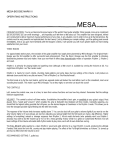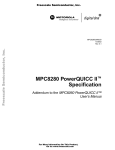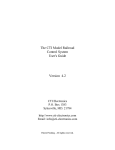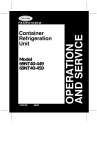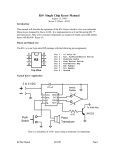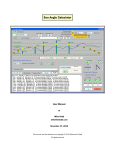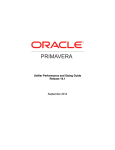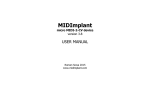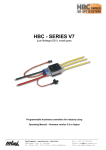Download FCC4 Fast Clock Controller
Transcript
FCC4 Fast Clock Controller User Manual by Mike Dodd [email protected] April 18, 2014 This manual and the firmware programmed into the microprocessor are copyright © 2014 Michael M. Dodd All rights reserved Table of Contents Introduction.............................................................................................................................................. 1 Features and benefits..........................................................................................................................................1 Finding your way around the user manual – read this............................................................................2 Navigating with hyperlinks....................................................................................................................................2 User manual road map.........................................................................................................................................2 Basic information.............................................................................................................................................2 Using the FCC4..............................................................................................................................................................2 Power supply..................................................................................................................................................................2 Clocks and clock movements.......................................................................................................................................2 My FCC4 is a kit...............................................................................................................................................3 My FCC4 is already assembled.......................................................................................................................3 I need to modify my clock movements............................................................................................................3 Warranty...........................................................................................................................................................3 Additional information.....................................................................................................................................3 Operating the FCC4 – read this................................................................................................................ 4 Troubleshooting....................................................................................................................................................4 Power supply – read this.......................................................................................................................... 6 Suggested power supplies....................................................................................................................................6 Can I use a 9V battery?........................................................................................................................................6 Preparing the power supply to connect to the FCC4...........................................................................................6 Checking your power supply with the FCC4.........................................................................................................7 What you'll need..............................................................................................................................................7 Measuring voltages on the FCC4.........................................................................................................................7 Power supply verified............................................................................................................................................8 Clocks and clock movements – read this................................................................................................ 9 Choosing your clocks and clock parts..................................................................................................................9 Procure your clocks first..................................................................................................................................9 Measure the clock dial thickness...................................................................................................................9 Clock hands.....................................................................................................................................................9 Choosing clock hands...................................................................................................................................10 You need a Quartex Q80 movement.............................................................................................................11 I have a pendulum clock...............................................................................................................................11 Miscellaneous................................................................................................................................................11 Installing clock hands.........................................................................................................................................11 Installing movements in your clocks..................................................................................................................13 Installing the Q80 in a commercial plastic clock.........................................................................................13 Installing the Q80 in a homemade or other clock........................................................................................13 Installing the hands.......................................................................................................................................13 How about a fast-time model clock tower?..................................................................................................13 Connecting the clocks........................................................................................................................................14 Movement sounds..............................................................................................................................................15 Kit Components...................................................................................................................................... 16 Identifying the components................................................................................................................................16 Static-sensitive components.........................................................................................................................16 Parts list..............................................................................................................................................................21 Kit assembly........................................................................................................................................... 22 What you'll need.................................................................................................................................................22 About soldering...................................................................................................................................................22 Getting started....................................................................................................................................................23 Solder/cool procedure.......................................................................................................................................23 Don't overheat other components.................................................................................................................23 Component layout..........................................................................................................................................24 Assembling the circuit board.........................................................................................................................25 Diodes.......................................................................................................................................................25 Resistors....................................................................................................................................................25 Sockets......................................................................................................................................................25 Capacitors.................................................................................................................................................26 Voltage regulators and transistors...........................................................................................................26 LEDs..........................................................................................................................................................28 Flats on LEDs.................................................................................................................................................28 Terminal blocks, pin header, and speed switch.......................................................................................28 Why is the pin header for J4 missing?.....................................................................................................29 Assembly complete...................................................................................................................................29 Installing the chips....................................................................................................................................29 Initial testing – read this.................................................................................................................... 31 How to count IC pins......................................................................................................................................31 Operational testing – read this.......................................................................................................... 33 Control switches – read this.............................................................................................................. 34 Clock speed switch settings – read this............................................................................................ 35 Standard clock speeds..................................................................................................................................35 Fractional clock speed switch settings.........................................................................................................36 Finishing up – read this...................................................................................................................... 37 Installing and housing the controller.............................................................................................................37 Testing the Run/Stop switch..........................................................................................................................37 Testing the Fast Forward switch....................................................................................................................37 Testing the Reset switch................................................................................................................................37 Modifying clock movements............................................................................................................... 38 What you'll need.............................................................................................................................................38 Opening the case...........................................................................................................................................38 Modifying the movement...............................................................................................................................39 Terminology...............................................................................................................................................39 Important!.................................................................................................................................................39 Cutting a slot in the case for the wires..........................................................................................................41 Reassemble the movement...........................................................................................................................41 Oh no! The gears fell out!...............................................................................................................................42 Testing the modified movement....................................................................................................................44 Appendix A – "Babying" clock movements......................................................................................... 45 Making the movements run reliably..............................................................................................................45 Appendix B – Testing the FCC4 and movements............................................................................... 46 The test board................................................................................................................................................46 Test #1............................................................................................................................................................47 4.4 million ticks.........................................................................................................................................47 Test #2............................................................................................................................................................47 Test #2 procedure.....................................................................................................................................47 Test #2 results...........................................................................................................................................47 Clock #8's minute hand............................................................................................................................48 Test #2 extended......................................................................................................................................48 Test #2 final results..................................................................................................................................48 Summary and conclusions............................................................................................................................50 Remember the 4.4 million ticks...............................................................................................................50 FCC4 Fast Clock Controller User Manual Page 3 Total ticks...................................................................................................................................................51 Success or failure?....................................................................................................................................51 Appendix C – Digging into the Q80 movement.................................................................................. 52 Disassembly...................................................................................................................................................52 Why is the PCB present on this movement?............................................................................................52 Cleaning the gears.........................................................................................................................................54 Reassembly....................................................................................................................................................54 Appendix D – FCC4 Block Diagram.................................................................................................... 57 Appendix E – Sample case front panel.............................................................................................. 58 Appendix F – Helper services............................................................................................................ 59 Appendix G – How the FCC4 works.................................................................................................... 60 Quartz clock movements...............................................................................................................................60 The FCC4's role..............................................................................................................................................60 Control switches.............................................................................................................................................60 How resetting works.......................................................................................................................................60 Appendix H – Evolution of the FCC4.................................................................................................. 61 History........................................................................................................................................................61 End of the line?.........................................................................................................................................61 Birth of the FCC4.......................................................................................................................................61 Limited Warranty – read this.............................................................................................................. 62 Assembled and tested FCC4.........................................................................................................................62 FCC4 kit..........................................................................................................................................................62 Modified clock movements............................................................................................................................62 Clock movement kits......................................................................................................................................62 FCC4 Fast Clock Controller User Manual Page 4 INTRODUCTION Congratulations! You're just a few hours away from operating your model railroad more realistically with a fast clock. This manual describes how to use the Model FCC4 Fast Clock Controller to operate Quartex Q80 clock movements at fast-time speeds. It also tells how to assemble the FCC4 kit, and how to modify Q80 movements to work with the FCC4. Features and benefits Here’s what you get when you add the FCC4 to your railroad: New! More clock speeds. Now 16 switch-selectable speeds between 1:1 and 16:1. New! 16 additional switch-selectable "fractional" speeds between 2½:1 and 7¾:1 to fine-tune your railroad's fast time. New! More clocks. You can have up to 15 fast clocks, compared to 10 with the previous model. New! Longer clock "bus" cable. Connect clocks along a single 2-wire cable up to 180' long, compared to two 75' cables with the previous model. A Run/Stop switch, so you can stop the clocks without powering-down the controller. A clock reset button that advances the clocks at high speed to the original starting time, and then stops them. Press the button and walk away – soon all clocks will be ready for the next operating session. A fast-forward switch to run the clocks ahead at high speed. Useful for advancing all clocks on the layout at once to a new time. Movements are a standard size, and snap into most commercial clocks. Or you can install a modified movement in any clock using the supplied nut and washer. This gives you tremendous control over the appearance of your fast clocks. Perhaps you have a replica of an old railroad-style clock that would look great in the crew lounge. Just install a modified movement and connect it to the FCC4's clock bus cable. Easy clock movement modification. Movements are easy to modify, should you choose to do that yourself. FCC4 Fast Clock Controller User Manual Page 1 FINDING YOUR WAY AROUND THE USER MANUAL – READ THIS Navigating with hyperlinks Throughout this manual, “hyperlinks” to figures, tables, and other sections (or websites) are shown in bold blue (unless the target is on the same page). Click the mouse pointer on a link to go directly to that location. For example, clicking this link: Clocks and clock movements – read this takes you directly to that chapter starting on page 9. So does clicking the blue 9. You also can click a headings or page number in the table of contents to jump directly there. PDF reader programs have various ways to return to the page you were on when you clicked a hyperlink. Try holding the Alt key and pressing the left-arrow key (←). Usually you can add a "Back" (also known as "Previous View") button to your PDF reader's toolbar. If you're using Adobe Reader, right-click on the toolbar, click Navigation, then click Previous View. A left-arrow button should appear on the toolbar. In Foxit Reader, click the View menu, then UI Options, then Customize Toolbars. Scroll through the list and check the box next to the Previous View item in the View group. A left-arrow button should appear on the toolbar. User manual road map This manual covers a lot of ground, so it can be puzzling about what to read, and in what order. Many chapter headings include "read this," and you should read those chapters in addition, many chapters have a "Next:" link at the end that suggests the next logical chapter to read. So if you're just getting started reading about power supplies, you probably need to read about clocks and clock movements next. Just click the link to jump directly to that topic. All chapters dealing with the FCC3 kit apply only to the kit, and may be skipped if you purchased an assembled and tested FCC4. The same applies to modifying clock movements. If you purchased modified and tested movements, skip the chapter on modifying them. Optional reading is contained in appendices. There is nothing there that you need to connect and operate the FCC4, assemble the FCC4 kit, or modify movements. Basic information Using the FCC4 Everyone needs to know how to use the FCC4, so that chapter is near the front of the manual, on page 4. Power supply You can't use the FCC4 without a power supply, so this important topic starts on page 6. Clocks and clock movements Everyone also needs to learn about choosing clocks for the layout, and how to install modified movements in them. This information begins on page 9. FCC4 Fast Clock Controller User Manual Page 2 Beyond those basic chapters, I recommend the following road map, depending on whether or not you need to assemble an FCC4 kit and/or modify clock movements. The steps on the road map assume you have read about using the FCC4, power supplies and clock movements, so they don't mention this basic information again. My FCC4 is a kit 1. Identify the components, using the table starting on page 16. 2. Inventory the parts that came with the kit, and check them against the list on page 21. 3. Read about soldering and installing electronic components on page 22. 4. Look over the component layout on page 24 to become familiar with the FCC4 circuit board. 5. Assemble the FCC4, following the instructions starting on page 22. 6. Perform initial testing, page 31. 7. Perform operational testing, starting on page 33. 8. Go to page 37 for information about installing and using the FCC4. My FCC4 is already assembled Your assembled FCC4 was fully tested prior to shipment, so all you need to do is choose a power supply, perform a quick functional check, and install fast clocks on your railroad. 1. Perform operational testing, starting on page 33. 2. Go to page 37 for information about installing and using the FCC4. I need to modify my clock movements 1. Choose the right movements for your clocks; see page 9. 2. Read about soldering on page 22. 3. Modify clock movements according to the instructions starting on page 38. Warranty Please read the warranty information on page 62, so you know what to do if something doesn't work right. Additional information Optional appendices near the back of this manual contain information that you might find interesting. Appendix B – Testing the FCC4 and movements reveals how I tested the FCC4 through 180 operating sessions to be sure it would operate imported Q80 movements reliably. Appendix C – Digging into the Q80 movement shows how to disassemble and clean a Q80 movement that has begun to run erratically. Doing this can restore a flaky movement to like-new condition. There is a block diagram of the FCC4 on page 57. If you want to install the FCC4 and its control switches in a plastic case, you can print and use the suggested front panel on page 58. There is a list of "helper services" I offer on page 59. You can learn how the FCC4 works on page 60. Finally, page 61 relates how the FCC4 evolved after Klockit could no longer supply suitable clock movements for the former model. FCC4 Fast Clock Controller User Manual Page 3 OPERATING THE FCC4 – READ THIS The FCC4 is simple to use. First, please read about the power supply on page 6, about optional control switches on page 34, and about installing the FCC4 on 37. Then come back here to learn how to use the FCC4. Turn on the power. With no switches connected to J2, the clock runs at the speed selected by S1. If you have a Run/Stop switch connected to J2, flip it to the Run position to start the clock. Flip it to the Stop position to stop the clock. Fast Forward. Flip the Fast Forward switch to the fast-forward (FF) position while the clock is running to advance it rapidly. Be sure to notify crews operating your railroad if you do this, to avoid surprises. Reset. With the Run/Stop switch in the Stop position, momentarily press this pushbutton to tell the FCC4 to advance the clock rapidly until it reaches the starting time. This is handy at the end of an operating session so you don't have to reach behind every clock to manually set it for the next session. The clock must be stopped (Run/Stop switch in the Stop position) for Reset to operate. Do not turn off the power at the end of the session if you want to reset the clock. Stop the clock with the Run/Stop switch, then press the Reset button. The clock will run at a speed of 17:1 until it reaches the starting time, and then it will stop. The Reset function works only when the clock is stopped. Flipping the Run/Stop switch to Run does not cancel the Reset function. Refer to the speed switch setting tables on page 35 to learn how to set the fast-time speed you want. Troubleshooting What should you do if your FCC4 doesn't work correctly? Table 1 below lists common problems and things to check. First ask yourself if something has changed since it ran the last time. Did you move anything? Did you do any layout wiring that might have disturbed the connections to the FCC4 or to your clocks? If so, begin looking there for the source of the problem. Symptom Possible Cause Clocks don't run; no lights flash on FCC4. 1. Power not connected, or connected backward. Check wiring. 2. Power supply bad. Measure 8V to 10V (9V nominal) on J1 terminals. 3. Run/Stop switch in Stop position. Flip switch. 4. Run/Sop switch defective, or wires shorted together. Disconnect Run/Stop wires at J2. 5. Microprocessor U1 has failed due to static electricity or nearby lightning strikes. Email me at [email protected] to order a replacement. FCC4 lights flash, but no clocks run. 1. Clock bus is not connected to J3, or it is connected but the wires are shorted together. 2. Perform the voltage checks on page 32, looking for brief positive pulses on J3. If pulses are not present on both terminals, email me at [email protected]. Clocks won't stay synchronized. 1. Clock minute hand is too long, causing the movement to run erratically. The maximum recommended minute hand is 3½", for a 7" time ring. 2. Defective clock movement. Some movements simply won't run well at higher speeds. Clean the gears as described on page 54, or try a different movement. 3. The clock movement has reached the end of its useful life; replace it. Test results (page 50) indicate that the imported Q80 movements might stop operating reliably at fast-time speeds after 180 to 280 operating sessions. FCC4 Fast Clock Controller User Manual Page 4 Symptom Possible Cause Clocks don't run at desired speed. 1. Speed switch S1 is incorrectly set. Verify the setting in Table 5 and Table 6. 2. Switch #5 on S1 is incorrectly set. Turn off the switch for the speeds in Table 5, and turn it on it on for the fractional speeds in Table 6. Table 1: Troubleshooting Next: ontrol switches, page 34, or Speed switch settings, page 35 (Click the page number) FCC4 Fast Clock Controller User Manual Page 5 POWER SUPPLY – READ THIS The FCC4 requires a DC power supply capable of providing 9 volts direct current (9VDC), with a minimum of 8VDC and a maximum of 10VDC, at a current of 200 milliamps. Measure the power supply's output voltage now, before connecting it to the FCC4. Suggested power supplies Here are some suggested power supplies: All Electronics #PS-961, 9V @ 600mA (Fig. 22). (http://www.allelectronics.com/make-a-store/item/PS-961/9-VDC600MA-REGULATED-POWER-SUPPLY/1.html) All Electronics #PS-912, 9V @ 1A. (http://www.allelectronics.com/make-a-store/item/PS-912/9VDC1A-SWITCHING-DC-SUPPLY/1.html) All Electronics #PS-920, 9V @ 2A. (http://www.allelectronics.com/make-a-store/item/PS-920/9VDC2A-POWER-SUPPLY/1.html) Fig. 1: 9V @ 600mA power supply. All Electronics #PS-10, switchable 3, 4.5, 6, 7.5, 9 or 12 volts @ 1A. (http://www.allelectronics.com/make-a-store/item/PS-10/SELECTABLE-MULTI-OUTPUT-POWERSUPPLY-1-AMP/1.html) Set the switch for 9V and measure the output with a voltmeter. If it is higher than 10V, switch to the 7.5V setting and measure again. Radio Shack #273-316, switchable 3, 4.5, 6, 7.5, 9 or 12 volts @ 1A. (http://www.radioshack.com/product/index.jsp?productId=3875403#) Set the switch for 9V and measure the output with a voltmeter. If it is higher than 10V, switch to the 7.5V setting and measure again. Can I use a 9V battery? You can use a 9V battery, but this is not recommended. Even though the current drain is small (especially with just a few clocks), there is no way to predict when the battery will discharge to the point where the clocks won't remain synchronized, or won't run at all. The middle an operating session is no time to discover a weak battery! Preparing the power supply to connect to the FCC4 If the power supply comes with a connector on the end of the output cable, cut it off, strip 1/4" of insulation from each wire and tin the bare wires with solder. Do not connect the power supply to the controller yet. Connect a voltmeter to the stripped and tinned wires and turn on the power supply. Identify which wire is positive and which is negative. Often the wire with a stripe is negative (Fig. 23), but not always. Measure to be sure, and mark the wires for reference later – don't depend on your memory. Do not connect your power supply to the FCC4 if the voltage is higher than 10 volts! Use a power supply that produces between 8VDC and 10VDC. FCC4 Fast Clock Controller User Manual Fig. 2: Identifying power supply wires. Page 6 A regulated power supply is best; the output from an unregulated power supply can vary greatly. Switching power supplies, such as the All Electronics examples above, are regulated, and produce a steady voltage. Checking your power supply with the FCC4 Here you will connect your power supply to the FCC4, and confirm that it is properly connected, and that the FCC4's internal power circuits are functioning correctly. You will need a voltmeter capable of reading up to 10 volts DC to check-out your power supply before connecting it to the FCC4, and for troubleshooting if the FCC4 does not operate properly. An inexpensive multimeter such as All Electronics # DVM-810 http://www.allelectronics.com/make-a-store/item/dvm810/economy-digital-multimeter/1.html is suitable. What you'll need The power supply you chose above, with the output cable prepared to connect to J1 on the FCC4. A voltmeter capable of reading up to 10 volts DC. An inexpensive multimeter such as All Electronics # DVM-810 http://www.allelectronics.com/make-a-store/item/dvm-810/economy-digitalmultimeter/1.html is suitable. Measuring voltages on the FCC4 The following checkout steps require your voltmeter's negative probe to be connected to a common point on the PCB. Locate the pin labeled Com on J5, and connect your voltmeter’s negative probe to it, and leave it there. Be extremely careful that the probe does not also touch the adjacent Vck or TP2 pins. If necessary, you may use needle nose pliers to gently bend the Com pin about 45° to provide additional clearance, as seen here. The J5 pin header is not needed for anything else, so bending the pin is okay. Important! The Com point on J5 is not the same as the Com point on J2, which is the terminal block for control switches. Connect the voltmeter's negative probe to J5-Com, not J2-Com. When you are asked to touch the voltmeter’s positive probe to a point on the PCB, take care that it touches only that point, and that it makes good contact. If you don’t see the desired reading, check the contact point before assuming that something is wrong. Fig. 3: J5 Com pin bent for clearance. After connecting your voltmeter's negative probe to J5-Com, follow these steps to connect your power supply to the FCC4, and check it out. Turn off the power supply. Connect the negative power wire to the [–] pin of J1. Insert the wire into the [–] hole in J1 and tighten the screw to hold the wire securely, but do not over-tighten. Connect the positive power wire to the [+] pin of J1. Insert the wire into the [+] hole in J1 and tighten the screw to hold the wire securely, but do not over-tighten. Apply power. Touch the voltmeter's positive probe to the lead on diode D1 that is marked with a bar and soldered to the square pad. FCC4 Fast Clock Controller User Manual Page 7 The voltage here should be about 0.7V less than the power supply's output you measured above. So, if you measured 9V on your power supply, now the voltmeter should read about +8.3V on diode D1's banded lead. Remove power immediately if the voltage is zero. If the voltage is zero, check these possible causes: The power wires are reversed in J1. There is a short circuit between the pins of J1, or between the banded lead of D1 and the [–] pin of J1. Touch diode D1. If it is warm or hot, the banded lead is shorted to the [–] pin of J1. Capacitor C1 is installed backward or is defective. Touch C1. If it is warm or hot, it is installed backward or is defective. Contact me for a replacement or replace it with a 47 μF 16V electrolytic capacitor, with the long (positive) lead in the hole in the square pad. D1 is installed backward. Check that the banded end is soldered to the square pad. D1 is defective (open circuit). To check, turn on the power and touch the positive voltmeter probe to the [+] pin of J1, then to the banded end of D1. If there is positive voltage on J1 [+], but none on the banded end of D1, D1 is defective. Contact me for a replacement or replace it with a 1N4001 diode. With voltage present on the banded end of D1, we know that the power is connected correctly, and the diode and some capacitors are installed properly. Touch the voltmeter’s positive probe to the pad labeled Vdd in the J4 outline. The voltage there should be +5V. If not, replace U2, the 78L05 voltage regulator. Touch the voltmeter’s positive probe to the pin on J5 labeled Vck. The voltage there should be +1.5V. If there is no voltage, replace U3, the LM317 voltage regulator. If the voltage is not +1.5V, confirm that resistors R1 (240 ohms) and R2 (47 ohms) are installed in their correct locations, and are the correct values. Power supply verified If the preceding voltages are correct, remove power. Your power supply and the FCC4's internal power circuits are working correctly. Next: Clocks and movements, page 9, or Operating the FCC4, page 4 (Click a page number) FCC4 Fast Clock Controller User Manual Page 8 CLOCKS AND CLOCK MOVEMENTS – READ THIS You will need one or more clocks, each with a Quartex brand Q80 movement that has been modified to operate faster than normal. Also please read the helpful information on page 45 about keeping your clocks running accurately. Q80 movements are available from Klockit (http://www.klockit.com/products/dept-157__sku-AAAVV.html) or you may order them from me (http://electronics.mdodd.com/fastclock.html#movements) with the parts needed to perform the modification, or already modified and tested. Instructions for modifying a movement begin on page 38. Many clock styles, from plain to fancy, are available in stores and online. Some modelers choose inexpensive plastic clocks, while others prefer ornate wooden clocks reminiscent of railroading's glory days. Whatever you choose, replacing the factory movement with a modified Q80 movement is easy. Most Fig. 4: Modified Q80 clock movement. commercial clocks have a snap-fit holder for the movement, and the Q80 fits this holder perfectly. If a clock does not have such a holder, the Q80 can be attached with the supplied nut and washer on the movement's threaded bushing. You might decide to make your own clocks with a computer-printed face glued to a dial made from plastic, hardboard (Masonite), or plywood. Choosing your clocks and clock parts Here are some suggestions for selecting and buying clocks and parts to make your own clock. Procure your clocks first Buy clocks to be transformed into fast clocks before ordering the Q80 movements. You need to know the dial thickness to select a movement bushing length, and the "time ring" diameter to choose clock hands. See Choosing clock hands. Measure the clock dial thickness Q80 movements must be ordered with a bushing sized for a specific dial thickness. Bushings are available for dials 1/8", 3/16", ¼", 3/8", ½", and ¾" thick. (The vast majority of movements I've sold have the bushing for 1/8" dials.) Bushing lengths are specified for the maximum dial thickness, and are slightly longer than that to leave a few threads for the mounting nut. In other words, a 1/8" bushing fits dials up to 1/8" thick, and still has threads for the nut. Dials may be thinner than the specified bushing length, because the threads run all the way to the base. Nothing prevents you from using a movement with a ¾" bushing on a 1/8"-thick dial. But be careful about using long bushings with thin clock dials. A long bushing elevates the hands well above the clock face – unlikely to be an attractive feature. Also, if your clock has a clear glass or plastic cover, the shaft or hands scrape against it. Your best bet is to choose a movement with a bushing length sized for your clock dial thickness. Most plastic clocks sold at big-box stores accept a movement with a 1/8" bushing. Clock hands Each Q80 movement comes with one minute hand and one matching hour hand at no extra charge. Klockit offers a wide range of styles and lengths, and I offer the four shown in Fig. 5. These hands will print actual size if you turn off all scaling, such as "fit to page" or "fit to margins" in your PDF reader's Print dialog. FCC4 Fast Clock Controller User Manual Page 9 Fig. 5: Clock hand sizes (actual size). It is important to use the supplied Klockit hands for several reasons: They fit the Quartex Q80 movement. Hands on many inexpensive clocks attach to the movement's shafts differently, and can't be used on a Q80 movement. The Klockit minute hand's hole has two flat sides (see Fig. 5) to fit the flatted shaft on the Q80 movement. They are lightweight metal, and modified movements can move them at high speed. Thicker plastic hands found on some commercial clocks have too much mass, even if they could be made to fit the Q80 movement. You can't use a second hand. The movement doesn't have enough power to rotate a second hand at high speed. This is not a consideration when buying a Q80 because you don't get a free second hand from Klockit or from me. But frequently commercial clocks have a second hand, and it might be tempting to use it on your fast clock. Don't. Choosing clock hands For best appearance, the minute hand should extend to the "time ring" where the tick marks are printed. Usually the numerals are inside this ring, so the minute hand extends past the numerals. The maximum recommended length of the minute hand for fast-time use is 3½". A minute hand longer than this can cause the modified movement to operate erratically. This means that the clock's time ring should be no more than 7" in diameter. The clock face itself can be larger (and most are), but the time ring should match the minute hand length. You can snip off the end of the minute hand if it's too long for your clock's time ring. FCC4 Fast Clock Controller User Manual Page 10 You need a Quartex Q80 movement Plan on replacing the movement in every clock you buy. The FCC4 is designed and tested to operate modified Quartex Q80 movements at high speed. Commercial clocks often have another brand movement. Even if the movement has the Quartex name, there is no way to tell if it is a Q80. If you buy a commercial clock, replace the movement with a modified Quartex Q80. If you buy a Klockit clock, ask if the movement in it is a genuine Quartex Q80. If so, it probably is suitable. If not, or the sales person doesn't know, order a separate Q80 at the same time. Order one or two spare Q80 movements to have on hand if any should behave erratically (see page 47 for an example) or if you want more fast clocks. I have a pendulum clock If your clock has a pendulum that you want to keep, order Klockit item 20071 http://www.klockit.com/products/product.aspx?sku=20071. This is a shell that surrounds the Q80 movement, and has its own battery and mechanism to swing the pendulum. This way, the pendulum swings independently of the fast clock (even when the fast clock is is not running). Miscellaneous Each Q80 movement comes with mounting hardware consisting of: A large rubber washer to place between the movement and the rear of the clock dial. A large brass nut and washer to fasten the movement to the clock dial. A tiny brass "cap" nut, closed on one side, to fasten the minute hand to its shaft. I recommend using this nut for better appearance, since it hides the open end of the hollow minute-hand shaft. A second tiny brass nut, but open on both sides, to fasten the minute hand to its shaft. This nut is used when a second hand is used on the movement. Since fast clocks can't use a second hand, you can discard this nut unless you don't mind looking at the hollow minute-hand shaft end. The order of assembly starting with the clock movement is: Rear – movement, rubber gasket, clock dial. Front – large brass washer, large brass mounting nut, hour hand, minute hand, tiny brass nut. When hanging your clock on a wall or installing it in the layout fascia, be sure to allow easy access to the time-setting knob on the rear of the movement. Installing clock hands It is important to Install clock hands correctly, so the modified movement will operate smoothly. First support the back of the movement, and press the hour hand onto its shaft with a twisting motion. Fig. 6: Hour hand hub split wrong. Work carefully. The hour hand's hub is split, and sometimes it bends upward at the split, as seen in Fig. 6. If this bent end it too high, the minute hand will drag on it. Fig. 7: Hour hand hub split OK. If the hub split is too high, press down on it with your thumb as you rotate the hour hand. It should slide down the plastic shaft. Ideally, both sides of the split will be on the same plane, but as long as neither protrudes above the top of the plastic shaft, it is fine. FCC4 Fast Clock Controller User Manual Page 11 Leave about about 1/8" clearance between the hour hand and the clock face. The hour hand should be parallel to the clock face; don't let it bend downward and drag on the clock face. If it bends upward, the minute hand might hit it, stalling the clock. Ensure that the flat sides on the minute hand's hole are aligned with the flats on the shaft. Thread the small cap nut onto the shaft carefully – it is easy to get it cross-threaded. Hold the minute hand securely against the clock face while tightening the nut. If the hand moves, the internal gears can "strip." This can damage the gears so the movement runs unreliably. When properly fastened, the minute hand should be secure on the shaft. If the minute hand "flops around" when you shake the clock, the nut is cross-threaded , and not tightened securely. Remove it and try again. Check that the minute hand's hub is not dragging on the hour hand's hub at the split, as discussed above. Fig. 8 shows proper hub clearance. Notice also how close-together is the hour hand hub at the split. If it were like Fig. 6, the minute hand would drag on it. Check hand clearance. Hands should not drag on the clock face or interfere with each other. With both hands installed, use the time-setting knob on the back of the movement to rotate the minute hand several times around the clock. The minute hand should pass the hour hand without striking it. If it strikes, check the following: Does the minute hand run into the hour hand because the hour hand is too high on its shaft? If so, remove the minute hand and press the hour hand further onto its shaft. Fig. 8: Hub clearance. The hour hand might not be square on its shaft, and the resulting tilt allows it to interfere with the minute hand. If the hour hand is square on its shaft and not too high, bend it down closer to the clock face. Don't let it drag on the clock face. Bend the minute hand slightly away from the clock face to provide more clearance above the hour hand. Be sure that the minute hand doesn't drag against the clock's front glass or plastic. Any drag will cause the clock to run erratically at high speed. Also check that the cap nut securing the minute hand doesn't touch the clock's clear cover. If it does, replace the closed cap nut with the thinner nut that is open on both sides. If the hands are too long for your clock's time ring, you may snip a fraction of an inch from the end of them. Color the bare metal end with a black permanent marker or thin black paint to hide the cut. Use your judgment about how much to cut off. The minute hand should end approximately at the time ring, and the hour hand should be long enough to make it obvious which number it's pointing at. Consider appearance and functionality. Not only should your clocks look nice, you should be able to read the time at a glance, without being confused by oddly-sized hands. Synchronize the hour and minute hands before closing the clock case, while you still have access to them. Rotate the time-setting knob on the back of the movement until the minute hand points directly at the 12. Gently rotate the hour hand on its shaft until it points directly at any number (e.g., 9 for 9:00 o'clock). The clock hands are now correctly synchronized. FCC4 Fast Clock Controller User Manual Page 12 Installing movements in your clocks The Q80 movement is a standard size that will snap into most commercial clocks with battery-powered quartz movements. If you built your own clock, or are modifying a classic clock, the Q80 can be installed using the supplied nut and washer on its threaded brass bushing. Installing the Q80 in a commercial plastic clock If you are using a commercial plastic clock, first remove the clear plastic front cover. Usually this can be accomplished with a thin screwdriver or a table knife. Insert the tool between the clear cover and the clock case at the 12, 4, and 8 positions, then pry gently inward while pulling upward. Once the cover begins to move, it is easy to continue prying until it comes off. Remove the factory hands and discard them all; they will not fit the modified Q80 movement. Remove the factory movement from the rear by gently prying open the plastic tabs that hold it in place. Snap the modified Q80 movement into the bracket that held the factory movement. The large rubber washer included with the Q80 usually is not needed, but if you do use it and the movement doesn't snap easily into the shell, remove the rubber washer. Install the flat brass washer and large brass nut on the movement's threaded bushing. Even though the movement is held in place with the clips on the shell, the washer and nut hold the face flat and hide the hole in it, for a more finished appearance. Installing the Q80 in a homemade or other clock Place the large rubber washer over the movement's bushing so it lies flat against the front of the movement. Position the movement on the back of your clock face with the threaded bushing in the center hole. Install the flat brass washer and large brass nut on the movement's threaded bushing, and tighten securely. Installing the hands Please read Installing clock hands on page 11 for details about installing Klockit metal hands on a Q80 movement. Install the hour and minute hand and synchronize them, then close the case. How about a fast-time model clock tower? Over many years of selling fast clock controllers, people have asked me if it's possible to have a fast clock in the clock tower of a large building, such as a city train station. Now the answer is "maybe." Even though the clock movement case measures almost 2¼" square, the actual movement inside is considerably smaller. The photos below show a movement alongside a ruler, so you can judge whether it would fit in your model. The photos are not actual size. The 1-3/8" #66979 1-3/8" hands (http://www.klockit.com/products/sku-FANCY.html) or 1¾" #66741 (http://www.klockit.com/products/sku-SPADE.html) could be cut shorter to fit a model clock dial. The central hubs are a bit large, and can't be reduced. FCC4 Fast Clock Controller User Manual Page 13 Fig. 9: Motor side. Fig. 12: Gearbox side. Fig. 10: Motor end. Fig. 11: Gearbox end. Fig. 13: Edge. Table 2: Movement dimensions. Connecting the clocks Wiring your fast clocks to the FCC4 is straightforward. J3 has two screws to connect a two-wire cable called a "bus." This single output is capable of powering up to 15 clocks over a cable up to 180 feet long. Tap onto this bus cable anywhere you need a clock, as with the clocks shown in Fig. 14. The bus wires can be almost any type, such as telephone cable, one twisted pair from an Ethernet cable, or even selected wires in a complete four-pair Ethernet cable. Connect the ends of bus wires to the J3 screws, and run the cable to clock locations around your layout. Fig. 14: Clock connections. Refer to Fig. 15. The brown twisted-pair of wires is the clock bus, and the green pair goes to a clock. A and B show the connection choices described next. FCC4 Fast Clock Controller User Manual Page 14 At each clock location, cut around the insulation on each wire, and push it back, exposing about ¼" of bare wire. Work carefully to avoid nicking the wire. Solder the two wires from a modified movement to the two exposed wires (A in the photo). If you can't easily cut around the insulation and push it back, just snip the wires . Strip ½" of insulation from the ends, and twist the bare ends of the Fig. 15: Clock wire connections. same wire together along with one wire from the clock, then solder(B in the photo). Wrap plastic electrical tape around each soldered joint to prevent them from touching each other or anything else. When running the cable to your fast clocks, try to avoid routing it near (within an inch of) AC power cords or other high-power wiring (e.g., DCC track-power cables) that might introduce extraneous electrical “spikes” into the cable. Run a final test when all clocks are connected. Movement sounds Do not become concerned if a clock movement's ticking is barely audible, Most modified movements operate with a quiet but distinct ticking sound, but some are nearly silent. It's easy to conclude that a movement that's quieter than others is defective. Probably not. The proof is whether the clock hands move correctly. Next: Initial testing, page 31, or Modifying clock movements, page 38 (Click the page number) FCC4 Fast Clock Controller User Manual Page 15 KIT COMPONENTS Identifying the components Take an inventory to be sure you have all parts before beginning assembly. The parts list on page 21 lists all the components. This table describes the parts, and includes photos to help you identify them. If an item is noted as “polarized,” pay extra attention to its orientation when you insert it into the PCB, and be sure to orient it exactly as directed. Note: The term "DIP" is an abbreviation for "Dual Inline Package," the style of integrated circuits ("chips") used in the FCC4. Static-sensitive components Components that can be damaged by static electricity are shipped in a piece of black protective antistatic foam. DIP sockets and the Z1 speed switch also are shipped in this foam to prevent damage to their pins. This photo shows the general arrangement of the components in the foam. Take special care to locate the five three-pin transistors and voltage regulators. These tiny black components can be hard to see against the black foam. See the note on page 26 to make it easier to read the markings on transistors and voltage regulators. Fig. 16: Static-sensitive components. Component Microprocessor “chip” Description Rectangular package with two rows of pins on the bottom. Photo Notes This device is the heart of the FCC4, and can be destroyed by static electricity, so keep it in its black conductive foam until ready to insert it into the socket on the PCB. Before handling it, touch your hand to a metal object to discharge any static electricity. Polarized. Insert into its socket with the notched end (painted orange) oriented as printed on the PCB and shown on page 24. FCC4 Fast Clock Controller User Manual Page 16 Component Description Photo Notes Clock driver "chip" Rectangular package with two rows of pins on the bottom. Polarized. Insert into their sockets with the notched end (painted red) oriented as printed on the PCB and shown on page 24. Socket for "chips" Plastic body with two rows of pins on the bottom, and metal contacts on the top. Polarized. install on the PCB with the notched end oriented as printed on the PCB and shown on page 24. This is an 18-pin socket. There also are two shorter 14-pin sockets. Voltage regulator, transistor Black, semi-circular device with three leads on the bottom. Marked 78L05, LM317, or 2N3904. These devices can be destroyed by static electricity, so keep them in their black conductive foam until ready to solder them on the PCB. Before handling one, touch your hand to a metal object to discharge any static electricity. Polarized. Install with the flat side as as printed on the PCB and shown on page 24. important! The identifying numbers on these devices are extremely small. See the note on page 26 to make it easier to read the markings. Be absolutely sure you have the correct part when assembling the kit. FCC4 Fast Clock Controller User Manual Page 17 Component Description Photo Notes LED (light-emitting diode) Yellow or green transparent body with two leads on the bottom. One lead is longer than the other, and the bottom flange on the body has a (barely visible) flat side. In this photo, the flat sides are facing upward. LEDs are polarized. Orient the flat side to match the flat on the PCB outline. This places the longer lead in the hole in the square pad on the PCB. Resistor Resistors are not polarized, but some people choose to install them with the same orientation (e.g., the gold bands all in the same direction) for aesthetics. Small cylinder with colored bands that identify the resistor's value. It makes no difference if you receive yellow or green LEDs, or one of each color. Use care identifying the colored bands. Installing the wrong resistor will result in improper operation or no operation at all. To read the color code, position the gold band to the right, then read from left-to-right. This 10K resistor's color code is brown-black-orange. The gold band is ignored. FCC4 Fast Clock Controller User Manual Page 18 Component Capacitor Description Photo There are two types of capacitors. An electrolytic capacitor is a black cylinder and has its value and other symbols printed on its case. One lead is shorter than the other, and is marked with a white bar on the black case. The short lead is the negative lead. A ceramic capacitor has two leads on one edge, and is marked with numbers (usually "104") to indicate its value. Notes Electrolytic capacitors are polarized. Insert the longer (positive) lead into the hole in the square pad on the PCB. Electrolytic capacitor Ceramic capacitors are not polarized. Ceramic capacitor Diode Black cylinder with a band on one end. Marked 1N4001. Polarized. Install with the banded end as printed on the PCB and shown on page 24. Terminal block Rectangular plastic block with holes along one side, screws along the top, and pins on the bottom. This photo shows a 2-position connector block. There also is a 4-position block. Install with the side holes facing outward from the PCB. See the note below. Plastic body with four square pins protruding from the top and bottom Install on PCB with short pins in holes, leaving long pins sticking up. 4-pin header for J5 Note: If the terminal block style shown above is unavailable, terminal blocks will have the wire holes on top and the screws on the side, such as this one. Install these with the screws facing outward from the PCB. This is used for J5. A pin header is not included for J4, so those holes remain empty. See page 29. FCC4 Fast Clock Controller User Manual Page 19 Component Description Photo Notes DIP switch Black plastic block with six slide switches on the top, and pins on the bottom. Polarized. Install with the switch numbers 1-6 as printed on the PCB and shown on page 24. Quartex Q80 clock movement (not part of FCC4 controller kit) You will need one modified Q80 clock movement for each clock on your layout. Purchase Q80 clock movements separately from Klockit, or from me at http://electronics.mdodd .com/fastclock.html. Table 3: Kit parts identification. FCC4 Fast Clock Controller User Manual Page 20 Parts list The fast clock controller kit contains these parts. Please check the kit contents against this list to verify that all components are present. Refer to the table starting on page 16 for details about identifying the components. Item Component Designation Total Quantity Capacitor, 47μF C1 1 47μF, 16V Capacitor, 1μF C5 1 1μF, 50V C2, C3, C4, C6, C7, C8, C9 7 Marked 104 or .1 R1, R3 2 Red-yellow-brown Resistor, ¼W, 47 ohms R2 1 Yellow-violet-black Resistor, ¼W, 1K ohms R4, R5, R6, R7, R9 5 Brown-black-red Resistor, ¼W, 10K ohms R8, R10 2 Brown-black-orange D1, D2, D3 3 Black cylinder with banded end Transistor, 2N3904 Q1, Q2 2 2N3904 LED, green or yellow LED1, LED2 2 Microprocessor chip U1 1 Orange paint U2, U4 2 78L05 U3 1 LM317 Clock driver chip CD1, CD2 2 Red paint Switch, 6-position S1 1 Terminal block, 2-pin J1, J3 2 Terminal block, 4-pin J2 1 Pin header, 4-pin J5 1 Capacitor, 0.1μF Resistor, ¼W, 240 ohms Diode, 1N4001 Voltage regulator, 5V, 78L05 Voltage regulator, LM317 DIP sockets for U1, CD1, and CD2 Identification 3 18-pin for U1, 14-pin for CD1 and CD2. 1 for each clock You may purchase movements from Klockit or from me. Each movement comes with one set of hands. I include with each movement everything needed to modify it for fast-time. 1 See Suggested power supplies for more information. Recommended Additional Items Quartex Q80 clock movements Dial thickness in parentheses: Klockit 10043 (1/8") Klockit 10002 (¼") Klockit 10082 (3/8") Klockit 10003 (½") Klockit 10004 (¾"). AC-to-DC adapter, 9 volts DC nominal (8VDC to 10VDC) at 200 milliamps minimum SPST or SPDT toggle switch Optional control switches SPST normally-open momentary pushbutton Optional Reset button 1 or 2 See Control switches – read this for more information. a See Control switches – read this for more information. Table 4: Kit parts list. FCC4 Fast Clock Controller User Manual Page 21 KIT ASSEMBLY The fast clock controller is built on a high-quality printed circuit board (PCB) with plated-through holes. Plated-through holes have metal walls, so the solder readily flows into the hole and out onto the soldering pad on the opposite side of the PCB. What you'll need you will need these basic electronics tools to assemble and test the FCC4 kit. Needle nose pliers. (All Electronincs #PLR-55 http://www.allelectronics.com/make-a-store/item/plr55/5-mini-long-nose-pliers/1.html). Wire cutters, (All Electronics #FC-14 http://www.allelectronics.com/make-a-store/item/fc-14/5flush-cutter/1.html). Soldering iron, 30-45 watts, tip temperature of 700° to 800°. I strongly recommend a temperature-controlled soldering station, such as one of these. You can adjust the tip temperature, and the tip is isolated from the power plug to prevent household voltage from destroying sensitive electronics components as you solder them to the PCB. Weller WTCPT (HMC Electronics: http://www.hmcelectronics.com/cgibin/scripts/product/1980-0217/?gclid=CPaA2vaMuZ4CFchn5QodJ2l0pg). All Electronics IR-361 (http://www.allelectronics.com/make-a-store/item/ir-361/60wtemperature-controlled-solder-station/1.html). All Electronics IR-50 (http://www.allelectronics.com/make-a-store/item/ir-50/temperaturecontrolled-solder-station-50w/1.html). 60/40 rosin-core solder (All Electronics #TS-110 (7' in dispenser) http://www.allelectronics.com/make-a-store/item/ts-110/60/40-solder/1.html or #SOL-564 (½-pound spool http://www.allelectronics.com/make-a-store/item/sol-564/60/40-solder-1mm1/2-lb-roll/1.html). Do not use flux of any kind when assembling the FCC4 or soldering any electronics circuit. The rosincore solder listed above is intended for electronics use, and needs no additional flux. You will void your warranty if you use flux. You will need a voltmeter capable of reading up to 10 volts DC to check-out your power supply before connecting it to the FCC4, and for troubleshooting if the FCC4 does not operate properly. An inexpensive multimeter such as All Electronics # DVM-810 http://www.allelectronics.com/make-astore/item/dvm-810/economy-digital-multimeter/1.html is suitable. About soldering You need to know how to solder electronic circuits to assemble the kit and modify Q80 clock movements. If you are unfamiliar with soldering techniques, you can find a good tutorial on the Web, such as this one at http://www.aaroncake.net/electronics/solder.htm You can purchase a solder practice kit, such as this one: http://www.makershed.com/ProductDetails.asp?ProductCode=MKEL2 It definitely is a good idea to hone your skills before assembling the FCC4. Soldering electronic components requires the use of a low-wattage soldering iron, about 35 to 45 watts. Ideally, use a temperature-controlled soldering station, as listed above. Use only rosin-core solder on electronic circuits. Never use acid-core solder, and never use flux of any kind. Not paste flux. Not liquid flux. Not rosin flux. No flux! Remember: Rosin-core solder only and no flux. FCC4 Fast Clock Controller User Manual Page 22 Getting started You may solder components such as resistors and diodes from the front side of the PCB. This eases assembly because you can press the component against against the PCB while soldering. Some components such as capacitors, terminal blocks, and integrated circuit sockets can be soldered only from the back side. Bend the leads of capacitors slightly to hold them against the front side, and press sockets and terminal blocks firmly against the front side while soldering on the back side. Resistors and diodes used on the fast clock controller PCB have 0.4” hole spacing. It is helpful to buy or make a lead-bending jig to avoid measuring each time such a component must be installed. This photo shows a commercial jig and a resistor with its leads bent downward 90° at the correct 0.4” spacing. A similar jig could be easily fabricated from styrene. Refer to Identifying the components on page 16 as you install the components in each step. Fig. 17: Component lead-bending jig. Solder/cool procedure Some components can be damaged or ruined by excessive heat, so follow this two-step procedure for each lead wherever you see solder/cool in the instructions. 1. Solder one lead. Solder quickly to not overheat the component. 2. After soldering, blow gently on the solder joint for one or two seconds to cool it, then turn the board over and blow gently on the component itself for one or two seconds. Repeat steps 1 and 2 for each lead on the component. Solder and cool each lead. Do not solder all the leads at once without cooling. Don't overheat other components Even if the instructions don't say solder/cool, you can employ a soldering technique that minimizes heat damage to components such as resistors, capacitors, and plastic components such as sockets, plastic switches, and terminal blocks. Similar components usually are installed together. Insert all components listed in a single step into their holes, then begin soldering. Solder one lead one each component in turn, then come back and solder another lead. This gives each component time to cool before you come back to solder the next lead. Take care to solder every lead. They are easy to overlook when using this round-robin technique. Double-check your work. FCC4 Fast Clock Controller User Manual Page 23 Component layout Refer to this component layout and the printed circuit board (PCB) itself while assembling the FCC4 fast clock controller. The front side of the PCB is shown here; the reverse side is referred to as the “back” side in the assembly instructions on the following pages. Fig. 18: FCC4 Component Layout. FCC4 Fast Clock Controller User Manual Page 24 Assembling the circuit board The FCC4 is built on a professional-quality fiberglass printed circuit board (PCB) with copper traces on both sides, and a silk-screened component diagram on the front side. Refer to Fig. 18: FCC4 Component Layout. for locations of the components when assembling the PCB. The speed-selector switch is near the upper-left, with J1 (power) near the lower-left. J3 (external control switches connector) and J2 (clock connector) are located near the upper-right corner. The following steps are organized for easiest assembly, with the smaller parts installed first. After soldering a component in place, cut off the leads on the back of the PCB, just above the solder. Do not trim the leads on sockets, terminal blocks, and the speed-selector switch. Bend the leads of all resistors and diodes at 0.4" spacing to fit the holes in the PCB. This goes faster if you buy or make a simple jig (Fig. 17) to get the same 0.4” spacing for all 11 resistors and three diodes. Let's begin. Diodes Install the three diodes oriented to match the outlines on the PCB, with the lead from the banded end in the hole in the square pad. Bend the leads at 0.4" spacing, insert, solder/cool, and trim the leads. D1 D2 D3 Resistors Install the two 240-ohm resistors (red-yellow-brown) in the locations marked on the PCB. R1 R3 Install resistor R2, 47 ohms (yellow-violet-black) in the location marked on the PCB. Install the five 1K resistors (brown-black-red) in the locations marked on the PCB. Take care to read the color code correctly, and not confuse these with the brown-black-orange resistors. Bend the leads at 0.4" spacing, insert, solder, and trim the leads. R4 R5 R6 R7 R9 Install the two 10K resistors (brown-black-orange) in the locations marked on the PCB. Take care to read the color code correctly. Bend the leads at 0.4" spacing, insert, solder, and trim the leads. R8 R10 Sockets Installing the sockets before taller components are installed allows you to turn over the PCB on your workbench and press it against the bottom of the sockets while soldering the socket pins. Orient each socket so that its notch matches the outline on the PCB. Bend corner pins slightly to hold the sockets in place while you turn over the PCB. Check carefully that there is a socket pin in each hole! It is easy for a pin to bend under the socket. If you discover this after soldering the socket, you will need to unsolder all the pins to remove the socket and FCC4 Fast Clock Controller User Manual Page 25 straighten the pin. Unsoldering a socket is difficult, and risks damaging the PCB. Check carefully, then solder all pins on the back of the PCB. There is no need to trim socket pins after soldering. Install the three DIP sockets in the locations marked on the PCB. Insert, solder, but do not trim the leads. Do not insert the integrated circuits into the sockets at this time. U1 (18 pins, 9 on each row) CD1 (14 pins, 7 on each row) CD2 (14 pins, 7 on each row) Capacitors Install the seven 0.1 μF capacitors (reddish-brown body, labeled 104) in the locations marked on the PCB. Insert, solder, and trim the leads. C2 C3 C4 C6 C7 C8 C9 Install electrolytic capacitor C1 (round, black, labeled 47 μF) in the location marked on the PCB. Insert the longer lead in the hole in the square pad, marked with a + sign. Insert, solder, and trim the leads. Install electrolytic capacitor C5 (tiny, round, black, labeled 1 μF) in the location marked on the PCB. Insert the longer lead in the hole in the square pad, marked with a + sign. Insert, solder, and trim the leads. Voltage regulators and transistors These five devices have a semi-circular body with three leads on the bottom. Install them oriented so the flat side matches the outline printed on the PCB. Be sure the orientation is correct before soldering. Spread the leads slightly to match the hole spacing, and gently press the device into the holes until you feel slight resistance. Stop at this point, leaving the device standing about ¼" above the PCB. Do not attempt to press the device against the PCB! Doing so will break the leads where they enter the body. The holes are spaced wide to allow the device to stand above the PCB. Important! The identifying markings on U2, U3, U4, Q1, and Q2 are very small. Use a magnifier if necessary to be absolutely sure you are installing the correct part. Shining light at an oblique angle on the flat surface of a component makes the markings more visible. Compare the straight-on view of a 78L05 voltage regulator on the left with the oblique lighting on the right. Install the two voltage regulators ,U2 and U4, marked 78L05 in the locations marked on the PCB. Insert, solder/cool each lead, and trim the leads. U2 Fig. 19: Lighting comparison. U4 FCC4 Fast Clock Controller User Manual Page 26 Install voltage regulator U3 marked LM317, in the location marked on the PCB. Insert, solder/cool each lead, and trim the leads. Install the two transistors, Q1 and Q2, marked 2N3904, in the locations marked on the PCB. Insert, solder/cool each lead, and trim the leads. Q1 Q2 FCC4 Fast Clock Controller User Manual Page 27 LEDs An LED has a yellow or green transparent body with two leads on the bottom. One lead is longer than the other, and the body might have a flat surface on the bottom flange (see the yellow sidebar below). Flats on LEDs Sadly, not all LEDs have a flat, or sometimes the flat does not match the outline on the FCC4 circuit board. To avoid confusion, disregard the flat on the PCB outline and on the LED, if present, and always place the longer lead into the hole with the square pad. LEDs can be installed flush with the PCB, or left standing about ¼" to ½" above it. Install the two LEDs in the locations marked on the PCB. Insert, solder/cool each lead, and trim the leads. Remember to place the longer lead into the hole with the square pad. LED1 LED2 Terminal blocks, pin header, and speed switch Press these components flat against the PCB and solder on the back side. This can be tricky, but once you solder one pin, the component will stay in place. Nevertheless, continue to press it until you have two pins soldered. Otherwise, the component might tilt, which looks sloppy and increases the chance of damage during use, since the its body is not supported by the PCB. Remember, you will be tightening screws against wires in the terminal blocks, and moving switches on S1 to set the clock speed. These components need to be resting flat on the PCB for support. Install the three terminal blocks in the locations marked on the PCB with their side holes facing outward, away from the PCB. If, due to parts availability, your terminal blocks have the wire holes on top and the screws on the side, install these with the screws facing outward away from the PCB. Insert, press flat against the PCB, solder, but do not trim the leads. J1 (2 terminals) J2 (4 terminals) J3 (2 terminals) Install the four-pin header in the J5 location marked on the PCB. Place the short pins into the holes, and solder them. The long leads protrude from the top of the header. There is no header for J5. See the yellow sidebar below to learn why. Install S1, the six-position speed-selector switch in the location marked on the PCB. Check that the switch is oriented as shown here before soldering; unsoldering this switch later could damage it or the PCB. If the switch has protective plastic covering the switches, use a hobby knife or other sharp blade to snag a corner, then peel it off. Fig. 20: Speed switch orientation. FCC4 Fast Clock Controller User Manual Page 28 Why is the pin header for J4 missing? A pin header for J4 is not included with the FCC4, so the six holes within the J4 outline remain empty. These holes are intended for possible future enhancements, and are not used at this time. Do not fill the J4 holes with solder. I might need these holes empty if you send me your FCC4 for troubleshooting. These holes must remain empty when you complete the assembly. Please resist any temptation to "mess around" with the J4 pads! They are connected directly to the microprocessor without protective resistors, so it is possible to destroy this important chip by improper use of these points. If these points could have been at all useful to you, I would have included the connector and protective resistors. Best bet: Ignore J4 entirely, except when instructed during the system checkout. Assembly complete Congratulations! Your FCC4 controller circuit board is completely assembled. Hold the PCB up to a light and verify that the only empty holes are the 10 holes at the J4 and J5 outlines, plus the large mounting holes in three corners. Inspect the PCB for poor or missed solder joints, or untrimmed leads. Correct any problems. Check also for solder “bridges” between adjacent pins. To remove a solder bridge, place the end of desoldering braid (All Electronics #SWK http://www.allelectronics.com/make-a-store/item/swk/desoldering-wick/1.html or Radio Shack #64-2090, http://www.radioshack.com/product/index.jsp? productId=2062744) on the offending solder and heat with your iron to wick up the excess. Installing the chips The final step in assembling the FCC4 kit is to install the three chips in their sockets. It is vital that these chips be inserted correctly into the sockets. If the rows of pins are spread too wide for the socket contacts, gently press them against a flat surface to bend them closer together. Fig. 21 shows three things that can go wrong with chip pins and sockets. Pin 3 is bent under the chip, and is not in its socket, Remove the chip, straighten the pin, and re-insert into the socket. Pin 4 is outside the socket, and is not in its socket, Remove the chip, bend the pin inward slightly, and re-insert into the socket. Pin 5 of the socket is bent under the socket, and is not soldered in its hole on the PCB. Fig. 21: Chip and socket pins that can go wrong. Bent-under socket pins pose a serious problem because it might involve unsoldering all the socket pins, then removing the socket. Doing this can damage the PCB. First remove the chip, and try to solder the socket pin on the top of the PCB, leaving it bent under the socket. This works if your soldering iron tip is small enough to touch the hole and the pin simultaneously. FCC4 Fast Clock Controller User Manual Page 29 If you can't solder the pin, use desoldering braid to remove the solder from all socket pin pads, remove the socket, straighten the pin, and re-install, soldering all pins. Be sure to remove the chip before unsoldering or soldering the socket pins. Needless to say, it is far better to discover a bent-under socket pin during assembly, before soldering. First you need to choose a power supply, and check that the FCC4's power system is working properly. Read Power supply – read this, above, and return here when you reach the final step, Power supply verified. Turn off power to the FCC4. Insert U1 into its 18-pin socket. This chip is painted orange on the end with the notch that must match the notch in the socket. Orient the notch as shown on the component layout on page 24. Check that it is oriented correctly, and that all pins are in the socket, not bent under the chip. Insert CD1 and CD1, the clock drivers, into their 14-pin sockets. These resemble U1, with two rows of pins. The center three pins in each row are absent. These chips are painted red on the end with the notch that must match the notch in the socket. Orient the notch as shown on the component layout on page 24. Check that each is oriented correctly, and that all pins are in the socket, not bent under the chip. With the FCC4's power supply checked-out and the three chips in their sockets, perform the initial testing procedure starting on page 31. FCC4 Fast Clock Controller User Manual Page 30 INITIAL TESTING – READ THIS Perform these steps to verify that the FCC4 operates correctly. Use a small screwdriver to slide all six switches on S1 to the Off position (Fig. 22). This selects a clock speed of 1:1. Verify that the three chips are installed in their sockets. If not, install them as instructed in Installing the chips on page 29. Apply power. After a brief delay, LED1 and LED2 should alternately flash, each once per second. If the LEDs flash, the microprocessor is operating correctly. Fig. 22: Speed switch set for 1:1. Turn off the power. Connect the two wires from a modified clock movement to the two screw terminals on J3 ( Fig. 23). It doesn't matter which wire connects to which screw. Temporarily install clock hands on the movement, as instructed on page 11. Fig. 23: Clock bus connector. Use a small screwdriver to slide the switches on S1 to select a 6:1 speed, as shown in this photo. (#1 and #3 on, #2 #4, #5, #6 off). Refer to Table 5 on page 35 for switch settings to select various clock speeds. Apply power. After a brief delay, the clock movement should begin running. You should hear faint ticks from the movement, at a rate of six per second. The time-setting knob in the back should be visibly rotating. Fig. 24: Speed switch set for 6:1. How to count IC pins Some of the troubleshooting steps below ask you to touch your voltmeter positive probe to specific pins on U1, CD1, or CD2. Notice that the component layout on page 24 shows these outlines with their corner pins numbered (only pin 1 is identified on the actual PCB). To locate a specific pin, start at a corner and count along that row, stopping at the desired pin. You can start at a higher number and count backward. For example, to find pin 14 on U1, you could start at pin 18 and count 17-16-15-14. Pin 14 is the fourth pin from pin 18 along the row. Some pins are absent on CD1 and CD2 but, even so, their pins are numbered as if all 14 pins were present. Count pins the same way for these devices, except count the empty socket holes for the absent pins. If the movement does not run, perform the following tests. First connect your voltmeter's negative probe on the Com terminal on J5 (see page 7). When asked to make a voltage measurement, touch the positive probe to the specified point. FCC4 Fast Clock Controller User Manual Page 31 When asked to “check” the PCB, look for solder bridges between adjacent traces, incompletely soldered connections, improper component orientation, or component pins bent under and not inserted into the socket. Verify that LED1 is flashing and that LED1 and LED2are alternately flashing. This indicates the microprocessor is working correctly. If the LEDs are not flashing, touch the voltmeter's positive probe to the Vdd pad on the J4 outline to verify once again that +5V is present. If so, touch the probe to U1 pin 14; +5V should be present there. If not, check that pin 14 is not bent under the chip, instead of inserted into the socket hole. Also check that pin 14 and all socket pins are soldered on the back of the PCB. It is impossible for +5V to be present on J4-Vdd but not on U1 pin 14 unless pin 14 on the socket is not soldered, that chip pin is bent under, or a PCB trace is broken. Inspect the PCB carefully for unsoldered connections. If the LEDs are flashing but the clock movement is not running, set your voltmeter to measure about 2V, then touch the positive probe to either pin on J3. You should see 0V pulsing briefly positive each time one of the LEDs flashes (this is easier to see on an analog meter with a needle, than on a digital meter). Move the probe to the other pin on J3, and the pulses should occur with the other LED's flashes. If you see pulses on both pins, the clock output driver is working correctly, and the movement should be running. If not, double-check its connection to J3, or try a different movement, or disassemble the movement to locate the problem inside it. If you don't see the brief pulses on the J3 pins, perform the following checks to identify the defective component. First check that diodes D2 and D3 are installed correctly, with the banded end oriented as shown on the component layout, and the lead from the banded end soldered to the square pad. No pulses on J3, pin 1: Touch the positive probe to pin 6 of CD1. You should see +5V dropping briefly toward 0V at the same rate that LED1 is flashing. If not, Q1 likely is defective. Contact me for a replacement or replace it with a 2N3904 transistor. If you see the pulses, but no pulses on J3-1, CD1 likely is defective. Contact me for a replacement. No pulses on J3, pin 2: Touch the positive probe to pin 6 of CD2. You should see +5V dropping briefly toward 0V at the same rate that LED2 is flashing. If not, Q2 likely is defective. Contact me for a replacement or replace it with a 2N3904 transistor. If you see the pulses, but no pulses on J3-2, CD2 likely is defective. Contact me for a replacement. Next: Finishing up, page 37 (Click the page number) FCC4 Fast Clock Controller User Manual Page 32 OPERATIONAL TESTING – READ THIS Congratulations! The FCC4 is running your clock at a 6:1 ratio. A few more tests and we’ll be ready to put it into service. Connect the two wires from a modified clock movement to the two screw terminals on J3. It doesn't matter which wire connects to which screw. Install clock hands on the movement, as instructed on page 11. Apply power and use a small screwdriver to slide the switches on S1 to select a 6:1 speed ratio, as shown in this photo (#1 and #3 on, #2 #4, #5, #6 off). Refer to Table 5 on page 35 for switch settings to select Fig. 25: Clock connector. clock speeds. The clock Fig. 26: Speed switch set for 6:1. movement should change speed each time you change the switch selection. The following steps test some of the optional switch inputs on J3. If any test does not work, check the PCB in the area of J3 and resistors R9–R13. Connect two 4" wires to the Com terminal on J3. We will refer to one of these as the "test wire" in the following steps to simulate the control switches. The other wire will be used only in one step. With power on and the clock running, select a 6:1 speed on S1, as shown here in Fig. 26 (#1 and #3 on, #2, #4, #5, #6 off). Touch the test wire to the Stop terminal on J2; the clock should stop. Remove the wire and the clock should start again. Touch the test wire to the FF (fast-forward) terminal on J3; the clock should run much faster than normal (17:1). Remove the wire and the clock should continue running at the 6:1 speed. Insert the test wire into the Stop terminal on J2, and tighten the screw; the clock should stop. Touch the second wire attached to to J2's Com terminal to the Reset terminal. The clock should begin running at 17:1 speed, and continue even after you remove the wire from the Reset terminal. This simulates a momentary pushbutton. If you let the clock run, it should stop at clock's original starting time when power was applied at the beginning of these tests. This can take more than half-an-hour (see Table 8), but there is no need to wait until the clock stops – running at high speed confirms the Reset function is working. FCC4 Fast Clock Controller User Manual Page 33 CONTROL SWITCHES – READ THIS You may connect external switches to the FCC4, for more control. All switches are optional, but recommended. Even with no switches connected, the clock runs at the selected fast-time speed as long as power is applied. Here is a description of what each switch does; decide which ones you want to include on your system. Power switch. Connect between the positive wire from the power source and the + terminal on J1 to switch power to the fast clock controller on or off. Note: This switches only the DC power to the FCC4. You may choose to wire the 9V power adapter into your layout's 120V AC house power connection, so it powers-up when you switch on the layout power. Use caution when working around 120V AC house current! And never connect 120V AC to the FCC4. The following control switches connect to J2, one wire to the function's designated terminal, and the other wire to the Com terminal. You can daisy-chain a single wire from the Com terminal to one terminal on each switch; you don't have to run a separate wire to each switch from the Com terminal. You must, however, run a separate wire from the designated terminal to each switch's second terminal. Refer to the block diagram on page 57 for switch wiring details. Some switches come with three terminals: common, normally-open, and normally-closed. The center terminal usually is common. Connect all J2 functions to the switch's normally-open terminal, not the normally-closed terminal. Check with an ohm meter between the common terminals and the other two to find the normally-open terminal. This should show zero ohms resistance when the switch is in the position to activate the function (e.g., Stop for the Run/Stop switch, and Fast Forward for that switch). The Reset button show zero ohms when pressed. Run/Stop switch. When open, the clock runs; when closed, the clock stops. Connect between the Stop and Com terminals on J2. Fast-forward switch. When open, the clock runs at the selected fast-time speed; when closed, the clock runs at a 17:1 speed. Connect between the FF and Com terminals on J2. Install this if you anticipate the need to advance the clocks during an operating session (for example, to skip over a “dead” period if everyone is working faster than normal). Clock Reset pushbutton. Normally open. When momentarily pressed when the clock is stopped with the Run/Stop switch, the clock runs at 17:1 speed, then stops at the starting time (when power was turned on). This is useful for resetting all clocks simultaneously to the original time, in preparation for the next operating session. Connect between the Reset and Com terminals on J2. This should be a pushbutton because it must be open (inactive) for the clock to run. A toggle switch could be inadvertently closed (active), preventing normal operation. Next: Finishing up, page 37 (Click the page number) FCC4 Fast Clock Controller User Manual Page 34 CLOCK SPEED SWITCH SETTINGS – READ THIS S1 on the PCB has six switches, five of which set the fast-time speed for all clocks connected to the FCC4. The sixth switch is for future enhancements, and is not currently used. Standard clock speeds This table shows the switch settings to select the "standard" clock speeds. See Table 6 for fractional speeds. TO make the table easier to read, a blank means the switch is off. Turn off switch #5 to use these standard speeds. Leave switch #6 turned of f always. Speed Switch #1 Switch #2 Switch #3 Switch #4 Switch #5 Switch #6 1:1 2:1 ON 3:1 4:1 ON ON ON 5:1 6:1 ON ON 7:1 8:1 ON ON ON ON ON ON 9:1 10:1 ON ON 11:1 12:1 ON ON ON ON ON ON 13:1 14:1 ON ON ON ON ON ON ON ON ON ON 15:1 16:1 ON ON Table 5: S1 standard speed switch settings (switch #5 off). FCC4 Fast Clock Controller User Manual Page 35 Fractional clock speed switch settings Do you want a special clock speed that lies between two of the normal switch-selectable speeds? The FCC4's fractional speed selections give you fractional speeds between 2½:1 and 7¾:1 This table shows the speeds with switch #5 turned on. 7¾:1 is the fastest fractional speed available. See Table 5 for fractional speeds. TO make the table easier to read, a blank means the switch is off. Turn on switch #5 to use these fractional speeds. Leave switch #6 turned of f always. Speed Switch #1 Switch #2 Switch #3 Switch #4 Switch #5 Switch #6 2½:1 3¼:1 ON ON 3½:1 3¾:1 ON ON ON ON ON ON 4¼:1 4½:1 ON ON ON ON ON ON ON ON ON ON 4 ¾:1 5¼:1 ON ON 5½:1 5 ¾:1 ON ON ON ON ON ON ON ON ON ON ON ON ON ON ON ON ON ON ON ON ON ON ON ON 6¼:1 6½:1 ON ON 6 ¾:1 7¼:1 ON 7½:1 7 ¾:1 ON Table 6: S1 fractional speed switch settings (switch #5 on). FCC4 Fast Clock Controller User Manual Page 36 FINISHING UP – READ THIS Installing and housing the controller A case for the FCC4 PC board is optional. Many modelers choose to add the switches into an existing control panel, and mount the PCB somewhere inside that panel, or even screw it beneath the layout benchwork. If you prefer a separate case, see Fig. 67 for a suggested panel that fits a common plastic “project box.” The PCB has three mounting holes for no. 6 screws. You’ll need three short stand-offs to hold the PCB away from the mounting surface. 1/8" lengths of 3/16"-diameter styrene tubing (Evergreen no. 226C) work fine. Connect a wire from the Com terminal on J2 to the common terminal on all control switches. Be sure to mount and wire the switches so the switch is open in the normal (clocks running at selected speed) position (i.e., not activating the labeled function), and closed to activate the function. Specifically: The Run/Stop switch should be open for Run and closed for Stop. The Fast Forward switch should be open for normal fast-time running, and closed for Fast Forward. The Reset pushbutton should be open for normal fast-time running, and momentarily closed to initiate Reset after the clocks are stopped with the Run/Stop switch. Testing the Run/Stop switch Flip the Run/Stop switch to the Stop (closed) position. Turn on the Power switch. The clocks should not be running. Flip the Run/Stop switch to the Run (open) position. The clocks should begin running at the speed set by S1 on the PCB. Flip the Run/Stop switch to the Stop (closed) position. The clocks should stop running. Testing the Fast Forward switch Turn on the Power switch. Flip the Run/Stop switch to the Run (open) position. The clocks should begin running at the speed set by S1 on the PCB. Flip the Fast Forward switch to the Fast Forward (closed) position. The clocks should begin running at a 17:1 speed. Flip the Fast Forward switch to the Normal (open) position. The clocks should resume running at the speed set by S1 on the PCB. Flip the Run/Stop switch to the Stop (closed) position. The clocks should stop running. Testing the Reset switch Recall that the purpose of the Reset function is to run the clock rapidly forward to the starting time. Flip the Run/Stop switch to the Stop (closed) position. Turn on the Power switch. Note the starting time on the fast clock and start it running with the Run/Stop switch. After 5-10 minutes of fast-time running, stop the clock with the Run/Stop switch. Press and release the Reset button. The clock should run much faster than normal (17:1), and should stop exactly at the starting time. Even though 17:1 seems pretty fast, this can more than half-an-hour with only a brief fast-time period. The table on page 50 shows approximately how long it will take to run to the starting time, depending on the duration of your operating sessions. Turn off power to the controller. FCC4 Fast Clock Controller User Manual Page 37 MODIFYING CLOCK MOVEMENTS Modifying your clock movements is simple (10-15 minutes apiece), but requires care and attention. Fig. 27 shows a modified Quartex Q80 movement. The only evidence of the modification is the two wires coming through a slot on top. The threaded bushing is available in various lengths, so be sure to order a movement with a bushing long enough to reach through your your clock dial (see Measure the clock dial thickness). This movement has a bushing for a 1/8" dial. It's long enough to extend through the dial, and still have exposed threads for a mounting nut. What you'll need You will need the basic electronics tools and soldering iron listed in What you'll need on page 22, plus these additional items: #1 (or equivalent) Phillips screwdriver (included in All Electronics #PSS-63 http://www.allelectronics.com/makea-store/item/pss-63/6-piece-mini-phillips-screwdriverset/1.html). Note: #1 Phillips screwdrivers are readily available at home improvement stores. Fig. 27: Modified clock movement. Desoldering braid (also called "wick") (All Electronics #SWK http://www.allelectronics.com/make-astore/item/swk/de-soldering-wick/1.html) or Radio Shack #64-2090 http://www.radioshack.com/product/index.jsp?productId=2062744). Solder sucker (All Electronics #50B-410 http://www.allelectronics.com/make-a-store/item/50b410/solder-sucker/1.html). This is optional; desoldering braid often is sufficient by itself. 3/16" flat file. (included in All Electronics #FSET-2 http://www.allelectronics.com/make-astore/item/fset-2/10-piece-needle-file-set/1.html). Approximately 6"-10" of insulated #24 or #26 solid (preferred) or stranded wire One twisted pair from a Cat 5 Ethernet cable is ideal. This wire is included in each MOV-KIT movement kit purchased from me. One 22-ohm ¼-watt resistor (Digi-Key #22QBK-ND (http://www.digikey.com/product-search/en? pv7=3&k=22QBKND&mnonly=0&newproducts=0&ColumnSort=0&page=1&quantity=0&ptm=0&fid=0&pageSize=2 50). This resistor s included in each MOV-KIT movement kit purchased from me. Do not use flux of any kind when modifying a movement. Use only rosin-core solder. Opening the case Remove the cover from the case by releasing the two locking clips, one on each side. FCC4 Fast Clock Controller User Manual Page 38 Insert a small screwdriver and gently pry a clip outward. When it opens, slide the cover away slightly, then release the other clip. The plastic case is slippery, so the screwdriver might slip out before the latch releases. Keep trying. With both clips released, pull the cover off. Fig. 29 shows what you’ll see with the cover removed. The mechanism is completely enclosed and contains the stepper motor (copper wire coil) Fig. 28: Opening a movement. and the gears. It rests freely inside the case; there are no screws to remove or wires to disconnect. Notice the metal clips in the battery compartment. Lift the movement out of the case and set it aside. Tap the case Fig. 29: Movement in the case. against a table to loosen both battery clips, or pull them loose with your fingers or pliers (Fig. 30). Discard the battery clips – they are not used in fast-time movements. Fig. 30: Battery clips loose. Modifying the movement Modifying the Q80 movement is simple, but requires care and patience. You will need to unsolder and remove the circuit board (PCB), then solder a resistor and a wire to the exposed motor coil terminals. Terminology The clock movement consists of an outer black "case" with a threaded brass bushing on the front, and a removable cover on the back. The movement's motor and gears are contained in a clear plastic "housing," with a circuit board (PCB) on top, that rests inside the case when the movement is assembled. These terms are used in the following instructions to avoid confusion. Important! In the following steps, you will be using a hot soldering iron to unsolder and remove a PCB from two motor terminals, and then to solder a resistor and wire on those same terminals. Extremely fine wires connect these terminals to the motor coil inside the clear plastic housing. The terminals fit into holes in the plastic housing. Excessive heat can soften or melt the plastic, allowing the terminals to move, which can break the fine wires. It is impossible to repair a broken coil wire, so the movement is destroyed if one breaks. Work quickly and move the terminals as little as possible. Cut two lengths of insulated #26 or #28 wire 6" - 10" long. Solid wire is better than stranded for this application, but stranded will work. This "pigtail" ultimately will connect your clock to a "bus" cable that you will run around your layout, so you might want to make it long enough to reach the bus FCC4 Fast Clock Controller User Manual Page 39 cable location – several feet, if necessary. Wire color is not important. Cat 5 Ethernet cable with solid wires is ideal, and one length of cable yields pigtails for four clocks. Cut one wire about ½" shorter than the other. Strip 1/8" of insulation from one end of each wire and form the ends into "J" hooks. Tin the bare wires with solder. "Tinning" means to coat the copper wire with a thin layer of molten solder. This is especially important with stranded wire, as it bonds the strands together. Fig. 31: Wires ready to tin. Clamp the movement in a vise, or otherwise secure it (you can tape it to your table). If you're using a solder sucker, place it on one of the two terminals at the end of the PCB, and heat the solder around the terminal with your soldering iron until it melts. Press the button to suck up the molten solder. Work quickly to avoid melting the plastic that holds the terminals beneath the PCB. If you're using desoldering braid, place it on the solder around one terminal, then heat the braid with your soldering iron. The hot braid will melt the solder and wick it away from the terminal; see Fig. 32. Work quickly to avoid melting the plastic that holds the terminals beneath the PCB. Repeat the unsoldering operation on the second terminal. When done, the terminals should move freely inside the PCB holes. Allow the unsoldered terminals to cool. Gently wiggle or pry the PCB upward away from the clear plastic housing. If it doesn't lift easily, probably some solder remains on one or both terminals. Fig. 32: Removing solder with desoldering braid. Remove the last of it with desoldering braid. It helps to push the pin toward the center of the hole with the braid and soldering iron while the solder is molten. Remove the PCB from the movement and discard it. Bend the leads of the 22-ohm resistor at 90° angles close to the body, one toward the left, and the other toward the right (Fig. 33). Cut each lead ¼" beyond the bend. Orient the movement as shown in Fig. 34, with the motor terminals closest to you. Lay the resistor on the clear housing so the near lead bends toward the right. Use needle nose pliers to loop this lead around the right-hand motor terminal. Solder the resistor to the terminal. The other resistor lead should point toward the hole in the housing. Fig. 33: Resistor leads bent 90°. It is vital that the resistor lies flat against the housing before soldering. It must be below the top of the motor terminals. Important! Glue the resistor. Sometimes heating the motor terminals loosens them in the plastic housing. It is possible that the right-hand terminal will rotate after soldering the resistor to it. If the terminal rotates too far, the fine motor wire connected to it inside the housing will break, rendering the movement useless. FCC4 Fast Clock Controller User Manual Fig. 34: Resistor soldered. Page 40 Don't take chances! I strongly recommend securing the resistor to the housing before you perform the next step, using adhesive such as rubber cement, Goop (Fig. 37) http://eclecticproducts.com/ag_adhesives.htm, or cyanoacrylate ("super glue"), seen here in Fig. 35. Keep the adhesive off the resistor leads, or soldering will be impossible. Fig. 35: Resistor with"super glue." Use needle nose pliers to wrap the hooked end of the longer "pigtail" wire you cut earlier around the remaining bent lead on the 22-ohm resistor. If you didn't glue the resistor as recommended above, be very careful not to rotate the resistor and the motor terminal more than a few degrees. The resistor acts as a "handle" that easily rotates the terminal. Route the wire between the two motor terminals at the edge of the movement housing to the resistor lead near the hole in the housing (blue wire, upper arrow in Fig. 36). Solder the wire to the resistor lead. Use needle nose pliers to wrap the hooked end of the shorter pigtail wire around the left-hand motor terminal (white/blue wire, lower arrow in Fig. 36), and solder it. Press a finger or thumb over the motor terminals, Fig. 36: Pigtail wires soldered. resistor, and the two wires. Carefully bend the wires downward 90° where they cross the edge of the housing, as in Fig. 37. This bend allows the movement to sit flat in the case, and the wires to pass through a slot you will cut in the case (next, below). Cutting a slot in the case for the wires The wires you added to the movement motor must must exit the black plastic case in the upper-left corner, as viewed from the rear (upper-right, as viewed from the front). As you can see in Fig. 29, there isn't much clearance between the movement and the case, so you must cut a slot in the both halves of the case for the wires to pass through. Fig. 37: Wires bent 90°at housing edge. The easiest and neatest way to do this is to use a narrow flat file, as shown in Fig. 38. Or you can use a sharp #11 blade in a hobby knife. Make the slot about 3/16" wide and about 1/16" deep. On the case front (Fig. 38), cut only the flange (ridge) that runs Fig. 38: Filing a slot in the case front . around the case. Stop cutting when you reach the case surface itself. One side of the slot should be adjacent to the corner curve in the flange; this is the correct location for the motor wires you installed above. Cut a matching slot in the top side of the case cover (near the corner farthest from the large hole for the time-setting knob). Fig. 39 shows the notch in the case and the matching notch in the cover, which is flipped over to the right. Refer to Fig. 27 on page 38 for a front view of the movement with the wires exiting through the slot. Reassemble the movement Fig. 39: Notches in case front (L) and cover (R). FCC4 Fast Clock Controller User Manual Page 41 Place the modified movement into the case, with the shaft passing through the brass bushing. Ensure that the wires rest in the slot you cut into the case flange (Fig. 40). Also ensure that the wires don't hold the housing too high. There is a conical protrusion molded into the case (visible at the end of the file in Fig. 38). This protrusion should fit into a hole in the movement housing above the motor coil, seen in Fig. 36. Fig. 40: Wires in slot in case front. If the movement is not seated flat in the case, and firmly onto the conical protrusion, remove it and bend the wires close against the end of the movement housing, as shown in Fig. 37. This should allow the movement to seat flat. Hold the movement against the case front, making sure the wires pass freely through the slot. Gently bend the wires so they are parallel to the case front (e.g., bend them 45° toward the left in Fig. 40). Snap the case cover onto the case front. Be sure the slots in the case front and cover case align, and that the wires pass easily through the slot; see Fig. 27 on page 38. Oh no! The gears fell out! What do you do if the gears fall out while you're working on the movement? Sometimes the square black plastic retainer is not attached securely at the factory, so it comes loose and allows the gears to escape. Don't worry – they are easy to put back. Here's how to do it. Note: Ignore the PCB shown in these photos. The photos were made before I determined that the PCB must be removed. A modified movement will have the resistor and two wires instead of the PCB, as shown in Fig. 36. Lay the movement, the three loose gears, and the square black gear retainer on your table, as shown in Fig. 41. Notice that the retainer has tabs on three corners, but not on the fourth corner. This is important in the final reassembly step. Fig. 41: Gears ready to assemble. Gear #1. Place gear #1 with the threaded metal top shaft over the tall thin spindle in the movement housing (Fig. 42). Fig. 42: Gear #1 in place. FCC4 Fast Clock Controller User Manual Page 42 Gear #2. Place gear #2 onto the tiny clear plastic shaft protruding from the housing, shown in Fig. 42. The large-diameter gear should be on the bottom, and it should mesh with the small gear on top of gear #1. See Fig. 43. Fig. 43: Gear #2 in place. Gear #3. Place gear #3 over the shaft on gear #1. It should mesh with the small gear on the top of gear #2. See Fig. 44. Take special care to ensure that gears mesh where they are supposed to. It's easy to overlook this detail, and the movement won't work if gears don't mesh. Fig. 44: Gear #3 in place. Gear retainer. Hold the square black gear retainer with the three tabs facing downward. Slide the retainer over the shaft on gear #3. Align it so the corner without tab is over gear #2. The tabs on the other three corners should fit into three mating holes in the clear plastic housing. Press these three corners downward so the tabs insert securely into the holes and hold the retainer in place. See Fig. 45. The movement is now reassembled, and should work properly. You should be able to rotate the black setting knob on the rear of the movement, and feel only slight resistance. If not, remove the retainer and gears, and reassemble them carefully. Fig. 45: Gear retainer in place. To remove the gears, use a small screwdriver to pry off the retainer, then lift off the three gears and repeat the assembly steps above. FCC4 Fast Clock Controller User Manual Page 43 Testing the modified movement You will need a functional FCC4 fast clock controller to test modified clock movements. Connect the two wires from a modified clock movement to the two screw terminals on J2. It doesn't matter which wire connects to which screw. See Fig. 46. Temporarily install clock hands on the movement, as instructed on page 11. For the best test, the movement should be oriented vertically, as it will be when installed in a clock. Perhaps you can tape it to the edge of a table, or hang it from a nail driven into a board. Or just install it in a clock, and hang the clock on a wall. Fig. 46: Clock connector. Use a small screwdriver to slide the switches on S1 to select a 6:1 speed ratio, as shown in Fig. 47 (#1 and #3 on, #2, #4, #5, #6 off). Refer to Table 5 and Table 6 for other switch settings. Apply power to the FCC4. After a brief delay (a fraction of a second), LED1 and LED2 should begin alternately flashing at six flashes per second. The movement should run, and you should hear faint ticks from it at a rate of six per second. The time-setting knob in the back should be visibly rotating, and the minute hand should be visibly advancing. Fig. 47: Speed switch set for 6:1. Observe the minute hand for at least two or three full rotations. It should move steadily without binding, jumping ahead, or bouncing back-and-forth in one position. Note: The mass-produced Q80 movements have some "lash" (slop) in the gear train. It is normal for the minute hand to pause briefly just after the 12 position, as the gears transition from pushing the hand "uphill" on the left side of the clock dial to holding it back on its way "downhill" on the right side, toward the 6 position. The minute hand may pause briefly again just after the 6 position, as the gears transition to pushing it "uphill." What's important is that the minute hand does not jump ahead near the 3 position, and that it continues smoothly upward through the 9 position. These are the positions where gravity exerts the most force on the minute hand. Sometimes the gears in a new movement will bind, and the minute hand will stop completely. Give it a gentle push with a finger, and it should resume moving. Watch it for several more rotations. You might want to connect all your clocks to the clock bus and set the speed switch for 16:1, then run the clocks at that speed for an hour or two to "break them in." It is hard to believe that 15 or 30 "hours" of rotation will really smooth the gears significantly, but I have encountered movements that bind several times at first, but work perfectly after running for an hour at 16:1 speed. If a movement stubbornly refuses to work, take it apart and double-check your modification work. Look for a bad solder joint where the wires attach to the PCB, and look for binding gears inside the movement. Also consider completely disassembling it, and cleaning the gears. Follow the steps in Disassembly and Cleaning the gears, starting on page 52. FCC4 Fast Clock Controller User Manual Page 44 APPENDIX A – "BABYING" CLOCK MOVEMENTS Let's be honest: We are asking Q80 movements to run many times faster than they were designed to operate. I discovered the imported movements sometimes need a little help at first, but most run reliably after that. Making the movements run reliably Sometimes movements need a little "babying" to operate reliably as fast clocks. Here are some tips. If you're modifying your own movements, perform the modification and reassembly carefully, as described starting on page 39. Reminders: Use care when removing the movement's PCB; the motor coil terminals are fragile. Solder quickly so the heat doesn't soften the plastic securing the motor terminals. Secure the resistor to the movement housing to avoid twisting a motor terminal when soldering the pigtail wire to it. Before replacing the movement in the case, be sure the gear retainer is installed securely, and test-run it with the FCC4 to check that the gears mesh properly and turn freely. See Oh no! The gears fell out! on page 42 for photos and more information about the gear retainer. Any resistance to the minute hand's free movement will cause problems. Be sure the minute hand doesn't hit the hour hand or scrape against the clock's clear front. Also check that the minute hand's central hub doesn't touch the hour hand's central hub. If it does, remove the minute hand and press the hour hand further onto its shaft, then reinstall the minute hand. "Break-in" your movements at high speed for 15 minutes or so. Install hands on your clocks, set the FCC4 speed switch to 16:1 (switches #1 - #4 turned on), set all clocks to the same time, and start them running. Periodically check that all clocks remain synchronized. If not, stop the clocks with the Run/Stop switch, and adjust the incorrect clocks to the right time. Then start the clocks again, and monitor them some more. Surprisingly, balky movements can begin running smoothly after a short break-in. After the high-speed break-in, switch the FCC4 to a slower speed, like 4:1 or 6:1, and start the clocks running again. Sometimes the gears in a new movement can bind, and the minute hand stops completely. Give it a little push with a finger (or use the time-setting knob on the back), and it should resume moving. You might have to repeat this several times. Occasionally, no matter how much "babying" you do, a modified movement will not run reliably. Perhaps it runs, but doesn't remain synchronized with other fast clocks. Or maybe it runs for a while, then stops. First check the electrical connections: Check your clock bus wiring and connections. A bad connection can cause intermittent running. Open the movement and check the connections to the motor terminals and resistor. A bad solder joint can cause erratic operation. If all else fails, and you can't make a stubborn movement stay synchronized with other fast clocks, take it apart and clean the gears. This might sound drastic, but it actually is straightforward and easy if you follow the steps in Disassembly and Cleaning the gears, starting on page 52. FCC4 Fast Clock Controller User Manual Page 45 APPENDIX B – TESTING THE FCC4 AND MOVEMENTS After redesigning the FCC4, I extensively tested it to ensure it would actually run the imported Q80 movements accurately and reliably. I conducted two tests, with the second yielding the best data. The FCC4 does indeed operate imported Q80 movements. I ran 15 clocks spaced every 10' along a 180' cable. The second test was the equivalent of 15 years of monthly operating sessions. Both tests together represented 23 years of monthly sessions. However, the imported movements were not as reliable as I expected. Many of them began running inaccurately toward the end of the second test. Even after disassembling and inspecting the erratic movements, and washing their gears, I was unable to discover the cause of the poor behavior. This section describes how I tested the FCC4 with the movements. The test board I printed 18 clock faces, and glued them to a piece of plywood, then drilled holes and mounted 18 modified Q80 movements to the plywood. I cut five 10-foot lengths of Cat5 Ethernet cable, and removed the individual twisted pairs of wires. These became my 180' clock bus, with a clock connected every 10'. Later I determined that the FCC4 should not run 18 clocks, due to temperature limits on some components. In other words, a couple of components might become too warm during a prolonged highspeed Reset run around to the starting time. In the interest of reliability, I reduced the maximum number of clocks to 15. Fig. 48 shows the test board. A 10' twisted-pair cable from the FCC4 connects to clock #1. Each successive clock is connected to the one before it through a 10' length of twisted-pair cable, so the first 13 clocks are spaced 10' apart along a 130' bus cable. Notice the yellow stickers below clocks #14 and #15. Even though I limited the number of clocks to 15, I still wanted to test with longer cable. So I added 40' of extra cable between #13 and #14. Clock #14 is at the 170' point, and #15 is 10' further, at the end of the 180' bus. 180' is more than twice as long as the 75' maximum cable length the previous fast clock controller could handle. Fig. 48: Clock movement test board. Fig. 49 shows the rat's nest of wires on the back side of the test board. Each 10' length of twisted-pair cable is coiled, and both ends are labeled, so there is no confusion where each clock connects to the bus cable. FCC4 Fast Clock Controller User Manual Page 46 Test #1 For the first test, I ran the 15 clocks at a speed of 16:1 for 77 actual hours. I noticed some odd behavior with some movements, and concluded that the movement modification I had devised was not suitable, so I went back to the drawing board, and ultimately came up with the modification described in this manual. But I thought more about the 16:1 speed test, and concluded it was not a good test, because that's not how fast clocks are used. A better test was needed, and I came up with one that simulates typical model railroad operating sessions. This test #2 is described below. 4.4 million ticks Fig. 49: Clock movement test board, rear view. Even though I abandoned the high-speed test #1, each clock accumulated 4.4 million ticks during those 77 hours. This wear should at least be kept in mind when considering the results of the second test, and I will refer back to this later. . Seventy-seven hours at 16:1 is 1,232 rotations of the minute hand ("hours"). If we assume 12 clock hours per operating session, as in Test #2 procedure below, this is the equivalent of 103 operating sessions each clock experienced prior to the second test, Test #2 Engineers perform "worst case" testing to push devices to their limits. But the test should be based on typical operating conditions, or the results don't mean much. The 16:1 test did not meet that requirement. Nobody runs their clocks at high speed continuously – they run clocks at a relatively sedate speed during an operating session, then, after the session is over, run them at high speed through the remaining hours, and around to the starting time. I wanted the test #2 to mimic this. Test #2 procedure I decided a fast clock runs through 12 hours during a typical operating session. I chose eight fast-time hours at a speed of 6:1, followed by running at 17:1 (the FCC4's resetting speed) for the remaining four fasttime hours to reach the original starting time. It doesn't matter if the actual operating session lasts two, four, six, or 10 fast-time hours – running around to the starting time afterward covers the remaining 10, eight, six, or two hours. There are 43,200 ticks in 12 hours. I programmed a microprocessor to execute this sequence continuously, and to produce a pulse at the start of each session, so a counter could total the sessions and display the current session number. At various points in the days-long test, I snapped a photo and visually compared the clocks in the photo (it's surprisingly difficult to compare moving minute hands on 15 clocks in actual time). Test #2 results After 100 of these simulated operating sessions (6½ days of continuous running), 14 of the 15 clocks were still synchronized. This represents over eight years of monthly operating sessions. FCC4 Fast Clock Controller User Manual Page 47 Fig. 50 shows the clocks at the end of session #100. All clocks but #8 have the same time. But clock #8 is 104 minutes slow! (It has a red face because it's embarrassed.) Clock #8 began losing time during session #69, and it varied dramatically over the remaining 31 sessions. Fig. 51 shows how many minutes clock #8 varied during each session from #69 until #100 at the end of the test What happened? I don't know. Since 14 other clocks kept accurate time, we can't blame the FCC4 or the cable for #8's erratic behavior. Fig. 50: Movement test result after 100 sessions. Test #2 extended There's more to this story. I wanted to see if cleaning movement #8's gears would Fig. 51: Clock #8 Variance by session. restore it to normal operation. I disassembled it and washed the gears in soapy water, following the steps in Disassembly and Cleaning the gears, starting on page 52. Then I reinstalled the movement in the test board, and resumed the test at operating session #101. Happily, clock #8 once again ran smoothly, with no sign of the earlier erratic behavior (at least until session 158; see below). But everything was not peaches and cream. Clock #15 stopped completely during session 110. Even if I gave the minute hand a nudge, it would run for only a few fast-time minutes. By session 151, it wouldn't run at all. So I paused the test and cleaned #15's gears. Afterward, it ran fine, just as did #8 earlier. Clock #8's minute hand You might notice that the minute hand on clock #8 is shorter than on the other clocks. When I discovered #8 was running slow, I paused the test and substituted a shorter minute hand so it wouldn't hit minute hands on nearby clocks. Why? This was my own doing. I printed 6" dials so they would fit the available plywood. But the hands are intended for a 7" time ring, so the minute hands extend beyond the 6" circles. This is fine if all clocks remain synchronized, but if one clock runs differently, eventually two minute hands will touch, stopping both clocks. Switching to a shorter minute hand on clock #8 avoided this problem. But clock #8 began losing serious time during session 158. What was going on? Do the movements eventually wear out when running as fast time? Test #2 final results Most clocks ran fine until session 184, when things went haywire. All clocks except #1, #2, and #3 lost significant time, so I ended the test there. FCC4 Fast Clock Controller User Manual Page 48 Fig. 52 shows the clocks at the end of the test. Only clocks #1, #2, and #3 are accurate. Clock #7 has stopped, and all other clocks are seriously slow. This table summarizes all erratic behavior, the corrective actions I took during the test, and the results. Fig. 52: Clocks at end of test #2, session 184. See Summary and conclusions for my evaluation of the test results. Session No. Clock No. 69 8 Erratic. 110 15 Stopped completely. Paused test after session 110, and washed this movement's gears. Resumed test at session 111 Ran normally through session 151 (see below). 116 4 1 minute slow. Ran normally until session 184. 141 13 2 minutes slow. 143 1 One minute fast. 144 6 2 minutes slow. 151 6 3 minutes slow. 147 – 150 13 Lost progressively more time during each session. Was 13 minutes slow at end of session 150. 151 13 22 minutes slow. Minute hand snagged #12's minute hand, stopping #12. 153 Failure 15 48 minutes slow. 13 15 22 minutes slow 48 minutes slow FCC4 Fast Clock Controller User Manual Corrective Action Washed this movement's gears after session 100. Resumed test at session 101 None. Clock remained one minute slow through session 126, when I advanced its minute hand one minute, without pausing the test. Result Ran normally until session 158 (see below). Set to correct time without pausing test. Disentangled #12 and #13 hands, and set both clocks to correct time without pausing test. Nothing was done to #15. #12 ran normally until session 184. #13 ran normally until session 153. #15 continued to lose time.. Page 49 Session No. Clock No. 154 6 12 13 15 (Maintenance) 155 13 57 minutes slow. 156 13 2 hours slow. 158 8 13 Nearly 7 hours slow. Nearly 7 hours slow. 159 8 13 Nearly 6 hours slow. Nearly 5½ hours slow. 162 8 & 13 176 7 184 Failure Corrective Action Paused test after session 153, and washed the gears in movements #6, #12, #13, and #15. Resumed test at session 154. Result #6: Ran normally until session 184.. #12:Ran normally until session 184. #13:Erratic operation (see below). #15: Ran normally until session 184. After running highly erratically in sessions 155-161. I concluded that clocks #8 and #12 were useless. Since they were not interfering with other clocks, I continued the test with them connected and running. Stopped completely. None (too late in the test). 4, 5, 6, 8, 9, 1 hour to many 10, 11, 12, hours slow. 13, 14, 15 End of test. Only clocks #1, #2, and #3 remained synchronized. Table 7: Erratic clock behavior, corrective actions, and results. Summary and conclusions I ran 15 clocks spaced along a 180' cable for 184 simulated operating sessions. Let's be conservative and call it 180 sessions. 180 sessions are equivalent to 15 years of monthly sessions on a model railroad. Not all the movements made it to 184 sessions. #8 first became erratic at session 69, but worked well after cleaning its gears until session 158, and eventually was designated "useless" (along with #13). Cleaning the gears restored some movements to good operation, but ultimately 12 of them were too erratic to work in fast-time service. I don't know the cause of the failures. A visual inspection of the gears in half a dozen movements showed no sign of wear at all. I substituted the magnetic armature in clock #7 (which had stopped completely) with one from an unused movement, but it did not start running again. So the bottom line is that the imported Q80 movements are suitable for fast-time operation, but eventually they might fail. Remember the 4.4 million ticks Let us not forget the 4.4 million ticks these movements received in test #1, and the 103 operating sessions they represent (page 47). Since it appears that Q80 movements somehow "wear out," it makes sense to include that wear, which bumps the 180 sessions to 283. Round it down to 280. So really the movements failed after 23 years of monthly operating sessions. FCC4 Fast Clock Controller User Manual Page 50 This is not the end of the world. When movements begin to behave erratically, first wash their gears (page 54). If that doesn't help, or helps only for a while longer, replace the movement with a new one. This argues for having one or several spare movements on hand. Total ticks With 43,200 ticks per 12 fast-time hours, each clock ticked more than 7.8 million times in the 180 sessions of test #2, covering nearly two actual weeks of nearly continuous running. Add the 4.4 million from test #1's 77 actual hours, and the total goes to 12.1 million ticks over nearly 17 actual days. Success or failure? I consider the test a success, especially when including the first 4.4 million ticks. Twenty-three years of operating sessions is nothing to sneeze at. (How many of your locomotives do you expect to be running when they're 23 years old?) True, it appears that the imported Q80 movements won't run forever, but they are inexpensive and easy to replace if they fail. FCC4 Fast Clock Controller User Manual Page 51 APPENDIX C – DIGGING INTO THE Q80 MOVEMENT During my work to make the FCC4 work with imported Q80 movements, I had occasion to disassemble some movements all the way down to the individual gears. Here you will find photos and instructions to take apart a movement and put it back together. You might never need to disassemble a movement, but if you do, you'll discover it isn't difficult. Quartex engineers must have been thinking of us modelers when they designed the Q80. Everything snaps together – nothing is glued, as it was on other movements. There are even three convenient thumbnail slots to help split the housing apart! There are two sets of gears – the "primary" gears are enclosed inside the clear plastic housing, and the "secondary" gears with the shafts that hold the hands are on the open top side of the housing. The secondary gears are held in place by a square black retainer. Why is the PCB present on this movement? Some of these photos show the PCB still attached to the movement. These photos show a movement just removed from the square black case, before modification for fast time. If you are opening a modified movement, the PCB will be absent, replaced by a resistor and two wires, as shown in Fig. 36 and Fig. 37. Disassembly Let's get started. For consistency with the modification instructions starting on page 39, I refer to the clear plastic enclosure as the "housing," which fits inside the square black plastic "case." First open the square black case, and remove the movement. Note: It is not necessary to remove the secondary gears from the top of the housing. They can remain in place on the top half after the housing is split apart. If you choose to remove them, perform the following two steps. Pry gently with a small screwdriver at three corners of the black gear retainer to loosen its pins from the holes in the clear housing. Remove the retainer and the secondary gears, and set them aside. Fig. 53: Removing the gear retainer. FCC4 Fast Clock Controller User Manual Page 52 Inspect the sides of the clear housing and locate the three arched "thumbnail slots" molded into the housing – one at each end of the motor coil, and one on the end near the time-setting knob. Fig. 54: Thumbnail slot in housing . The housing halves are held together with pins on one side that friction-fit into holes on the other side. Insert your small screwdriver between the housing halves at one of the thumbnail slots, and gently pry or twist to split the housing apart. Work your way around the housing until the halves are free. See Fig. 55 and Fig. 56. Be careful not to insert the screwdriver too far into the housing. If it reaches the motor coil, you could pry the housing top away from the motor, breaking the fine wires attached to the terminals, and ruining the movement. Fig. 55: Splitting the housing, step 1. Fig. 56: Splitting the housing, step 2. Place the lower half of the housing (with the primary gears) on your table, and lift the upper half (with the motor) off. Lay it next to the lower half, with the motor terminals and wire/resistor you added facing down. Fig. 57: Housing halves with primary gears. FCC4 Fast Clock Controller User Manual Page 53 Remove primary gears #1 and #2 from the lower housing half. Keep them separate from the secondary gears, to avoid confusion. The primary gears shown here are numbered for reference when reassembling the movement. Gear #3 is held to the time-setting knob by gear #4. Gently pry gear #4 upward. It will come loose, and gear #3 will be free. The time-setting knob is held captive in the housing by a bulge on its shaft. Fig. 58: Primary gears removed. Remove the small motor armature gear from between the metal bars on the opposite side of the housing. A magnet on the bottom of this gear holds it in place. You might be able to tap the motor against your palm to shake the gear loose, or you can use fingers or needle-nose pliers to pull it out. Use tools carefully to not damage the plastic gear. Cleaning the gears The main reason to disassemble a movement is to clean the gears, in an attempt to restore an erratic movement to normal operation. Fig. 59: Armature gear with magnet. You can wash gears in soapy water, or brush or blow debris from them dry. I recommend washing. Inspect all gears for defects such as burrs on the teeth, "flash" (extra plastic) around molding marks, or anything that would prevent them from rotating easily and meshing freely with other gears. Wash all gears except the armature gear in a bowl of water with a drop or two of dishwashing liquid. It is best not to wet the armature gear because the magnet might rust. Allow the gears to air-dry thoroughly, then reassemble. Reassembly Reassemble the movement in the reverse order. Perform the following steps with round bullets to replace the primary gears. First replace the motor armature gear. Place the pointed shaft on gear #4 through the central hole in gear #3. Press the pointed shaft into the hole in the time-setting knob's shaft. Friction secures gear #4 to the setting knob, and #4 holds gear #3 in place, but allows it to rotate. Gear #4 pokes through the housing top, and will mesh with secondary gear #1 when reassembly is complete. FCC4 Fast Clock Controller User Manual Page 54 Notice the holes for gears #1 and #2, to be installed in the next steps. 61: Gears #3 and #4 installed. Fig. 60: snapped together. Place the pointed shaft of gear #1 in its hole in the housing top. The the long teeth on gear #1 with will mesh with the motor armature gear when the housing is closed in the final step. (The teeth are long and somewhat flexible so they don't have to be precisely aligned with the armature gear when the housing halves are snapped together.) Fig. 62: Gear #1 installed. Slide gear #2 under gear #3 and over gear #1. Place its short shaft into its hole in the housing top. The small gear on #2 meshes with gear #3. The metal retainer disk on gear #2's shaft is positioned above gear #3. Gear #2 meshes with the small gear on #1. Fig. 64 shows the four primary gears correctly installed. Notice how gear #3 is positioned above gear #2 and below the metal retainer. Also notice how gear #3 meshes with the small gear on #2, and how gear #2 meshes with the small gear on #1. The pointed shaft on the armature gear will fit into the hole to the right of gear #1, and the armature gear will mesh with the long teeth on gear #1. FCC4 Fast Clock Controller User Manual Page 55 Hold the top half of the housing with the motor coil and armature gear over the bottom half. Insert the metal shaft on gear #2 through its hole in the housing top. Slide the top down the shaft and position it so the pins on one half mate with the holes on the other half. Squeeze the halves together firmly until their edges touch. You should hear four or five clicks as you squeeze the housing together around its perimeter. Squeeze around the housing two or three times to ensure that is tight together all the way around Fig. 64: Primary gears installed. Fig. 65 shows the primary gears in place, looking through the bottom of the closed housing. The armature gear meshes with gear #1. Transparent gear #3 is hard to see, and the tiny gear #4 that meshes with #2 is completely hidden under the time-setting knob. Connect the movement to an operating FCC4, and check that the primary gears and the time-setting knob are rotating. If not, disconnect and split the housing, then try again to position the primary gears correctly. When the primary gears rotate, disconnect the movement from the FCC4. If you chose to remove the secondary gears from the top housing half, replace them and the gear retainer, following the instructions and photos starting on page 42. Fig. 65: Housing bottom view, primary gears assembled. Place the movement into its square black case, as described on page 41. Be sure the wires are correctly positioned in the slot in the case. Install the movement in your clock, attach the hands, connect the clock to the FCC4 clock bus, and test for smooth and accurate running. FCC4 Fast Clock Controller User Manual Page 56 APPENDIX D – FCC4 BLOCK DIAGRAM Fig. 66: FCC4 block diagram. FCC4 Fast Clock Controller User Manual Page 57 APPENDIX E – SAMPLE CASE FRONT PANEL This panel, which somewhat resembles a timetable, fits a plastic “project box” such as the Pac Tec #61989-510-039 available from Mouser Electronics http://www.mouser.com/ProductDetail/PacTec/61989-510-039-HP-Bone-Kit/?qs= %2fha2pyFadujQVuV4d5Bb3N6zrQ8YLG7446X1ClmNaXJEyWO%252bftBtDFP6MYpf8R08. Use it as-is if you choose to install the controller in such a case, or create your own panel. Remember, a case is optional. Many modelers screw the controller to the layout benchwork, and install the switches in an existing control panel nearby. This panel will print actual size if you turn off all scaling, such as "fit to page" or "fit to margins" in your PDF reader's Print dialog. Fig. 67: Suggested panel for Pac Tec project box FCC4 Fast Clock Controller User Manual Page 58 APPENDIX F – HELPER SERVICES Need some help? I offer these services to ensure your FCC4 works properly. Description Price Quan. Helper Service Answers. Send me an email ([email protected]) if you have a question about the FCC4, power supplies, clock movements, hookup, operation, or anything related to fast clocks. I'll try to answer promptly. Free Please do not ask if it's okay to use flux when assembling an FCC4 kit. It is not. Assembly Service. I encourage you to assemble the FCC4 controller yourself. If, after $35.00 + $6.00 shipping reading the assembly instructions starting on page 25, you feel unsure about tacklingthis, send me the PCB with all parts and a $41.00 check (or PayPal [email protected]), and I will assemble and test it, and return it to you. This service is for PCB assembly only – wiring the control switches and other final assembly is up to you. “Whatever it takes” repair service. The FCC4 kit is warranted for one year (see page 62. But if you encounter a problem that is not covered by the warranty, mail it to me with a check for $31.00 (or PayPal [email protected]), and I will find and fix the problem. $25.00 + 6.00 shipping Why might you need this service? "Stuff" happens. Perhaps there are some bad solder joints on a newly-assembled kit, or a component was damaged while assembling the kit, or you believe a nearby lightning strike might have zapped something, or you mistakenly connected the FCC4 to the wrong power supply. First send me an email, and let's try to diagnose the problem (no charge). Only if it appears that the problem is not covered by the warranty should you use this service. The service includes replacing damaged components, finding and removing solder bridges, or whatever else is needed to make the controller work. The service includes repairing minor breaks in traces on the PC board, or even assembling a new controller from scratch on a new PC board, if necessary. But this service does not apply to a controller that has been seriously damaged or abused, such as a broken PCB, ripped-up copper traces, or damage caused by using soldering flux of any type. If the FCC4 has been damaged beyond repair, you'll have to buy a new one. On the Web Friends and clubs need fast clocks too! Order more controllers and movements on the Web at http://electronics.mdodd.com/fastclock.html For any helper service, first send me an email, and let's decide what should be done. Then mail your controller and a check (or PayPal) for the correct amount, including shipping, to me. Include your shipping address. My address: Mike Dodd, 114 Creek Road, Louisa, VA 23093. Email: [email protected]. FCC4 Fast Clock Controller User Manual Page 59 APPENDIX G – HOW THE FCC4 WORKS Quartz clock movements Inside a quartz clock movement there’s a stepper motor and a circuit board holding an electronic chip and a quartz crystal. A stepper motor doesn’t run continuously when you apply power. Instead, the shaft rotates a fraction of a turn and remains there until something changes. A stream of pulses makes the stepper motor rotate continuously in small steps. The FCC4's role Like a quartz clock movement, the FCC4 fast clock controller contains an electronic chip. In this case, the chip is a custom-programmed microprocessor that produces pulses at a switch-selectable speed, not just once per second. A "clock driver" converts these pulses to a level suitable to run the stepper motor at the faster rate. There are 43,200 "ticks" in 12 hours. The FCC4 counts each tick, so it knows how many high-speed ticks to generate when you press the Reset button (see below). Control switches You may connect three external switches to control the FCC4's operation. With none connected, clocks begin running at the selected speed as soon as power is turned on. Connect any or all of these switches to have more control over your fast clocks: A Run/Stop switch controls whether the clocks run or stop. A Fast Forward switch commands the FCC4 to run your clocks at high speed. A Reset pushbutton commands the FCC4 to run the clocks at high speed around to their starting position, "resetting" them for the next operating session. How resetting works There are 43,200 seconds in 12 hours, so the FCC4 produces 43,200 "ticks" in 12 fast-time hours. The FCC4 counts the ticks sent to your clocks and, when you press the Reset button, it sends ticks at 17:1 speed until the full 43,200 have been sent. Then it stops, and your clocks are back at their starting position. This table shows approximately how long it takes the clocks to reset. The session duration is stated in fast-time hours, or the amount of time elapsed on your clocks. The reset time is stated in actual minutes. Op session duration (fast-time hours) Ticks remaining Time to reset @ 17:1 1 39,600 38¾ minutes 2 36,000 35½ minutes 4 28,800 28¼ minutes 6 21,600 21 minutes 8 14,400 14 minutes 10 7,200 7 minutes 11 3,600 3½ minutes Table 8: Approximate clock reset times. FCC4 Fast Clock Controller User Manual Page 60 APPENDIX H – EVOLUTION OF THE FCC4 History I have offered fast clock controllers, culminating with the FCC3, since 1997, when my article appeared in the August 1997 Model Railroader. There have been minor improvements, but the FCC3 always gave excellent performance with the Quartex Q80 clock movement sold by Klockit. End of the line? Initially, all Q80 movements were manufactured in the USA. But around 2009, Quartex began importing Q80 movements from China, and I experimented to see if these would work with the FCC3. The test was a dismal failure – no amount of tweaking or programming changes would coerce them to run at high speed. Fortunately, Klockit still had some USA-made Q80 movements, and sold these "premium" movements at a higher price, so the FCC3 enjoyed an extended life. But all good things must end, and eventually Klockit's supply of premium movements ran out, and so did my stock. Quartex told Klockit all future Q80s would be imported – suitable fast-clock movements were no longer available. Without a source of clock movements, the FCC3 was doomed. Birth of the FCC4 In 2013 I decided to experiment again with the imported Q80 movements. Happily, it appears that the design changed since 2009, and making the movements operate at high speed turned out to be straightforward (after several months of experimenting and testing). Major changes were needed. I completely redesigned the FCC3, turning it into the FCC4. I focused especially on the "clock driver" section, because this was key to make the imported Q80s work. The clock driver components cost significantly more than those on the FCC3, but the results are notable. The FCC4 can power up to 15 clocks using imported Q80s, compared to The FCC3's 10 clocks with USA-made Q80s. In addition to the redesigned hardware, I rewrote the firmware (software code programmed into the microprocessor chip) and added several new features to the FCC4: 16 clock speeds vs. 15 for the FCC3. 16 additional "fractional" clock speeds from 2½:1 to 7¾:1. LEDs on the circuit board aid in verifying proper operation. Fewer control switches. The FCC3's seldom-used 1:1/Fast Time and 1-Hour/12-Hour Reset control switches are gone. These originally were intended for demonstration purposes, but few, if any, modelers used them. Their presence only confused the testing and installation instructions. Relaxed power supply requirements. The FCC4 needs a power supply delivering between 8VDC and 10VDC, compared to the FCC3's 11VDC, with little variance. The FCC3's stringent requirements were due to how the movements were modified, and the need to feed them a very narrow range of voltages. The FCC4 eliminates this restriction, and greatly expands the choice of suitable power supplies. FCC4 Fast Clock Controller User Manual Page 61 LIMITED WARRANTY – READ THIS Assembled and tested FCC4 Each assembled and tested FCC4 is warranted against defects in components and workmanship for a period of one year from date of purchase. If your FCC4 fails, send an email to [email protected] describing the problem. If the problem appears to be caused by a removable component (installed in a socket), I will ship you a replacement component. If the problem appears to be caused by a soldered component, I will ask you to send the FCC4 to me for diagnosis and repair, after which I will return it to you. FCC4 kit If you receive an FCC4 kit that has incorrect or missing parts, send an email to [email protected], and I will promptly mail the parts to you. All components in the FCC4 kit are warranted to function properly for a period of one year from date of purchase. The microprocessor is tested prior to shipment. It is your responsibility to carefully assemble the kit according to the instructions starting on page 22 in this User Manual. If your FCC4 kit does not operate correctly following assembly, send an email to [email protected] describing the problem, and I will work with you to get it working. If you decide after receiving the kit that you do not wish to assemble it, I will assemble it for you, as described under Assembly Service on page 59. Once assembled, the FCC4 is warranted as an assembled and tested unit, as shown above. Do not use flux of any kind when assembling the FCC4 kit. Using flux voids this warranty. Use only rosin-core solder, as stated on page 22. Modified clock movements I test every clock movement I modify for proper operation before I ship it to you. If a modified movement fails to operate with your functional FCC4 fast clock controller during a period of one year from date of purchase, I will replace it. Send an email to [email protected] with details of the failure. I might ask you to return the defective movement, so I can try to determine why it failed. As described elsewhere in this User Manual, occasionally a movement might not keep accurate time while running with the FCC4. This is due to issues with the internal mechanism, not due to the modification made to the movement or the FCC4 controller. Nevertheless, for a period of one year from date of purchase, I will replace a movement that does not remain synchronized with other modified movements connected to a functional FCC4 I ask that you first disassemble the movement and clean the gears (page 52), since this has been shown to restore erratic movements to normal operation (page 48). If you can't get the movement to run normally after cleaning, I will replace it. You don't need to return the movement to me, but I ask you to pay the postage for a replacement. Send an email to [email protected] with details of the inaccurate movement (how long it's been in service, how much time it gains or loses over a specified number of fast-time hours, etc.), and what you have tried to make it run normally. Clock movement kits Each clock movement kit contains one new Q80 movement from Klockit, one resistor, and approximately 10" of twisted-pair wire. If you receive a kit that has incorrect or missing parts, send an email to [email protected], and I will promptly mail the parts to you. The movement is not warranted. I purchase the movements from Klockit, visually inspect them, insert an AA battery and listen for ticks, add the resistor and wire, and ship the kit to you. I do not ship movements that are obviously damaged or do not run with an AA battery. FCC4 Fast Clock Controller User Manual Page 62