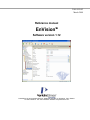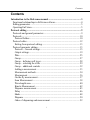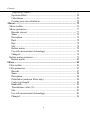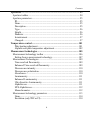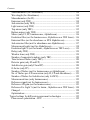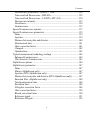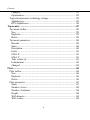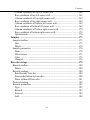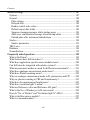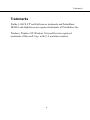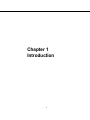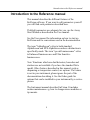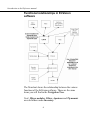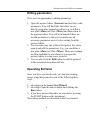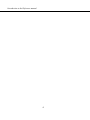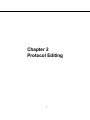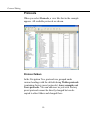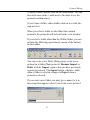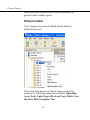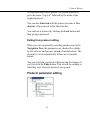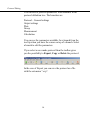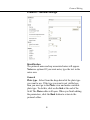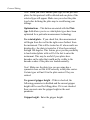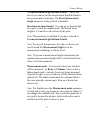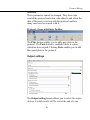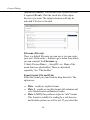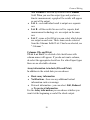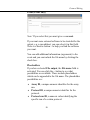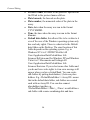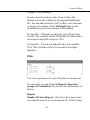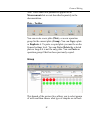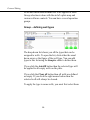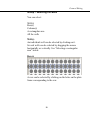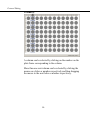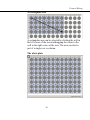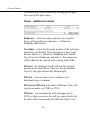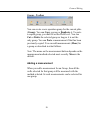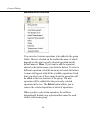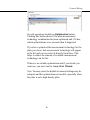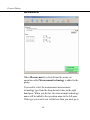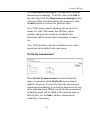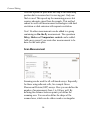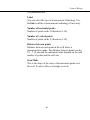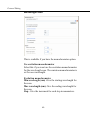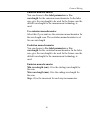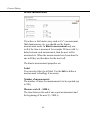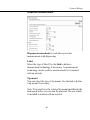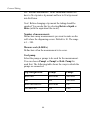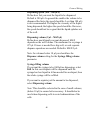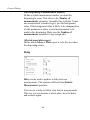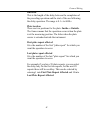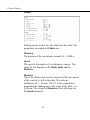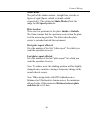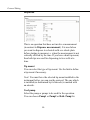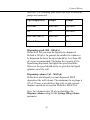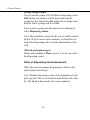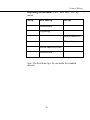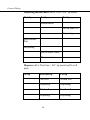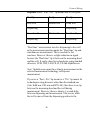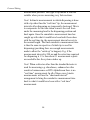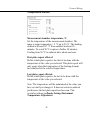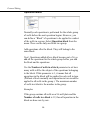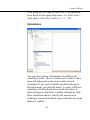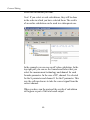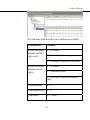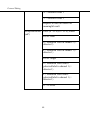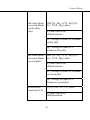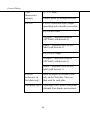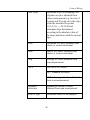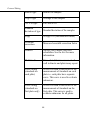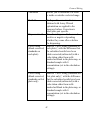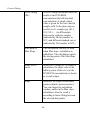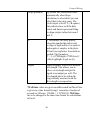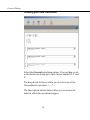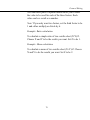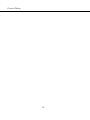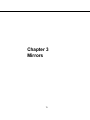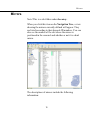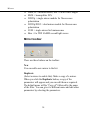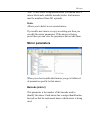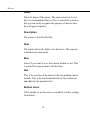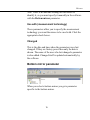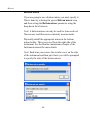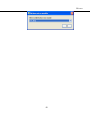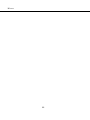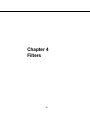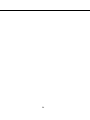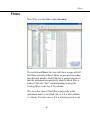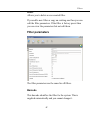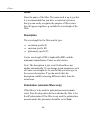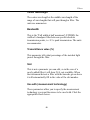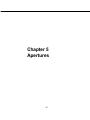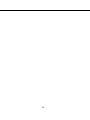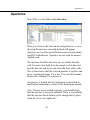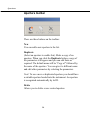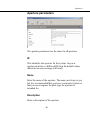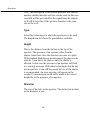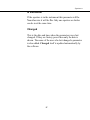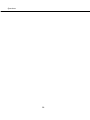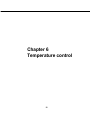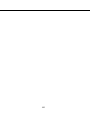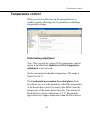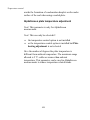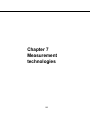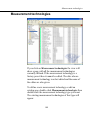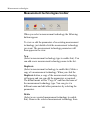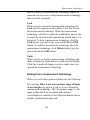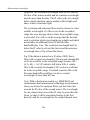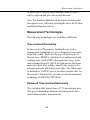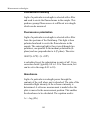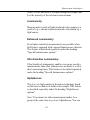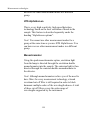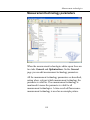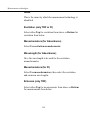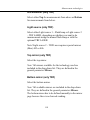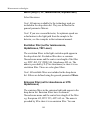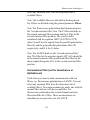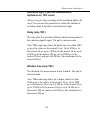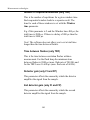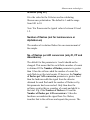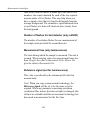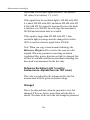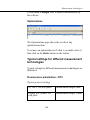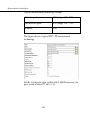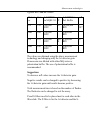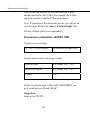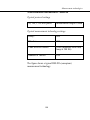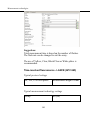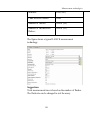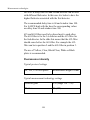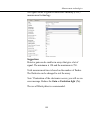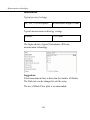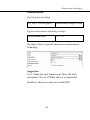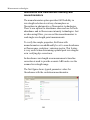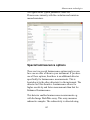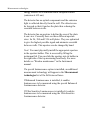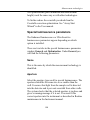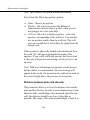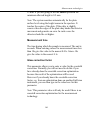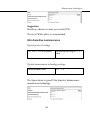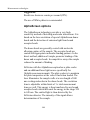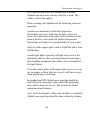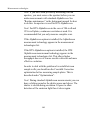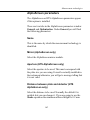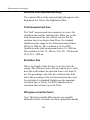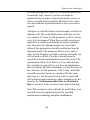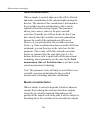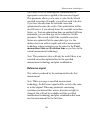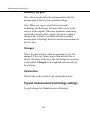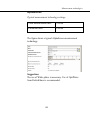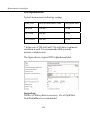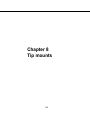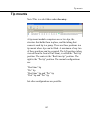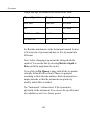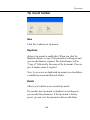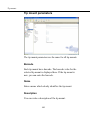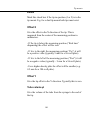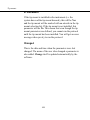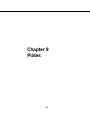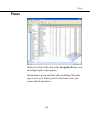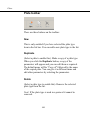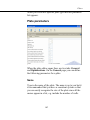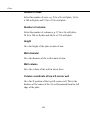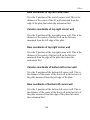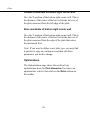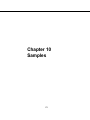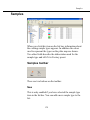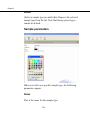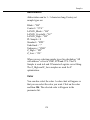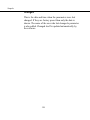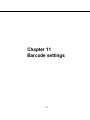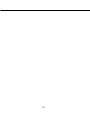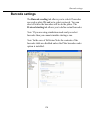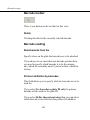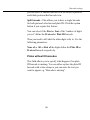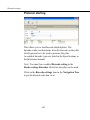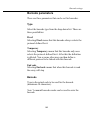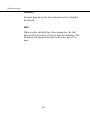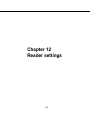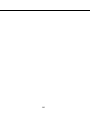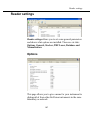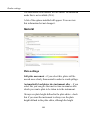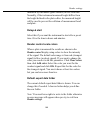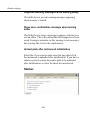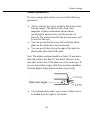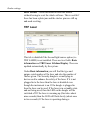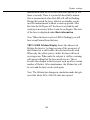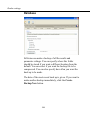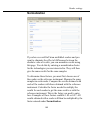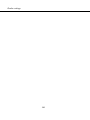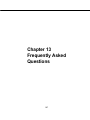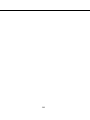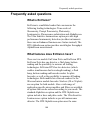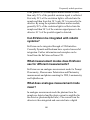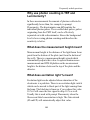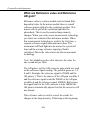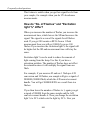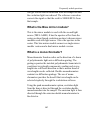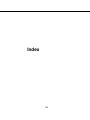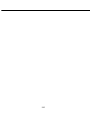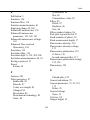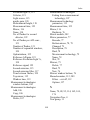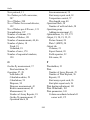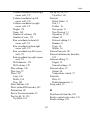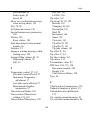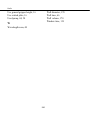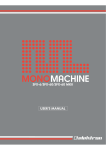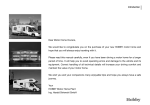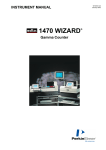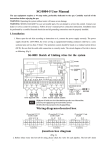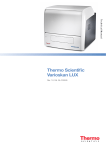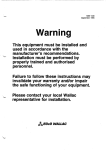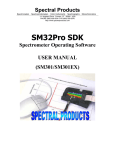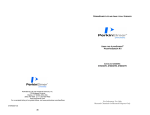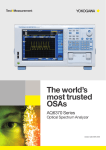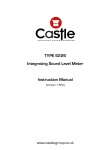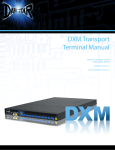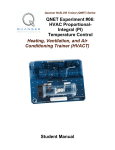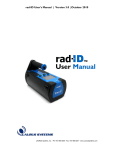Download Document type: User Manual - QB3
Transcript
2104-9020-02 March 2008 Reference manual EnVision™ Software version 1.12 PerkinElmer Life and Analytical Sciences, Wallac Oy, P.O. Box 10, FIN-20101 Turku, Finland. Tel: 358-2-2678111. Fax: 358-2-2678357 Website: www.perkinelmer.com Contents Contents Introduction to the Reference manual ........................................................ 3 Functional relationships in EnVision software............................................ 4 Editing parameters ....................................................................................... 5 Operating EnVision ..................................................................................... 5 Protocol editing ............................................................................................. 9 Protocols and general parameters ................................................................ 9 Protocols .................................................................................................... 10 Protocol folders ...................................................................................... 10 Protocol editor ........................................................................................... 12 Exiting from protocol editing ................................................................. 13 Protocol parameter editing......................................................................... 13 Protocol – General settings..................................................................... 15 Output settings........................................................................................ 19 Plate ........................................................................................................ 25 Group...................................................................................................... 27 Group – defining well types ................................................................... 28 Group – selecting the wells .................................................................... 29 Group – additional controls.................................................................... 32 Adding a measurement........................................................................... 33 Measurement methods............................................................................ 34 Measurement .......................................................................................... 36 On-the-fly measurement......................................................................... 37 Scan Measurement ................................................................................. 38 Wavelength scan..................................................................................... 40 Kinetic Measurement ............................................................................. 42 Dispense measurement ........................................................................... 43 Delay ...................................................................................................... 46 Shake ...................................................................................................... 48 Dispense ................................................................................................. 50 Order of dispensing and measurement ................................................... 52 i Contents Temperature control............................................................................... 57 Operation Block ..................................................................................... 58 Calculations............................................................................................ 59 Creating your own calculation ............................................................... 70 Mirrors ........................................................................................................ 75 Mirror toolbar ............................................................................................ 76 Mirror parameters...................................................................................... 77 Barcode (mirror) .................................................................................... 77 Name ...................................................................................................... 78 Description ............................................................................................. 78 Dual........................................................................................................ 78 Bias ........................................................................................................ 78 Slot ......................................................................................................... 78 Bottom mirror ........................................................................................ 78 Use with (measurement technology)...................................................... 79 Changed ................................................................................................. 79 Bottom mirror parameter........................................................................... 79 Bottom mirror ........................................................................................ 80 Filters ........................................................................................................... 85 Filter toolbar .............................................................................................. 86 Filter parameters........................................................................................ 87 Barcode .................................................................................................. 87 Name ...................................................................................................... 88 Description ............................................................................................. 88 Polarization (emission filters only) ........................................................ 88 Center wavelength.................................................................................. 89 Bandwidth .............................................................................................. 89 Transmittance value (%) ........................................................................ 89 Slot ......................................................................................................... 89 Use with (measurement technology)...................................................... 89 Changed ................................................................................................. 90 ii Contents Apertures ..................................................................................................... 93 Aperture toolbar......................................................................................... 94 Aperture parameters................................................................................... 95 ID............................................................................................................ 95 Name ...................................................................................................... 95 Description ............................................................................................. 95 Type........................................................................................................ 96 Height ..................................................................................................... 96 Diameter ................................................................................................. 96 In instrument .......................................................................................... 97 Changed.................................................................................................. 97 Temperature control................................................................................. 101 Plate heating adjustment....................................................................... 101 AlphaScreen plate temperature adjustment.......................................... 102 Measurement technologies ....................................................................... 105 Measurement technology toolbar ............................................................ 106 Exiting from a measurement technology.............................................. 107 Measurement Technologies ..................................................................... 109 Time-resolved fluorometry................................................................... 109 Enhanced Time-resolved fluorometry.................................................. 109 Fluorescence intensity .......................................................................... 110 Fluorescence polarization..................................................................... 110 Absorbance........................................................................................... 110 Luminometry ........................................................................................ 111 Enhanced Luminometry ....................................................................... 111 Ultra Sensitive Luminometry ............................................................... 111 AlphaScreen ......................................................................................... 111 HTS AlphaScreen................................................................................. 112 Monochromator .................................................................................... 112 Measurement technology parameters ...................................................... 113 Name .................................................................................................... 114 Excitation (only TRF or FI).................................................................. 114 iii Contents Monochomators (for Absorbance) ....................................................... 114 Wavelength (for Absorbance).............................................................. 114 Monochomators (for FI)....................................................................... 114 Emission (only TRF)............................................................................ 114 2nd emission (only TRF) ..................................................................... 115 Light source (only TRF) ...................................................................... 115 Top mirror (only TRF)......................................................................... 115 Bottom mirror (only TRF) ................................................................... 115 Mirror (only FI, FP, luminescence, AlphaScreen)............................... 116 Excitation filter (not for luminescence, AlphaScreen or TRF Laser) .. 116 Emission filter (not for absorbance or HTS AlphaScreen) .................. 116 2nd emission filter (not for absorbance nor AlphaScreen) .................. 117 Measurement height (not for AlphaScreen)......................................... 118 Excitation light % (not for lumin., AlphaScreen or TRF Laser).......... 119 Delay (only TRF) ................................................................................. 119 Window time (only TRF)..................................................................... 119 Number of sequential windows (only TRF) ........................................ 120 Time between flashes (only TRF)........................................................ 120 Detector gain (only FI and FP) ............................................................ 120 2nd detector gain (only FI and FP) ...................................................... 120 G-factor (only FP)................................................................................ 121 Number of flashes (not for luminescence or AlphaScreen)................. 121 No. of flashes per A/D conversion (only FI, FP and Absorbance) ...... 121 Number of flashes for 2nd detector (only LANCE) ............................ 122 Measurement time (only luminescence) .............................................. 122 Reference signal (not for luminescence).............................................. 122 Reference AD gain (not for luminescence).......................................... 123 Reference Ex. Light % (not for lumin., AlphaScreen or TRF Laser) .. 124 Changed ............................................................................................... 124 Optimizations ....................................................................................... 125 Typical settings for different measurement technologies ....................... 125 Fluorescence polarization - FITC ........................................................ 125 iv Contents Fluorescence polarization - BODIPY TMR......................................... 128 Time-resolved fluorescence - DELFIA................................................ 129 Time-resolved fluorescence - LANCE (APC 665) .............................. 130 Fluorescence intensity .......................................................................... 132 Absorbance........................................................................................... 134 Luminescence....................................................................................... 135 Special Luminescence options................................................................. 137 Special Luminescence parameters........................................................... 139 Name .................................................................................................... 139 Aperture................................................................................................ 139 Distance between plate and detector .................................................... 140 Measurement time ................................................................................ 141 Glow correction factor.......................................................................... 141 Changed................................................................................................ 142 Optimization......................................................................................... 142 Typical measurement technology settings............................................... 142 Enhanced Luminescence ...................................................................... 142 Ultra Sensitive Luminescence .............................................................. 143 AlphaScreen options................................................................................ 144 AlphaScreen parameters .......................................................................... 147 Name .................................................................................................... 147 Mirror (AlphaScreen only)................................................................... 147 Aperture (HTS AlphaScreen only)....................................................... 147 Distance between plate and detector (HTS AlphaScreen only) ........... 147 Emission filter (AlphaScreen only)...................................................... 148 Total measurement time ....................................................................... 148 Excitation time ..................................................................................... 148 Afterglow correction factor .................................................................. 148 Glow correction factor.......................................................................... 150 Bleach correction factor ....................................................................... 150 Reference signal ................................................................................... 151 Reference AD gain ............................................................................... 152 v Contents Changed ............................................................................................... 152 Optimization ........................................................................................ 152 Typical measurement technology settings .............................................. 152 AlphaScreen ......................................................................................... 153 HTS AlphaScreen ................................................................................ 154 Tip mounts................................................................................................. 157 Tip mount toolbar.................................................................................... 159 New ...................................................................................................... 159 Duplicate .............................................................................................. 159 Delete ................................................................................................... 159 Tip mount parameters.............................................................................. 160 Barcode ................................................................................................ 160 Name .................................................................................................... 160 Description ........................................................................................... 160 Exists.................................................................................................... 161 Offset X................................................................................................ 161 Offset Y................................................................................................ 161 Tube volume µl .................................................................................... 161 In Instrument ........................................................................................ 162 Changed ............................................................................................... 162 Plates .......................................................................................................... 165 Plate toolbar............................................................................................. 166 New ...................................................................................................... 166 Duplicate .............................................................................................. 166 Delete ................................................................................................... 166 Plate parameters ...................................................................................... 167 Name .................................................................................................... 167 Number of rows ................................................................................... 168 Number of columns.............................................................................. 168 Height................................................................................................... 168 Well diameter....................................................................................... 168 Well volume......................................................................................... 168 vi Contents Column coordinate of top left corner well ........................................... 168 Row coordinate of top left corner well................................................. 169 Column coordinate of top right corner well ......................................... 169 Row coordinate of top right corner well .............................................. 169 Column coordinate of bottom left corner well ..................................... 169 Row coordinate of bottom left corner well .......................................... 169 Column coordinate of bottom right corner well................................... 170 Row coordinate of bottom right corner well ........................................ 170 Optimizations ....................................................................................... 170 Samples ...................................................................................................... 173 Samples toolbar ....................................................................................... 173 New ...................................................................................................... 173 Delete.................................................................................................... 174 Sample parameters................................................................................... 174 Name .................................................................................................... 174 Abbreviation......................................................................................... 175 Color..................................................................................................... 175 Changed................................................................................................ 176 Barcode settings......................................................................................... 179 Barcode toolbar........................................................................................ 180 Delete.................................................................................................... 180 Barcode reading ....................................................................................... 180 Read barcode from the ......................................................................... 180 Protocol definition by barcodes............................................................ 180 Plates without ID barcodes................................................................... 181 Protocol starting....................................................................................... 182 Barcode parameters ................................................................................. 183 Type...................................................................................................... 183 Barcode................................................................................................. 183 Protocol ................................................................................................ 184 Add ....................................................................................................... 184 vii Contents Reader settings .......................................................................................... 187 Options .................................................................................................... 187 General .................................................................................................... 188 Plate settings ........................................................................................ 188 Delayed start ........................................................................................ 189 Reader control scale colors .................................................................. 189 Default export data folder .................................................................... 189 Suppress warning messages while starting assay ................................ 190 Show save confirmation message when leaving editor ....................... 190 Unload plate after instrument initialization ......................................... 190 Stacker ..................................................................................................... 190 Stacker parameters ............................................................................... 191 TRF Laser................................................................................................ 192 Database .................................................................................................. 194 Normalization.......................................................................................... 195 Frequently asked questions...................................................................... 199 What is EnVision?................................................................................... 199 What features does EnVision have?........................................................ 199 What does application specific mirror module mean? ............................ 200 Can EnVision be integrated with robotic systems?................................. 201 What measurement modes are used for different measurements? .......... 201 What does analogue measurement mode mean?..................................... 201 What does Photon counting mean? ......................................................... 202 Why use analogue measurement mode in FI, photometry and FP? ........ 202 Why use photon counting in TRF and Luminometry?............................ 203 What does the measurement height mean? ............................................. 203 What does excitation light % mean? ....................................................... 203 What are Reference value and Reference AD gain? ............................... 204 What is the No. of Flashes per A/D conversion? .................................... 205 How do "No. of Flashes" and "Excitation light %" differ?..................... 206 What is the Bias mirror module?............................................................. 207 What is a monochromator?...................................................................... 207 viii Trademarks Trademarks Wallac, LANCE, FP2 and EnVision are trademarks and PerkinElmer, DELFIA and AlphaScreen are registered trademarks of PerkinElmer, Inc. Windows, Windows XP, Windows Vista and Excel are registered trademarks of Microsoft Corp. in the U.S. and other countries. ix Chapter 1 Introduction 1 2 Introduction to the Reference manual Introduction to the Reference manual This manual describes the different features of the EnVision software. If you want to edit parameters yourself you will find each parameter described here. If default parameters are adequate for you, use the Assay Start Wizard as described in the User manual. See the User manual for information on how to start up EnVision and for conventions used in the documentation. The term "AlphaScreen" refers to both standard AlphaScreen and HTS AlphaScreen unless a distinction is specifically made. The term "special luminescence" refers to Enhanced luminescence and Ultra Sensitive luminescence. Note! Functions which use dual detectors, barcodes and stackers are not available if you have the standard Xcite model. Other features described in this manual, such as dispensing or temperature control, are options. If a feature is not in your instrument, please ignore the part of the documentation describing it. See the Order guide for options that can be installed in your instrument by a service person. The Instrument manual describes EnVision. It includes routine maintenance e.g. how to change mirror modules or tip mounts. 3 Introduction to the Reference manual Functional relationships in EnVision software The flowchart shows the relationship between the various functions of the EnVision software. These are the same items you will find in the Navigation Tree. Note! Mirror modules, Filters, Apertures and Tip mounts are sub-folders under Inventory. 4 Introduction to the Reference manual Editing parameters There are two approaches to editing parameters: 1. Open the protocol editor (Protocols) and use this to edit parameters. You will find links that allow you to directly open other parameters editors e.g. to define a new plate (Plates) or filter (Filters) and then return to the protocol editor. You will be informed if there are invalid parameters so that you can make sure all necessary parameters are set before exiting from the protocol editor. 2. You can select any one of these Navigation Tree items, open it and edit the parameters. E.g. you can define a new plate (Plates) or filter (Filters). These new settings are then available for use whenever you open the protocol editor to setup a new protocol. 3. You can also click the Edit button to edit the protocol in the associated drop-down list box. Operating EnVision Once you have a protocol ready, you can start running assays using that protocol in one of the following three ways: 1. selecting it in the Assay Start Wizard 2. selecting it from the main window and clicking the Run button 3. if you have protocol barcodes on your plates, pressing the START button on the instrument. These three methods are described in the User manual. 5 Introduction to the Reference manual 6 Chapter 2 Protocol Editing 7 8 Protocol Editing Protocol editing Before you can use Wallac EnVision to get results, you must have a suitable protocol. Protocols and general parameters Some of the parameters used in a protocol are "general parameters" i.e. Plates, Measurement technologies and Samples. Measurement technologies in turn depend on Filters, Mirrors, Tip mounts and Apertures. These are found in the Navigation Tree as sub-folders of Inventory. The flow-chart shows how general parameters are related to each other and to the protocols. In the protocol editor you will find links to Plates, Measurement technologiesand Tip mounts so that you can edit them if necessary. You then return to the protocol editor by clicking the Back button. In the Measurement technologieseditor there are similarly links to Filters, Mirror, and Apertures. Note! The system administrator will normally be the person to set these general parameters since they may affect all users and protocols. When you have defined the parameters for a protocol and want to save it, the software checks that the parameters are valid. If they are not, it alerts you by means of a prompt. 9 Protocol Editing Protocols When you select Protocols, a view like that in the example appears. All available protocols are shown. Protocol folders In the Navigation Tree, protocols are grouped under various headings with the defaults being Wallac protocols (containing factory preset protocols), Assay examples and Users protocols. You can add more as you wish. Factory preset protocols cannot be directly changed but can be copied to other folders and changed there. 10 Protocol Editing To open a folder, double-click on the folder name. You can also click once on the + mark next to the name to see the protocols contained in it. To exit from a folder, either double-click on it or click the sign next to it. When you select a folder or sub-folder that contains protocols, the protocols will be listed in the view window. If you select a folder other than the Wallac folder, you can perform the following operations by means of the buttons on the toolbar. You can create a new folder (New group), create a new protocol in a folder (New protocol), Rename, Import or Delete a folder. Import requires that you have previously exported a protocol. The Import button, which is visible when a folder is selected, changes to Export when a protocol is selected. If you create a new folder you must give a name for it in the prompt that appears; also if you create a new protocol. 11 Protocol Editing When you create a protocol or click on a protocol, the protocol editor window opens. Protocol editor Note! Changes to protocols should only be made by authorized persons. If you click the right mouse button when a protocol is selected, the following options are available: Open, Run Assay, Lock, Undo, Export Protocol, Copy, Delete, New Shortcut, Hide Navigation Tree. 12 Protocol Editing A copied protocol can be pasted. The pasted protocol is given the name "Copy of" followed by the name of the original protocol. You can also Start run with the protocol or make a New shortcut of the protocol in the Shortcuts bar. You can lock a protocol by clicking the Lock button and then giving a password. Exiting from protocol editing When you exit a protocol by selecting another item in the Navigation Tree, the parameters are checked for validity by the software and you are warned of invalid entries. The protocol is saved automatically if there are no invalid entries. You can exit from a protocol without saving the changes if you first click the Undo button. This returns the settings to what they were when the protocol was opened. Protocol parameter editing 13 Protocol Editing You can access protocol parameters from branches in the protocol definition tree. The branches are: Protocol – General settings Output settings Plate Group Measurement Calculation You can see the parameters available for a branch from the tool tip when you have the cursor on top of a branch. Select a branch to edit the parameters. If you select a user-made protocol then the toolbar gives you the possibility to Export, Copy or Delete the protocol. In the case of Export you can save the protocol as a file with the extension “.evp”. 14 Protocol Editing Protocol – General settings Identification The protocol name and any associated notes will appear. Notes are optional. If you want notes, type the text in the notes area. General Plate type - Select from the drop-down list the plate type you want to use. If the type you want is not visible here then you must go to the Plates view and make a suitable plate type. To do this, click on the link at the end of the field. The Plates editor will open. When you finish editing the parameters, click the Back button to return to the protocol editor. 15 Protocol Editing Note! When you select another plate type, all the previous plates for this protocol will be deleted and one plate of the selected type will appear. Make sure you select the plate type before defining the plate map to avoid losing your settings. Optimizations – This button associated with the Plate type field allows you to see which plate types have been optimized for a particular measurement technology. Use rotated plate - If you check this, then measurement will begin from the well in the right corner furthest from the instrument. This will be treated as A1 when results are displayed i.e. the plate is treated as if it has been rotated through 180 degrees. This feature gives you the possibility to load rotated plates with well A1 the last to enter the instrument. This may be useful if your plates have barcodes on the sides that would not be visible to the barcode readers if the plate was loaded normally. Note! Make sure the plate type you are using has a symmetric base so that it fits correctly in the plate carrier. Certain types will not fit in the plate carrier if they are rotated. Use general gripper height - If this is checked, the following parameter is disabled and the current gripper height will be used for lifting plates. If it is not checked then you must enter the gripper height as the next parameter. Gripper height - Enter the gripper height. 16 Protocol Editing Use measurement height defined in label - Check this box if you want to use the measurement height defined in the measurement technology. The Fixed measurement height parameter in the protocol is disabled. Fixed measurement height - You can give a focus height for optics used in the measurement. The default focus height is 6.5 mm above the bottom of the plate. Note! This parameter is disabled if you have selected to Use measurement height defined in label. Note! For special luminescence the value set here is not used. Instead the Measurement height set in the measurement technology is always used. Note! If you run a measurement height optimization, the optimized measurement height will be used instead of the value set for this parameter. Measurement mode - You can select here how the plate will be measured - by Rows or Columns. There is also a bidirectional mode - instead of each row being measured from left to right, every second row will be measured from right to left. The bidirectional mode for columns follows the same principle, measuring is from up to down then down to up. Note! For AlphaScreen the Measurement mode parameter is fixed and even if you change it in the protocol editor it is not changed for AlphaScreen. The reason this parameter is not used is because the distance between the plate cooler and the top of the plate is always 1 mm. 17 Protocol Editing Number of plates – You can select either Fixed or Unlimited. Fixed means that the instrument will only measure the specified number of plates. Unlimited means that the instrument will keep measuring plates until you stop it. Use this latter option if you have a stacker and barcoded plates otherwise the run will stop after one assay has been run. If you want to use assay repeats, you must also select End the assay when stacker is out of plates in Reader settings. If no plate map is defined for a plate, then the previous plate map will be used to count all subsequent plates. Repeats Number Of Assay Repeats - Select here how many times you want the assay to be run (maximum 99). If this is more than 1, then the Start assay repeat each parameter is enabled. Note! Assay repeats are available only with the stacker option. The stacker frame and both magazines must be installed when running assay repeats. Start assay repeat each - Set the time when you want the assay repeat to start. The units are minutes or seconds. The time is measured from the beginning of the whole assay. If you set a time that is too short for the whole assay to be completed before the next begins, a message will appear telling that the estimated time for repeat duration is more than the time reserved. Please increase the time reserved. 18 Protocol Editing Statistics These parameters cannot be changed. They show who created the protocol and when, who edited it and when, the date of the most recent run with this protocol and how many runs have been made with it. Protocol - General Settings Toolbar The Plate button enables you to add a new plate to the protocol. The Paste button is enabled if there is a plate which has been copied. Clicking Paste enables you to add the copied plate to the protocol. Output settings The Output setting branch allows you to select the output devices to which results will be sent at the end of a run 19 Protocol Editing (File and/or Printer). You can also start external software if required (Event). Click the check box of the output device(s) you want. The output selections will only be activated if the box is checked. File name (File only) There is a default file name you can use or you can create your own. Click on the ... button to get a menu from which you can construct the File name e.g. C:\data\<ProtocolName>_<AssayID>.csv. Many of the menu items are placeholders. These are described separately. See “Placeholders”. Export format (File and Print) Select the format you want from the drop down list. The options are: • • • Plate - results are in plate format Plate 2 – results are in plate format with columns and rows labeled and an explanatory header Plate 3 (MHT) this produces output in “mht” format. This format is suitable for reading by a web browser and includes pictures as well as text. If you select this 20 Protocol Editing • • • then Pictures is selected by default in the Columns field. When you use this output type and you have a kinetic measurement, a graph of the results will appear as part of the output List A - each individual result is output on a separate row List B - all the results for one well i.e. repeats, dual measurement technology etc. are output on the same row List C - same as List B but you can select which items are output on each row. These items can be selected from the Columns field if List C has been selected, see " Columns ". Columns (File and Print) If List A or List C is selected a list check boxes with column names will appear. If you do not want a column, de-select the appropriate check box. For other Export types there are no selectable columns. Assay information to include (File and Print) In addition to the actual data you can choose: • • Basic assay information Notifications - these are any additional textual information such as warnings • Protocol information - you can select: Full, Reduced or No protocol information. For the Assay information you can choose whether you want it at the beginning or end of the whole output. 21 Protocol Editing Plate information to include (File and Print) • Plate information • Background information. For the Plate information you can choose whether you want it at the beginning or end of the plate output. There are also Other options: Show picture (File) This can be selected for Plate and Plate 2 and is selected by default for Plate 3. When this is selected, the file is automatically exported in .mht format. Results from each plate in a separate file (File) Select this check box if you want to have results from each plate in a separate file. The default is to have all results in one file. You can also select to leave out the plate number from the file name. Field separator (File) When results are output with more than one item in a row, you can select how the results will be separated. You can use a tab, or you can use the default separator for your PC or select your own. In the latter case a field appears in which you can type the separator you want. Use the default separator if you are going to import results into a spreadsheet and you want them arranged in columns. 22 Protocol Editing Event (Event only) Note! If you select this you must give a command. If you want some external software to be started after the output, e.g. a spreadsheet, you can select it in this field. There is a browse button... to help you find the software you want. You can add additional information (arguments) to the event and you can include the file name by clicking the check box. Placeholders If you have selected File output, the File name field is activated. You can click the ... button to see what possibilities are available. These include placeholders which can be appended to the file name. The placeholder possibilities are: • • • Assay ID, a unique numeric identifier for the assay run. Protocol ID, a unique numeric identifier for the protocol. Protocol run ID, a numeric value identifying the specific run of a certain protocol. 23 Protocol Editing • • • • • • Protocol Name, the name of the protocol. Specified in the ID tab in the protocol name edit box. Plate barcode, the barcode on the plate. Plate number, the numerical order of the plate in the assay. Date, date when the assay was run in the format YYYYMMDD. Time, the time when the assay was run in the format hhmmss. Default data folder, this allows files to be written to it even if the user of the Windows operating system only has read only rights. There is a shortcut to the Default data folder on the Desktop. The exact location of this folder depends on the operating system. E.g. in Windows NT it is C:\WINNT\Profiles\All Users\Application Data\PerkinElmer Life Sciences\EnVision and for Windows XP and Windows Vista it is C:\Documents and Settings\All Users\Application Data\PerkinElmer Life Sciences\Envision. If you select some other folder and you do not have write rights to it an error message will appear when you have clicked Next. You can create sub-folders by putting backslashes (\) between place holders. E.g. <DefaultDataFolder>\<Assay ID> means that in the default data folder, sub-folders are created each with an Assay ID. You can also connect placeholders together e.g. <DefaultDataFolder>\<Date>_<Time> would define a sub-folder with a name combining date and time. 24 Protocol Editing Example: Use of padding In some cases the numeric value of one of these file formats may not be suitable for the program handling the file. You can add a function "pad" to allow you to decrease or increase the number. Check Pad length then use the scroll buttons to select the amount of the padding. If Assay ID = 1234 and you add pad 2 you will get digits 34 only. This would be useful with MultiCalc which could not accept an assay ID as large as 1234. If Assay ID = 234 and you add pad 4 the result would be 0234. This would be useful if you needed a four digits identifier. Plate You can set parameters for up to 50 plates in one protocol. For each plate you can define the Repeats, Operation groups and Calculations. The last two are sub-branches of the tree. Repeats Number Of Assay Repeats - Select here how many times you want the assay to be run (maximum 99). If this is more 25 Protocol Editing than 1 then the Start assay repeat each parameter is enabled. Note! Assay repeats are available only with the stacker option. The stacker frame and both magazines must be installed when running assay repeats. Start assay repeat each - Set the time when you want the assay repeat to start. The units are minutes or seconds. The time is measured from the beginning of the of the whole assay. If you set a time that is too short for the whole assay to be completed before the next begins, a message will appear telling that the estimated time for repeat duration is more than time reserved. Please increase the time reserved. Number of plate repeats -Select here how many times you want the whole plate to be measured (maximum 300). If this is more than 1 then the Start plate repeat each parameter is enabled. Start plate repeat each - Set the time when you want the plate repeat to start. The units are minutes or seconds. The time is measured from the beginning of the beginning of the whole assay. If you set a time that is too short for the whole plate to be completed before the next begins, a message will appear telling that the estimated time for repeat duration is more than time reserved. Please increase the time reserved. Note! If you select Number of assay repeats to be more than one, you cannot select Number of plate repeats to be more than one, and vice versa. 26 Protocol Editing Note! These same four parameters appear for all Measurements but are not described separately in the documentation. Plate – Toolbar You can create a new plate (Plate), or a new operation group for the current plate (Group). You can Copy a plate or Duplicate it. To paste a copied plate you must be on the General settings level. You can Cut or Delete the selected plate as long as it is not the only plate. You can Paste an operation group if that has been previously copied. Group This branch of the protocol tree allows you to select groups of wells and then choose what type of samples are in those 27 Protocol Editing wells and which measurements are to be applied to them. Group selection is done with the aid of a plate map and various software controls. You can have several operation groups. Group – defining well types The drop-down list shows you all the types that can be assigned to wells. To open the list, click either the usual down arrow or the figure of the well type. You can add types to this list using the Samples editor to define them. If you click the Autofill button then the selected type will be applied to all empty wells on the plate. If you click the Clear all button then all wells are defined as empty. If you click the right mouse button then the selected well will always be cleared. To apply the type to some wells, you must first select them. 28 Protocol Editing Group – selecting the wells You can select: Well(s) Row(s) Column(s) A rectangular area All the wells Well(s) An individual well can be selected by clicking on it. Several wells can be selected by dragging the mouse horizontally or vertically. See “Selecting a rectangular area” below. Row(s) A row can be selected by clicking on the letter on the plate frame corresponding to the row. 29 Protocol Editing Column(s) A column can be selected by clicking on the number on the plate frame corresponding to the column. More than one row/column can be selected by clicking the mouse on a letter or number respectively and then dragging the mouse to the next letter or number respectively. 30 Protocol Editing A rectangular area A rectangular area can be selected by clicking the well in the left corner of the area and dragging the cursor to the well in the right corner of the area. The area can also be part of a single row or column. The whole plate 31 Protocol Editing The whole plate can be selected by clicking on the upper left corner of the plate frame. Group – additional controls Replicates – select how many replicates you want for those well types that use replicates i.e. Unknowns, Standards and Controls. Next index – select the first index number of the well types which are to be defined. This only applies to those types that use indexes i.e. Unknowns, Standards and Controls. E.g. if you select Unknowns and index 9, then unknowns will be added to the selected wells starting with UNK9. Fill start – the defining of wells will start the selected position in the marked area. There are four possibilities: Top left, Top right, Bottom left, Bottom right. Fill style – you can select rows or columns or bidirectional rows or columns. Fill start and Fill style only make a difference if the well type has an index e.g. UNK1 or CTL2. Well size – you can make the well size bigger (up to 300%) so that you can see the well type more clearly, but the plate will not necessarily fit within the field of view. 32 Protocol Editing Group – Toolbar You can create a new operation group for the current plate (Group). You can Copy a group or Duplicate it. To paste a copied group, you must be on the Plate level. You can Cut or Delete the selected group as long as it is not the only group. You can Paste a measurement if that has been previously copied. You can add measurements (Meas) for a group as described in what follows. Note! The name on the measurement button depends on the measurement method selected most recently. Meas is the default. Adding a measurement When you add a measurement for an Group, then all the wells selected for that group will be measured with the method selected. Several measurements can be selected for one group. 33 Protocol Editing Measurement methods You can select various operations to be added to the group folder. There is a button on the toolbar the name of which depends on the most recently selected operation but the default name is Meas. If you want to add the operation shown by the button name, just click the button. To select a different operation, click the down arrow beside the button. A menu will appear with all the available operations. Each time you select one of these menu items the operation will be added to the tree structure of the group. The new operation will be added after the previously selected operation in the tree. The Delete button allows you to remove the selected operation or block of operations. When you have selected an operation, the software automatically disables any operation that cannot be used with it in the same group. 34 Protocol Editing Several operations include an Optimization button. Clicking this button shows if the plate/measurement technology combination has been optimized and, if it has, which optimizations were run and when it happened. If you have optimized the measurement technology for the plate you chose, that measurement technology will appear in the list and you can select it directly from there. This helps to reduce the amount of available measurement technologys on the list. If there is no suitable optimization and if you decide you want one, you must run the Assay Start Wizard. Note! In many cases the default or manual settings may be adequate and the optimization not needed, especially when the plate is not a high density plate. 35 Protocol Editing Measurement When Measurement is selected from the menu, an operation called Measurement technology is added to the group. You need to select the measurement measurement technology type from the drop-down list box in the right hand pane. When you do this, the measurement technology name will be added to the operation name in the left pane. If the type you want is not visible here then you must go to 36 Protocol Editing the Measurement technologies view and make a suitable measurement technology. To do this, click on the link at the end of the field. The Measurement technologies editor will open. When you finish editing the parameters, click the Back button to return to the protocol editor. Note! If the measurement technology has an asterisk it means it is valid. This means that all filters, mirror modules and apertures needed are installed in the instrument and the measurement technology is ready to use. Note! If the operation selected is AlphaScreen, no other operations can be added to the same group. On-the-fly measurement When On-the-fly measurement is selected from the menu, an operation called On-the-fly measurement is added to the group. You need to select the measurement measurement technology type from the drop-down list box in the right hand pane. When you do this the measurement technology name will be added to the operation name in the left pane. Use the link to define a measurement technology if necessary. 37 Protocol Editing With this option the plate does not stop at the measuring position but is measured as it is moving past. Only one flash is used. This speeds up the measuring process but requires adequate signal from the sample. This method cannot be used with measurement technologies with dual excitation or dual emission with separate excitation. Note! No other measurements can be added to a group containing an On-the-fly measurement. The operations Delay, Shake and Temperature control can be added. Add a new group if you want other measurements to be done for the same plate. Scan Measurement Scanning can be used for all cell-based assays. Especially for those using adherent cells, for example Green Fluorescent Protein (GFP) assays. Here you can define the number of measurements from 1 to 100 per well. By defining the distance between points you define the scanning area. You can also define the shape of the scanned area, which can be either round or rectangular. 38 Protocol Editing The parameters are: Label You can select the type of measurement technology. Use the link to define a measurement technology if necessary. Number of horizontal points Number of points in the X-direction (1-10). Number of vertical points Number of points in the Y-direction (1-10). Distance between points Distance between each point in the well where a measurement is made. The distance between points can be: 0.1 - 7.15 mm and the maximum value depends on the total number of points and the well size. Scan Mode This is the shape of the array of measurement points over the well. It can be either a rectangle or circle. 39 Protocol Editing Wavelength scan This is available if you have the monochromator option. Use excitation monochromator Select this if you want use the excitation monochromator for the wavelength scan. The emission monochromator is set for one wavelength. Excitation monochromator Min wavelength (nm) -Give the starting wavelength for the scan Max wavelength (nm)- Give the ending wavelength for the scan Step - Give the increment for each step in nanometers. 40 Protocol Editing Emission monochromator You can choose to Use label parameters or Use wavelength for the emission monochromator. In the latter case, give the wavelength to be used. In the former case the default wavelength for the measurement technology is used. Use emission monochromator Select this if you want use the emission monochromator for the wavelength scan. The excitation monochromator is set for one wavelength Excitation monochromator You can choose to Use label parameters or Use wavelength for the excitation monochromator. In the latter case, give the wavelength to be used. In the former case the default wavelength for the measurement technology is used. Emission monochromator Min wavelength (nm) - Give the starting wavelength for the scan Max wavelength (nm)- Give the ending wavelength for the scan Step - Give the increment for each step in nanometers. 41 Protocol Editing Kinetic Measurement If you have a fast kinetic assay such as Ca2+ measurement, flash luminescence etc, you should use the kinetic measurement mode. In Kinetic measurement only one well at the time is measured, for example 20 times with 3 s delay between each measurement, then the next well is measured etc. When the measurements have been done for one well they are then done for the next well. The kinetic measurement properties are: Label You can select the type of label. Use the link to define a measurement technology if necessary. Number of measurements The number of times the measurement is to be repeated (up to 300). Measure each (0 – 5400 s) The time between the end of one repeat measurement and the beginning of the next (0 - 5400 s). 42 Protocol Editing Dispense measurement Dispense measurement is used when you want measurements with dispensing. Label Select the type of label. Use the link to define a measurement technology if necessary. A measurement technology can be used for measurement if it is marked with an asterisk. Tip mount You can select the type of tip mount. Use the link to define a tip mount if necessary. Note! You must have the selected tip mount installed in the instrument before you can run the protocol. The one which is installed is marked with an asterisk. 43 Protocol Editing See “Routine maintenance” in the Instrument manual for how to fit a tip into a tip mount and how to fit a tip mount into EnVision. Note! Before changing a tip mount the tubing should be emptied. You can do this by selecting Retrieve liquid or Rinse (with the aspiration tube in air). Number of measurements Define how many measurements you want to make on the well where the dispensing occurs. Default is 10. The range is 1 – 300. Measure each (0-5400 s) Define how often the measurement is to occur. Used pump Select the pump or pumps to be used for the measurement. You can choose Pump1 or Pump2 or Both. Pump1 is used first. The following table shows the ways in which the pumps are connected. Tip configuration Pump1 Pump2 Real time Real time Not used Pre Pre Not used Real time and Pre Real time Pre Pre and Post Pre Post 44 Protocol Editing Dispensing speed (100 – 500 µl/s) Define how fast you want the liquid to be dispensed. Default is 200 µl/s. In general the smaller the volume to be dispensed the faster the speed should be. Less than 100 µl/s is not recommended. The higher the viscosity of the liquid being dispensed, the higher the speed should be. However, the speed should not be so great that the liquid splashes out of the well. Dispensing volume (2 µl – MAX µl) Define how much liquid you want dispensed. MAX depends on the well volume. The maximum for a syringe is 475 µl. If more is needed for a big well, several separate dispense operations are needed. Default is MAX/2 µL. Note: for volumes below 10 µl you should use the Dispense volume setting for the Syringe filling volume parameter. Syringe filling volume If you want the syringe to be full before dispensing, select Full. In this case aliquots will be dispensed until the syringe has less liquid in it than needed for an aliquot, then the whole syringe will be refilled. If you want to aspirate just the amount to be dispensed, select Dispensing volume. Note! This should be selected in the case of small volumes, (below 10 µl) to ensure better accuracy. It should also be used when dispensing cells to avoid sedimentation of the cells. 45 Protocol Editing Start dispensing at measurement number Define at which measurement number you want the dispensing to occur. This refers to the Number of measurements parameter. Normally this would be 2 since one measurement is needed to give you the background value. If the background value is likely to be changing then set this parameter to allow several measurements to be made before dispensing. Make sure the Number of measurements parameter is big enough also. Affected assay/plate repeat Define which Assay or Plate repeat is to be the one when the dispensing occurs. Delay Delay can be used to produce a delay between measurements. This option is different from Kinetic Measurement operation. You can use a delay to follow slow kinetic measurements. This way you can measure a whole plate, have the delay and measure again. 46 Protocol Editing Duration This is the length of the delay between the completion of the preceding operation and the start of the one following the delay operation. The range is 0.1 s to 6000 s. Plate location There are two positions for the plate: Inside or Outside. The former means that the operation occurs when the plate is at the measuring position. The latter when the plate carrier is extended outside the instrument. First plate repeat affected Give the number of the first "plate repeat" for which you want the operation to occur. Last plate repeat affected Give the number of the last "plate repeat" for which you want the operation to occur. For example if you have 99 plate repeats, you can select the delay only for the first ten repeats, for the next 89 repeats there will be no delay. This can be selected by entering 1 into First Plate Repeat Affected and 10 into Last Plate Repeat Affected. 47 Protocol Editing Shake Shaking can be used to mix the solution in the wells. The parameters associated with Shake are: Duration The duration of the operation in seconds (0.1 - 6000 s). Speed The speed is the number of revolutions per minute. The range for this depends on the Shake mode and the Diameter. Diameter This is the distance between the extremes of the movement of the center of a well in the plate. The units are millimeters (0.1 - 10 mm). The 0.1 in the example here means that the shaking moves the center of the plate + or 0.05 mm. The setting for Diameter affects the range for the Speed parameter. 48 Protocol Editing Shake mode The path of the shaker motion - straight line, circular or figure of eight (linear, orbital or double orbital respectively). The setting for Shake Mode affects the range for the Speed parameter. Plate location There are two positions for the plate: Inside or Outside. The former means that the operation occurs when the plate is at the measuring position. The latter when the plate carrier is extended outside the instrument. First plate repeat affected Give the number of the first "plate repeat" for which you want the operation to occur. Last plate repeat affected Give the number of the last "plate repeat" for which you want the operation to occur. Note! To reduce wear, the shaking position will be slightly changed once a minute, causing a temporary change in the sound when it occurs. Note! When using shake with HTS AlphaScreen or Enhanced or UltraSensitive luminescence, the minimum allowed value of the parameter Distance between plate and detector is 0.2 mm. 49 Protocol Editing Dispense This is an operation that does not involve a measurement (in contrast to Dispense measurement). It is used when you want to dispense to selected wells or a whole plate before starting to measure i.e. when the measurement is not critically affected by the time. If you have a dual tip mount, then both tips are used for dispensing to two wells at a time. Tip mount You can select the type of tip mount. Use the link to define a tip mount if necessary. Note! You must have the selected tip mount installed in the instrument before you can run the protocol. The one which is installed (as determined by its barcode) is marked with an asterisk. Used pump Select the pump or pumps to be used for the operation. You can choose Pump1 or Pump2 or Both. Pump1 is 50 Protocol Editing used first. The following table shows the ways in which the pumps are connected. Tip configuration Pump1 Pump2 Real time Real time Not used Pre Pre Not used Real time and Pre Real time Pre Pre and Post Pre Post Dispensing speed (100 – 500 µl/s) Define how fast you want the liquid to be dispensed. Default is 200 µL/s. In general, the smaller the volume to be dispensed the faster the speed should be. Less than 100 µl/s is not recommended. The higher the viscosity of the liquid being dispensed, the higher the speed should be. However, the speed should not be so great that the liquid splashes out of the well. Dispensing volume (2 µl – MAX µl) Define how much liquid you want dispensed. MAX depends on the well volume. The maximum for a syringe is 475 µl. If more is needed for a big well, several separate dispense operations are needed. Default is MAX/2 µL. Note: for volumes below 10 µl you should use the Dispense volume setting for the Syringe filling volume parameter. 51 Protocol Editing Syringe filling volume If you want the syringe to be full before dispensing, select Full. In this case aliquots will be dispensed until the syringe has less liquid in it than needed for an aliquot and then the whole syringe will be refilled. If you want to aspirate just the amount to be dispensed, select Dispensing volume. Note! This should be selected in the case of small volumes, (below 10 µl) to ensure better accuracy. It should also be used when dispensing cells to avoid sedimentation of the cells. Affected assay/plate repeat Define which Assay or Plate repeat is to be the one when the dispensing occurs. Order of dispensing and measurement When there are two pumps, dispensing is always in the order Pump1 then Pump2. Note! Dummy dispensing is done at the beginning of each plate (repeat). This is to refresh the liquid at the end of the tip. The liquid is dispensed to the waste container. 52 Protocol Editing Dispensing measurement with a “Real time + Pre” tip mount No tip Real time tip Pre tip Measurement Dispensing Moved under Pre Dispensing Moved under Real time Measurement Note! The Real time tip is the one under the standard detector. 53 Protocol Editing Dispensing measurement with a “Post + Pre” tip mount: Post tip No tip Pre tip Measurement Moved under Pre Dispensing Moved under Post Dispensing Moved under center Measurement Dispense with a “Real time + Pre” tip mount and 96 well plate: No tip Real time tip Pre tip First well Second well Dispensing Dispensing Third well Fourth well Dispensing Dispensing 54 Protocol Editing Dispense with a “Post + Pre” tip mount and 96 well plate: Post tip No tip Pre tip First well Second well Third well Dispensing Dispensing Second well Third well Dispensing Fourth well Dispensing “Real time” measurement involves dispensing to the well in the measurement position under the “Real time” tip and simultaneous measurement. This is needed for fast reactions. However, there is a slight reduction in signal because the “Real time” tip is between the measuring head and the well. It can be done for technologies using standard detectors, LUM, TRF, LANCE, FI, FP and AlphaScreen. Note! AlphaScreen cannot have kinetic measurement as the selected measurement technology in Dispense measurement. If you use a “Post + Pre” tip mount or a “Pre” tip mount for technologies using detectors other than the standard one (Abs, EnhLum, US Lum and HTS AS), then there is no tip between the measuring head and the well during measurement. However, there is about a 1 second delay between dispensing and measurement. This occurs while the well is moved from the dispensing position to the 55 Protocol Editing measurement position. This type of tip mount is thus not suitable when you are measuring very fast reactions. Note! In kinetic measurements in which dispensing is done with a tip other than the “real time” tip, the measurement intervals after dispensing are temporarily shortened. This is to compensate for the time taken to move the well from under the measuring head to the dispensing position and back again. Once the cumulative measurement time has caught up with what it would have been had it been done with the real time tip, the measurement interval reverts to the normal length. The final cumulative measurement time is thus the same irrespective of which tip is used for dispensing (providing there are enough measurements made to allow the “catch up” to happen). E.g. if the measurement interval is 200 ms and the extra time required for dispensing is 1.5 s then about 11 measurement repeats are needed before the system catches up. Note! When a detector other than the standard detector is used for measuring e.g. absorbance, enhanced or ultra sensitive luminescence or HTS AlphaScreen there is no “real time” measurement. In all of these cases, kinetic measurements will use the “shortened interval” arrangement to bring the cumulative measurement time back to what it would have been with a “real time” measurement. 56 Protocol Editing Temperature control Measurement chamber temperature, °C Set the temperature of the measurement chamber. The range is room temperature + 2 °C up to 50 °C. The heating element will reach 37 °C from ambient in about 10 minutes. To reach 50 °C requires a further 10 minutes. Cooling from 50 °C to ambient takes about one hour. First plate repeat affected Define which plate repeat is the first to be done with the temperature at the value you selected. This plate repeat will only occur when the temperature of the heating element has stabilized at the selected temperature. Last plate repeat affected Define which plate repeat is the last to be done with the temperature at the value you selected. Note! The temperature will be maintained at the value you have set until you change it. It does not return to ambient just because the last plate repeat has been run. This overrules settings in Reader Settings/Instrument Temperature Adjustment. 57 Protocol Editing Operation Block Normally each operation is performed for the whole group of wells before the next operation begins. However, you can define a “Block” of operations to be applied to a subset of the wells in a group. Select Operation block from the menu. There can be only one block in a group. Add operations after the block. They will belong to the same block. Note! Operations added after a block become part of it, so add all the operations for the whole group before you add the block and its operations. Use the Number of wells in a block parameter to set how many wells will be the subject of the operations belonging to the block. If this parameter is 1, it means that all operations in the block will be applied to each well in turn. (Without a block normally each operation in turn would be applied to all wells in the group.). The maximum number of wells in a block is the number in the group. Examples If the group contains all wells on a 96-well plate and the Number of wells in a block is 12, then all operation in the block are done row by row. 58 Protocol Editing If the group size is 10 and the block size 3, the operations in the block will be applied four times: to 3 wells, then 3 wells, then 3 wells, then 1 well (3 x 3 + 1 = 10). Calculations You can select various calculations to be added to the calculations folder. There is a button on the toolbar with a name which depends on the most recently selected calculation. If you want to add the calculation shown by the button name, just click the button. To select a different calculation, click the down arrow beside the button. A menu will appear with all the available calculations. Only those calculations that are valid for the measurement technology selected and sample types marked for the group folder are enabled. 59 Protocol Editing Select the calculation you want. Note! If you select several calculations, they will be done in the order in which you have selected them. The results of an earlier calculation can be used in a subsequent one. In the example you can see an mP value calculation. In the top right part you can see the formula and below that you select the measurement technology and channel for each formula parameter. In the case of FP, channel 2 is selected for the S parameter and channel 1 for the P parameter. This way the software knows to take the correct signal from the correct channel. When you have run the protocol the results of calculation will appear as part of the total result output. 60 Protocol Editing The following table describes the calculations available. Calculations Formula Blank correction (blanks on first plate only) X – B, where X = Measured value B = Average of blanks on first plate Blank correction (blanks on each plate) X – B, where X = Measured value B = Average of blanks on current plate Label addition X+Y Label subtraction X - Y Label ratio X/Y, where 61 Protocol Editing X = Measured value 1 Y = Measured value 2 Requires at least two labels for meaningful result Millipolarization (mP) 1000*(S - G*P)/(S + G*P), where For FP Dual S = Measured value in channel 2 (= detector 2) P = Measured value in channel 1 (= detector 1) For FP Single S = Measured value from S polarized label in channel 1 (= detector 1) P = Measured value from P polarized label in channel 1 (= detector 1) G = G-factor 62 Protocol Editing mP-value (blank corrected, blanks on first plate only) 1000*[(S - Bs) - G*(P - Bp)]/[(S Bs) + G*(P - Bp)], where S, P and G are as for Millipolarization Bs = Average of blanks of S-channel on first plate Bp = Average of blanks of Pchannel on first plate mP-value (blank corrected, blanks on each plate) 1000*[(S - Bs) - G*(P - Bp)]/[(S Bs) + G*(P - Bp)], where S, P and G are as for Millipolarization Bs = Average of blanks of S-channel on current plate Bp = Average of blanks of Pchannel on current plate Fluorescence anisotropy (FA) (S - G*P)/(S + G*2*P), where S, P and G are as for Millipolarization 63 Protocol Editing Total fluorescence intensity S + 2*P, where LANCE LANCE correction where sample quenching and crosstalk is corrected. S and P are as for Millipolarization For LANCE Dual Acceptor = Measured value for APC-label (with detector 1) Donor = Measured value for Eulabel (with detector 2) For LANCE Single Acceptor = Measured value for APC-label (with detector 1) Donor = Measured value for Eulabel (with detector 1) LANCE (references on first plate only) Same as above but references are only on the first plate. These are then used for each plate. Area under curve Area under curve drawn from points obtained from kinetic measurement 64 Protocol Editing Max slope Maximum slope (overlapping) sets of points on curve obtained from kinetic measurement e.g. for sets of 3 points and 20 point curve the slope would be measured for points 1,2,3;2,3,4;...;.;18,19,20 and maximum slope determined according to the absolute value of the slope and shown with the current sign. Peak Maximum of values obtained from kinetic or scan measurement Sum Sum of the values obtained from kinetic or scan measurement Avg Average of values obtained from scan measurement %CV 100*SD/AVG, where SD = Standard deviation AVG = Average of values obtained from scan measurement Standard deviation Standard deviation of values obtained from scan measurement Peak of type Maximum values of the samples 65 Protocol Editing Sum of type Sum of the samples Avg of type Average of the samples %CV of type 100*SD/AVG Standard deviation of type Standard deviation of the samples Copy A copy of X (the measured value) Crosstalk correction Measured crosstalk correction factor General Allows you to make your own calculation. See the text for more information. Well time* Time related first measurement of well in kinetic and plate/assay repeat Curve fitting (standards on each plate) A curve is fitted to the results of the measurements of standards on each plate i.e. each plate has a separate curve. This curve is used to evaluate unknowns. Curve fitting (standards on first plate only) A curve is fitted to the results of the measurements of standards on the first plate. This curve is used to evaluate unknowns for all plates. 66 Protocol Editing Validation Allows you to determine if a result is inside or outside a selected range. Flatfield Well specific correction factors obtained with Assay Wizard optimization are applied to the measured values. Correction is label/plate pair specific. Time from dispense. Values can be positive or negative depending whether they come after or before the dispensing. Same as ‘Curve fitting (standards of each plate)’, with the difference that the calculated results have been blank corrected (subtracted) with a value taken either from wells marked as Blank in the plate map, or Standard sample with 0 concentration (set in the calculation settings). Dispense time* Curve fitting (blank corrected, standards on each plate) Curve fitting (blank corrected, standards on first plate only) Same as ‘Curve fitting (standards on first plate only)’, with the difference that the calculated results have been blank corrected (subtracted) with a value taken either from wells marked as Blank in the plate map, or Standard sample with 0 concentration (set in the calculation settings). 67 Protocol Editing Curve fitting (PL) A curve fitting calculation where the results is the IC50/ED50 concentration (the half maximal concentration). A single output value is given for the curve and its sample wells. In the plate map we need to use S –sample type (S1.1, S1.2, S2.1,…) to differentiate between the replicate samples (indicated by the last number in S2.1) and different standard curves (indicated by first number in S2.1). Start point of Max Slope This calculation can only be used when Max slope –calculation is added first. The calculation reports the starting point of the Max slope calculation. Slope for PL curve When curve fitting (PL) is added to calculation, the slope value at the halfway point of the curve (at the IC50/EC50 concentration) is shown as a result output. Slope Measures the slope between data points in kinetic measurements (). You can choose the calculation window, unlike in the Max slope calculation. Also the result is according to linear fitting between the selected data points 68 Protocol Editing Slope goodness By default this calculation comes automatically when Slope calculation is selected but you can select that it does not come. The result output is the R^2 (=R square) that indicates how well the data points and linear regression fitting co-align (output values between 0 and 1). Z’ Z’ determines the assay quality using the standard deviation and average of high and low (or positive and negative) samples in the plate. At least two replicates from both are needed. The formula is: Z’ = 1-((3*SD(high)+3*SD(Low))/ (Abs(Avg(High)-Avg(Low)))) Signal Signal response from a user-defined wavelength. This allows you to select a wavelength and get the signal as an output per well. The wavelength has to be within the range already measured with the Wavelength scan operation. *Well time values are given in milliseconds but MeasTime is given in a time format having 1 second as a fraction of seconds in 24 hours, 1/86400 = 1.15741E-05. Well time has to be changed to the same time format for calculations in Excel. 69 Protocol Editing Creating your own calculation Select the General calculation option. You can then create a calculation involving up to three factors labeled X, Y and Z. The drop-down list boxes allow you to select one of the four arithmetic operators +, -, *, /. The three option buttons below allow you to choose the order in which the operations happen. 70 Protocol Editing The final three pairs of option buttons allow you to select the value to be used for each of the three factors. Each value can be a result or a number. Note! If you only want two factors, set the third factor to be 1 and either multiply or divide by it. Example: Ratio calculation To calculate a simple ratio of two results select (X/Y)/Z. Choose X and Y to be the results you want. Set Z to be 1. Example: Mean calculation To calculate a mean of two results select (X+Y)/Z. Choose X and Y to be the results you want. Set Z to be 2. 71 Protocol Editing 72 Chapter 3 Mirrors 73 74 Mirrors Mirrors Note! This is a sub-folder under Inventory. When you click this item on the Navigation Tree, a view showing the mirrors currently defined will appear. They are listed according to their barcode ID numbers. You can also see the number of the slot where the mirror is positioned in the carousel and whether or not it is a dual mirror. The descriptions of mirrors include the following information: 75 Mirrors • • • • • • D400, D = dichroic mirror, 400 = cut off wave length BS50 = beamsplitter 50% D505fp = single mirror module for fluorescence polarization D555fp/D595 = dual mirror module for fluorescence polarization LUM = single mirror for luminescence Bias = for TRF LASER second light source Mirror toolbar There are three buttons on the toolbar: New You can add a new mirror to the list. Duplicate (Select a mirror to enable this). Make a copy of a mirror. When you click the Duplicate button, a copy of the parameters will appear and you can edit them as required. The default name will be "Copy of" followed by the name of the filter. You can give it a different name and edit other parameters by selecting the parameters. 76 Mirrors Note! To use a new or duplicated mirror you should have a mirror block and a suitable barcode sticker. Such mirrors must be numbered from 501 upwards. Delete Allows you to delete a user created mirror. If you add a new mirror or copy an existing one then you can edit the mirror parameters. If the mirror is factory preset then you can view the parameters but not edit them. Mirror parameters When you select an individual mirror you get a further set of parameters specific to that mirror. Barcode (mirror) This parameter is the number of the barcode used to identify the mirror. Each mirror has a unique identification barcode so that the instrument knows which mirror is being used. 77 Mirrors Name Enter the name of the mirror. The name used is up to you but it is recommended that you have a consistent system so that you can easily recognize the purpose of mirrors since they all appear together. Description The mirror is described briefly. Dual The mirror directs the light to two detectors. This requires a dual detector instrument. Bias Select if you want to use a bias mirror module or not. This is needed for measurements with the laser. Slot This is the position of the mirror in the top multiple mirror module. This is detected automatically by the instrument and added to the parameter list. Bottom mirror Tells whether or not the mirror is installed to allow reading from below. 78 Mirrors Note! There is no barcode reading for this mirror to identify it, so you must specify it manually in the software with the Bottom mirror parameter. Use with (measurement technology) These parameters allow you to specify the measurement technology you want the mirror to be used with. Click the appropriate check boxes. Changed This is the date and time when the parameters were last changed. If they are factory preset then only the date is shown. The name of the user who last changed a parameter is also added. Changed itself is updated automatically by the software. Bottom mirror parameter When you select a bottom mirror you get a parameter specific to the bottom mirror. 79 Mirrors Bottom mirror If you are going to use a bottom mirror you must specify it. This is done by selecting the special Bottom mirror icon and then setting the Bottom mirror parameter using the drop-down list of mirrors. Note! A bottom mirror can only be used for time-resolved fluorescence and fluorescence intensity measurements. Physically install the appropriate mirror in the bottom mirror holder. This is accessed from the right side of the instrument. See the Routine maintenance chapter of the Instrument manual for more details. Note! Each time you remove the circular cover on the side of the instrument and then put it back you will be prompted to specify the state of the bottom mirror. 80 Mirrors . 81 Mirrors 82 Chapter 4 Filters 83 84 Filters Filters Note! This is a sub-folder under Inventory. If you click on Filters, the view will show a page with all the filters currently defined. These are grouped according their barcode number. Each filter has a unique barcode so that the instrument can positively identify which filter is loaded. Click the “Slot” column heading to bring the existing filters to the top of the column. The view also shows if the filter is physically in the instrument and if so in which slot, or if it is not available i.e. absent. You also can see if it is a factory preset or not. 85 Filters Note! An excitation filter can be used as an emission filter and vice versa. Note! You can use the same barcode on filters on different slides but you must not use a barcode more than once on each slide. Filter toolbar There are three buttons on the toolbar: New This is only enabled if you have selected the filter type e.g. excitation filter. You can add a new filter to the list. Duplicate (Select a filter to enable this). Make a copy of a filter. When you click the Duplicate button, a copy of the parameters will appear and you can edit them as required. The default name will be "Copy of" followed by the name of the filter. You can give it a different name and edit other parameters by selecting the parameters. Note! To use a new or duplicated filter you should have a filter block and a suitable barcode sticker. Such filters must be numbered from 501 upwards. 86 Filters Delete Allows you to delete a user-created filter. If you add a new filter or copy an existing one then you can edit the filter parameters. If the filter is factory preset then you can view the parameters but not edit them. Filter parameters The filter parameters are the same for all filters. Barcode This barcode identifies the filter for the system. This is supplied automatically and you cannot change it. 87 Filters Name Enter the name of the filter. The name used is up to you but it is recommended that you have a consistent system so that you can easily recognize the purpose of filters since they all appear together e.g. include the wavelength of the filter. Description The wavelength for the filter and its type: • • • excitation (prefix X) emission (prefix M) photometry (prefix P) Center wavelength (CWL), bandwidth (BW), and the minimum transmittance (Tmin) are also shown. Note! The description is just a text field and does not update automatically. If you change actual parameters such as Center wavelength etc. be careful that you also type in the correct description. If you do not do this, the description could be showing different values from the actual ones. Polarization (emission filters only) If the filter is to be used for polarization measurements select from the drop-down list box whether the filter is for S or P polarization. If the filter is not used for polarization measurements this parameter should be set to None. 88 Filters Center wavelength The center wavelength is the middle wavelength of the range of wavelengths that will pass through a filter. The units are nanometers. Bandwidth This is the "Full width at half maximum" (FWHM): the width of a bandpass filter between specific absolute transmission points, i.e. 0.5 x peak transmission. The units are nanometers. Transmittance value (%) This parameter tells what percentage of the incident light passes through the filter. Slot This is not a parameter you can edit, so in the case of a newly added filter it will show N/A, not available. When the instrument detects a filter with the barcode given above it will automatically fill in the value of the slot number. Use with (measurement technology) These parameters allow you to specify the measurement technology you want the mirror to be used with. Click the appropriate check boxes. 89 Filters Changed This is the date and time when the parameters were last changed. If they are factory preset then only the date is shown. The name of the user who last changed a parameter is also added. Changed itself is updated automatically by the software. . 90 Chapter 5 Apertures 91 92 Apertures Apertures Note! This is a sub-folder under Inventory. When you click on this item on the navigation tree, a view showing the apertures currently defined will appear. Apertures are used for special luminescence measurements and HTS AlphaScreen. Apertures are not used for normal AlphaScreen. The aperture should be the same size or smaller than the well. It ensures that light from the sample well is directed into the detector and it prevents crosstalk from other wells. The system checks that the selected aperture is in place and gives a warning message if it is not. You can still continue despite this warning if you choose to. An aperture is loaded into the instrument as described in the Routine maintenance section of the Instrument manual. Note! If errors occur with the aperture, you should check that the aperture is correctly installed. There is a possibility that the aperture block did not go far enough into its place when the screw was tightened. 93 Apertures Aperture toolbar There are three buttons on the toolbar: New You can add a new aperture to the list. Duplicate (Select an aperture to enable this). Make a copy of an aperture. When you click the Duplicate button, a copy of the parameters will appear and you can edit them as required. The default name will be "Copy of" followed by the name of the aperture. You can give it a different name and edit other parameters by selecting the parameters. Note! To use a new or duplicated aperture you should have a suitable aperture loaded into the instrument. An aperture is recognized automatically by its ID. Delete Allows you to delete a user created aperture. 94 Apertures Aperture parameters The aperture parameters are the same for all apertures. ID This identifies the aperture for the system. Any new aperture must have a different ID from the default values otherwise an error message will result. Name Enter the name of the aperture. The name used is up to you but it is recommended that you have a consistent system so that you can recognize the plate type the aperture is intended for. Description Enter a description of the aperture. 95 Apertures Note! The description of the default apertures tells that an aperture smaller than the well size can be used. In this case crosstalk will be prevented but the signal from the sample well will be less than if the aperture diameter is the same size as the well. Type Select the technology for which the aperture is to be used. The drop-down list shows the possibilities available. Height This is the distance from the bottom to the top of the aperture. The presence of an aperture, other than the shutter, limits how close the detector can come to a plate. With standard AlphaScreen measurements the plate cooler must be 1 mm above the plate so only the shutter is allowed. In this case the presence of an aperture will lead to a warning message. With other technologies that do not use an aperture, it can still be present but use of the shutter is recommended. An error message will appear in the results if a measurement could not be made at the correct height due to the presence of an aperture. Diameter The size of the hole in the aperture. The shutter has no hole so the diameter is zero. 96 Apertures In instrument If the aperture is in the instrument this parameter will be Yes otherwise it will be No. Only one aperture or shutter can be in at the same time. Changed This is the date and time when the parameters were last changed. If they are factory preset then only the date is shown. The name of the user who last changed a parameter is also added. Changed itself is updated automatically by the software. 97 Apertures 98 Chapter 6 Temperature control 99 100 Temperature control Temperature control When you click on this item on the navigation tree, a window appears allowing you set parameters controlling temperature settings. Plate heating adjustment Note! This can only be selected if the temperature control option is installed and AlphaScreen Plate temperature adjustment is not selected. Set the measurement chamber temperature. The range is from 20 to 50 °C. The Condensation prevention for sealed plates check box allows you to set the amount by which the temperature of the heater that is above the assay plate differs from the temperature of the heater below the plate. The amount of this difference can be a maximum of 2 °C. Keeping the upper heater at a higher temperature than the lower heater 101 Temperature control avoids the formation of condensation droplets on the under surface of the seal when using a sealed plate. AlphaScreen plate temperature adjustment Note! This parameter is only for AlphaScreen measurement. Note! This can only be selected if: • • the temperature control option is not installed or the temperature control option is installed but Plate heating adjustment is not selected Give the number of degrees the plate temperature is different from ambient temperature. The maximum range allowed is 2 °C colder or warmer than ambient temperature. This parameter can be used in AlphaScreen measurements to reduce temperature related trends. 102 Chapter 7 Measurement technologies 103 104 Measurement technologies Measurement technologies If you click on Measurement technologies the view will show a page with all the measurement technologies currently defined. If the measurement technology is a factory preset then it cannot be edited. The date when a measurement technology was last edited and the name of the editor are also given. To define a new measurement technology or edit an existing one, double-click Measurement technologies then double-click the measurement technology type you want. The existing measurement technologies of that type will appear. 105 Measurement technologies Measurement technologies toolbar When you select a measurement technology the following buttons appear. To view or edit the parameters of an existing measurement technology, just double-click the measurement technology you want. The measurement technology parameters will then appear in the view. New (Select a measurement technology type to enable this). You can add a new measurement technology name to the list. Duplicate (Select a measurement technology to enable this). Make a copy of a measurement technology. When you click the Duplicate button, a copy of the measurement technology will appear and you can edit the parameters as required. The default name will be "Copy of" and then the name of the measurement technology type. You can give it a different name and edit other parameters by selecting the parameters. Delete (Select a user created measurement technology to enable this). Remove the selected measurement technology from 106 Measurement technologies the list. Factory set measurement technologys cannot be removed, nor can a user created measurement technology that is used in a protocol. Lock When you have selected a measurement technology the Lock icon also appears on the toolbar. Click this to lock the measurement technology. When the measurement technology is locked, it cannot be modified by anyone else. It cannot be selected in the optimization wizard unless it is unlocked. To lock a measurement technology, click the Lock button, type and retype a password and click OK button. To unlock a measurement technology select the measurement technology, click Unlock button, type the password and click OK button. Undo When you have selected a measurement technology and made a change the Undo button is enabled on the toolbar. Click this to undo all changes you have made since you opened the measurement technology. Exiting from a measurement technology Before you exit from a protocol please note the following. The message Filter is not in acceptance range of limits of wavelength may appear if you try to exit an invalid measurement technology. The ”Acceptance range” is the range within which the excitation and emission wavelengths are suitable for the filter and dichroic mirror module combination being used. 107 Measurement technologies In general, the excitation wavelength must be less than the D-value of the mirror module and the emission wavelength must be more than D-value. The D value is the wavelength below which a dichroic mirror module reflects lights and above which it transmits light. The excitation and emission filters must be chosen to select suitable wavelengths. If a filter is not in the acceptable range, the error message shows where the acceptable range is exceeded. You will see in the message that the formula used to calculate which wavelengths are suitable and which not includes an additional factor of half the filter bandwidth plus 1 nm. The excitation wavelength must be below the D value by at least this factor and the emission wavelength above it by at least this factor. E.g. If the dichroic mirror has a D value of 400, then a filter with a central wavelength of 340 nm and a bandwidth of 60 nm would be in the acceptable range because 340 + (0.1 x 60) + 1 is 347 which is still below 400. A similar filter with a central wavelength of 393 or above would not be in the acceptable range. A suitable emission filter with the same bandwidth would have to have a central wavelength of more than 407 nm. Note! With a dual mirror module e.g. D400/D630 and simultaneous dual measurement technology measurements, when you choose the emission filters you must take into account the D value of the second mirror. The wavelength for one channel must exceed the D value by more than the factor (so that it will be transmitted and go to the first detector) and the wavelength for the second channel must 108 Measurement technologies be below the D value by more than the factor (so that it will be reflected and go to the second detector). Note! For standard AlphaScreen the mirror module works the opposite way, reflecting wavelengths above the D value and transmitting those above. Measurement Technologies The following technologies are available in EnVision. Time-resolved fluorometry In time-resolved fluorometry, lanthanides are used as measurement technologies to give a long decay time and a large Stokes shift. There are two types of time resolved fluorescence - DELFIA, which involves enhancement and washing steps, and LANCE a homogeneous assay. In the most common form of LANCE the light excites the donor molecule which, after a delay, transfers the energy to the acceptor molecule which then emits light. Two labels must be defined for LANCE, one for the donor and the other for the acceptor. Alternatively, you can use dual measurement technology (LANCE Eu/APC Dual). Enhanced Time-resolved fluorometry The excitation light comes from a 337.1 nm nitrogen laser. This gives enhanced performance for homogenous timeresolved fluorescence measurements. 109 Measurement technologies Fluorescence intensity Light of a particular wavelength is selected with a filter and used to excite the fluorochrome in the sample. This produces prompt fluorescence at a different wavelength which can be measured. Fluorescence polarization Light of a particular wavelength is selected with a filter from the spectrum of the flash lamp. This light is then polarized and used to excite the fluorochrome in the sample. The emission light is then viewed through two polarizers, one parallel to the incident polarization (Splane) and one perpendicular to it (P-plane). The ratio: 1000*(S -G*P) / (S +G*P) is calculated to get the polarization in units of mP. G is a correction factor (typically 0.8 to 1.2 for fluorescein, but can be set in the range 0.01 to 10). Absorbance Light of a particular wavelength passes through the contents of the well where part is absorbed. The ratio of the transmitted light intensity to the reference intensity is determined. A reference measurement is made before the plate is moved to the measurement position. This enables the absorbance to be calculated. The equation used is: A = - log (I/I0) 110 Measurement technologies Where I is the intensity of the light through the sample and I0 is the intensity of the reference measurement. Luminometry Measurement is made of light produced in the sample as a result of e.g. a chemical process instead of excitation by a light source. Enhanced Luminometry Even higher sensitivity measurements are possible when EnVision is equipped with a special luminescence detector. This feature is described separately under the heading "Special luminescence options". Ultra Sensitive Luminometry Ultra Sensitive Luminometry enables even more sensitive measurements than other luminescence methods as well as short measuring times. This feature is described separately under the heading "Special luminescence options". AlphaScreen This is a very high sensitivity detection technology based on the laser excitation of beads in the sample. This feature is described separately under the heading "AlphaScreen options". Note! You cannot use other measurement modes for a group at the same time as you use AlphaScreen. You can 111 Measurement technologies however use other measurement modes in a different group. HTS AlphaScreen This is a very high sensitivity, high speed detection technology based on the laser excitation of beads in the sample. This feature is described separately under the heading "AlphaScreen options". Note! You cannot use other measurement modes for a group at the same time as you use HTS AlphaScreen. You can however use other measurement modes in a different group. Monochromator Using the quad monochromator option, excitation light from the lamp is directed through the excitation double monochromator into the sample. The emission light is then directed through the emission double monochromator to the detector. Note! Although monochromators relieve you of the need to have filters for every measurement technology, a broad waveband cut-off filter is still required in order to block harmonic multiple orders of the wavelength chosen. A total of three cut-off filters covers the entire range of wavelengths supported by the instrument. 112 Measurement technologies Measurement technology parameters When the measurement technologies editor opens there are two tabs: General and Optimizations. On the General page you can edit measurement technology parameters. All the measurement technology parameters are described, noting where relevant which measurement technology the parameter is valid for. If no measurement technology is mentioned it means the parameter is valid for all measurement technologies. A time-resolved fluorescence measurement technology is used as an example picture. 113 Measurement technologies Name This is the name by which the measurement technology is identified. Excitation (only TRF or FI) Select either Top for excitation from above or Bottom for excitation from below. Monochomators (for Absorbance) Select Use excitation monochromator. Wavelength (for Absorbance) Give the wavelength to be used for the excitation monochromator Monochomators (for FI) Select Use monochromators, then select the excitation and emission wavelengths. Emission (only TRF) Select either Top for measurements from above or Bottom for measurements from below. 114 Measurement technologies 2nd emission (only TRF) Select either Top for measurements from above or Bottom for measurements from below. Light source (only TRF) Select either Light source 1 – Flash lamp or Light source 2 – TRF LASER, depending on whether you want to do measurements using the normal flash lamp or with the optional TRF LASER. Note! Light source 2 – TRF Laser requires special mirrors (Bias) 445 or 446. Top mirror (only TRF) Select the top mirror. Note! All mirrors available for the technology used are included in the drop-down list. They are defined in the general parameter Mirrors. Bottom mirror (only TRF) Select the bottom mirror. Note! All available mirrors are included in the drop-down list. They are defined in the general parameter Mirrors. The bottom mirror has to be defined manually in the mirror page because there is no barcode reading. 115 Measurement technologies Mirror (only FI, FP, luminescence, AlphaScreen) Select the mirror. Note! All mirrors available for the technology used are included in the drop-down list. They are defined in the general parameter Mirrors. Note! If you use a second detector, for optimum speed use a dual mirror in the light path from the sample to the detector, see the examples in the instrument manual. Excitation filter (not for luminescence, AlphaScreen, TRF Laser) The excitation filters in the light excitation path appear in the drop-down list. Excitation filters have a common fluorochrome name and the center wavelength of the filter e.g. FITC 485, UV (TRF) 340, Absorbance 405 etc. The name is preceded by X (P for absorbance) to show it is an excitation filter. These are color glass filters. Note! All available filters are included in the drop-down list. Filters are defined using the general parameter Filters. Emission filter (not for absorbance or HTS AlphaScreen) The emission filters in the emission light path appear in the drop-down list. Emission filters have a common fluorochrome name and the central wavelength of the filter e.g. Europium 615, FITC 535, APC 665 etc. The name is preceded by M to show it is an emission filter. You can 116 Measurement technologies select any emission filter from the drop-down list of available filters. Note! All available filters are included in the drop-down list. Filters are defined using the general parameter Filters. Note! For fluorescence polarization dual measurement use the "second emission filter" also. The P filter should be in the normal emission filter position and the S filter in the second emission filter position. The result in mP is calculated with the equation 1000* (S-G*P)/(S+G*P) where S and P are the signals from the parallel polarization filter (S) and the perpendicular polarization filter (P) respectively, and G is the G-factor. Note! For LANCE dual use the "second emission filter" also. The filter for the acceptor signal (APC 665) should be in the normal emission filter position and the filter for the donor signal (Europium 615) in the second emission filter position. 2nd emission filter (not for absorbance or AlphaScreen) Used when you want to make measurements with two filters, e.g. fluorescence polarization or LANCE. You can select any emission filter from the drop-down list of available filters. Two measurements are made, one with the normal filter and one with the second filter. For fluorescence polarization the second channel emission filter should be the S filter. These measurements are simultaneous except in the case of LANCE. 117 Measurement technologies Note! For LANCE Dual the filter for the donor signal (Europium 615) should be in the second channel emission filter position. Measurement height (not for AlphaScreen) For most technologies this is the focus height (in millimeters) for the optics and is measured from the bottom of the plate. This parameter is only used if you select the Use measurement height defined in label parameter in the protocol. In that case it overrides the Fixed measurement height parameter in the protocol. For special luminescence and HTS AlphaScreen the measurement height is the distance from the top of the plate to the aperture. The value set here is always used instead of the Fixed measurement height parameter in the protocol. For standard AlphaScreen this parameter is not used because the distance between the plate cooler and the top of the plate is always 1 mm. For HTS AlphaScreen the distance between the plate and the detector is 0. Note! If you run the measurement height wizard, the optimized measurement height will be used instead of the value set for this parameter. 118 Measurement technologies Excitation light % (not for luminescence, AlphaScreen, TRF Laser) Allows you give the percentage of the excitation light to be used. You can use this parameter to reduce the amount of excitation light if the label concentration is high. Delay (only TRF) The time after the excitation flash at which measurement of the emission signal begins. The unit is microseconds. Note! When entering values for delay times less than 1000 µs give the values to the nearest 10 µs. Up to 2000 µs, to the nearest 20 µs, up to 5 000 µs to the nearest 50 µs, up to 10 000 µs to the nearest 100 µs, up to 20 000 µs to the nearest 200 µs, and up to 60 000 µs, (the maximum) to the nearest 500 µs. Window time (only TRF) The duration of a measurement in one window. The unit is microseconds. Note! When entering values for window times less than 1000 µs give the values to the nearest 10 µs. Up to 2000 µs, to the nearest 20 µs, up to 5 000 µs to the nearest 50 µs, up to 10 000 µs to the nearest 100 µs, up to 20 000 µs to the nearest 200 µs, and up to 60 000 µs, (the maximum) to the nearest 500 µs. 119 Measurement technologies Number of sequential windows (only TRF) This is the number of repetitions for a given window time. Each sequential window leads to a separate result. The time for each of these windows is set with the Window time parameter. E.g. if this parameter is 5 and the Window time 400 µs, the total time is 2000 µs. If there is a delay of 400 µs then the total time is 2400 µs. Note! The software does not allow you to set a total time longer than the time between flashes. Time between flashes (only TRF) This is the time between excitation flashes within a measurement. For the flash lamp the minimum time between flashes is 2000 µs (max. flash rate of 500 Hz) and for the TRF Laser 16 600 µs (max. flash rate of 60 Hz). Detector gain (only FI and FP) This parameter affects the amount by which the detector amplifies the signal from the sample. 2nd detector gain (only FI and FP) This parameter affects the amount by which the second detector amplifies the signal from the sample. 120 Measurement technologies G-factor (only FP) Give the value for the G-factor used in calculating fluorescence polarization. The default is 1 and the range from 0.01 to 10. Note! For fluorescein the typical value is between 0.8 and 1.2. Number of flashes (not for luminescence or AlphaScreen) The number of excitation flashes for one measurement of the sample. No. of flashes per A/D conversion (only FI, FP and Absorbance) The default for this parameter is 1 and it should not be changed. This means that for each flash a number of counts is obtained. If the Number of flashes parameter is greater than 1 then the software adds the number of counts for each flash to get the total counts. If, however, the Number of flashes per A/D conversion parameter is greater than 1 then the hardware adds the signal from the detector obtained for each flash until the number of flashes set by this parameter has been reached. Only then does the software register this as a number of counts and add it to the total. E.g. if the Number of flashes is 10 and the Number of flashes per A/D conversion is 5 then the hardware accumulates the signal from five flashes, transfers that to the software and repeats the process. The 121 Measurement technologies final result from ten flashes is made up of the sum of two numbers: the counts obtained for each of the two separate measurements of five flashes. This may help when you have a signal so low that it is hard to distinguish from the average background. The cumulative signal obtained from several flashes at a time will stand out more clearly from the background. Number of flashes for 2nd detector (only LANCE) The number of excitation flashes for one measurement of the sample measured with the second detector. Measurement time (only luminescence) The time during which the sample is measured. The unit is seconds. When entering values for measurement times less than 10s give the value to the nearest 0.01s. Above 10s give the value to the nearest 0.1s. Reference signal (not for luminescence) This value is produced by the instrument after the first measurement. Note! When you copy a measurement technology, the Reference signal will be set to be the same as in the original. When any parameter concerning excitation (excitation filter, mirror, direction or light) is changed, this will not be available until the measurement technology has been used in measurement for the first time. 122 Measurement technologies Reference AD gain (not for luminescence) This value is produced by the instrument after the first measurement with the given excitation settings. Reference AD gain is a parameter for the reference diode. It shows the range of the excitation light to be measured. The reference signal is dependent on the excitation filter and the mirror module. The broader the bandwidth of the filter, the higher the reference signal. The reference signal is measured when the excitation light enters the mirror module. A small mirror is used to reflect part of the light to the reference diode. The Reference signal (Rf) is used to correct minor fluctuations in the excitation light. During measurement, the reference signal for each flash is measured (Rfm). The raw signal from detector (Sraw) is then corrected with Rf and Rfm to get the result signal (S). The calculation is: S = Sraw * Rf / Rfm. The Rf is measured with maximum light (Reference Excitation Light %) but without saturating the reference diode. Depending on the concentration of the sample there might be a saturation of the detector due to the excitation light. This has to be corrected by decreasing the Excitation light (ExcL) in the measurement technology. This results in a lower Rfm signal because there is less light for excitation, but the signal from the detector is not so much different. When measuring a reference signal, begin with Reference AD gain set to 1. If the signal is less than 450 000, try the next AD value. If with the next AD value the signal is higher than 450 000, the previous AD value should be 123 Measurement technologies chosen and the reference signal measured. The possible AD values to be tried are 1, 2, 4 to 8. If the signal from the excitation light is 100 000 with AD 1, it is about 200 000 with AD 2 and about 400 000 with AD 4. But with AD 8 it cannot be measured because the diode is saturates over 500 000. In each range the maximum is 500 000 and saturation must be avoided. If the signal is bigger than 450 000 with AD 1, then excitation light percentage must be changed to be below 100% to reach a reference signal below 450 000. Note! When you copy a measurement technology the Reference AD gain will be set to be the same as in the original. When any parameter concerning excitation (excitation filter, mirror, direction or light) is changed, this will not be available until the measurement technology has been used in measurement for the first time. Reference Excitation Light % (not for luminescence, AlphaScreen nor TRF Laser) This value is produced by the instrument after the first measurement with the given excitation settings. Changed This is the date and time when the parameters were last changed. If they are factory preset then only the date is shown. The name of the user who last changed a parameter 124 Measurement technologies is also added. Changed itself is updated automatically by the software. Optimizations The Optimizations page shows the results of any optimizations done. To remove an optimization or if valid, a crosstalk, select it then click on the Delete button on the toolbar. Typical settings for different measurement technologies Typical settings for different measurement technologies are illustrated. Fluorescence polarization - FITC Typical protocol settings 96, 384, 1536-well plates measurement height 9mm Greiner low volume 384 well plate measurement height 15mm 125 Measurement technologies Typical measurement technology settings Detector gain: 450 (range 150 - 750) 2nd detector gain: 650 (range 150 - 750) Flashes: 100 The figure shows a typical FITC FP measurement technology. Set the 1st detector gain so that with 1 nM fluorescein you get a result of about 27 mP (+/-5). 126 Measurement technologies Typical RFU and mP values. Detect or Gain 1nM FITC m in MQH 2 O P 1 nM FITC in Pol. Buffer mP 1st 515 560,000 RFU 14,500,000 RFU 387 2nd 650 590,000 RFU 1st 475 230,000 RFU 2nd 650 590,000 RFU 27 6,400,000 RFU 44 0 6,100,000 RFU 27 6,400,000 RFU The values are obtained using the above measurement technology and changing only the 1st detector gain. Fluorescein was diluted with either MQ water or polarization buffer. The use of polarization buffer is recommended. Suggestions To decrease mP values increase the 1st detector gain. Negative results can be changed to positive by decreasing the 1st detector gain until results become positive. Total measurement time is based on the number of flashes. The flash rate can be changed to suit the assay. P-and S-filters need to be placed next to each other in the filter slide. The P-filter is for the 1st detector and the S- 127 Measurement technologies filter for the 2nd detector. In the filter slide the S-filter should come before the P-filter. For example, the S-filter can be in position 5 and the P-filter in position 6. Note! If saturation of the electronics occurs, you will see an error message. Reduce the Gain or Excitation light (%). The use of Black plates is recommended. Fluorescence polarization - BODIPY TMR Typical protocol settings 96, 384, 1536-well plates measurement height 9mm Typical measurement technology settings Detector gain: 450 (range 150 - 750) 2nd detector gain: 650 (range 150 - 750) Flashes: 100 Set the 1st detector gain so that with 1 nM BODIPY you get a result between 20 and 100 mP. Suggestions Same as for FP FITC. 128 Measurement technologies Time-resolved fluorescence - DELFIA Typical protocol settings 96, 384, 1536-well plates measurement height 6.5mm Typical measurement technology settings Delay: 400 Window: 400 Time between flashes: 2000 (minimum with flash lamp at 500 Hz) Number of flashes: 100 The figure shows a typical DELFIA (europium) measurement technology. 129 Measurement technologies Suggestions Total measurement time is based on the number of flashes. The flash rate can be changed to suit the assay. The use of Yellow, Clear, Black/Clear or White plates is recommended. Time-resolved fluorescence - LANCE (APC 665) Typical protocol settings 96, 384, 1536-well plates measurement height 6.5mm Typical measurement technology settings Delay: 60 (90) 130 Measurement technologies Window: 100 (300) Time between flashes: 2000 Number of flashes: 200 or (50) Number of 2nd detector flashes: 200 or (25) The figure shows a typical LANCE measurement technology. Suggestions Total measurement time is based on the number of flashes. The flash rate can be changed to suit the assay. 131 Measurement technologies In LANCE assays the first and second detector can be used with different flash rates. In this case it is better to have the higher flash rate associated with the first detector. The recommended delay time is 60 and window time 100. For LANCE dual with the laser the corresponding values are delay time 90 and window time 300. 615-and 665-filters need to be placed next to each other. The 665-filter is for the 1st detector and the 615-filter for the 2nd detector. In the slide this means that the 615-filter should come before the 665-filter. For example the 615filter can be in position 2 and the 665-filter in position 3. The use of Yellow, Clear, Black/Clear, White or Black plates is recommended. Fluorescence intensity Typical protocol settings 96, 384, 1536-well plates measurement height 6.5mm Typical measurement technology settings Detector gain: 250 (range 150 - 750) Flashes: 25 (100) 132 Measurement technologies The figure shows a typical Fluorescence Intensity (FITC) measurement technology. Suggestions Detector gain can be smaller in assays that give a lot of signal. The minimum is 150 and the maximum is 750. Total measurement time is based on the number of flashes. The flash rate can be changed to suit the assay. Note! If saturation of the electronics occurs, you will see an error message. Reduce the Gain or Excitation light (%). The use of Black plates is recommended. 133 Measurement technologies Absorbance Typical protocol settings 96, 384, 1536-well plates measurement height 6.5mm Typical measurement technology settings Flashes: 1-10 (100) The figure shows a typical Absorbance (450 nm) measurement technology. Suggestions Total measurement time is based on the number of flashes. The flash rate can be changed to suit the assay. The use of Black/Clear plate is recommended. 134 Measurement technologies Luminescence Typical protocol settings 96, 384, 1536-well plates measurement height 6.5mm Typical measurement technology settings Measurement time: 0.1 - 1 s The figure shows a typical Luminescence measurement technology. Suggestions Use a 700nm low-pass luminescence filter with white microplates. The use of White plates is recommended. Results are shown as counts per second (CPS). 135 Measurement technologies Absorbance and Fluorescence intensity with monochromators The monochromator option provides full flexibility in wavelength selection to suit any chromophore or fluorophore in photometric or fluorometric technologies. There is one option for absorbance alone and one for both absorbance and in fluorescence intensity technologies. Just as when using filters, you can set the monochromators to read single wavelength point measurements. To verify the sample properties, EnVision with monochromators can additionally be set to scan absorbance or fluorescence excitation / emission spectra. This feature is very useful when determining optimal peak wavelengths or in verifying dye correctness. In absorbance wavelength scan measurement a baseline correction is used to provide accurate ABS-units over the scanned wavelength range. The first figure shows typical parameter values for Absorbance with the excitation monochromator. 136 Measurement technologies The figure shows typical parameter values for Fluorescence intensity with the excitation and emission monochromators. Special luminescence options There are two special luminescence options and you can have one or other of them in your instrument. If you have one of these options, then there is an additional detector specifically for luminescence measurements. This is located next to the other detector(s) in the instrument. The detector for Ultra Sensitive Luminescence allows for higher sensitivity and faster measurements than that for Enhanced Luminescence. This detector enables luminescence measurements e.g. with the Image FlashPlate assay. This assay measures radioactive samples. The radioactivity is detected using 137 Measurement technologies energy transfer via a scintillant and a europium chelate (emission at 615 nm). The detector has no optical components and the emission light is collected directly from the well. The detector can be lowered so that it touches the plate thus reducing the crosstalk between wells. The detector has an aperture to define the area of the plate it can view. Currently there are three different aperture sizes: for 96, 384 and 1536-well plates. They are optimized to give the highest possible signal and minimize crosstalk between wells. This aperture can be changed by hand. Note! You must physically install the appropriate aperture in the aperture holder. This is accessed by lifting the instrument lid. You can slide the aperture into its holder in the right side of the top measuring head body. For more details see "Routine maintenance" in the Instrument manual. If a special luminescence option is installed, an additional measurement technology will appear in the Measurement technologies list of the EnVision software. If Enhanced Luminescence is installed, it enables luminescence to be measured using the special Enhanced Luminescence detector. If Ultra Sensitive Luminescence is installed, it enables luminescence to be measured using the Ultra Sensitive Luminescence detector. 138 Measurement technologies The optimizations (plate dimension and measurement height) work the same way as with other technologies. To further reduce the crosstalk you should run the Crosstalk correction optimization. See "Assay Start Wizard" in the User manual. Special luminescence parameters The Enhanced luminescence or Ultra Sensitive luminescence parameters appear depending on which option is installed. There are two tabs in the special luminescence parameters window General and Optimization. Under General you will find the following parameters: Name This is the name by which the measurement technology is identified. Aperture Select the aperture type used for special luminescence. The aperture should be the same size as or smaller than the well. It ensures that light from the sample well is directed into the detector and it prevents crosstalk from other wells. The system checks that the selected aperture is in place and gives a warning message if it is not. You must fit the correct aperture into the instrument as described in Routine maintenance in the Instrument manual. 139 Measurement technologies Note! This feature is an option in older instruments. Select from the following aperture options: • • • None – there is no aperture Shutter – this is used to protect the Enhanced luminescence detector from e.g. dust, when you are not going to use it for some days. 1536 (or 384 or 96) well plate aperture – select the aperture corresponding to the well size. You can also use an aperture smaller than the well size. This will prevent crosstalk but it will reduce the signal from the sample well. If the aperture is physically loaded in the instrument then the word ”In” will appear alongside the name of the aperture. If you select a different aperture but do not load it, then you will get an error message when you try to run an assay. Note! With most technologies an aperture can be present but the shutter is recommended. An error message will appear in the results if a measurement could not be made at the correct height due to the presence of an aperture. Distance between plate and detector This parameter allows you to set the distance between the plate and the detector. In order to avoid luminescence from adjacent wells contributing to the measured signal for any well, the detector should be as close to the plate as possible. The range of the measurement height is from 0 to 140 Measurement technologies 15 mm. If you are going to use the Shake operation the minimum allowed height is 0.2 mm. Note! The system searches automatically for the plate surface level using the height sensor in the aperture. It touches the center of the plate. If the plate is slightly concave then the edges of the plate may hinder the detector movement and generate an error. In such a case the detector should be set higher. Measurement time The time during which the sample is measured. The unit is seconds. When entering values for measurement times less than 10s give the value to the nearest 0.01s. Above 10s give the value to the nearest 0.1s. Glow correction factor This parameter allows you to enter a value for the crosstalk correction. Normally you will not need to do this if you have already done the crosstalk correction optimization because the result of the optimization will be used. However if you already know the crosstalk correction factor, e.g. from an optimization done on another EnVision instrument, you can then type in the value here for this parameter. Note! This parameter value will only be used if there is no crosstalk correction optimization for the measurement technology. 141 Measurement technologies Changed This is the date and time when the parameters were last changed. If they are factory preset then only the date is shown. The name of the user who last changed a parameter is also added. Changed itself is updated automatically by the software. Optimization This tab shows the results of any optimizations done. Typical measurement technology settings Typical settings for special luminescence are illustrated. Enhanced Luminescence Typical protocol settings 96, 384, 1536-well plates measurement height 0 - 0.5 mm Typical measurement technology settings Measurement time: 0.1 - 3 s The figure shows a typical Enhanced Luminescence measurement technology. 142 Measurement technologies Suggestions Results are shown as counts per second (CPS). The use of White plates is recommended. Ultra Sensitive Luminescence Typical protocol settings 96, 384, 1536-well plates measurement height 0 - 0.5 mm Typical measurement technology settings Measurement time: 0.1 - 3 s The figure shows a typical Ultra Sensitive luminescence measurement technology. 143 Measurement technologies Suggestions Results are shown as counts per second (CPS). The use of White plates is recommended. AlphaScreen options The AlphaScreen technology provides a very high sensitivity method of detecting molecular interactions. It is based on the laser excitation of special AlphaScreen donor beads and the detection of emission light from bound acceptor beads. The donor beads are generally coated with molecules allowing capture of the sample. The acceptor beads are coated with appropriate molecular binding partners. In the direct method, addition of sample promotes binding of the donor and acceptor beads. In competitive assays the sample reduces the amount of binding. EnVision with the AlphaScreen option has a plate cooler and an additional laser light source specifically for AlphaScreen measurements. The plate cooler is to maintain the plate temperature at the value it had when loaded. The laser illuminates the sample wells at a wavelength of 680 nm exciting molecules in the donor beads. The excitation time is adjustable within limits of 1 s total measurement time per well. This energy is then transferred to any bound acceptor beads which then emit the energy in the range 520 to 620 nm. The emitted light is then detected by the EnVision detector. The intensity of the signal allows determination of the sample. 144 Measurement technologies HTS AlphaScreen works in a similar way to normal AlphaScreen but a more sensitive detector is used. This enables a faster throughput. When working with AlphaScreen the following points are important: Avoid an environment in which big temperature fluctuations may occur. EnVision includes a device to ensure the temperature of the plate in the instrument is the same as before it was loaded but ambient temperature fluctuations will reduce the reproducibility of your results. Only use white opaque plates such as OptiPlate plates from PerkinElmer. Avoid bright light (especially red light) in the area of the instrument and any other associated sample processing or plate handling equipment. Green filters are recommended for light fixtures. Cover the sample plates with opaque plate covers (you can use an opaque or black plate as a cover) at all times except when dispensing or measuring. In standard and HTS AlphaScreen, pipetting should be started from the uppermost right corner (like measuring does) and be done row by row. This permits the fastest measurement performance. Note! In old instruments without the cold plate, in standard AlphaScreen, pipetting should be done column by column. 145 Measurement technologies Note! If you have been previously measuring with an aperture, you must remove the aperture before you can make measurements with standard AlphaScreen. See "Routine maintenance" in the Instrument manual for how to do this. An aperture is used for HTS AlphaScreen. Note! For HTS AlphaScreen in the case of 384-well and 1536-well plates, continuous excitation is used. It is recommended that you only measure complete rows. If the AlphaScreen option is installed, the AlphaScreen measurement technology appears in the measurement technologies list. If the HTS AlphaScreen option is installed, the HTS AlphaScreen measurement technology appears in the measurement technologies list. This allows higher throughput due use of a more sensitive detector and more effective excitation. In order to deal with the problem of crosstalk between sample wells you should run the Crosstalk Correction optimization before measuring sample plates. This is described under "Optimizations". Note! During standard AlphaScreen measurements you can hear a clicking sound as the shutter opens and closes. The shutter is closed during excitation. It opens to allow detection of the emission light then it closes again. 146 Measurement technologies AlphaScreen parameters The AlphaScreen or HTS AlphaScreen parameters appear if this option is installed. There are two tabs in the AlphaScreen parameters window General and Optimization. Under General you will find the following parameters: Name This is the name by which the measurement technology is identified. Mirror (AlphaScreen only) Select the AlphaScreen mirror module. Aperture (HTS AlphaScreen only) Select the aperture to be used. This must correspond with the plate size you are using. It must be actually installed in the instrument otherwise you will get a message telling that it is not valid. Distance between plate and detector (HTS AlphaScreen only) Select the distance to be used. Normally the default 0 is suitable but you can change it. If you are going to use the Shake operation the minimum allowed height is 0.2 mm. 147 Measurement technologies Emission filter (AlphaScreen only) The emission filters in the emission light path appear in the drop-down list. Choose the AlphaScreen filter. Total measurement time The "total" measurement time comprises two parts: the excitation time and the emission time. When you set the total measurement time the software ensures that the emission time is not shorter than 50 ms. For standard AlphaScreen the range for the total measurement time is 200 ms to 1000 ms. The resolution is 10. For HTS AlphaScreen the total measurement time is 10 -1000 ms. The resolution is1 for 10 - 100 ms, 5 for 101 - 500 ms and 10 for 501 - 1000 ms. Excitation time This is the length of time the laser is used to excite the sample. The software ensures that you cannot give a value here that would reduce the emission time to less than 50 ms. The percentage value after the excitation time field shows the percentage of the total measurement time used for excitation. For standard AlphaScreen the minimum excitation time is 100 ms. For HTS AlphaScreen the excitation time is from 0 up to the Total. Afterglow correction factor Note! This factor and the following two are normally obtained from the crosstalk correction optimization and do 148 Measurement technologies not need entering here. However, the software allows you to manually enter values if you have not made an optimization but you have values from another source i.e. from a crosstalk made on another EnVision. If no values are entered and no optimization done a zero correction is applied. Afterglow is crosstalk from an excited sample well into an adjacent well. This crosstalk decreases with time so there are a number of values for this parameter to allow a decay curve to be determined. When this crosstalk correction is applied for a sample measurement the system calculates how long since the adjacent sample was excited and subtracts the appropriate crosstalk contribution from the measured signal. This parameter allows you to enter a value for the afterglow crosstalk correction. Normally you will not need to do this if you have already done the crosstalk correction optimization because the result of the optimization will be used. However if you already know the crosstalk correction factor, e.g. from an optimization done on another EnVision instrument, you can then type in the value here for this parameter. This is only valid if the crosstalk correction factors are optimized for the same plate type (i.e. the distance between wells is equal) and with a measurement technology whose parameters are the same for the Total measurement time and Excitation time as you have in the current measurement technology. Note! This parameter value will only be used if there is no crosstalk correction optimization for the specified measurement technology and plate combination. 149 Measurement technologies Glow correction factor When a sample is excited, adjacent wells will be affected and make a contribution to the emission light entering the detector. The amount of this contribution is determined in the crosstalk correction optimization so that it can be subtracted from the measured signal. This parameter allows you to enter a value for the glow crosstalk correction. Normally you will not need to do this if you have already done the crosstalk correction optimization because the result of the optimization will be used. However if you already know the crosstalk correction factor, e.g. from an optimization done on another EnVision instrument, you can then type in the value here for this parameter. This is only valid if the crosstalk correction factors are optimized for the same plate type (i.e. the distance between wells is equal) and with a measurement technology whose parameters are the same for the Total measurement time and Excitation time as you have in the current measurement technology. Note! This parameter value will only be used if there is no crosstalk correction optimization for the specified measurement technology and plate combination. Bleach correction factor When a sample is excited it degrades (bleaches) adjacent samples thus reducing the emission from those samples when they are actually measured. Depending on the position of the sample well on the plate it may be subject to bleaching due to the excitation of several adjacent samples. 150 Measurement technologies Up to three levels of bleaching are calculated and the appropriate correction is applied to the measured signal. This parameter allows you to enter a value for the bleach crosstalk correction. Normally you will not need to do this if you have already done the crosstalk correction optimization because the result of the optimization will be used. However if you already know the crosstalk correction factor, e.g. from an optimization done on another EnVision instrument, you can then type in the value here for this parameter. This is only valid if the crosstalk correction factors are optimized for the same plate type (i.e. the distance between wells is equal) and with a measurement technology whose parameters are the same for the Total measurement time and Excitation time as you have in the current measurement technology. Note! This parameter value will only be used if there is no crosstalk correction optimization for the specified measurement technology and plate combination. Reference signal This value is produced by the instrument after the first measurement. Note! When you copy a specified measurement technology, the Reference signal will be set to be the same as in the original. When any parameter concerning excitation (excitation filter, mirror, direction or light) is changed, this will not be available until the specified measurement technology and plate combination has been used in measurement for the first time. 151 Measurement technologies Reference AD gain This value is produced by the instrument after the first measurement with the given excitation settings. Note! When you copy a specified measurement technology, the Reference AD gain will be set to be the same as in the original. When any parameter concerning excitation (excitation filter, mirror, direction or light) is changed, this will not be available until the specified measurement technology has been used in measurement for the first time. Changed This is the date and time when the parameters were last changed. If they are factory preset then only the date is shown. The name of the user who last changed a parameter is also added. Changed itself is updated automatically by the software. Optimization This tab shows the results of any optimizations done. Typical measurement technology settings Typical settings for AlphaScreen are illustrated. 152 Measurement technologies AlphaScreen Typical measurement technology settings Total measurement time: 550 ms Excitation time: 180 ms The figure shows a typical AlphaScreen measurement technology. Suggestions The use of White plates is necessary. Use of OptiPlates from PerkinElmer is recommended. 153 Measurement technologies HTS AlphaScreen Typical measurement technology settings Plate size Total measurement time Excitation time 96-well 150 ms 70 ms 384-well* 100 ms 35 ms 1536-well* 240 ms 80 ms * In the case of 384-well and 1536-well plates continuous excitation is used. It is recommended that you only measure complete rows. The figure shows a typical HTS AlphaScreen label. Suggestions The use of White plates is necessary. Use of OptiPlates from PerkinElmer is recommended. 154 Chapter 8 Tip mounts 155 156 Tip mounts Tip mounts Note! This is a sub-folder under Inventory. A tip mount module comprises one or two tips, the structure that holds them in place, and the tubing that connects each tip to a pump. There are three positions in a tip mount where tips can be fitted. A maximum of any two of these positions can be occupied. The left position (when viewed from the front of EnVision), is called the “Post tip” position. The center is the “Real time tip” position. The right is the “Pre tip” position. The normal configurations are: “Real time” tip “Pre” tip “Real time” tip and “Pre” tip “Post” tip and “Pre” tip but other configurations are possible. 157 Tip mounts Pumps and tips are connected as shown in the table: Tip configuration Pump1 Pump2 Real time Real time Not used Pre Pre Not used Real time and Pre Real time Pre Pre and Post Pre Post See Routine maintenance in the Instrument manual for how to fit a tip into a tip mount and how to fit a tip mount into EnVision. Note: before changing a tip mount the tubing should be emptied. You can do this by selecting Retrieve liquid or Rinse (with the aspiration tube in air). If you click on Tip Mounts, a page with all the tip mounts currently defined will be shown. These are grouped according to their barcode numbers. Each tip mount has a unique barcode so that the instrument can positively identify which filter is loaded. The “Instrument” column shows if the tip mount is physically in the instrument. You can see the tip offset and also whether or not it is a factory preset. 158 Tip mounts Tip mount toolbar New Click this to add a new tip mount. Duplicate (Select a tip mount to enable this). When you click the Duplicate button, a copy of the parameters will appear and you can edit them as required. The default name will be “Copy of” followed by the name of the tip mount. You can give it another name if required. Note! to use a new or duplicated tip mount you should have a suitable tip mount and barcode sticker. Delete Allows you to delete a user created tip mount. If you add a new tip mount or duplicate an existing one , you can edit the parameters. If the tip mount is factory preset, you can view the parameters but not edit them. 159 Tip mounts Tip mount parameters The tip mount parameters are the same for all tip mounts. Barcode Each tip mount has a barcode. The barcode value for the selected tip mount is displayed here. If the tip mount is new, you can enter the barcode. Name Enter a name which clearly identifies the tip mount. Description You can write a description of the tip mount. 160 Tip mounts Exists Mark this check box if the tip in question (1 or 2) is in the tip mount. E.g. for a dual tip mount both tips must exist. Offset X Give the offset in the X direction of the tip. This is measured from the center of the measuring position in millimeters. - If the tip is below the measuring position (“Real time” dispensing) the offset will be zero. - If it is to the right, the measuring position (“Pre”) it will be a positive value (typically 9 mm for a 96-well plate). - If it is to the left of the measuring position (“Post”) it will be a negative value (typically – 9 mm for a 96-well plate). - For a higher density plate the offset will be smaller (e.g. 4.5 mm for a 384-well plate). Offset Y Give the tip offset in the Y direction. Typically this is zero. Tube volume µl Give the volume of the tube from the syringe to the end of the tip. 161 Tip mounts In Instrument If the tip mount is installed in the instrument (i.e. the system has read the tip mount barcode), this will be Yes and the tip mount will be marked with an asterisk in the tip mount selection list. If the tip mount is not installed, this parameter will be No. This means that even though the tip mount parameters are defined, you cannot run the protocol until the tip mount has been installed. You will get an error message when you try to run the protocol. Changed This is the date and time when the parameters were last changed. The name of the user who changed a parameter is also added. Change itself is updated automatically by the software. 162 Chapter 9 Plates 163 164 Plates Plates When you click on this item in the Navigation Tree a view showing the plate types appears. Information is given about the plate including if the plate type is or is not a factory preset. In the former case you cannot edit its parameters. 165 Plates Plate toolbar There are three buttons on the toolbar: New This is only enabled if you have selected the plate type item in the list bar. You can add a new plate type to the list. Duplicate (Select a plate to enable this). Make a copy of a plate type. When you click the Duplicate button, a copy of the parameters will appear and you can edit them as required. The default name will be "Copy of" followed by the name of the copied plate. You can give it a different name and edit other parameters by selecting the parameters. Delete (Select a plate type to enable this). Remove the selected plate type from the list. Note! If the plate type is used in a protocol it cannot be removed. 166 Plates When you click on a specific plate type then the parameter list appears. Plate parameters When the plate editor opens there are two tabs: General and Optimizations. On the General page you can define the following parameters for a plate: Name Type in the name of the plate. The name is up to you but it is recommended that you have a consistent system so that you can easily recognize the size of the plate since all the names appear in a list, e.g. include the number of wells. 167 Plates Number of rows Select the number of rows e.g. 8 for a 96-well plate, 16 for a 384-well plate and 32 for a 1536-well plate. Number of columns Select the number of columns e.g. 12 for a 96-well plate, 24 for a 384-well plate and 48 for a 1536-well plate. Height Give the height of the plate in units of mm. Well diameter Give the diameter of the well in units of mm. Well volume Give the volume of the well in micro liters. Column coordinate of top left corner well Give the X position of the top left corner well. This is the distance of the center of the A1 well measured from the left edge of the plate. 168 Plates Row coordinate of top left corner well Give the Y position of the top left corner well. This is the distance of the center of the A1 well measured from the edge of the plate that enters the instrument first. Column coordinate of top right corner well Give the X position of the top right corner well. This is the distance of the center of the last well on the first row measured from the left edge of the plate. Row coordinate of top right corner well Give the Y position of the top right corner well. This is the distance of the center of the last well on the first row measured from the edge of the plate that enters the instrument first. Column coordinate of bottom left corner well Give the X position of the bottom left corner well. This is the distance of the center of the first well in the last row of the plate measured from the left edge of the plate. Row coordinate of bottom left corner well Give the Y position of the bottom left corner well. This is the distance of the center of the first well in the last row of the plate measured from the edge of the plate that enters the instrument first. 169 Plates Column coordinate of bottom right corner well Give the X position of the bottom right corner well. This is the distance of the center of the last well in the last row of the plate measured from the left edge of the plate. Row coordinate of bottom right corner well Give the Y position of the bottom right corner well. This is the distance of the center of the last well in the last row of the plate measured from the edge of the plate that enters the instrument first. Note! If you want to define a new plate type, you may find it quicker to copy an existing one and then edit those parameters you need to change. Optimizations The Optimizations page shows the results of any optimizations done for Plate dimension. To remove an optimization, select it then click on the Delete button on the toolbar. 170 Chapter 10 Samples 171 172 Samples Samples When you click this item on the list bar, information about the existing sample types appears. In addition the colors used to represent the types on the plate map are shown. Two other fields describe the abbreviation used for the sample type and tell if it is Factory preset. Samples toolbar There are two buttons on the toolbar: New This is only enabled if you have selected the sample type item in the list bar. You can add a new sample type to the list. 173 Samples Delete (Select a sample type to enable this). Remove the selected sample type from the list. Note that factory preset types cannot be deleted. Sample parameters When you click on a specific sample type, the following parameters appear. Name This is the name for the sample type. 174 Samples Abbreviation Abbreviation can be 1 - 3 characters long. Factory set sample types are: Blank = "BL" Control = “CTL” LANCE_Blank = "LB" LANCE_Crosstalk = "LC" LANCE_High = "LH" PL Sample = S Standard = “STD” Undefined = "." Unknown = “UNK” Z_High = “ZH” Z_Low = “ZL” When you are selecting sample types for calculation “All with indexes” refers to UNK, STD and CTL. The PL Sample is used in 4 and 5 Parameter Logistcs curve fitting. The Z_High and Z_Low samples are used for Z’ optimization. Color You can also select the color. A color chart will appear so that you can select the color you want. Click on the color and then OK. The selected color will appear in the parameter list. 175 Samples Changed This is the date and time when the parameters were last changed. If they are factory preset then only the date is shown. The name of the user who last changed a parameter is also added. Changed itself is updated automatically by the software. 176 Chapter 11 Barcode settings 177 178 Barcode settings Barcode settings The Barcode reading tab allows you to select if barcodes are used as plate IDs and/or to select protocols. You can also tell where the barcodes will be on the plates. The Protocol starting tab allows you to define actual barcodes. Note! If you are using simulation mode and you select barcodes then you cannot simulate starting a run. Note! In the case of EnVision Xcite the contents of the barcodes table are disabled unless the Plate barcode reader option is installed. 179 Barcode settings Barcode toolbar There is one button on the tool bar for this view: Delete Clicking this deletes the currently selected barcode. Barcode reading Read barcode from the Specify where on the plate the barcodes are to be attached. If you choose to use more than one barcode position then you need to specify which barcode is to be the primary one, which the secondary and, if you have three, which the tertiary. Protocol definition by barcodes This field allows you to specify what the barcodes are to be used for. If you select Use barcodes as plate ID only the primary barcode will be used for the plate ID. If you select Define the protocol using then you can select which barcode is used to select the protocol. In addition 180 Barcode settings you can select if another barcode is to be used as a plate ID and which position that barcode is in. Split barcode - This allows you to have a single barcode for both protocol selection and plate ID. Click this option button if you require this feature. You can select if the First or Last of the “number of digits you set” define the Protocol or Plate ID barcode. Then you need to tell what the other digits refer to. Use the following parameters: None of or All or Rest of the digits define the Plate ID or Protocol barcode respectively. Plates without ID barcodes This field allows you to specify what happens if an plate ID barcode is missing. You can either replace the plate ID barcode with a time stamp or you can enter the text you want to appear e.g. "Barcode is missing". 181 Barcode settings Protocol starting This allows you to load barcode labeled plates. The barcode reader can determine from the barcode on the plate which protocol is to be used to measure the plate. Acceptable barcode types are listed in the Specifications in the Instrument manual. Note! You must have enabled Barcode setting in the Reader settings Barcodes tab before barcodes can be used. Click on the Barcode settings item in the Navigation Tree to get the barcode selection view. 182 Barcode settings Barcode parameters There are three parameters that can be set for barcodes. Type Select the barcode type from the drop-down list. There are three possibilities: Fixed Selecting Fixed means that this barcode always selects the protocol defined for it. Temporary Selecting Temporary means that this barcode only once selects the protocol defined for it. After this the definition is deleted. You or some other user can then define a different protocol to be linked with this barcode End code Selecting End code means that when this barcode is read the assay will stop Barcode Type in the actual code to be used for the barcode (maximum 30 characters). Note! A manual barcode reader can be used to enter the barcode. 183 Barcode settings Protocol From the drop-down list, select the protocol to be linked to the barcode. Add When you have defined these three parameters, the Add button will be activated. Click it to enter the definition. The definition will appear in the table in the lower part of the pane. 184 Chapter 12 Reader settings 185 186 Reader settings Reader settings Reader settings allows you to set some general parameters and shows what options are installed. There are six tabs: Options, General, Stacker, TRF Laser, Database and Normalization. Options This page allows you to give a name for your instrument to distinguish it from other EnVision instruments in the same laboratory or network. 187 Reader settings The instrument serial number will be shown. In simulation mode this is not available (N/A). A list of the options installed will appear. You can view this information but not change it. General Plate settings Soft plate movement – if you select this, plates will be moved more slowly than normal in order to avoid spillage. Automatically load plates into instrument after – if you select this you can give the inactive time in minutes after which you want a plate to be taken in to the instrument. Always use plate height defined in the plate editor - check this if you want the instrument to always use the plate height defined in the plate editor, although the height 188 Reader settings measured by instrument (plate checker) differs from this. Normally, if the instrument measured height differs from the height defined in the plate editor, the measured height will be used to prevent the collision of measurement head and plate. Delayed start Select this if you want the instrument to start after a preset time. Give the time in hours and minutes. Reader control scale colors When a plate is measured the results are shown in the Reader control display using colors to show the intensity of the signal. The default color range is from red (strongest signal) to blue (weakest signal). If you want to change the color you can do it with this parameter. Click Clear colors then click Add color. Select the color you want for the weakest signal and click OK. Repeat this for the color for the strongest signal. You must choose at least two colors but you can have more than two. Default export data folder The current default export data folder is shown. You can change this if needed. A browse button helps you define the new folder. Note! You must have rights to write to the folder otherwise an error message will appear when you try to exit from Reader settings. 189 Reader settings Suppress warning messages while starting assay Check this box to prevent warning messages appearing when an assay is started Show save confirmation message when leaving editor Check this box to cause a message to appear each time you exit an editor. This will confirm that the changes have been saved. Saving is automatic so this message is not necessary but you may like to have the confirmation. Unload plate after instrument initialization Select this if you want to make sure that any plate left in the instrument is unloaded after initialization. If you have a robotic system you may not want a plate to be unloaded after initialization, so leave the check box unselected. Stacker 190 Reader settings Stacker parameters If you are using a plate stacker you can set the following parameters: • • • Always start the new assay using the last protocol (no barcode mode). This allows you to load a new magazine of plates and measure them without specifying the protocol to be used by means of a barcode. The protocol used for the previous assay will be used for this one. You can specify that the assay will end when all the plates in the stacker have been measured. You can specify how far up the edge of the plate the plate holder takes hold of the plate. Note! The holder position should be at least 2.8 mm above the ledge and not less than 0.7 mm below the base of the next plate in the stack, if the plates are of the same type. If you use mixed plates types, then these positions should be from the highest ledge and lowest base respectively. • Two option buttons allow you to select if plates are to be loaded from the right or left stacker. 191 Reader settings Reset stacker – click this button to reset the stacker without having to reset the whole software. This is useful if there has been a plate jam and the stacker pins are still up and need resetting. TRF Laser This tab is disabled if the Second light source option (i.e. TRF LASER) is not installed. There are two fields: Basic information and TRF Laser Lifetime Display. These are updated automatically by the system. Under Basic information you will find the type and unique serial number of the laser and also the number of flashes given. The Security dongle is a small plug-in device used to enhance the safety of the laser. If it is not plugged in to the laser then the laser is disabled even though the instrument is on. If the dongle is plugged in then the laser can be used. If the laser is in a standby state and not being used, then the LED on the dongle will be switched off. If the laser is warming up (this takes about nine seconds) then the LED will flash slowly (about once in two seconds). If the laser is operating during a 192 Reader settings measurement then the LED will flash more quickly (a few times a second). There is a period of about half a minute after a measurement when the LED will still be flashing. During this period the laser, which is on standby, can be used for measurements without a warm up period. After this time the LED goes off, the laser is on stand by and warm up is necessary before it can be used again. The state of the laser is displayed under Basic information. Note! When the laser is active (LED is flashing) you will hear a small sound from the laser. TRF LASER Lifetime Display shows the where in its lifetime the laser is. As long as some of the green part of the lifetime bar is still visible, then the laser can be used. When only the yellow part is visible, the laser will need servicing soon. When only the red part is visible a warning will appear telling that the laser needs service. This is because the nitrogen in the laser gets used up after a certain number of flashes. After maintenance, the lifetime bar will be reset and the laser can be used again. Note! The lifetime bar changes in simulation mode but gets reset after about 60% of the life time has expired. 193 Reader settings Database EnVision can make a backup of all the results and parameter settings. You can specify where this folder should be stored if you want a different location from the default. You can select if you want the backup file to be compressed. You can also specify how often you want the back up to be made. The date of the most recent back up is given. If you want to make another backup immediately, click the Create Backup Now button. 194 Reader settings Normalization If you have several EnVision multilabel readers and you want to eliminate the effect of differences between the absolute value of results, you can normalize results using this page. You do this by entering a normalization factor for the technologies you are interested in. They will then give the same results for the same samples. To determine these factors, you must first choose one of the readers as the reference instrument. Measure the same samples in each reader. Compare the results obtained with each of the readers with those obtained with the reference instrument. Calculate the factor needed to multiply the results for each reader to get the same results as with the reference instrument. This is the factor you need to enter here. Examples of these factors could be 1.05 or 0.97. All results obtained with a reader will then be multiplied by the factor entered under Normalization. 195 Reader settings 196 Chapter 13 Frequently Asked Questions 197 198 Frequently asked questions Frequently asked questions What is EnVision? EnVision is a multilabel reader that can measure the following leading technologies: Time-resolved fluorometry, Prompt fluorometry, Photometry, Luminometry, Fluorescence polarization and AlphaScreen. The Ultra Sensitive luminescence option provides high performance luminometry detection (in older instruments there was an Enhanced luminescence feature instead). The HTS AlphaScreen option provides much higher throughput AlphaScreen measurement. What features does EnVision have? There are two models: EnVision Xcite and EnVision HTS. EnVision Xcite has one detector, a flash lamp, bottom reading and the possibility to measure all leading technologies. EnVision HTS has two detectors (which enables simultaneous dual wavelength reading), a flash lamp, bottom reading and barcode readers for plate barcodes, as well as the possibility to measure all leading technologies. Both models have barcode readers for the filter and mirror module barcodes. Stackers (20 or 50 plate) are an option for both models. Also a wide range of application specific mirror modules and filters are available as options that can be ordered according to your needs. The standard AlphaScreen option and the HTS AlphaScreen option include a laser and plate cooler. The Ultra Sensitive Luminescence option includes a special luminescence detector. The HTS AlphaScreen option uses the same 199 Frequently asked questions detector as the Ultra Sensitive Luminescence option. You can have the Ultra Sensitive Luminescence option or the HTS AlphaScreen option or both installed. You cannot have standard AlphaScreen with HTS AlphaScreen. The TRF laser option includes a separate laser. The monochromator option includes monochromators in the excitation and emission paths. What does application specific mirror module mean? EnVision uses a mirror module to direct the light into the sample and then collect the light from the sample and pass it to the detector. These modules contain a mirror or mirrors depending on if they are single channel modules or dual channel modules respectively. There are two types of mirrors used: general 50 % beam splitters and wavelengthspecific dichroic mirrors. The 50 % beam splitter reflects 50 % of all light (at any wavelength) and passes 50 %. A dichroic mirror is wavelength specific and reflects light below a certain wavelength and passes light with a wavelength above that. For example the FITC optical module has a dichroic mirror D505 that reflects all light below 505 nm and passes everything above 505 nm. This means that the FITC excitation light (485 nm) is reflected into the sample and then the emission light (535 nm) passes through this mirror. By using this dichroic mirror together with excitation and emission filters we can make sure that we excite the sample with the right wavelength and read the correct emission light. 200 Frequently asked questions If the general 50 % beam splitter mirror module is used, then only 25 % of the possible emission signal is collected. First only 50 % of the excitation light is reflected into the sample and then from this 50 % only 50 % is passed to the detector. By using the optimized dichroic mirror module, generally 90 % of the excitation light is reflected into the sample and then 90 % of the emission signal passes to the detector. 81 % of the possible signal is detected. Can EnVision be integrated with robotic systems? EnVision can be integrated through a COM-interface. Currently Zymark and Beckman have reported successful integration. Further information and examples can be found from the EnVision software CD. What measurement modes does EnVision use for different measurements? EnVision uses an analogue measurement mode for Prompt Fluorometry, Fluorescence Polarization and Photometry measurements and photon counting for TRF, Luminometry and AlphaScreen. What does analogue measurement mode mean? In analogue measurement mode the photons from the sample are detected and the photo current is amplified in the detector (photomultiplier tube). The current from the detector is then integrated and converted into a digital 201 Frequently asked questions signal. The instrument does not count individual photons but a current level caused by multiple photons. Results are Relative Fluorescence Units (RFUs). What does Photon counting mean? In photon counting, when each photon hits a detector it causes a current pulse. Photon counting electronics counts individual pulses. In addition the counting electronics includes a discriminator by which the so-called dark pulses (noise) can be effectively eliminated. Results are Counts. The difference between photon counting and analogue measurement can be described as follows. If you want to count the amount of dripping water then photon counting is equivalent to counting each drop and analogue measurement to counting the amount of water in the sink. Why use analogue measurement mode in FI, photometry and FP? In these measurements the photons are emitted by the sample almost instantly after the lamp has flashed a light pulse into the sample. The photon rate is usually so high that the photon counting mode would be saturated. By using the analogue measurement mode, higher photon levels can be measured from a sample. 202 Frequently asked questions Why use photon counting in TRF and Luminometry? In these measurements the amount of photons collected is significantly lower than, for example, in prompt Fluorometry. The discriminator can differentiate the individual photon pulses. The so-called dark pulses, pulses originating from the PMT itself, can be effectively separated out with a discriminator. Hence the background level is lower using photon counting and therefore the sensitivity is better. What does the measurement height mean? Measurement height is the distance of the light beam focus point from the bottom of the plate (not from the bottom of the well). There is a measurement height wizard which automatically adjusts this value. In special luminescence measurements and HTS AlphaScreen the measurement height is the distance between the top of the plate and the detector. What does excitation light % mean? Excitation light can be adjusted when saturation of the electronics is a problem. There is an excitation light switch which can be moved to block part of the light coming from the lamp. The blocking is linear so if you reduce this value 10 % it will cause the raw signal to drop 10 % as well. Usually this is used with prompt Fluorometry when the fluorescent label concentration is high. The Gain wizard (FI and FP) will automatically adjust this value. 203 Frequently asked questions What are Reference value and Reference AD gain? Reference value is a mirror module and excitation filter dependent value. In the mirror module there is a small reference mirror right after the excitation aperture. This mirror reflects part of the excitation light into the photodiode. This is used to monitor lamp intensity changes. When you create a new measurement technology you select an excitation filter and mirror module. When this measurement technology is used for the first time, a separate reference signal measurement is done. The instrument will flash light into the mirror for a period of time and the average reference signal per flash is calculated. This is the value shown for the measurement technology. Note! For AlphaScreen the value shown is the value for one second not per flash. The AD gain is just the A/D converter gain which was used in this reference signal reading. The possible gains are 1, 2, 4 and 8. Example: the reference signal is 250000 and the AD gain is 1. This is the same as if the AD gain would be 2 and the reference signal would be 500000 or the AD gain would be 4 and the reference signal 1000000. But because the signal limit for the A/D converter is only 500000 the AD gain is automatically adjusted so that the converter will not saturate. This reference value is used to correct the results for changes in the lamp intensity. If the lamp at the beginning 204 Frequently asked questions gives higher intensity then the rest of the results will be corrected to be higher so that they are comparable. What is the No. of Flashes per A/D conversion? You can collect the data from multiple flashes. The normal situation is that the signal from the PMT is converted into a digital signal after each flash. If you set the # of flashes per A/D conversion to 10 then the conversion is done every ten flashes, i.e. the signal from PMT is buffered and after ten flashes the signal is converted. The effect on the results is that you can see the difference from the background more clearly if your positive signal is very close to the background. The CV% is lower since we integrate the signal from several flashes before the A/D conversion is done. At the same time this reduces the saturation concentration. The A/D converter has a limit for the signal it can convert. It is around 500000 RFUs per A/D conversion. So if in the normal situation you get 100000 RFUs (with 1 flash per A/D conversion) from your sample and then you increase the # flashes per A/D conversion to 10 then from the same sample the PMT gives a signal equivalent to 1000000 to the A/D converter. The A/D converter cannot deal with this amount of signal and will saturate. You will get only 500000 RFUs as a result. 205 Frequently asked questions This feature is usable when you get low signal levels from your sample, for example when you do UV absorbance measurements. How do "No. of Flashes" and "Excitation light %" differ? When you increase the number of flashes you increase the measurement time, which lowers the SD and increases the signal. The signal is a sum of the signals for all flashes used. If you get 100 counts or RFUs from a 1 flash measurement then you will get 10000 if you use 100 flashes.If you increase the excitation light % the signal will be higher but the SD and measurement time will stay the same. Excitation light % can be used to reduce the amount of light coming from the lamp. Use this if you have a saturation problem. The number of flashes does not affect the saturation since it will multiply the signal from one flash. For example, if you measure FI and use 1 flash per A/D conversion and 10 flashes, one sample will give a signal of 9000000 (900000/flash) which the A/D converter cannot handle. You will get 5000000 RFUs as a result from ten flashes. If you then lower the number of flashes to 1, again you get a signal of 900000 from the same sample and the A/D converter cannot handle it. Then you change the excitation light % to 50 % which cuts the light by 50 %. Now you 206 Frequently asked questions will get 450000 and no saturation from the sample because the excitation light was reduced. The reference correction corrects the signal so that the result is 900000 RFUs from that sample. What is the Bias mirror module? This is the mirror module is used with the second light source (TRF-LASER). It has the aperture offset from the center position (biased excitation aperture) whereas mirror modules used with light source 1 have the aperture in the center. This bias mirror module comes in a single mirror module version and a dual mirror module version. What is a monochromator? Monochromator function relies on the direction of a beam of polychromatic light onto a diffraction grating. The grating separates the incident polychromatic beam into its constituent wavelength components, sending each wavelength into a different direction so that a narrow band of wavelengths can be collected. Double monochromators contain two diffraction gratings. The use of monochromators provides the benefit that wavelength can be selected steplessly through the workstation software. Using the quad monochromator option, excitation light from the lamp is directed through the excitation double monochromator into the sample. The emission light is then directed through the emission double monochromator to the detector. 207 Frequently asked questions Although monochromators relieve you of the need to have filters for every measurement technology, a broad waveband cut-off filter is still required in order to block harmonic multiple orders of the wavelength chosen. Three cut-off filters can cover the entire range of wavelengths supported by the instrument. 208 Index 209 210 Index Index Duplicate, 94 New, 94 Apertures window buttons, 94 Assay Start Wizard, 3 Asterisk, 43, 50 Automatically load plates, 190 A Abbreviation, 177 Absorbance, 110 Absorbance settings, 134 Add measurement Measurement technologies, 36 Affected assay/plate repeat, 46, 52 AlphaScreen, 111, 145 AlphaScreen parameters, 148, 149, 151, 153 Reference AD gain, 153 Reference signal, 152 AlphaScreen plate temperature adjustment, 102 AlphaScreen settings, 153 Aperture parameters, 95 Changed, 97 Description, 95 Diameter, 96 Height, 96 ID, 95 In instrument, 97 Name, 95 Type, 96 Apertures, 93 Delete, 94 B Bandwidth, 89 Barcode, 77, 87, 162, 181 Protocol starting, 184 Split barcode, 183 Xcite usage, 181 Barcode parameters, 185, 186 Barcode selection, 182, 183 Barcode settings, 181 Delete, 182 Bias, 78 Bias mirror module, 209 Bidirectional mode, 17 Bottom mirror, 78, 79, 115 Installation, 80 Buttons in the Apertures window, 94 Buttons in the Filters window, 86 Buttons in the Measurement technologies window, 106 211 Index Buttons in the Mirrors window, 76 Buttons in the Plates window, 168 Buttons in the Samples window, 175 Delayed start, 191 Delete, 11, 176 DELFIA, 109, 129 Description, 78, 88, 95, 162 Detector gain, 120 Detector type and dispense, 56 Diameter, 96 Dispense, 50 Dual tip mount, 50 Order of operation, 55 Tip mount, 50 Dispense measurement, 43 Affected assay/plate repeat, 46 Dispensing speed, 45 Dispensing volume, 45 Label, 43 Measure each, 44 Number of measurements, 44 Start dispensing at measurement number, 46 Syringe filling volume, 45 Tip mount, 43 Used pump, 44, 50 Dispense volume, 51 Dispensing Dummy at beginning, 52 Dispensing speed, 45, 51 Dispensing volume, 45, 51, 52 Dongle (TRF laser), 194 Dual, 78 C Calculation General, 70 Calculation editor, 59 Calculations, 59, 61 Well time, 66 Center wavelength, 89 Changed, 79, 90, 97, 124, 178 Color, 177 Column coordinate bottom left corner well, 171 Column coordinate bottom right corner well, 172 Column coordinate top left corner well, 170 Column coordinate top right corner well, 171 Condensation prevention, 101 D Database, 196 Default export data folder, 191 Delay, 46, 119 Duration, 47 First plate repeat affected, 47 Last plate repeat affected, 47 Plate location, 47 212 Index Polarization, 88 Slot, 89 Transmittance value, 89 Filters, 85 Delete, 87 Duplicate, 86 New, 86 Filters window buttons, 86 First plate repeat affected, 57 Fixed (number of plates), 18 Fixed measurement height, 17 Fluorescence intensity, 110 Fluorescence intensity settings, 133 Fluorescence polarization, 110 G-factor, 110 Second emission filter, 117 Fluorescence polarization settings, 125, 128 Fluorometry, 109 E Edit button, 5 Emission, 114 Emission filter, 116 Emission monochromator, 41 Emptying tubing, 44, 160 Enhanced Luminescence, 138 Enhanced luminescence parameters, 141, 142, 143 Enhanced luminescence settings, 143 Enhanced Time-resolved fluorometry, 109 Excitation, 114 Excitation filter, 116 Excitation light %, 119, 205, 208 Excitation monochromator, 40, 41 Exiting a protocol, 13 Export Format, 14 G F Features, 201 Filter parameters, 87 Bandwidth, 89 Barcode, 87 Center wavelength, 89 Changed, 90 Description, 88 Measurement technology, 89 Name, 88 Unload plate, 192 General calculation, 70 General parameters, 75, 93, 167, 175 Filters, 85 General settings Notes, 15 G-factor, 121 Gripper height, 16 213 Index H M Height, 96, 170 HTS AlphaScreen, 112 HTS AlphaScreen settings, 154 Measure each, 44 Measurement, 36 Affected assay/plate repeat, 52 Dispensing speed, 51 Dispensing volume, 51 Methods, 34 Syringe filling volume, 52 Measurement chamber temperature, 57 Measurement height, 118, 205 Measurement height of labels, 17 Measurement mode, 17 Analogue, 204 Bidirectional mode, 17 Photon counting, 205 Measurement modes, 203 Analogue, 203 Photon counting, 204 Measurement technologies, 9, 105, 109, 110, 111, 112 Monochromator, 112 Measurement technologies parameters Bottom mirror, 115 Changed, 124 Delay, 119 Detector gain, 120 Emission, 114 Emission filter, 116 Excitation, 114 Excitation filter, 116 I ID, 95 In instrument, 97 Instrument, 164 Inventory, 9, 75, 85, 93, 159 K Kinetic, 42 Delay, 42 Label, 42 Number of measurements, 42 Kinetic measurements, 56 Measurement interval shortening, 56 L Label, 43 Labels, 105 LANCE Second emission filter, 117 Last plate repeat affected, 57 Light source, 115 Luminescence, 111 Luminescence settings, 136 214 Index Measurement technologies Exiting from a measurement technology, 107 Measurement technology parameters, 113 Measurement time, 122 Mirror, 116 Duplicate, 76 Mirror module, 202 Mirror parameters, 77 Barcode, 77 Bottom mirror, 78, 79 Changed, 79 Description, 78 Dual, 78 Measurement technology, 79 Name, 78 Slot, 78 Mirrors, 75 Delete, 77 Dual, 75 New, 76 Mirrors window buttons, 76 Monochromator, 112, 209 Filters – cut-off, 112 Options, 137 Excitation light %, 119 G-factor, 121 Light source, 115 maybe gain, 120 Measurement height, 118 Measurement time, 122 Mirror, 116 Name, 114 No. of flashes for second detector, 122 No. of flashes per A/D conv., 121 Number of flashes, 121 Number of sequential windows, 120 Optimizations, 125 Reference AD gain, 123 Reference Excitation Light %, 124 Reference signal, 122 Second emission, 115 Second emission filter, 117 Time between flashes, 120 Top mirror, 115 Window time, 119 Measurement technologies window buttons, 106 Measurement technologies Add, 106 Copy, 106 Measurement technologies Delete, 107 N Name, 78, 88, 95, 114, 162, 169, 176 Navigation Tree, 4 New group, 11 215 Index New protocol, 11 No. flashes per A/D conversion, 207 No. of flashes, 208 No. of flashes for second detector, 122 No. of flashes per A/D conv., 121 Normalization, 197 Number of columns, 170 Number of flashes, 121 Number of measurements, 44, 46 Number of plates, 18 Fixed, 18 Unlimited, 18 Number of rows, 170 Number of sequential windows, 120 Scan measurement, 38 Start assay repeat each, 18 Temperature control, 57 Wavelength scan, 40 Operation block, 58 Number of wells in block, 58 Operation group Adding measurement, 33 Optimizations, 16, 125, 172 Output, 19, 20, 21, 22, 23 Picture format, 20 Plate 3 (MHT), 20 Output tab Columns, 21 Export format, 20 Field separator, 22 File name, 20 O P On-the-fly measurement, 37 Dual excitation, 38 Operation, 27, 28 Add shake, 48 Calculation editor, 59 Calculations, 59 Dispense, 50 Dispense measurement, 43 Kinetic measurement, 42 Measurement, 36 Number of Assay Repeats, 18 On-the-fly measurement, 37 Operation block, 58 Placeholders, 23 Plate Number of Assay Repeats, 25 Number of Plate Repeats, 26 Repeats, 25 Start assay repeat each, 26 Start plate repeat each, 26 Plate heating adjustment, 101 Plate ID barcode, 183 Plate parameters, 169 Column coordinate bottom left corner well, 171 216 Index Pre tip, 44, 50, 159 Tip offset, 163 Protocol Delete folder, 11 Exit, 13 Folders, 10 New group, 11 New Protocol, 11 Operation, 27, 28 Output, 19 Protocol editing, 13 Rename, 11 Users, 10 Wallac, 10 Protocol barcode, 183 Protocol definition by barcodes, 182 Protocol editing, 13 Export, 14 General settings, 15 Protocol editor, 12 Output, 20 Temperature control, 57 Protocols Plate, 25 Related parameters, 9 Pump order, 52 Column coordinate bottom right corner well, 172 Column coordinate top left corner well, 170 Column coordinate top right corner well, 171 Height, 170 Name, 169 Number of columns, 170 Number of rows, 170 Row coordinate bottom left corner well, 171 Row coordinate bottom right corner well, 172 Row coordinate top left corner well, 171 Row coordinate top right corner well, 171 Well diameter, 170 Well volume, 170 Plate settings, 190 Plate type, 15 Plates, 167 Copy, 168 Delete, 168 New, 168 Plates Buttons, 168 Plates without ID barcodes, 183 Polarization, 88 Post or Pre measurement, 55 Post tip, 44, 50, 159 Tip offset, 163 R Read barcode from the, 182 Reader control scale colors, 191 Reader settings, 189 217 Index Row coordinate bottom right corner well, 172 Row coordinate top left corner well, 171 Row coordinate top right corner well, 171 Database, 196 Stacker, 193 Normalization, 197 Options, 189 Reset stacker, 194 Second light source, 194 TRF laser, 194 TRF Laser, 194 Reader settings General Delayed start, 191 Unload plate, 192 Reader settings General Show save confirmation, 192 Suppress warning messages, 192 Reader settings General , 190, 191 Real time, 159 Real time measurement, 55 Real time tip, 44, 50 Tip offset, 163 Reference AD gain, 123, 153, 206 Reference Excitation Light %, 124 Reference signal, 122, 152 Reference value, 206 Rename, 11 Reset stacker, 194 Robotic system Plate unloading, 192 Robotic systems, 203 Row coordinate bottom left corner well, 171 S Sample parameters, 176 Abbreviation, 177 Changed, 178 Color, 177 Name, 176 Samples, 175 Delete, 176 New, 175 Samples window buttons, 175 Scan, 38 Distance between points, 39 Label, 39 Mode, 39 Number of horizontal points, 39 Number of vertical points, 39 Second detector gain, 120 Second emission, 115 Second emission filter, 117 Second light source, 194 Shake, 48 Diameter, 48 Duration, 48 First plate repeat affected, 49 Last place repeat affected, 49 218 Index DELFIA, 109 LANCE, 109 Tip exists, 163 Tip mount, 43, 50, 159 Barcode, 162 Changing, 44, 160 Description, 162 Dual, 50 Instrument, 164 Name, 162 Tip exists, 163 Tip offset X, 163 Tip offset Y, 163 Tip tube volume, 163 Tip offset X, 163 Tip offset Y, 163 Tip tube volume, 163 Top mirror, 115 Transmittance value, 89 TRF laser, 109, 115, 194 Bias mirror module, 209 Dongle, 194 Time between flashes, 120 Type, 96 Plate location, 49 Shake mode, 49 Speed, 48 Show save confirmation message when leaving editor, 192 Slot, 78, 89 Soft plate movement, 190 Special luminescence parameters, 140 Stacker, 193 Reset stacker, 194 Start dispensing at measurement number, 46 Statistics, 19 Suppress warning messages while starting assay, 192 Syringe filling volume, 45, 52 Dispensing volume, 52 Full, 52 T Temperature control, 57, 101 First plate repeat affected, 57 Instrument Temperature adjustment, 57 Last plate repeat affected, 57 Measurement chamber temperature, 57 Time between flashes, 120 Time-resolved fluorescence settings, 129, 130 Time-resolved fluorometry, 109 U Ultra Sensitive Luminescence, 138 Unlimited (number of plates), 18 Unload plate after initilization, 192 Use emission monochromator, 41 Use excitation monochromator, 40 219 Index Use general gripper height, 16 Use rotated plate, 16 Used pump, 44, 50 Well diameter, 170 Well time, 66 Well volume, 170 Window time, 119 W Wavelength scan, 40 220