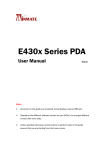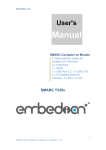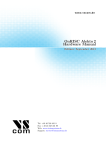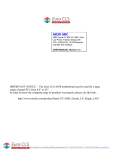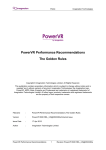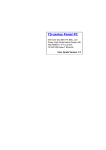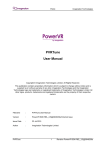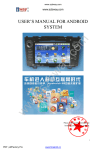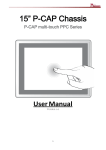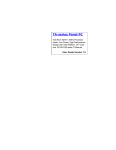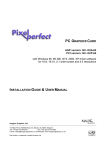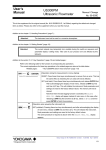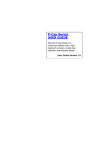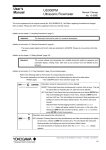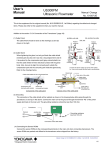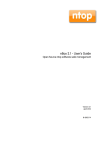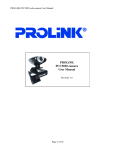Download 5" Access Control System
Transcript
5" Access Control System W05TA3S-PCT3 User Manual V1.0 FCC Statement This device complies with part 15 FCC rules. Operation is subject to the following two conditions: This device may not cause harmful interference. This device must accept any interference received including interference that may cause undesired operation. This equipment has been tested and found to comply with the limits for a class "a" digital device, pursuant to part 15 of the FCC rules. These limits are designed to provide reasonable protection against harmful interference when the equipment is operated in a commercial environment. This equipment generates, uses, and can radiate radio frequency energy and, if not installed and used in accordance with the instruction manual, may cause harmful interference to radio communications. Operation of this equipment in a residential area is likely to cause harmful interference in which case the user will be required to correct the interference at him own expense. Copyright Notice ALL RIGHTS RESERVED. No part of this document may be reproduced, copied, translated, or transmitted in any form or by any means, electronic or mechanical, for any purpose, without the prior written permission of the original manufacturer. Trademark Acknowledgement Brand and product names are trademarks or registered trademarks of their respective owners. Disclaimer We reserve the right to make changes, without notice, to any product, including circuits and/or software described or contained in this manual in order to improve design and/or performance. We assume no responsibility or liability for the use of the described product(s), conveys no license or title under any patent, copyright, or masks work rights to these products, and makes no representations or warranties that these products are free from patent, copyright, or mask work right infringement, unless otherwise specified. Applications that are described in this manual are for illustration purposes only. We make no representation or warranty that such application will be suitable for the specified use without further testing or modification. Warranty We warrant that each of its products will be free from material and workmanship defects for a period of one year from the invoice date. If the customer discovers a defect, We will, at its option, repair or replace the defective product at no charge to the customer, provided it is returned during the warranty period of one year, with transportation charges prepaid. The returned product must be properly packaged in it’s original packaging to obtain warranty service. If the serial number and the product shipping data differ by over 30 days, the in-warranty service will be made according to the shipping date. In the serial numbers the third and fourth two digits give the year of manufacture, and the fifth digit means the month (e. g., with A for October, B for November and C for December). For example, the serial number 1W07Axxxxxxxx means June of year 2009. Customer Service We provide service guide for any problem as follow steps. The first, contact with your distributor, sales representative, or our customer service center for technical support if you need additional assistance. You may have the following information ready before you call: Product serial number Peripheral attachments Software (OS, version, application software, etc.) Description of complete problem The exact wording of any error messages In addition, free technical support is available from our engineers every business day. We are always ready to give advice on application requirements or specific information on the installation and operation of any of our products. Please do not hesitate to call or e-mail us. Manufacturer:WinMate Communication Inc. Address: 9F, Number 111-6, Shin-De Rd., San-Chung City, Taipei 241, Taiwan, R.O.C. TEL:+886-2-8511-0288 FAX:+886-2-8511-1108 Safety Information WARNING! Always completely disconnect the power cord from your chassis whenever you work with the hardware. Do not make connections while the power is on. Sensitive electronic components can be damaged by sudden power surges. Only experienced electronics personnel should open the PC chassis. Caution! Always ground yourself to remove any static charge before touching the CPU card. Modern electronic devices are very sensitive to static electric charges. As a safety precaution, use a grounding wrist strap at all times. Place all electronic components in a static-dissipative surface or static-shielded bag when they are not in the chassis. Safety Precautions • Please read these safety instructions carefully. • Please keep this user’s manual for later reference. • Please disconnect this equipment from any AC outlet before cleaning. Do not use liquid or spray detergents for cleaning. Use a damp cloth. • Do not touch the LCD panel surface with sharp or hard objects. • For pluggable equipment, the power outlet must be installed near the equipment and must be easily accessible. • Keep this equipment away from humidity. • Place this equipment on a reliable surface during installation. Dropping it or letting it fall could cause damage. • The openings on the enclosure are for air convection. Protect the equipment from overheating. DO NOT COVER THE OPENINGS. • Make sure the voltage of the power source is correct before connecting the equipment to the power outlet. • Position the power cord so that people cannot step on it. Do not place anything over the power cord. • All cautions and warnings on the equipment should be noted. • If the equipment is not used for a long time, disconnect it from the power source to avoid damage by transient over-voltage. • Never pour any liquid into an opening. This could cause fire or electrical shock. • Never open the equipment. For safety reasons, only qualified service personnel should open the equipment. • If any of the following situations arises, get the equipment checked by service personnel: The power cord or plug is damaged. Liquid has penetrated into the equipment. The equipment has been exposed to moisture. The equipment does not work well, or you cannot get it to work according to the user’s manual. The equipment has been dropped and damaged. The equipment has obvious signs of breakage. • Do not leave this equipment in an uncontrolled environment where the storage temperature is below -20°C (-4°F) or above 60°C (140°F). It may damage the equipment. • Caution – Use recommended mounting apparatus to avoid risk of injury. • WARNING – Only use the connection cords which comes along with the product, when in doubt, please contact the manufacturer. • Provision shall be made to provide transient protection device to be set at a level not exceeding 140% of the rated voltage at the power supply terminals of the apparatus. • WARNING – Explosion Hazard – Do not disconnect equipment unless power has been switched off or the area is known to be non-hazardous. • WARNING – The equipment should be adequately protected from direct light when installed indoor or outdoor. • WARNING – DO NOT OPEN, MAINTAIN OR SERVICE IN AN AREA WHERE AN EXPLOSIVE ATMOSPHERE MAY BE PRESENT. Contents Chapter1: Product Specification ....................................................................................... 2 1.1 Product Specification ................................................................................................... 3 1.2 RFID Reader Specification ........................................................................................... 4 1.3 Accessories .................................................................................................................. 5 Chapter2: Product Drawing & Dimension ......................................................................... 6 2.1 Product Overview ......................................................................................................... 7 2.2 Product Dimension ....................................................................................................... 8 Chapter3: First Operating ................................................................................................ 10 3.1 Turn on the Device ..................................................................................................... 11 3.1 Turn ooff the Device ................................................................................................... 11 3.3 System Block diagram ............................................................................................... 12 CHAPTER Chap ter 1 1 Product Specification 2 Users Manual 5” ACCESS Control 1.1 Product Specification Display Spec Screen Size 5” LED backlight panel Resolution 800 x 480 Brightness 300 nit Contrast 500 : 1 Viewing Angle -70~70(H),-50~70(V) Touch Screen Projected Capacitive Hardware Specification CPU TI Cortex A8 AM3354 1GHz with DSP RAM 1 x DDR2 533(Default 512 MB, Max 1GB) LAN / PoE 1 x RJ45 10/100/1000 Mpbs (Support PoE function IEEE 802.3AT) Graphic PowerVR SGX 3D Gfx Storage 1GB 8bit Nand Flash(OS) 1 x 8G Micro SD Card Slot(Compatible with SDHC) Peripheral Digital I/O 2 x Digital in, 2 x Digital out (Phoenix Type) LAN 1 x RJ45 USB Ports 1 x USB Type-A Receptacle Video 1 x 2MP camera module 1 x MIC in Motion Sensor 1 x Proximity Sensor support 80cm(MAX) Power input 1 x 12V DC IN (Phoenix Type) PoE with IEEE 802.3AT(25W) Power Consumption 10W (Full Loading) Operating Temperature 0°C ~ 55°C Operating System Android 4.2 3 Users Manual 5” ACCESS Control 1.2 RFID Reader Specification 4 Users Manual 5” ACCESS Control 1.3 Accessories Before using this Access Control System PC, please make sure that all the items listed below are present in your package. Model name: W05TA3S-PCT3 Accessories List: 1 x W05TA3S-PCT3 1 x User Manual 1 x AC to DC Adapter 1 x Power Cord 1 x Female Terminal Block connector Make sure that all of the items listed above are present. Do not attempt to apply power to the system if there is damage to any of its components. 5 Users Manual 5” ACCESS Control CHAPTER Chap ter 2 Product Drawing & Dimension 2 1 6 Users Manual 5” ACCESS Control 2.1 Product Overview 5” 800*480 LED panel with PCAP Touch Screen 2M Camera RFID Reader Mic LED Light bar Speaker Digital I/O Kensington Lock 7 Users Manual 5” ACCESS Control USB A Type SD Card Slot Backlight Switch button DC 12V in LAN / PoE Digital I/O 2.2 Product Dimension 8 Users Manual 5” ACCESS Control 9 Users Manual 5” ACCESS Control CHAPTER Chap ter 1 3 First Operating 10 Users Manual 5” ACCESS Control 3.1 Turn on the Device Follow the following step to turn on your Device. Step1. Connect the Power Cord to AC to DC Adapter Step2. Connect the open wire of AC to DC Adapter to the Terminal Block female connector and screw it well. Step3. Connect the Terminal Block female connector to the device's male connector. Step4. Plug the Power cord to the AC outlet and the device will turn automatically. 12V DC in Male Terminal block connector 3.2 Turn off the Device Remove the power input to shut down the device. ※ Press this button to turn the backlight off, press again to turn the backlight on. Backlight Control Button 11 Users Manual 5” ACCESS Control 3.3 System Block Diagram 12 Users Manual 5” ACCESS Control