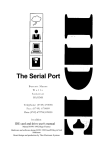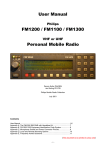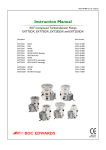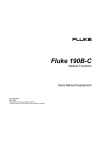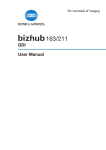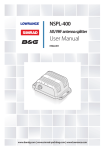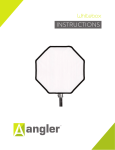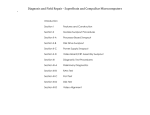Download SPC Manual
Transcript
Programming the
SPC CONTROLLERS
This is a short interim guide to using the SPC programming software. It is due to be
replaced by a full guide along with on line help files when the SPC controllers are
released.
Install the software.
Run IkonProjectorPanelEditor.msi to install the program. If it is named
IkonProjectorPanelEditor.nonmsi, rename the extension to .msi before running.
Opening Screen
When installed and run the following screen appears:-
Controller Type:
Select SPC4, 6 or 7 as required.
Outputs
This refers to the two open collector outputs labelled RAISE and LOWER.
{ To use these with an electric screen it is necessary to use two external relays of suitable
rating. The Coils should be 12V DC and a flyback diode should be connected across the
coil. The common +V connection is at 12V. }
Disabled:
Not being used.
Use to control screen:
Click I the box and then enter the screen raise (Up) and lower
(Down) times. Set for about 5 seconds longer than needed to
allow for slowing with age. The range of values is 1 second to 255 seconds.
When used for screen control a further options is:Use volume buttons to raise / lower when projector is off.
When selected this allows the Volume buttons to control the screen, using the default
times set, only when the projector is off. Its intended for when the screen is to be used for
other purposes i.e. and OHP.
Use to control volume
As an alternative to controlling the screen, when volume control is required but not
supported by the projector, an external volume control unit can be used. It is optimised for
use with the Ikon MPE-VC or Audio Podule but can be used with any unit allowing a
grounding contact to raise or lower the volume. (Please note that the contact is to within
0.5 volts of ground, good enough for most purposes.)
It is only active when the projector is on unless the:
Allow Volume control when projector is off.
box is selected.
Projector
Click in the white box to open a list of the available manufactures and models of displays
to control.
As you highlight a manufacturer the available models are revealed, just select the one you
want.
( see below for adding displays ).
Control Input
Disabled:
Not being used.
Use with enable keyswitch:
As it says, use an external keyswitch to lock and
enable the panel. The keyswitch needs to be a
latching action.
Use with external power down:
A momentary closing of the control input will shut
down the projector and panel.
2
Use as room PIR power down:
For use with a PIR ( Passive Infra-Red room
occupancy) sensor.
Most are active ( relay closed ) when the room is
empty, but you can select with the Low and High tabs.
Timeout sets the time, in minutes from the room being empty (no movement) until the
projector & panel shut down. The valid range is from 1 to 255 minutes.
Threshold is included to allow for PIR’s that use a transistor output rather than a relay as
it cannot be guaranteed that the output goes to 0V when active. The setting lets you set a
trigger point.
Lock
To prevent tampering or unauthorised use, you can arrange to lock out the front panel
controls, in both an ON and OFF condition by a number of different methods.
In all modes you can define the 4 button sequence required to unlock the panel. When one
of the modes below is selected the following appears:-
The available buttons for the sequence are
displayed. 1, 2, 3 and 4 relate to the push sequence.
Just click on the yellow highlighted button required
for each step in the sequence. You can use any
button more than once.
In all modes to release the panel you need to press and hold the BLANK button for about
4 seconds. All buttons start to flash, enter the sequence to release the panel.
Lock on front panel off:
When the display is turned off the panel will
automatically lock after the set time. This can range from
0 (instant) to 255 minutes.
Lock on external power down: Only available if the external option is selected under the
Control Input section.
Lock on room empty:
Only available if the PIR shutdown option is used. You
can set the time between the panel shutting down and
the panel being locked between 0 (instant) and 255
minutes.
The above three ways of locking the panel will ONLY lock the panel into the OFF state.
3
Lock using button sequence:
Can be used to lock the panel in the ON or OFF state.
When enabled you press and hold the BLANK button for
about 4 seconds and when all buttons start flashing
enter the 4 digit sequence. If the panel is OFF the panel
is locked and al indicators are off. Pushing a button has
no effect until unlocked by repeating the process.
If the panel is on the panel displays the ON indication as
well as the active inp ut. No buttons operate until the
panel is unlocked.
Saving
Use the icons at the top to save as a new name ( if a modification ) or save.
Programming
Connect the serial port to the SPC module and connect power.
Click on the ‘Download’ button to start the download. The system searches through all
available serial pots ( max 16 ) until a SPC is found. Click on the SPC and program.
4
Creating you own display files.
This is intended for dealers and advanced users only.
From the top row of icons select the EDIT icon.
EXIT ( and save )
configuration
Click to create
new entry.
Import and Export
configurations.
List of current
manufacturers.
We will only concern ourselves with creating a new display file. It is assumed that you
have access to the projectors RS232 configuration information and protocol.
Click on the NEW icon to open the configuration page.
Manufacturer:
Enter the manufactures name.
Model:
Enter the display model.
5
Baud Rate:
Select the required baud rate for communications as well as any
Parity and the number of stop bits.
Command Delay: This sets the minimum time between consecutive commands as
defined in the manufacturers data.
Byte Delay:
Really for use with older units this allows the gap between bytes to be
changed to allow for slower processing.
Warm Up time:
Set for time required for the projector to warm up and accept new
instruc tions. This is often stated in the manufacturers documentation.
If not you may need to experiment although the flashing of a ‘warming’
led on the projector is a good indication of the time.
Cool down time:
Set for time required for the projector to cool down and accept new
instruc tions. This is often stated in the manufacturers documentation.
If not you may need to experiment although the flashing of a ‘cooling’
led on the projector is a good indication of the time.
Serial Strings
You must enter strings for; Power ON, Select Data 1, Select Video and Power off. Others
are optional.
To create or edit strings, select the white box for the string and right click. From the drop
down menu select EDIT to reveal:-
Select the number of bytes in the message, for this example we will use 4.
6
We are going to set the commands for Mitsubishi projector that used the following for
Projector ON.
HEX
ASCII
30
0
30
0
21
!
0D
CR
If you position your mouse over the top box ASC and hold the mouse button a drop down
box appears. Keeping the button pressed move down to HEX and release. The box to the
left is now ready to accept a HEX value. Edit the default of 00 to 30.
Repeat for bytes 2 and 3 entering 30 and 21 respectively.
For byte 4 this can be 0D being the hex for carriage return or if you select CONTROL
rather than hex, if you now hold you mouse over the left ‘value’ box and left click you can
select the control code direct ( this one being CR).
You can swap the entry type from the right hand box so if you created as all HEX you get
31 31 21 0D. If you use ASCII the first three are 0 0 ! but carriage return has an
unprintable ASCII value hence the ‘invisible’ tag. Best to keep this one as Control to
display CR.
Testing
Once you have you string, if you connect the display to a comms port of the PC and select
TEST you can select from the available comms ports and send the string to verify
operation. If the projector issues a reply, you can see this here.
When you are happy with the string select DONE to enter in the appropriate field on the
configuration utility. Note the different colour and training letter formats.
Repeat the procedure for the other required commands. You can right click on a string and
copy and then paste into another box for editing if easier.
Other options are:
Requires Reply:
Some projectors require you to continually send the message
until the y ackno wledge reception, them you must stop. Click on
this to open an additional box for the reply string. (tip: this is often easiest obtained using
the serial test procedure).
Data 2:
Allow a second data (PC) input to be defined.
Video 2:
Click to enable the panels VIDEO button to cycle between
two separate video inputs (perhaps Video & S-Video ).
Blank:
Enable the top option if the same string is used for Blank On
and Blank OFF. Select both if different strings.
Serial Enable:
Some projectors & LCD displays require a RS232 (serial) on
command to be sent before any other commands. Select this
box to enter the enable string. Selection also opens a Serial Disable box, which also need
completing.
7
External Off:
Some projectors that have an internal shutdown on no
signal, provide a serial OFF code when they shutdown.
Click this option and enter the string if this is required.
Volume:
Select to control the displays volume. Two boxes are
now available, one fo r the VOLUME RAISE string and
the second for the VOLUME LOWER string.
If the projector requires an incremental volume, that is where you send to it the level you
require, select use levels.
Use Level
Again, from the manufacturers data you need to understand how the volume is set. ON o ur
example Mitsubishi you send:HEX
ASCII
30
0
30
0
56
V
4C
L
Variable
Variable
0D
CR
The first 4 bytes, and the last are similar to we met before, the ‘variable’ though can be any
value between 00 and 21 ( in hex ) or 0 and 33 (in ASCII).
When you select the type box to the right for byte 5 and select Variable, an additional
configuration box opens:-
8
ß Enter the maximum value
ß Enter the minimum value.
ß Set the step size. With only 33 variations 1
is OK, if it was say 256 then 10 may be
better.
ß Set the power on volume level
ß Message format to be used.
ß Number of bytes, for 33 in ASCII 2 bytes are
needed.
ß You can test the settings.
Volume settings will be covered in more depth in the full manual.
Select DONE when ready and return to the main configuration screen. Enter any
comments in the Notes field. Select SAVE to save the settings and add to the list of
available projectors.
9