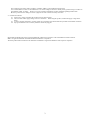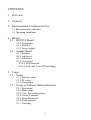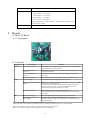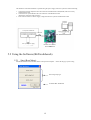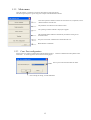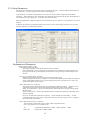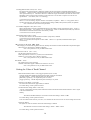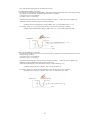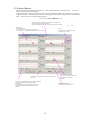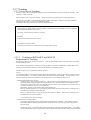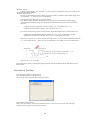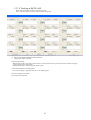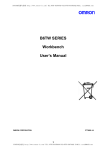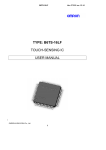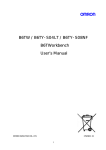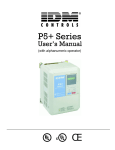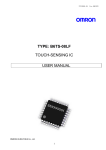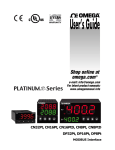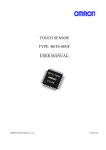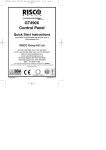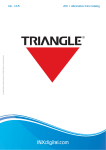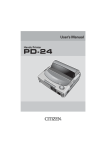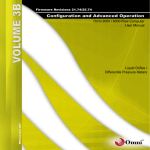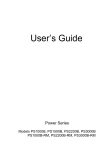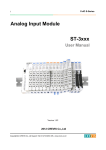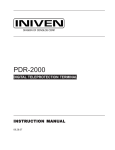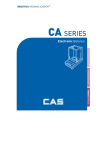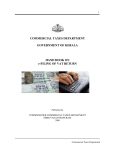Download datasheet: pdf
Transcript
B6TW SERIES Workbench User’s Manual OMRON CO., LTD. 2773680-1A 1 Preface Thank you for purchasing our touch sensor development tool “B6Tworkbench.” This product supports the development of the touch sensor B6TS series. To help you use this development tool, this user’s manual provides information about the functions, performance and usage of this development tool. When using this product, be sure to observe the following points: - Users must have knowledge of electricity and software to use this product. - Users must thoroughly read and understand this user’s manual before using this tool. - This user’s manual must be easily accessible for quick reference. Before Using this Product - This product has been developed to support the development of systems using the Bt6TS series touch sensor. Don’t incorporate this product into equipment nor use it for other purposes than that for which it is intended. When using the touch sensor for the following equipment and applications, be sure to contact our sales representatives, dealers or special agents in advance. (A) Nuclear power control facility, incineration system, railroad facility, air navigation facility, vehicle facility, medical equipment, entertainment equipment, safety facility and equipment subject to rules and regulations established by an administrative agency and/or industry groups (B) Systems, machinery and equipment that may cause death or property damage (C) Applications requiring extremely high safety - This manual discloses technical information only to explain typical operations and applications of this product. This information disclosure for product usage does not mean that the intellectual properties and other properties of OMRON and the associated third party are guaranteed or licensed. - This product is a development support tool for systems using the B6TS series touch sensor. sure to fully test and evaluate them for applicability. OMROM never takes responsibility for the results of development by customers. - This product has been primarily designed for use in laboratories. noted particularly when bringing this product overseas. Before setting parameters in B6TS, be This product does not meet UL and IEC standards. This should be - Some figures in this user’s manual may differ from the real thing. - OMRON makes continual efforts to improve the design and performance of this product. specification, design and this user’s manual without prior notice. Accordingly, OMRON may alter the - To prevent dangers such as electric shock and fire, and to guarantee product quality, do not repair or modify the product yourself. For repair service, contact our sales representative or special agents. Correct Usage 1. Transportation and Storage 1.1 Do not drop or cause an impact to this product because it is a precision machine. Do not throw or let this product fall in order to prevent damage. 1.2 Position the package correctly for transportation and storage. Do not place upside down or let stand this product in order to prevent damage by unnatural forces. 1.3 Do not use or store this product in places exposed to corrosive gas (hydrogen sulfide) or salty wind, or where it will be subjected to oil/ water spray or direct sunlight 2. Installation 2.1 Do not place heavy objects on this product in order to avoid such unnatural forces. 2.2 When installing this product, pay attention to the installation position. When placed in a constrained condition, this product may be subjected to great stress in the interface, resulting in contact or relay errors. 2.3 When connecting a cable, check the connector direction in advance in order to connect it correctly. 2.4 Connect all the cables before turning on the respective units. In addition, don’t connect or disconnect the cable while the corresponding unit is being powered up. 2.5 Use this product in a safe place where it will not fall and where other objects will not fall on it. 3. Countermeasures against Static Electricity in Handling this Product Keep the electric facilities, workbench and workers at the same electric potential. 2 Put a conductive mat with a surface resistance of 10kΩto 10MΩ on the workbench and ground it. It is recommended for workers to check that there is no electric leakage in the electric facility and to ground it using a resistance of approximately 1MΩ for safety. However, be sure to meet the requirements of safety standards regarding human bodies. Be sure to prevent electric leakage in electric equipment in order to ensure the safety of workers. 4. Product Environment 4.1 Do not use a voltage exceeding the specified value for each terminal. 4.2 The lower limit of the supply voltage varies for each board. When using this product, confirm the supply voltage of the board. 4.3 To ensure product performance, use this product in an operating environment under the specified environmental conditions. 4.4 Pay special attention not to carelessly touch the current-carrying part. Microsoft® and Windows® are the registered trademarks of Microsoft Corporation in the United States and other countries. IBM is a registered trademark of International Business Machines Corporation. The other product names described in this manual are trademarks or registered trademarks of the respective companies. 3 CONTENTS 1. Overview 2. Contents 3. Environmental Conditions for Use 3.1 Environmental conditions 3.2 Operating conditions 4. Boards 4.1 B6TS I/F Board 4.1.1 Appearance 4.1.2 Interface 4.1.3 Power supply 4.2 Sample Board 4.2.1 Interface 4.2.2 4ch board 4.2.3 8ch board 4.2.4 16ch board 4.2.4.1 LED function 4.2.4.2 4wire and 3wire SPI switching 5. Usage 5.1 Setup 5.1.1 Software setup 5.1.2 PC setup 5.1.3 Connection 5.2 Usage of Software (B6Tworkbench) 5.2.1 Root menu 5.2.2 Main menu 5.2.3 Com. Port configuration 5.2.4 Circuit Constant 5.2.5 Setup Parameters 5.2.6 Status monitor 5.2.7 Teaching 4 1. Overview This product connects the touch switch IC (B6TS-04LT [4ch type] or B6TS-08NF/08LF [8ch type] or B6TS-1LF [16ch type]) to a personal computer in odrer to set the operation monitoring parameters. (Hereinafter, the touch switch IC is simply called the B6TS.) The B6TS is connected to the personal computer via a serial port. 2. Contents Check for the presence of all components. When there are missing components, please contact our sales representative. Components delivered Quantity B6TS I/F Board (B6TW) 1 Serial communication cable (Dsub 9pin cross) 1 CR-ROM 1 Sample board (B6TY-S04LT/08NF/08LF/16LF ) 1 (either board) Connection cable 1 * Either of the following sample boards is delivered. B6TY-S04LT (4ch sample board: B6TS-04LT mounted as a touch sensor IC) B6TY-S08NF (8ch sample board: B6TS-08NF mounted as a touch sensor IC) B6TY-S08LF (8ch sample board: B6TS-08LF mounted as a touch sensor IC) B6TY-S16LT (16ch sample board: B6TS-16LF mounted as a touch sensor IC) 3. Environmental Conditions for Use 3.1 Environmental Conditions Item Temperature Specification Use: 0 to40℃ Storage: -15 to50℃ Humidity Use: Below 85%RH (no dew condensation or freezing) Storage: Below 85%RH (no dew condensation or freezing) Ambient gas There must not be corrosive gas around. 3.2 Operating Environment Item Operating Environment Host computer IBM PC/AT compatible OS Windows®2000 or Windows®XP Memory capacity 64MB or more Hard disk capacity 20MB or more Interface Serial port (COM) 38400bps [for B6TS I/F board connection] * When a personal computer is not equiped with a serial port, use the USBserial conversion cable. 5 Item Operating Environment Supply voltage B6TS I/F Board: 3.0-5.5DVC B6TY-S04LT : 3.1-5.5DVC B6TY-S08NF : 4.5-5.5DVC B6TY-S08LF : 3.0-5.5DVC B6TY-S16LF : 3.0-5.5DVC * Supply voltage varies between the boards. to confirm supply voltage. Power consumption When using this product, be sure Below 200mA (including the B6TS I/F board and sample board) 4. Boards 4.1 B6TS I/F Board 4.1.1 Appearance 4.1.2 Interface Configuration Connector Switch Circuit symbol Function CN1: Power connector Connector for power supply to the power connector. For details, refer to the following power specifications. CN2: Communication connector Communication connector for connecting a personal computer port via a serial connection cable. CN3: Communication connector Communication connector for connecting a sample board such as a B6TS chip. CN4: Power connector Power supply connector (not mounted) using the same line as CN1. S1: Power supply Power Switch for power supply from CN1 (or CN4). S2: Ext.Power (External power External power supply switch for connecting the CN3 power line (Vdd) supply) to the power line of the B6TS I/F. When this switch is turned on, the B6TS module (sample board/user system) connection to CN3 is powered or the B6TS I/F board is activated through the B6TS module power supply. LED S3: Maintenance mode This must be generally set to Norm for maintenance. (The maintenance mode is set at UP and regular operations cannot be performed.) LED1: Power supply This LED indicates that power is being supplied to this board. LED2: Ext.Power External power supply This LED indicates that the external supply voltage S2 is ON. When S2 is ON, the voltage line (Vdd) of CN3 is connected to that of the B6TS I/F board. The following table shows the pin assignments of CN3 on this sample board. Refer to this table when connecting this sample board to your design system temporarily for operation check. Before connecting this board, be careful to supply voltage and connector direction. When excess voltage is supplied to this sample board, it may be damaged. 6 Reference) Board connector (CN3): 2.54 mm pitch 10-pin connector (straight) Hirose HIF3FC-10PA-254DSA72 Cable connector : Hirose HIF3BA-10DA-2.54R Pin No. Signal name 1 Vdd 2 SETUP 3 MISO 4 MOSI/SD 5 SCK 6 SCS 7 MEAS 8 CHG 9 RESET 10 GND Remarks Power supply For B6TY-S04LT/16LF (3wire SPI) , no signal connection is required. SD for B6TY-S04LT/08LF/16LF (3wire SPI) MOSI for B6TY-S08NF/16LF (4wire SPI). For B6TY-S08NF, no signal connection is required. Signal ground 4.1.3 Power supply The B6TS I/F board requires a voltage supply of 3.0 to 5.5DVC. However, pay attention to supply voltage depending on the touch sensor to be connected. - When the touch sensor IC is B6TS-08NF: Because the operating voltage of B6TS-08NF is 4.5 to 5.5DVC, be sure to use the B6TS I/F board at 4.5 to 5.5DVC. - When the touch sensor is other type The operating voltage is 3.0 to 5.5DVC. Be sure to use the B6TS I/F board at 3.0 to 5.5DVC. (Considering the voltage drop in the internal protection circuit when using the sample board, be sure to use a voltage of3.1C to 5.5DVC.) The B6TS I/F board has been designed, considering two main kinds of power supply. A. When an external power supply is connected to CN1 (or CN4): When the sample board is used, i.e., voltage is supplied from the B6TS I/F board to the B6TS chip, connect an adequate external power supply to CN1 (or CN4) and then turn on S1 and S2. B. When voltage is supplied from CN3: When B6TS is operated using the power supply of a user system for monitoring, connect the power line of CN3 to the user system. (For this connection, see 6. External Connector.) Without connecting an external power supply to CN1 (or CN4), turn off S1 and turn on S2. 4.2 Sample Board Either of the following sample boards is delivered according to the model type. B6TW B6TW-S04LT B6TW-S08NF B6TW-S08LF B6TW-S16LF Sample board B6TY-S04LT (4ch sample board: B6TS-04LT mounted as a touch sensor IC) B6TY-S08NF (8ch sample board: B6TS-08NF mounted as a touch sensor IC) B6TY-S08LF (8ch sample board: B6TS-08LF mounted as a touch sensor IC) B6TY-S16LF (16ch sample board: B6TS-16LF mounted as a touch sensor IC) The mounted chips are different but the configurations are identical. 4.2.1 Interface Configuration Connector Circuit symbol CN1: Communication connector Function Connector for connecting the B6TS I/F board 7 Configuration Circuit symbol Touch electrode Ch0 to n LED: 04LT Function As many touch electrodes as B6TS channels are mounted on the board. size of a touch electrode is 12 × 12 mm (10mm at 16ch board). : LED1 – 4 The 08NF/LF : LED1-8 LEDs connected to On/Off output terminals (OUTx) from B6TS Because B6TS uses the On:/Off output and serial communication output, switching the same pin, LED connected to the pin used for serial communication blinks during communication. 16LF 16LF does not have parallel out put, and control LED via micro controller. : D1-18 D17 (OUT_A) and D18 (OUT_B) are drive by B6TS. Reference) Board connector (CN1): 2.54 mm pitch 10-pin connector (straight) Hirose HIF3FC-10PA-254DSA72 Cable connector : Hirose HIF3BA-10DA-2.54R Pin No. Signal name 1 Vdd 2 SETUP 3 MISO 4 MOSI/SD 5 SCK 6 SCS 7 MEAS 8 CHG 9 RESET 10 GND Remarks Power supply For B6TY-S04LT/16LF (3wire SPI) , no signal connection is required. SD for B6TY-S04LT/08LF/16LF (3wire SPI) MOSI for B6TY-S08NF/16LF (4wire SPI). For B6TY-S08NF, no signal connection is required. Signal ground 4.2.2 4ch board B6TY-S04LT Power supply voltage Serial interface Board size Electrode size Passive devices : : : : CH0 3.1 to 5.5V 3wire SPI 57mm * 115mm 12mm*12mm CH1 Cr Rr Cc Rc CH2 18pF 10Kohm 0.1µF 2.7Kohm Appearance 8 CH3 4.2.3 8ch board B6TY-S08NF Power supply voltage Serial interface Board size Electrode size Passive devices : : : : CH0 4.5 to 5.5V 3wire SPI 57mm * 115mm 12mm*12mm CH1 Cr Rr Cc Rc CH2 CH3 CH2 CH3 18pF 10Kohm 0.1µF 5.6Kohm Appearance B6TY-S08LF Power supply voltage Serial interface Board size Electrode size Passive devices : : : : CH0 3.0 to 5.5V 3wire SPI 57mm * 115mm 12mm*12mm CH1 Cr Rr Cc Rc 18pF 10Kohm 0.1µF 3.9Kohm Appearance 4.2.4 16ch board B6TY-S16LF Power supply voltage : 3.0 to 5.5V Serial interface : 4wire SPI (3wireSPI) Board size : 67mm * 170mm Electrode size : 10mm*10mm Passive devices CH0 CH1 CH2 CH3 CH4 CH5 CH6 CH7 Cr 24pF 15pF 24pF 15pF Rr 10kohm Cc 0.1uF Rc 560ohm 680ohm 560ohm 680ohm CH8 CH9 CH10 CH11 CH12 CH13 CH14 CH15 Cr 15pF 24pF Rr 10kohm Cc 0.1uF Rc 680ohm 680ohm Appearance 9 4.2.4.1 LED control B6TY-S16LF is using LED driver microcontroller (U2) to control LED (D1 to D16). LED driver U2 receive touch event from B6TS via UART and turn on the LED. SW1 choose this LED driver function enable and disable. Right Left O N LED enable (ON) : LED control and UART enable (OFF) : LED control and UART disable O N When communicate with Workbench, LED must be disabled (SW off). LED disable 4.2.4.2 4wire / 3wire SPI selection B6TS-16LF can select SPI mode 4 wire(/SCS、SCK、MOSI、MISO)or 3wire(/SCS、SCK、SD). To select the mode, IFSEL(No.11 terminal)is Pull up : 4 wire SPI Pull down : 3 wire SPI B6TS-16 At B6TY-S16LF board, 4 wire SPI is selected by using R55 pull up resister. To change 3 wire mode, remove R55 and mound R56 (10kΩ). R55 IFSEL 11 R56 Not mounted 10 5. Usage 5.1 Setup 5.1.1 Setting up Software (B6Tworkbench Software) 1. Set the accessory CD-ROM in the CD-ROM drive of the personal computer. 2. Execute the installation program stored on the CD-ROM. The installation program varies from chip to chip. the installation program corresponding to the chip in use. ¥B6Tsetup-Emglish¥ B6TSetupALL-eng-v2.0.3.exe 3. B6Tworkbench installation starts. After checking the messages displayed on the screen, begin the installation. *1 Software is installed in the following folders. ¥Program Files¥OMRON¥B6TWorkbench_2 *2 Installation must be performed by those with administrator privileges. privileges. 5.1.2 Use Log in as a user with administrator Setting up PC Set up PC COM port as follows. At windowsXP. Set from START – Control panel – System – Hardware – Device manager – Port (COM / LPT) Communication setting Transfer rate : Data bit length : Varity : Stop bit : 5.1.3 38400bps 8bit N/A 1 bit Connecting Device Two connection methods are available depending on the type of usage. Set up connection A or B depending on the type of usage. A. When the power supply is connected to the B6TS I/F board, voltage is supplied from the B6TS I/F board to the B6TS chip. This method is used when the sample board is used. 1. Connect the personal computer to the CN2 connector of the B6TS I/F board (B6TW) with an accessory communication cable. 2. Connect the CN3 connector of the B6TS I/F board to the sample board (or the user system) with a connection cable. (When the user system and B6TS I/F board are connected, prepare a connection cable.)) 3. Supply voltage to the CN1 connector (or CN4) of the B6TS I/F board. When the sample board is used, supply the following voltage. 4. Turn on the switches S1 and S2 in order to supply voltage to the B6TS I/F board and sample board (or the user system). Personal computer Sample board or user system with B6TS Serial communication cable Connection cable DC power supply B6TS I/F board (B6TW) B. When voltage is supplied from the user system to the B6TS I/F board: 11 This method is used when the B6TS is operated using the power supply of the user system for status monitoring. 1. Connect the personal computer to the CN2 connector of the B6TS I/F board (B6TW) with an accessory communication cable. 2. Connect the user system B6TS to the CN3 connector of the B6TS I/F board. (Prepare the connection cable yourself.) 3. Turn on the S2 switch in order to supply voltage from the user system to the B6TS I/F board. Personal computer User system with B6TS Serial communication cable Connection cable User system power supply B6TS I/F board (B6TW) 5. 2 Using the Software (B6Tworkbench) 5.2.1 Start (Root Menu) Start B6TSWorkbench from the Start menu on the personal computer. Select the chip type you are using. Select target chip type Terminate B6T Workbench 12 5.2.2 Main menu Once the software is selected by root menu, main menu for each chip appears. The following description is given using as an example of the B6TS-04LT software. The touch capacitance and the constants for external devices (components) can be obtained from the electrode area. The parameters set in B6TS can be read and written. The operating condition of B6TS is displayed in graphs. The On/Off threshold of B6TS is automatically obtained according to real electrode touches. The port to be used for communication with the B6TW is set. B6Workbench is terminated. 5.2.3 Com. Port configuration Set the ports to be used for communication with the B6TS I/F board. main menu. A window appears as shown in the following figure. Click the Communication Setup button on the Select a port connected to the B6TS I/F board. After entering the setting, click the OK button. 13 5.2.4 Circuit Constant The capacitance can be estimated from the area of an electrode. In addition, the constant and measurement (estimate) of an external circuit component is displayed from the estimated capacitance. Click the Circuit Constant button on the main menu. A window appears as shown in the following figure. The following items can be input. A range of input values cab be displayed within the window. - Electrode shape (rectangle or circle) dimensions - Cable length from electrode to B6TS (l) - Electrode surface panel thickness (d) = Distance between electrode at touch and finger - Surface panel relative permittivity (εr) * The values ofεr are about 1 for air, 2 to 4 for plastics (acrylic fiber, etc.) and 3 to 5 for glass. Input a value and click the Capacitance Calculation button. The estimated value is displayed. The estimated values of the following items are displayed. - Estimated capacitance value (non-touch capacitance, difference between touch capacitance and non-touch capacitance) - Recommended external circuit constant value (value selected from E12 series) - Estimated B6TS measurement (standard value (REFx) and On determination change standard value (THRx)) at this time (REFx indicates a non-touch measurement, THRx indicates a value of two thirds the difference between the touch and non-touch measurements.) [Notes] 1. Each display value is an approximate value. 2. The capacitance significantly varies depending on the ambient metal (distance from wiring pattern, board shape or chassis to electrode). For this reason, remember that external circuit constants need be changed occasionally and M6TS measurements may differ from those described above. Values listed here are only for reference. Be sure to check whether B6TS measurements (touch and non-touch measurements) are effective on the system of your actual machines. 3. When the area of an electrode is small and the panel thickness (d) is large, the change between touch and non-touch capacitances may be extremely small. In this case, touch measurement becomes difficult and the message “⊿C is too small and touch measurement may not be possible” is displayed. Even in this case, the capacitance estimate is displayed. However, the value “0” is displayed as a measurement estimate for the external circuit constant or B6TS. 4. B6TS-08LFand B6TS-16LF has two different characteristics at each channel, and simulation results are also divided to 2 type. 14 5.2.5 Setup Parameters The B6TS setup parameters can be read and written via the B6TS I/F board. the main menu. A window appears as shown in the following figure. Click the Setup Parameter button on Click the [B6TS → Workbench Load] button at lower left corner of the window to display the current B6TS parameters. When this button is first clicked after this software has been activated, the message “B6Tworkbench is not connected yet” may be displayed. In this case, click the button again. When this [Workbench → B6TS Load] button is clicked after the necessary items are set, the parameters are written to B6TS. In addition, the [Save file] or [Read file] button can be used to save the current display parameters in a file of the personal computer or to read them from the file. Explanation of Parameters Operation Mode (MODE : 0x3E) Output Mode (COM : 0x3E.bit0) The output configuration of the B6TS detection results is selected. Data communication (serial communication) using either serial communication (SPI-compliant) or by turning the terminal On or Off depending on the detection result (producing an On/Off output) can be selected. CHG Active Condition (CHG : 0x3E.bit1) The B6TS measurement status can be monitored using the CHG signals. Either turning the GHC terminal on “High” for every measurement (end of measurement) or turning it on “High” (On/Off status change) for every status change from touch to non-touch and vice versa in any measurement channel can be selected. Drift Compensation (DC : 0x3E.bit2) The touch/non-touch measurement result varies depending on ambient conditions. Whether or not to compensate for the touch/non-touch measurement according to this change can be selected. When “No compensation” is selected, touch/nontouch evaluation takes place using the setting On/Off threshold value. When “Compensation” is selected, the On/Off threshold is compensated dynamically depending on the ambient conditions. However, note that drift compensation is effective at times without touch assessment. No drift compensation takes place even when “compensation” has been selected so long as “touch” is judged as the measurement result of B6TS. Drift Compensation type (DCF : 0x3E.bit3) This parameter is enabled when select ‘enable’ at Drift Compensation (DC). Note : This parameter is only for B6TS-16LF. All REFx only :Compensate the threshold as to REFx:THRx=CREFx:CTHRx. :Compensate at CTHRx=THRx 15 Teaching Measurement Count (TCAL : 0x3A) The upper limit of measurement is defined for teaching (from actual touch to Of/Off threshold automatic calculation). During teaching, measurement takes place up to the number of times decided by multiplying the value specified here by 32. Because it takes 20 to 100mS for single measurement (note that this value varies depending on the external circuit constant), a touch of about 6 to 30 seconds is required if a value of 10 is specified here. (For details, refer to 5.3 Teaching.) A value from 0 to 255 can be specified. When “0” is set for teaching, only the reference value (REFx) is updated. When “1” or any greater value is specified, the reference value (REFx), On determination change (THRx) and hysteresis (HYSx) are updated. Note : B6TS-16LF does not have this parameter. Accumulated Judgment Count (ACD : 0x3C) When a measurement exceeds an On/Off threshold up to the number of times specified here plus 1, “touch” is determined (assessed). For example, if “2” is specified here, “touch” is determined (assessed) only when the measurement exceeds the On/Off value consecutively 3 times. A value from 0 to 255 can be specified. Measurement Interval (SLP : 0x3D) The time interval from one measurement to another (sleep time) is defined. A value from 0 to 255 can be specified. When “1” is specified, the sleep time is about 10mS. When “0” is specified, measurement takes place consecutively. Max successive ON count (MSA:0x36) After keeping on condition during MSA×64 times, identify the condition as OFF and start dfift compensation again. When choose 0, this function is disabled. (Default) Note : This parameter is only for B6TS-08LF/16LF. Drift correction interval (DCI:0x37) Set the drift compensation interval. Drift compensation is done every 2^(DCI) times measurement. Default=5 (2^5=32 times. This is almost 2 second. ) Note : This parameter is only for B6TS-08LF/16LF. Pole (BPOL:0x38) Set output logic for OUTx terminal. ON/OFF result which appear to BDATA are fixed to Low active. Note : This parameter is only for B6TS-08LF/16LF. Setting the Value of Each Channel Measurement Enable (CHEN : 0x39)/Toggle Operation (TOG : 0x3B) Channel measurement and B6TS-output On/Off signal operations are defined. [No measurement] – Channel measurement does not take place. [Momentary operation] – On output takes place at a touch. [Toggle operation] – On/Off output takes place alternately every touch. Reference Value (REFx : from 0x40) The non-touch measurement (approximate) is defined. For actual setting, use the operation monitor. On determination change (THRx : from 0x41) “Touch” is determined (assessed) when a difference between the measurement and the reference value is equal to the value defined here. Namely, Threshold (On/Off threshold) in non-touch-to-touch status change = REFx - THRx For actual setting, use the operation monitor. In an environment with relatively low noise, it is desirable for this value to be 50 to 70% of change due to touch. Hysteresis (HYSx) The hysteresis value for touch-to-non-touch status change is defined. Threshold for touch-to-non-touch status change = REFx – THRx + HYSx For actual setting, use the operation monitor. 16 This value should be appropriate for the change due to noise. On Judging Ratio (RTHRx : from 0x42) The ratio for On determination change (THRx) compared to measurement change due to touch during teaching (from actual touch to automatic On/Off threshold calculation) is defined. A value from 0 to 15 can be defined. (For details, refer to 5.3 Teaching.) Assume that the measurement varies for touch by ∆A during teaching. updated by teaching is obtained using the following expression: At this time, the new THRx to be Updated result of On determination change (THRx) =∆A × (On determination ratio +1) / 16 For example, when “10” is set for the On determination ratio, the following result is obtained. Updated result of On determination change is (THRx) =∆A × (10 + 1)/16 ≈ 0.69ΔA (about 70% of ∆a) Measurement Electrode touch THRx =∆A × (On determination ratio + 1) / 16 Time Hysteresis Ratio (RHYSx : from 0x43) As in the On determination ratio, the ratio of hysteresis (HYSx) compared to measurement change due to touch during teaching is defined. A value from 0 to 15 can be defined. (For details, refer to 5.3 Teaching.) Assume that the measurement varies for touch by ∆A during teaching. At this time, the new HYSx to be updated by teaching is obtained using the following expression: (Unlike the On determination ratio, note that the value is not incremented by one.) Updated result of hysteresis is (HYSx) = ∆A × (hysteresis ratio) / 16 For example, when “2” is set for the On determination ratio, the following result is obtained. Updated result of hysteresis is (HYSx) =∆A × 2/16 ≈ 0.13∆A (about 13% of ∆a) Measurement Electrode touch HYSx =∆A × (hysteresis ratio) / 16 Time 17 5.2.6 Status Monitor The measurement state of B6TS can be monitored. Click “Operation Monitor” on the main menu. A window appears as shown in the following figure. Click the Start button at the lower left corner of the window, and the measurement results of B6TS will be read and displayed in graphs. When the operation monitor is running, B6TS is automatically placed in serial communication mode. (Below window is an example of B6TS-08LF) The time interval for reading data from B6TS is set (defined). When the time interval is short, there is no time for calculation and measurement update cannot be performed. When no measurement update takes place, set a longer time for reading. Graph display Red – Measurement Blue dotted line - Current offset value (=CREFx) Green dotted line - Current On/Off threshold (=CREFx - CTHRx) Display data is written to a file. Because this file is created in csv format, data can be read via Excel. Current offset value (CREFx) The current On determination change (CTHRx) is displayed The value is automatically changed during drift compensation. For setting without drift compensation, these values are identical to the REFx and THRx values of the setup parameter. The graph is extended, reduced or moved. To center the measurement value in the graph, click the ◎ button. On/Off determination results: When “On” is determined as the result of measurement, a red stripe is displayed. Results of the most recent 8 measurements (numeric display) 18 5.2.7 Teaching 5.2.7.1 Overview of Teaching Parameters such as the On determination change can be set automatically by actually touching an electrode. operation is called “Teaching.” Some preparations are required for teaching. This The following shows a teaching flow including preparations. The reference value (REFx), On determination change (THRx) and hysteresis (HYSx) are properly updated by teaching and the results are saved in the EEPROM of B6TS. (Hereinafter, these three parameters are called teaching parameters.) 1. Preparation for teaching: Set the following values in the Setup Parameter window. On determination change (THRx), hysteresis (HYSx), On determination ratio (RTHRx), hysteresis (RHYSx) and teaching measurement count (TCAL) For setting, use the operation monitor as necessary. ↓ 2. Teaching: Touch each electrode three times (or more). ↓ 3. Confirmation of teaching results: The results of teaching can be confirmed on the setup parameter window. The following describes these steps in order. 5.2.7.2 Teaching at B6TS-04LT and 08NF/LF Preparation for Teaching For teaching, prepare some parameters in advance. Parameter Setup window. Click the Set Parameter button on the main menu to open the First, read the current parameters of B6TS by clicking the B6TS → Workbench Read button, modify their items if necessary, and write them to B6TS by clicking the Workbench → B6TS Write button. The following five types of parameters must be specified. [Notes] No measurement takes place for channels when the Measurement Enable (CHEN)/Toggle (TOG) parameter has been set to No measurement. Accordingly, teaching cannot be performed for these channels. For this reason, it is not necessary to specify the following parameters for channels where “No measurement” has been set. - Teaching Measurement Count (TCAL) The upper limit (count) of teaching is defined. During teaching, measurement takes place up to the number of times defined by multiplying the value specified here by 32. Because it takes 20 to 100mS for single measurement (note that this value varies depending on the external circuit constant), a touch of about 6 to 30 seconds is required if a value of 10 is specified here. (Hereinafter, this time is called the teaching measurement time.) When no touching takes place in a given teaching measurement time after teaching starts, a teaching error is assumed and no parameter update takes place. However, when this value is 0, only the reference value (REFx) is taught. assumed because no touch is required. In this case, no teaching error is A value from 0 to 255 can be specified. - On Determination Change (THRx) The change (approximate value) of measurement at electrode touch is defined. This parameter must be defined beforehand to differentiate measurement change due to noise (noise change) from change due to electrode touch. At teaching, “touch” is determined when a detected change is a half of the value defined here. Accordingly, the value defined here may be an approximate value at which the measurement may change at electrode touch. 19 - Hysteresis (HYSx) A hysteresis (approximate value) is defined. A value of 0 may be defined here when noise is relatively low. - On Determination Ratio (RTHRx) - Hysteresis Ratio (RHYSx) The ratio of On determination change (HTEx) or hysteresis (HYSx) compared to measurement change due to touch is defined. A value from 0 to 15 can be defined. Touch each electrode three times (or more) for teaching. Next, B6TS internally calculates the minimum value of change for each electrode (minimum change). Assuming that the minimum change is∆A, the On determination change and hysteresis are calculated as followed. Updated result of On determination change is (THRx) =∆A × (On judging ratio +1) / 16 Updated result of hysteresis is (HYSx) = ∆A × (hysteresis ratio) / 16 For example, the following expression is derived when the On determinationratio is 10 and hysteresis is 2. Updated result of On determination change is (THRx) =∆A × (10 + 1)/16 ≈ 0.69∆A (about 70% of ∆a) Updated result of hysteresis is (HYSx) =∆A × 2/16 ≒ 0.13∆A (about 13% of ∆a) When noise is relatively low in an environment, the proper value is 7 to 10 for the On determination ratio and 1 to 1 for the hysteresis ratio. In this case, the On determination ratio (THRx) is 50 to 70% of∆A and the Measurement Electrode touch THRx=∆A × (On determination ratio [RTHRx] + 1) / 16 HYSx=∆A × (hysteresis ratio [RHYSx]) / 16 Time hysteresis ratio is 6 to 13% ofΔA. As described above, set the five parameters properly, and then click the Workbench->B6TS Write button to write them to B6TS. Execution of Teaching After setting the parameters, execute teaching. Click the Teaching button on the main menu. The following window appears as shown in the right figure. Click the Start Teaching button. After a while, the message “Touch each electrode three times or more” appears as shown in the right figure. Unless this message appears, don’t touch the electrode. 20 Once this message appears, touch each electrode. You may touch the electrodes in any order. However, it is recommended to change the electrode touch order as follows to differentiate one touch from another. Ch0 → Ch1 → Ch2 → Ch3 → Ch0 ↑ Ch1 → … [Notes] 1. The touch time is limited. (For teaching measurement time, see “Teaching Measurement Count” in 5.3.2 “Preparation for Teaching.” When you don’t touch each electrode three times or more, a teaching error is assumed and the teaching parameter update does not take place for all channels. 2. When the touch count exceeds the upper limit (number of channels for measurement × 4), further measurement does not take place and teaching terminates. Namely, when all channels are used in B6TS-04LT [for 4ch], teaching terminates when the touch count reaches 16. Similarly, when all channels are used in B6TS-08NF [for 8ch], teaching terminates when the teaching count reaches 32. 3. When there is a channel for which “No measurement” has been set on the Setup Parameter window, no touch measurement takes place for the channel. Accordingly, teaching cannot be performed for these channels. Even in this case, when the touch count exceeds the upper limit (number of channels for measurement × 4), further measurement does not take place and teaching terminates. For example, assume that “No measurement” has been set for a channel in B6TS-04LT [for 4ch]. In this case, teaching terminates when the touch count reaches 12 (3 × 4 =12) because the number of channels for measurement is 3. This is true for B6TS-08NF [for 8ch]. When you touch each electrode three times or more and the teaching measurement time is over, the message shown in the right figure appears to indicate the completion of teaching. * When the set teaching measurement time is long (i.e., the teaching measurement count (TCAL) value is large), you may touch each electrode four times to terminate teaching. When teaching does not terminate normally because you didn’t touch any electrode within the given teaching measurement time, the message shown in the right figure appears. - When you cannot touch any electrode within the given teaching measurement time, specify a larger teaching measurement count (TCAL) value on the Setup Parameter Definition window and attempt teaching again. - If this message appears even when you’ve touched each electrode normally, check whether or not the values for On determination change (THRx) and hysteresis (HYSx) are properly set for actual measurement. 21 * While the teaching window is open, you cannot move to other windows such as the Setup Parameter window and Operation Monitor window. In this case, close the teaching window once, then move to the other window. 5.2.4 Confirmation of Teaching Results Once teaching terminates, confirm that the teaching parameters have been set properly on the Setup Parameter window. Check whether these three teaching parameters are in a proper range for each channel. 22 5.2.7.4 Teaching at B6TS-16LF B6TS-16LF use different window for teaching as below. Select ‘Teaching’ button from main menu, and open the window. (1) (2) (3) (4) (5) (1) Read current RTHRx and RHYSx data from B6TS. Change each number if needed. (2) Start teaching mode. Measurement condition is appearing to the window. Touch each CH 3 times by checking the ON condition with graph. ( red bar appear below to the graph) When finish touching 3 times each, push ‘STOP’ button. (3)Calculate threshold from sampling data. In case error message is appeared, please try to do sampling again. (4) Write teaching result to B6TS. (5) Terminate teaching mode. 23 GUARANTY 1. Term of Guaranty The term of guarantee for this product is one year after procurement or delivery to a specified site. 2. Scope of Guaranty If this product breaks down during the above term of guarantee for causes attributable to OMRON, we will provide a replacement or repair the product at your site (procurement site) for free. Nevertheless, OMRON does not guarantee the product if it breaks down due to any of the following causes: a) Product usage in conditions, environment or following instructions other than those specified in this specification, catalog, instructions manual or users manual (hereinafter simply called the catalog). b) Causes that cannot be attributed to this product c) Product modification or repair by companies other than OMRON d) Product usage not intended initially by OMRON e) Causes that cannot be predicted by science or technology at product shipment f) Extraordinary natural phenomena such as natural disasters and hazards Notice in particular that this guaranty is limited to our product itself and does not cover incidental damage as a result of using our product. 3. Scope of Service The price of this product does not include the cost of on-site technical service by engineers. When on-site service is required, contact our sales representative. 4. Scope of Applicability The following terms assume the trade and use of this product in Japan. When using this product overseas, contact our sales representative in advance. 24