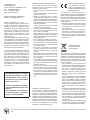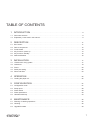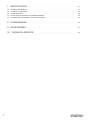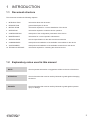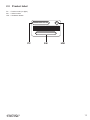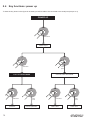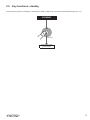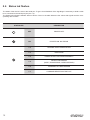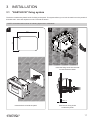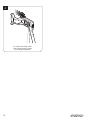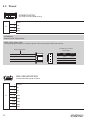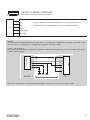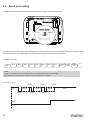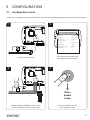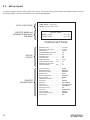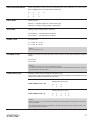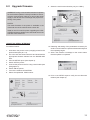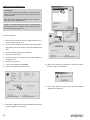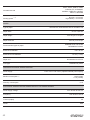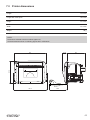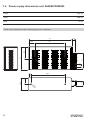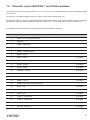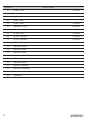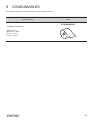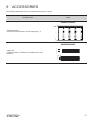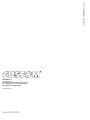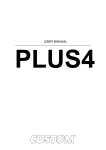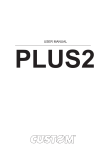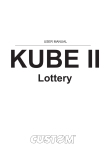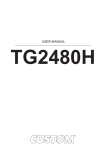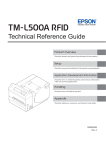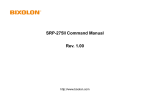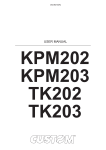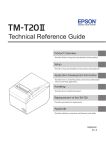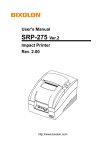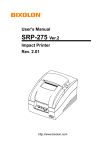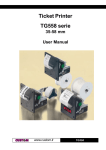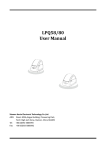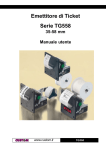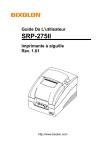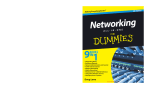Download USER MANUAL
Transcript
USER MANUAL mPLUS2 CUSTOM S.p.A. CUSTOM S.p.A. Via Berettine 2/B 43010 Fontevivo (PARMA) - Italy Tel. : +39 0521-680111 Fax : +39 0521-610701 http: www.custom.biz Customer Service Department: Email : [email protected] © 2014 CUSTOM S.p.A. – Italy. All rights reserved. Total or partial reproduction of this manual in whatever form, whether by printed or electronic means, is forbidden. While guaranteeing that the information contained in it has been carefully checked, CUSTOM S.p.A. and other entities utilized in the realization of this manual bear no responsibility for how the manual is used. Information regarding any errors found in it or suggestions on how it could be improved are appreciated. Since products are subject to continuous check and improvement, CUSTOM S.p.A. reserves the right to make changes in information contained in this manual without prior notii cation. The pre-installed multimedia contents are protected from Copyright CUSTOM S.p.A. Other company and product names mentioned herein may be trademarks of their respective companies. Mention of third-party products is for informational purposes only and constitutes neither an endorsement nor a recommendation. CUSTOM S.p.A. assumes no responsibility with regard to the performance or use of these products. THE IMAGES USED IN THIS MANUAL ARE USED AS AN ILLUSTRATIVE EXAMPLES. THEY COULDN’T GENERAL SAFETY INFORMATION Your attention is drawn to the following actions that could compromise the characteristics of the product: • Read and retain the instructions which follow. • Follow all indications and instructions given on the device. • Make sure that the surface on which the device rests is stable. If it is not, the device could fall, seriously damaging it. • Make sure that the device rests on a hard (non-padded) surface and that there is sufi cient ventilation. • When positioning the device, make sure cables do not get damaged. • Use the type of electrical power supply indicated on the device label. If uncertain, contact your dealer. • Make sure the electrical system that supplies power to the device is equipped with a ground wire and is protected by a differential switch. • Do not block the ventilation openings. • Do not insert objects inside the device as this could cause short-circuiting or damage components that could jeopardize printer functioning. • Do not carry out repairs on the device yourself, except for the normal maintenance operations given in the user manual. • Make sure that there is an easily-accessible outlet with a capacity of no less than 10A closely to where the device is to be installed. • Periodically perform scheduled maintenance on the device to avoid dirt build-up that could compromise the correct, safe operation of the unit. • Before any type of work is done on the machine, disconnect the power supply. • Do not touch the head heating line with bare hands or metal objects. Do not perform any operation inside the printer immediately after printing because the head and motor tend to become very hot. REPRODUCE THE DESCRIBED MODEL FAITHFULLY. UNLESS OTHERWISE SPECIFIED, THE INFORMATION GIVEN IN THIS MANUAL ARE REFERRED TO ALL MODELS IN PRODUCTION AT THE ISSUE DATE OF THIS DOCUMENT. GENERAL INSTRUCTIONS CUSTOM S.p.A. declines all responsibility for accidents or damage to persons or property occurring as a result of tampering, structural or functional modii cations, unsuitable or incorrect installations, environments not in keeping with the equipment’s protection degree or with the required temperature and humidity conditions, failure to carry out maintenance and periodical inspections and poor repair work. THE CE MARK AFFIXED TO THE PRODUCT CERTIFY THAT THE PRODUCT SATISFIES THE BASIC SAFETY REQUIREMENTS. The device is in conformity with the essential Electromagnetic Compatibility and Electric Safety requirements laid down in Directives 2006/95/CE and 2004/108/CE inasmuch as it was designed in conformity with the provisions laid down in the following Standards: • EN 55022 Class B (Limits and methods of measurements of radio disturbance characteristics of Information Technology Equipment) • EN 55024 (Information Technology Equipment – Immunity characteristics – Limits and methods of measurement) • EN 60950-1 (Safety of information equipment including electrical business equipment) GUIDELINES FOR THE DISPOSAL OF THE PRODUCT The crossed-out rubbish bin logo means that used electrical and electronic products shall NOT be mixed with unsorted municipal waste. For more detailed information about recycling of this product, refer to the instructions of your country for the disposal of these products. • Do not dispose of this equipment as miscellaneous solid municipal waste, but arrange to have it collected separately. • The re-use or correct recycling of the electronic and electrical equipment (EEE) is important in order to protect the environment and the wellbeing of humans. • In accordance with European Directive WEEE 2002/96/EC, special collection points are available to which to deliver waste electrical and electronic equipment and the equipment can also be handed over to a distributor at the moment of purchasing a new equivalent type. • The public administration and producers of electrical and electronic equipment are involved in facilitating the processes of the re-use and recovery of waste electrical and electronic equipment through the organisation of collection activities and the use of appropriate planning arrangements. • Unauthorised disposal of waste electrical and electronic equipment is punishable by law with the appropriate penalties. The format used for this manual improves use of natural resources reducing the quantity of necessary paper to print this copy. MANUAL For details on the commands, refer to the manual with code 77200000002100 TABLE OF CONTENTS 1 INTRODUCTION . . . . . . . . . . . . . . . . . . . . . . . . . . . . . . . . . . . . . . . . . . . . . . . . . . . . . . . . . . . . . . 9 1.1 Document structure . . . . . . . . . . . . . . . . . . . . . . . . . . . . . . . . . . . . . . . . . . . . . . . . . . . . . . . . . . . . . . . . . 9 1.2 Explanatory notes used in this manual . . . . . . . . . . . . . . . . . . . . . . . . . . . . . . . . . . . . . . . . . . . . . . . . . . . 9 2 DESCRIPTION 2.1 2.2 2.3 2.4 2.5 2.6 Box content . . . . . . . . . . . . . . . . . . . . . . . . . . . . . . . . . . . . . . . . . . . . . . . . . . . . . . . . . . . . . . . . . . . . . . . 11 Device components . . . . . . . . . . . . . . . . . . . . . . . . . . . . . . . . . . . . . . . . . . . . . . . . . . . . . . . . . . . . . . . . 12 Product label . . . . . . . . . . . . . . . . . . . . . . . . . . . . . . . . . . . . . . . . . . . . . . . . . . . . . . . . . . . . . . . . . . . . . . 13 Key functions: power up . . . . . . . . . . . . . . . . . . . . . . . . . . . . . . . . . . . . . . . . . . . . . . . . . . . . . . . . . . . . . 14 Key functions: standby . . . . . . . . . . . . . . . . . . . . . . . . . . . . . . . . . . . . . . . . . . . . . . . . . . . . . . . . . . . . . . 15 Status led lashes . . . . . . . . . . . . . . . . . . . . . . . . . . . . . . . . . . . . . . . . . . . . . . . . . . . . . . . . . . . . . . . . . . 16 3 INSTALLATION . . . . . . . . . . . . . . . . . . . . . . . . . . . . . . . . . . . . . . . . . . . . . . . . . . . . . . . . . . . . . . . 17 3.1 3.2 3.3 3.4 3.5 “EASYLOCK” ixing system . . . . . . . . . . . . . . . . . . . . . . . . . . . . . . . . . . . . . . . . . . . . . . . . . . . . . . . . . . 17 Collections . . . . . . . . . . . . . . . . . . . . . . . . . . . . . . . . . . . . . . . . . . . . . . . . . . . . . . . . . . . . . . . . . . . . . . . 19 Pinout . . . . . . . . . . . . . . . . . . . . . . . . . . . . . . . . . . . . . . . . . . . . . . . . . . . . . . . . . . . . . . . . . . . . . . . . . . . 20 Serial port setting . . . . . . . . . . . . . . . . . . . . . . . . . . . . . . . . . . . . . . . . . . . . . . . . . . . . . . . . . . . . . . . . . . 22 Driver and SDK . . . . . . . . . . . . . . . . . . . . . . . . . . . . . . . . . . . . . . . . . . . . . . . . . . . . . . . . . . . . . . . . . . . . 24 4 OPERATION . . . . . . . . . . . . . . . . . . . . . . . . . . . . . . . . . . . . . . . . . . . . . . . . . . . . . . . . . . . . . . . . . . 25 . . . . . . . . . . . . . . . . . . . . . . . . . . . . . . . . . . . . . . . . . . . . . . . . . . . . . . . . . . . . . . . 11 4.1 Loading the paper roll . . . . . . . . . . . . . . . . . . . . . . . . . . . . . . . . . . . . . . . . . . . . . . . . . . . . . . . . . . . . . . . 25 5 CONFIGURATION. . . . . . . . . . . . . . . . . . . . . . . . . . . . . . . . . . . . . . . . . . . . . . . . . . . . . . . . . . . . 27 5.1 5.2 5.3 5.4 5.5 Coniguration mode . . . . . . . . . . . . . . . . . . . . . . . . . . . . . . . . . . . . . . . . . . . . . . . . . . . . . . . . . . . . . . . . 27 Setup report . . . . . . . . . . . . . . . . . . . . . . . . . . . . . . . . . . . . . . . . . . . . . . . . . . . . . . . . . . . . . . . . . . . . . . 28 Printer status . . . . . . . . . . . . . . . . . . . . . . . . . . . . . . . . . . . . . . . . . . . . . . . . . . . . . . . . . . . . . . . . . . . . . . 29 Printer parameters . . . . . . . . . . . . . . . . . . . . . . . . . . . . . . . . . . . . . . . . . . . . . . . . . . . . . . . . . . . . . . . . . 30 Hexadecimal dump . . . . . . . . . . . . . . . . . . . . . . . . . . . . . . . . . . . . . . . . . . . . . . . . . . . . . . . . . . . . . . . . . 33 6 MAINTENANCE . . . . . . . . . . . . . . . . . . . . . . . . . . . . . . . . . . . . . . . . . . . . . . . . . . . . . . . . . . . . . . 35 6.1 Planning of cleaning operations . . . . . . . . . . . . . . . . . . . . . . . . . . . . . . . . . . . . . . . . . . . . . . . . . . . . . . . 35 6.2 Cleaning . . . . . . . . . . . . . . . . . . . . . . . . . . . . . . . . . . . . . . . . . . . . . . . . . . . . . . . . . . . . . . . . . . . . . . . . . 36 6.3 Upgrade irmware . . . . . . . . . . . . . . . . . . . . . . . . . . . . . . . . . . . . . . . . . . . . . . . . . . . . . . . . . . . . . . . . . . 39 7 7 SPECIFICATION 7.1 7.2 7.3 7.4 7.5 Hardware speciications . . . . . . . . . . . . . . . . . . . . . . . . . . . . . . . . . . . . . . . . . . . . . . . . . . . . . . . . . . . . . 41 Character speciications . . . . . . . . . . . . . . . . . . . . . . . . . . . . . . . . . . . . . . . . . . . . . . . . . . . . . . . . . . . . . 44 Printer dimensions . . . . . . . . . . . . . . . . . . . . . . . . . . . . . . . . . . . . . . . . . . . . . . . . . . . . . . . . . . . . . . . . . 45 Power supply dimensions cod. 964GE010000003 . . . . . . . . . . . . . . . . . . . . . . . . . . . . . . . . . . . . . . . . . 46 Character sets in ESC/POS™ and PLUS emulation . . . . . . . . . . . . . . . . . . . . . . . . . . . . . . . . . . . . . . . 47 8 CONSUMABLES . . . . . . . . . . . . . . . . . . . . . . . . . . . . . . . . . . . . . . . . . . . . . . . . . . . . . . . . . . . . . 49 9 ACCESSORIES . . . . . . . . . . . . . . . . . . . . . . . . . . . . . . . . . . . . . . . . . . . . . . . . . . . . . . . . . . . . . 41 . . . . . . . . . . . . . . . . . . . . . . . . . . . . . . . . . . . . . . . . . . . . . . . . . . . . . . . . . . . . . . 51 10 TECHNICAL SERVICE . . . . . . . . . . . . . . . . . . . . . . . . . . . . . . . . . . . . . . . . . . . . . . . . . . . . . 53 8 1 INTRODUCTION 1.1 Document structure This document includes the following chapters: 1 INTRODUCTION information about this document 2 DESCRIPTION general description of device 3 INSTALLATION information required for a correct installation of the device 4 OPERATION information required to make the device operative 5 CONFIGURATION description of the coniguration parameters of the device 6 information for a correct periodic maintenance MAINTENANCE 7 SPECIFICATION technical speciication for the device and its accessories 8 CONSUMABLES description and installation of the available consumables for the device 9 ACCESSORIES description and installation of the available accessories for the device 10 TECHNICAL SERVICE 1.2 information required for contacting the technical service Explanatory notes used in this manual NOTE: Gives important information or suggestions relative to the use of the device ATTENTION: Gives information that must be carefully followed to guard against damaging the device DANGER: Gives information that must be carefully followed to guard against operator injury or damage 9 10 2 DESCRIPTION 2.1 Box content Remove the device from its carton being careful not to damage the packing material so that it may be re-used if the printer is to be transported in the future. Make sure that all the components illustrated below are present and that there are no signs of damage. If there are, contact Customer Service. 1. Fixing hooks (no. 2) 2. Paper roll 3. Printer 1 4. Installation instructions 2 3 4 • Open the device packaging. • Take out the device. • Take out the rest of the content. • Keep the box, trays and packing materials in the event the printer must be transported/shipped in the future. 11 2.2 Device components 1. Sensor for paper detection 2 2. Paper out with serrated blade 1 3. Opening lever for paper compartment 4. Paper compartment 5. Switch for RS232/TTL serial communication 6. USB port 3 7. RS232/TTL serial port 8. Power supply port 4 5 6 12 7 8 2.3 Product label PC = Product code (14 digits) SN = Serial number HW = Hardware release XXXXXXXXXXXXXX Rx 0000000000000000000 PC SN HW 13 2.4 Key functions: power up To have the key shown in the igure is necessary to build a cable to be connected to the serial port (see par. 3.3). POWER UP Hold down printing SETUP report Hold down Fast push enter the SETUP MODE Hold down next parameter 14 enter the FONT TEST MODE Fast push modify selected parameter Hold down printing FONT TEST Fast push skip the FONT TEST 2.5 Key functions: standby To have the key shown in the igure is necessary to build a cable to be connected to the serial port (see par. 3.3). STANDBY Fast push advance the paper (preset length) 15 2.6 Status led lashes The status of the device is sent to the serial port. To get a visual feedback of the signallings is necessary to build a cable to be connected to the serial port (see par. 3.3). The Status led indicates hardware status of device. Given in the table below are the various led signals and the corresponding device status. STATUS LED 16 DESCRIPTION OFF PRINTER OFF ON PRINTER ON: NO ERROR x2 HEADING OVER TEMPERATURE x3 PAPER END x4 POWER SUPPLY VOLTAGE INCORRECT x5 RECEPTION ERRORS (PARITY, FRAME ERROR, OVERRUN ERROR) x6 COMMAND NOT RECOGNIZED x7 COMMAND RECEPTION TIME OUT 3 INSTALLATION 3.1 “EASYLOCK” ixing system The device includes two plastic hooks for ixing to the panel. This system allows you to lock the machine on the panels of thickness max. 4mm and requires no tools. Proceed as follows: NOTE: All the dimensions shown in following igures are in millimetres. 1 2 78.7 59 10 R Insert the fixing hooks into the seat on both the device sides 3 MAX. 4 Insert the device inside the panel Push the two fixing hooks to strike the panel 17 4 To remove the fixing hooks lift the lever shown in figure with a small screwdriver 18 3.2 Collections The following igure shows the possible connections for the device. ATTENTION: In some using conditions, we recommend the installation of a ferrite core on the power supply cable. NOTE: If RS232 and USB connectors are inserted, communication port is USB. J1 USB J2 Serial RS232/TTL J4 Power supply 19 3.3 Pinout POWER SUPPLY 4 1 JST male connector (B4B-PH-K-S) 1 +VCC 2 +VP J4 3 GND 4 GND ATTENTION: Respect power supply polarity. NOTE: Power supply cable The following igure shows the connector pinout of the power supply cable for the device: Female JST connector series PHR-4 Power supply cable 1 4 1 5 MINI USB INTERFACE Female MINI USB type B connector 1 VPLUG 2 D03 D0+ 4 n.c. J1 5 GND SH1 GND SH2 GND SH3 GND SH4 GND 20 PIN Segnal 1 Cable color Red 2 Orange +VP 3 Black GND 4 Black GND +VCC RS232/TTL SERIAL INTERFACE 6 1 Molex male connector 53047-0610 series (90°) 1 RT J2 2 TX During transmission, oscillates between “0” and “1” depending on data 3 RX During reception, oscillates between “0” and “1” depending on data 4 GND 5 EXT-FEED 6 EXT-LED NOTES: Given the presence of the RS232 standard, logic value “0” corresponds to a voltage level of between +3Vdc and +15Vdc and logic value “1” corresponds to a voltage level of between -3Vdc and -15Vdc. 1 2 3 4 5 6 DTR DTR TX RX RX TX GND GND FEED LED 1 2 DEVICE 1 2 3 4 5 6 7 8 9 DB9 MOLEX 51021 6 pin female Device > PC connection The following pictures shows an example of connections between the printer and a personal computer using a 9 pin RS232 serial connectors: PC When use a serial cable, we recommend the installation of a ferrite core on the power supply cable. 21 3.4 Serial port setting To set the serial port of the device, slide the switch shown in igure in the correct position: TTL RS232 In the serial protocol, the signals which distinguish the communication are TD, RD, and RTS if the RTS/CTS protocol has been selected while, if the XON/XOFF protocol has been selected, the signals are TD and RD. Transmission format START BIT BIT 0 BIT 1 BIT 2 BIT 3 BIT 4 BIT 5 BIT 7(1) PARITY BIT(2) BIT 6 STOP BIT Notes: (1) Bit 7 is present if only in the printer set-up is enabled 8 bit/char as data length. (2) Parity Bit is preset if only in the printer set-up the parity is enabled. RTS/CTS Protocol STOP RD RTS 22 DATA DATA START STOP START STOP DATA START WAIT NEXT START BIT XON/XOFF protocol STOP RD STOP DATA WAIT DATA START BIT START BIT STOP TD $13XOFF START BIT STOP $11XON START BIT 23 3.5 Driver and SDK The drivers are available for the following operating system: OPERATING SYSTEM DESCRIPTION INSTALLATION PROCEDURE Driver per Windows XP Driver per Windows VISTA (32/64bit) Windows Driver per Windows 7 (32/64bit) From the START menu, press Run and type-in the path where the SW was saved on your PC, then click OK. Follow the instructions that appear on the screen to install the driver. Driver per Windows 8 (32/64bit) Follow the instruction get back on the README.TXT ile. You can ind it in the software package downloaded in advance. Linux Android Library for CustomAndroidAPI NOTA: All drivers can be found in the DOWNLOAD section of the web site www.custom.biz. 24 Extract the zipped folder to the destination path desired. Follow the instructions present in the software package that you downloaded on how to install and use the library. 4 OPERATION 4.1 Loading the paper roll To change the paper proceed as follows. At every change of paper, check inside the printer to locate and remove any scraps of paper. 1 3 Open the printer cover 2 Close the printer cover 4 Place the roll in the paper compartment and pull out the paper for a few centimetres Remove the excess paper 25 26 5 CONFIGURATION 5.1 Coniguration mode To enter the coniguration mode and print a SETUP report with the operating parameters of the printer, proceed as follows. 1 3 Autofeed ....................................: CR enabled Chars/Inch .................................: A=13B=17cpi Columns 22 cpi..........................: 40 columns Code Table [num] ......................: 00 Font Type...................................: International Speed/quality.............................: Normal PaperEnd Buffer Clear ..............: Disabled Print density...............................: 0% The printer prints the report with parameters for printer settings Connect the serial cable 4 2 Enter printer setup While pressing the FEED key, switch on the printer by inserting the power supply cable Press the FEED key to enter the configuration mode 27 5.2 Setup report The following igure show the setup report of the printer. The shown values for parameters are sample values; for the list and the description of printer parameters see the following paragraphs. KEYS FUNCTIONS PRINTER NAME and FIRMWARE MODULES RELEASE [ FAST PUSH] to skip Setup [ PUSH ] to enter Printer setup MPLUS2 printer SCODE <code> FCODE <code> - rel 1.00 rel 1.00 PRINTER SETTINGS DEVICE STATUS PRINTER PARAMETERS 28 PRINTER TYPE ....................................mPLUS2 PRINTING HEAD TYPE ........................E48-CE INTERFACE ..........................................RS232 PROGRAM MEMORY TEST.................OK DYNAMIC RAM TEST...........................OK EEPROM TEST.....................................OK CUTTER TEST......................................OK HEAD VOLTAGE [V] = 04.84 HEAD TEMPERATURE [°C] = 25 POWER ON COUNTER = 4 PAPER PRINTED [cm] = 40 Printer Emulation ............................. : RS232 Baud Rate ........................... : RS232 Data Length ......................... : RS232 Parity ................................... : RS232 Handshaking ....................... : Busy Condition ................................ : USB Address Number ..................... : Print Mode ....................................... : Autofeed .......................................... : Chars / inch ..................................... : Columns 22 cpi................................ : Code Table [num] ............................ : Font Type......................................... : Speed / Quality................................ : PaperEnd Buffer Clear .................... : Print Density.................................... : PLUS 9600 bps 8 bits/chr None Xon/Xoff RxFull 0 Normal CR Enabled A=13 B=17 cpi 40 columns 00 International Normal Disabled 0% 5.3 Printer status The printer operating status is indicated in the coniguration print-out in which, next to the name of the components displayed, the following information is given: PRINTER TYPE device model PRINTING HEAD TYPE print head model INTERFACE interface present PROGRAM MEMORY TEST OK appears if functioning and NOT OK if faulty DYNAMIC RAM TEST OK appears if functioning and NOT OK if faulty EEPROM TEST OK appears if functioning and NOT OK if faulty HEAD VOLTAGE voltage of the head HEAD TEMPERATURE temperature of the head POWER ON COUNTER number of power-ups made PAPER PRINTED centimetres of paper printed 29 5.4 Printer parameters This printer allows the coniguration of the parameters listed in the following table. The parameters marked with the symbol D are the default values. Settings remain active even after the printer has been turned off and they are stored in non-volatile memory. PRINTER EMULATION Available emulations for the device: PLUS D ESC/POSTM RS232 BAUD RATE Communication speed of the serial interface: 115200 57600 38400 19200 9600 D 4800 2400 1200 NOTE: Parameter valid only with serial interface. RS232 DATA LENGTH Number of bit used for characters encoding: 7 bits/car 8 bits/car D NOTE: Parameter valid only with serial interface. RS232 PARITY Bit for the parity control of the serial interface: None D = parity bit omitted Even = even value for parity bit Odd = odd value for parity bit NOTE: Parameter valid only with serial interface. RS232 HANDSHAKING Handshaking: XON/XOFF D = software low control Hardware = hardware low control (CTS/RTS) NOTES: Parameter valid only with serial interface. When the receive buffer is full, if handshaking is set to XON/XOFF, the printer sends the XOFF ($13) on the serial port. When the receive buffer has cleared once again, if handshaking is set to XON/XOFF, the printer sends the XON ($11) on the serial port. BUSY CONDITION Activation mode for Busy signal: OffLine/ RXFull = Busy signal is activated when the printer is both in OffLine status and the buffer is full RXFull D = Busy signal is activated when the buffer is full NOTE: Parameter valid only with serial interface. 30 USB ADDRESS NUMBER Numerical address code for the univocal identiication of the USB device (in case of more than a USB device connected with the same PC): 0D 1 2 PRINT MODE 3 4 5 6 7 8 9 Printing mode: Normal D = enables printing in normal writing way Reverse = enables printing rotated 180 degrees AUTOFEED Setting of the Carriage Return character: CR disabled = Carriage Return disabled CR enabled D = Carriage Return enabled CHARS / INCH Font selection: A = 13 cpi, B = 17 cpi D A = 17 cpi, B = 22 cpi NOTES: CPI = Characters Per Inch COLUMNS 22 CPI Number of columns to use when the 17x22 cpi font is in use (see parameter CHARS / INCH): 40 columns D 42 columns NOTES: The parameter is printed only with PLUS emulation enabled. To modify the parameter, set the PLUS emulation (see parameter PRINTER EMULATION) and the 17x22cpi font (see parameter CHARS / INCH): CODE TABLE [num] Identiier number of the character code table to use. The numeric value of the identiier is made up with the following two parameters for the setting of two digits for the tens and the units: Setting the digit for tens: CODE TABLE [num x 10] 0D 1 2 3 4 5 Setting the digit for units: CODE TABLE [num x 1] 0D 1 2 3 4 5 6 7 8 9 NOTES: See the paragraph 7.5 to learn about the character tables corresponding to the identiication numbers set with this parameter. The character tables set with this parameter are the same set with the command $1B $74 (refer to the Commands Manual of the device). 31 FONT TYPE Setting of the font type: International D Chinese GB18030 Korean PC949 = = = Enables the use of the 256-characters font tables Enables the use of the chinese extended font GB18030-2000 Enables the use of the korean font PC949 NOTE: When the “INTERNATIONAL” font type is enabled, must be selected the desired character code table (parameter “CODE TABLE”). When the chinese or korean font is enabled, the selection of the character code table is suspended (par. “CODE TABLE”). SPEED / QUALITY Setting of printing speed and printing quality: Normal D High Quality PAPEREND BUFFER CLEAR PRINT DENSITY Cleaning mode of the data in receive buffer, if the printing is stopped due to lack of paper: Disabled D = The data remain in the receive buffer. When the paper runs out, the printer keeps the remaining data in the receive buffer and prints the remaining portion of the ticket after that the new paper is loaded. Enabled = When the paper runs out, all data in the receive buffer are deleted. Adjusting the printing density: -50% -37% -25% 32 -12% 0D +12% +25% +37% +50% 5.5 Hexadecimal dump This function is used for the diagnosis of the characters received from the communications port. Characters are printed as hexadecimal code and the corresponding ASCII code (see below). Each line is preceded by a counter in hexadecimal that indicates the number of bytes received. During the startup, if you hold down the FEED key, the printer enters the self-test routine and print the setup report. The printer remains in standby until a key is pressed or characters are received through the communication port (Hexadecimal Dump mode). For each character sent, the receipt contain an indication of the hexadecimal and ASCII values (if the characters are underlined, the receive buffer is full). Shown below is an example of a Hexadecimal Dump: HEXADECIMAL DUMP 31 39 37 68 73 66 65 6F 6F 77 72 6B 64 73 66 6A 32 30 38 6B 64 73 69 72 75 65 69 6C 66 64 6B 6B 33 31 39 6A 66 64 6F 69 77 72 6F 73 6B 66 F2 6C 34 32 75 73 6B 66 79 75 65 69 75 64 73 6B 6A 68 35 33 69 64 6A 6B 75 77 72 6F 77 66 64 6A 73 ... ... ... ... ... ... ... ... ... ... ... ... ... ... ... 12345 ... 90123 ... 789ui ... hkjsd ... sdfkj ... fsdfk ... eioyu ... oriuw ... ouwer ... werio ... riouw ... klsdf ... dfksd ... sdfkj ... fk≥j ... jklh 33 34 6 MAINTENANCE 6.1 Planning of cleaning operations The regular cleaning of the device keeps the print quality and extends its life. The following table shows the recommended planning for the cleaning operations. EVERY PAPER CHANGE Printhead Use isopropyl alcohol Rollers Use isopropyl alcohol EVERY 5 PAPER CHANGES Paper path Use compressed air Sensors Use compressed air EVERY 6 MONTHS OR AS NEEDED Printer case Use compressed air or a soft cloth For speciic procedures, see the following pages. NOTE: If you use the device in dusty environments, you must reduce the intervals between the cleaning operations. 35 6.2 Cleaning For periodic cleaning of the printer, see the instructions below Sensors Case 1 1 Disconnect the power supply cable and open the printer cover (see par. 4.1) 2 2 To clean the machine, use compressed air or a soft cloth. Clean the printer sensor by using compressed air ATTENTION: Do not use alcohol, solvents, or hard brushes. Do not let water or other liquids get inside the machine. ATTENTION: Do not use alcohol, solvents, or hard brushes. Do not let water or other liquids get inside the machine. Alcohol, solvent 36 Disconnect the power supply cable and open the printer cover (see par. 4.1) ON Alcohol, solvent ON Paper path Print head 1 1 Disconnect the power supply cable and open the printer cover (see par. 4.1) 2 Disconnect the power supply cable and open the printer cover (see par. 4.1) 2 ISOPROPYL ALCOHOL Clean the area involved in the passage of paper by using compressed air. ATTENTION: Do not use solvents, or hard brushes. Do not let water or other liquids get inside the machine. ATTENTION: Do not use alcohol, solvents, or hard brushes. Do not let water or other liquids get inside the machine. Alcohol, solvent Clean the printing head by using a non-abrasive cloth moistened with isopropyl. ON ON 37 Printing roller 1 Disconnect the power supply cable and open the printer cover (see par. 4.1) 2 ISOPROPYL ALCOHOL Clean the printing roll by using a non-abrasive cloth moistened with isopropyl. ATTENTION: Do not use solvents, or hard brushes. Do not let water or other liquids get inside the machine. ON 38 6.3 Upgrade irmware 9. Select the serial communication port (ex. COM1): WARNING: During communication between PC/printer for the irmware update it is strictly forbidden to disconnect the communication cable or to remove the power supply of the devices not to endanger the proper functioning of the printer. NOTES: The latest irmware of the printer is available in the download area of the web site www.custom.biz C:\MPLU2.PSW Install on the PC used for printer upgrading the UPGCEPRN software available in the download area of the web site www.custom.biz. UPDATE VIA SERIAL INTERFACE Proceed as follows: 1. Write down the product code (14 digits) printed on the product label (see par. 2.3). 2. Go to the web site www.custom.biz and download the appropriate irmware release from the DOWNLOAD area. 3. Print the SETUP report (see chapter 5). 4. Switch OFF the printer. 5. Connect the printer to the PC using a serial cable (see paragraph 3.2). 6. Switch ON the printer. 7. Launch the software UPGCEPRN. 8. Select the update ile .PSW location: 10. Detecting and setting of the parameters necessary for serial communication are performed automatically and then updating begins. 11. After a few minutes a message on the screen warns that the update is completed. 12. Print a new SETUP report to verify the new irmware release (see chapter 5). 39 UPDATE VIA USB INTERFACE Custom MPLU2 ATTENTION: Only during the irmware update, the connection between PC and printer must be direct, without the use of HUB devices. Only during the irmware update, do not connect or disconnect other USB devices. C:\MPLUS2.PSW NOTE: For communication via USB you must install on PC the printer driver available in the download area of the web site www.custom.biz. Proceed as follows: 1. Write down the product code (14 digits) printed on the product label (see par. 2.3). C:\MPLUS2.PSW 2. Go to the web site www.custom.biz and download the appropriate irmware release from the DOWNLOAD area. 3. Print the SETUP report (see chapter 5). 4. Switch OFF the printer. 5. Connect the printer to the PC using a USB cable (see paragraph 3.2). 6. Switch ON the printer. 7. Launch the software UPGCEPRN. 8. Select the update ile .PSW location: 10. After a few minutes a message on the screen warns that the update is completed. 11. Print a new SETUP report to verify the new irmware release (see chapter 5). 9. Select item USB and then select the USB device among those proposed (ex. MPLUS2): 40 7 SPECIFICATION 7.1 Hardware speciications GENERAL Sensors Emulations Printing driver Head temperature, paper presence PLUS ESC/POSTM Windows XP, VISTA (32/64bit), Windows 7 (32/64bit), Windows 8 (32/64bit) Linux, Android INTERFACES USB port RS232/TTL serial port 12 Mbit/sec (USB 2.0 full speed) from 1200 to 115200 bps MEMORIES Receive buffer 16 Kbytes Flash memory 4 Mbytes (+768Kbytes internal) RAM memory 128 Kbytes Graphic memory Logos dynamic management (max 32 Kbytes graphic memory) PRINTER Resolution Printing method 203 dpi (8 dot/mm) Thermal, ixed head Printing width 48 mm Printing mode Normal, 90°, 180°, 270° Printing format Character fonts Height/Width from 1 to 2, bold, reverse, underlined, italic 54 character code tables (see par. 7.5) Extended chinese GB18030-2000 Korean PC949 41 UPCA, UPCE, EAN13, EAN8, CODE39, ITF, CODABAR, CODE93, CODE128, CODE32, PDF417, QRCODE Printable barcode Normal = 40 mm/sec High Quality = 30 mm/sec Printing speed (1) (2) PAPER Type of paper Thermal rolls, heat-sensitive side on outside of roll Paper width 57 mm ± 0,5 mm from 55 g/m2 to 70 g/m2 Paper weight from 63 μm to 85 μm Paper thickness KANZAN KF50 and KP460 MITSUBISHI PG5075 Recommended types of paper External roll diameter max. 30 mm External roll core diameter 12 mm (+ 1mm) Paper end Not attached to roll core Core type Cardboard or plastic PRINTER ELECTRICAL SPECIFICATIONS Power supply From 4 to 7.5 Vdc ±10% (optional external power supply) Medium consumption (2) Stand-by consumption 1.25 A (4Vdc) 0.7 A (7.5Vdc) 0,1 A ELECTRICAL SPECIFICATIONS POWER SUPPLY cod. 964GE010000003 Power supply voltage Frequency Current (output) Power 42 from 90 Vac to 264 Vac from 50 Hz to 60 Hz 5A 25W ENVIRONMENTAL CONDITIONS Operating temperature Relative humidity Storage temperature Storage relative humidity from -20 °C to +70 °C from 10% Rh to 80% Rh from -20 °C to +70 °C from 10% Rh to 90% Rh NOTES: (1) : Respecting the regular schedule of cleaning for the device components. (2) : Referred to a standard CUSTOM receipt (L=10cm, Density = 12,5% dots on). 43 7.2 Character speciications Character set Character density 3 13 cpi 17 cpi 22 cpi Number of columns 24 32 40/42 Chars / sec 360 480 640 Lines / sec 15 15 15 2x3 1,5 x 3 1,125 x 3 Characters (L x H mm)-Normal 44 7.3 Printer dimensions Length 63.9 mm Length with cover open 98.3 mm Height 61.2 mm Width 87.2 mm Weight 98 g NOTE: Dimensions referred to devices without paper roll. All the dimensions shown in following igures are in millimetres. 10.9 53 61.2 84 87.2 45.3 45 7.4 Power supply dimensions cod. 964GE010000003 Length 90.6 mm Height 28,8 mm Width 51 mm NOTE: All the dimensions shown in following igures are in millimetres. 79 55 25.4 10.5 11.6 +V 41 51 -V N L 7.62 3 M 2- PE 66.5 28.8 12 14 1.9 3 M 2- 46 7.5 Character sets in ESC/POS™ and PLUS emulation The printer has 3 internal fonts with a width of 13, 17, 22 cpi, which can be associated with one of the coding tables stored on the device. To know the coding tables actually stored on the device, print the font test (see par.2.4). The selection of the font and the encoding table is done via command (see the commands manual of the device) or through the Setup procedure by properly setting the parameter “Chars / Inch”, “Code Table” and “Font Type” (see par. 5.4). The following is the complete list of coding tables that can be installed on the device. <CodeTable> Character Tables 0 PC437 - U.S.A., Standard Europe 1 Katakana 2 PC850 - Multilingual 3 PC860 - Portuguese 4 PC863 - Canadian/French 5 PC865 - Nordic 11 PC851 - Greek on request 12 PC853 - Turkish on request 13 PC857 - Turkish on request 14 PC737 - Greek on request 15 ISO8859-7 - Greek on request 16 WPC1252 17 PC866 - Cyrillic 2 18 PC852 - Latin 2 19 PC858 for Euro symbol at position 213 20 KU42 - Thai on request 21 TIS11 - Thai on request 26 TIS18 - Thai on request 30 TCVN_3 - Vientamese on request 31 TCVN_3 - Vientamese on request 32 PC720 - Arabic on request 33 WPC775 - Baltic Rim on request on request 47 <CodeTable> 48 Character Tables 34 PC855 - Cyrillic on request 35 PC861 - Icelandic on request 36 PC862 - Hebrew 37 PC864 - Arabic 38 PC869 - Greek on request 39 ISO8859-2 - Latin 2 on request 40 ISO8859-15 - Latin 9 on request 41 PC1098 - Farci on request 42 PC1118 - Lithuanian on request 43 PC1119 - Lithuanian on request 44 PC1125 - Ukranian on request 45 WPC1250 - Latin 2 46 WPC1251 - Cyrillic 47 WPC1253 - Greek 48 WPC1254 - Turkish 49 WPC1255 - Hebrew 50 WPC1256 - Arabic 51 WPC1257 - Baltic Rim 52 WPC1258 - Vientamese 53 KZ1048 - Kazakhstan 255 Space page on request 8 CONSUMABLES The following table shows the list of available consumables for device: DESCRIPTION CODE 67300000000343 THERMAL PAPER ROLL Width = 57mm Ø external = 30mm Ø core = 12mm Length = 10,5 mt 49 50 9 ACCESSORIES The following table shows the list of available accessories for device: DESCRIPTION CODE 964GE010000003 POWER SUPPLY (for technical speciications, see the paragraph 7.1) 44000000032600 CABLE KIT POWER SUPPLY + SERIAL/TTL INTERFACE 5 VOLT (500mm) 51 52 10 TECHNICAL SERVICE In case of failure, contact the Technical Service by sending an e-mail to [email protected] detailing: 1. Product code 2. Serial number 3. Hardware release 4. Firmware release To get the necessary data, proceed as follows: 1 3 XXXXXXXXXXXXXX Rx 0000000000000000000 Write down the data printed on the product label (see paragraph 2.3) 2 FW [email protected] Customer Service Department Send an e-mail to the Technical Service, with the data collected [ FAST PUSH] to skip Setup [ PUSH ] to enter Printer setup MPLUS2 printer SCODE <code> FCODE <code> - rel 1.00 rel 1.00 PRINTER SETTINGS PRINTER TYPE ....................................mPLUS2 PRINTING HEAD TYPE ........................E48-CE INTERFACE ..........................................RS232 PROGRAM MEMORY TEST.................OK DYNAMIC RAM TEST...........................OK Print a Setup report (see paragraph 5.1) The Setup report shows the firmware release 53 54 Rev. 1.20 Part Number : 76200000004200 CUSTOM S.p.A. World Headquarters Via Berettine, 2/B - 43010 Fontevivo, Parma ITALY Tel. +39 0521 680111 - Fax +39 0521 610701 [email protected] - www.custom.biz All rights reserved www.custom.biz