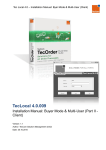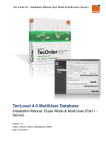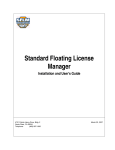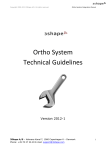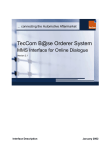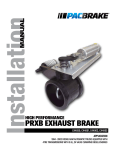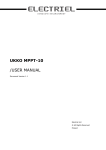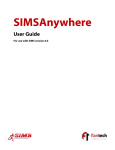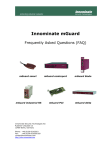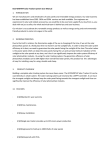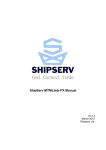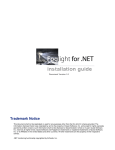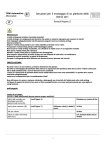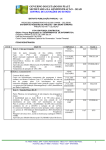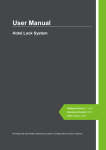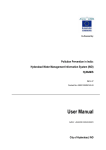Download Installation Manual TecLocal 4.0 (Buyer – MultiUser – Part
Transcript
Tec Local 4.0 – Installation Manual: Byer Mode & Multi-User (Client) TecLocal 4.0 Installation Manual: Buyer Mode & Multi-User (Part II Client) Version: 1.0 Author: TecCom Solution Management (MBI) Date: 09.12.2013 In compiling these texts and figures the greatest care was taken. However, it is not possible to exclude errors completely in the user manual. The publisher and authors are grateful for suggestions for improvement and for information about errors. The companies, other names, and dates used in the examples are purely fictitious. All the hardware and software names used are trade names and/or trademarks of the respective manufacturer. 2013 TecAlliance GmbH Content Content 1 Purpose of the document .......................................................................................................... 4 2 Installation Prerequisites ........................................................................................................... 5 3 Installation of TecLocal as Buyer in Multi-User Mode.............................................................. 5 4 Import settings from a previous version of TecLocal ............................................................ 12 4.1 During installation: Use settings from a previous TecLocal ...................................................... 12 4.2 After Installation: Complete setup by coping files from a previous TecLocal version ................ 13 5 Trouble Shooting ...................................................................................................................... 13 5.1 Manually configure access to multiuser database .................................................................... 13 5.2 Open Ports to connect TecLocal client with SQL databases .................................................... 14 5.3 Logging of installation process ................................................................................................ 15 5.4 TecCom Helpdesk ................................................................................................................... 15 2013 TecAlliance GmbH Page 3 of 15 1 Purpose of the document 1 Purpose of the document TecLocal 4.0 is part of the TecOrder solution which automates the processes between manufacturers and wholesalers. Therefore TecLocal 4.0 can run in different modes, fulfilling different tasks. During the installation it needs to be specified in which mode TecLocal should run. The following document provides detailed instructions on how to install the client for TecLocal 4.0 in multi-user buyer mode. If TecLocal4.0 is run in mutli-user mode, the software’s client is installed on more than one machine whereas a centrally used MS SQL Express database containing application data is stored on a server. This mode is marked orange in the graphic below. Buyer Mode Single-User TecLocal 4.0 (automatically incl. MS Access database) (Client)* Multi-User TecLocal 4.0 MS SQL 2008 R2 SP2 Express database TecLocal MultiUser Database Administration Tool Optional: TecLocal 4.0 (Client) (Server)*** TecLocal 4.0 Oracle Server >= 9.2 Supplier Mode Single or Multi-User TecConnect 3.2 (Client) *** (Server) Picture: Overview of the different modes in which TecLocal can run including the required components * See separate installation manual INS_TecLocal_InstallationManual_Buyer_Single-User_Client_v4.0_en.pdf ** See separate installation manual INS_TecLocal_InstallationManual_Buyer_Multi-User_Part_I_Server_v4.0_en.pdf *** See separate installation manual INS_TecLocal_InstallationManual_Supplier_Client_v4.0_en.pdf If TecLocal 4.0 runs in buyer mode as multi-user installation, it means that it is used by several users of one company on the buyer side (wholesale dealer and other replacement part buyers) to check a product’s availability, clarify delivery dates, order replacement parts, confirm orders, notify of deliveries and send invoices. 2013 TecAlliance GmbH Page 4 of 15 2 Installation Prerequisites 2 Installation Prerequisites In order to successfully install and use the TecLocal application, the .NET Framework 4.0 has to be installed on the target machine. Additionally available windows updates for the Microsoft .NET Framework and the Microsoft .NET Framework 3.5 SP1 need to be installed. Note: In former TecLocal versions it was possible to store the application data in this multi-user scenario in an MS Access database. Due to occurring problems this is not supported anymore. Instead of the MS Access database a preinstalled MS SQL 2008 R2 Express database server (free of charge, database size limited to 10 GB) is used. The consequence is that as prerequisite for the installation of the TecLocal 4.0 client in this scenario a connection with administrator’s credentials to SQL server instance is required. Therefore you first have to install the MS SQL 2008 R2 SP2 Express database (with/without migration data from the old TecLocal MS access database) and the TecLocal 4.0 MultiUser Database Administration Tool. Detailed instructions for this you find in the separate installation guide INS_TecLocal_InstallationManual_Buyer_Multi-User_Part_I_Server_v4.0_en.pdf 3 Installation of TecLocal as Buyer in Multi-User Mode Download the latest TecLocal installer (TecLocal_Setup_V_4.X.XXX.exe). Start the installer and follow the installation steps as described below: Make sure that a MS SQL database is installed on the server! Select a language for the installer program Select a language in the dropdown list and click OK. The installation process starts Welcome to the TecLocal Setup Wizard Click Next to start the installation. 2013 TecAlliance GmbH Page 5 of 15 3 Installation of TecLocal as Buyer in Multi-User Mode Select Installation Folder Select the installation folder and click Next. Note: In case you have an existing and superseded TecLocal version on your machine, make sure you create a new folder for the installation of TecLocal 4.0. Do not use the folder of the existing installation! Note: Only if a previous TecLocal installation is detected on your machine, the following screen allowing you to import settings (installation parameters) from a previous TecLocal version is displayed. By choosing use existing settings, you can reduce the number of installation dialogs. For details see chapter “4 Import settings from a previous version of TecLocal”. 2013 TecAlliance GmbH Page 6 of 15 3 Installation of TecLocal as Buyer in Multi-User Mode Operation Mode Selection Select as Buyer and click Next. Single or multiple user installation Specify whether only one or multiple users will be working with the database. Select As Multi-user solution. 2013 TecAlliance GmbH Page 7 of 15 3 Installation of TecLocal as Buyer in Multi-User Mode License agreement Accept the license agreement. Click Next. Use existing database To successfully install TecLocal in multi-user mode, a MS SQL Database is required on your server. Detailed instructions on how to install a MS SQL Database can be found in the following document/installation guide INS_TecLocal_InstallationManual_Buyer_Multi-User_Part_I_Server_v4.0_en.pdf. 2013 TecAlliance GmbH Page 8 of 15 3 Installation of TecLocal as Buyer in Multi-User Mode Select SQL Server Click Browse to obtain a list of available SQL Servers. Info servers are found or a timeout occurs, please enter the IP address or server name manually in the Serve textbox. If you do not know the server name or IP address , enter any arbitrary value and click Next. Please note that you must provide a value here, even if it is incorrect, otherwise the setup program will not continue. The server can be entered in one of the following ways: IP address , e.g. 10.0.0.135 Name of the server DB_SERVER for default SQL instances DB_SERVER\INSTANCE_NAME for named instances The setup program then queries the server and displays a list of all TecLocal databases that are found on the server. If the server you entered does not exist or cannot be reached, the setup program will try to connect and continue anyway. The database server can later be changed in a configuration file. Note: If the right server with the SQL database is not detected automatically after clicking Browse it might be that you have to open TCP/IP ports on the server to connect TecLocal 4.0 with the SQL databases. In this case enter the Server name and the database name manually and after installation of the TecLocal 4.0 client carry out the steps described in “5.1 Manually configure access to multiuser database”. Select TecLocal MultiUser database Click Browse to obtain a list of databases available on the selected SQL Server. 2013 TecAlliance GmbH Page 9 of 15 3 Installation of TecLocal as Buyer in Multi-User Mode TecDataSQL If no database appears in the list (or a timeout occurs) you can enter the name of the TecLocal MultiUser database manually. Please note that you must provide a value here, even if it is incorrect, otherwise the setup program will not let you continue. If you enter the name of a non-existent database, the setup program will still continue. The database name (Default name: TecDataSQL) can later be changed in the configuration file. For Details see in “5.1 Manually configure access to multiuser database”. Ready to Install Click Install to start copying the files. 2013 TecAlliance GmbH Page 10 of 15 3 Installation of TecLocal as Buyer in Multi-User Mode Security prompt Click Yes to allow the program to make changes on your computer. . Completing the Installation Click Finish to complete the installation process. 2013 TecAlliance GmbH Page 11 of 15 4 Import settings from a previous version of TecLocal 4 Import settings from a previous version of TecLocal 4.1 During installation: Use settings from a previous TecLocal If you have a previous compatible version of TecLocal (Version 2.4.020 Patch D) installed, the installer will allow you to import the existing settings after selecting the installation folder. Select whether you want to use existing settings or install the application from scratch. Use existing settings By using existing settings you can import some installation parameters and thus reduce the number of installation dialogs. The following settings can be imported: Operation mode Single/multiple user mode for buyer operation mode Copy contents of a MS Access database used to save local settings (TecClient.mdb and TecData.mdb) Assumptions are made based on existing settings. If MS Access files are found in the database folder, they will be copied to the new installation folder. Note: The files OrderTransfer.ifd and Mcodes2.ini are not copied from a previous TecLocal installation! Ask all options By selecting all options, the installer will continue as if there was no previous version of TecLocal and thus can be configured from scratch. No MS Access database (TecClient.mdb and TecData.mdb) will be copied. 2013 TecAlliance GmbH Page 12 of 15 5 Trouble Shooting 4.2 After Installation: Complete setup by copying files from a previous TecLocal version If you already have an existing TecLocal installation and want to use the function “Import MMS file” please copy the file OrderTransfer.ifd from the existing TecLocal machine (installation folder C:\TecCom\Client\OrderTransfer\) to the new machine (installation folder C:\TecCom\TecLocal4.0\OrderTransfer\). In the unlikely case that you have a modified Mcodes2.ini file, please copy this file from the existing TecLocal machine (installation folder C:\TecCom\Client\\) to the new machine (installation folder C:\TecCom\TecLocal4.0\). 5 Trouble Shooting 5.1 Manually configure access to multiuser database If the access to the multiuser database has been configured incorrectly or needs to be changed, you will receive a database error message when you launch TecLocal 4.0. In this case you need to manually configure the database server and database name in the configuration file TecClient.exe.config (which can be found in the TecLocal 4.0 installation folder). To do so carry out the following steps: Locate the TecClient.exe.config file, which by default resides in C:\TecCom\TecLocal4.0\. If you have entered a different installation directory for TecLocal 4.0, look for the TecClient.exe.config accordingly. Locate the <connectionStrings> node in the configuration file and modify the TecDataSQL connection string by entering correct values for Data Source and Initial Catalog keys. You can enter the Data Source in various ways: Its numeric IP address , e.g. 10.0.0.135 Name of the server DB_SERVER for default SQL instances DB_SERVER\INSTANCE_NAME for named instances Example: <add name="TecDataSQL" connectionString="Data Source=192.168.2.110;Initial Catalog=TecDataSQL;" 2013 TecAlliance GmbH Page 13 of 15 5 Trouble Shooting 5.2 Open Ports to connect TecLocal client with SQL databases Even if the access to the multiuser database has been configured correctly, you might still receive a database error message when you start TecLocal 4.0. The reason therefore can be that you have an active firewall between the TecLocal 4.0 client and the server with the SQL Express database containing the TecLocal application data. In this case it might be required to open TCPIP ports on the server side to allow the connection. (For details see http://support.microsoft.com/kb/968872/de) The default port for SQL Express is 1433. To open this port on the server you have to do the following: 1. 2. 3. Open the command line (cmd.exe) on the server where the SQL Express database is running. Enter the following command: netsh firewall set portopening UDP 1434 "SQL-Browser" Close the command line and restart the TecLocal 4.0 client on the other machine. If the TecLocal 4.0 client is still not able to connect to the SQL Express database you have to check if SQL Express uses another TCPIP port and open this port on the server, too. To do so carry out the following steps: 1. Go to the server machine and launch the SQL Server Configuration Manager via Start Microsoft SQL Server 2008 R2 Configuration Tools. 2. In the left panel of the SQL Server Configuration Manager expand the node SQL Server Network Configuration, then select Protocols for SQLEXPRESS and in the right panel select TCP/IP 3. Click TCP/IP with the right button of the mouse and select Properties. 4. In the TCP/IP properties window scroll down to IP All and write down the port number listed in TCP Dynamic Ports (e.g. 49171 in the screenshot below). 2013 TecAlliance GmbH Page 14 of 15 5 Trouble Shooting 5. 6. 7. 8. Close the SQL Server Configuration Manager. Open command line (cmd.exe) on the server. Enter the following command (make sure to use the port number your server listed instead of 49171!) netsh firewall set portopening UDP 49171 "SQL-Server-Port" Close the command line and restart the TecLocal 4.0 client on the client machine. 5.3 Logging of installation process A complete log of the installation process can be created by using the following parameters after the setup executive name TecLocal.Setup.exe /lvx <logfile> If the installer is started with these parameters, an installation log file as specified in the <logfile> parameter will be created. 5.4 TecCom Helpdesk In case of problems using TecCom please turn to the TecCom Helpdesk: Monday – Friday, 8 a.m. – 6 p.m. (CET) Phone: +49 (0)180 2 TECCOM* +49 (0)180 2 83 22 66* +49 (0) 89 321216 127 Fax: +49 (0)89 321 216-100 Email: [email protected] Visit us on the Internet at: www.teccom.eu and www.tecalliance.net *0,06 € per call from a Germany based landline 2013 TecAlliance GmbH Page 15 of 15