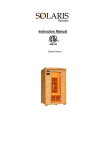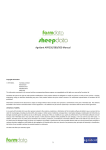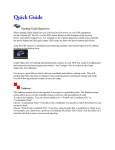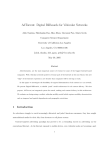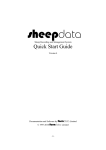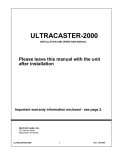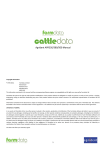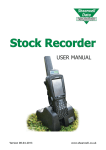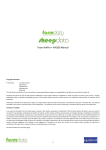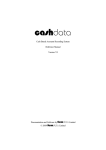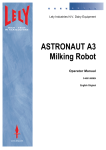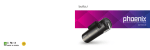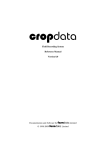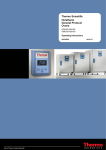Download Dairydata Quickstart Guide
Transcript
dairydata Dairy Recording System Quick Start Guide Version 4.2 Documentation and Software by farmdata Limited © 1987-2009 farmdata Limited -1- Copyright Information © 1987-2009 Farmdata Limited Westertown Rothienorman Aberdeenshire AB51 8US The information contained in this manual and the accompanying software program are copyrighted and all rights are reserved by Farmdata Ltd. Farmdata Ltd reserve the right to make periodic modifications of this product without the obligation to notify any person or entity of such revision. Copying, duplicating, selling or otherwise distributing any part of this product without the prior written consent of an authorised representative of Farmdata Ltd are prohibited. Information contained in this document is subject to change without notice and does not represent a commitment on the part of Farmdata Ltd. The software described in this manual is furnished under a license agreement. The software may be used or copied only in accordance with the terms of this agreement. Limitations of Liability In no event will Farmdata Ltd or any other person involved in the creation, production or distribution of the Farmdata software be liable to you on account of any claim for any damages, including any lost profits, lost savings, or other special, incidental, consequential, or exemplary damages, including but not limited to any damages assessed against or paid by you to any third party, arising out of the use, inability to use, quality or performance of such Farmdata software and user manual, even if Farmdata Ltd or any such other person or entity has been advised of the possibility of such damages, or for any claim by any other party. In addition, Farmdata Ltd or any other person involved in the creation, production, or distribution of Farmdata software shall not be liable for any claim by you or any other party for damages arising out of the use, inability to use quality or performance of such Farmdata software and user manual, based upon principles of contract warranty, negligence, strict liability for the negligence of Farmdata Ltd or other tort, branch of any statutory duty, principles of indemnity or contribution, the failure of any remedy to achieve its essential purpose, or otherwise. This does not affect your statutory rights. This booklet is designed to help you get started. It should be used in conjunction with the following manuals. Related Documents Dairydata Technical & Reference Manual Windows Manual Windows Tutorial -2- Table Of Contents Table Of Contents . . . . . . . . . . . . . . . . . . . . . . . . . . . . . . . . . . . . . . . . . . . . . . . . . . . . -3The Information Required Before You Start . . . . . . . . . . . . . . . . . . . . . . . . . . . . . . . . . -4Grouping of Animals . . . . . . . . . . . . . . . . . . . . . . . . . . . . . . . . . . . . . . . . . . . . . . . . . . . -4Cows . . . . . . . . . . . . . . . . . . . . . . . . . . . . . . . . . . . . . . . . . . . . . . . . . . . . . . . . . . . . -4- Calves . . . . . . . . . . . . . . . . . . . . . . . . . . . . . . . . . . . . . . . . . . . . . . . . . . . . . . . . . . . . . -5Loading the software . . . . . . . . . . . . . . . . . . . . . . . . . . . . . . . . . . . . . . . . . . . . . . . . . . -6Starting the System . . . . . . . . . . . . . . . . . . . . . . . . . . . . . . . . . . . . . . . . . . . . . . . . . . . . -9New Businesses . . . . . . . . . . . . . . . . . . . . . . . . . . . . . . . . . . . . . . . . . . . . . . . . . . . . . -12Setting up the System Structure. . . . . . . . . . . . . . . . . . . . . . . . . . . . . . . . . . . . . . . . . . -13Entering Animals . . . . . . . . . . . . . . . . . . . . . . . . . . . . . . . . . . . . . . . . . . . . . . . . . . . . -14Cow Entry . . . . . . . . . . . . . . . . . . . . . . . . . . . . . . . . . . . . . . . . . . . . . . . . . . . -15Calf Entry . . . . . . . . . . . . . . . . . . . . . . . . . . . . . . . . . . . . . . . . . . . . . . . . . . . -17Bull Entry . . . . . . . . . . . . . . . . . . . . . . . . . . . . . . . . . . . . . . . . . . . . . . . . . . . . -19Starting a set of records with a BCMS download (CTS Web Services.) . . . . . . . . . . . -21Starting a set of records with a BCMS download (CTS Online) . . . . . . . . . . . . . . . . . -24- -3- The Information Required Before You Start There are several ways load the system with your animals. By Manually inputting animals, This is described below in this guide. By importing a list of your animals from the BCMS website. This is described at the end of this booklet. By importing your animals from other recording agencies. This can be combined with the BCMS import to get a full picture. Farmdata can give advice and help to do this. Grouping of Animals It is worth taking some time to think through grouping of animals or locations on the farm before setting up the system. This will affect ease of operation later, so that health treatments, movements and services can be entered for a group of animals, rather than individually. Milking cows are generally left in one location, dry cows may be in another location. Young stock may be in another group or you may even want each field and shed detailed as separate locations, in order to trace exactly where an animal is currently located or has been previously located. Remember, however, that an animal can only be in one group at a time. These groups of animals on the farm are known as Internal Locations . Cows For each Cow to be entered you need the following information. • Management ID The ear number or brand used to identify it in the herd, or the last few digits of the official ID. • Official ID The Official Ministry ID of the Animal. • Date of Birth This may have to be an estimate in the case of older animals. • Breed The breed or cross breed of the cow. • Date Purchased If Purchased, may again be an estimate, check old movement books. If Homebred, same as date of birth. • Price If unknown or homebred enter 0. • Bought from If Purchased, where she was purchased. If Homebred, None. -4- • • Lactation Info. The Lactation the cow is currently in and its detail if known. Purchase info. If purchased, when and where from. • Current Location Calves Which group she is in on the farm. For each Calf to be entered on the system. These are calves which make up the young stock either if born on the farm or purchased have to entered. • Management ID The ear number or brand used to identify it in the field. • Official ID The Official Ministry ID of the Animal. • Date of Birth The animal’s date of birth. • Breed The breed or cross breed of the calf. • Date Purchased If Purchased, may again be an estimate, check old movement books. If Homebred, same as date of birth. • Price If unknown or homebred enter 0. • Bought from If Purchased, where it was purchased. If Homebred, None. • Current Location Which group it is in on the farm. • Dams / Sires Tag If known, Dams Tag is usually available from the passport. Bulls For each Bull to be entered you need the following information. • Management ID The ear number or brand or even name used to identify it in the field. • Official ID The Official Ministry ID of the Animal • Date of Birth This may have to be an estimate in the case of older animals • Breed The breed of the bull. • Date Purchased If Purchased, may again be an estimate, check old movement books. If Homebred, same as date of birth. • Price If unknown or homebred enter 0 -5- • Bought from If Purchased, where he was purchased. If Homebred, None. • Current Location Which group he is in on the farm. Bulls no longer on the farm but that are sires of calves still on the farm have to be entered also. AI Bulls do not need bought from or current location. Loading the software The system has to be loaded onto a computer running Windows 95 or above. Windows 3.1 or 3.11 will not run this program. Insert the CD and the system should automatically begin installation. If not, select Start and Run from the Windows Desktop. In the Command Line type d:\Setup (where d is the drive letter of the CD-ROM) and click OK. Initialisation files will be copied . -6- Select Dairydata, and the installation will commence. If you wish to use the manual on the CD you will need to have Adobe Acrobat Reader on your computer. The Dairydata Installation will now begin. The required space will be checked, click Next to continue. You should now read the Licence Agreement carefully and accept it if you are satisfied. A registration screen will ask you for your Name and Organisation as below. Click OK to proceed and files will be copied. You will now be asked to select a location for the installation. The default is provided, you may change it if neccessary. -7- Follow the InstallShield wizard through. The program will now be installed. You should now have a Dairydata Icon on your desktop. We recommend that you also load CTSdata (The CTS Web Services Program) and Auto Update (the online program update utility) from the CD. Theses follow similar installation routines as above. -8- Starting the System Once you have the system loaded onto the computer you can go ahead and start to use it. Use the DAIRYdata Icon on the desktop or Go to Start, Programs, Farmdata and DAIRYdata. If this is the first time the program has been opened an Activation Key is then asked for. Enter the Key as written on your Certificate or Installation Sheet. It is essential to use upper and lower case as on the certificate. If you are installing a demonstration program you will have no Activation Key, the system will work for 60 days and then ask for an Activation Key. No data will be lost but you will not be able to access it until you obtain an Activation Key from Farmdata. You will then get a screen showing you which directory the data files will be loaded into. C:\FARMDATA\DAIRY32\ is the suggested directory. If this is not acceptable, click Browse and select your preferred directory. -9- Click next proceed. You will be asked if you wish to install sample files. This is example data which can be installed for demonstration purposes. It will give you an idea of how the system operates without having to enter any data of your own. This data can be removed at a later date if you wish. You should take care to create a new business for your own data, rather than add yours to the sample files. The system will then check for the necessary disk space on your computer. The setup routine now adds DAIRYdata to the Farmdata group box, unless you choose to put it elsewhere. You will now have a Farmdata group in Windows, with a Cattledata for Windows Icon. The first time you go into the program the following screen will appear if you have installed sample files. You can now familiarise yourself with the system. When you are ready to start entering your own business data, select File as shown in the window below, and then New Business. -10- If you did not install sample files, then fill in the next screen with your own details. The machine will then spend a short time creating the database for this business. -11- New Businesses If you have separate herds which you wish to keep as individual businesses on the system you have to click on File and New Business. Alternatively click the blank page icon at the top left of the screen. This will take you back to the initial start up screen. You then follow the same routine for each new business. Next time you start the program you will be given the business option screen to pick from as shown below. If you wish to swap between businesses whilst working in the program, click File and Change Business. Alternatively click the Open folder icon at the top of the screen. Use the main manual for further explanation when required. -12- Setting up the System Structure. The first sections that have to be set up are all in the Maintenance Routines Option. Double click this Icon to open. All the options are described in Chapter 1 of the main manual. Business parameters were set in the startup screen but can be edited at any time. The sections that are initially important are Breeds, Locations and Calving codes, which can be found in Code Lists. Many of the sections below can be updated during the entry of data. The Square box with three dots at the end of each drop down list adds codes as you go along. It is however advisable to set up your basic list before you start creating animal records. Breed codes has a list setup on delivery. It is based on the codes as used on the premium claim forms. This should be checked to see if any which you may need are not listed. The list should include all the cross breeds you will need. Locations have to be entered but some careful thought should be given to this first. Internal Locations are the groups in which the animals are kept on the farm. You may have one global group or many separate groups for fields, pens etc. You can always add more if they are required later. External Locations are where you buy and sell animals. Some of your cows may be old, but remember to put in their purchased locations as well to get their records correct. Other external locations you may require are summer grazings or even Show Locations if movements have to be recorded to them. -13- Calving codes has a list setup on delivery as shown below. It may not be as you wish and can be edited. 1 Normal 2 Assisted 3 Jack Assisted 4 Vet Assisted 5 Caesarean Health, Units and Drugs Lists may be created before Health treatments are entered but can be edited as you go. Cull codes may be setup before you sell or cull any animals but can be entered as you go. Colours can be used when identification of animals would be helped by knowing the colouring. Business Parameters contains the following sections :Recording contains the basic information of the herd milk recording dates and intervals triggers and intervals Links sets which parts of the program are active. Forage and Parlour contain the feed settings for the system. Premium statistics which should be adjusted before you start to make claims. Misc. Parameters which should be set up before a census and valuation is taken. Other Parameters relates to stocking densities and forage area for extensification claims. Once you have the basic structure in Maintenance routines you can then start to enter animals into the system. Lists of the codes and animals can then be taken from the Reporting options. Entering Animals You have to pick a point in time to Start the System. You can then enter all the animals in the business at that time and take the occurrences forward from there. Animals can be created on the system in either of two places. 1. 2. In Animal Occurrences (Cow, Calf or Bull sections) through the Purchase Routines. In Animal Records by clicking the New Button. -14- Cow Entry Cows in the herd should be entered in the Animal Occurrence - Cows - Purchases section. You can alternatively use the Animal Records - Live Cows section. Click New to get an empty record. The entries should be made as follows • Ear Number The Herd ID No. or Brand of the Animal. • . • Date of Birth The cow’s date of birth Breed Select from the list as set up in Maintenance Utilities • Colour The colouring of the Animal • Official Tag The Official Ministry ID of the Animal. • Name The Pedigree Name if required. • Comment Free Text for any remarks. • Status The first option box sets where she is in the service routine. If you declare a cow as served or having a P.D. result, you may add in the -15- service in her record later. It may be easier to leave her unserved at this point and enter any services as occurrences after all the cows have been entered. Click Save on the button bar when you have finished. You may then enter any other detail of the animal under any of the other Tabs along the top. The recording section holds details of the current lactation and should be filled as appropriate. It is important that the movement record is filled in. If purchased, the date and place of purchase and the location the cow is currently in. -16- Calf Entry Calves can be created either by entry as New in Calf Records (if born on the farm) or Purchases in Calf Occurrences (if they have been bought onto the farm). New Entry Fill in the detail as appropriate. Select the various tabs along the top to enter details of premium claims, movements for purchase or birth details and tags for Dam and Sire details. Click Save when finished. Click New to enter another calf. -17- Purchase Fill in the detail as appropriate and click Save when finished. You will then move across the tabs along the top to edit the detail of premium, tags, movement, etc. Routine occurrences can now be entered through the appropriate Occurrence Routines. One of the first routines might be to enter service details for cows if this information was not entered earlier. -18- Bull Entry Bulls should be entered first. Bulls should be entered through Animal Occurrences - Bull - Purchases as shown below. Alternatively, they can be entered through Animal Records -Live Bulls. Sold or dead bulls which may still be needed as sire can go into the Animal Records - Dead Bulls Section in the same way. The entries should be made as follows • Ear Number The Management ID No. of the Animal. • Date of Birth The bull’s date of birth. • Type • Stock Bull • A.I. Bull - Select the type. A bull, on the farm, which is used to serve cows. A I Bull used to serve cows and heifers • Breed Select from the list as set up in Maintenance Utilities above. • Colour The colouring of the Animal • Metal Tag The Official Ministry ID of the Animal. • Name The Pedigree name if required. -19- • Comment Free text for any remarks. Click Save on the button bar to add the bull to the records. You can then access any of the Tabs to enter other detail if you wish. This could be Sire and Dam details in the Tags section, Premium Claim details in the Premium section or Purchase details in the Movement section. A.I. bulls require no Date Bought, Purchase Price, Bought from or Current Location. Bulls no longer on the farm would also require Sales details entering, to record the bull’s sale or death. Once you have put in all the bulls you require you can then enter the cows. Don’t forget to do your Backups !!! -20- Starting a set of records with a BCMS download (CTS Web Services.) A set of records for herd is most easily set up by importing the information held by BCMS. This is record of the animals BCMS has on any holding at the current time. Firstly create a new business with no cattle in it. You should fill in the name and address and most importantly the CPH number when the business is created. Once created go to CTS Web Services and CTS Web Services Parameters. Leave the settings in General and go to the Web Services tab. Fill in your BCMS User ID and Password and click Save. -21- Now go to Utilities and Import From BCMS Select “By CTS Web Services” and click the change button. You should now have an open line to the internet. Highlight the HOLD0001.XML line and click submit. After a period of time processing the status of the line should change to success. You may get “Error” instead. Please try again. Errors usually arise from the incorrect entry of the CPH number or the BCMS User ID and Password. -22- Check that these are correct and try again.If the problem persists call Farmdata. Now click Exit, Click OK on download complete. Now Click Start and the animals will be imported. BCMS only supply records of animals which it thinks are live at this point in time. Records of dead and sold animals are not available. After import you must carefully check the animals with the passports of what you think you own, any discrepancies should be sorted with BCMS. The file from BCMS only defines animals as male and female; it has no indication of which animals are cows and bulls. The import routine checks the dam entry in each animals record. If it can find a female with this ID it assumes it must be a cow and creates it as such with the appropriate calving record. Female animals with no calving records are entered as heifers. To transfer them to the cow section you should serve them and use the Heifer Transfer option in the Cow Occurrence section. Stock bulls will be in the calf section as male animals, change the sex to Bull and use the Bull Transfer Option in the Bull Occurrence section. Animals are imported with the management ear number set as the last five digits of the official ID. You can edit this in each animal’s record to what you want. -23- Starting a set of records with a BCMS download (CTS Online) A set of records for herd is most easily set up by importing the information held by BCMS. This is record of the animals BCMS has on any holding at the current time. Section 1 - Create the file from BCMS Open the Internet Explorer and log into www.bcms.gov.uk Click the “Please click here to enter CTS Online” link near the top left of the screen. -24- Enter the client’s User ID and Password The User ID will be in the form 111-111-111, the password 1AA1AA1. You may have changed the password and this then should be used. These were issued by BCMS in early 2001 when the service became available. They can be obtained from BCMS but have to be reissued by post. Click on the “Click here to Login” button -25- Select the “Request Information from CTS” and then “Cattle on Holding Summary and Download” This shows a summary of you animals. Click on the Download button. A text box with a list of all the animals will appear. This can take a few seconds so be patient. You will -26- have to disable any pop-up blockers you may have. Click on “Click here to save....”. You will get a browse box in which you can select the location to save the file. You should also give the file a name which will remember and save. -27- Loading Your Animals From BCMS Download It is important that the import is done in a business with no existing animals. Go into the program and go to Utilities & Import from BCMS. Select “From CTS Online”. Click Browse and select the file you saved from CTSOnline. Click Open to continue. -28- Click Start back on the import screen to import the animals. BCMS only supply records of animals which it thinks are live at this point in time. Records of dead and sold animals are not available. After import you must carefully check the animals with the passports of what you think you own, any discrepancies should be sorted with BCMS. The file from BCMS only defines animals as male and female; it has no indication of which animals are cows and bulls. The import routine checks the dam entry in each animals record. If it can find a female with this ID it assumes it must be a cow and creates it as such with the appropriate calving record. Female animals with no calving records are entered as heifers. To transfer them to the cow section you should serve them and use the Heifer Transfer option in the Cow Occurrence section. Stock bulls will be in the calf section as male animals, change the sex to Bull and use the Bull Transfer Option in the Bull Occurrence section. Animals are imported with the management ear number set as the last five digits of the official ID. You can edit this in each animal’s record to what you want, particularly your cow records. It is essential to spend some time after the import checking each animal’s record to make sure it is correct. -29-