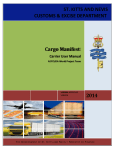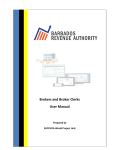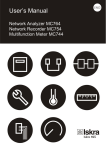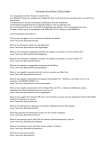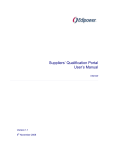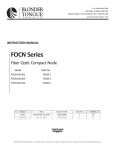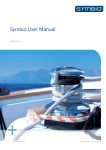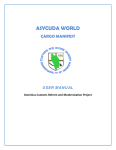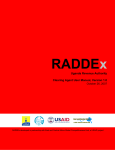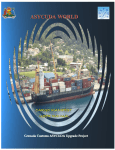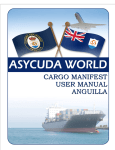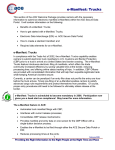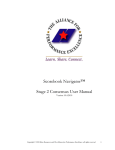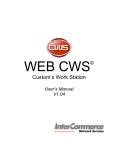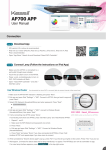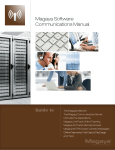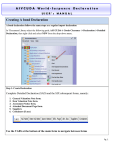Download Shipping Agents Manual
Transcript
CARGO MANIFEST USER MANUAL Consolidators and Carriers Agents Prepared by ASYCUDA World Project Unit 1|Page Contents 1. INTRODUCTION............................................................................................................... 3 2. DEFINITIONS .................................................................................................................... 4 3. CREATING A MANIFEST ............................................................................................... 5 4. Amending a Stored General Segment ............................................................................. 10 5. Adding Waybills to a stored General Segment/Manifest .............................................. 11 6. Adding Waybills to a stored General Segment/Manifest .............................................. 13 7. Splitting the Waybill ......................................................................................................... 14 8. Amending a Stored Waybill ............................................................................................. 15 9. Registering a Stored Manifest .......................................................................................... 16 10. Amending a Registered Manifest..................................................................................... 17 11. Releasing a Waybill ........................................................................................................... 18 12. Degroupage ........................................................................................................................ 19 13. Fast Cargo Integration ..................................................................................................... 20 14. Printing a Manifest and Waybills .................................................................................... 22 14.0 ANNEX 1 ....................................................................................................................... 26 ANNEX 2 Manifest Field Guide ................................................................................................. 27 2|Page 1. INTRODUCTION One of the mandates of the Barbados Revenue Authority is to serve with efficiency and flexibility whilst embracing new innovations and concepts. In this regard we have launched ASYCUDA World. The Cargo Manifest is the first step in the Customs clearance process and shall be submitted to Customs using ASYCUDA World. The main purpose of the Cargo manifest is to provide necessary information about cargo for transport, commercial and regulatory reasons. It is traditionally used by Customs as a control tool to ensure that all cargo carried onboard a vessel is accounted for, usually by means of individual customs declarations. It also gives the national Customs some advance information on imported cargo in order to plan examination priorities, risk assessment and optimize allocation of resources. ASYCUDA World provides Customs and Traders the means to achieve greater efficiencies towards reducing clearance times and improvement of the business climate of Barbados. Access to ASYCUDA World is to be granted through an application process. A user or director of an entity applies to the Revenue Commissioner using the prescribed form called “ASYCUDA WORLD USER AUTHORIZATION FORM”. The form makes provisions for a principal user (The applicant) and persons who can act on behalf of the applicant. Each commercial type applicant account will be linked to a national tax payer Identification Number, being a Value Added Tax (VAT) or Taxpayer Identification Number (TIN). Thus, each user included on an application will also be linked to the principal tax payer ID. The Barbados Revenue Authority will issue each applicant and its designated user(s) with a login name and initial password to enable access to ASYCUDA World. Once a user has logged in successfully, the system will force a change of password based on a predetermined level of complexity that enhances the strength of the password. Once the password is successfully changed, the user may subsequently change the password at his or her discretion. However, the system will force a change of password every six months or whenever a user request a password change due to a forgotten or compromised password. Welcome to ASYCUDA WORLD! 3|Page 2. DEFINITIONS a) The manifest document usually consists of two (2) segments, namely: i. ii. the Manifest General Segment the Waybill Segment. b) The term Waybill is intended to be generic. It covers a broad range of transport documents such as Airway Bills and Bills of Lading. The waybills can either be House Bills or Master Bills. c) Bill of Lading (BOL) is a document issued by a carrier which details a shipment of merchandise and gives title of that shipment to a specified party. d) A House Bill represents one consignment and is issued by a forwarder. The goods related to it can be cleared directly by a customs declaration(s). e) A Master Bill refers to a consolidation of goods for transport purpose, of several house bills and it must be deconsolidated before Customs clearance, so that a Customs declaration relates to it. f) A first level Bill of Lading is directly related to the manifest and it can be a House Bill or a Master Bill. g) A second level Bill of Lading can either be a master or a house bill created by the degroupage of a master and is linked directly to a first level Master Waybill. h) Splitting BOL This divides a house bill in multiple lines for different types of packages or goods. It is different than a deconsolidation. Table of Symbols: SYMBOL DESCRIPTION “Verify the document”: To check all document fields for coherence and syntax. “Store”: To Store the working document on the ASYCUDA World server. 1- “Import from AW XML file”: Import an ASYCUDA World 1 2 XML file from local storage (Hard Drive, USB, CD/DVD, Network) 2- “Export to AW XML file”; Create and save an XML file with data entered on the working document. “Finder”: Search for documents in ASYCUDA World database. “Help”: Provides the user with an online help. “Save changes”: Save changes made to a document that was retrieved from the server. “Register” : Register a stored manifest “Check totals”/”Check XML Content”: Compare totals on manifest general segment with sum of all level 1 bills of lading. 4|Page When used on XML integration, the XML file content will be verified for structure and content. “Add Bol”: Add new waybill whilst preparing the manifest “Add a new container”: During manual capture, used to add a container to the container table on the bill of lading. “Print”: Print a document or report as PDF. All document are printed to PDF and the user may send it to a printer of choice. 3. CREATING A MANIFEST Kindly refer to the Manifest field guide (Appendix I) before proceeding to create a Manifest in ASYCUDA World. Also note that the mandatory fields will appear red if not completed or the data entered is incorrect. a) There are two options available to users to capture a manifest: i. Manual capture is where you manually key in the data and is normally used by small carriers. ii. XML Integration is where an XML file from the carriers system is uploaded into ASYCUDA World. It is recommended for large carriers. Manual Capture Step 1 Accessing the General Segment via Document Library Upon receipt of the principal manifest the user will input the data into ASYCUDA World. The manifest creation starts with the General Segment. To access the General Segment by navigating the Document Library using this path: ASYCUDA Cargo Manifest Data Management Manual Capture General Segment. Right click at General Segment and select New as shown in Figure 1 below. 5|Page Figure 1 General Segment Step 2 Completing the General Segment A General Segment page appears with the Carriers name already inserted as illustrated in Figure 2. Figure 2 General Segment page Use the Manifest field guide (Appendix I) to insert all necessary data. In some cases reference data is provided from a drop down list or finder (F3 Key). N.B Mandatory fields will show red if it is not filled or the data is incorrect. ASYCUDA uses the Office Code, Voyage Number and Date of Departure to uniquely identify the manifest. Step 3 Verifying document Once all information is entered on the manifest, the verify icon verify the data entered as shown below in Figure 3. may be used to 6|Page Click here to Verify Figure 3 Verification Icon The Verify command as shown in Figure 4 allows the system to check the document for errors. If there are errors the system will return a message stating the error(s). Correct the error and again verify using the same icon. Once there are no errors or the errors have been corrected, the system will return a message “Document verified”. Figure 4 Verified Command Icon Step 4 Storing the document After verifying the document, use the Store icon document. as shown in Figure 5 to store the Click this icon to store Figure 5 Store Icon The system will return a message “Store is done” as displayed in Figure 6. Figure 6 Store Completion 7|Page Step 5 Adding BOL to the stored manifest To add a BOL click on the green arrow icon. The stored manifest will open as shown below. Click on BOL Tab Figure 7 Accessing a BOL Select the BOL tab to access the interface as displayed in Figure 8. Complete the information and click the Add BOL icon from the menu bar. Click ADD BOL Icon Figure 8 Adding a BOL A dialog box will appear asking the user to confirm his/her action. Select the tick to confirm. A waybill page as shown in Figure 9 will appear with the information from the General Segment already inserted. It includes the Office of Entry, Voyage #, and Departure date. This means that the waybill is linked to the General segment. Figure 9 a Completed Waybill Input the relevant information into the other required fields and click the store button. The store confirmation box as shown in Figure 10 appears to signal that the BOL store was successful. 8|Page Figure 10 Completion of a Stored Transaction Click on the green arrow to continue adding BOLs to the manifest or the Blue tick to return to the manifest BOL tab. If the Blue tick is selected then you may add additional Waybill as before by clicking the add BOL icon. Adding Co-Loaders A Carrier may allow Non-Vessel Owner Carrier Cargo (NVOCC) or Co-Loaders to place cargo on their vessel. To do so, the carrier must add the Co-Loader(s) to the manifest in order for the Co-Loaders to add their BOL to the manifest. The Carrier should select the “co-loaders” tab at the bottom of the General Segment page of the manifest page and the “co-loaders” interface, as shown in Figure 11 will be displayed. Figure 11 Co-Loader’s Interface The Co-Loaders can be selected by Agent Code or from the available list shown in Figure 12. Figure 12 Carrier Co-Loader Interface 9|Page Select the co-loader(s) from the “List of Carrier Agents” and use the green arrows to add to the “Selected Agents” field. The reverse can be used to subtract Co-Loaders from the “Selected Agents” field as illustrated in Figure 13. Figure 13 Adding or Deducting Co-Loaders On completion of the transfer use the “Store Icon” to store the transaction. N.B The carrier must allow the co-loader(s) to add their B/L before registering the manifest 4. Amending a Stored General Segment Step 1 Retrieving General Segment Use the following Path to retrieve the General Segment: ASYCUDA Cargo Manifest Data Management Manual Capture General Segment. The Document Library interface as shown in Figure 14 will be displayed. Right click on the “General Segment” and select Find. Figure 14 Document Library displaying the General Segment The General Segment finder as shown in Figure 15 will be displayed. Insert the search criteria and select the “Search” icon. Usually, the search criterion for 10 | P a g e finding a stored manifest is the Office code, the Voyage number and the Date of departure. Click to start search Figure 15 General Segment Finder Step 2 Modification Option The search result will be displayed by the finder as illustrated in Figure 16. Right click on the desired manifest and select Modification. Figure 16 Finder Results Step 3 Modify General Segment The Manifest General Segment will be displayed and the necessary changes can be made. Step 4 Confirm Changes Select the verify icon and the “Document Verified” option as shown in Figure 4 will be displayed. The changes should be saved by clicking on the “Save Changes” icon in the toolbar. 5. Adding Waybills to a stored General Segment/Manifest A Waybill can be added to a manifest in two ways: i. The user can follow the process outlined in Section 3.1.5 “Adding BOL to the stored manifest”. 11 | P a g e ii. Select a new waybill using the “Document library” path as shown in Figure 17. ASYCUDA Cargo Manifest Data Management Manual Capture, Right click at Waybill and select New. Figure 17 Access to New Waybill A blank waybill page will appear as shown in Figure 18. Figure 18 Waybill page Input the Office code, Voyage Number and the Date of Departure of the manifest. Once completed, the General Segment of the waybill will be automatically populated. Completed the other sections of the waybill and click the “verify” and “store” icons used to check and store the document. The process can be repeated to add numerous waybills. The green arrow highlighted in Figure 19 can also be used to repeat the process. 12 | P a g e Figure 19 Arrow to repeat the process of adding Waybills 6. Adding Waybills to a stored General Segment/Manifest If the arriving cargo is containerized, select the Container tab as shown in Figure 20 to access the container segment. Click here Figure 20 Container Tab The container segment will appear as illustrated in Figure 21. Add the container information and click “Add a new Container” icon to register the information in the table. Click here Figure 21 Container Segment 13 | P a g e 7. Splitting the Waybill Figure 21 Waybill Split Icon Click here A house waybill may be split into different lines according to package types or commodities. This must not be confused with degroupage where you have many consignees. Step 1 Splitting a Waybill Select the “Split tab” as shown in Figure 21, input the necessary information and select the “Add a new line” icon to save the split in the table below. Step 2 Update or Remove Split Options Where an error occurs, right click on the respective container entry and choose either the “Update or Remove” option from the dropdown menu as desired. Make the necessary corrections and click the update container icon Step 3 Verifying and Storing the Split Retrieve the waybill to be split by clicking on the selected waybill and select “split B/L”. Select the Split Tab on the bottom of the waybill as shown above. Enter the split information then select the “Add a new line” icon to save the split in the table below. Errors can be corrected by right clicking the saved split and selecting Update. Use the line icon on the toolbar to save the updated split. Select the blue tick on the toolbar to save the waybill. 14 | P a g e Step 4 Validating the Split The split must be validated so that it can be used in a customs declaration. To validate the split, right click the selected and select “Validate split” as shown in Figure 22. Figure 22 Validating a Split NB: A MANIFEST MUST BE REGISTERED TO VALIDATE THE SPLITTING OF WAYBILLS 8. Amending a Stored Waybill A Waybill could be amended in two ways: i. One way is to access the waybill from the manifest ii. the other is done by locating the Waybill with the finder. Step 1 Accessing the Waybill from the manifest On an opened manifest click the BOL tab to get the list of bill of lading. Right click on the desired waybill as shown in Figure 23 and select “Modification”. Figure 23 Accessing the Waybill from the manifest NB. A stored waybill can also be deleted. Step 2 Locating the Waybill with the finder 15 | P a g e The user may also select the waybill using the waybill finder. Populate the finder with the appropriate information and click on search. The finder will display the necessary information as displayed in Figure 24. Right click on the desired document and on view. Figure 24 Results of the Waybill Finder The waybill opens and allows the user to make the required changes. NB the information from the general segment will not be able to change in the waybill. Verify and save the changes. 9. Registering a Stored Manifest There are two ways to register a manifest: i. direct Register ii. from an opened Manifest Step 1 Direct Register Access the manifest through the Finder by using the following path: ASYCUDA Cargo Manifest Data Management Manual Capture General Segment. Right click “General Segment” and select “Find”. Insert criteria in the finder and select Search. Right click on the desired line of the results and select “Direct Register” as shown in Figure 25. All errors must be addressed to complete the registration process. Figure 25 Direct Register 16 | P a g e A Transaction Completed dialog box as shown in Figure 26 will be displayed at the completion of the process. Figure 26 Transaction Completion Box Step 2 Registration from an Opened Manifest Select the Register icon from the menu bar on an open manifest. A similar dialog box as shown at Figure 26 will be displayed to indicate the end of the process. 10. Amending a Registered Manifest In order to amend a registered manifest, the user must apply to the Revenue Commissioner using the ASYCUDA World system. The following path should be used to apply for permission to amend a manifest: ASYCUDA Cargo Manifest Data Management Manual capture Request to amend manifest. Right click “Request to amend manifest” and select “New” to make an application as shown in Figure 27. Figure 27 Request to Amend Manifest 17 | P a g e A dialog box is displayed as shown in Figure 28. Complete the application and submit using the green tick. Check the green tick Figure 28 Request to amend manifest dialog box Customs will either approve or reject the application. An approved manifest/bill of lading will be updated automatically except the “Add BOL amendment”. In this case, the user must complete the process by right clicking on Waybill and selecting “Add BL to a reg. manifest”. The user is advised that a reason must be given for an amendment. 11. Releasing a Waybill The Agent must release the B/L to permit its usage by the consolidator or broker. Select the B/L by following the path below: ASYCUDA Cargo Manifest Data Management Manual Capture right click and select “Find” as demonstrated in Figure 29. Waybill Figure 29 Accessing the B/L release dialog box Enter the relevant search criteria in the Finder and click the search engine. A list of relevant bills of lading will be displayed as illustrated in Figure 30. 18 | P a g e Figure 30 Search results for B/L Right click on desired B/L and indicated in Figure 31 and select “Agent release”. Figure 31 Agent Release dialog box NB: Unless the B/L is released by the Agent, the goods cannot be cleared. 12. Degroupage The degroupage function is accessed using the following path: ASYCUDA Waybill Cargo Manifest Data Management Manual Capture Right click and select New. Complete the waybill dialog box and verify and store the transaction. The dialog box shown in Figure 32 will indicate the completion of the transaction. Figure 32 Transaction complete dialog box The GREEN icon can be used to continue adding bill of ladings to the master B/L. 19 | P a g e Validating a Degroupage Use the Finder to locate the respective B/Ls. Right click on the desired B/L as indicated in Figure 33 and select validate degroupage. Figure 33 Validate degroupage dialog box NB. All degroupage must be validated before customs clearance. An unreleased waybill cannot be located. 13. Fast Cargo Integration Full Cargo XML File The XML Integration option of capturing a manifest allows the user to load or import an xml file that has been generated by the carriers system into ASYCUDA World. XML Manifest Step 1 Select the Full Cargo Integration (FCI) option Navigate the Document Library using the following path: ASYCUDA Cargo Manifest Data Management XML Integration Right click “Full cargo” and select “Full Cargo Integration” as shown below in Figure 34. Figure 34 Selecting Full Cargo Integration 20 | P a g e The Full cargo integration form opens as displayed in Figure 35. Figure 35 Full Integration dialog box Click the search icon to locate the XML file. A dialog box opens as shown in Figure 36 to permit the search for a file. Click to open the desired file. The file path will be inserted in the Full Cargo Integration page. Figure 36 XML document search dialog box Step 2 Checking XML content Click the pink icon displayed in Figure 37 to check the XML content. A valid XML file will automatically populate the fields in the dialog box and return a message stating “Check done: xml valid”. Where errors occur, a PDF file indicating the errors will be displayed. Address the errors and check XML content again. Save and Store Check XML Content Figure 37 “Check done: XML valid” dialog box 21 | P a g e Step 3 Saving and Storing Click on “save” and “store” . Step 4 Registering the XML file The integrated (stored) manifest must first be retrieved to add any required information that was not available in the XML file. Typical examples of missing information are: Port BPI number; Consignee code for master waybills; and Co-loaders. The finder should be used to locate and modify the integrated manifest where necessary. The “green check” should be used to register the manifest. Step 5 Degroupage XML File Navigate the Document Library using the following path: ASYCUDA Cargo Manifest Data Management XML Integration Right click at Degroupage and select “Degroupage Integration”. Select the XML file using the steps displayed in Figure 36. Click on the check to store/integrate the XML content as stored bills of lading as shown in Figure 38. Figure 38 Storing B/Ls for XML Integration 14. Printing a Manifest and Waybills Step 1 Full Cargo Manifest Follow this path to generate a printout of the entire manifest: ASYCUDA Cargo. Cargo Manifest Printouts/Reports Printouts Full Click and select Print as shown in Figure 39 22 | P a g e Figure 39 Access to print dialog box Complete the Office code, Voyage number, and Date of Departure as shown in Figure 40 and select print from the menu bar to print a manifest. Print here P r i n t Figure 40 Full Cargo print dialog box Step 2 Print Waybills Access the menu using this path: ASYCUDA Cargo Manifest Printouts/Reports Printouts Print All Waybills. Right click on “Print All Way Bills” to print all waybills. 23 | P a g e Figure 41 Print All Way Bills dialog box Complete the form shown in Figure 41 by inserting the Office code, Voyage number and Date of departure of the manifest to be printed. Including a master waybill number will print waybills of the master. Checking the “Print Simplified Declaration” box allows printing of simplified declaration (non-commercial) waybill. 24 | P a g e 25 | P a g e 14.0 ANNEX 1 26 | P a g e ANNEX 2 Manifest Field Guide Barbados ASYCUDA World Manifest Field Guide DESCRIPTION Office code ACTION USE Mandatory The code of the Customs Office of departure or arrival General Information The number given by the ship or aircraft operator allowing for the unique identification of the current journey Voyage number Mandatory Date of departure Mandatory The date when the ship or aircraft started its voyage or when it leaves Date of arrival the place of departure Mandatory The date when the vessel or aircraft arrives at the place of destination Time of arrival Optional The time when the vessel or aircraft arrives at the place of destination Registration number System The serial number given to the manifest by the system at registration Date of registration System The date and time of registration of the manifest Last discharge Optional The date when all the goods of the manifest have been unloaded from the vessel or aircraft Place of departure The place (LOCODE) where the vessel or aircraft begins it Mandatory voyage Place of destination The final place (LOCODE) where the vessel or aircraft Mandatory arrives to discharge goods Shipping information Carrier’s Agent Carrier The identification of the agent responsible for submitting the Mandatory manifest on behalf of the carrier. It is a code assigned by the Customs and Excise Department The name of the shipping line or the airline transporting cargo to and Optional from Barbados Bills Totals Mandatory The count of all the waybills included on the manifest. 27 | P a g e Packages Mandatory The count of all the packages included on all waybills Containers Mandatory Gross weight Mandatory The sum of weight in kg of all the cargo entering or Barbados The count of all containers carrying cargo to or from Barbados. If there is no container insert “0”. Transport Mode Code identifying the mode of transportation. International Mandatory Standard Codes (ISO) must be used. 1-Sea, 3- Road transport, 4Air, 5-Postal Identity Optional Nationality Place Mandatory The country code where the vessel or aircraft is The name of the importing/exporting vessel or aircraft. Optional registered. The port/place where the transport unit is Registration Optional registered. The number of the document registering the vessel or aircraft Date Optional The date when the vessel/aircraft was registered. Master Optional The name of the Master/Commander of the vessel/aircraft. Gross Optional Net tonnage plus maximum allotted cargo weight per voyage. Net Optional Carrier’s base weight. Tonnage BILL OF LADING / AIRWAY BILL SEGMENT Office code Mandatory The code of the Customs Office of departure or arrival General Information Voyage Number Mandatory The number given by the ship or aircraft operator allowing for the unique identification of the current journey Date of Departure Mandatory The date when the ship or aircraft started its voyage or when it leaves the place of departure Date of Arrival Mandatory The date when the vessel or aircraft arrives at the place of destination Time of Arrival Optional The date when the vessel or aircraft arrives at the place of destination Year of registration System The year of registration 28 | P a g e Registration Number System Year and serial number given to the manifest at registration. Waybill Number Mandatory A number used to uniquely identify each waybill. Waybill Type Mandatory Nature Mandatory Last Discharge Optional Waybill Line Mandatory Previous Document Optional The reference of the Master Bill of Lading or Airway bill when doing a housed degroupage. Unique Cargo Reference (UCR) Optional This option is used to link goods arriving on different voyages but on the same B/L Place of Loading Mandatory The location or port where the goods were loaded on the ship or aircraft. Place of Unloading Mandatory The location or port where the goods will be discharged from the ship or aircraft. Carrier Mandatory The name of the shipping line or the airline transporting cargo to and from Barbados Shipping Agent The identification of the agent responsible for submitting Mandatory the manifest on behalf of the carrier. It is a code assigned by the Customs and Excise Department. The code which identifies the type of transport document issued (e.g. ‘710’– for Bill of Lading, ‘711’ – for Master Bill of Lading). The manner in which the goods will be treated. These are indicated by the codes 22 (export), 23 (import), 24 (in transit) and 28, (transshipment). The date the vessel last discharged A sequential number given to each waybill by the carrier Carrier Exporter/Shipper Shipper code Optional The Code given by the Customs to a person/business exporting goods from Barbados Name of Exporter (Shipper) Mandatory The name of the person/company sending the goods to or from Barbados Address of Shipper Mandatory The address of the person sending the goods to or from Barbados. It has four fields to complete this data. 29 | P a g e Declared Values and Seals Details Transport Mode System The ‘Mode of transport’ is the means by which the goods were imported/exported into/outside the country. For example, were the goods brought into the country by air, sea or parcel post? You must use the International Standard Codes (ISO) for means of transport in this field. The country in which the vessel or aircraft is registered. Nationality System Notify Goods Details Total containers NotifyName Code Notify Packages codes Address of Status Notification Party The identification of the person who requires notification upon arrival of goods. The sum of all the containers on the Waybill. If Mandatory theredesignation are no containers, number must benotification upon The of the the person who‘0’ requires Optional inserted. arrival of the goods. Mandatory The type of conveyance used to pack the commodity. Optional Optional System The status address of the person whoofrequires notification upon identifies the stage each bill of lading or arrival of goods. airway bill. It will entail: HSE-house, MST-master undegrouped, UDG-master under degroupage, DEG-master degrouped, HDG-house The Code given by the Customs to a person/business importing Consignee Number of Code degrouped Optional goods into Number of Barbados. degrouped waybills in the case of master System waybills waybill. under degroupage. The name of the person or firm named in a freight contract to Consignee Name Mandatory whom goods haveonbeen shipped tooridentify turned the over for care in The marks placed the packages Marks & Nb. Mandatory Barbados. This field mandatory when the consignee code is cargo. If follows no is Sequence andonly it can be words, left empty. numbers or signs. Consignee Manifested packages Mandatory The piece count of the packages entered on each waybill The address of the consignee in Barbados. This field is Address of Consignee Mandatory mandatory only when code field is left empty. Remaining Packages System Available packages notthe yetconsignee cleared by customs. Manifested gross weight Mandatory Weight in Kg of the cargo on the waybill Remaining gross weight System Volume(CBM) Mandatory The cubic measurement of the cargo. Description of goods Weight of remaining packages. The ‘description of goods’ is the narrative that portrays the type of goods being transported. The description Mandatory must be explicit. It must not include terms such as STC (Said to Contain), clothing, demonstration samples, tiles, 30 | P a g e foodstuff etc. Acceptable terms would be men’s leather shoes, ceramic tiles, women’s pants of cotton, rice in packages etc. The system provides five (5) fields to describe the goods. P/C Ind 1. Freight Amount 2. Currency Code 1. Customs Value 2. Currency Code 1. Transport Value 2. Currency Code Mandatory Optional Number of seals 1. The amount to be collected from the consignee of the shipment before delivery. 2. The currency code for the amount that is to be collected from the consignee of the shipment before delivery. 1. The value of the goods declared to Customs. Optional 2. The actual currency code in which the importer or exporter intends to declare to customs. 1. The overall cost of the freight. Mandatory 2. The actual currency in which the overall cost of freight is quoted. 1. Insurance Value 2. Currency Code Freight prepaid /collect indicator 1. Optional Optional The cost of insurance 2. The actual currency in which payment for insurance is quoted. The count of the seal affixed Marks of seal 1 and 2 Optional The markings that identifies the seals placed on the packages Sealing Party Optional The code used to identify who sealed the packages Optional Any other relevant information which the carrier or agent deems necessary. Additional information 1 and 2 31 | P a g e Onward transport Transit Prohibited Automatically filled when waybill is written off by a transit operation Prohibited Automatically filled when waybill is written off by a transshipment Prohibited Name of the carrier involved in the transit or transshipment operation Container number Mandatory The ISO Alpha-codes for identification of a container. It comprises an Owner/operator code of four (4) letters, a serial number of six (6) numerals, and one last check digit, (e.g. BICU1234565). It complies with the ISO 6346 standard. Nbr. Of pkg Mandatory Number of packages Transshipment Carrier CONTAINER SEGMENT Seal numbers Optional The size and type codes in accordance with DIN ISO 6346. The first digit indicates the length of the container. The second digit indicates height and whether or not gooseneck tunnel is present. The fourth digit indicates the container type and the fifth digit indicates special features. Describes how much space is occupied by goods inside the container. The seal numbers on the seals attached to a locked container. Seal number (Marks) 1, 2 and 3 Optional Represents the reference of an affixed seal Sealing Party Optional The code used to identify who sealed the container. Empty weight Optional Empty weight of the container Goods weight Optional Gross weight in Kg of goods Min Temp. (CE) Optional Max Temp. (CE) Optional Humidity Optional Minimum temperature for container. Mandatory for reefers Maximum temperature for container. Mandatory for reefers. Humidity level for reefer containers Dan. Goods code Optional Dangerous goods code (UNDG) Type of Container Mandatory Empty/Full indicator Mandatory 32 | P a g e Description of Goods Optional Description of goods. SPLIT Nbr. of Pkgs Optional Number of packages Package code Optional Package code Gross weight Optional Gross weight of goods Container number Optional Container number Marks & Nb. Optional Marks for easy recognition of goods Goods description Optional Description of goods. 33 | P a g e