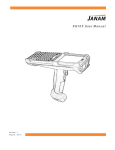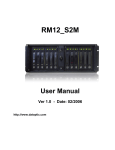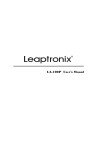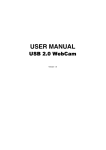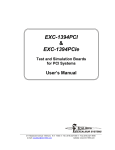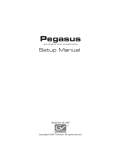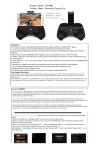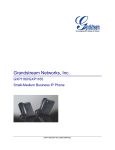Download 1394b Manual
Transcript
DAT Optic, Inc. 1394-PCI Host™ IEEE 1394 Adapter Instruction Manual ® Version 1.0 Note1394 User’s Manual - Page 4 1394PCI User’s Manual - Page 5 Installation Procedures for Windows ME & Windows 2000 1. The same step 1 and 2 as Windows 98SE. 2. Clos e computer case and restar t Windows ME (or Windows 2000), the following windows will appear for a few seconds and closed automatically. 4. When t he above (r ight) window appears , select The updated driver (Recommended) Texas Instrument OHCI Compliant IEEE 1394 Host Controller and click Next button to continue. 5. The following (left) window appears, click on the Next butt on to cont inue. 3. Installation for PCI 1394 Windows ME (or Windows 2000) driver is complete. Verify the I nstallation (You can skip these s teps) 1. Click the right button of mouse on My Computer icon, Select and click on Property. 2. A System Property window will appear. Click on the Devi ce Manager. 3. Double click on the 1394 Bus Controller in the window. 6. Insert the Windows 98 CD-ROM into the CD-ROM drive and click on OK to continue. 7. The following window appears, select or type the appropriate drive letter and directory for CD-ROM drive. 8. Click on the Finish button. 9. Installation for PCI 1394 Windows 98 driver is complete. Verify the I nstallation (You can skip these s teps) 1. Click the right button of mouse on My Computer icon, Select and click on Property. 2. The above (right) window will appear. Click on the Devi ce Manager. 3. Double click on the 1394 Bus Controller in the window. 4. If the Texas Instruments OHCI Compliant IEEE 1394 Host Controller appears in the window, the installation is complete. 4. If the Texas Instruments OHCI Compliant IEEE 1394 Host Controller appears in the window, the installation is complete. Connecting IEEE 1394 devices to PCI 1394 Host Adapter Once the PCI 1394 Card is installed correctly, you can start connecting the IEEE1394 devices to PCI 1394 Host Adapter. There are 2 IEEE 1394 cables included in the package. (If you purchase both optional cables) One is 6-Pin to 6-pin IEEE1394 cable, the other one is 6-pin to 4-Pin IEEE1394 cable. Generally, the 6-pin to 4-Pin cable will be used with mini DV Camcorders , the 6-Pin to 6-pin cable will be used with storage or the other devices. If a 6Pin c able is used, the device can be powered through 1394 cable or be powered by itself. If a 4-pin cable is used, the PCI 1394 does not supply power to IEEE 1394 devices through the cable. 1394PCI User’s Manual - Page 1 Contents 1. Introduction.....................................................................2 Features: ................................................................................................... 2 Specifications : ...........................................................................................2 2. Installation.......................................................................3 Package Contents : ....................................................................................3 Install ation Procedures for Windows 98 ......................................................3 Installation Procedures for Windows ME & Windows 2000 ..........................5 Connecting IEEE 1394 devices to PCI 1394 Host Adapter ...........................5 Installation Example for Mini DV Camcorder ................................................6 Installation Example for Storage Device ..................................................... .6 3. Question and Answer.....................................................7 1394PCI User’s Manual - Page 2 1394PCI User’s Manual - Page 7 1. Introduction The PCI 1394 is an PCI to IEEE 1394 Firewire Host Adapter for PCs. For non-FireWire enabled computers, the PCI 1394 allows users to add the most modern IEEE 1394 technology to the copmuters. With PCI 1394 Host Adapter installed, you can connect your computer to 1394 peripherals such as DV camcorder, FireWire Video equipment, FireWire Storage Devices (CDROM, CD/RW, MO, HDD, ZIP etc.). The PCI 1394 includes a digital video editing software. With PCI 1394 and FireWire enabled camcorder, you can send digital video up and down between your computer and DV camcorder. You can record video on your computer hard disk while previewing it. After you finished editing the video, you can save it on computer or transfer it back to your video camcorder. Due to the transfer and editing process are all digital, there will not be any loss in video quality. Features: 3. Question and Answer The most frequently ask ed questions ar e lis t below for your reference. If you encounter any problem which is not in the list, please send email to [email protected]. Our technical support staff will giv e you an answer soon. Q. Which operati ng systems are compatibl e with PCI 1394 Card ? A. We recommended you to use Windows 98 SE(Second Edision), Windows ME or Windows 2000, MAC OS 8.5 and up. Although Windows 98 supports PCI 1394, the DV camera driver is not supported natively. We strongly recommend you to upgrage it to Windows 98 SE, Windows ME or Windows 2000. - PCI connection - Add OHCI compliant IEEE 1394 ports to your computer Host Bus Data Transfer Rate up to 133MByte/Sec 100, 200 and 400 Mbps IEEE 1394a data transfer rate Plug and Play support hot swapping Supports Windows 98SE, Windows ME, Windows 2000, MAC OS 8.5 and up. Digital Video Editing Softwar e (Optional) Specifications : Host Interface : - PCI Bus - Data Transfer Rate up to 133MByte/Sec IEEE 1394 Interface - Open Host Controller Interface 1.0 (OHCI) - IEEE 1394a compliant - Support data transfer rate upto 100, 200, 400 MBps - Provide three standard 1394 ports (6-pin) Connectors : - Internal 1394 6-pin connector x 1 (shares with the external one) - External 1394 6-pin connector x 3 Operating Temperature and Humidity : - 0 degree C to 50 degree C - 5% to 95% non-condensing PC Card Dimensions : - 4.7 x 2.4 (inch) System Requirements : - Pentium, Pentium II, Pentium III or compatible computer with PCI slots. Operating System : - Windows 98SE, Windows ME, Windows 2000, MAC OS 8.5 and up. Q. Does Windows NT work with PCI 1394 Card ? A. No, Windows NT 4.0 does not have native support for IEEE 1394 firewire adapter or DV camera. Q. How do I capture video through PCI 1394 and DV camera ? A. Once the PCI 1394 PC Card and DV camera are properly installed, you can start to install the (optional) digital video captureing and editing software, VideoWave III. Insert the VideWave III CD-ROM, the installation window will appear. Choose the language you wish to install and click on OK, The installation program will guide you through the installation. You can run the tutorial or refer to the user’s manual in the CD-ROM for Video Wave III operation. You can use the other digital video editing software like Adobe Premier V5.5 or Ulead Video studio V4.0. Both of them are compatible with PCI 1394 PC Card. Q. The video can be captured fine, but there is no audio. Wat to do ? A. - The windows volume control icon must be enabled in the task bar and make sure the audio control of your video capturing softwar e is set up properly. Q. The video captured from DV camera to computer has frames drop. How t o fix it ? A. Your computer performance might need to be upgraded. The recommended system for capturing digital video is Pentium III 450 (or faster) with 128MB of RAM. The video captured and saved in hard disk can be very large. Ensure your hard disk has at least 1GB to 6GB of free space befor capturing video. Q. Does PCI 1394 and DV camera work with video conferencing software? A. The video conferencing software must support DirectShow capture driver so the PCI 1394 and DV camer a will work correctly. If the Video conferencing softwar e use only Video fo Window capture device, it will not work with DV camera. 1394PCI User’s Manual - Page 6 Note1394 User’s Manual - Page 3 Installation Example for Mini DV Camcorder 2. Installation 1. Connect the mini DV camcorder to the PCI 1394 card with the included 4-Pin IEEE1394 cable. Turn on the DV camcorder. The Windows98 SE, Windows ME or Windows2000 will automatically detect the device and install driver. 2. Double-click on the PC Card icon on the lower right of windows task bar and double-click on the Texus Instruments OHCI Compliant I EEE 1394 Host Controller. I f the Microsoft DV Cam-era and VCR appears on the list of the window, The I nstallation for DV camcorder is complete. Package Contents : Unpack the PCI 1394 box and check the package contents. - PCI 1394 Firewire Host Adapter Card x 1 - 6-pin to 6-pin IEEE 1394 cable x 1 (optional) - 6-pin to 4-pin IEEE 1394 cable x 1 (optional) - Digital Video Editing Software Package x 1(optional) - User’s manual x 1 3. You can also check on the system property to verify the correct installation of DV camcorder. 4. Now you can inst all the included video c apture and editing software. The digital video can be transfer ed upward and downward between your computer and mini DV camcorder. Installation Example for Storage Device Installation Procedures for Windows 98SE 1. Connect the external IEEE1394 storage device to the PCI 1394 card with the included 6-Pin IEEE1394 cable. Turn on the DV camcorder. The Windows98 SE, Windows ME or Windows2000 will automatically detect the device and install driver. 1. Choose an empty PCI slot in your computer. Insert the PCI 1394 into the PCI slot and push it in to the end. Ensure the PCI 1394 Card is firmly seated. Find the floppy power connector of PC’s power supply, connect it to the J1 connector of PCI 1394 board. 2. Close computer case and restart Windows89SE, the following windows will appear. Click on Next button to continue. 2. Double-click on the PC Card icon on the lower right of windows task bar and double-click on the Texus Inst ruments OHCI Compliant IEEE 1394 Host Control ler. If the IEEE 1394 Storage Device Name appears on the list of the window, The Installation for IEEE 1394 Storage Device is complete. 3. The following (left ) window appears, select Search f or t he best driver for your devi ce (Recommended) and click on the Next button to continue.
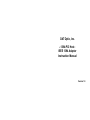
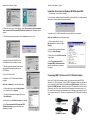
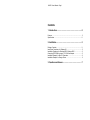
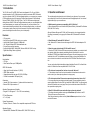
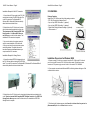
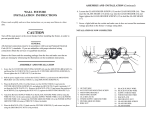
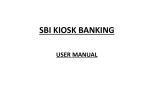
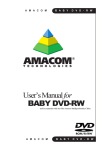
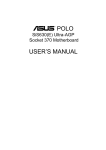
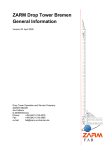

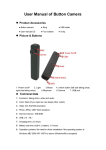
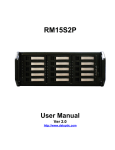
![SpeedAngle SA to KML Converter User Manual [April 2013]](http://vs1.manualzilla.com/store/data/005858940_1-650ff431a5d53db72218f3209001fa9f-150x150.png)