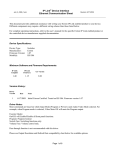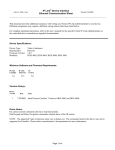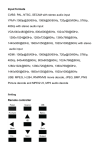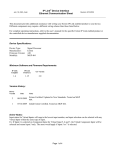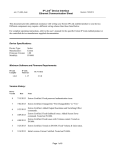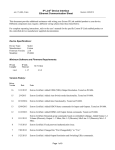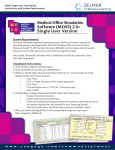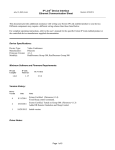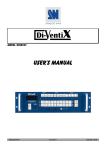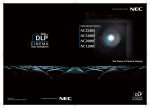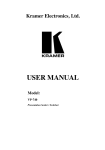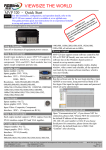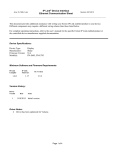Download DVS 510
Transcript
IP Link® Device Interface Ethernet Communication Sheet extr_17_4883_3.pkn Revision: 1/29/2014 This document provides additional assistance with wiring your Extron IP Link enabled product to your device. Different components may require a different wiring scheme than those listed below. For complete operating instructions, refer to the user’s manual for the specific Extron IP Link enabled product or the controlled device manufacturer supplied documentation. Device Specifications: Device Type: Manufacturer: Firmware Version: Model(s): Scaler Extron 1.07 DVS 510 Minimum Software and Firmware Requirements: IP Link Compiler IP Link Firmware 1.6.0 1.17 GC Version 3.5.1 Version History: Driver Version Date 3 1/28/2014 2 8/31/2011 1 3/9/2011 Notes Extron Certified version. Tested on DVS 510. Added 60Hz Output Resolution Functionality. Extron Certified version. Added Preset Save, Preset Recall, Aspect Ratio, and Signal Status with Timer. Initial Extron Certified version. Driver Notes: Timer and signal status are commands built into the driver to allow the user to trigger an action some number of minutes after there is no active signal connected to the switcher. When the timer is set to 0, it is inactive. When the timer is set to anything other than 0, the driver will begin counting down once there is no active signal connected. Once the countdown is finished, signal status will be set to inactive. A monitor can be configured to trigger an action at the end of the countdown by setting the condition to “Signal Status: Inactive.” Driver has been optimized for volume. Page 1 of 5 IP Link® Device Interface Ethernet Communication Sheet extr_17_4883_3.pkn Revision: 1/29/2014 Control Commands & States: Aspect Ratio Fill Audio Input 1 – 10 Audio Mute On Audio/Video Input 1 – 10 Auto Image Execute Executive Mode Mode 1 Mode 2 Freeze On Off Output Resolution 640x480 (60Hz) 800x600 (60Hz) 852x480 (60Hz) 1024x768 (60Hz) 1024x852 (60Hz) 1024x1024 (60Hz) 1280x768 (60Hz) 1280x800 (60Hz) 1280x1024 (60Hz) 1360x765 (60Hz) 1360x768 (60Hz) 1365x768 (60Hz) 1365x1024 (60Hz) 1366x768 (60Hz) 1400x1050 (60Hz) 1440x900 (60Hz) 1600x1200 (60Hz) 1680x1050 (60Hz) 1920x1200 (60Hz) 480p (60Hz) 720p (60Hz) 1080i (60Hz) 1080p (60Hz) 2048x1080 (60Hz) Up Down Left Pan Follow Input Off Off Right PIP Input 1 – 10 PIP Swap Execute Preset Recall2 1 – 16 Preset Save2 1 – 16 Timer1 0 Off 10 sec 30 sec Video/Sync Off 1 – 120 min Video Input 1 – 10 Video Mute Video Volume (Discrete) 0 to 100 in steps of 1 Volume (Step) Up Down Page 2 of 5 extr_17_4883_3.pkn Zoom IP Link® Device Interface Ethernet Communication Sheet Near Revision: 1/29/2014 Far 1. Timer is in minute and is use to determine how long to wait when input signal is inactive before setting Input Status to inactive. When the timer is set to 0, it is disabled. If selection of timer doesn’t have sec after the number then the number implies minutes. 2. Consult user manual about use of these. Input must have correct type settings and be active in order for recall to work. Page 3 of 5 IP Link® Device Interface Ethernet Communication Sheet extr_17_4883_3.pkn Revision: 1/29/2014 Status Available: Aspect Ratio Fill Follow Input Audio Input 1 – 10 Audio Mute On Audio/Video Input 1 – 10 Connection Status Connected Disconnected Executive Mode Mode 1 Mode 2 Freeze On Off Output Resolution 640x480 (60Hz) 800x600 (60Hz) 852x480 (60Hz) 1024x768 (60Hz) 1024x852 (60Hz) 1024x1024 (60Hz) 1280x768 (60Hz) 1280x800 (60Hz) 1280x1024 (60Hz) 1360x765 (60Hz) 1360x768 (60Hz) 1365x768 (60Hz) 1365x1024 (60Hz) 1366x768 (60Hz) 1400x1050 (60Hz) 1440x900 (60Hz) 1600x1200 (60Hz) 1680x1050 (60Hz) 1920x1200 (60Hz) 480p (60Hz) 720p (60Hz) 1080i (60Hz) 1080p (60Hz) 2048x1080 (60Hz) PIP Input 1 – 10 Off Signal Status Active Inactive Count Down Video/Sync Off Off Off Status Unavailable Timer Status 0 – 120 Minutes Video Input 1 – 10 Video Mute Video Volume (Discrete) 0 to 100 in steps of 1 Page 4 of 5 IP Link® Device Interface Ethernet Communication Sheet extr_17_4883_3.pkn Revision: 1/29/2014 Network communication: When configuring the Ethernet driver, be sure device settings match that of the GC configuration. Port Type: Ethernet Logon Credentials Supported: Default Port: Yes Multi-Connection Capable: Port Changeable: Yes 23 No Ethernet Driver Configuration Description: Please refer to user manual for settings and changes to the network communication parameters. Notes for the Device: Page 5 of 5