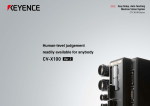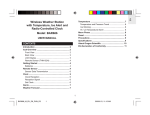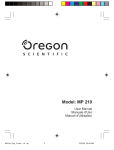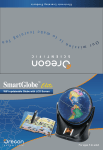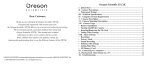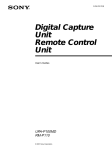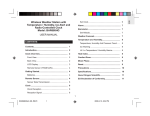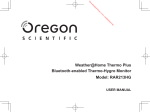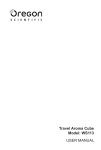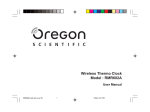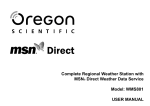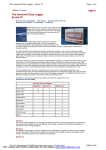Download MP120 Eng R3
Transcript
Model: MP 120 User Manual Manuale d'uso Manuel d'utilisation MP120 Eng Cover R3 1 7/23/04, 4:35 AM EN DIGITAL MP3 PLAYER (MP120) USER MANUAL CONTENTS Introduction ................................................................................. 1 Features ................................................................................. 1 Accessories ............................................................................ 1 Product Overview ....................................................................... 2 Front ....................................................................................... 2 Back ....................................................................................... 2 Attaching / Detaching the Earphones ..................................... 2 Ways to Use the Clip .............................................................. 3 Getting Started ............................................................................ 4 Driver Software Installation (Win 98SE Users Only) .............. 4 Connecting the Player to Your Computer / Charging the Battery .... 5 File Transfer ................................................................................. 5 Disconnecting Player from Computer .................................... 6 Power On / Off ............................................................................. 6 Power On ............................................................................... 6 Power Off ............................................................................... 7 Modes ........................................................................................... 7 Music ...................................................................................... 7 Radio (FM 87.5MHz~108MHz) .............................................. 8 Menu Navigation ......................................................................... 9 Hold (Button Hold) ................................................................ 10 Music / FM ............................................................................ 11 RPT (Repeat) ....................................................................... 11 EQ (Equalizer) ...................................................................... 11 DEL (Deleting Files) ............................................................. 11 DISP (Display) ...................................................................... 12 MEM (Memory) .................................................................... 12 SET (Settings) ...................................................................... 13 Reset .......................................................................................... 13 MP120 Eng contents R3 1 7/23/04, 4:35 AM EN Upgrading Firmware ................................................................. 14 Formatting Your Player (Windows Only) ................................ 15 Copyright ................................................................................... 15 Safety and Care ......................................................................... 15 General ................................................................................ 16 Water .................................................................................... 16 Troubleshooting ........................................................................ 17 Hardware .............................................................................. 17 Software ............................................................................... 17 Caution ....................................................................................... 18 Technical Specifications .......................................................... 18 About Oregon Scientific ........................................................... 19 FCC Statement .......................................................................... 19 MP120 Eng contents R3 2 7/23/04, 4:35 AM EN INTRODUCTION Congratulations on your selection of the Oregon ScientificTM MP120. This rugged yet compact sized Digital MP3 Player combines various playback and audio enhancing features into a water and shock resistant design that you can conveniently take along wherever you go, even up to 1 meter underwater. This full-featured player supports a variety of audio formats and can store up to 512MB of song tracks and other data that can easily be transferred to and from a computer using a high speed USB connection. FEATURES • • • • • • • • • • • • • Waterproof / shock resistant casing IPX7 standard (waterproof to a depth of 1 meter for 30 minutes, equivalent to JIS7 standard) ISO1413 shock resistant standard FM radio with option to save 30 preset FM channels Support for MP3 and WMA audio formats, ID3 Tagging Multi-format support for mass data storage Built-in 128MB, 256MB or 512MB Flash memory (refer to indication on packing) Built-in rechargeable battery 5 preset equalizer and 5 preset playback modes Firmware upgradeable 6-language menu and filename support USB 1.1 and USB 2.0 (Full and High Speed) connectivity Waterproof earphone ACCESSORIES • CD-ROM • Waterproof earphones with 2 earbuds • Carrying pouch • USB cable 1 MP120 Eng R3 1 7/23/04, 4:46 AM EN PRODUCT OVERVIEW FRONT 1 2 3 1. LCD display : Review previous track / back to the previ 2. / ous option and skip to the next track or next option 3. : Start and pause playback / stop playback / power on or off / exit menu settings 4. - / +: Decrease and increase playback volume 5. M: Enter menu settings / confirm selection 6. Waterproof earphones 7. Screw: Unscrew to access USB port, earphone jack, reset button 4 5 6 7 BACK 1. Strap loop 2. Belt clip 1 2 ATTACHING / DETACHING THE EARPHONES The player's waterproof earphones attached to the device allow you listen to tracks while in water. If you need to access the USB connector, reset the device, or choose to use separate earphones, detach as shown. 2 MP120 Eng R3 2 7/23/04, 4:46 AM NOTE: To listen to music more clearly, attach earphone covers (earbuds) onto the earphones. If needed, you may use a pair of scissors to cut the earbuds until they fit firmly into your ears. NOTE: You can attach your own earphones to listen to music but the player will not be water resistant. You may use normal earphones (not included) when the water resistant capability is not needed. NOTE: Never immerse the unit in water if the bottom protective screw casing is removed. This can cause electrical shock and damage the unit. WAYS TO USE THE CLIP Attach it to swimming goggles (not included). Attach it to the arm belt (not included). Not recommend for use under water. Wear it like a necklace using a strap (not included). 3 MP120 Eng R3 3 7/23/04, 4:46 AM EN 1. To detach the player's bottom casing from the main unit, use a coin to turn the screw in a counterclockwise motion. Once the screw is loosened, pull the bottom half out. 2. To reattach the bottom casing back onto the main unit, use a coin to turn the screw in a clockwise motion until it is firmly secured and locked into position to ensure that water will not seep into the device. EN GETTING STARTED IMPORTANT: Please read the section on SAFETY AND CARE carefully before using the player. Check to make sure your computer meets the following minimum system requirements: • Intel® Pentium® 133MHz or faster • CD-ROM drive • USB 1.1 port or USB 2.0 support • 10MB free hard disk space • Microsoft® Windows® 98SE, Me, 2000, or XP • Mac OS 9.0 or above DRIVER SOFTWARE INSTALLATION (WIN 98SE USERS ONLY) WINDOWS 98SE Installing the MP120 driver software will allow your computer to recognize your MP3 player each time it is connected to the computer. 1. Insert the MP120 CD-ROM into your computer. If the installer does not automatically begin, please refer to the troubleshooting section for help. 2. Follow the onscreen instructions. 3. Restart your computer. WINDOWS ME, 2000, XP When you connect your MP3 player to your PC, it will appear as a removable drive (i.e., Removable Disk (H:)). MACINTOSH OS 9.0 OR ABOVE When you connect your MP3 player to your Macintosh, it will appear as a drive icon on the desktop (i.e., Untitled). 4 MP120 Eng R3 4 7/23/04, 4:46 AM PC USB NOTE: Make sure you turn off the player before connecting to the PC. Once connected the player's built-in battery will automatically begin charging. "READY" will show on the LCD. When the battery is fully charged after approximately 2-3 hours on a . Please disconnect continuous charge, the battery icon shows the player when charging is finished unless you are transferring files. The battery status indicators are as follows: Low Medium Full , recharge the battery NOTE: When the low battery indicator shows as soon as possible. When the battery icon shows , this indicates the battery is about to run out of power within a few seconds minutes. NOTE: Charging time may vary depending on the computer's USB usage status. FILE TRANSFER After connecting your MP3 player to the computer, the computer will detect and identify the device as a removable storage drive, allowing you to drag and drop all forms of data files between your computer and your player. 1. Double click the My Computer icon. 2. Double click the drive letter (i.e. Removable Disk (H:)) of your player assigned by the computer. 5 MP120 Eng R3 5 7/23/04, 4:46 AM EN CONNECTING THE PLAYER TO YOUR COMPUTER / CHARGING THE BATTERY To connect the player to your computer using the supplied USB cable: EN 3. Drag and drop the file(s) you wish to copy from your computer onto your player. NOTE: You will not be able to view or play any of the stored data unless it is one of the supported MP3 (MPEG-1, Audio Layer 3) or WMA (Windows Media Audio) audio formats. CAUTION: To prevent data loss before unplugging your player from the computer, wait at least 15 seconds to make sure the file transfer is complete. DISCONNECTING PLAYER FROM COMPUTER WINDOWS 98SE 1. Double click the My Computer icon. 2. Right click the removable drive letter your player has been assigned. 3. Click "Eject" from list before disconnecting. WINDOWS ME, 2000, XP 1. Click the "Stop USB Mass Storage Device" icon on the Windows taskbar at the bottom right of the monitor. 2. Click your player drive letter to stop the device before disconnecting. MACINTOSH OS 9.0 OR ABOVE Drag and drop the "Untitled" icon from Mac desktop to the "Trash" icon to eject the player before disconnecting. POWER ON / OFF POWER ON for To turn the power on, press and hold 2 seconds. The unit will enter STOP status with the icon displayed. NOTE: In STOP status, a power saving feature will cause your MP3 player to automatically shut off if no key is pressed for 1 minute. 6 MP120 Eng R3 6 7/23/04, 4:46 AM To turn the power off when the player is in STOP status, press and hold a few seconds until after the "Good Bye" screen appears. Good Bye MODES There are 2 main modes to choose from: MUSIC and FM. When the player turns on it defaults to MUSIC mode (STOP status). 1. To access FM mode, press M for a few seconds. to scroll to "FM", then press M to select it. 2. Press 3. Press and hold M to go back to the main menu screen and press to scroll to "MUSIC". Then press M to select it to access MUSIC mode. MUSIC PLAY 1. Press to start playback. 1. Playback icon 2. Track number / Time elapsed or remaining 3 3. Track name 4. RPT icon 5. Equalizer icon TIP: See section on MENU NAVIGATION for information about how to: • Display elapsed or remaining track time by changing the "TIME" setting. • Change the speed a track name is displayed under the "SCROLL" section option. 1 2 4 5 0:00:02 My Music.mp3 STOP / PAUSE 1. When the player is playing back a music track, press to pause the track, will appear on the display. Press again to continue playback. 2. When the MP3 player is in playback or pause mode, press and hold to stop the song. will appear on the display. 7 MP120 Eng R3 7 7/23/04, 4:46 AM EN POWER OFF EN NOTE: When your player has stopped playing a track, you will not be able to resume playback from the last track position. SKIP / FAST FORWARD / REWIND You can skip tracks or fast forward / rewind the current track. ACTION Skip forward BUTTON PRESS Press repeatedly to skip to the next track. Press repeatedly to skip back to the previous track. Skip backwards Fast Forward to fast-forward the current Press and hold track. The icon will appear on the display. Rewind Press and hold to rewind the current track. The icon will appear on the display. VOLUME • Press + to increase volume. • Press - to decrease volume. 002 TIP: Press and hold a volume button to rapidly change levels. RADIO (FM 87.5MHZ~108MHZ) While in RADIO mode, you can listen to the radio channels you preset into the device. Press to switch between "SCAN" and "PRESET" mode. "SCAN" mode "PRESET" mode Channel 01 98.6MHz 98.6MHz NOTE: During the first time you access FM mode, the player will do a one-time auto-select of radio channels and save them in sequential order. While auto saving channels, the buttons are locked. NOTE: The MP120's FM radio function does not work under water because it cannot receive signals while immersed in water. 8 MP120 Eng R3 8 7/23/04, 4:46 AM MENU NAVIGATION All settings are accessible through the main menu and sub-menus: 1. Press and hold M until the menu settings screen shows. 2. Press or to scroll through the list of menu options. 0:00:15 1 HOLD 2.FM 0:00:02 My Music.mp3 9 MP120 Eng R3 9 7/23/04, 4:46 AM EN SCAN / PRESET CHANNELS 1. Enter "SCAN" status. 2. Press / repeatedly to search for a station manually, OR press and hold / to search automatically. 3. If a radio station is being searched and Preset Ch01? stops to identify a channel to preset, press 98.6MHz M to save the channel. 4. Press / repeatedly to select a desired channel (Ch 01 to 30). 5. OR press to exit current screen without saving. 6. To confirm a preset channel, press M. The channel number will be displayed. Up to 30 channels can be preset / saved. NOTE: FM scanning reception may vary in different areas. The earphones function as a radio antenna and must be plugged into the unit during frequency scanning. LISTENING TO PRESET CHANNELS 1. Enter "PRESET" status. / to move to the next or previous preset channels 2. Press (01 / 30~30 / 30). DELETE PRESET CHANNELS 1. Enter "PRESET" status, 2. Press M once to ready a radio channel for deletion. 3. Press [PREV] or [NEXT] to select a Delete Ch01? desired channel number for delete. 98.6MHz 4. Press M to confirm or press to exit deletion. The radio frequency of deleted channel would be reset to 87.5MHz. EN 3. Press M to select the desired option. TIP: Press to revert back to screen that was last accessed without saving an option or press to revert back to current mode without saving op. MAIN MENU HOLD MUSIC / FM RPT EQ DEL DISP MEM SET MENU OPTION / SUB-MENUS Press to Hold On Normal, One, All, Ran, RPT Ran. Normal, Rock, Jazz, Classical, Pop. One / All Off, 3s, 7s, 15s BACKLIT CONTRAST 1 to 10 SCROLL Off, 1, 2, 3, 4 Total, Free, Ver. English, French, German, LANG Italian, Spanish, Portuguese TIME Elapse / Remain TAG Off / On NOTE: With the exception of HOLD and MUSIC from the main menu, all other menu settings such as RPT, EQ, DEL, etc., are not accessible while in FM mode. NOTE: If no key is pressed for 5 seconds during menu navigation, the player will return to the screen last accessed. HOLD (BUTTON HOLD) The button hold function locks your player to prevent any buttons from being pressed. The indicator will show when buttons are locked. 1. Press activate. 2. To unlock all buttons, press M and then . The disappears from the screen. 10 MP120 Eng R3 10 7/23/04, 4:46 AM RPT (REPEAT) 1. Press / to select the desired repeat option. 2. Press M to confirm selection. ICON RPT PATTERN DESCRIPTION All tracks are played once from the first track to the last track. to Repeat the current track. You can press skip to the next track. Normal One All Play all tracks once repeatedly. Ran RPT Ran All tracks are randomly selected and played back once. All tracks are randomly selected then played back once repeatedly. EQ (EQUALIZER) 1. Press / to select the desired EQ setting. 2. Press M to confirm selection. ICON EQ SETTING Normal Rock Jazz Classical POP DEL (DELETING FILES) 1. Press or to select "One" or "All". 2. Press M to confirm a selection. 3. If you chose to delete 1 track, press / to choose a track for deletion. 4. Press M to delete the file. "File deleted" and the free memory will be displayed to confirm that the file has been erased. 11 MP120 Eng R3 11 7/23/04, 4:46 AM EN MUSIC / FM See section on MODES for more information on "MUSIC" and "FM". EN 5. If you chose to delete all tracks, press M to confirm. " File deleted" will be displayed to confirm the deletion. NOTE: Once files are deleted they cannot be retrieved. DISP (DISPLAY) BACKLIT With the backlight feature activated, the display will light up each time a button is pressed. You can also set how long you want the backlight to stay on for. 1. Press / to choose between "Off, 3s, 7s, 15s" second durations. 2. Press M to confirm a selection. CONTRAST To increase contrast settings so you can read the display more clearly in bright lighting conditions: 1. Press / to choose contrast settings between 00-10. 2. Press M to confirm your selection. NOTE: High contrast settings may lower battery life. SCROLL If you have track information that is too long to fit onto the display, it will scroll through so you can read text that is left off the screen. / to scroll between "Off, 1, 2, 3, 4" speed levels. 1. Press 2. Press M to confirm your selection. MEM (MEMORY) To check the status of your player's total or available memory, or firmware version, press / to scroll between "Total" and "Free" memory, and "Ver" (firmware version). NOTE: The memory status display takes both audio and multi-file formats, and some system files into account when displaying the memory status. 12 MP120 Eng R3 12 7/23/04, 4:46 AM TIME To switch between "Elapse" or "Remain" play time display settings: 1. Press / to choose between "Elapse" or "Remain" time display settings. 2. Press M to select and confirm selection. TAG (TAG INFORMATION) Your player supports ID3v1 and ID3v2 Tag information. This format allows the player to represent track information such as identifying track title and artist name. / to scroll to "Off or "On". 1. Press 2. Press M to activate. NOTE: If the track contains both ID3v1 and ID3v2, only the ID3v2 information will be displayed during playback. RESET To reset the player, When the power is on, use a blunt narrow-tip stylus or ballpoint pen to press and hold RESET until the power turns off. Turn the power on to begin operation again. NOTE: Resetting the unit will not erase stored data, but all settings will return to default values. 13 MP120 Eng R3 13 7/23/04, 4:46 AM EN SET (SETTINGS) LANG (LANGUAGE) To set the display menu information in English, French, German, Italian, Spanish, or Portuguese: 1. Press / repeatedly to scroll through the different language options. 2. Press M to select and confirm selection. EN UPGRADING FIRMWARE (WINDOWS USERS ONLY) Upgrading your MP120 MP3 player with the latest firmware ensures the device provides optimal playback performance: 1. Go to the Oregon Scientific website (www.oregonscientific.com) to download the MP120 firmware update (.zip file). 2. Unzip the file into the directory recommended by Windows and install the software by double-clicking "setup.exe". NOTE: If this is not the first time you are performing a firmware upgrade, please uninstall the old version before installing the new firmware update. 3. After the firmware has been installed, restart your computer. 4. After the PC has finished booting up, connect your MP3 player to the PC via the USB cable. 5. Run the software by going to Start>Programs> Oregon Scientific MP120>Firmware Upgrade. 6. The current and updated firmware version is displayed in a window. Click the Start button to begin the firmware upgrade process. 7. If a window pops up with the prompt, "Application has detected that firmware download will result in formatting the data area. Formatting data area will erase the media contents," cancel the upgrade process and back up the data stored on player onto your computer first. Then restart the process again. 8. OR, you are given the option to format your MP3 player before the firmware upgrade. Check the Format Data Area box and then click the Start button. All data stored in the MP3 player is erased and the firmware upgrade process begins. 14 MP120 Eng R3 14 7/23/04, 4:46 AM NOTE: The firmware upgrade through the Macintosh computer is not supported. FORMATTING YOUR PLAYER (WINDOWS ONLY) After formatting your player all stored information will be lost and your settings will return to default values. 1. In Windows Explorer, select the drive letter of your player assigned by the computer. 2. Ensure you have selected the right drive (i.e. Removable Disk). Right-click your mouse button and select the FORMAT option. 3. If there is an option to select File System, select the FAT format option. NOTE: The formatting player option is not supported on Macintosh systems. COPYRIGHT Voices or sounds recorded cannot be used in ways that infringe copyright laws. Note that some restrictions apply to the recording of performances, entertainments and exhibits, even when intended purely for personal use. Users are also asked to note that the transfer of memory containing data or MP3 files protected under copyright laws are only permissible within the restrictions imposed. SAFETY AND CARE This product is designed to give you years of service if handled properly. Observe the following guidelines: 15 MP120 Eng R3 15 7/23/04, 4:46 AM EN 9. Click the Close button to close the software once the process is completed. 10.Unplug the MP3 player from the computer. EN GENERAL • Clean the unit with a damp cloth and fresh, clean water after each use. • Avoid dropping the unit or placing it in a high-traffic location. • Do not subject the main unit to extreme force, shock, or fluctuations in humidity. • Do not tamper with the internal components. • Do not scratch the LCD display. • Do not make any changes or modifications to this product. • Unauthorized changes may void your right to use the product. • The technical specifications for this product and the contents of the user guide are subject to change without notice. • Images not drawn to scale. • Keep your player away from any strong magnetic fields. Exposure to magnetic fields may cause the memory to get erased or even damaged. • Do not use excessive force when handling the player. • Keep your player in a dry, well-ventilated place to prevent it from molding. • Do not use the device and turn up the volume too high where hearing will be impaired, such as driving, walking across a street, or cycling. WATER • After each use, briefly rinse off the entire unit with fresh, clean water. Shake out any water blocking the earphone's earbud opening. • Never immerse the unit in water if the bottom protective screw casing is removed. This can cause electrical shock and damage the unit. • Never use an electric dryer to dry the earphones or MP3 player. • Do not use your MP3 player while skin-, scuba- or springboard diving. • Do not try and force water into the audio tubing of the earphone headset. • Do not use your MP3 player below 1 meter and for more than 30 minutes at a time. 16 MP120 Eng R3 16 7/23/04, 4:46 AM EN TROUBLESHOOTING HARDWARE Music skips tracks. The music file may be corrupt or an unsupported format. First check to make sure it is a supported format. If the format is correct, delete the file and transfer the music from your PC to player again. The player will not start or shuts off soon after it starts. Check the battery level and make sure it is fully charged. The buttons do not work. The button hold feature may be on. See section "Button Hold" for more information. The player is not functioning normally. The player may need to be reset. See section "Reset" for more information. No sound is coming out of the headphones. Check to make sure they are plugged in correctly and the volume is turned up. Check the earphone's earbud openings to ensure that water, sand or other substances are not blocking them. Your computer does not locate your player. Check to make sure the USB cable is connected properly. If you are using Win98, make sure you have installed the driver software. Cannot store any more files on the player. The memory may be full. Delete files to make some room. SOFTWARE The MP120 Software does not automatically begin when you insert the CD. You may need to start the installation process manually. 1. Double click the "My Computer" icon on the Windows desktop. 2. Double Click the drive that contains the CD-ROM. 3. Follow the on screen instructions to complete the installation process. NOTE: Do not attach the player to your PC until after the software has been installed. 17 MP120 Eng R3 17 7/23/04, 4:46 AM EN CAUTION In case of electrostatic discharge, the product may not function properly and will require a manual reset. After resetting the unit, data stored will remain intact; if a message was being recorded, it will be lost. TECHNICAL SPECIFICATIONS Immersion Resistance: Shock Resistance: Built-in Flash Memory: Maximum Number of Tracks: Dimensions: Weight: LCD Dimensions: FM Radio Frequency: Radio Preset Channels: Volume Level: Earphone Out: Frequency Range: Signal to Noise Ratio: Language Display: Battery: Battery Life*: MP3 to PC Connection: IPX7 / JIS7 standard (Water will not enter the enclosure when unit is immersed in a container of standard temperature still tap water to a depth of 1 meter for approximately 30 minutes) ISO 1413 standard 128MB / 256MB / 512MB (refer to indication on packing) 256 68.5mm (L) x 52mm (W) x 20mm (T) 55g 24mm (L) x 7mm (W) 87.5~108MHz 30 0-30 5mW max / channel (32ohm) 20Hz~20000Hz > 90dB (earphones) Six-language filename and menu display (English, French, German, Italian, Spanish, Portuguese) Built-in lithium polymer rechargeable battery (3.7V, 230mAH) 10 hours of continuous playback time USB 1.1 or USB 2.0 (Full or High Speed) 18 MP120 Eng R3 18 7/23/04, 4:46 AM Player Firmware: MP3 (up to 320kbps) WMA (up to 192kbps) Upgradeable via www.oregonscientific.com *Time under normal operating conditions (normal room temperature, MP3 128kbps, volume level 20). Various factors can affect battery life, including backlight, volume, contrast setting, and fast-forward / rewinding and shuffling of tracks. ABOUT OREGON SCIENTIFIC Visit our website (www.oregonscientific.com) to learn more about Oregon Scientific products such as digital cameras; MP3 players; children's electronic learning products and games; projection clocks; health and fitness gear; weather stations; and digital and conference phones. The website also includes contact information for our customer care department in case you need to reach us, as well as frequently asked questions and customer downloads. We hope you will find all the information you need on our website, however if you'd like to contact the Oregon Scientific Customer Care department directly, please visit www2.oregonscientific.com/service/support or call 949-608-2848 in the US. For international enquiries, please visit www2.oregonscientific.com/about/international/default.asp. FCC STATEMENT This device complies with Part 15 of the FCC Rules. Operation is subject to the following two conditions:(1) This device may not cause harmful interference, and (2) This device must accept any interference received, including interference that may cause undesired operation. This equipment has been tested and found to comply with the limits for a Class B digital device, pursuant to Part 15 of the FCC Rules. These limits are designed to provide reasonable protection against harmful interference in a residential installation. This equipment generates, uses and can radiate radio frequency energy and, if not installed and used in accordance with the instructions, may cause harmful interference to radio communications. 19 MP120 Eng R3 19 7/23/04, 4:46 AM EN Supported Playback Formats: EN However, there is no guarantee that interference will not occur in a particular installation. If this equipment does cause harmful interference to radio or television reception, which can be determined by turning the equipment off and on, the user is encouraged to try to correct the interference by one or more of the following measures: Reorient or relocate the receiving antenna. Increase the separation between the equipment and receiver. Connect the equipment into an outlet on a circuit different from that to which the receiver is connected. Consult the dealer or an experienced radio / TV technician for help. CAUTION: Modification-The FCC requires the user to be notified that any changes or modifications made to this device that are not expressly approved by Oregon Scientific, Inc. may void the user 's authority to operate the equipment. Interface cable-Use the shielded cable sold or provided by OregonScientific, Inc. for your equipment. Using other interface cable may exceed the limits of Class B Part 15 of the FCC rules. Legal Company Name: Oregon Scientific, Inc. Address: 19861 SW 95th Place, Tualatin, Oregon 97062, USA Phone, Fax: (1) 800-853-8883, (1) 503-684-8883 Oregon Scientific MP 120 Tested To Comply With FCC Standards FOR HOME OR OFFICE USE 20 MP120 Eng R3 20 7/23/04, 4:46 AM © 2004 Oregon Scientific. All rights reserved. 086-003398-022 MP120 Eng Back R3 1 7/23/04, 4:35 AM

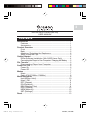
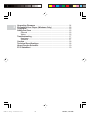

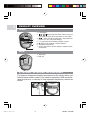
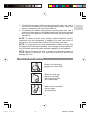

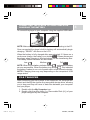


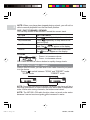
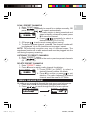

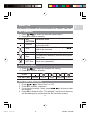

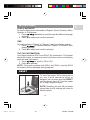

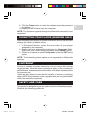
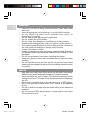
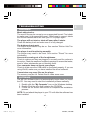
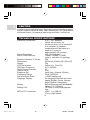
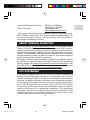
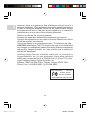


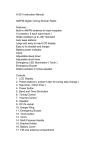
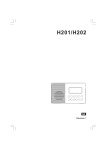
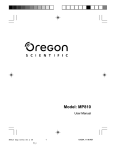
![0 [转换] - E](http://vs1.manualzilla.com/store/data/005652607_1-2481a9abdfba0e217374eff291a1529a-150x150.png)