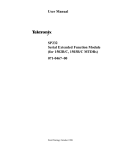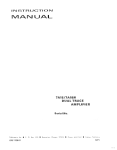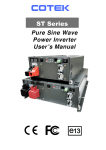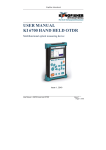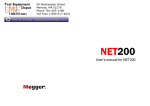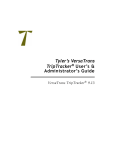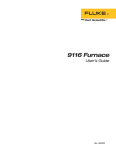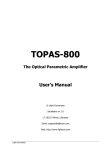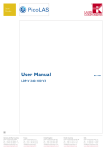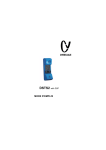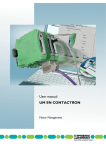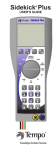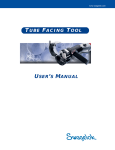Download operating manual
Transcript
OPERATING MANUAL TS100-3000-A S TS100 TelScout ® Metallic Time-Domain Reflectometer Tempo e pop Customer Custo e Training a g & Technical ec ca Support Suppo pp t TEMPO — TS100 TELSCOUT® Metallic Time-Domain Reflectometer OPERATING MANUAL CUSTOMER TRAINING & TECHNICAL SUPPORT NOTICE: This document is an unpublished work protected by United States copyright laws and is proprietary to Tempo. Disclosure, copying, reproduction, merger, translation, modification, enhancement or use by anyone other than authorized employees or licensees of Tempo and its affiliate companies without prior consent of Tempo is prohibited. Copyright © 2002 Tempo - a Textron Company. All rights reserved. Tempo Research, a Delaware Corporation TS100-3000-A Printed in U.S.A. 12/2/2002 Copyright © Tempo 2002. All Rights reserved. Tempo products are covered by U.S. and foreign patents, issued and pending. Information in this publication supercedes that in all previously published material. Specifications and price change privleges reserved. IBM is a registered trademark of International Business Machines. Deskjet, Laserjet, and Thinkjet are registered trademarks of Hewlett Packard PostScript is a registered trademark of Adobe Systems, Inc. Epson is a registered trademark of Epson America, Inc. Seiko is a registered trademark of Seiko Instruments, Inc. Printed in the U.S.A. Part Number TS100-3000-A (12/2/2002) Tempo, 1390 Aspen Way, Vista, Ca 92083 Warning This equipment generates, uses, and can radiate radio-frequency energy, and if not installed and used in accordance with the instructions in the user manual, may cause interference to radio communications. It has been tested and found to comply with the limits for a Class A computing device pursuant to Subpart B of Part 15 of FCC Rules, which are designated to provide reasonable protection against such interference when operated in a commercial environment. Operation of this equipment in a residential area is likely to cause interference, in which case, the user, at his or her own expense, will be required to take whatever measures may be required to correct the interference. WARRANTY SERVICE CONTRACT INFORMATION GENERAL WARRANTY PROVISIONS Seller warrants to Buyer that products furnished hereunder will be merchantable, free from defects in design, material and workmanship, fit and sufficient for the purposes intended by Buyer, free from all liens and encumbrances and will conform to and perform in accordance with the specifications set forth in this Agreement for a period of One Year, commencing with the date of acceptance thereof by Buyer. Defective products will, at Buyer s option, be either returned to Seller, or Seller s Authorized Repair Agency, for repair or replacement, with risk of in-transit loss and damage borne and transportation charged paid by Seller, or repaired or replaced by Seller, or Seller s Authorized Repair Agency, on site at Seller s expense. Unless otherwise agreed upon by the parties, Seller, or Seller s Authorized Repair Agency, will complete repairs and ship the repaired product within five (5) days of receipt of the defective product or, at Buyer s option, ship replacement product within five (5) days after receipt of oral notification from Buyer. Seller, or Seller s Authorized Repair Agency, will bear the risk of in-transit loss and damage and will prepay and bear the cost of transportation charges for shipments to Buyer of repaired or replaced products. If requested by Buyer, Seller, or Seller s Authorized Repair Agency, at Seller s expense, will begin onsite repairs within three (3) days after receiving verbal notification from Buyer. If product returned to Seller, or Seller s Authorized Repair Agency, or made available to Seller, or Seller s Authorized Repair Agency, on site for repair, as provided for in this clause is determined to be beyond repair, Seller, or Seller s Authorized Repair Agency, will promptly so notify Buyer and, unless otherwise agreed to by the parties, ship replacement product without charge within five (5) days of such notification. Any replacement, repair, modification, installation or other service performed by Seller, or Seller s Authorized Repair Agency, pursuant hereto will be warranted as herein provided based upon the date performance of the service is completed and accepted by Buyer for the remainder of the unexpired period of the original warranty or for a new period of one (1) year, whichever is longer. All services, if any, provided under this Agreement will be provided in a fully professional manner. WORK HEREUNDER It is understood that visits by representatives of Seller or it s suppliers for inspection, adjustment or other similar purposes in connection with products purchased hereunder will for all purposes be deemed work hereunder and will be at no charge to Buyer unless otherwise agreed in writing with Buyer. SPECIFIC WARRANTY PROVISIONS FACTORY WARRANTY: Tempo warrants all products against defects in material or workmanship for a period of one year from date of shipment to the original purchaser. All units returned to a Tempo authorized repair center, delivery charges prepaid, that are deemed defective under this warranty will be replaced or repaired at Tempo s option. This warranty shall not apply to any defect, failure or damaged caused by improper use or inadequate maintenance. This warranty does not apply to worn or damaged accessories such as test leads, batteries and soft cases. Calibration is not covered under factory warranty. Product sold through distribution carries a 15-month warranty due to turn around time. CONTRACTED SERVICE: Tempo offers contracted warranty for specific products. The Sales Department negotiates these contracts at the time of purchase. Such contracts are customer and/ or marketing driven. Contracts are product/customer specific. PCB (MODULE) EXCHANGE: It is the discretion of Tempo to exchange defective or damaged PCB modules with refurbished PCB modules. NON-WARRANTY REPAIRS: Tempo will charge time and material for all product repairs that are non-warranty. Any Tempo manufactured unit that is received with a broken seal (opened by someone other than Tempo authorized personnel) will be considered non-warranty and repaired as such. SPARE PARTS: Spare parts are sold to Tempo authorized repair centers only. Tempo considers spare parts to be any internal part that the unit must be opened to have replaced. ACCESSORIES: Accessories can be ordered through Tempo s sales department or distribution centers. Contact our sales department for a list of accessories per product. Tempo considers accessories to be any item that is not required for unit operation, with the exception being test leads and cables. . I.e.: straps, cases, software. EXTENDED WARRANTY: Extended warranty is available at the buyer s option. Both options and the pricing are contained in section III. WARRANTY ON REPAIRED PRODUCTS: Tempo offers a 90-day warranty against defects in material or workmanship for repaired products. Extended repair warranty may be available for select customers and is negotiated by sales department. FLAT RATE REPAIR CONTRACTS: Flat rate repair contracts for pricing and product coverage are available for nonwarranty repairs. The sales department negotiates these contracts. 1390 Aspen Way — Vista, CA 92083 760-598-8900 . 800-642-2155 . Fax 760-598-5634 M — F . 7:00 a.m. — 4:30 p.m. . Pacific Time Unit 3, Maesglas Industrial Estate Newport, NP20 2NN, UK +44 (0) 1633 223552 . Fax +44 (0) 1633 223948 www.tempo.Textron.com Table of Contents List of Figures . . . . . . . . . . . . . . . . . . . . . . . . . . . . . . . . . . . . . . . . . . . . . . . . . . . iv List of Tables . . . . . . . . . . . . . . . . . . . . . . . . . . . . . . . . . . . . . . . . . . . . . . . . . . . . vi Preface Manual Structure . . . . . . . . . . . . . . . . . . . . . . . . . . . . . . . . . . . . . . . . . . . . . . . . . vii Manual Conventions . . . . . . . . . . . . . . . . . . . . . . . . . . . . . . . . . . . . . . . . . . . . . . vii Related Manuals . . . . . . . . . . . . . . . . . . . . . . . . . . . . . . . . . . . . . . . . . . . . . . . . . vii Safety . . . . . . . . . . . . . . . . . . . . . . . . . . . . . . . . . . . . . . . . . . . . . . . . . . . . . . . . . viii Power Source . . . . . . . . . . . . . . . . . . . . . . . . . . . . . . . . . . . . . . . . . . . . . . . viii Grounding the Instrument . . . . . . . . . . . . . . . . . . . . . . . . . . . . . . . . . . . . . viii Do Not Operate in Explosive Atmosphere . . . . . . . . . . . . . . . . . . . . . . . . viii Do Not Remove Covers or Panels . . . . . . . . . . . . . . . . . . . . . . . . . . . . . . . viii Disposal of Batteries . . . . . . . . . . . . . . . . . . . . . . . . . . . . . . . . . . . . . . . . . viii Getting Started Product Description . . . . . . . . . . . . . . . . . . . . . . . . . . . . . . . . . . . . . . . . . . . . . . 1–1 Key Specifications . . . . . . . . . . . . . . . . . . . . . . . . . . . . . . . . . . . . . . . . . . . . . . . 1–1 Accessories . . . . . . . . . . . . . . . . . . . . . . . . . . . . . . . . . . . . . . . . . . . . . . . . . . . . 1–2 Quick Check Out . . . . . . . . . . . . . . . . . . . . . . . . . . . . . . . . . . . . . . . . . . . . . . . . 1–2 For First–Time Operators . . . . . . . . . . . . . . . . . . . . . . . . . . . . . . . . . . . . . . . . . 1–3 Operation Basics At a Glance . . . . . . . . . . . . . . . . . . . . . . . . . . . . . . . . . . . . . . . . . . . . . . . . . . . . 2–1 General Controls and Indicators . . . . . . . . . . . . . . . . . . . . . . . . . . . . . . . . 2–1 POWER . . . . . . . . . . . . . . . . . . . . . . . . . . . . . . . . . . . . . . . . . . . . . . . . . 2–1 HELP . . . . . . . . . . . . . . . . . . . . . . . . . . . . . . . . . . . . . . . . . . . . . . . . . . 2–2 LCD . . . . . . . . . . . . . . . . . . . . . . . . . . . . . . . . . . . . . . . . . . . . . . . . . . . 2–2 Softkeys: . . . . . . . . . . . . . . . . . . . . . . . . . . . . . . . . . . . . . . . . . . . . . . . 2–2 Scroll Controls . . . . . . . . . . . . . . . . . . . . . . . . . . . . . . . . . . . . . . . . . . . . . . 2–2 Connectors . . . . . . . . . . . . . . . . . . . . . . . . . . . . . . . . . . . . . . . . . . . . . . . . 2–2 AC Adapter/Charger:. . . . . . . . . . . . . . . . . . . . . . . . . . . . . . . . . . . . . 2–2 TEST . . . . . . . . . . . . . . . . . . . . . . . . . . . . . . . . . . . . . . . . . . . . . . . . . . 2–3 REFERENCE . . . . . . . . . . . . . . . . . . . . . . . . . . . . . . . . . . . . . . . . . . . . . 2–3 Printer . . . . . . . . . . . . . . . . . . . . . . . . . . . . . . . . . . . . . . . . . . . . . . . . . 2–3 Power Indicators/Low Battery Warning . . . . . . . . . . . . . . . . . . . . . . . . . . 2–3 Arrow/Star Key . . . . . . . . . . . . . . . . . . . . . . . . . . . . . . . . . . . . . . . . . . . . . 2–3 Softkeys . . . . . . . . . . . . . . . . . . . . . . . . . . . . . . . . . . . . . . . . . . . . . . . . . . . 2–3 Instrument Settings . . . . . . . . . . . . . . . . . . . . . . . . . . . . . . . . . . . . . . . . . . 2–4 Backlight . . . . . . . . . . . . . . . . . . . . . . . . . . . . . . . . . . . . . . . . . . . . . . . . . . . . . . 2–4 Measurement Mode . . . . . . . . . . . . . . . . . . . . . . . . . . . . . . . . . . . . . . . . . . . . . . 2–4 TS100 TelScout User Manual i Contents Auto Control . . . . . . . . . . . . . . . . . . . . . . . . . . . . . . . . . . . . . . . . . . . . . . .2–4 Manual Control . . . . . . . . . . . . . . . . . . . . . . . . . . . . . . . . . . . . . . . . . . . . .2–4 Display Organization in Measurement Mode . . . . . . . . . . . . . . . . . . . . .2–5 Menu Mode . . . . . . . . . . . . . . . . . . . . . . . . . . . . . . . . . . . . . . . . . . . . . . . . . . . .2–5 Tutorial General Instructions . . . . . . . . . . . . . . . . . . . . . . . . . . . . . . . . . . . . . . . . . . . . . .3–1 Setting Up the Instrument . . . . . . . . . . . . . . . . . . . . . . . . . . . . . . . . . . . . . . . . .3–1 Defining Cables . . . . . . . . . . . . . . . . . . . . . . . . . . . . . . . . . . . . . . . . . . . . . . . . .3–3 Setting Up the Printer . . . . . . . . . . . . . . . . . . . . . . . . . . . . . . . . . . . . . . . . . . . .3–4 Changing Contrast . . . . . . . . . . . . . . . . . . . . . . . . . . . . . . . . . . . . . . . . . . . . . . .3–6 Acquiring a Waveform . . . . . . . . . . . . . . . . . . . . . . . . . . . . . . . . . . . . . . . . . . .3–7 Saving a Waveform . . . . . . . . . . . . . . . . . . . . . . . . . . . . . . . . . . . . . . . . . . . . . .3–8 Displaying a Saved Waveform . . . . . . . . . . . . . . . . . . . . . . . . . . . . . . . . . . . . .3–9 Comparing an Active Waveform Against a Saved Waveform . . . . . . . . . . . .3–11 Comparing Two Active Waveforms . . . . . . . . . . . . . . . . . . . . . . . . . . . . . . . .3–12 Displaying the Difference of Two Waveforms . . . . . . . . . . . . . . . . . . . . . . . .3–13 Downloading a Waveform to a Personal Computer . . . . . . . . . . . . . . . . . . . .3–14 Uploading a Waveform from a Personal Computer . . . . . . . . . . . . . . . . . . . .3–16 Detecting Intermittent Faults . . . . . . . . . . . . . . . . . . . . . . . . . . . . . . . . . . . . . .3–16 Using the TS100 in Manual Mode . . . . . . . . . . . . . . . . . . . . . . . . . . . . . . . . . .3–18 Reference Start–Up Display . . . . . . . . . . . . . . . . . . . . . . . . . . . . . . . . . . . . . . . . . . . . . . . .4–1 Waveform Displays . . . . . . . . . . . . . . . . . . . . . . . . . . . . . . . . . . . . . . . . . . . . . .4–1 Auto-Control Displays . . . . . . . . . . . . . . . . . . . . . . . . . . . . . . . . . . . . . . . .4–1 Waveform Expansion Display . . . . . . . . . . . . . . . . . . . . . . . . . . . . . . . . . .4–3 Dual-Waveform Display . . . . . . . . . . . . . . . . . . . . . . . . . . . . . . . . . . . . . .4–3 Difference of Two Waveforms . . . . . . . . . . . . . . . . . . . . . . . . . . . . . . . . .4–4 Manual-Control Display . . . . . . . . . . . . . . . . . . . . . . . . . . . . . . . . . . . . . .4–5 Menus . . . . . . . . . . . . . . . . . . . . . . . . . . . . . . . . . . . . . . . . . . . . . . . . . . . . . . . . .4–6 Setup Menu . . . . . . . . . . . . . . . . . . . . . . . . . . . . . . . . . . . . . . . . . . . . . . . .4–6 Test Type Menu . . . . . . . . . . . . . . . . . . . . . . . . . . . . . . . . . . . . . . . . . . . . .4–7 Printer Setup Menu . . . . . . . . . . . . . . . . . . . . . . . . . . . . . . . . . . . . . . . . . .4–8 More Setups Menu . . . . . . . . . . . . . . . . . . . . . . . . . . . . . . . . . . . . . . . . . . .4–9 Define Cables Menu . . . . . . . . . . . . . . . . . . . . . . . . . . . . . . . . . . . . . . . .4–10 Save Print Menu . . . . . . . . . . . . . . . . . . . . . . . . . . . . . . . . . . . . . . . . . . . .4–11 Upload/Download Menu . . . . . . . . . . . . . . . . . . . . . . . . . . . . . . . . . . . . .4–12 Text Entry . . . . . . . . . . . . . . . . . . . . . . . . . . . . . . . . . . . . . . . . . . . . . . . . . . . .4–13 Sample Waveforms . . . . . . . . . . . . . . . . . . . . . . . . . . . . . . . . . . . . . . . . . . . . .4–14 ii TS100 TelScout User Manual Contents Appendix A: Specifications Physical . . . . . . . . . . . . . . . . . . . . . . . . . . . . . . . . . . . . . . . . . . . . . . . . . . . . . . Environmental . . . . . . . . . . . . . . . . . . . . . . . . . . . . . . . . . . . . . . . . . . . . . . . . . Safety . . . . . . . . . . . . . . . . . . . . . . . . . . . . . . . . . . . . . . . . . . . . . . . . . . . . . . . . Reliability . . . . . . . . . . . . . . . . . . . . . . . . . . . . . . . . . . . . . . . . . . . . . . . . . . . . Power Source . . . . . . . . . . . . . . . . . . . . . . . . . . . . . . . . . . . . . . . . . . . . . . . . . . Interface . . . . . . . . . . . . . . . . . . . . . . . . . . . . . . . . . . . . . . . . . . . . . . . . . . . . . . Operational . . . . . . . . . . . . . . . . . . . . . . . . . . . . . . . . . . . . . . . . . . . . . . . . . . . A–1 A–1 A–2 A–2 A–2 A–2 A–3 Appendix B: General–1 Power–up Information Messages . . . . . . . . . . . . . . . . . . . . . . . . . . . . . . . . . . .B–1 Error Messages . . . . . . . . . . . . . . . . . . . . . . . . . . . . . . . . . . . . . . . . . . . . . . . . .B–1 Service . . . . . . . . . . . . . . . . . . . . . . . . . . . . . . . . . . . . . . . . . . . . . . . . . . .B–2 User Serviceable Parts . . . . . . . . . . . . . . . . . . . . . . . . . . . . . . . . . . . . . . . .B–2 Tempo Repair Services . . . . . . . . . . . . . . . . . . . . . . . . . . . . . . . . . . . . . . .B–2 Inspection and Cleaning . . . . . . . . . . . . . . . . . . . . . . . . . . . . . . . . . . . . . . . . . .B–2 Inspection . . . . . . . . . . . . . . . . . . . . . . . . . . . . . . . . . . . . . . . . . . . . . . . . .B–2 Cleaning . . . . . . . . . . . . . . . . . . . . . . . . . . . . . . . . . . . . . . . . . . . . . . . . . . .B–2 Battery . . . . . . . . . . . . . . . . . . . . . . . . . . . . . . . . . . . . . . . . . . . . . . . . . . . . . . . .B–3 Options . . . . . . . . . . . . . . . . . . . . . . . . . . . . . . . . . . . . . . . . . . . . . . . . . . . . . . .B–3 Accessories . . . . . . . . . . . . . . . . . . . . . . . . . . . . . . . . . . . . . . . . . . . . . . . . . . . .B–8 Standard Accessories . . . . . . . . . . . . . . . . . . . . . . . . . . . . . . . . . . . . . . . . .B–8 Optional Accessories . . . . . . . . . . . . . . . . . . . . . . . . . . . . . . . . . . . . . . . . .B–8 Appendix C: TS100 Performance Checks Required Equipment . . . . . . . . . . . . . . . . . . . . . . . . . . . . . . . . . . . . . . . . . . . . .C–1 Test Chart with Acceptable Tolerances . . . . . . . . . . . . . . . . . . . . . . . . . . . . . .C–2 Check Port Configurations . . . . . . . . . . . . . . . . . . . . . . . . . . . . . . . . . . . . . . . .C–2 Check Distance Readout . . . . . . . . . . . . . . . . . . . . . . . . . . . . . . . . . . . . . . . . . .C–5 Check Differential . . . . . . . . . . . . . . . . . . . . . . . . . . . . . . . . . . . . . . . . . . . . . . .C–6 Check Crosstalk . . . . . . . . . . . . . . . . . . . . . . . . . . . . . . . . . . . . . . . . . . . . . . . . .C–6 Check Dual Displays . . . . . . . . . . . . . . . . . . . . . . . . . . . . . . . . . . . . . . . . . . . . .C–7 Check Smoothing . . . . . . . . . . . . . . . . . . . . . . . . . . . . . . . . . . . . . . . . . . . . . . .C–8 Glossary Index TS100 TelScout User Manual iii Contents List of Figures iv Figure 1-1: Figure 1-2: Install Test-Lead ID Rings on Test Leads . . . . . . . . . . . . . . . .1–2 Start-up Display . . . . . . . . . . . . . . . . . . . . . . . . . . . . . . . . . . . .1–2 Figure 2-1: Figure 2-2: Figure 2-3: Front–Panel Controls, Indicators, and Connectors . . . . . . . . .2–1 Arrangement of Information on the Measurement Display . . .2–5 Arrangement of Information on a Typical Menu Display . . . .2–6 Figure 3-1: Figure 3-2: Figure 3-3: Figure 3-4: Figure 3-5: Figure 3-6: Figure 3-7: Figure 3-8: Figure 3-9: Figure 3-10: Figure 3-11: Figure 3-12: Figure 3-13: Figure 3-14: Figure 3-15: Figure 3-16: Figure 3-17: Figure 3-18: Figure 3-19: Figure 3-20: Figure 3-21: Figure 3-22: Figure 3-23: Figure 3-24: Figure 3-25: Figure 3-26: Figure 3-27: Figure 3-28: Figure 3-29: Start–Up Display . . . . . . . . . . . . . . . . . . . . . . . . . . . . . . . . . . .3–1 Setup Menu . . . . . . . . . . . . . . . . . . . . . . . . . . . . . . . . . . . . . . .3–2 Auto–Control Measurement Display . . . . . . . . . . . . . . . . . . . .3–2 Define Cable Type Menu . . . . . . . . . . . . . . . . . . . . . . . . . . . .3–3 Text Entry Display . . . . . . . . . . . . . . . . . . . . . . . . . . . . . . . . . .3–3 Define Cables Menu . . . . . . . . . . . . . . . . . . . . . . . . . . . . . . . .3–4 Printer Setup Menu . . . . . . . . . . . . . . . . . . . . . . . . . . . . . . . . .3–5 Changing Baud Rate . . . . . . . . . . . . . . . . . . . . . . . . . . . . . . . .3–5 More Setups Menu . . . . . . . . . . . . . . . . . . . . . . . . . . . . . . . . . .3–6 Changing Contrast . . . . . . . . . . . . . . . . . . . . . . . . . . . . . . . . . .3–6 Auto–Control Measurement Display . . . . . . . . . . . . . . . . . . . .3–7 Save/Print Menu . . . . . . . . . . . . . . . . . . . . . . . . . . . . . . . . . . .3–8 Text Entry Display . . . . . . . . . . . . . . . . . . . . . . . . . . . . . . . . . .3–8 Save/Print Menu . . . . . . . . . . . . . . . . . . . . . . . . . . . . . . . . . . .3–9 Test Type Menu . . . . . . . . . . . . . . . . . . . . . . . . . . . . . . . . . . . .3–9 Selecting a Saved Waveform . . . . . . . . . . . . . . . . . . . . . . . . .3–10 Display of the Saved Waveform . . . . . . . . . . . . . . . . . . . . . .3–10 Test Type Menu . . . . . . . . . . . . . . . . . . . . . . . . . . . . . . . . . . .3–11 Test Pair / Saved Waveform Display . . . . . . . . . . . . . . . . . .3–11 Test Type Menu . . . . . . . . . . . . . . . . . . . . . . . . . . . . . . . . . . .3–12 Test and Reference Dual Waveform Display . . . . . . . . . . . .3–13 Test Type Menu . . . . . . . . . . . . . . . . . . . . . . . . . . . . . . . . . . .3–13 Dual–Waveform Difference Display . . . . . . . . . . . . . . . . . . .3–14 Save/Print Menu . . . . . . . . . . . . . . . . . . . . . . . . . . . . . . . . . .3–15 Upload/Download Menu . . . . . . . . . . . . . . . . . . . . . . . . . . . .3–15 Test Type Menu . . . . . . . . . . . . . . . . . . . . . . . . . . . . . . . . . . .3–17 Intermittent Measurement Display . . . . . . . . . . . . . . . . . . . .3–17 Setup Menu . . . . . . . . . . . . . . . . . . . . . . . . . . . . . . . . . . . . . .3–18 Manual–Control Measurement Display . . . . . . . . . . . . . . . . .3–19 Figure 4-1: Figure 4-2: Figure 4-3: Figure 4-4: Figure 4-5: Figure 4-6: Figure 4-7: Figure 4-8: Figure 4-9: Start–Up Display . . . . . . . . . . . . . . . . . . . . . . . . . . . . . . . . . . .4–1 Auto–Control Measurement Display . . . . . . . . . . . . . . . . . . . .4–2 Expanded Waveform Display . . . . . . . . . . . . . . . . . . . . . . . . .4–3 Test and Reference Dual–Waveform Display . . . . . . . . . . . . .4–4 Dual–Waveform Difference Display . . . . . . . . . . . . . . . . . . . .4–4 Manual–Control Measurement Display . . . . . . . . . . . . . . . . . .4–5 Setup Menu . . . . . . . . . . . . . . . . . . . . . . . . . . . . . . . . . . . . . . .4–6 Test Type Menu . . . . . . . . . . . . . . . . . . . . . . . . . . . . . . . . . . . .4–7 Printer Setup Menu . . . . . . . . . . . . . . . . . . . . . . . . . . . . . . . . .4–8 TS100 TelScout User Manual Contents Figure 4-10: Figure 4-11: Figure 4-12: Figure 4-13: Figure 4-14: Figure 4-15: Figure 4-16: Figure 4-17: Figure 4-18: Figure 4-19: Figure 4-20: Figure 4-21: Figure 4-22: Figure 4-23: Figure 4-24: More Setups Menu . . . . . . . . . . . . . . . . . . . . . . . . . . . . . . . . . 4–9 Define Cables Menu . . . . . . . . . . . . . . . . . . . . . . . . . . . . . . . 4–10 Save/Print Menu . . . . . . . . . . . . . . . . . . . . . . . . . . . . . . . . . . 4–11 Upload/Download Menu . . . . . . . . . . . . . . . . . . . . . . . . . . . . 4–12 Text Entry Display . . . . . . . . . . . . . . . . . . . . . . . . . . . . . . . . 4–13 Typical Open . . . . . . . . . . . . . . . . . . . . . . . . . . . . . . . . . . . . . 4–14 Typical Short . . . . . . . . . . . . . . . . . . . . . . . . . . . . . . . . . . . . . 4–15 Split Pairs (Crosstalk Mode) . . . . . . . . . . . . . . . . . . . . . . . . . 4–15 Split Pairs (Pair–Comparison Mode) . . . . . . . . . . . . . . . . . . 4–16 Split Pairs with Gain Increased . . . . . . . . . . . . . . . . . . . . . . . 4–16 Wet Section . . . . . . . . . . . . . . . . . . . . . . . . . . . . . . . . . . . . . . 4–17 Wet Section with Gain Increased . . . . . . . . . . . . . . . . . . . . . 4–17 Typical Load Coil . . . . . . . . . . . . . . . . . . . . . . . . . . . . . . . . . 4–18 Typical Bridged Tap . . . . . . . . . . . . . . . . . . . . . . . . . . . . . . . 4–18 Bridged Tap and End of Cable . . . . . . . . . . . . . . . . . . . . . . . 4–19 Figure B-1: Figure B-2: Figure B-3: Figure B-4: Figure B-5: Figure B-6: Start–Up Display . . . . . . . . . . . . . . . . . . . . . . . . . . . . . . . . . . .B–4 Setup Menu for Twisted Pair . . . . . . . . . . . . . . . . . . . . . . . . .B–5 More Setups Menu . . . . . . . . . . . . . . . . . . . . . . . . . . . . . . . . .B–5 Setup Menu for Coax . . . . . . . . . . . . . . . . . . . . . . . . . . . . . . .B–6 Define Cables Menu for Coax . . . . . . . . . . . . . . . . . . . . . . . .B–6 Test Type Menu for Coax . . . . . . . . . . . . . . . . . . . . . . . . . . . .B–7 Figure C-1: Figure C-2: Figure C-3: Figure C-4: Figure C-5: Figure C-6: Figure C-7: Figure C-8: Figure C-9: Figure C-10: Figure C-11: Figure C-12: Typical Equipment Setup for Performance Verification . . . .C–1 Start–up Display Showing Power Icons . . . . . . . . . . . . . . . . .C–2 Waveform without Test Leads . . . . . . . . . . . . . . . . . . . . . . . .C–3 Waveform with Test Leads . . . . . . . . . . . . . . . . . . . . . . . . . . .C–3 Waveform with 1000–ft Cable on Test Port . . . . . . . . . . . . . .C–4 Waveform with Range Increased (Test Pair) . . . . . . . . . . . . .C–4 Reference Pair Waveform . . . . . . . . . . . . . . . . . . . . . . . . . . . .C–5 Waveform with Cursor at Edge of Reflection . . . . . . . . . . . .C–5 Waveform Difference on 1000–ft Cable . . . . . . . . . . . . . . . . .C–6 Crosstalk on 1000–ft Cable . . . . . . . . . . . . . . . . . . . . . . . . . . .C–7 Test and Reference Pairs on 1000–ft Cable . . . . . . . . . . . . . .C–8 Test and Reference Pairs on 1000–ft Cable Showing Differences . . . . . . . . . . . . . . . . . . . . . . . . . . . . . . . . . . . . . . .C–8 Noise . . . . . . . . . . . . . . . . . . . . . . . . . . . . . . . . . . . . . . . . . . . .C–9 Maximum Smoothing . . . . . . . . . . . . . . . . . . . . . . . . . . . . . .C–10 Figure C-13: Figure C-14: TS100 TelScout User Manual v Contents List of Tables Key Specifications: Operational . . . . . . . . . . . . . . . . . . . . . . . . . . . . . . . . . . . . . . . . . . . . . . . . . . . . .1–1 Physical. . . . . . . . . . . . . . . . . . . . . . . . . . . . . . . . . . . . . . . . . . . . . . . . . . . . . . . .1–1 Power . . . . . . . . . . . . . . . . . . . . . . . . . . . . . . . . . . . . . . . . . . . . . . . . . . . . . . . . .1–1 Safety . . . . . . . . . . . . . . . . . . . . . . . . . . . . . . . . . . . . . . . . . . . . . . . . . . . . . . . . .1–1 Specifications: Physical. . . . . . . . . . . . . . . . . . . . . . . . . . . . . . . . . . . . . . . . . . . . . . . . . . . . . . . A–1 Environmental. . . . . . . . . . . . . . . . . . . . . . . . . . . . . . . . . . . . . . . . . . . . . . . . . . A–1 Safety . . . . . . . . . . . . . . . . . . . . . . . . . . . . . . . . . . . . . . . . . . . . . . . . . . . . . . . . A–2 Reliability . . . . . . . . . . . . . . . . . . . . . . . . . . . . . . . . . . . . . . . . . . . . . . . . . . . . . A–2 Power Source . . . . . . . . . . . . . . . . . . . . . . . . . . . . . . . . . . . . . . . . . . . . . . . . . . A–2 Interface . . . . . . . . . . . . . . . . . . . . . . . . . . . . . . . . . . . . . . . . . . . . . . . . . . . . . . A–2 Operational . . . . . . . . . . . . . . . . . . . . . . . . . . . . . . . . . . . . . . . . . . . . . . . . . . . . A–3 vi TS100 TelScout User Manual Preface Manual Structure This is the User Manual for the TS100 Metallic Time–Domain Reflectometer (MTDR). If you are new to the operation of the TS100, read the Getting Started and Operation Basics chapters to become familiar with the controls and basic principles of operation of your MTDR. Use the Tutorial chapter to learn how to perform specific tasks. The Reference chapter explains the function of each softkey for every display. The Appendices provide product specifications, an options and accessories listing, performance checks, and other useful information. Manual Conventions In this manual, you will find various procedures that contain steps of instructions for you to perform. To keep those instructions clear and consistent, this manual uses the following conventions: ■ Names appear in the same case (all uppercase, upper/lowercase, etc.) in this manual as is used on the MTDR front panel and menus. Front–panel names are all uppercase. For example: POWER, HELP, etc. ■ Instruction steps are numbered. The number is omitted if there is only one step. Definitions of Terms used in this Manual CAUTION: Statements identify conditions or practices that could result in damage to the equipment or other property. WARNING: Statements identify conditions or practices that could result in personal injury or loss of life. Related Manuals TS100 TelScout Reference card. (see Appendix B, Accessories, for the part number of this manual) TS100 TelScout User Manual vii Preface Safety Power Source The TS100 is designed to operate from an internal 6–volt battery or an external battery charger/adapter supplying 9–to–16 VDC to the instrument. Grounding the Instrument It is not necessary to ground the instrument during normal use. Cases are non– conductive and internal voltages are not accessible to the operator. Do Not Operate in Explosive Atmosphere Do not operate the instrument in an explosive atmosphere unless it has been specifically certified for such operation. Do Not Remove Covers or Panels To avoid personal injury, do not remove the instrument covers or panels, nor operate the instrument without covers and panels in place. Refer service to qualified service personnel. Disposal of Batteries This instrument contains a sealed, spill–proof lead–acid battery. Some states and/ or local jurisdictions might require special disposition/recycling of this type of material in accordance with Hazardous Waste guidelines. Check your local and state regulations prior to disposing of an old battery. viii TS100 TelScout User Manual Getting Started Product Description The Tempo TS100 MTDR is specifically intended for technicians and troubleshooting experts in the outside–plant, telephone–cable–fault–location environment. The purpose of this MTDR is fault location and fault identification. The TS100 is easy to use, high in accuracy, has dual ports for crosstalk testing and on– line comparison of cables, and will find and display a short or open up to 45,000 feet (15 km) away, depending on cable type and condition. Key Specifications Operational Temperature Humidity Altitude Shock 0°C to +40°C (-15°C to +60°C, typical) up to 95% RH, non–condensing up to 15,000 ft. above sea level (4,572 m) survives fall to concrete from 6.5 feet (2 m) with soft case on Physical Size Weight 3.5” x10” x 12” (9cm x 25cm x 30cm ), nominal 6.4 lbs. (3 kg), nominal Power Internal Power AC Adapter/Charger Fuses Internal, 3–cell, lead–acid, 6–volt battery 12 VDC, 1 A Two 1.5 A internal fuses, no access required Safety CSA Evaluated to CAN/CSA–C22.2 No. 231 UL Evaluated to UL-1244 The TS100 has high electrostatic discharge immunity and low electromagnetic interference emissions. This instrument will operate in the rain. Complete specifications for this instrument are located in the Appendix at the back of this manual. TS100 TelScout User Manual 1–1 Getting Started Accessories Standard accessories for your TS100 include: two sets of test leads, one set of test–lead identification rings (install per Figure 1–1 to identify reference leads as opposed to test leads), one AC adapter/charger, one cigarette lighter adapter cable, a soft carrying case, this user manual, and a quick reference card. Optional accessories available for the TS100 include; additional battery packs and printer cables. Accessories and Options, with part numbers, are listed in the Appendix B at the back of this manual. ID Rings Cable 1 Figure 1-1: Install Test-Lead ID Rings on Test Leads Quick Check Out Be sure you are using your TS100 in the proper operating environment. Specifications for operation are shown on the previous page. Complete specifications can be found in the Appendix at the back of this manual. If you are using an AC adapter/charger, verify that it is the correct unit for this instrument (see Specifications in Appendix). Push the POWER key on the front panel. The instrument will go through a series of self–tests and produce a start–up display similar to the one shown below: 2 Figure 1-2: Start-up Display 1–2 TS100 TelScout User Manual Getting Started In the event that this display does not come up, or error messages are shown, do Performance Checks (see Appendix C). If the display appears correct and there are no error messages, the TS100 is ready to use. Push the POWER key again to turn the power off. NOTE: A two–second delay between pushes of the POWER key is required to adequately save any changed setups at power–off. For First–Time Operators If you have never used the Tempo TS100 TelScout MTDR, we recommend that you first read through the Operations Basics and Tutorial chapters in this manual. If you are not familiar with general TDR operation, there is a short lesson contained within the instrument. After power on and the start–up display shows, press the Setup softkey. When the menu is displayed, press the Test Type softkey. When the next menu is displayed, press the TS100 Lesson softkey. This same menu contains short lessons on use of the TS100 auto mode and manual mode. In addition, there are three sample waveforms already in storage showing what a typical short, open, and water in the line look like (to view these, see Displaying a Saved Waveform in Tutorial chapter). TS100 TelScout User Manual 1–3 Getting Started 1–4 TS100 TelScout User Manual Operation Basics At a Glance The TS100 controls are described briefly in this chapter. More detailed information is available in the descriptions of each measurement and function. The TS100 maintains consistency in all operating modes. If a control is not used in a particular mode of operation and you attempt to use that control, a beep will sound. 1 2 TELSCOUT TS100 3 TEST 4 REFERENCE HELP 5 PRINTER POWER 6 7 3 13 12 11 10 9 8 Figure 2-1: Front–Panel Controls, Indicators, and Connectors General Controls and Indicators 12 All operator control keys are momentary push buttons. POWER TS100 TelScout User Manual 4 POWER: This key (see Figure 2–1, callout 12) turns the instrument on and off. It does not turn off the battery power to the memory used for saving setups and measurements. 2–1 Operation Basics HELP: Push this key (Figure 2–1, 13) to display information about the current operation being performed by the TS100. The Help function provides information on the current display and the operation of each of the instrument controls. HELP 13 5 The help displays are context–sensitive pop–up windows that overlay the current display when you press the HELP key. In each of the measurement modes, the help display describes the current mode and provides access to additional help on how to use the front–panel controls. In the menu system, the help display describes the current menu. Push HELP a second time to remove the help display. In selected menus, a Lesson softkey is available, which provides tutorial information about making measurements. LCD: The display (Figure 2–1, 2) is a 640–by–200–pixel reflective liquid crystal display. Organization and content of the display is discussed further under the headings: Display Organization in Measurement Mode and Menu Mode. 2 LCD Labels 6 11 11 11 11 11 11 Softkeys: The softkeys (Figure 2–1, 11) have different meanings depending on the current operational state of the instrument, or depending on which menu is active. A label above each key describes its purpose. Push the appropriate softkey to enable the labeled function. Unlabeled keys have no function. Scroll Controls When the TS100 is displaying a waveform, use the arrow keys to move the active distance cursor (7 and 10), or position the waveform vertically (manual mode, 6 and 9). While in a menu, use the arrow keys to select parameter values (6 and 9) and to increment (6) or decrement (9) values. The Star key is used only in manual mode to turn on or off some specific functions. These keys are referred to throughout the manual as: 6 7 10 9 ■ Up arrow (Figure 2–1, 6) 8 ■ Down arrow (Figure 2–1, 9) 7 ■ Right arrow (Figure 2–1, 7) ■ Left arrow (Figure 2–1, 10) ■ Star (Figure 2–1, 8) Connectors 1 8 2–2 AC Adapter/Charger: This connector (Figure 2–1, 1) provides a jack for connecting to the battery charger/adapter. TS100 TelScout User Manual Operation Basics TEST: This connector (Figure 2–1, 3) consists of two standard–size banana jacks for connecting to the test pair of the cable under test. 9 3 and 4 REFERENCE: This connector (Figure 2–1, 4) consists of two standard–size banana jacks for connecting to the reference pair of the cable under test. Printer. This connector (Figure 2–1, 5) provides a subminiature DB–9 IBM PC– AT–compatible serial printer port. 5 10 Power Indicators/Low Battery Warning Full charge Three-quarter charge Half charge Quarter charge A five–level battery–status indicator, located in the upper right corner of all displays, shows the battery–charge level (see icons at left). A low–battery/power–off message is displayed when the battery level is too low for safe operation. When this happens, you should connect the charger/adapter to the instrument. You can continue using the TS100 on AC power while the battery is recharging. Recharge required now 11 AC-DC adapter charger in use Arrow/Star Key Left and right arrows move the cursor along the waveform; up and down arrows have many functions (e.g., manually change the gain in auto–control mode - see Reference chapter for full descriptions). The star key also has many functions, depending on which mode the instrument is in (e.g., turns attenuator on or off - see Reference chapter for full descriptions). Softkeys The softkeys are used in three different ways: function change, item selection, and item toggle. In the functional change use, the softkey is briefly displayed in reverse video (black box around white letters) until the function or mode change is complete. After the function or mode change, the softkey label returns to normal (black letters on white background), possibly with a different label. Examples of this type of operation are: changing from measurement mode to setup mode, or full view to expanded view. In item selection, the softkey label is displayed in reverse video when the key is pushed and remains in that state until pushed again or a different softkey is pushed. Usually, pushing an item–selection softkey enables the up and down arrow keys to change the value of the selected item. Examples of item selections are: span, pulse, position, and gain in the manual measurement mode; baud rate and cable type in the setup mode. In item toggle, the softkey label is briefly displayed in reverse video as the item toggles, then it returns to normal. An item–toggle softkey might change its label to TS100 TelScout User Manual 2–3 Operation Basics display the new item value. Examples of this include: smoothing and automatic shutoff time. Value changes might also be displayed in another manner, such as the distance scale change when More Cable or Less Cable is pushed in the normal measurement mode. Softkey explanations are found within each description of the display types in the Reference chapter. Instrument Settings When you push POWER to turn the instrument on, the TS100 will show a display indicating that the initialization sequence is in progress. The instrument returns to the same settings in place when the power was last turned off. Backlight Software versions: standard instruments = 5.4 and option 01 instruments = 4.06 The backlight is a standard feature for all TS100 instruments with serial numbers B050000 and beyond. In the Tutorial chapter under Changing Contrast, see how to choose the backlight setup using the Setups Menu. Measurement Mode Auto Control The auto control function automatically increases the acquisition gain and/or pulse width as you increase the range, or span, with the More Cable softkey. As the range is decreased, the gain and/or pulse width automatically decreases. The gain can also be increased and decreased by using up and down arrows. Once the up or down arrow key is pushed, a dialog box appears showing the current gain value. Pushing the More Cable or Less Cable softkeys resets the gain to the default value for that scale. The actual values used for pulse width, gain, and filtering for any given range are dependent on the dielectric and attenuation characteristics of the cable under test. These are determined from the cable type (Air PIC, Gel PIC, Paper/Pulp) and the wire diameter (gauge) that you select from the Setup menu. The auto–control measurement mode is designed to be used with a test procedure that starts at minimum range, with highest resolution, and increasing the range until the fault appears on the display. The range selections and gain are such that a strong fault (e.g., an open, short, or load coil) will appear in the right half of the waveform window with approximately one–quarter display deflection. Manual Control 2–4 Using manual control is an advanced function that most operators should not require. It can be used to manually adjust the gain, pulsewidth, and filtering for unusual cables or circumstances. TS100 TelScout User Manual Operation Basics In manual–control mode, in contrast to auto–control mode, the span softkey changes the distance range centered around the current distance cursor location, with the cursor automatically moved to the center of the display, if possible. If the span selected is such that centering the cursor would make the left edge of the display less than zero, the cursor position is moved to keep the left edge at zero. Instrument settings changed in manual mode are preserved when switching back to auto–control measurement mode until either the More Cable or Less Cable softkey is pushed, at which point the instrument will return to the appropriate automatic settings. If the span is such that the left edge of the display is not at zero, expanded mode is automatically selected upon return to auto–control measurement mode. Use the Full View softkey to see the entire cable at the range that closest matches what was last used in manual mode. Display Organization in Measurement Mode The current operating mode of the instrument is displayed in a status line at the top of the display, above the framed window. The bottom two lines of the display are reserved for softkey labels. When the instrument needs to display additional information in a message to you, it will appear in a dialog box using the bottom line of the data window (see Figure 2–2). Status Line Data or Information Window Battery Status 12 Softkey Labels Dialog Text Box Active Operation Figure 2-2: Arrangement of Information on the Measurement Display Menu Mode All menus are invoked through the softkeys. Press the softkey labeled Setup to get to the first menu level. TS100 TelScout User Manual 2–5 Operation Basics When in a menu, the display status line starts with the key word Choose or Define. The choices are displayed one–to–a–line in the data window. The rightmost softkey is labeled Exit and, when pressed, returns the instrument to measurements without the need to backtrack through any other menus. If a menu has more choices than fit on the display, a scrolling icon indicates that there are choices out of view (see Figure 2–3). Use the Up and Down arrows to scroll through the choices. To make a choice, scroll to the desired line (it becomes highlighted) then press Exit, which returns the instrument to the measurement display or press Previous Menu, which returns to the previously accessed menu. Additional explanations are found within each description of the other menu types in the Reference chapter. Key Word Current Choice Choices in Window Battery Status 13 Scrolling Icon (appears only when there are 10 or more entries) Softkey Labels Figure 2-3: Arrangement of Information on a Typical Menu Display 2–6 TS100 TelScout User Manual Tutorial General Instructions Familiarize yourself with the controls (see Chapter 2). Only those softkeys necessary to the specific task are explained in this chapter. Each softkey is explained in detail in the Reference chapter. Each task in this tutorial assumes you have done the previous task. Therefore, it will be easiest to start at the beginning and do each task consecutively. Setting Up the Instrument Start by setting up the instrument for your particular environment. What kind of cable will you be testing? Do you want the instrument to read in feet or meters? What kind of printer will you connect to it? Is the contrast of the display right for your light conditions? 1. Using the supplied jumper cables, connect the clip end to the twisted pair and plug the banana plugs into the instrument in the ports labeled TEST. NOTE: Notice that RED and BLACK are printed on the end of the cable. Insert the plug into the port so that RED is in the red jack and BLACK is in the black jack. 2. Push the front–panel key labeled POWER. You first see a start–up display that looks like this: 14 Figure 3-1: Start–Up Display TS100 TelScout User Manual 3–1 Tutorial 3. In case someone else has been using this instrument, push the softkey labeled Reset to U.S. to reinstate factory U.S. defaults (necessary for this tutorial). 4. Push the softkey labeled Setup. The following menu is displayed (Figure3–2): 15 Figure 3-2: Setup Menu This menu is the gateway to all setups. Start with the kind of cable you plan to test. 5. You have a 26AWG plastic–insulated, air–filled wire set, with a rated velocity of propagation of 0.660. Using the up and down arrow keys, scroll through the selections until the highlight bar is on that selection (see Figure 3–2). 6. Push the softkey labeled Exit. The instrument shows the measurement display and automatically acquires a waveform (see Figure 3–3). 16 Figure 3-3: Auto–Control Measurement Display The remainder of this chapter will lead you through the other menus, setups, and measurement modes. 3–2 TS100 TelScout User Manual Tutorial Defining Cables 1. The TS100 should show a measurement display (Figure 3–3) at this time. Press the Setup softkey. 2. When the Setup menu is displayed (Figure 3–2), push the softkey labeled Define Cables. The following menu is displayed (see Figure 3–4): 17 Figure 3-4: Define Cable Type Menu You have the option of changing existing cable types or adding new types. To create a new cable type: 3. Use the up and down arrow keys to position the highlight bar on one of the lines labeled (EMPTY). 4. Push the softkey labeled Text. The Text Entry display is shown. 18 Figure 3-5: Text Entry Display 5. Using the left and right arrow keys (on arrow pad), move through the characters to the letter or number you want. Press the softkey labeled Insert (see Reference chapter for more detail on Text). TS100 TelScout User Manual 3–3 Tutorial 6. When you have the line of text like you want it, press the softkey labeled Done. This will return you to the previous display and show the new text on the highlighted line (see Figure 3–6). 19 Figure 3-6: Define Cables Menu 7. Press the softkey labeled Type. This highlights only the Type portion of this cable and allows the up and down arrows to make the change from AIR PIC to GEL PIC to PULP/PAPER. 8. Press the softkey labeled Diameter. This highlights only the Diameter portion of this cable and allows the up and down arrows to increment/decrement diameters from 19, to 22, to 24, to 26, to 28 AWG. 9. Press the softkey labeled Vp. This highlights only the Vp portion of this cable and allows the up and down arrow keys to increment or decrement the value (a median velocity of propagation is initially displayed). Stop when you have reached the rated Vp for this new cable. 10. When everything is the way you want it, press the Exit key. The new cable is now stored as a cable type in the main Setup menu and the instrument returns to the measurement display. Setting Up the Printer 1. The TS100 should be in a measurement display at this point. Push the softkey labeled Setup. You will see the same menu as in Figure 3–2. 2. Push the softkey labeled Printer Setup. The following menu is displayed (Figure 3–7, next page): 3–4 TS100 TelScout User Manual Tutorial 20 Figure 3-7: Printer Setup Menu 3. Using the up and down arrow keys, move the highlight bar to the correct printer name. 4. Make any necessary changes to baud rate. This is done by pressing the softkey labeled Baud Rate, which will highlight the Rate column on the selected line (see Figure 3–8) and allow the up and down arrow keys to increment and decrement the value (see Reference chapter for more information on these settings). 21 Figure 3-8: Changing Baud Rate 5. Make any necessary changes to flow control, and format in the same manner (see Reference chapter for more information on these settings). NOTE: Be sure to match these settings to your printer. See the user manual for your printer to verify the required settings. TS100 TelScout User Manual 3–5 Tutorial 6. When you are satisfied with the changes (if any were made), press Exit and the instrument returns to the measurement display. Your printer is now in memory as the default. Changing Contrast 1. Because you are in the measurement display, push the Setup softkey again. 2. When the Setup Menu is displayed (Figure 3–2), push the softkey labeled More Setups. The following menu is displayed (Figure 3–9): 22 Figure 3-9: More Setups Menu Here you can change Distance units, Wire Diameter Units, Cable Velocity, turn the Backlight on or off, turn the high–pass filter on or off, set Automatic Shutoff Time (see Reference chapter for more information on these settings), and adjust the contrast of the display. 3. To change contrast, use the up and down arrow keys to move the highlight bar to Display Contrast (see Figure 3–9). 4. Press the softkey labeled Change Settings. This causes the Setting column of the selected line to be highlighted (see Figure 3–10) and allows the up and down arrow keys to change the setting. 23 Figure 3-10: Changing Contrast 3–6 TS100 TelScout User Manual Tutorial 5. If you want less contrast (background gets lighter), push the down arrow. Repeat this until you get a pleasing display. 6. If you want more contrast (background gets darker), push the up arrow. Repeat this until you get a pleasing display. 7. When you get the display just the way you like it, push the softkey labeled Exit. This saves your contrast level and returns to the measurement display. NOTE: In the event that you want to make more changes in this menu before exiting, you must push the Change Settings softkey again, then you can use the up and down arrow keys to move the highlight bar to another menu item. Acquiring a Waveform At the end of the last task, you acquired a waveform by exiting the menu. However, let us assume you wish to test another cable and have done all the setups. For purposes of this task, let’s start with the power off. 1. Connect one of the supplied test cables to the wires you want to test and plug the banana plugs into the TS100 jacks marked TEST. 2. Turn the POWER on. 3. When you see the start–up display, press Test. The instrument shows the measurement display, which should now appear similar to Figure 3–11. 24 Figure 3-11: Auto–Control Measurement Display You can now push the More Cable softkey to see farther down the cable and use the left and right arrow keys to scroll the cursor to events, noting the distance readout in the lower right corner. The other softkeys in this display are explained in the Reference chapter. TS100 TelScout User Manual 3–7 Tutorial Saving a Waveform You have just acquired a waveform. To save this in memory: 1. Push the softkey labeled Save/Print. The following menu (Figure 3–12) is displayed: 25 Figure 3-12: Save/Print Menu 2. Move the highlight bar to an empty position (if it isn’t, it will over–write the previous waveform) and push the softkey labeled Store. This saves the waveform and presents the text entry display (Figure 3–13). 26 Figure 3-13: Text Entry Display 3. Enter your text (see Reference chapter for detailed explanation). 4. When you have the text the way you want it, push the softkey labeled Done and the display returns to the Save/Print menu (Figure 3–14, next page). 3–8 TS100 TelScout User Manual Tutorial 27 Figure 3-14: Save/Print Menu 5. Push the softkey labeled Exit. The entry is accepted and the instrument returns to the measurement display. Displaying a Saved Waveform This task assumes you have already saved a waveform, or you wish to view one of the factory samples. 1. From the measurement display, push the softkey labeled Setup. 2. When the Setup menu is displayed (Figure 3–2), push the softkey labeled Test Type. The following menu (Figure 3–15) is displayed: 28 Figure 3-15: Test Type Menu 3. Using the up and down arrow keys, move the highlight bar to SAVED WAVEFORM. TS100 TelScout User Manual 3–9 Tutorial 4. Push the softkey labeled Exit. The measurement display will return. If no waveform had been previously highlighted, the display will prompt you to enter the Save/Print menu and select a waveform. 5. Push the Save/Print softkey. The Save/Print menu is displayed (Figure 3–14). 6. Using the up and down arrow keys, select the saved waveform you wish to view (in this case, the sample of an open cable, Figure 3–16). 29 Figure 3-16: Selecting a Saved Waveform 7. Press the Exit softkey. The instrument returns to the measurement display and shows the selected saved waveform (Figure 3–17). 30 Figure 3-17: Display of the Saved Waveform 3–10 TS100 TelScout User Manual Tutorial Comparing an Active Waveform Against a Saved Waveform 1. From the measurement display, push the softkey labeled Setup. 2. When the Setup Menu is displayed, push the Test Type softkey. 3. When the Test Type menu is displayed, use the up and down arrow keys to move the highlight bar to TEST PAIR / SAVED WAVEFORM (see Figure 3– 18). 31 Figure 3-18: Test Type Menu 4. Press the Exit softkey. You will see a display similar to Figure 3–19. 32 Figure 3-19: Test Pair / Saved Waveform Display The top waveform is the pair of wires plugged into the TEST port. The bottom waveform is the saved waveform. TS100 TelScout User Manual 3–11 Tutorial NOTE: The current acquisition setups are changed to match those of the saved waveform in order that you can compare directly. Also, any setup changes which would affect the acquisition are inhibited. That is, More Cable, Less Cable, and Expand are not available and the softkey labels for those functions are not shown. Comparing Two Active Waveforms 1. You should already have one of the supplied test cables connected to the wires you want to test and plugged into the TS100 banana jacks marked TEST. Connect the other test cable to the other wires you want to test and plug it into the TS100 banana jacks marked REFERENCE. 2. From the measurement display, push the softkey labeled Setup. 3. When the Setup menu is displayed, press the softkey label Test Type. 4. When the Test Type menu is displayed, use the up and down arrow keys to move the highlight bar to TEST PAIR / REFERENCE PAIR (see Figure 3– 20). 33 Figure 3-20: Test Type Menu 5. Press the softkey labeled Exit. You then see a display similar to Figure 3-21 (next page). The top waveform is the pair of wires plugged into the TEST port. The bottom waveform is the pair of wires plugged into the REFERENCE port. You can now use the front–panel controls to make distance measurements (e.g., push More Cable to see farther down the cable, increase gain, etc.). 3–12 TS100 TelScout User Manual Tutorial 34 Figure 3-21: Test and Reference Dual Waveform Display Displaying the Difference of Two Waveforms 1. From the measurement display, push the softkey labeled Setup. 2. When the Setup menu is displayed, press the softkey label Test Type. 3. When the Test Type menu is displayed, use the up and down arrow keys to select the comparison that has the word “difference” in it. That could be a test pair minus reference pair waveform, showing the difference only, or a test pair / difference / saved or reference, which shows all three waveforms. In this example, TEST PAIR / DIFFERENCE / REFERENCE PAIR has been selected. 35 Figure 3-22: Test Type Menu TS100 TelScout User Manual 3–13 Tutorial 4. When your selection is highlighted, press the softkey labeled Exit. You then see a display similar to Figure 3-23. Both the test pair and the reference pair (or saved waveform) are now in gray, with the difference waveform being the solid line in the middle. You can now use the front–panel controls to make distance measurements. 36 Figure 3-23: Dual–Waveform Difference Display Downloading a Waveform to a Personal Computer File downloads to a computer use YMODEM batch protocol. This is available in most commercial communications programs. The TS100 serial port is configured similar to an IBM PC–AT serial port (i.e., as a DTE). 1. Connect the TS100 to your personal computer using the computer cable supplied (or equivalent - must be a null modem cable). 2. Initiate the program you use from the computer to perform this task (it is assumed you are proficient in using your computer. It is beyond the scope of this tutorial to explain every possible program available for uploading or downloading files). 3. From the measurement display, press the Save/Print softkey. 4. When the Save/Print menu is displayed, you can use the up and down arrows to select the saved waveform you wish to send to the computer (see Figure 324, next page). However, if you want to send all saved waveforms or just the current waveform to the computer, it is not necessary to select a saved waveform. 3–14 TS100 TelScout User Manual Tutorial 37 Figure 3-24: Save/Print Menu 5. Press the softkey labeled Upload/Download. 6. When the Upload/Download menu is displayed, use the up and down arrows to highlight your intended choice. In this case, we are sending the current waveform only (see Figure 3-25). You can change the baud rate by pushing that softkey. When the Rate column of the selected line becomes highlighted, you can use the up and down arrows to increment/decrement the value. Likewise, you can change the flow control by pushing that softkey and using the up and down arrows to change from NONE to DTR to RTS/CTS. 38 Figure 3-25: Upload/Download Menu 7. When you have the settings the way you want them, push the softkey labeled Start Transfer. TS100 TelScout User Manual 3–15 Tutorial The waveform has been sent to the computer. In this instance, you sent the current waveform and it will be named “tsfcur.wfm”. If you had selected a saved waveform or all waveforms, they would be named “tsf####.wfm” (#### is the ID number of the waveform as assigned by the TS100 - see the ID column in Figure 324). 8. Perform any saving or renaming tasks desired within your computer. Uploading a Waveform from a Personal Computer Assuming you have waveforms stored in your computer and want to have one or more of them resident in the TS100 for field comparisons, you can upload them and save them in TS100 memory. In the last task, you downloaded a waveform and should still be in the Upload/ Download menu. Note that when sending a file to the TS100, you must specify XMODEM in your computer program. 1. Using your computer program, select the waveform you want to upload. 2. Press the Start Transfer softkey (see Figure 3-25, previous page). 3. When the upload is complete, press the Previous Menu softkey to return to the Save/Print menu. NOTE: If you Exit to the measurement display at this point, you will see the waveform that you just transferred from the computer. If you press the Setup softkey at this point, you will lose that waveform and have to upload it from the computer again. 4. Press the Store softkey. This will give you a text entry display. 5. Enter the name for this waveform, then press the softkey labeled Done. 6. The TS100 returns to the Save/Print menu and you should see the new waveform in the list of saved waveforms. 7. Press Exit to return to the measurement display. Detecting Intermittent Faults In this measurement mode, the TS100 shows the highest and lowest values of the waveform. This allows intermittent faults to be seen as a thin line away from the thicker line of the normal waveform. 1. From the measurement display of the last task, press the Setup softkey. 2. When the Setup menu is displayed, press the Test Type softkey. 3–16 TS100 TelScout User Manual Tutorial 3. When the Test Type menu is displayed, move the highlight bar to TEST PAIR [INTERMITTENT] (see Figure 3–26). 39 Figure 3-26: Test Type Menu 4. When the selection is highlighted, press the softkey labeled Exit. You might see an additional waveform on the display as the waveform is being centered. To eliminate the extra waveform(s), press one of the softkeys that change the display view (More Cable, Less Cable, Expand, Full View). You will then see a display similar to the following: 40 Figure 3-27: Intermittent Measurement Display In this example, there is a splice at about 279 feet from the beginning of the cable. Some periodic vibration is causing that splice to go open. When the vibration ceases, the connection is made again. TS100 TelScout User Manual 3–17 Tutorial Using the TS100 in Manual Mode In manual control mode, you can change the vertical position, set the span, the gain, the pulse width, set a marker, change the Vp, and turn the attenuator and high–pass filter on or off. To get into manual control: 1. From the measurement display of the last task, press the Setup softkey. 2. When the Setup menu is displayed, press the Test Type softkey. 3. When the Test Type menu is displayed, move the highlight bar to TEST PAIR (all selections here are valid in manual mode as well as auto mode) and push the softkey labeled Previous Menu. 4. When the Setup menu is displayed again, press the softkey labeled Auto Control. Note that the label in that position changes to Manual Control (see Figure 3–28). 41 Figure 3-28: Setup Menu 5. Push the softkey labeled Exit. You then see a waveform display similar to Figure 3-29 (next page). 3–18 TS100 TelScout User Manual Tutorial 42 Figure 3-29: Manual–Control Measurement Display You can now change the parameters and make your measurements. See the Reference chapter for explanations of the use of each softkey. TS100 TelScout User Manual 3–19 Tutorial 3–20 TS100 TelScout User Manual Reference Start–Up Display The start–up display is the first display shown after pushing the POWER key. 43 Figure 4-1: Start–Up Display In this display, the front–panel controls do the following: Reset to U.S. Over–rides all previously saved settings and returns the instruments setups to factory default with distance units in feet, wire diameter in AWG, and Vp to 0.xxx. This function does not eliminate saved waveforms or defined cables - just the setups. Reset to Metric Over–rides all previously saved settings and returns the instruments setups to factory default with distance units in meters, wire diameter in mm, and Vp to m/msec. This function does not eliminate saved waveforms or defined cables - just the setups. Test Makes measurement and shows the measurement display for selected test type. Setup Displays the Setup menu, which allows you to change the instrument setup functions. Waveform Displays Auto-Control Displays TS100 TelScout User Manual The primary operating mode of the TS100 is a traditional TDR waveform display (see Figure 4–2, next page) with the controls defined to allow you to locate a problem on twisted–pair telephone cabling quickly and easily. In normal 4–1 Reference operation, the vertical scaling is performed automatically as you change the distance range. The instrument continuously acquires and displays waveforms. 44 Figure 4-2: Auto–Control Measurement Display Most fault–location measurements will be a single pair, scanned from the TDR to the effective end of the pair. You can move the cursor on the displayed waveform and read the distance from the instrument to the cursor. The cursor does not change the portion of the cable being viewed. The test type is part of the status line (text above the waveform window on the display). The distance to the cursor is displayed in the lower right corner of the waveform window. The Vp is shown in the lower left corner of the display (if distance units are not set to time units). Below the waveform window are the softkey labels. They are: 4–2 Save/Print Displays the Save/Print menu, which allows you to save a waveform or send a waveform and setup data to the serial port for printing. Marker Sets and clears the event marker. When set, the cursor readout shows both the distance from zero and the distance from the marker ( ). The marker is always set at the current cursor location. Expand Causes the waveform at the cursor position to be expanded and centered. Full View Causes the expanded waveform and cursor to return to original scale and position. Less Cable Causes the waveform distance view to decrease one range for each push of the softkey. More Cable Causes the waveform distance view to increase one range for each push of the softkey. TS100 TelScout User Manual Reference Setup Displays the Setup menu, which allows you to change the instrument setup functions. Arrow Keys Left and right arrows move the cursor along the waveform. Up and down arrows increase and decrease the gain. Star Key This key toggles the attenuator off and on once the gain has been manually changed using the arrows. NOTE: When in Auto Control mode and the waveform is a saved waveform, any setup changes which would affect the acquisition are inhibited. That is, More Cable, Less Cable, and Expand are not available and the softkey labels for those functions will not be shown. Waveform Expansion Display This measurement feature expands the area within the box you see around the cursor. When selected, that portion will be automatically enlarged (expanded). Once that portion of the cable has been expanded, the expansion window can be adjusted using the Less Cable and More Cable softkeys. In normal operation, you use the cursor to measure the distance to a waveform feature. That also applies in the expansion function. 45 Figure 4-3: Expanded Waveform Display Notice that once Expand is pushed, and you get the expanded display, the softkey label in that position changes to Full View (see Figure 4–3). This allows you to go back to the original display. Dual-Waveform Display TS100 TelScout User Manual Dual waveform is an advanced operating mode (selected from the Test Type menu) to permit you to compare two waveforms side by side visually. 4–3 Reference In normal operation, the two waveforms will always be scaled the same and displayed with a common cursor. The waveforms will be half vertical scale and displayed in either the top or bottom half of the display. They will be centered as in normal operation. 46 Figure 4-4: Test and Reference Dual–Waveform Display Difference of Two Waveforms In normal single–waveform operation, a difference waveform will be shown by itself. The difference waveform will be scaled the same as the two source waveforms. 47 Figure 4-5: Dual–Waveform Difference Display When dual waveform is in effect, the difference waveform will be displayed between the two source waveforms (which will both be gray) (see Figure 4–5). In any normal operation dual–waveform display that involves a saved waveform, the settings used for the current acquisition are taken from the saved waveform. 4–4 TS100 TelScout User Manual Reference Manual-Control Display This display shows the waveform with a display similar to automatic mode. Four of the softkey labels are different, allowing you manual control over the display. To get to manual control, press the Setup softkey from the start–up or auto display, then press the Auto Control softkey. Note that the softkey label changes to Manual Control, then press the Exit softkey. The instrument returns to the measurement display in manual control mode. 48 Figure 4-6: Manual–Control Measurement Display In this mode, the front–panel controls do the following: Save/Print Displays the Save/Print menu, which allows you to save a waveform or send a waveform and setup data to the serial port for printing. Vertical Position Allows the up and down arrows to be used to change the vertical position of the waveform. The Star key will turn the automatic center function on or off while the Vertical Position label is highlighted. TS100 TelScout User Manual Span Shows the current span in a dialog box and allows the up and down arrow keys to increment/decrement the span. The Star key will turn the high–pass sample filter on or off while the Span label is highlighted. Gain Shows the current gain in a dialog box and allows the up and down arrows to increment/decrement the gain. The Star key will turn the 20dB attenuator on or off while the Gain label is highlighted. Pulse Shows the current pulse width in a dialog box and allows the up and down arrows to increment/decrement the pulse width. Available pulse widths are 20 ns, 100 ns, 470 ns, and 3000 ns. Setup Displays the Setup menu, which allows you to change the instrument setup functions. 4–5 Reference Arrow Keys Left and right arrows move the cursor along the waveform. Up and down arrows adjust span, gain, pulse width, or vertical position, depending on the active selection. Star Key Turns the attenuator, sample filter, or auto–center function on and off, depending on active selection. If no softkey is highlighted, the star key will place a marker at the current cursor position. NOTE: When in manual control mode and one waveform is a saved waveform, any setup changes that would affect the acquisition are inhibited. That is, Span, Gain, Pulse, High–Pass Filter, and Attenuator are not available and the softkey labels for those functions will not be shown. When only a saved waveform is displayed, Vertical Position is also disabled. Menus Setup Menu The single most likely setup change that you will need to make is to change the cable type under test. Press the Setup softkey from the start–up display or any of the measurement displays and you will get the setup menu in Figure 4–7. This menu allows you to select any of eight factory cable types, a temporary settings line (which mirrors any changes you made in manual mode but haven’t saved), or any saved cables. It is also the gateway to other menus. 49 Figure 4-7: Setup Menu When in the Setup menu, the front–panel controls do the following: Auto Control Toggles between auto control mode and manual control mode Manual Control for making measurements. Whichever label is shown is the mode the instrument will be in when exiting this menu. 4–6 TS100 TelScout User Manual Reference Test Type Menu Test Type Displays the Test Type menu. Define Cables Displays the Define Cables menu. Printer Setup Displays the Printer Setup menu. More Setups Displays the More setup menu. Exit Selects the highlighted menu item and returns the instrument to the measurement display. Arrow Keys Up and down arrows move the highlight bar through the available selections. Left and right arrows have no function in this display. Star Key This key has no function in this display. Press the Test Type softkey in the Setup menu to display the Test Type menu. This menu allows you to select the type of test to be displayed: Recalling a waveform from memory will cause the instrument to change to match the settings of the stored waveform. This means that any comparison mode involving a saved waveform will use those settings. 50 Figure 4-8: Test Type Menu When in the Test Type menu, the front–panel controls do the following: TS100 Lesson Displays a description of basic TDR methods. Auto Lesson Displays a description of automatic TDR setups and measurements. Manual Lesson Displays a description of manual TDR setups and measurements. TS100 TelScout User Manual 4–7 Reference Smooth Steps through smoothing levels (waveform averaging) from Off to 1, 2, 3, 4, 5, 6, 7, and back to Off. Previous Menu Selects the highlighted menu item and returns to the previous menu. Printer Setup Menu Exit Selects the highlighted menu item and returns to the measurement display. Arrow Keys Up and down arrows move the highlight bar through the available selections. Left and right arrows have no function in this display. Star Key This key has no function in this display. Press the Printer Setup softkey in the Setup menu to access the Printer Setup menu. You can choose the type of equipment that will be receiving the data, baud rate, flow control, and data format. 51 Figure 4-9: Printer Setup Menu When in the Printer Setup menu, the front–panel controls do the following: 4–8 Serial Lesson Provides tutorial help about the use of the printer port. Baud Rate Allows the up and down arrow keys to increment/decrement baud rates of 1200, 2400, 4800, and 9600 for the highlighted printer line. Flow Control Allows the up and down arrow keys to change the flow from DTR to XON/XOFF to RTS/CTS for the highlighted printer line. TS100 TelScout User Manual Reference Data Format Allows the up and down arrow keys to change format from 8– NONE to 7–EVEN to 7–ODD for the high–lighted line. Previous Menu Stores changes made in this display and returns to the previous menu. More Setups Menu Exit Stores changes made in this display and returns to the measurement display. Arrow Keys Up and down arrows move highlight bar through the printer selections. They also change baud rate, flow control, and data format, depending on the active selection. Left and right arrows have no function in this display. Star Key This key has no function in this display. Press the More Setups softkey in the Setup display to access additional setups. This menu allows you to choose the distance units (feet, meters, nanoseconds), wire diameter units (AWG or millimeters), velocity of propagation (0.xxx, feet per microsecond, or meters per microsecond), adjust the display contrast, select how long the auto–power–down function should wait (5, 10, 15, 20, 25, 30 minutes, or disabled), set the auto–control high–pass filter to always on, always off, or automatic, and turn the Backlight on and off. 52 Figure 4-10: More Setups Menu When in the More Setups menu, the front–panel controls do the following: Change Setting Highlights the Setting column of the selected menu item and allows the up and down arrow keys to step through available settings for that item. Previous Menu Stores changes made in this display and returns to the previous menu. TS100 TelScout User Manual 4–9 Reference Define Cables Menu Exit Stores changes made in this display and returns to measurement display. Arrow Keys Up and down arrows move highlight bar through the available selections. If Change Setting is selected, they allow the highlighted setting to be stepped through available settings. Left and right arrows have no function in this display. Star Key This key has no function in this display. Press Define Cables while in the Setup menu. Because there are many different ways that cables can be described, you can define cable types in terms of free– form text, the average or effective Vp, the diameter, and type (insulation and fill) of the wire. Note that the key word is no longer Choose, but Define. Instead of just selecting a menu item, you are now expected to generate text (use Text softkey) or change the existing values (Type, Diameter, and Vp softkeys). 53 Figure 4-11: Define Cables Menu When in the Define Cable Types menu, the front–panel controls do the following: 4–10 Text Displays the Text Entry display for entering text for new cable types (see heading Text Entry for details). Type Allows up and down arrow keys to switch between AIR PIC, GEL PIC, and PULP/PAPER on the highlighted line. Diameter Allows the up and down arrow keys to switch through the basic cable gauges of 19, 22, 24, 26, and 28 AWG (0.9, 0.64, 0.5, 0.4, and 0.32 mm in metric). TS100 TelScout User Manual Reference Vp Allows the up and down arrow keys to increment/decrement the velocity of propagation value on the highlighted line (0.001 each push). Holding the up or down arrows down changes the value by 0.01. Previous Menu Stores the changes made in this menu and returns to the previous menu. Save Print Menu Exit Stores the changes made in this menu and returns to the measurement display. Arrow Keys Up and down arrows move the highlight bar through the available selections. If Type, Diameter, or Vp is selected, they increment/decrement the value. Left and right arrows have no function in this display. Star Key This key has no function in this display. To access the Save/Print menu, push the Save/Print softkey while the TS100 is showing any measurement display. 54 Figure 4-12: Save/Print Menu When in the Save/Print menu, the front–panel controls do the following: TS100 TelScout User Manual Print Current Prints the waveform and setup data that was on the display at the time of entry into this menu. You will first see a confirmation display of your selected printer type prior to printing. You can choose to print the waveform or cancel at that point. Print Saved Prints the waveform and setup data selected from the displayed menu. You will first see a confirmation display of your selected printer type prior to printing. You can choose to print the waveform or cancel at that point. 4–11 Reference Upload/Download Displays the Upload/Download menu, which allows you to send waveforms to a computer or receive waveforms from a computer. Upload/Download Menu Store Saves the current waveform and setup data into memory and moves to the Text Entry display so you can name and/or add notes to this waveform. Only the current waveform can be saved. The instrument will not save any combination of current+saved or current+reference displays. Delete Deletes the selected waveform from the memory. As a fail– safe, you will see a confirmation display requiring you to press another key to delete this waveform. You can also choose to abort at this point in case you didn’t really want to delete the waveform. Exit Stores changes made in this menu or loads selected waveform and returns to the measurement display. Arrow Keys Up and down arrows move the highlight bar through the available selections. Left and right arrows have no function in this display. Star Key This key has no function in this display. To access the Upload/Download menu, push the Upload/Download softkey while the TS100 is showing the Save/Print menu. 55 Figure 4-13: Upload/Download Menu When in the Upload/Download menu, the front–panel controls do the following: Start Transfer 4–12 Initiates the transfer of the selected waveform(s) to or from the computer. TS100 TelScout User Manual Reference Baud Rate Allows the up and down arrow keys to increment/decrement baud rates of 1200, 2400, 4800, and 9600 for the highlighted line. Flow Control Allows the up and down arrow keys to change the flow from NONE to DTR to RTS/CTS for the highlighted line. Transfer Lesson Provides tutorial help about the transferring files to/from a computer. Previous Menu Stores the changes made in this menu and returns to the previous menu. Exit Stores the changes made in this menu and returns to the measurement display. Arrow Keys Up and down arrows move the highlight bar through the available selections. If Baud Rate or Flow Control is selected, they increment/decrement the value. Left and right arrows have no function in this display. Star Key This key has no function in this display. Text Entry Press the Text softkey while in the Define Cables menu or the Store softkey in the Save/Print menu to get to the Text Entry display. Scroll through the characters by using the arrows on the arrow keypad. Insert characters into the text string using the Insert softkey (see Figure 4–14). When finished, push the softkey labeled Done and the display will change back to the previous menu, showing your text in place. Text Cursor 56 Character Selection Cursor Figure 4-14: Text Entry Display TS100 TelScout User Manual 4–13 Reference When in the Text Entry display, the front–panel controls do the following: << Moves the text cursor to the left. >> Moves the text cursor to the right. Insert Char Adds the highlighted character under the character cursor to your text string at the position of the text cursor. Delete Char Removes the character under the text cursor from your text string. Undo Changes Reverts display to what it was when text display was entered. That is, if the cable name window was blank, pushing this softkey will delete the text entirely. If you were changing the characters in a previously saved name, the name will revert to the saved version. Done Returns you to the menu from which you chose to enter text and places your completed text string in that menu. Arrow Keys Left and right arrows move the character selection cursor left and right through alphanumeric selections. Up and down arrows move the character selection cursor from/to the alpha row or the numeric row. Star Key Adds the highlighted character under the character selection cursor to the text string at the position of the text cursor. Sample Waveforms 57 Figure 4-15: Typical Open Figure 4–15 shows a typical open at 246.6 feet, as you might expect at the end of a cable or where the wires have been cut through. 4–14 TS100 TelScout User Manual Reference 58 Figure 4-16: Typical Short Figure 4–16 shows a typical short at approximately 230 feet 59 Figure 4-17: Split Pairs (Crosstalk Mode) Figure 4–17 shows a split pair in crosstalk mode. The cursor is shown at the end of the cable, however the split is at approximately 110 feet TS100 TelScout User Manual 4–15 Reference . 60 Figure 4-18: Split Pairs (Pair–Comparison Mode) Figure 4–18 shows a split pair in pair–comparison mode (Test Pair/Reference Pair). Again, the cursor is shown at the end of the cable, but the split is at approximately 110 feet 60 Figure 4-19: Split Pairs with Gain Increased Figure 4–19 shows the same split pair as in Figure 4–18 with the gain increased to 25 dB. 4–16 TS100 TelScout User Manual Reference 62 Figure 4-20: Wet Section Figure 4–20 shows the beginning of a wet section and a bad splice at 323 feet with the end of the wet section barely visible at approximately 700 feet. 63 Figure 4-21: Wet Section with Gain Increased Figure 4–21 is the same cable as figure 4–20, but with gain increased. TS100 TelScout User Manual 4–17 Reference 64 Figure 4-22: Typical Load Coil Figure 4–22 shows a typical load coil at 6131 feet 65 Figure 4-23: Typical Bridged Tap Figure 4–23 shows a typical bridged tap at 1332 feet with its associated lateral. 4–18 TS100 TelScout User Manual Reference 66 Figure 4-24: Bridged Tap and End of Cable Figure 4–24 shows a typical bridged tap at 1332 feet, with lateral, and the end of the cable shows at 3300 feet. TS100 TelScout User Manual 4–19 Reference 4–20 TS100 TelScout User Manual Appendix A: Specifications Physical Physical REQUIREMENT SPECIFICATIONS Size 3.5” x 10” x 12” (9cm x 25cm x 30cm), nominal Weight 6.4 pounds (3kg), nonimal Environmental Environmental REQUIREMENT TS100 TelScout User Manual SPECIFICATION Temperature Operating Non–operating 0°C to +40°C (-15°C to +60°C, typical) -20°C to +65°C Humidity Up to 95% RH, non–condensing Altitude Operation is not affected by normal changes in air pressure or altitude from sea level to 15,000 feet (4,572 meters). Non–operating, the instrument should not be subjected to air pressures lower than that at 50,000 feet (15,240 meters). Vibration Exceeds industry requirements for immunity to damage from vibration. Shock Survives impact shock of 6.5 feet (2 m) to concrete in standard soft case. Packaged Product Vibration/Shock Exceeds industry standards for immunity to damage during shipping. Water / Rain Operates in the rain A–1 Appendix A: Specifications Safety Safety REQUIREMENT SPECIFICATION CSA Evaluated to CAN/CSA–C22.2 No. 231 UL Evaluated to UL-1244 Reliability Reliability REQUIREMENT SPECIFICATION MTBF High reliability design for long service life MTTR Designed for ease of serviceability Power Source Power Source REQUIREMENT SPECIFICATION Battery Internal lead–acid, 3–cell, 6VDC, 4.6Amp–hours Input/Output Max current 1 A maximum from charger connector AC adapter/charge Various AC adapter/chargers, 110, 220, or 240 VAC input, 12 VDC output (1 A, 5.5 mm OD, 2.1 mm ID) Duration of operation 6 hours minimum continuous operation without backlight Interface Interface REQUIREMENT Printer port SPECIFICATION Serial 9–pin D–type connector Pin 1 = DCD Pin 2 = RD Pin 3 = TD Pin 4 = DTR Pin 5 = GND Pin 6 = DSR Pin 7 = RTS Pin 8 = CTS Pin 9 = RI A–2 TS100 TelScout User Manual Appendix A: Specifications Operational Operational REQUIREMENT TS100 TelScout User Manual SPECIFICATION Test Signal 1/2 Sine, balanced Amplitude 20V into 105 Ω @100, 470, 3000 ns - 8V @20 ns Output Impedance 105 Ω Pulsewidths 20 ns ±25% - 100, 470, 3000 ns ±20% Maximum Range 45,000 feet (13,716 meters), depending on cable type and condition Horizontal Accuracy 0 to 2,000 ft = ±2 ft, ± uncertainty in Vp 2,000 to 10,000 ft = ±3 ft, ± uncertainty in Vp 10,000 to 20,000 ft = ±4 ft, ± uncertainty in Vp (0 to 5,000 m = ±1 m, ± uncertainty in Vp 5,000 to 15,000 m = ±2 m, ± uncertainty in Vp) Display Resolution 0.33% of selected range, 4.5cm/0.15ft minimum on 640 X 200 pixel high–resolution LCD. Display Ranges 11 ranges plus single–key expand window (ranges user– definable in manual mode) Amplifier 5 mV reflection produces full–screen vertical deflection Filter High–pass cutoff frequency 150 kHz, user selectable Gain 0 to 63 dB Input Protection ±400 VDC + peak AC, to maximum of 440 Hz Waveform Storage Up to 20 waveforms, with notes Battery Save 5 to 30 minutes or disabled, user–selectable Backlight User selected ON/OFF (Serial no. B050000 and up) A–3 Appendix A: Specifications A–4 TS100 TelScout User Manual Appendix B: General Power–up Information Messages POWER–UP SELF TEST The power–up self tests are starting. ROM test: PASSED The ROM checksums and IDs are okay. RAM test: PASSED The RAM data, cell, byte, and address tests have passed. POWER CONTROL RESET... POWERING DOWN... The power control circuit needs to be reset by powering down; TS100 will turn itself off in 10 seconds. BATTERY IS LOW... POWERING DOWN... The battery is too low to operate; TS100 will turn itself off in 10 seconds. Plug in the AC adapter to initiate battery charging. You can use the TS100 while the battery is being charged. EXTERNAL POWER IS LOW... POWERING DOWN... The voltage from the switching regulator is too low to operate; the TS100 will turn itself off in 10 seconds. Verify that the AC adapter is functional and plugged into the TS100 correctly. DIAGNOSTIC TEST LOOP IS RUNNING This loop repeatedly performs basic operations to check address and data bus activity, control–signal timing, and keyboard matrix operation. If this test results in an error condition, an error message will be displayed. Error Messages If there is a power–up error, the TS100 will beep twice, display an error message, and turn itself off after 5 minutes. All error messages will be the result of some internal failure, either hardware or software. If any error message is displayed, write down the error message and include it when you send the instrument in for service. TS100 TelScout User Manual B–1 Appendix B: General Service User Serviceable Parts The only user–serviceable part in this instrument is the battery. It is recommended that replacement of any other parts be referred to qualified service personnel. Tempo Repair Services To expedite repair, call 1-800-642-2155 (U.S. & Canada) or 1-760-598-8900 (Worldwide) to obtain a Return Material Authorization (RMA) number between 7:00 a.m. and 4:00 p.m. Pacific Time, Monday through Friday. Please include a statement with a complete description of the problem and the conditions under which it occurred, along with all necessary return information (name, company, address and phone number). Units should be sent to: Tempo Repair Department, RMA # _____ 1390 Aspen Way Vista, CA 92083 Inspection and Cleaning When storing or transporting the instrument, it is a good idea to keep it in the soft carry case to protect it from dust and accidental damage. Inspect and clean your TS100 TelScout as often as operating conditions require. If used indoors, this might be once every 1000 hours of use. If used outdoors, this might be after each use, depending on field conditions, but should be inspected and cleaned after no more than 500 hours of use. Inspection ■ Inspect the exterior of the TS100 for wear, missing parts, or cracks in the enclosure. Replace any defective parts. ■ Inspect connectors for cracked insulation, broken shells, deformed contacts, or dirt in the connectors. Clean or replace as necessary. ■ Inspect test cables for bent or broken plugs/clips or frayed/cut insulation. Replace as necessary. Cleaning CAUTION: To avoid the possibility getting water in the instrument, use only enough liquid to dampen the cloth. Do not use abrasive cleaners or harsh chemicals (e.g., alcohol or acetone) because they could damage the Lexan covers. B–2 TS100 TelScout User Manual Appendix B: General ■ Remove dust from the outside of the instrument by wiping with a lint–free cloth or small brush. Use the brush to remove dust from the connectors. ■ Clean the remaining dirt with a lint–free cloth, dampened in a general–purpose mild–detergent–and–water solution. ■ Clean the display with a lint–free cloth and a standard commercial window cleaner. ■ Fully charge the Nicad battery after each use. ■ Disconnect the battery if the unit is to be stored for an extended length of time. Battery Options Option 01 (all versions) TS100 TelScout User Manual Adds 5–ns pulsewidth. The following differences should be noted between Option 01 instruments and what is portrayed in this manual for standard instruments: B–3 Appendix B: General Figure B-1: Start–Up Display Note that the only difference between the standard start–up display and this one is that it proclaims this to be TS100 TelScout Option 01 and there is different system information in upper right corner. If your start–up display does not say Option 01, this section is not applicable. Operation. When using the 5–ns pulsewidth, waveform pulses and returned events in the measurement displays shown in this manual might appear slightly compressed horizontally. The high–resolution 5–ns pulse might show smaller and closer events that would not be visible with the longer pulses. In Manual Mode, the available pulsewidth selections are 5 ns, 20 ns, 100 ns, 470 ns, and 3000 ns. Specifications. REQUIREMENT SPECIFICATION Test Signal 1/2 Sine Amplitude 2.5 Vp ±25% into 100 W for 5–ns pulsewidth 2 Vp ±25% into 100 W for 20–ns pulsewidth 7 Vp ±25% into 100 W for 100–ns, 8 V, ±25% into 100 W for 470–ns, and 3000–ns pulsewidths Pulsewidths 5 to 3000 ns Performance Checks. Note that all displays in the performance checks in Appendix C were done with the 20–ns pulsewidth. Use the 20–ns (or larger) pulsewidth to do these checks. Option 01 Software Release 4.0 (and higher) B–4 Release 4.0 added the ability to test coaxial cables with the TS100 TelScout. While this does not provide all the functionality of a TV110 CableScout, it does provide limited coax testing capability. TS100 TelScout User Manual Appendix B: General 1. To see the differences in the Option 01 Release 4.0 instruments, from the Start–up display, push the Setup softkey. 68 Figure B-2: Setup Menu for Twisted Pair The difference between the standard instrument main Setup menu and the Option 01 Release 4.0 is that the softkey that says Printer Setup in the standard instrument is now a toggle to change the instrument from Twisted Pair to Coax. The Printer Setup menu has been moved into the More Setups menu. 2. Push the softkey labeled More Setups. 69 Figure B-3: More Setups Menu Note the softkey label on the far left. This is where you will find the Printer Setup menu. The Printer Setup menu is the same as the standard instrument. 3. Push Previous Menu to return to the main Setup Menu (Figure B-2) TS100 TelScout User Manual B–5 Appendix B: General 4. Push the softkey labeled Twisted Pair and note that the label changes to Coax and the displayed cable types change. 70 Figure B-4: Setup Menu for Coax These cable types are all for coaxial cables rather than twisted pairs. From here, there are two more differences. 5. Push the Define Cables softkey. 71 Figure B-5: Define Cables Menu for Coax This menu, like the main Setup menu for coax, is based on coaxial cables. Other than that, it works the same way as the standard instrument. 6. Push Previous Menu to go back to the main Setup menu for coax. 7. Now push the Test Type softkey. B–6 TS100 TelScout User Manual Appendix B: General 72 Figure B-6: Test Type Menu for Coax The difference in the Test Type menu for coaxial cables is that because you can use the TEST port only for coax tests, none of the comparative test types of the two-port twisted pairs have been included. NOTE: For measurement displays, Option 01 Release 4.0 works the same as what is explained earlier in this manual for the standard instrument. The only difference is that positioning of waveforms and amplitude for any given example will appear slightly altered. Option 1C Universal Euro adapter/charger, 220 VAC / 9 VDC, 1 A (119481301) Option 2C United Kingdom adapter/charger, 240 VAC / 9 VDC, 1 A (119492201) Option 3C Australia adapter/charger, 240 VAC / 9 VDC, 1 A (119584001) Option CZ Czechoslovakian language option (available with Option 01 instruments only) Option L1 French language option (includes French user manual 0709426xx) Option L3 German user manual (0709506xx) Option L4 Spanish language option (includes Spanish user manual 0709427xx) Option L6 Portuguese language option Option LD Dutch language option (includes Dutch user manual 0709914xx) Option LF Finnish language option TS100 TelScout User Manual B–7 Appendix B: General Accessories Standard Accessories Test Leads (requires two).................................................................. 174306601 US AC adapter/charger, 120 VAC / 9 VDC, 1 A...............................119481201 Cigarette–Lighter Charger Cable..................................................... 174173401 Soft carrying case w/battery storage label (334-9394-xx)................ 016121501 Shoulder strap for carrying case....................................................... 1102-0210 User Manual .............................................................................. TS100-3000-A Reference Card .......................................................................... TS100-3001-A Coaxial cable, 75W, Banana to F–type male (Option 01 only)........ 174352500 Adapter, BNC–female to alligator clips (Option 01 only)................ 013026100 Adapter, BNC–male to F–type–female (Option 01 only)................. 013028800 Optional Accessories Extra Battery Pack........................................................................... 146009800 Strand Hook (retaining ring, two required) ..................................... 354074500 Cable, interconnect, DB9–to–PC, female–to–female, null modem....................................................................................... 174326900 MCTAP (Metallic Cable Trace Analysis Package), PC software for TDR.............................................................................MCTAP B–8 TS100 TelScout User Manual Appendix C: TS100 Performance Checks The purpose of these checks is to make sure the instrument is in good working condition. These checks should be performed upon receipt of a new instrument or one that has been serviced or repaired. It does not test all portions of the instrument to calibration specifications. If you are not experienced with the instrument, read the Operation Basics chapter before going on with these checks. Required Equipment The following is required to verify that the TS100 is operating correctly: ■ One standard AC adapter/charger ■ Two sets of standard test leads ■ A known length of cable with a known Velocity of Propagation (see note below). Both ends of this cable must be in close proximity to each other. NOTE: For these checks, we used 1000 ft of 24 AWG cable. All displays shown in this chapter are for that cable. If you use a cable other than 1000 ft of 24 AWG, your displays will vary accordingly. Any known length of cable, 100 ft or greater, can be used. Be sure to change the instrument setups for your cable. If the Vp of the cable is known, you should set up the TS100 for the exact parameters of your cable (see Reference chapter if you are not familiar with setups). TEST REF PRINT 73 Figure C-1: Typical Equipment Setup for Performance Verification TS100 TelScout User Manual C–1 Appendix C: TS100 Performance Checks Test Chart with Acceptable Tolerances CHECK RESULT/TOLERANCE Port Configuration Pass/Fail Distance Readout Test Cable Length ±2 ft Differential Pass/Fail Crosstalk One–half Cable Length ±2 ft Dual Displays Pass/Fail Smoothing Pass/Fail Check Port Configurations 1. Push the POWER key to turn on the TS100. At initialization, there will be two tests performed by the instrument: ROM and RAM. These tests must pass. If they are not passed, an error message will be displayed. Note the error message and send the instrument in to be serviced. 2. In the first display, at the top right corner, there will be a symbol indicating whether the TS100 is on AC or DC power. A battery icon is used for DC and an AC–adapter icon is used for AC. Verify that the correct icon appears when the AC adapter is plugged into the unit and removed. Figure C-2: Start–up Display Showing Power Icons NOTE: When switching power sources, it might take as long as 10 seconds for the icon to change. 3. Press the Test softkey. The display should look like Figure C-3 (next page). C–2 TS100 TelScout User Manual Appendix C: TS100 Performance Checks 75 Figure C-3: Waveform without Test Leads 4. Plug one test lead set into the port labelled TEST. Plug the other test lead set into the port labelled REFERENCE. The display should look like Figure C-4. NOTE: Connect test leads to the TS100 in accordance with the colors labeled on the dual banana plugs. Reversing a plug will make a difference in some tests. 76 Figure C-4: Waveform with Test Leads 5. Press the Setup softkey. 6. When the Setup menu is displayed, press the down arrow once to highlight “Air–cored Poly (PEIUT) 24AWG” cable type. NOTE: If you are using a cable other than AIR CORE POLY (PEIUT), 24 AWG, Vp 0.670, select the appropriate cable type, diameter, and Vp before proceeding. TS100 TelScout User Manual C–3 Appendix C: TS100 Performance Checks 7. Press the Exit softkey. 8. Connect the test leads that are plugged into the TEST port to one pair of the twisted pair test cable. Designate one lead of the cable pair as “Ring” and the other lead “Tip.” Connect the red test lead to Ring and the black test lead to Tip. 9. Connect the test leads that are plugged into the REFERENCE port to the opposite end of the same twisted pair cable. Connect the red test lead to the wire previously designated as Ring and the black test lead to Tip. 10. Verify that the display looks similar to Figure C-5. 77 Figure C-5: Waveform with 1000–ft Cable on Test Port 11. Press More Cable softkey until the end–of–cable reflection appears on the display (this is four pushes for a 1000–ft cable). The display should look like Figure C-6. 78 Figure C-6: Waveform with Range Increased (Test Pair) 12. Press the Setup softkey. C–4 TS100 TelScout User Manual Appendix C: TS100 Performance Checks 13. When the Setup menu is displayed, press the Test Type softkey. 14. When the Test Type menu is displayed, press the down arrow nine times to select REFERENCE PAIR. 15. Press the Exit softkey. The display should look like Figure C-7. NOTE: If your test cable has no faults in it, Figure C-5 and Figure C-6 should look the same because you are testing the same pair from opposite ends. 79 Figure C-7: Reference Pair Waveform Check Distance Readout 16. Using the right arrow, move the cursor to the beginning of the rising edge of the reflection. Check that the distance readout is within specification (see the note at the top of the next page). The display should look like Figure C-8 if you are using a 1000–ft cable. 1008 ft 80 Figure C-8: Waveform with Cursor at Edge of Reflection TS100 TelScout User Manual C–5 Appendix C: TS100 Performance Checks NOTE: The setup consists of two 10–ft test leads plus the 1000–ft cable. The instrument is set to zero distance at the end of the test leads, which negates the leads on the selected port. However, the instrument is not using the test leads on the other port for this particular test, so it will see the total cable length as 1010 feet. If your test cable is a different length, add the cable length plus 10–ft test lead. Check Differential 17. Press the Setup softkey. 18. When the Setup menu is displayed, press the Test Type softkey. 19. When the Test Type menu is displayed, press the up arrow five times to highlight TEST PAIR - REFERENCE PAIR [DIFFERENCE ONLY]. 20. Press the Exit softkey. The display should look like Figure C-9. 1008 ft 81 Figure C-9: Waveform Difference on 1000–ft Cable Check Crosstalk 21. Press the Setup softkey. 22. When the Setup menu is displayed, press the Test Type softkey. 23. When the Test Type menu is displayed, press the up arrow three times to highlight CROSSTALK FROM TEST PAIR TO REFERENCE PAIR. 24. Press the Exit softkey. Once the cursor is positioned to the leading edge of the pulse, the display should look like Figure C-10 (next page). C–6 TS100 TelScout User Manual Appendix C: TS100 Performance Checks NOTE: For this test, both ports are operational alternately, so the instrument will not see the test leads on the active port, but will see those on the passive port. Therefore, the cable is seen as 1010 ft from either port. Because this test uses the same cable, testing from either end, and both ports are alternately sending pulses into this cable, each port does not see the end reflection of its own pulse, but receives the pulse from the other port. This fools it into seeing a crosstalk reflection halfway down the cable. Therefore, the reflection will occur at one–half the length of the total cable, ±2 ft. In this example, 1010/2 = 505, ±2 ft is 503 to 507 feet. If your test cable is a different length, your display and result will be different. 504 ft 82 Figure C-10: Crosstalk on 1000–ft Cable Check Dual Displays 25. Press the Setup softkey. 26. When the Setup menu is displayed, press the Test Type softkey. 27. When the Test Type menu is displayed, press the down arrow once to highlight TEST PAIR / REFERENCE PAIR. 28. Press the Exit softkey. The display should look like Figure C-11 (next page). TS100 TelScout User Manual C–7 Appendix C: TS100 Performance Checks 504 ft 83 Figure C-11: Test and Reference Pairs on 1000–ft Cable 29. Press the Setup softkey. 30. When the Setup menu is displayed, press the Test Type softkey. 31. When the Test Type menu is displayed, press the down arrow once to highlight TEST PAIR / DIFFERENCE / REFERENCE PAIR. 32. Press the Exit softkey. The display should look like Figure C-12. 504 ft 84 Figure C-12: Test and Reference Pairs on 1000–ft Cable Showing Differences Check Smoothing 33. Disconnect the test leads from the 1000–ft cable, but leave them plugged into the TS100 ports. C–8 TS100 TelScout User Manual Appendix C: TS100 Performance Checks 34. Press the Setup softkey. 35. When the Setup menu is displayed, press the Auto Control softkey. Note that the softkey label changes to Manual Control. 36. Press the Test Type softkey. 37. When the Test Type menu is displayed, press the up arrow three times to highlight TEST PAIR. 38. Press the Exit softkey. 39. Press the Span softkey. 40. Press the up arrow once to increase the span beyond 2000 ft. 41. Move the cursor out to approximately 2000 ft using the right arrow. 42. Press the Gain softkey. 43. Press the up arrow until the gain, as shown in the dialog box on the display, is 50 dB, 20dB Attenuator: OFF. 44. Press the Vertical Position softkey. 45. If the automatic centering is not on (dialog box on the display will show Vertical Position [Manual] if it is not on), press the star key once to turn on auto– centering and wait for the noise to center. NOTE: Auto–centering at high gain could take several seconds to achieve. 85 Figure C-13: Noise 46. Note the height of the noise. It should be approximately 1/8 of the display window. The display should look like Figure C-13. TS100 TelScout User Manual C–9 Appendix C: TS100 Performance Checks 47. Press the Setup softkey. 48. When the Setup menu is displayed, press the Test Type softkey. 49. When the Test Type menu is displayed, press the Smooth softkey until the label reads Smooth 7. 50. Press the Exit softkey. The display should look similar to Figure C-14 when the waveform reappears. NOTE: The TS100 is now averaging the noise and it could take several seconds to achieve maximum smoothing. Once the display updates there will be a significant reduction in the noise level. 86 Figure C-14: Maximum Smoothing This completes the performance checks. In the event that any of these checks failed, note which checks failed and include the note when you send your instrument in to be serviced. C–10 TS100 TelScout User Manual Glossary AC Alternating current: a method of delivering electrical energy by periodically changing the direction of the flow of electrons in the circuit or cable. Even electrical signals designed to deliver direct current (DC) usually fluctuate enough to have an AC component. Accuracy The difference between a measured, generated, or displayed value and its true value. Cable Attenuation The amount of signal that is absorbed in the cable as the signal propagates down it. Cable attenuation is typically low at low frequencies and higher at high frequencies, which should be corrected for in some TDR measurements. Cable attenuation is usually expressed in decibels (dB) at one or several frequencies. See also dB and Series Loss. Cable Fault Any condition that makes the cable less efficient at delivering electrical energy. Water leaking through the insulation, poorly mated connectors, and bad splices are typical types of cable faults. dB Decibel: a method of expressing power or voltage ratios. The decibel scale is logarithmic. It is often used to express the efficiency of power distribution systems when the ratio consists of the energy put into the system divided by the energy delivered (or in some cases, lost) by the system. Our instrument measures return loss. The formula for decibels is: dB = 20 log (Vi/Vl), where Vi is the voltage of the incident pulse, Vl is the voltage reflected back by the load, and log is the decimal–based logarithmic function. DC Direct current: a method of delivering electrical energy by maintaining a constant flow of electrons in one direction. Even circuits designed to generate only alternating current (AC) often have a DC component. Incident Pulse The pulse of electrical energy sent out by the TDR. The waveform shown by the TDR consists of this pulse and the reflections of it coming back from the cable under test. Insulation A protective coating on an electrical conductor that will not readily allow electrical energy to flow away from the conductive part of the cable or circuit. Insulation is also called dielectric. The kind of dielectric used in a cable determines how fast electricity can travel through the cable (see Velocity of Propagation). TS100 TelScout User Manual Glossary–1 Glossary LCD Liquid Crystal Display: a kind of display used in this instrument. Therefore, the terms LCD and display are often used interchangeably in this manual. Noise Any unwanted electrical energy that interferes with a signal or measurement. Most noise is random with respect to the signals sent by the TDR to make a measurement and will appear as the waveform moving up and down on the display. Open Circuit In a cable, a broken conductor will not allow electrical energy to flow through it. These circuits are also called broken circuits. The circuit is “open” to the air, which appears on the display like very high impedance. TDR Time–Domain Reflectometer: an instrument that sends out pulses of energy and times the interval to reflections (also called cable radar). If the velocity of the energy through the cable is known, distances to faults in the cable can be computed and displayed. Conversely, the speed that energy travels through a cable of known length can also be computed. The way in which the energy is reflected and the amount of the energy reflected indicate the condition of the cable. Velocity of Propagation (Vp) The speed that electricity travels in a cable is often expressed as the relative velocity of propagation. This value is just a ratio of the speed in the cable to the speed of light. This is always a number between 0 and 1. A velocity of propagation value of 0.50 indicates that the electrical energy moves through that particular cable at half the speed of light. Glossary–2 TS100 TelScout User Manual Index A M ac adapter/charger, 2-2 accessories, B-8 general, 1-2 optional, B-8 standard, B-8 manual conventions, vii related, vii structure, vii menu define cables, 4-10–4-11 more setups, 4-9 printer setup, 4-8 save/print, 4-11 setup, 4-6–4-8 test type, 4-7 upload/download, 4-12 messages error, B-1 informational, B-1 B backlight, 2-4–3-6 C checks acceptable tolerances, C-2 crosstalk, C-6–C-7 differential, C-6 distance readout, C-5 dual display, C-7 dual displays, C-8 port configurations, C-2, C-6 required equipment, C-1 smoothing, C-8, C-10 D display start-up, 4-1 waveform, 4-1 auto-control, 4-1, 4-3 difference of two, 4-4 dual, 4-3–4-4 expansion, 4-3 manual control, 4-5–4-6 F first-time operators, 1-3 I inspection and cleaning cleaning, B-2 inspection, B-2 TS100 TelScout User Manual O operation connectors, 2-2 ac adapter/charger, 2-2 printer, 2-3 reference port, 2-3 test port, 2-3 controls help, 2-2 lcd, 2-2 power, 2-1 softkeys, 2-2 measurement auto control, 2-4 display organization, 2-5 manual control, 2-4 options, B-3–B-4, B-7 P product description, 1-1 Q quick check, 1-2 Index–1 Index S T safety battery disposal, viii covers, viii explosive atmosphere, viii grounding, viii power, viii service parts, B-2 repair, B-2 agreement, B-2 std-price, B-2 specifications environmental, A-1 interface, A-2 operation, A-3 operational, 1-1 physical, 1-1 power, 1-1, A-2 reliability, A-2 safety, 1-1, A-2 text entry, 4-13 tutorial acquiring a waveform, 3-7 changing contrast, 3-6 comparing active vs. saved waveforms, 3-11 comparing two active waveforms, 3-12 defining cables, 3-3–3-4 detecting intermittent faults, 3-16 difference of two waveforms, 3-13–3-14 display saved waveforms, 3-9–3-11 downloading a waveform to a pc, 3-14 general instructions, 3-1 printer setup, 3-4–3-6 save a waveform, 3-8–3-9 uploading a waveform from a pc, 3-16 using manual mode, 3-18–3-19 Index–2 W waveform, samples, 4-14–4-19 TS100 TelScout User Manual 1390 Aspen Way — Vista, CA 92083 760-598-8900 . 800-642-2155 . Fax 760-598-5634 M — F . 7:00 a.m. — 4:30 p.m. . Pacific Time Unit 3, Maesglas Industrial Estate Newport, NP20 2NN, UK +44 (0) 1633 223552 . Fax +44 (0) 1633 223948 www.tempo.Textron.com





























































































![AISER [USER MANUAL OF AISER] - Internet Banking](http://vs1.manualzilla.com/store/data/005712358_1-d8e4e34a51ac40b22276b6e3d3c9bbc0-150x150.png)