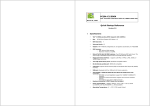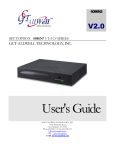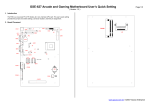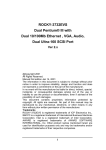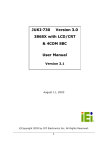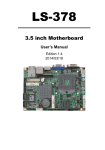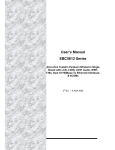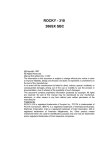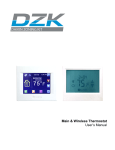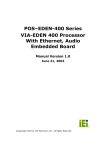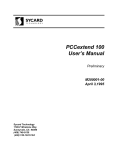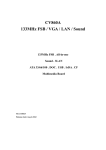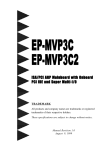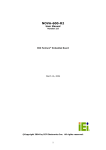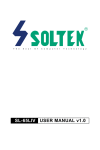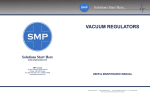Download Manual
Transcript
PCISA-C800-RS-1G VIA® Processor CPU Board with 10/100Mb LAN & VGA User Manual Version 2.0 June 1, 2006 ©Copyright 2006 by ICP Electronics Inc. All Rights Reserved. 1 Copyright Notice The information in this document is subject to change without prior notice in order to improve reliability, design and function and does not represent a commitment on the part of the manufacturer. In no event will the manufacturer be liable for direct, indirect, special, incidental, or consequential damages arising out of the use or inability to use the product or documentation, even if advised of the possibility of such damages. This document contains proprietary information protected by copyright. All rights are reserved. No part of this manual may be reproduced by any mechanical, electronic, or other means in any form without prior written permission of the manufacturer. Trademarks PCISA-C3/EDEN SERIES is a registered trademark of ICP Electronics Inc., IBM PC is a registered trademark of International Business Machines Corporation. Intel is a registered trademark of Intel Corporation. AMI is a registered trademark of American Megatrends Inc. , Other product names mentioned herein are used for identification purposes only and may be trademarks and/or registered trademarks of their respective companies. 2 TABLE OF CONTENTS CHAPTER 1. 1.1 1.2 SPECIFICATIONS...................................................... 6 PACKAGE CONTENTS ................................................. 7 CHAPTER 2. 2.1 2.2 2.3 2.4 2.5 2.6 CONNECTION ........................................14 FLOPPY DISK DRIVE CONNECTOR ................................ PCI E-IDE DISK DRIVE CONNECTOR ........................... PARALLEL PORT ..................................................... USB PORT CONNECTORS ......................................... POWER BUTTON SWITCH .......................................... SERIAL PORTS ...................................................... KEYBOARD/MOUSE CONNECTOR ................................. IRDA INFRARED INTERFACE PORT ............................... FAN CONNECTOR ................................................... VGA CONNECTOR .................................................. POWER CONNECTOR ............................................... EXTERNAL SWITCHES AND INDICATORS ......................... PS-ON CONNECTOR ............................................... LAN RJ45 CONNECTOR .......................................... EXTERNAL LED CONNECTOR ...................................... COMPACT FLASH STORAGE CARD SOCKET ...................... AUDIO CONNECTORS............................................... RS422/485 CONNECTORS ....................................... CHAPTER 4. 4.1 4.2 4.3 4.4 4.5 INSTALLATION........................................8 LAYOUT DIAGRAM & DIMENSIONS ................................ 9 CLEAR CMOS SETUP .............................................. 11 COMPACT FLASH CARD MASTER/SLAVE MODE SETTING ...... 11 BUZZER FUNCTION SETTING ...................................... 11 DISKONCHIP™ FLASH DISK MEMORY ADDRESS SETTING ... 12 COM2 RS232 OR RS422/485 SELECTION .................. 13 CHAPTER 3. 3.1 3.2 3.3 3.4 3.5 3.6 3.7 3.8 3.9 3.10 3.11 3.12 3.13 3.14 3.15 3.16 3.17 3.18 INTRODUCTION ......................................5 14 15 16 17 17 18 18 19 20 20 21 22 22 23 23 24 25 25 BIOS SETUP ..........................................27 INTRODUCTION ..................................................... STARTING SETUP ................................................... SETUP SUMMARY ................................................... MAIN MENU SELECTIONS .......................................... STANDARD CMOS SETUP SELECTIONS......................... 3 27 27 28 30 30 4.7 4.8 4.9 4.10 4.11 ADVANCED CHIPSET SETUP SELECTIONS ........................ POWER MANAGEMENT SETUP SELECTIONS ...................... PCI / PLUG AND PLAY SETUP SELECTIONS ..................... PERIPHERAL SETUP SELECTIONS ................................. HARDWARE MONITOR SETUP SELECTIONS ...................... 37 38 40 42 44 APPENDIX A. WATCH-DOG TIMER ...............................45 APPENDIX B. E2 KEY™ FUNCTION ...............................47 APPENDIX C. ADDRESS MAPPING ...............................48 IO ADDRESS MAP .......................................................... 1ST MB MEMORY ADDRESS MAP ......................................... IRQ MAPPING TABLE ...................................................... DMA CHANNEL ASSIGNMENTS ........................................... 48 49 49 49 APPENDIX D. ATX POWER SUPPLY ..............................50 APPENDIX E. HOW TO USE THE WAKE-UP FUNCTION..52 4 Chapter 1. Introduction The PCISA-C3/EDEN SERIES ATX/AT main board is a highperformance computer mainboard based on the VIA® Apollo PLE133 VT8601A and VT82C686B chipset. It is designed for VIA® C3 processor, making it ideal for cost-effective CPU board markets. The VIA® Apollo PLE133 (VT8601A) is a VIA® C3 processor system logic north bridge with the addition of 133 MHz capability for both the CPU and SDRAM interfaces. VIA® Apollo PLE133 may be used to implement both desktop and notebook personal computer systems from 100MHz to 133MHz based on C3 (EBGA packing). The primary features of the VIA® Apollo PLE133-North Bridge are: VIA® C3 CPU (Front Side Bus) Interface (100 / 133MHz), SDRAM Memory Interface (100 / 133MHz), 32-bit PCI with Integrated 2D / 3D graphics accelerator. The VT82C686B PSIPC (PCI Super-I/O Integrated Peripheral Controller) is a high integration, high performance, powerefficient, and high compatibility device that supports both Intel and non-Intel based processors to PCI bus bridge functionality, ensuring a complete Microsoft PC99-compliant PCI/ISA system. 5 1.1 Specifications • VIA® C3 EBGA packing (FSB: Supports 100/133MHz) • Bus: • DMA channels: 7 • Interrupt levels: 15 • Chipset: VIA® VT8601A (Integrated 2D / 3D graphics accelerator.) & VT82C686B • RAM memory: PICMG Bus (Support PCI Master x 4) One 168-pin DIMM sockets. Maximum memory is 512MB. • Ultra ATA/33/66/100 IDE Interface : Two PCI Enhance IDE hard drives. The south bridge VT82C686B supports Ultra ATA/33/66/100 IDE interface. • Floppy disk drive interface : Supports 2.88 MB, 1.44MB, 1.2MB, 720KB, or 360KB floppy disk drive. • Two high speed serial ports : NS16C550 compatible UART’s • Bi-directional parallel port : IEEE1284 compatible • IrDA port : Supports Serial Infrared(SIR) and Amplitude Shift Keyed IR(ASKIR) interface. • USB port : Equipped with four USB ports for future expansion. • Intel 82559 or REALTEK RTL8100 Fast Ethernet Multifunction PCI Controller : IEEE 802.3u Auto-Negotiation support for 10BASET/100BASE-TX standard. Fast back-to-back transmission support with minimum interface spacing. Connected to your LAN via RJ45 connector. 6 • Keyboard connector & PS/2 Mouse Port on-board • Power Consumption : +5VSB @ 180mA, +5V @ 3.8A, +12V @ 170mA (C3-800MHz with 512MB SDRAM x 2, Windows2000 ) • Operating Temperature : 0° ~ 55° C ( CPU needs Cooler) 1.2 Package Contents In addition to this User's Manual, the PCISA-C3/EDEN SERIES package includes the following items: • PCISA-C800-1G-RS Single Board Computer x1 • IDE HDD Cable x 1 • FDD Cable x 1 • RS-232/Print Cable x 1 • KB/MS Y Cable x 1 • Audio Cable x 1 • RS-422/485 Cable x 1 • CD-ROM Driver / QIG x 1 If any of these items are missing or damaged, please contact the dealer from whom you purchased the product. Be sure to save the shipping materials and carton in case you want to ship or store the product in the future. 7 Chapter 2. Installation This chapter describes how to install the PCISA-C3/EDEN SERIES. First a layout diagram of the PCISA-C3/EDEN SERIES is shown, followed by unpacking information that should be carefully followed. The jumpers and switch settings for the PCISA-C3/EDEN SERIES configuration, such as CPU type selection, system clock setting, and watchdog timer, are also listed. 8 2.1 Layout Diagram & Dimensions JFAN2 IDE1 CN10 IDE2 CN2 FDD1 JP3 U10 BIOS CN5 JBAT1 BAT1 CN9 JP5 J1 JFAN1 PSON U3 U2 PRN1 JP2 U14 P1 P3 9 COM2 COM1 CN8 USB2 CN13 P2 CN1 USB1 U21 DOC CD_IN1 CN3 DIMM1 CN4 C3 CPU 10 2.2 Clear CMOS Setup To clear the CMOS Setup (for example if you have forgotten the password, you should clear the CMOS and then re-set the password), you should close the JBAT1 (2-3) for about 3 seconds, then open it once more. This will set back to normal operation mode. • JBAT1 : Clear CMOS Setup JBAT1 1-2 (default)* Short 2-3 1 2 3 DESCRIPTION Keep CMOS Setup (Normal Operation) Clear CMOS Setup 2.3 Compact Flash Card Master/Slave Mode Setting The Compact Flash socket is type II, and uses IDE 2. • JP3 : Master/Slave Mode Setting 2 1 JP3 SHORT * OPEN DESCRIPTION MASTER SLAVE 2.4 Buzzer Function Setting • CN4(2-4) : Enabled/Disabled Onboard Buzzer Function 11 11 9 7 5 3 1 12 10 8 6 4 2 2-4 SHORT * OPEN DESCRIPTION Enabled Disabled 2.5 DiskOnChip™ Flash Disk Memory Address Setting The DiskOnChip™ Flash Disk Chip (DOC) is produced by MSystems. Because the DOC is 100% compatible with the hard disk, no extra software utilities are required. It is, in other words, “plug and play” - easy and reliable. At the present time, the DOC is available with between 2MB and 144MB.The MD2200-Xmb series DOC will share only 8KB memory address. • JP2: DiskOnChip Memory Address Settings ADDRESS CC000 2 4 6 8 10 12 14 1 3 5 7 9 11 13 1-2 3-4 5-6 7-8 9-10 11-12 13-14 OPEN OPEN CLOSE OPEN OPEN CLOSE CLOSE CE000 OPEN OPEN OPEN CLOSE OPEN CLOSE CLOSE D0000 CLOSE OPEN OPEN OPEN CLOSE OPEN CLOSE D2000 OPEN CLOSE OPEN OPEN CLOSE OPEN CLOSE D4000 OPEN OPEN CLOSE OPEN CLOSE OPEN CLOSE D6000 OPEN OPEN OPEN CLOSE CLOSE OPEN CLOSE D8000 CLOSE OPEN OPEN OPEN OPEN OPEN CLOSE DA000 OPEN CLOSE OPEN OPEN OPEN OPEN CLOSE DC000 OPEN OPEN CLOSE OPEN OPEN OPEN CLOSE DE000 OPEN OPEN OPEN CLOSE OPEN OPEN CLOSE 12 2.6 COM2 RS232 or RS422/485 Selection • JP5 : COM2 RS232 or RS422/485 Selection JP5 1-2 Short 2-3 Short DESCRIPTION RS232 RS422/485 Caution: If RS422/485 is in use, the COM2 on the main board would be disable. 13 Chapter 3. Connection This chapter describes how to connect peripherals, switches and indicators to the PCISA-C3/EDEN SERIES board. 3.1 Floppy Disk Drive Connector PCISA-C3/EDEN SERIES board is equipped with a 34-pin daisy-chain driver connector cable. • FDD1 : FDC CONNECTOR 2 4 1 3 PIN 1 3 5 7 9 11 13 15 17 19 21 23 25 27 29 31 33 6 … 30 32 34 … … 5 … 29 31 33 DESCRIPTION GROUND GROUND GROUND GROUND GROUND GROUND GROUND GROUND GROUND GROUND GROUND GROUND GROUND GROUND N/C GROUND N/C PIN 2 4 6 8 10 12 14 16 18 20 22 24 26 28 30 32 34 14 DESCRIPTION REDUCE WRITE N/C N/C INDEX# MOTOR ENABLE A# DRIVE SELECT B# DRIVE SELECT A# MOTOR ENABLE B# DIRECTION# STEP# WRITE DATA# WRITE GATE# TRACK 0# WRITE PROTECT# READ DATA# SIDE 1 SELECT# DISK CHANGE# 3.2 PCI E-IDE Disk Drive Connector You can attach up to four IDE( Integrated Device Electronics) devices. IDE1 : Primary IDE Connector IDE2 : Secondary IDE Connector • IDE1 / IDE2 : IDE Interface Connector 2 4 1 3 PIN 1 3 5 7 9 11 13 15 17 19 21 23 25 27 29 31 33 35 37 39 6 … 36 38 40 … … 5 … 35 37 39 DESCRIPTION RESET# DATA 7 DATA 6 DATA 5 DATA 4 DATA 3 DATA 2 DATA 1 DATA 0 GROUND DRQ IOW# IOR# CHRDY DACK INTERRUPT SA1 SA0 HDC CS0# HDD ACTIVE# PIN 2 4 6 8 10 12 14 16 18 20 22 24 26 28 30 32 34 36 38 40 15 DESCRIPTION GROUND DATA 8 DATA 9 DATA 10 DATA 11 DATA 12 DATA 13 DATA 14 DATA 15 N/C GROUND GROUND GROUND REV. PULL LOW GROUND-DEFAULT N/C N/C SA2 HDC CS1# GROUND 3.3 Parallel Port Usually, a printer is connected to the parallel port. The PCISAC3/EDEN SERIES includes an on-board parallel port, accessed via a 26-pin flat-cable connector PRN1. • PRN1 : Parallel Port Connector 14 15 16 … 24 25 26 … … 1 2 3 … 11 12 13 PIN 1 3 5 7 9 11 13 15 17 19 21 23 25 DESCRIPTION STROBE# DATA 1 DATA 3 DATA 5 DATA 7 BUSY PRINTER SELECT ERROR# PRINTER SELECT LN# GROUND GROUND GROUND GROUND PIN 2 4 6 8 10 12 14 16 18 20 22 24 26 16 DESCRIPTION DATA 0 DATA 2 DATA 4 DATA 6 ACKNOWLEDGE PAPER EMPTY AUTO FORM FEED # INITIALIZE GROUND GROUND GROUND GROUND NC 3.4 USB Port Connectors The PCISA-C3/EDEN SERIES is equipped with two USB(Version. 1.1) ports for the future new I/O bus expansion. USB1 / USB2 : 4 ports USB Connector USB1 / USB2 Pin 8,7,6,5 for PORT 3 / 1 USB1 / USB2 Pin 1,2,3,4 for PORT 2 / 0 8 7 6 5 1 PIN 1. 2. 3. 4. 3.5 2 3 4 DESCRIPTION VCC DATA1DATA1+ GROUND PIN 8. 7. 6. 5. Power Button Switch • CN5 : 2 Pin Power Button Switch 2 1 PIN 2 1 DESCRIPTION Power Button Ground 17 DESCRIPTION GROUND DATA0+ DATA0VCC 3.6 Serial Ports The PCISA-C3/EDEN SERIES offers two high speed NS16C550 compatible UARTs with 16-byte Read/Receive FIFO serial ports. • COM1 / COM2 : Serial Port 10-pin Connector PIN 1 2 3 4 5 6 7 8 9 10 6 7 8 9 10 1 2 3 4 5 DESCRIPTION DATA CARRIER DETECT RECEIVE DATA TRANSMIT DATA DATA TERMINAL READY GROUND DATA SET READY REQUEST TO SEND CLEAR TO SEND RING INDICATOR N/C (DCD) (RXD) (TXD) (DTR) (GND) (DSR) (RTS) (CTS) (RI) 3.7 Keyboard/Mouse Connector The PCISA-C3/EDEN SERIES has a 6-pin DIN keyboard/mouse connector and a 5-pin keyboard connector.. • P2 : 6-pin DIN Keyboard/Mouse Connector PIN 1 2 3 4 5 6 DESCRIPTION KEYBOARD DATA MOUSE DATA GROUND +5V KEYBOARD CLOCK MOUSE CLOCK 18 • CN3 : 5-pin External Keyboard Connector 5 4 3 2 1 PIN 1 2 3 4 5 3.8 DESCRIPTION KEYBOARD CLOCK KEYBOARD DATA NC GROUND +5V IrDA Infrared Interface Port The PCISA-C3/EDEN SERIES comes with an integrated IrDA port which supports either a Serial Infrared(SIR) or an Amplitude Shift Keyed IR(ASKIR) interface. When using the IrDA port, please ensure that COM2 is set in SIR or ASKIR mode in the BIOS’s Peripheral Setup so that RS-232 mode on COM2 is disabled. • J1 : IrDA connector 1 PIN 1 2 3 4 5 2 3 4 5 DESCRIPTION VCC N/C IR-RX Ground IR-TX 19 3.9 Fan Connector The PCISA-C3/EDEN SERIES also has a CPU with cooling fan connector and chassis fan connector, which can supply 12V/500mA to the cooling fan. There is a “rotation” pin in the fan connector, which transfers the fan’s rotation signal to the system BIOS in order to recognize the fan speed. Please note that only specific fans offer a rotation signal. • JFAN1 / JFAN2 : CPU / SYS. Fan Connector 1 PIN 1 2 3 3.10 2 3 DESCRIPTION Ground 12V Rotation Signal VGA Connector • P3 : 15-pin Female Connector PIN 1 3 5 7 9 11 13 15 DESCRIPTION RED BLUE GROUND GROUND VCC / NC NC HSYNC DDCCLK PIN 2 4 6 8 10 12 14 DESCRIPTION GREEN NC GROUND GROUND GROUND DDC DAT VSYNC 20 3.11 Power Connector The PCISA-C3/EDEN SERIES is equipped with one standard power connector • CN10: 4-pin Connector 1 2 3 4 PIN 1 2 3 4 DESCRIPTION +12V GND GND +5V 21 3.12 External Switches and Indicators There are several external switches and indicators for monitoring and controlling your CPU board. All functions are in the CN4 connector. • CN4 Pin Assignment and Functions : 11 9 7 5 3 1 12 10 8 6 4 2 FUNCTION SPEAKER RESET HDD LED POWER LED Reserved 3.13 PIN 2 4 6 8 10 12 9 11 1 3 5 7 DESCRIPTION SPK Jump for SIGNAL Buzzer BuzzerNC VCC RESET GROUND IDE_LED+ IDE_LEDLED+ LED-(GROUND) GROUND NC PS-ON Connector This connector is used to control the ATX power supply. • CN9 : PS-ON Connector (please refer to Appendix D for details) 22 3 2 1 PIN 1 2 3 3.14 DESCRIPTION Ground PS-ON +5V Standby LAN RJ45 Connector The PCISA-C3/EDEN SERIES is equipped with dual Ethernet Controllers (Intel 82559 10/100Mbps, which are connected to the LAN via an RJ45 LAN connector. The pin assignments are listed in the following table: • P1 LAN1 RJ45 Connector (10/100) PIN 1 2 3 4 5 6 3.15 DESCRIPTION TX+ TXRX+ N/C N/C RX- PIN 7 8 9 10 11 12 DESCRIPTION N/C N/C Speed + Speed Active/LINK + Active/LINK - External LED Connector The LED connector includes Ethernet Link/Active LED, Ethernet speed LED. • CN1 External LED Connector 1 2 3 4 23 LED 1 3 LED + 2 4 LED Function LAN LINK LED LAN Speed LED 3.16 Compact Flash Storage Card Socket The PCISA-C3/EDEN SERIES includes a slot for a Compact Flash Storage Card in IDE Mode(Using IDE 2). • CN2 : Compact Flash Storage Card Socket pin assignment PIN 1 2 3 4 5 6 7 8 9 10 11 12 13 14 15 16 17 18 19 20 21 22 23 24 25 DESCRIPTION GROUND D3 D4 D5 D6 D7 CS1# N/C GROUND N/C N/C N/C VCC N/C N/C N/C N/C A2 A1 A0 D0 D1 D2 N/C CARD DETECT2 PIN 26 27 28 29 30 31 32 33 34 35 36 37 38 39 40 41 42 43 44 45 46 47 48 49 50 DESCRIPTION CARD DETECT1 D11 D12 D13 D14 D15 CS3# N/C IOR# IOW# OBLIGATORY TO PULL HIGH IRQ15 VCC MASTER/SLAVE N/C RESET# IORDY N/C OBLIGATORY TO PULL HIGH ACTIVE# PDIAG# D8 D9 D10 GROUND 24 3.17 Audio Connectors The onboard AC’97 CODEC supports several audio functions. The audio connectors are described below. • CN8: 2 4 6 8 10 12 1 3 5 7 9 11 PIN 1 3 5 7 9 11 DESCRIPTION EAR OUT (LEFT) GROUND LINE OUT (LEFT) LINE IN (LEFT) GROUND MIC IN PIN 2 4 6 8 10 12 DESCRIPTION EAR OUT (RIGHT) GROUND LINE OUT (RIGHT) LINE IN (RIGHT) GROUND GROUND • CD_IN1: 1 2 3 4 PIN 1. 2. 3. 4. 3.18 DESCRIPTION CD SIGNAL (LEFT) GROUND GROUND CD SIGNAL (RIGHT) RS422/485 Connectors • CN13: 1 2 3 4 25 PIN 1. 2. 3. 4. DESCRIPTION TX2+ TX2RX2+ RX2- 26 Chapter 4. 4.1 BIOS Setup Introduction This chapter discusses the Setup program built into the BIOS. which allows users to configure the system. This configuration is then stored in battery-backed CMOS RAM so that Setup information is retained whilst the power is off. 4.2 Starting Setup The BIOS is immediately active when you turn on the computer. While the BIOS is activated, the Setup program can be entered in one of two ways: 1. By pressing <Del> immediately after switching the system on, or 2. by pressing the <Del> key when the following message appears briefly at the bottom of the screen during the POST (Power On Self-Test). Press DEL to run SETUP. 27 4.3 Setup Summary Standard CMOS Setup Standard CMOS Setup to change time, date, hard disk type, etc. Advanced CMOS Setup Advanced CMOS Setup to configure system options. Advanced Chipset Setup Advanced Chipset Setup to configure chipset features. Power Management Setup Power Management Setup to configure power management features. PCI / Plug and Play Setup Configures PCI / Plug and Play features. Peripheral Setup Configures peripheral features. Hardware Monitor Setup Configures hardware monitor features. Auto-Detect Hard Disks Selecting these options allow the user to configure the drive named in the option. Select Auto-Detect Hard Disks to allow AMIBIOS to automatically configure the drive. A list of drive parameters the appears on the screen. Change User Password Change the user password. 28 Change Supervisor Password Change the supervisor password. Auto Configuration with Optimal Settings Load configuration performance. settings that ensure Auto Configuration with Fail Safe Settings Load fail-safe configuration settings. Save Settings and Exit Write the current settings to CMOS and exit. Exit Without Saving Exit without saving the current settings. 29 the highest 4.4 Main Menu Selections AMIBIOS HIFLEX SETUP UTILITY – VERSION 1.52 (C)2001 American Megatrends, Inc. All Rights Reserved Standard CMOS Setup Advanced CMOS Setup Advanced Chipset Setup Power Management Setup PCI / Plug and Play Setup Peripheral Setup Hardware Monitor Setup Auto-Detect Hard Disks Change User Password Change Supervisor Password Auto Configuration with Optimal Settings Auto Configuration with Fail Safe Settings Save Settings and Exit Exit Without Saving Standard CMOS Setup for changing time, date, hard disk type, etc. ESC:Exit ↑↓:Sel F2/F3:Color F10:Save & Exit Figure 1:The Main Menu 4.5 Standard CMOS Setup Selections AMIBIOS SETUP – STANDARD CMOS SETUP (C)2001 American Megatrends, Inc. All Rights Reserved Date (mm/dd/yyyy): Tue Mar 19,2002 Time (hh/mm/ss) : 17:18:10 Floppy Drive A: Floppy Drive B: Base Memory: 639 KB Extd Memory: 247 MB Not Installed Not Installed Type Size Pri Master: Auto Pri Slave : Auto Sec Master: Auto Sec Slave : Auto LBA Blk PIO 32Bit Cyln Head WPcom Sec Mode Mode Mode Mode Boot Sector Virus Protection Month: Jan – Dec Day: 01 – 31 Year: 1980 – 2099 Disabled ESC:Exit ↑↓:Sel PgUp/PgDn:Modify F1:Help F2/F3:Color Figure 2:Standard CMOS Setup 30 On On On On Floppy A, B Move the cursor to these fields and select the floppy type. Primary/Secondary Master/Slave LBA Mode LBA(Logical Block Addressing) is a new IDE HDD access method to developed to overcome the 528-megabyte capacity bottleneck. If your IDE hard disk capacity is greater than 528MB, AMIBIOS can enable this LBA mode feature. The option is only for Primary Master IDE LBA mode. Primary/Secondary Master/Slave Block Mode If your hard disk drive supports IDE block transfer mode, enable this option for a faster IDE hard disk drive transfer rate. The option is only for Primary Master Block mode. Primary/Secondary Master/Slave PIO Mode This option enables Primary Master IDE PIO mode on the IDE, which can set proper cycle timings. The cycle timing between the IDE PIO mode value and IDE cycle timing is shown below : Mode 0 -> Timing ( 600ns )Mode 1 -> Timing ( 383ns ) Mode 2 -> Timing ( 240ns )Mode 3 -> Timing ( 180ns ) Mode 4 -> Timing ( 120ns )Mode 5 -> Timing ( 60ns ) Primary/Secondary Master/Slave 32Bit Mode This option enables Primary Master IDE 32-bit data transfers on the IDE data port. If disabled,16-bit data transfer is used by the BIOS.32-bit data transfers can only be enabled if IDE prefetch mode is also enabled. Boot Sector Virus Protection When this option is enabled, AMIBIOS issues a warning when any program or virus issues a Disk Format command or attempts to write to the boot sector of the hard disk drive. The Choice: Disabled, Enabled. 31 4.6 Advanced CMOS Setup Selections AMIBIOS SETUP – ADVANCED CMOS SETUP (C)2001 American Megatrends, Inc. All Rights Reserved Quick Boot 1st Boot Device 2nt Boot Device 3rd Boot Device Try Other Boot Devices S.M.A.R.T. for Hard Disks BootUP Num-Lock Floppy Drive Swap Floppy Drive Seek PS/2 Mouse Support System Keyboard Primary Display Boot To OS/2 Wait For ‘F1’ If Error Hit ‘DEL’ Message Display CPU MicroCode Updation L1 Cache L2 Cache System BIOS Cacheabled C000 32K Shadow Enabled Disabled Disabled Disabled Yes Disabled On Disabled Disabled Enabled Present VGA/EGA No Enabled Enabled Enabled Enabled Enabled Enabled Cached Available Options: Disabled > Enabled ESC:Exit ↑↓:Sel PgUp/PgDn:Modify F1:Help F2/F3:Color Figure 3:Advance CMOS Setup S.M.A.R.T. for Hard Disks Self-Monitoring, Analysis and Reporting Technology. This option can help the BIOS to warn the user of a possible device failure and give the user a chance to back up the device before the failure actually happens. The Choice: Auto, Disabled, Enabled. Floppy Drive Seek Set this option to Enabled to specify that floppy drive A: will perform a Seek operation at system boot. The Choice: Enabled or Disabled. Quick Boot When Quick Boot is selected, DRAM testing function will be disabled. 32 1st Boot Device This option sets the type of device for the first boot drives that the AMIBIOS attempts to boot from after AMIBIOS POST completes. The Choice: Disabled, IDE-0, IDE-1, IDE-2, IDE-3, Floppy, ARMD-FDD, ARMD-HDD, CDROM, SCSI. 2nd Boot Device This option sets the type of device for the second boot drives that the AMIBIOS attempts to boot from after AMIBIOS POST completes. The Choice: Disabled, IDE-0, IDE-1, IDE-2, IDE-3, Floppy, ARMD-FDD, ARMD-HDD, CDROM. 3rd Boot Device This option sets the type of device for the third boot drives that the AMIBIOS attempts to boot from after AMIBIOS POST completes. The Choice: Disabled, IDE-0, IDE-1, IDE-2, IDE-3, Floppy, ARMD-FDD, ARMD-HDD, CDROM. Try Other Boot Devices Set this option to Yes to instruct AMIBIOS to attempt to boot from any other drive in the system if it cannot find a boot drive among the drives specified in the 1st Boot Device, 2nd Boot Device, 3rd Boot Device, 4th Boot Device options. The Choice: Yes or No. BootUp Num-Lock When this option is selected, Num Lock is turned off when the system is powered on so the user can use the arrow keys on both the numeric keypad and the keyboard. 33 PS/2 Mouse Support When this option is enabled, BIOS supports a PS/2- type mouse. System Keyboard This option does not specify if a keyboard is attached to the computer. Rather, it specifies if error messages are displayed if a keyboard is not attached. This option permits you to configure workstation with no keyboard. The Choice: Absent, Present. Primary Display Select this option to configure the type of monitor attached to the computer. The Choice: Monochrome, Color 40x25,Color 80x25, VGA/PGA/EGA, or Not Install. Boot To OS/2 Set this option to Enabled if running OS/2 operating system and using more than 64MB of system memory on the motherboard. The Choice: Disabled or Enabled. Wait For 'F1' If Error If this option is enabled, AMIBIOS waits for the end user to press <F1> before continuing. If this option is disabled, AMIBIOS continues the boot process without waiting for <F1> to be pressed. The Choice: Disabled or Enabled. 34 Hit 'DEL' Message Display Disabling this option prevents "Hit <DEL> if you want to run Setup" from appearing when the system boots. The Choice: Disabled or Enabled. System BIOS Cacheable When this option is set to enabled, the System ROM area from F0000-FFFFF is copied (shadowed) to the RAM for faster execution. AMIBIOS SETUP – ADVANCED CMOS SETUP (C)2001 American Megatrends, Inc. All Rights Reserved C800 16K Shadow CC00 16K Shadow D000 16K Shadow D400 16K Shadow D800 16K Shadow DC00 16K Shadow Disabled Disabled Disabled Disabled Disabled Disabled Available Options: > Disabled Enabled Cached ESC:Exit ↑↓:Sel PgUp/PgDn:Modify F1:Help F2/F3:Color Figure 4: Advance CMOS Setup C000,32k Shadow When this option is set to enabled, the Video ROM area from C0000-C7FFF is copied (shadowed) to the RAM for faster execution. Disabled : The contents of the video ROM are not copied to the RAM. Cached: The contents of the video ROM area from C0000h - C7FFFh are copied from the ROM to 35 Enabled: the RAM and can be written to or read from the cache memory. The contents of the video ROM area from C0000h - C7FFFh are copied (shadowed) from the ROM to the RAM for faster execution. C800, CC00, D000, D400, D800, DC00, 16k Shadow These options enable shadowing of the contents of the ROM area named in the option title. The settings are Enable Disable, Cached. The ROM area that is not used by ISA adapter cards will be allocated to PCI adapter cards. 36 4.7 Advanced Chipset Setup Selections AMIBIOS SETUP – ADVANCED CHIPSET SETUP (C)2001 American Megatrends, Inc. All Rights Reserved ******** DRAM Timing ******** Configure SDRAM Timing by SPD DRAM Frequency SDRAM CAS# Latency Memory Hole AGP Mode AGP Read Synchronization AGP Fast Write AGP Aperture Size AGP Master 1 W/S Write AGP Master 1 W/S Read USB Controller USB Device Legacy Support Port 64/60 Emulation Disabled 133Mhz 3 Available Options: > Disabled Enabled Disabled 4x Enabled Disabled 64MB Disabled Disabled All USB Port Disabled Disabled ESC:Exit ↑↓:Sel PgUp/PgDn:Modify F1:Help F2/F3:Color Figure 5: Advanced Chipset Setup 37 4.8 Power Management Setup Selections AMIBIOS SETUP – POWER MANAGEMENT SETUP (C)2001 American Megatrends, Inc. All Rights Reserved ACPI Aware O/S ACPI Standby State Re-Call VGA BIOS at S3 Resuming Power Management/APM Video Power Down Mode Hard Disk Power Down Mode Standby Time Out (Minute) Suspend Time Out (Minute) Throttle Slow Clock Ratio Display Activity IRQ3 IRQ4 IRQ5 IRQ7 IRQ9 IRQ10 IRQ11 IRQ13 IRQ14 IRQ15 No S1/POS Enabled Enabled Disabled Disabled Disabled Disabled 50%-56.25% Ignore Monitor Monitor Ignore Monitor Ignore Ignore Ignore Ignore Monitor Ignore Available Options: > No Yes ESC:Exit ↑↓:Sel PgUp/PgDn:Modify F1:Help F2/F3:Color Figure 6: Power Management Setup Power Management/APM Set this option to Enabled to run APM (Advanced Power Management). Video Power Down Mode Set this option to Enabled to allow the BIOS to power down the Video adapter and Monitor. Hard Disk Power Down Mode Set this option to Enabled to allow the BIOS to power down the Hard Disk . Standby/Suspend Time Out (Minutes) This option specifies the amount of system inactivity (in minutes) before the system will enters Standby/Suspend state. 38 AMIBIOS SETUP –POWER MANAGEMENT SETUP (C)2001 American Megatrends, Inc. All Rights Reserved Power Button Function Restore on AC/Power Loss Resume On Ring/LAN Resume On LAN Resume On RTC Alarm RTC Alarm Date RTC Alarm Hour RTC Alarm Minute RTC Alarm Second Power Type Select On/Off Last State Disabled Disabled Disabled 15 12 30 30 AT Available Options: > On/Off Suspend ESC:Exit ↑↓:Sel PgUp/PgDn:Modify F1:Help F2/F3:Color Figure 7: Power Management Setup 39 4.9 PCI / Plug and Play Setup Selections AMIBIOS SETUP – PCI / PLUG AND PLAY SETUP (C)2001 American Megatrends, Inc. All Rights Reserved Plug and Play Aware O/S Clear NVRAM On Board PCI LAN Controller OnChip VGA Frame Buffer Size PCI Latency Timer (PCI Clocks) The Vga Card After Bridge Primary Graphics Adapter Primary Graphics Adapter Allocate IRQ to PCI VGA PCI Slot1 IRQ Priority PCI Slot2 IRQ Priority PCI Slot3 IRQ Priority PCI Slot4 IRQ Priority DMA Channel 0 DMA Channel 1 DMA Channel 3 DMA Channel 5 DMA Channel 6 DMA Channel 7 IRQ3 No No Enabled 8MB 32 No PCI PCI Yes Auto Auto Auto Auto PnP PnP PnP PnP PnP PnP PCI/PnP Available Options: No > Yes ESC:Exit ↑↓:Sel PgUp/PgDn:Modify F1:Help F2/F3:Color Figure 8: PCI / Plug and Play Setup AMIBIOS SETUP – PCI / PLUG AND PLAY SETUP (C)2001 American Megatrends, Inc. All Rights Reserved IRQ4 IRQ5 IRQ7 IRQ9 IRQ10 IRQ11 IRQ14 IRQ15 PCI/PnP PCI/PnP PCI/PnP PCI/PnP PCI/PnP PCI/PnP PCI/PnP PCI/PnP Available Options: > PnP ISA/EISA ESC:Exit ↑↓:Sel PgUp/PgDn:Modify F1:Help F2/F3:Color Figure 9: PCI / Plug and Play Setup 40 Plug and Play Aware O/S If enabled, BIOS will configure only PnP ISA boot devices(i.e. all PnP ISA cards which have boot flag set). And PnP aware OS will configure all other devices. If disabled, BIOS will configure all devices. DMA Channel 0, 1, 3, 5, 6, 7 The option allow the user to specify the bus type used by each DMA channel. The Choice: PnP or ISA/EISA IRQ3, 4, 5, 7, 9, 10, 11, 14, 15 The option specifies the bus that the specified IRQ line is used on. The user can reserve IRQs for legacy ISA adapter cards whilst determining if AMIBIOS should remove an IRQ from the pool of available IRQs passed to devices that are configurable by the system BIOS. The available IRQ pool is determined by reading the ESCD NVRAM. If more IRQs need to be removed from the pool, the user can optionally reserve the IRQ by assigning an ISA setting to it. Onboard I/O is configured by AMIBIOS. All IRQs used by onboard I/O are configured as PCI/PnP. 41 4.10 Peripheral Setup Selections AMIBIOS SETUP – PERIPHERAL SETUP (C)2001 American Megatrends, Inc. All Rights Reserved OnBoard FDC OnBoard Serial Port1 OnBoard Serial Port2 Serial Port2 Mode Duplex Mode OnBoard Parallel Port Paralled Port Mode EPP Version Parallel Port DMA Channel Parallel Port IRQ OnBoard IDE OnBoard AC’97 Audio Enabled 3F8/COM1 2F8/COM2 Normal N/A 378 ECP N/A 3 7 Both Enabled Available Options: Disabled > Enabled ESC:Exit ↑↓:Sel PgUp/PgDn:Modify F1:Help F2/F3:Color Figure 10: Peripheral Setup On-Board Parallel Port This option specifies the base I/O port address of the parallel port on the motherboard. The Choice: Disabled, 378h, 278h, or 3BCh. Parallel Port Mode This option specifies the parallel port mode. The settings are Normal, Bi-Dir, ECP, EPP. Normal : The normal parallel port mode is used. Bi-Dir : Use this setting to support bi-directional transfers on the parallel port. EPP : The parallel port can be used with devices that adhere to Enhanced Parallel Port(EPP) specifications. EPP uses the existing parallel port signals to provide asymmetric bi-directional data transfer driven by the host device. 42 ECP : The parallel port can be used with devices that adhere to Extended Capabilities Port (ECP) specifications. ECP uses the DMA protocol to achieve data transfer rates of up to 2.5 Megabits per second, and provides symmetric bidirectional communication. Parallel Port IRQ This option specifies the IRQ used by the parallel port. The Choice: (IRQ)5, (IRQ)7. Parallel Port DMA Channel This option is only available if the setting for the Parallel Port Mode option is set to ECP. It sets the DMA channel used by the parallel port. The Choice: DMA Channel 0, 1, or 3. 43 4.11 Hardware Monitor Setup Selections AMIBIOS SETUP – HARDWARE MONITOR SETUP (C)2001 American Megatrends, Inc. All Rights Reserved ─=≣System Hardware Monitor≣=─ System Temperature CPU Temperature CPU Fan Speed Chassis Fan Speed Vcore + 2.500V + 3.300V + 5.000V +12.000V 31ºC/87ºF 29ºC/84ºF 6300 RPM 0 RPM 1.412 V 2.625 V 3.490 V 5.070 V 12.046 V ESC:Exit ↑↓:Sel PgUp/PgDn:Modify F1:Help F2/F3:Color Figure 11: Hardware Monitor Setup 44 Appendix A. Watch-Dog Timer The WatchDog Timer is a device which ensure that standalone systems can recover from abnormal conditions that cause the system to crash. These conditions may result from an external EMI or a software bug. When the system stops working, hardware on the board will perform a hardware reset (cold boot) to bring the system back to a functioning state. Three I/O ports control the operation of WatchDog Timer. 443 (hex) Write 443 (hex) Read 043/843 (hex) Read Set WatchDog Time period Enable the refresh the Watchdog Timer. Disable the Watchdog Timer. Prior to enabling the Watchdog Timer, the user has to set the time-out period. The range of the timer is 1 to 255 sec, set in increments of 1 second. The user will need to send the timeout value to the I/O port – 443H, and then enable it by reading data from the same I/O port. This will activate the timer that will eventually time out and check and monitor the CPU board. This must be done within the time-out period that is set by the software, For additional help, please refer to the example program. Finally, disable the Watchdog timer by reading the I/O port -843H or 043H - otherwise the system could reset unconditionally. Note: A tolerance of at least 5% must be maintained to avoid unknown routines in the operating system (DOS), such as disk I/O that can be very time-consuming. Therefore if the time-out period has been set to 10 seconds, the I/O port 443H must be read within 7 seconds. 45 Example Assembly Program: TIMER_PORT = 443H TIMER_START = 443H TIMER_STOP = 843H ;;Initial Timer Counter MOV DX, TIMER_PORT MOV AL, 8 ;;8 seconds OUT DX, AL MOV DX, TIMER_START IN AL, DX. ;;Start counter W_LOOP: MOV DX, TIMER_STOP IN AL, DX MOV DX, TIMER_START IN AL, DX ;;Restart counter ;;Add Your Application Here CMP EXIT_AP, 0 JNE W_LOOP MOV DX, TIMER_STOP IN AL, DX ;;Exit AP 46 Appendix B. E2 Key™ Function 2 The PCISA-C3/EDEN SERIES provides an outstanding E KEY™ 2 function for system integrators. Based on the E KEY™, ID Code, Passwords or Critical Data can be stored in the 1Kbit EEPROM. Because the EEPROM is non-volatile memory, you don’t have to worry about losing important data. 2 The E KEY™ is based on a 1Kbit EEPROM which is configured to 64 words(from 0 to 63). The user can access (read or write) each word at any time. 2 When you start to use the E KEY™ the utility is already in the package. The software utility will include four files as follows, README.DOC E2KEY.OBJ EKEYDEMO.C EKEYDEMO.EXE. The E2KEY.OBJ provides two library functions for the user to 2 integrate in to their application with E KEY™ function. These library functions (read_e2key and write_e2key) are written and compiled in C language. Please check the following statement, in order to easily implement it. unsigned int read_e2key(unsigned int address) 2 /* This function will return the E KEY™’s data at address. The address range is from 0 to 63. Return data is one word,16 bits */void write_e2key(unsigned int address,unsigned data) 2 /* This function will write the given data to the E KEY™ at a certain address. The address range is from 0 to 63. The data value is from 0 to 0xffff. */ To start using the function, please refer to the included EKEYDEMO.C code. 47 Appendix C. Address Mapping IO Address Map I/O address Range 000-01F 020-021 040-05F 060-06F 070-07F 080-09F 0A0-0BF 0C0-0DF 0F0 0F1 0F2 0F8-0FF 1F0-1F8 200-207 278-27F 2E8-2EF 2F8-2FF 300-31F 360-36F 378-37F 3B0-3BF 3C0-3CF 3D0-3DF 3E8-3EF 3F0-3F7 3F8-3FF Description DMA Controller #1 Interrupt Controller #1, Master 8254 timer 8042 (Keyboard Controller) Real time Clock, NMI Mask DMA Page Register Interrupt Controller #2 DMA Controller #2 Clear Math Coprocessor Busy Reset Math Coprocessor Core logic programming configuration Math Coprocessor Fixed Disk Game I/O Parallel Printer Port 2 (LPT3) Serial Port 4 Serial Port 2 Prototype Card Reserved Parallel Printer Port 1 (LPT2) Monochrome Display and Printer Adapter (LPT1) Reserved Color/Graphics Monitor Adapter Serial Port 3 Diskette Controller Serial Port 1 48 1st MB Memory Address Map Memory address 00000-9FFFF A0000-BFFFF C0000-C7FFF F0000-FFFFF 1000000- Description System memory VGA buffer VGA BIOS System BIOS Extend BIOS *Default setting IRQ Mapping Table IRQ0 IRQ1 IRQ2 IRQ3 IRQ4 IRQ5 IRQ6 IRQ7 System Timer IRQ8 Keyboard IRQ9 Cascade to IRQ Controller IRQ10 COM2 IRQ11 COM1 IRQ12 Available IRQ13 FDC IRQ14 Printer IRQ15 RTC clock Available Available Available PS2 mouse FPU Primary IDE Secondary IDE DMA Channel Assignments Channel 0 1 2 3 4 5 6 7 Function Available Available Floppy disk ( 8-bit transfer ) Available Cascade for DMA controller 1 Available Available Available 49 Appendix D. ATX Power Supply The following notes show how to connect the ATX Power Supply to the backplanes and / or the ISBC card. A. For backplanes with an ATX Connector 1. 2. First disconnect the AC cord of the Power Supply from the AC source to prevent sudden electrical surge to the board. Next, check the type of your CPU board. All CPU boards listed on the next page support ATX power supply but have two types of power switch connection: PCISA-C3/EDEN SERIES (through Power Button & GND): PCISA-C3/EDEN Connect the ATX power button switch to the pin 1 (power button) and pin 2 of the CN5 on the board, and connect the power cable from backplane to CN9 of the CPU card. If you want to turn ON the system, just press the button once. 50 And If you want to turn off the power supply, please press the ATX power switch button for about 4 seconds. For backplanes with an ATX power supply connector For some SBC with no ATX power ON/OFF function, the user can control the ATX power supply via the backplane’s PS ON connector. Refer to the figure below: for the backplanes with ATX connector, the connection can be made simply as follows: 1. Connect the ON/OFF switch to Pin 2 (PS ON) and Pin 1 (GND) of connector CN2 2. You may now turn the power On and OFF by using the power switch 51 Appendix E. How to Use the Wake-Up Function The PCISA-C3/EDEN SERIES provides two kind of Wake Up Function. This page describes how to use the Modem Wake-Up and LAN Wake-Up functions. Wake-Up function works whilst using ATX power supply, Wake-Up By Modem Ring On: In CMOS SETUP, the user must set the option Wake Up On LAN/Ring to enabled. The ATX power supply will be switched on when there is a ring signal detected on the pin “RI” of the serial port. Wake-Up On LAN (for Intel 82559 LAN-chip): In CMOS SETUP, the user must set the option Wake Up On LAN/Ring to enabled. When the computer is in power-down status, a LAN Link/Active LED is flashing. This status indicates that the LAN chip has entered standby mode and is waiting for a Wake-Up signal. You can use other computers to wake up your computer by sending ID to it. ID: ID is the address of your system LAN. Every LAN chip has a factory- set ID which you can find it from network information in WINDOWS. ID’s format is xx-xx-xx-xx-xx-xx Example ID: 00905C21D4D7 52