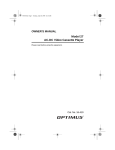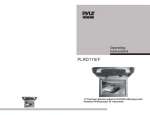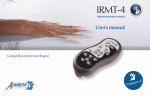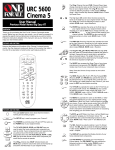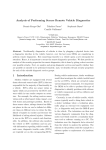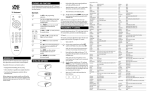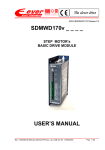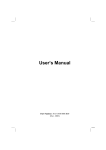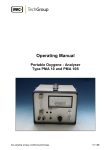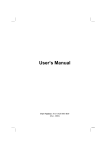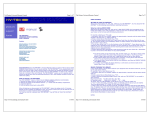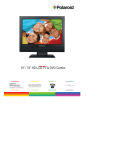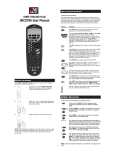Download VIZIO Universal Remote Control User Guide
Transcript
VIZIO Universal Remote Control User Guide Table of Contents Chapter 1 - Introduction 2 Chapter 2 - Remote Control Button Description 3 2.1 - Key Remote Control Functions 3 2.2 - Insertion of Batteries in the Remote Control 6 2.3 - Remote Control Range 7 Chapter 3 - Remote Control Operation 8 3.1 - Programming the VIZIO Universal Remote Control 8 3.2 - Searching for Component Codes 11 3.3 - Reassigning Component Buttons 11 3.4 - Changing Volume Lock 12 3.5 - Teaching the Remote Control New Functions 12 Chapter 4 - Troubleshooting 13 4.1 - Common Concerns 13 4.2 - Telephone & Technical Support 14 Appendix A: Warranty Information 15 Appendix B: Component Codes 16 Version 8/6/2004 1 VIZIO Universal Remote Control User Guide Chapter 1 - Introduction Congratulations on your recent VIZIO Universal Remote Control purchase. The VIZIO Universal Remote Control is the complete solution for all of your remote control requirements. It is designed to operate up to 8 different devices with the emphasis on features and functions of your dedicated components. The VIZIO Universal Remote Control is also customizable so that you can configure key buttons to control specific home theater components. It is also packed with these features for you to choose from: • Preprogrammed technology for easy setup • Inclusive Audio library • Upgradeability • Choice of dedicated device(s) • Custom silk screening • Backlighting • Learning capability • Custom color system and key definitions On the following pages, you will receive a basic overview on how to set up and operate the VIZIO Universal Remote Control. Version 8/6/2004 2 VIZIO Universal Remote Control User Guide Chapter 2 - Remote Control Button Description The VIZIO Universal Remote Control is a comprehensive remote that can be used to control up to eight different components. For ease of use with minimal room lighting, the VIZIO Universal Remote Control has a back light that illuminates all of the buttons when any button is pressed. The light will automatically go off a few seconds after the last button is pressed. The remote control button functions are explained on the following pages. 2.1 - Key Remote Control Functions 1. SETUP – This button starts all programming sequences. 2. Remote LED – Blinks when the remote is being programmed or is sending a signal to your plasma display. 3. POWER – Press this key to turn the plasma display on from standby mode. Press it again to return to the standby mode. 4. TV – This button selects a programmed TV. 5. DVD – This button selects a programmed DVD player. 6. VCR – This button selects a programmed VCR. 7. TV2 – This button selects a second programmed TV. 8. CBL/SAT – This button selects a programmed cable TV set-top box or selects a programmed satellite TV set-top box. 9. AMP – This button selects a programmed amplifier. 10. CD – This button selects a programmed CD player. 11. AUX – This button selects a programmed component. 12. Number Button Pad – These buttons select a channel or password. 13. MUTE – This button turns the sound on and off. 14. 100/Enter – This button enters a channel number greater than 100 in TV mode. This button works as an ENTER button in other video modes. Version 8/6/2004 3 VIZIO Universal Remote Control User Guide 15. VOL – These buttons turn volume up or down. 16. LAST – This button recalls the previously viewed channel. 17. SLEEP – This button turns on the sleep timer for other V, Inc. devices. NOTE: This button is NOT active for the VIZIO P46 model. 18. INPUT – This button changes the input source. 19. CH – These buttons change the channels up or down. 20. WIDE/GUIDE – This button cycles through standard and widescreen viewing modes or accesses programming guides, such as the one that comes with a satellite dish. GUIDE does not work in TV mode. 21. EXIT – This button exits the component, guide or on-screen display (OSD) menus. fedc – These buttons navigate the OSD menus. 22. OK – This button works as the “programmed device” button. 23. INFO – This button turns the image and system information display on or off. 24. MENU – This button is used to select the OSD menu pages. 25. Reverse – This button rewinds the CD, DVD or VCR when the component is activated with the remote control. 26. Play – This button plays the CD, DVD or VCR when the component is activated with the remote control. 27. Forward – This button forwards the CD, DVD or VCR when the component is activated with the remote control. 28. Record – This button records the CD, DVD or VCR when the component is activated with the remote control. 29. Stop – This button stops the CD, DVD or VCR when the component is activated with the remote control. 30. Pause – This button pauses the CD, DVD or VCR when the component is activated with the remote control. Version 8/6/2004 4 VIZIO Universal Remote Control User Guide 31. + ZOOM - – Use these keys to zoom the image in or out. 32. eMENU f – These buttons are used to select the OSD menu pages. 33. PIP – Use this key to activate and adjust the size of the picture-in-picture. 34. FREEZE – Press this key to "FreezeFrame" the current screen. You may press this key again to continue playing or play will resume automatically after one minute. 35. FULL WHITE – This button displays a full white screen. This can be used to reduce image sticking after displaying a static picture for an extended period. 36. AUDIO (MTS) – Press this key to select Stereo, SAP (separate audio program) or Mono audio. This function is available in the TV mode. 37. AUTO – This button adjusts the vertical and horizontal position automatically when pressing this key in the PC mode. 38. WOW – Press this key to turn the SRS Surround Sound feature on or off. 39. PC – This button switches between the components connected to the back RGB, front RGB or DVI connector as the input source. 40. VIDEO – Press this key to switch the video input. Note: The Remote Control layout is for reference only. Version 8/6/2004 5 VIZIO Universal Remote Control User Guide 2.2 - Insertion of Batteries in the Remote Control Insert two AA batteries into the remote control. Make sure that you match the (+) and (-) symbols on the batteries with the (+) and (-) symbols inside the battery compartment. Re-attach the battery cover. Precautionary Tips for Inserting the Batteries: • Only use the specified AA batteries. • Do not mix new and old batteries. This may result in cracking or leakage that may pose a fire risk or lead to personal injury. • Inserting the batteries incorrectly may result in cracking or leakage that may pose a fire risk or lead to personal injury. • Dispose of the batteries in accordance with local laws and regulations. • Keep the batteries away from children and pets. Version 8/6/2004 6 VIZIO Universal Remote Control User Guide 2.3 - Remote Control Range • Point the remote control at the remote control sensor (the window through which the power LED is illuminating) to transmit the commands. • Do not place any obstacles between the remote control and the receiver window. • The effective range of the remote control is approximately 32 feet (10 meters) from the front of the receiver window, 30º to the left and right, 20º up and down. Precautionary Tips for the VIZIO Universal Remote Control: • The remote control should be kept dry and away from heat sources. Avoid humidity. • If the display responds erratically to the remote control or does not respond at all, check the batteries. If the batteries are low or exhausted, replace them with fresh batteries. • When not using the remote control for a long period of time, remove the batteries. • Do not take apart the batteries, heat them, or throw them into a fire. • Do not subject the remote control to undue physical stress, such as striking or dropping it. • Do not attempt to clean the remote control with a volatile solvent. Wipe it with a clean, damp cloth. 30° 30° 20° 10 m front Version 8/6/2004 20° 7 VIZIO Universal Remote Control User Guide Chapter 3 - Remote Control Operation 3.1 - Programming the VIZIO Universal Remote Control You can program the remote control to work with up to eight different components. Listed below are the steps for programming select components: TV, VCR, Cable Box and DVD Player. 3.1.1 - Programming for TV For your convenience, the primary TV button has been preprogrammed with all the existing VIZIO TV products. If you are using a TV from another manufacturer, you will need to follow the instructions below to program the TV2 button to control the device. 1. Manually turn on the TV. 2. Press the TV2 button on the remote control. 3. Press and hold the SETUP button until the LED LIGHT flashes twice. 4. Find the programming code for your TV in the code list in the back of this book and enter it using the number buttons. If the code is accepted, the LED flashes twice after the last digit is entered. If the LED does not flash twice, repeat Steps 2 through 4 with the next code listed for the component and manufacturer. 5. Point the remote control at the TV and press the POWER button. The TV will turn off. Note: If your TV does not respond, try all the codes for your brand. If the codes do not work, or your brand is not listed, see “Searching for Component Codes”, page 11. Sometimes a code listed will only include limited functions. Try other codes that may include more functionality. Version 8/6/2004 8 VIZIO Universal Remote Control User Guide 3.1.2.1 - Programming for DVD Player 1. Manually turn on the DVD player. 2. Press the DVD button on the remote control. 3. Press and hold the SETUP button until the LED LIGHT flashes twice. 4. Find the programming code for your DVD player in the code list in the back of this book and enter it using the number buttons. If the code is accepted, the LED flashes twice after the last digit is entered. If the LED does not flash twice, repeat Steps 2 through 4 with the next code listed for the component and manufacturer. 5. Point the remote control at the DVD player and press the POWER button. The DVD Player will turn off. Note: If your DVD player does not respond, try all the codes for your brand. If the codes do not work, or your brand is not listed, see “Searching for Component Codes”, page 11. Sometimes a code listed will only include limited functions. Try other codes that may include more functionality. 3.1.2.2 - Programming for the BRAVO DVD Players 1. Press the DVD button on the remote. 2. Press and hold the SETUP button until the LED LIGHT flashes twice. 3. Press 9 8 7. The LED flashes twice. 4. Enter the appropriate program code for the BRAVO D1 (0116) or the BRAVO D2 (0117) DVD Player. 5. Point the remote control at the DVD player and press the POWER button. The DVD Player will turn off. If the code was entered incorrectly, follow the following steps to reprogram the DVD button for the BRAVO DVD players. 1. Press and hold the SETUP button until the LED LIGHT flashes twice. 2. Press 9 8 2. The LED LIGHT will flash four times. 3. Then repeat steps 1 through 5 in the above section. The remote control should now recognize the BRAVO DVD players. Version 8/6/2004 9 VIZIO Universal Remote Control User Guide 3.1.3 - Programming for VCR 1. Manually turn on the VCR. 2. Press the VCR button on the remote control. 3. Press and hold the SETUP button until the LED LIGHT flashes twice. 4. Find the programming code for your VCR in the code list in the back of this book and enter it using the number buttons. If the code is accepted, the LED flashes twice after the last digit is entered. If the LED does not flash twice, repeat Steps 2 through 4 with the next code listed for the component and manufacturer. 5. Point the remote control at the VCR and press the POWER button. The VCR will turn off. Note: If your VCR does not respond, try all the codes for your brand. If the codes do not work, or your brand is not listed, see “Searching for Component Codes”, page 11. Sometimes a code listed will only include limited functions. Try other codes that may include more functionality. 3.1.4 - Programming for Cable Box 1. Manually turn on the Cable Box. 2. Press the CBL button on the remote control. 3. Press and hold the SETUP button until the LED LIGHT flashes twice. 4. Find the programming code for your Cable Box in the code list in the back of this book and enter it using the number buttons. If the code is accepted, the LED flashes twice after the last digit is entered. If the LED does not flash twice, repeat Steps 2 through 4 with the next code listed for the component and manufacturer. 5. Point the remote control at the Cable Box and press the POWER button. The Cable Box will turn off. Note: If your Cable Box does not respond, try all the codes for your brand. If the codes do not work, or your brand is not listed, see “Searching for Component Codes”, page 11. Sometimes a code listed will only include limited functions. Try other codes that may include more functionality. Version 8/6/2004 10 VIZIO Universal Remote Control User Guide 3.2 - Searching for Component Codes If the user cannot find the manufacturer in the component list or the program code does not work, the user can use the remote control to search for the correct component code. To search for a component code: 1. Turn on the component. 2. Press the matching component button on the remote control. 3. Press and hold the SETUP button until the LED flashes twice. 4. Press 9 9 1. The LED flashes twice. 5. Point the remote control at the component and then alternate between pressing the POWER button and the component button on the remote control until the component turns off. If the component still does not respond, clear the component button, then repeat the search procedure. To clear the component button: 1. Make sure that the component is turned on. 2. Press and hold the SETUP button on the remote control until the LED flashes twice. 3. Press 9 9 2, then press the component button on the remote control twice. 3.3 - Reassigning Component Buttons You can reassign the component buttons on the remote control if you have more than one of the same types of component. For example, if you are using the remote to control the cable (CBL), CD, DVD, VCR and two TVs, you can reassign the TV2 button as a second TV button. To reassign component buttons: 1. Press and hold the SETUP button until the LED flashes twice. 2. Press 9 9 2. The LED flashes twice. 3. Press the component button that you want (TV) once, and then press the component button that you are reassigning (TV2) once. The TV2 button is now reassigned and can be programmed as a TV component button. See “Programming the VIZIO Universal Remote Control”, page 9. Version 8/6/2004 11 VIZIO Universal Remote Control User Guide 3.4 - Changing Volume Lock The remote control is set to control volume through your TV while in cable (CBL), DVD, satellite (SAT) and VCR component modes. Use the volume lock if you want to control the volume for all components through a specific component. For example, you want to control volume for all components through the tuner (TNR). To change the volume lock: 1. Press and hold the SETUP button until the LED flashes twice. 2. Press 9 9 3. The LED flashes twice. 3. Press the component button that you want (TNR) once. The LED flashes twice. Volume will now be controlled through the tuner for all components. 3.5 - Teaching the Remote Control New Functions The VIZIO Universal Remote Control can learn up to 25 additional functions from the component’s original remote control. For example, your DVD player remote control has a scan function that you may use frequently. Since there is not a scan button on the VIZIO Universal Remote Control, you can assign a button and use the remote to teach the remote control the scan function. Note: Make sure that you have already programmed the remote control for the component. See “Programming the VIZIO Universal Remote Control” on page 8. Make sure that area lighting is not too bright or it will interfere with the learning process. To teach the remote control a new function: 1. Press and hold the SETUP button on the remote control until the LED flashes twice. 2. Press 9 7 5. The LED flashes twice. 3. Press the component button that you want (DVD) once. 4. Press the button that you are assigning the new function to. The LED flashes quickly while it is waiting to receive the signal from the teaching remote. 5. Hold the teaching remote control approximately 1-inch (2.54 cm) from the remote control making sure that the infrared ports are lined up. Then press the button on the teaching remote that you want the remote to learn. The LED flashes twice. 6. Press the SETUP button to exit learning mode. Version 8/6/2004 12 VIZIO Universal Remote Control User Guide Chapter 4 - Troubleshooting 4.1 - Common Concerns Use the following information to solve common issues. Problem: The LED doesn’t blink when a button is pressed. Solution: Replace the batteries. See “Insertion of Batteries in the Remote Control” on page 6. Problem: The LED blinks when a component mode is pressed, but the component does not respond. Solution: Make sure that you are less than 15 feet (4.57 meters) from the infrared remote sensors on the component. Make sure that nothing is blocking the infrared remote sensors on the remote control or the component. Make sure that you have selected the correct component mode. Make sure that the remote is programmed for that component. See “Programming the VIZIO Universal Remote Control” on page 8. Problem: The remote control will not accept the component program code. Solution: Make sure that you followed all the steps in the programming procedure. See “Programming the VIZIO Universal Remote Control” on page 8. Make sure that you tried all the program codes listed for the component manufacturer. See “Component Program Codes” In Appendix B. Search for the component code. See “Searching for Component Codes” on page 11. Version 8/6/2004 13 VIZIO Universal Remote Control User Guide 4.2 - Telephone & Technical Support Products are often returned due to a technical problem rather than a defective product which may result in unnecessary shipping charges billed to you. Our trained support personnel can often resolve the problem over the phone. For more information on warranty service or repair, after the warranty period, please contact our Support Department at the number below. Quality service and consistent technical support are integral parts of V's commitment to service excellence. V's service representatives are dedicated to assist you with the utmost in customer satisfaction. To better assist you, please contact via email or phone. Email: [email protected] or Tel: (714) 668.0588, 7am-4pm PST Corporate Contact Information V Incorporated 320A Kalmus Drive Costa Mesa, CA 92626 Tel: (714) 668.0588 Fax: (714) 668.9099 Web: www.VINC.com Version 8/6/2004 14 VIZIO Universal Remote Control User Guide Appendix A: Warranty Information V, Inc. Limited Warranty Welcome to the V, Inc. Digital Family. Please read this warranty carefully, it is a “90-Day Limited Warranty” on parts and labor. V, Inc.’s Responsibility V, Inc. Universal Remote Controls purchased in the United States are warranted to be free from defects in materials or workmanship for a period of 90 days from the date of their original purchase. If the unit fails to conform to this warranty, we will service the product using new or refurbished parts. Service Labor During a period of 90 days from the effective warranty date, V, Inc. will provide when needed, service labor to repair a manufacturing defect at its designated Service Center. To obtain warranty service in the United States, you must first call our Customer Support at (714) 668-0588, 9:00 am – 5:00 pm PST. The determination of service will be made by V, Inc. Customer Support. PLEASE DO NOT RETURN YOUR UNIT TO V, INC. WITHOUT PRIOR AUTHORIZATION. Parts New or remanufactured replacements for defective parts will be used for repairs by V, Inc. at its designated Service Center for 90 days from the effective warranty date. Such replacement parts are warranted for the remaining portion of the original warranty period. Service During the 90 day warranty period, V, Inc. will, at its option and sole discretion, repair or replace defective parts, including the replacement of the entire product. The Customer will be required to ship the unit to the Service Center indicated at the time Customer Support is contacted to make the necessary repairs. You are responsible for all transportation charges to and from the service facility. V, Inc. is not responsible for the de-installation or re-installation of the unit. Packaging and Shipping Instructions When you send the product to an authorized V, Inc. service facility, you must use the original carton box and packing material or an equivalent as approved by V, Inc. Not Covered This warranty does not cover defects, malfunctions or failures resulting from shipping or transit accidents, abuse, misuse, operation contrary to furnished instructions, operation on incorrect power supplies, operation with faulty associated equipment, modification, alteration, improper servicing, tampering or normal wear and tear or remotes on which the serial number has been removed or defaced. ANY IMPLIED WARRANTIES, INCLUDING ANY IMPLIED WARRANTY OF MERCHANTABILITY AND FITNESS FOR A PARTICULAR PURPOSE SHALL BE LIMITED IN DURATION TO THE PERIOD OF TIME SET FORTH ABOVE. OUR LIABILITY FOR ANY AND ALL LOSSES AND DAMAGES RESULTING FROM ANY CAUSE WATSOEVER, INCLUDING OUR NEGLIGNECE, ALLEGED DAMAGE OR DEFECTIVE GOODS, WHEATHER SUCH DEFECTS ARE DISCOVERABLE OR LATENT SHALL IN NO EVENT EXCEED THE PURCHASE PRICE OF THE UNIT. WE SHALL NOT BE RESPONSIBLE FOR LOSS OF USE, COMMERCIAL LOSS OR OTHER INCIDENTAL OR CONSEQUENTIAL DAMAGES. SOME STATES DO NOT ALLOW LIMITATIONS ON HOW LONG AN IMPLIED WARRANTY LASTS OR THE EXCLUSION OR LIMITATION OF INCIDENTAL OR CONSEQUENTIAL DAMAGES, SO THE ABOVE LIMITATIONS OR EXCLUSIONS MAY NOT APPLY TO YOU. This warranty gives you specific legal rights, and you may also have other rights which vary from state to state. This is the only warranty applicable; no one is authorized to extend or modify it or to grant any other warranty. V, Inc. retains the right to assess all warranty claims and to determine if damages are covered by warranty. In case of a claim that is not covered by the warranty, you will be contacted to determine whether V, Inc. should repair the damage for a fee or whether the product should be returned to you as received by the repair center. Owner’s responsibility Effective Warranty Date Warranty begins on the date of sale to the end user. To ensure warranty service, keep the dated bill or sale receipt as evidence of the purchase date. User Manual Read you user manual carefully so that you will understand the operation of your remote control and how to adjust the user controls. Warranty Service For warranty service information, contact V, Inc. Customer Support at (714) 668-0588, 9:00 am – 5:00 pm PST. Parts and service labor that are V, Inc’s responsibility (see above) will be provided without charge. Other service is at the owner’s expense. You must provide the model, serial number and date of purchase. Before you ask for warranty service, read your user manual. You might avoid a service call. Version 8/6/2004 15 VIZIO Universal Remote Control User Guide Appendix B: Component Codes Setup Codes for V, Inc. Products Product Program Code BRAVO D1 DVD 0116 BRAVO D2 DVD 0117 BRAVO HD1 1126 VIZIO P4 0113 VIZIO L6 0115 VIZIO L13 0114 VIZIO RP56 0 Setup Codes for Amplifier and Tuner Codes Manufacturer Program Codes Manufacturer Program Code Bose 0674 Polk Audio 0892 GE 0078 Realistic 0395 Harman/Kardon 0892 Sony 0689 JVC 0331 Sounddesign 0078 Marantz 0892 Victor 0331 Optimus 0395 Wards 0078 Philips 0892 Yamaha 0354 Setup Codes for Cable Set-Top Box Codes Manufacturer Program Codes Manufacturer Program Code ABC 0003, 0017 Philips 0305, 0317 Americast 0899 Pioneer 0144, 0533, 0877 Bell South 0899 Pulsar 0000 General Instrument 0276, 0476, 0810 Quasar 0000 Goldstar 0144 Regal 0273, 0279 Hamlin 0009, 0273 Runco 0000 Jerrold 0003, 0276, 0476, 0810 Samsung 0144 Memorex 0000 Scientific Atlanta 0017, 0477, 0877 Motorola 1106 Starcom 0003 Pace 0237 Toshiba 0000 Panasonic 0107, 0000 Zenith 0000, 0525, 0899 Paragon 0000 Version 8/6/2004 16 VIZIO Universal Remote Control User Guide Setup Codes for CD Player Codes Manufacturer Program Codes Manufacturer Program Code Aiwa 0157 Parasound 0420 Burmester 0420 Philips 0157, 0626 California Audio Labs 0029 Pioneer 0032, 0468, 0305, 1062, 1063 Carver 0157, 0179 Polk Audio 0157 DKK 0000 Proton 0157 Denon 0003, 0873 QED 0157 Emerson 0305 Quasar 0029 Fisher 0179 RCA 0053, 0032, 1062, 0468, 0305, 0179 Garrard 0420 Realistic 0179, 0420 Genexxa 0032, 0305 Rotel 0157, 0420 Harman/Kardon 0157, 0173 SAE 0157 Hitachi 0032 Sansui 0157, 0305 JVC 0072 Sanyo 0179 Kenwood 0028, 0190, 0826, 0037, 0626, 0681 Scott 0305 Krell 0157 Sears 0305 LXI 0305 Sharp 0037, 0861 Linn 0157 Sherwood 1067 MCS 0029 Sonic Frontiers 0157 MTC 0420 Sony 0000, 0490 Magnavox 0157, 0305 Soundesign 0145 Marantz 0157, 0626, 0029 Tascam 0420 Mission 0157 Teac 0420 NSM 0157 Technics 0029 Version 8/6/2004 17 VIZIO Universal Remote Control User Guide Setup Codes for DVD Players Codes Manufacturer Program Codes Manufacturer Program Code Apex 0672 Optimus 0571 Denon 0490 Oritron 0651 Fisher 0670 Panasonic 0490, 0677, 0362 Gateway 0081 Philips 0539, 0503 0571, 0525, 0632 GE 0522 Pioneer Gradiente 0651 Proscan 0522 Hitachi 0573, 0664 RCA 0522, 0571 0573 Hiteker 0672 Samsung JVC 0623, 0558 Sharp 0630 Kenwood 0682, 0534 Sony 0533 Konka 0719, 0711, 0720, 0721 Technics 0490 Magnavox 0503, 0675 Theta Digital 0571 Marantz 0539 Toshiba 0503 Mitsubishi 0521 Yamaha 0490, 0545 Onkyo 0503 Zenith 0591, 0503 Setup Codes for Computer and Home Automation Codes Manufacturer Program Codes Manufacturer Program Code Gateway 1272 Security System 0167 GE 0240 Universal X10 0167 One For All 0167 X10 0167 Radio Shack 0240 Version 8/6/2004 18 VIZIO Universal Remote Control User Guide Setup Codes for Receiver Codes Manufacturer Program Codes Manufacturer Program Code ADC 0531 Panasonic 0039, 1518 Aiwa 0121, 1405, 1089 Philips 1089, 1189, 1269 Bose 0238, 0639, 1229, 1253, 1355, 1356, 1357 Pioneer 0150, 0531, 0630, 1023 Capetronic 0531 Proscan 1254 Carver 1089, 1189 Quasar 0039 Denon 1160, 1104 RCA 1254, 0531, 1023 Harman/Kardon 0110 Sansui 1089 JBL 0110 Sharp 0186 JVC 0074 Sony 1158, 1058, 1258 Kenwood 1027, 0186, 1313, 1569, 1570 Soundesign 0670 MCS 0039 Sunfire 1313 Magnavox 1089, 0531, 1189 Technics 0039, 1308, 1518, 1309 Marantz 1189, 1089, 0039 Thorens 1189 Onkyo 0135 Victor 0074 Optimus 1023, 0186, 0531, 0670 Yamaha 0176, 0186, 1176 Setup Codes for Satellite Set-Top Box Codes Manufacturer Program Codes Manufacturer Program Code AlphaStar 0772 Next Level 0869 Chaparral 0216 Panasonic 0247, 0701 Echostar 0775, 1005 Philips 1076, 1142, 0722, 0724, 0749 Expressvu 0775 Proscan 0392 GE 0566 RCA 0566, 0392, 0143, 0855 General Instrument 0869 Radio Shack 0869 HTS 0775 Samsung 1109 Hitachi 0819 Sony 0639 Hughes Network Systems 0749, 1142, 1749 Star Choice 0869 JVC 0775 Toshiba 0749, 0790 Magnavox 0722, 0724 Uniden 0724, d0722 Memorex 0724 Zenith 0856 Mitsubishi 0749 Version 8/6/2004 19 VIZIO Universal Remote Control User Guide Setup Codes for TV Codes Manufacturer Program Codes Manufacturer Program Code AOC 0019, 0030 Memorex 0179, 0463, 0178, 0016, 0056, 0150, 0154, 0250 Admiral 0093, 0463 Midland 0017, 0047, 0051 Aiko 0092 Mitsubishi 0150, 0178, 0019, 0093 Aiwa 0701 Motorola 0093 Akai 0030 Multitech 0180 Alaron 0179 NAD 0156, 0166, 0178 American Action 0180 NEC 0030, 0019, 0056 Anam 0180 NTC 0092 Audiovox 0092, 0180, 0451, 0623 Nikko 0178, 0030, 0092 Baysonic 0180 Onwa 0180 Belcor 0019 Optimus 0250, 0166, 0154 Bell and Howell 0016, 0154 Optonica 0093 Bradford 0180 Orion 0463, 0179, 0236 Brockwood 0019 Panasonic 0051, 0250 Broksonic 0263, 0463 Penney 0047, 1347, 0060, 0030, 0178, 0051, 0019, 0056, 0156 CXC 0180 Philco 0145, 0019, 0030, 0054, 0463 Candle 0030, 0056 Philips 0054 Carnivale 0030 Pilot 0013, 0030 Carver 0054 Pioneer 0166, 0679 Celebrity 0000 Portland 0019, 0092 Cineral 0451, 0092 Princeton 0717 Citizen 0056, 0030, 0060, 0092 Prism 0051 Concerto 0056 Proscan 0047 Contec 0180 Proton 0178 Craig 0180 Pulsar 0017, 0019 Crosley 0054 Quasar 0051, 0250 RCA 0047, 1347, 1147, 0679, 1247, 0019, 0051, 0090, 0093, 1047, 1447 Radio Shack 0180, 0030, 0178, 0154, 0019, 0047, 0056 Realistic 0180, 0154, 0030, 0178, 0019, 0056 Runco 0017, 0030 Crown Curtis Mathes Daewoo Daytron Version 8/6/2004 0180 0060, 0030, 0016, 0047, 0051, 0054, 0056, 0093, 0145, 0154, 0166, 0451, 1147, 1347 0092, 0623, 0019, 0624, 0451 0019 20 VIZIO Universal Remote Control User Guide Denon 0145 SSS Dumont 0017, 0019 Sampo 0019, 0180 0030 Electroband 0000 Samsung 0060, 0019, 0078, 0030, 0056 Emerson 0236, 0180, 0178, 0179, 0463, 0624, 0623, 0019, 0154 Sansei 0451 Envision 0030 Sansui 0463 Fisher 0154 Sanyo 0154 Fujitsu 0179, 0683 Scimitsu 0019 Funai 0180, 0171, 0179 Scotch 0178 0236, 0019, 0178, 0179, 0180 0154, 0056, 0156, 0047, 0054, 0171, 0178, 0179 Futuretech 0180 Scott Gateway 0072, 0080 Sears GE 0047, 1347, 0051, 0178, 0451, 1147, 0093 Semivox 0180 Gibralter 0017, 0019, 0030 Semp 0156 GoldStar 0178, 0019, 0030, 0056 Sharp 0093, 0688 Gradiente 0056, 0053 Shogun 0019 Grunpy 0179, 0180 Signature 0016 Hallmark 0178 Sony 0000 Harley Davidson 0179 Soundesign 0178, 0179, 0180 0171 Harman/Kardon 0054 Squareview Harvard 0180 Starlite 0180 Hitachi 0145, 0056, 0016 Supreme 0000 Infinity 0054 Sylvania 0054, 0030 Inteq 0017 Symphonic 0171, 0180 JBL 0054 TMK 0056, 0178 JCB 0000 TNCi 0017 JVC 0053 Tandy 0093 KEC 0180 Technics 0051, 0056 KTV 0180, 0030 Technol Ace 0179 Kenwood 0030, 0019 Techwood 0051, 0056 Konka 0707, 0632, 0628, 0638, 0703 Teknika 0016, 0054, 0179, 0180, 0019, 0092, 0056, 0060, 0150 LG 0056 Telefunken 0056 LXI 0154, 0047, 0054, 0156, 0178 Toshiba 0156, 0060, 0154, 1256 Logik 0016 Vector Research 0030 Luxman 0056 Victor 0053 MGA 0150, 0019, 0030, 0178 Vidikron 0054 Version 8/6/2004 21 VIZIO Universal Remote Control User Guide MTC 0060, 0030, 0019, 0056 Vidtech 0019, 0178 Magnavox 0054, 0030, 0179, 1254 Wards 0054, 0178, 0016, 0019, 0030, 0056, 0179 Majestic 0016 White Westinghouse 0624, 0623, 0463 Marantz 0054, 0030 Yamaha 0019, 0030 Matsushita 0250 Zenith 0017, 0624, 0016, 0092, 0463 Magatron 0145, 0178 Version 8/6/2004 22 VIZIO Universal Remote Control User Guide Setup Codes for VCR Codes Manufacturer Program Codes Manufacturer Program Code Admiral 0048, 0209 Mitsubishi 0043, 0048, 0067 Adventura 0000 Motorola 0035, 0048 Aiko 0278 Multitech 0000, 0072 Aiwa 0000, 0037 NEC 0038, 0067, 0104 America Action 0278 Nikko 0037 American High 0035 Noblex 0240 Asha 0240 Olympus 0035 0162, 1062, 1162, 0048, 1262, 0037, 1048, 0104, 0432 Audiovox 0037 Optimus Beaumark 0240 Orion Bell & Howell 0104 Panasonic Broksonic 0121, 0184, 0001, 0209, 0479 Penney CCE 0072, 0278 Pentax 0042 Calix 0037 Philco 0035, 0209, 0479 Canon 0035 Philips 0081, 0035, 0618, 1081, 1181 0479, 0002, 0184, 0209 0035, 0162, 1162, 1262, 1362, 0616, 1062 0035, 0240, 0037, 0042, 0038 Carver 0081 Pilot 0037 Cineral 0278 Pioneer 0067 Citizen 0278, 0037 Polk Audio 0081 Colt 0072 Profitronic 0240 Craig 0037, 0072, 0047, 0240 Proscan 0060 Curtis Mathes 0035, 0060, 0162 Protec 0072 Cybernex 0240 Pulsar 0039 Daewoo 0278, 0045 Quasar 0035, 0162, 1162 Denon 0042 RCA 0060, 0149, 0042, 0035, 0048, 0240 Dynatech 0000 Radio Shack 0000, 1037 Electrohome 0037 Radix 0037 Electrophonic 0032 Randex 0037 Emerex 0032 Realistic 0000, 0104, 0047, 0048, 0037, 0035 Emerson 0184, 0002, 0209, 0278, 0121, 0479, 0000, 0037, 0043 Replay TV 0614, 0616 Fisher 0047, 0104 Runco 0039 Fuji 0033, 0035 STS 0042 Funai 0000 Samsung 0045, 0240 Version 8/6/2004 23 VIZIO Universal Remote Control User Guide GE 0035, 0060, 0048, 0240 Sanky 0039, 0048 Garrard 0000 Sansui 0479, 0000, 0067, 0209 Go Video 0432 Sanyo 0047, 0104, 0240 GoldStar 0037, 0038 Scott Gradiente 0000 Sears HI-Q 0047 Semp 0045 Harley Davidson 0000 Sharp 0048 0184, 0121, 0043, 0045 0037, 0042, 0000, 0035, 0047, 0104 Harman/Kardon 0038, 0081 Shintom 0072 Harwood 0072 Shogun 0240 Hitachi 0042, 0000 Singer 0072 Hughes Network Systems 0042 Sony 0033, 0035, 0000, 0035, 0636, 1032 JVC 0067 Sylvania 0035, 0081, 0000, 0043 KEC 0037, 0278 Symphonic 0000 KLH 0072 TMK 0240 Kenwood 0067, 0038 Teac 0000 Kodak 0035, 0037 Technics 0035, 0162 LXI 0037 Teknika 0000, 0035, 0037 Lloyd's 0000 Thomas 0000 Logik 0072 Tivo 0618, 0636 MEI 0035 Toshiba 0045, 0043 MGA 0043, 0240 Totevision 0037, 0240 MGN Technology 0240 Unitech 0240 MTC 0000, 0240 Vector 0045 Magnasonic 0278 Vector Research 0038 Magnavox 0035, 0081, 0563, 0000, 0039, 0149 Video Concepts 0045 Magnin 0240 Videosonic 0240 Marantz 0081, 0035 Wards 0035, 0060, 0000, 0047, 0240, 0042, 0048, 0072, 0081, 0149 Marta 0037 White Westinghouse 0072, 0278, 0209 Matsushita 0035, 0162 XR-1000 0072, 0000, 0035 Memorex 0104, 0047, 0479, 0000, 0037, 0048, 0035, 0240, 1037, 0039, 0162, 0209, 1162, 1262 Yamaha 0038 Minolta 0042 Zenith 0039, 0000, 0033, 0209, 0479 Version 8/6/2004 24