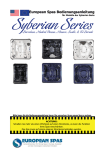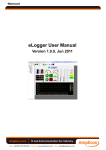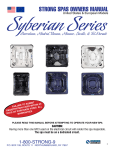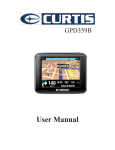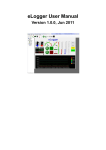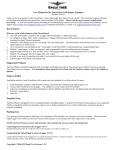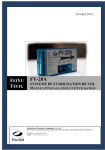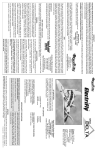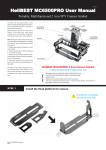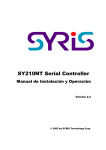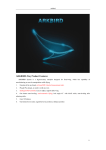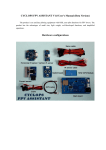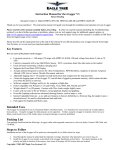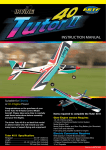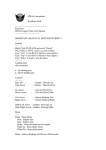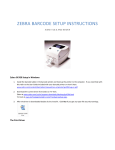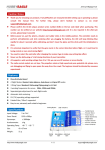Download SY-link - FirstPersonView.co.uk
Transcript
SY-link An artificial horizon interface board User’s manual 1.1 Product Description The SY-link interface connects the FY-20A inertial flight stabilizer to the Eagle Tree OSD-PRO on screen display expander. This provides an Artificial Horizon Indicator (AHI) using intertial measurements that are independent from the weather, time of the day, temperature, and surrouning obstacles. Pinout diagrams SY-link pinouts is shown on the fig.1. Each 2-pole plug has the first pin triangle marking. The onboard socket has 2 separate lines of pins to connect Elevator and Aileron servo and Rx plugs. Interfacing with the FY-20A The 6-wire ribbon cable should be connected to the FY-20A device: 1-1 ground 1-2 +5V 2-1 AIL IN 2-2 ELE IN 3-1 AIL OUT 3-2 ELE OUT Note: The plugs #2 and #3 should be plugged in the upper (signal) row of the FY20A socket according to the labels on the FY20A top. The plug #1 should be plugged vertically in the AIL IN socket. If you are using the RUD IN, RUD OUT and SWITCH IN pins, you can connect them directly, as usual. Please take a close attention to the polarity while making the connections. Page 1 SY-link User`s Manual EN-US ©Syberian 2010 Interfacing with the Rx and servo You should connect the Rx and servo plugs to the SY-link as shown on the fig.3 (components side up) If you have an autopilot, RTH or OSD connected to the Rx Aileron and Elevator channels, then daisy-chain those signals: Rx->Autopilot(OSD)->SY-link All the plugs has their power and ground pins connected together. Also SY-link is powering the FY-20A from the onboard servo plugs. Interfacing with the EagleTree™ Elogger V3™ SY-link is utilizing the Temp2 and Temp3 inputs of the Elogger V3 as shown on the fig.4. Connect the plug #4 to the 2nd row of the Elogger V3™ gauge socket so the 1st socket goes to the middle pin of Temp2 and the 2nd socket goes to the middle pin of the Temp3 group. Elogger V3™ (label is on the backside) To display an AHI with the EagleTree ™ airborne system you need the Elogger V3™ and OSD Pro™ being connected and set up according to their manual. To setup and enable an AHI indication on the EagleTree™ OSD Pro™ please do the following steps: Select the on-screen menu Configure Artificial Horizon, launch the AHI Sensor Calibrate Wizard and follow the on-screen instructions. Then select Show Artificial Horizon?: YES and exit the on-screen menu. After all, you have to see an AHI line across the crosshair which should move while tilt the plane. Page 2 SY-link User`s Manual EN-US ©Syberian 2010 AHI without stabilization If your model either has differential ailerons or split elevator or is highly aerobatic, or there are any other reasons you can’t use the FY-20A stabilization functions – anyway you can use the AHI indication. Just connect the aileron and elevator Rx inputs in parallel to any channel of your receiver with Y-cable to obtain any PPM pulses. Servo outputs of the SY-link are not connected. Thus you will have an AHI indication without stabilization functions. Working with elevons or V-tail SY-link cannot work directly with mixed signals, such as elevons or V-tail. If you are intended to use the SY-link on the flying wing, or V-tail glider, you have to disable the internal mixing of your Tx and FY-20A and connect the external V-tail or elevons mixer between the SYlink and servos. Known limitations - SY-link is NOT the stabilizer, it is an interface board. Thus, if your FY-20A will sense the 45 degrees left roll in the steady flight, you’ll see the same on your OSD screen. Page 3 SY-link User`s Manual EN-US ©Syberian 2010