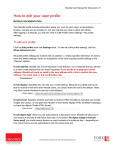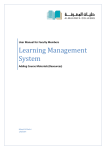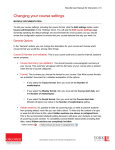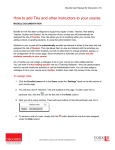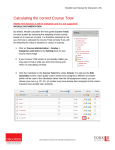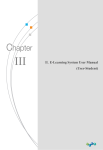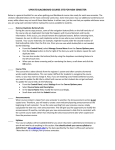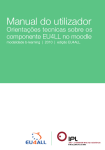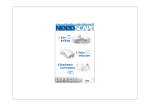Download Moodle User Manual for Instructors
Transcript
Moodle User Manual for Instructors | 51 Communicating with others in Moodle MOODLE DOCUMENTATION There are a couple of ways to communicate with other users in Moodle. Course Announcements The Course Announcements tool allows you send a message to all participants of your course, for example a notification of a room change. Students have forced subscription to this forum, meaning that they will also receive an email with this information. Please refer to the document How to send a Course Announcement for more information on how to do this. Messages Messages in Moodle can be used to contact individuals. When you send a message to a user and that user is offline, the message will be emailed to them. Messages can be accessed from the Navigation block under My profile, you can check any messages that might have been sent to you from here. To send a message: 1. Click on the Messages link 2. Use the Search tab to search for a user 3. The search results will list the users matching your criteria. 4. Click on the name of the person to send them a message. 5. Using the icons next to the name you can also Add them as a contact, Block the contact from messaging you and view the Message history respectively People block The people block within a course allows both you and other people enrolled in the course to see a listing of people enrolled in the course rather than trying to search for contacts using the messages area. By clicking on a user’s name they will be able to send them an instant message. If the recipient is not logged into Moodle at Documentation courtesy of UIT Learning Technology Services Moodle User Manual for Instructors | 52 that time the message will be emailed to the address specified in their profile (This is a default setting that can be modified through the ‘Settings’ tab in the Message area). If you do not see the People block you can add it in the following way: 1. On the Course Home page click Turn Editing on 2. Using the Blocks block choose People from the ‘Add…” dropdown menu. To send a message to a course participant: 1. Click on the link Participants in the People block 2. You will be presented with a list of all participants in the course. 3. Click on the name of the person you wish to send the message to. 4. Click the Send message button. Documentation courtesy of UIT Learning Technology Services