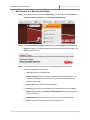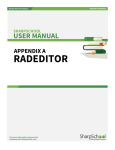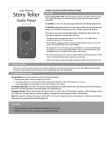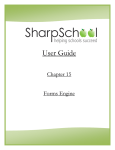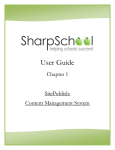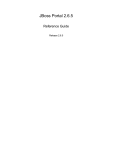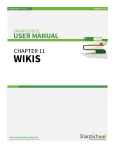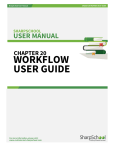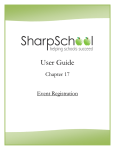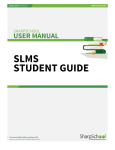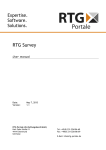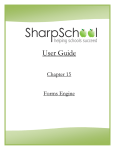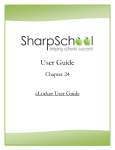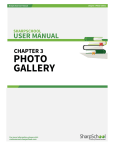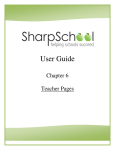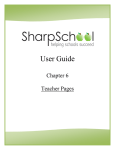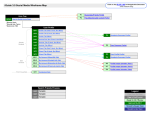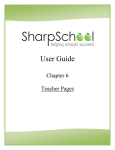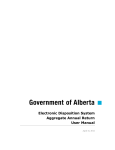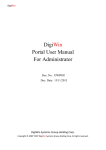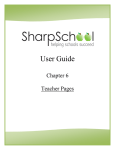Download SharpSchool User Manual
Transcript
SharpSchool User Manual Chapter 8: News Engine 6. How to Add a News Content Page In order to add a News Content Page, navigate to the News Section Page you would like the news to be published under. Step 1. Go to Page Properties in the Administrative Tool Bar, scroll to Add New Page and then click News Content Page. Pitfall: Make sure that you add a News Content Page and not the similarly named Content Space Page. Only the News Content Page is designed to accommodate news stories. Step 2. Enter a name into the Title field. This title will appear in the dropdown menu from the Administrative Tool Bar. The Name field will automatically populate as a user-friendly URL based on what is entered in the Title field. Step 3. The Page Owner field automatically populates with the creator of the page. Step 4. Click Select Icon to select an icon and click Submit when you have finished. Step 5. Click Create Page to publish the page. 11 | P a g e SharpSchool User Manual I. Chapter 8: News Engine Add Content to a News Content Page Step 1. The following screen is your blank News Page. To add content, go to Advanced on the Administrative Tool Bar and click Switch to Design Mode. Step 2. The Advanced Data Summary Portlet (as seen in Error! Reference source not found.) will appear. This portlet displays summarized page data. On this page, click Edit in the content area. Step 3. Include information about your news in the following window. The fields of information available to users include: i. Title: Name the announcement here. ii. Featured Image: Upload an image to be associated with the news item. This image will be displayed in the news area on the teacher homepage and the Announcements page. iii. Image Title: Give a title to the uploaded image. iv. Summary: Include a short description of the news that will be seen on New Section pages and any other Advanced Data Summary portlet that is pointed at your news story. v. Published Date: Choose the date on which this news is being published. vi. Body: Include the information for your news article here. 12 | P a g e SharpSchool User Manual Chapter 8: News Engine Step 4. After the news has been added, there are 2 options available: i. ii. Publish: The page will be published and go live. Cancel: The page will be discarded. 13 | P a g e