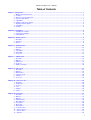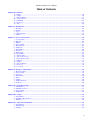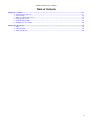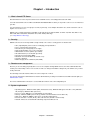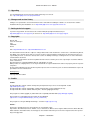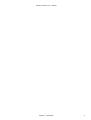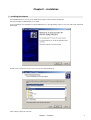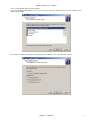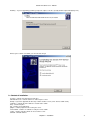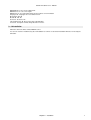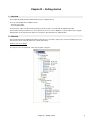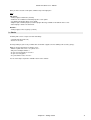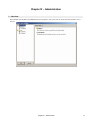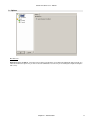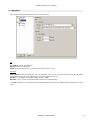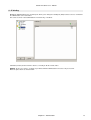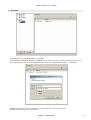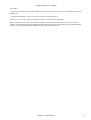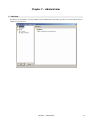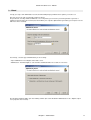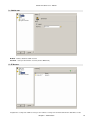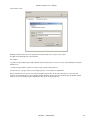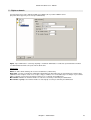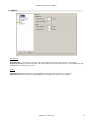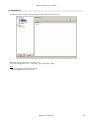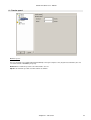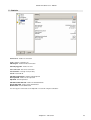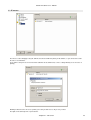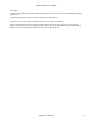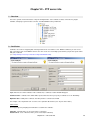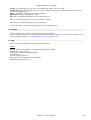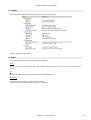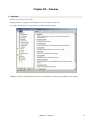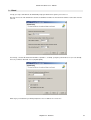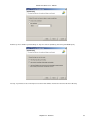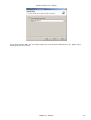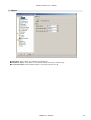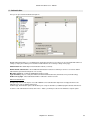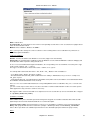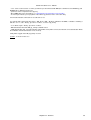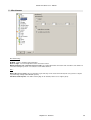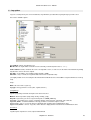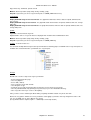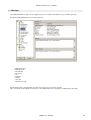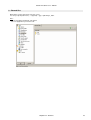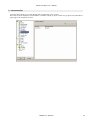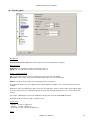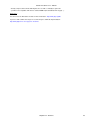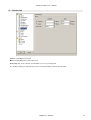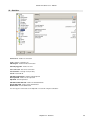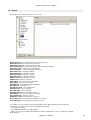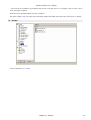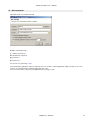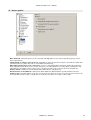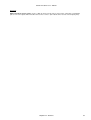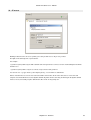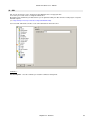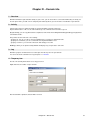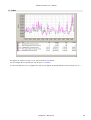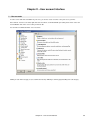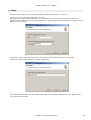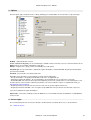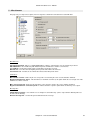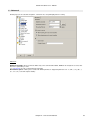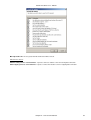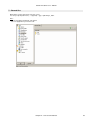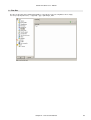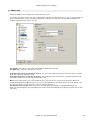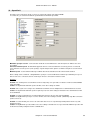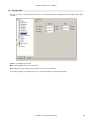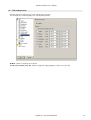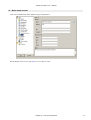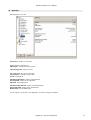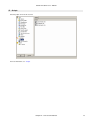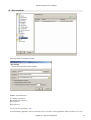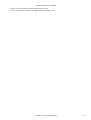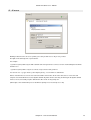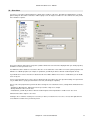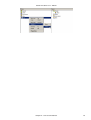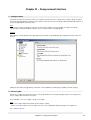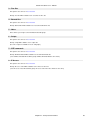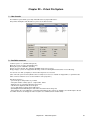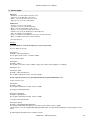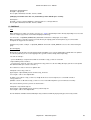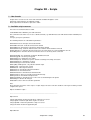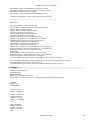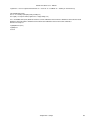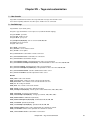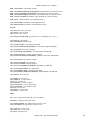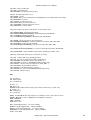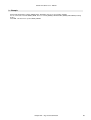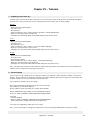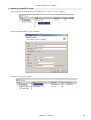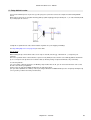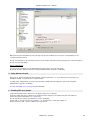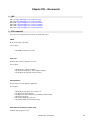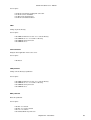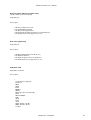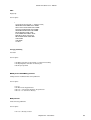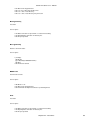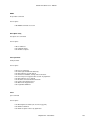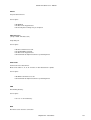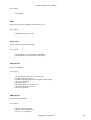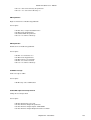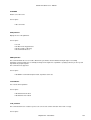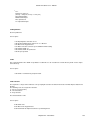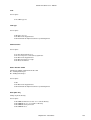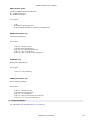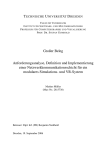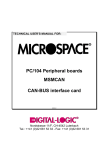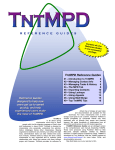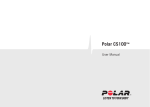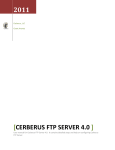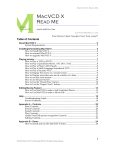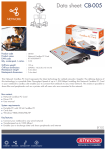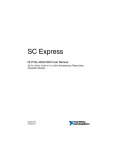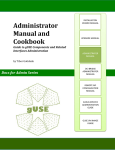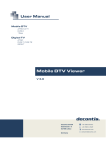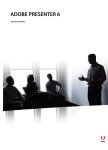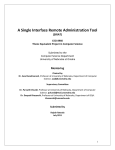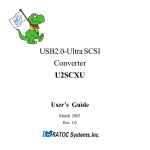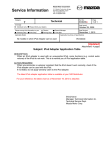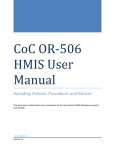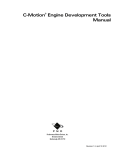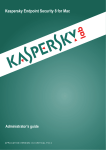Download Gene6 FTP Server v3.0 - Manual
Transcript
Gene6 FTP Server v3.0 − Manual Gene6 SARL Gene6 FTP Server v3.0 − Manual Table of Contents Chapter I − Introduction......................................................................................................................................................................1 1 − What is Gene6 FTP Server.............................................................................................................................................1 2 − Security...........................................................................................................................................................................1 3 − Remote server management...........................................................................................................................................1 4 − System requirements......................................................................................................................................................1 5 − Upgrading........................................................................................................................................................................2 6 − Changes and version history...........................................................................................................................................2 7 − Getting technical support.................................................................................................................................................2 8 − Copyrights.......................................................................................................................................................................2 9 − Credits.............................................................................................................................................................................2 Chapter II − Installation.......................................................................................................................................................................4 1 − Installing the software......................................................................................................................................................4 2 − Content of installation......................................................................................................................................................6 3 − Uninstallation...................................................................................................................................................................7 Chapter III − Getting started...............................................................................................................................................................8 1 − Overview.........................................................................................................................................................................8 2 − Structure..........................................................................................................................................................................8 3 − Basics..............................................................................................................................................................................9 Chapter IV − Administration.............................................................................................................................................................10 1 − Overview.......................................................................................................................................................................10 2 − Options..........................................................................................................................................................................11 3 − Log options....................................................................................................................................................................12 4 − IP binding......................................................................................................................................................................13 5 − IP access.......................................................................................................................................................................14 Chapter V − Administrator................................................................................................................................................................16 1 − Overview.......................................................................................................................................................................16 2 − Wizard...........................................................................................................................................................................17 3 − Admin user....................................................................................................................................................................18 4 − IP Access......................................................................................................................................................................18 5 − Rights on domain..........................................................................................................................................................20 Chapter VI − FTP server....................................................................................................................................................................21 1 − Overview.......................................................................................................................................................................21 2 − Options..........................................................................................................................................................................22 3 − Banned files...................................................................................................................................................................23 4 − Transfer speed..............................................................................................................................................................24 5 − Statistics........................................................................................................................................................................25 6 − IP access.......................................................................................................................................................................26 Chapter VII − FTP server info...........................................................................................................................................................28 1 − Overview.......................................................................................................................................................................28 2 − Certificates....................................................................................................................................................................28 3 − License..........................................................................................................................................................................29 4 − Log................................................................................................................................................................................29 5 − Plugins...........................................................................................................................................................................30 6 − Status............................................................................................................................................................................30 Chapter VIII − Domains.....................................................................................................................................................................31 1 − Overview.......................................................................................................................................................................31 2 − Wizard...........................................................................................................................................................................32 3 − Options..........................................................................................................................................................................35 4 − Authentication................................................................................................................................................................36 5 − Miscellaneous................................................................................................................................................................39 6 − Log options....................................................................................................................................................................40 7 − Messages......................................................................................................................................................................42 8 − Banned files...................................................................................................................................................................43 9 − Username alias.............................................................................................................................................................44 10 − Transfer speed............................................................................................................................................................45 11 − Transfer limit................................................................................................................................................................47 12 − Statistics......................................................................................................................................................................48 i Gene6 FTP Server v3.0 − Manual Table of Contents Chapter VIII − Domains 13 − Events.........................................................................................................................................................................49 14 − Scripts.........................................................................................................................................................................50 15 − Site commands............................................................................................................................................................51 16 − Secure options............................................................................................................................................................52 17 − IP binding....................................................................................................................................................................53 18 − IP access.....................................................................................................................................................................55 19 − SSL..............................................................................................................................................................................56 Chapter IX − Domain info.................................................................................................................................................................57 1 − Overview.......................................................................................................................................................................57 2 − Activity...........................................................................................................................................................................57 3 − Log................................................................................................................................................................................57 4 − Temporary ban..............................................................................................................................................................57 5 − Traffic............................................................................................................................................................................58 Chapter X − User account interface................................................................................................................................................59 1 − User accounts...............................................................................................................................................................59 2 − Wizard...........................................................................................................................................................................60 3 − Options..........................................................................................................................................................................61 4 − Access rights.................................................................................................................................................................61 5 − Miscellaneous................................................................................................................................................................62 6 − Advanced......................................................................................................................................................................63 7 − Banned files...................................................................................................................................................................65 8 − Free files........................................................................................................................................................................66 9 − Quota, ratio....................................................................................................................................................................67 10 − Speed limit...................................................................................................................................................................68 11 − Transfer limit................................................................................................................................................................69 12 − Time of day access.....................................................................................................................................................70 13 − Notes about account...................................................................................................................................................71 14 − Statistics......................................................................................................................................................................72 15 − Scripts.........................................................................................................................................................................73 16 − Site commands............................................................................................................................................................74 17 − IP access.....................................................................................................................................................................76 18 − User class....................................................................................................................................................................77 Chapter XI − Group account interface.............................................................................................................................................79 1 − Group accounts.............................................................................................................................................................79 2 − Access rights.................................................................................................................................................................79 3 − Free files........................................................................................................................................................................80 4 − Banned files...................................................................................................................................................................80 5 − Notes.............................................................................................................................................................................80 6 − Scripts...........................................................................................................................................................................80 7 − SITE commands............................................................................................................................................................80 8 − IP Access......................................................................................................................................................................80 Chapter XII − Virtual File System.....................................................................................................................................................81 1 − How it works..................................................................................................................................................................81 2 − Available resources.......................................................................................................................................................81 3 − Access rights.................................................................................................................................................................82 4 − Additional.......................................................................................................................................................................83 Chapter XIII − Scripts........................................................................................................................................................................84 1 − How it works..................................................................................................................................................................84 2 − Available script resources.............................................................................................................................................84 3 − Example........................................................................................................................................................................85 Chapter XIV − Tags and customization...........................................................................................................................................87 1 − How it works..................................................................................................................................................................87 2 − Available tags................................................................................................................................................................87 3 − Example........................................................................................................................................................................90 ii Gene6 FTP Server v3.0 − Manual Table of Contents Chapter XV − Tutorials......................................................................................................................................................................91 1 − Importing users from v2.x..............................................................................................................................................91 2 − Server backup...............................................................................................................................................................91 3 − Admin of a distant FTP server.......................................................................................................................................92 4 − Setup behind a router....................................................................................................................................................93 5 − Setup behind a firewall..................................................................................................................................................94 6 − Enabling SSL for a domain............................................................................................................................................94 Chapter XVI − Documents................................................................................................................................................................95 1 − RFC...............................................................................................................................................................................95 2 − FTP Commands............................................................................................................................................................95 3 − Frequent problems......................................................................................................................................................107 iii Chapter I − Introduction 1 − What is Gene6 FTP Server Gene6 FTP Server v3.0 is the professional version of G6FTP Server, our leading product started in 1998. It is a full featured FTP Server for Microsoft Windows NT/2000/XP/2003. It allows you to provide secure access over internet to your files. You can manage access by users/groups accounts, by directory, create multiple virtual FTP sites, define restrictions such as daytime access, IP access ... G6FTP Server complies with Internet standards for the FTP protocol. Supported RFC are RFC−775, RFC−959, RFC−1123, RFC−2228, RFC−2389, RFC−2428, RFC−2577, RFC−2640 (UTF8 only). (see : http://www.rfc−editor.org/) 2 − Security G6FTP Server has been developed with security in mind, some of those security options are listed below : • SSL (explicit/implicit) can be used for exchanging your important files. • Access restriction based on IP/Host. • Files/directory are managed by access rights. • Remote administration over secure connection. • Administrative accounts (admin, super admin). • NT authentication (use of windows password). • One Time Password S/Key (MD5). • Maximum connection limitation (IP, domain, user). • Accounts expiration. • Built in integrity check commands (CRC, MD5). 3 − Remote server management Because you are not always physically able to access the computer running G6FTP Server, the remote administration will enable you to add, modify, remove user accounts as well as to change all available settings from your domains as if you were locally connected. The advantage is that the interface will be the same, being local or remote. You can also delegate the administration to another administrator by creating a new admin account with restricted rights (see Administration server) The remote administration connection is secured with SSL and runs on its own configurable port. 4 − System requirements • Operating System : Windows NT4.0 (SP6a, workstation/server), Windows 2000 (pro/server/adv. server), Windows XP (home/pro), Windows 2003 (std/server). • Processor : Intel, AMD processor (PIII 500mhz recommended). • Memory : Minimum 64MB system memory (128mb recommended based on the OS used). • Disk space : Minimum 15MB free disk space (for product and work files). • Internet connection : modem (28.8k), cable, adsl or better (dsl/cable recommended). • Network : Microsoft's 32−bit TCP/IP networking component. Winsock 2.0. Chapter I − Introduction 1 Gene6 FTP Server v3.0 − Manual 5 − Upgrading You can download new versions from the website when they are released. See : http://www.g6ftpserver.com/?page=download 6 − Changes and version history Changes are reported in the Version.txt file which can be viewed when installing the software, it is located in the software installation directory after installation, or see http://www.g6ftpserver.com/?page=files/version.txt 7 − Getting technical support If you have any problem, do not hesitate to first visit the FAQ (Frequently Asked Questions) at http://www.g6ftpserver.com/?page=faq or contact us at : http://www.g6ftpserver.com/?page=support 8 − Copyrights Gene6, Sarl 33 rue de Jemmapes C22 59800 Lille France web : http://www.Gene6.com − http://www.G6FTPServer.com The information in this document is subject to change without notice and should not be construed as a commitment by Gene6, Sarl. While every effort has been made to assure the accuracy of the information contained herein, Gene6, Sarl assumes no responsibility for errors or omissions. Gene6, Sarl. assumes no liability for damages resulting from the use of the information contained in this document. The software described in this document is published under a license and may be used or copied only in accordance with the terms of that license. Gene6 FTP Server, Copyright © 2004 by Gene6, Sarl All rights reserved. Other products or company names are or may be trademarks or registered trademarks and are the property of their respective companies. No part of this publication may be reproduced, photocopied, stored on a retrieval system, or transferred without the expressed prior written consent of Gene6, Sarl. Printing history : February 2004 First edition 9 − Credits Credits : The OpenSSL DLLs include software developed by the OpenSSL Project for use in the OpenSSL Toolkit. (http://www.openssl.org/) The OpenSSL DLLs include cryptographic software written by Eric Young ([email protected]). The OpenSSL DLLs include software written by Tim J. Hudson ([email protected]). This program uses zlib Copyright (C) 1995−2003 Jean−loup Gailly and Mark Adler (http://www.gzip.org/zlib/) This program uses Tnt Delphi Unicode Controls by Troy Wolbrink (http://home.ccci.org/wolbrink/tnt/delphi_unicode_controls.htm) This program uses RecyclerMM by Eric Grange − Creative IT (http://glscene.org) Thanks : Thank you to all dedicated testers and supporters (in no particular order) : Supernature, KnuckleHead, Chico77, Eskimo, Jose, Tom Reiertsen, Mrzaz, James Hughes, Michael Pruefer, Mario, Misteriks, Adam Saunders, Alexander Zonin, Jason Choppert, Jonas Sladen and all the persons we have forgotten to list who reported bugs and suggestions. Chapter I − Introduction 2 Gene6 FTP Server v3.0 − Manual Chapter I − Introduction 3 Chapter II − Installation 1 − Installing the software To install G6FTP Server on your server, download the archive from the website and launch it. Note that you will need administrator access rights. If you are getting an error stating that a copy of G6FTP Server is already running, stop the service (via start menu) and launch install again. Review License and Version release notes, then select destination directory. Choose which components to install : Chapter II − Installation 4 Gene6 FTP Server v3.0 − Manual − if it is a new installation then leave default options. − if you are installing the administrator to access your server from a different computer you do not need to install the server engine and tray monitor. Select whether to start the Tray Monitor at startup and if you are willing to create icon and menus shortcuts. Chapter II − Installation 5 Gene6 FTP Server v3.0 − Manual Installing ... If you are upgrading you will be prompted to replace some files (usually default scripts and languages file). Final step, the software is installed, you can now start using it. 2 − Content of installation /accounts : contains your domain &accounts files. /administrative tools : contains .bat files to start &stop the service. /backup : if you have upgraded, this directory contains old files version (server &remote admin client). /certificates : contains the SSL certificates created via the admin. /help : contains help files. /log : contains server &admin log. /plugins : contains plugins that are used by the server. /remoteadmin : contains ssl certificate used by the remote admin. /scripts : contains script files which can be used in the server. /uninstall : uninstall software. Chapter II − Installation 6 Gene6 FTP Server v3.0 − Manual G6FTPAdmin.exe : the remote admin client. G6FTPServer.exe : the server engine. G6FTPTray.exe : the traymonitor which reports localhost server information. languages.sib : languages files for localized version. libeay32.dll : SSL dll. libssl32.dll : SSL dll. license.txt : the license file. remoteadminserver.dll : dll used for remote administration. version.txt : description of what changed between versions. 3 − Uninstallation Follow the start menu link to uninstall G6FTP Server. You can also clean the install directory after uninstallation as new files created after installation will not be removed by the uninstaller. Chapter II − Installation 7 Chapter III − Getting started 1 − Overview This chapter will quickly detail the administration interface of G6FTP Server. There are 2 main applications in G6FTP Server : − the FTP server engine − the FTP administration The FTP Server engine runs by itself transparently (no interface) and is accessible with the Administration GUI. Once installed, FTP Server will run as a service (that means it runs as soon as Windows is started, without anyone logged). Administration can be launched from Start menu / Programs / Gene6 FTP Server / Administration. 2 − Structure Once installed the Remote Administration will be launched (if you selected the option at the end of the installation, if it is not launched you can run it from the Start menu / Gene6 FTP Server). Interface and server settings : The left pane is the most important, it lists all main options categories. Chapter III − Getting started 8 Gene6 FTP Server v3.0 − Manual Once you have selected a main option, it will develop on the right pane. Rules: FTP Server : − Settings apply to all domains (override). − Certificates are available in all domain properties / SSL options. − Log displays information about server startup. − Plugins reports available plugins (located in /plugins directory) available for all domains in the server. − Status displays statistics for all domains. Domains : − Settings apply to all users/groups (override). 3 − Basics A running FTP server is composed of two main things : − a domain (like ftp.gene6.com) − atleast one account Then depending on your needs you will be able to add SSL support as well as defining new accounts, groups). What you need to know before creating a server : − will it be a public FTP server ? or a private one ? − will you host multiple domains ? − do you need an anonymous account ? − do you need encryption ? − are you behind a router, on a lan ? You are now ready to explore the available feature of the software. Chapter III − Getting started 9 Chapter IV − Administration 1 − Overview In this window, you will define the Administration server properties. This server runs on a port and can be bound to one or more IP. Chapter IV − Administration 10 Gene6 FTP Server v3.0 − Manual 2 − Options Miscellaneous : Grant all access to localhost : connections from localhost can admin the server without providing login and password. (It is advised to disable this option once you have created an administrator account or if you are sharing the computer hosting the FTP server). Chapter IV − Administration 11 Gene6 FTP Server v3.0 − Manual 3 − Log options To keep track of what your administrators do, you can activate logs. Log : Log enabled : activate, deactivate log. File path : path to save the log file. Syntax : define the syntax to use as a template for the log, you can use Tags. Log cache : Cache enabled : activate, deactivate the cache : for high traffic servers, a cache lessen the work on the hard drive by writing only when the cache is full or has expired (there is no reason to disable the cache) Size limit : every x KBytes, the log will be written (default is 64KB). Time limit : every x seconds, the log will be written be it full or not (default is 60s). (on a highly loaded server, increasing the Size limit and Time limit will decrease the harddrive usage but will increase memory used) Chapter IV − Administration 12 Gene6 FTP Server v3.0 − Manual 4 − IP binding Binding the Administration port to an IP and port, allows you to change the default port (8021) but also to choose on which IP the administration server can answer. This can be useful to restrict administration on local lan only, or localhost. Click Add (+ button) to add a new IP to listen to, or modify to edit the current entries. IP/Mask : the ip to use (can be * for all IP), if you want to bind the administration for local use only use local IP. Port : the port to listen on, default is 8021. Chapter IV − Administration 13 Gene6 FTP Server v3.0 − Manual 5 − IP access Restricting IP access to the administration is a good thing. If you know that you will always administer your G6FTP Server from the same IP, it is a good idea to add it to the IP access list, so that only your IP can access the administration (this can also be a wildcarded domain name : +*.gene6.net). Defining restriction such as IP access permits you to deny or allow access only to user you trust. The right can be defined per IP or per hostname. Chapter IV − Administration 14 Gene6 FTP Server v3.0 − Manual For example : +*.gene6.net (alone) allows anyone with a domain name from gene6.net to connect, someone not matching this rule will be denied access. −*.gene6.net (alone) allows everyone to connect except someone from gene6.net. You can also use *,?,[x−y] in masks : [192−193].16?.[0−10].*, *.net?.nerim.fr are valid masks. Names entered in IP access list are not resolved at runtime. Server takes the IP of the client, does a reverse dns and compares it to the IP/domain access list. Dyndns domain only works in name to IP way, IP will not give the dyndns domain name as reverse, but usually a isp like domain name like 12−20−14−25.yourisp.com. Chapter IV − Administration 15 Chapter V − Administrator 1 − Overview The admin user setup defines accounts available from the Administration client which you will use for connecting remotely to administer your FTP server. Chapter V − Administrator 16 Gene6 FTP Server v3.0 − Manual 2 − Wizard To help you setup a new Administrator account, the wizard will prompt you with the basic options you need to set. First step, choose the new account name and its password. The password is saved by default as MD5 hash, case is important; you can use the password generator to generate a random password composed of 8 chars (letter and number), it is copied to clipboard after generation (you can paste it as text with mouse menu or Ctrl+V). Second step, select the type of Administrator you are creating : − Super administrator : has all rights on the whole server. − Administrator : has limited rights to some domains and limited number of accounts he can create. The full options windows will be open after clicking on finish (this can be disabled in Administrator / Tools / Options / Open user's properties after creation). Chapter V − Administrator 17 Gene6 FTP Server v3.0 − Manual 3 − Admin user Enabled : activate, disactivate admin account. Password : set the password for this account (stored as MD5 hash). 4 − IP Access To tighten the security of the admin account, you can restrict it to a range of IP or known domain name that will be used to Chapter V − Administrator 18 Gene6 FTP Server v3.0 − Manual connect to the server. Defining restriction such as IP access permits you to deny or allow access only to user you trust. The right can be defined per IP or per hostname. For example : +*.gene6.net (alone) allows anyone with a domain name from gene6.net to connect, someone not matching this rule will be denied access. −*.gene6.net (alone) allows everyone to connect except someone from gene6.net. You can also use *,?,[x−y] in masks : [192−193].16?.[0−10].*, *.net?.nerim.fr are valid masks. Names entered in IP access list are not resolved at runtime. Server takes the IP of the client, does a reverse dns and compares it to the IP/domain access list. Dyndns domain only works in name to IP way, IP will not give the dyndns domain name as reverse, but usually a isp like domain name like 12−20−14−25.yourisp.com. Chapter V − Administrator 19 Gene6 FTP Server v3.0 − Manual 5 − Rights on domain You may want to share only a domain and limit its possibilities; this is possible in G6FTP Server. (this panel will not appear if you are not super administrator) Rights : Super administrator : can change anything, is not limited. Administrator : is limited to specified domains and won't see Administration and FTP Server parts in their admin client. Administrator Owner of : define which domain(s) this account can administer (*=all domains) Base folder : accounts created by this administrator will be limited to defined directory (to avoid sharing the complete drive), administrator has no right to create access for ftp://, empty://, ramdisk:// or a non local directory. For example : if you set Base folder to c:\ftproot\, new account can only have folder access to c:\ftproot\ and subdirectories. Max. number or users : the maximum number of created user accounts per domain by the administrator. Max. number or groups : the maximum number of created group accounts per domain by the administrator. Chapter V − Administrator 20 Chapter VI − FTP server 1 − Overview FTP Server is the main settings place, its options applies to all your domains. Settings such as speed limit, banned files, IP access, statistics are defined here. Clicking on each main category (FTP Server, Secure) will bring a summary page detailing each sub category. Chapter VI − FTP server 21 Gene6 FTP Server v3.0 − Manual 2 − Options Miscellaneous Client buffer size : socket buffer used to send data at once (4 KB) (do not change unless told to do so by support) Domain max log lines : the maximum number of lines which will be shown in the domain log (note : entering a high value will add delay when receiving logs from server). Sockets Receive buffer size : Winsock buffer size (SO_SNDBUF) (do not change unless told to do so by support) Send buffer size : Winsock buffer size (SO_RCVBUF) (do not change unless told to do so by support) Chapter VI − FTP server 22 Gene6 FTP Server v3.0 − Manual 3 − Banned files Like all FTP Server level options, this list will apply to all domains hosted on the server. Banned files are files that can't be stored on server. You can specify file/path mask (?, * supported) : *.jpg, c:\path\images_200?\ Note : − rules do not apply to download, only upload − rules also apply when you rename a file Chapter VI − FTP server 23 Gene6 FTP Server v3.0 − Manual 4 − Transfer speed Maximum speed : Here you can define a speed limit (upload and download) so that your complete server (all your hosted domains) does not exceed the amount of bandwidth you specify. Download : the maximum speed the server will send files to users. Upload : the maximum speed the user will send files to domains. Chapter VI − FTP server 24 Gene6 FTP Server v3.0 − Manual 5 − Statistics Connections : number of connection. Login : number of logged users. Failed logins : number of failed connection. Currently logged in : number of users. Last connection : date of last connection. Last username : last login used (for alias). Last IP : last known IP. Failed/aborted uploads : number of failed uploads. Files uploaded : number of files uploaded. Uploaded : amount uploaded. Failed/aborted downloads : number of failed downloads. Files downloaded : number of files downloaded. Downloaded : amount downloaded. You can copy the current stats to the clipboard or reset them using the tool buttons. Chapter VI − FTP server 25 Gene6 FTP Server v3.0 − Manual 6 − IP access The IP access rules will apply to all your domains, that means it will have priority on all domains, so you do not have to add the rules to each domains. (if you define a deny rule at server level and an authorize rule at domain level, server's settings will deny access because of priority). Defining restriction such as IP access permits you to deny or allow access only to user you trust. The right can be defined per IP or per hostname. Chapter VI − FTP server 26 Gene6 FTP Server v3.0 − Manual For example : +*.gene6.net (alone) allows anyone with a domain name from gene6.net to connect, someone not matching this rule will be denied access. −*.gene6.net (alone) allows everyone to connect except someone from gene6.net. You can also use *,?,[x−y] in masks : [192−193].16?.[0−10].*, *.net?.nerim.fr are valid masks. Names entered in IP access list are not resolved at runtime. Server takes the IP of the client, does a reverse dns and compares it to the IP/domain access list. Dyndns domain only works in name to IP way, IP will not give the dyndns domain name as reverse, but usually a isp like domain name like 12−20−14−25.yourisp.com. Chapter VI − FTP server 27 Chapter VII − FTP server info 1 − Overview Here is the general overview and status of all your running domains : SSL certificats creation, current license, plugins available, startup log to general status as well as overall bandwidth used by all domains. 2 − Certificates Certificates are used for encrypting data exchanges between the user and the server. Without certificates you can not use SSL connections. SSL used in G6FTP Server is the same as the one used in https protocol when you purchase goods online with your credit card. (see : http://developer.netscape.com/tech/security/ssl/howitworks.html) Right click and select "New certificate" in the certificate list, a certificate creation window will appear. Certificate name : certificate name which will be reported in the list when you specify a certificate to use in "IP binding". Expiration date : validity of the certificate, after this period it is considered as invalid. For example : enter "ftp.domain.com" as name, leave expiration date default (set to 10 years in the future). Click on next : A new page appears prompting for information to customize the certificate. City/town : city/town where you are located. (Ex. Los Angeles) State/Province : state or Province where you are located. (Ex. California) Chapter VII − FTP server info 28 Gene6 FTP Server v3.0 − Manual Country : the country code you are in, it must be a valid two letter country code. (Ex. US, FR) Common name : this can be either the name of the person creating the certificate or the fully qualified domain name of the server associated with the host. Email : e−mail address of the person the certificate belongs to. Organization : company or individual user name. Unit : name of organizational unit. (Ex. Research and Development) All boxes need to be filled, otherwise you can not create the certificate. Click "Finish", the certificate will now be listed in certificates list. You can now use this certificate in the domain properties / IP binding SSL options. 3 − License License installed on the server you are administering is displayed in this place. It reports registered contact in your company (who purchased the product), the number of licenses you have registered (1 per machine running the software) (see : http://www.g6ftpserver.com/?page=purchase) 4 − Log Server's start log, if anything goes wrong it will be reported in this log. Example : Gene6 FTP Server v3.0.0 (Build 34) − Copyright (c) 1998−2004 Gene6 SARL Windows NT 5.1 Service Pack 1 1xIntel(R) Celeron(R) CPU 2.20GHz 2191 Mhz Using WinSock 2.0 Accounts storage : 'Inifiles v2.8'. SSL loaded. Version : OpenSSL 0.9.7d 17 Mar 2004 Starting domain 'ftp.us.gene6.com'. Chapter VII − FTP server info 29 Gene6 FTP Server v3.0 − Manual 5 − Plugins Here are listed the available plugins currently detected by the server at startup. Usage is explained in related options. 6 − Status You are presented with three tabs, reporting different information. Status : Here you can check the status of your entire server, number of total connected users, in/out speeds, served/received bytes, run time ... IP : The list of available and assigned IP of your computer running G6FTP Server. Domain's IP : Currently in use IP by domains as well as the port defined. (IP and port can be changed in Domain's properties / IP binding). Chapter VII − FTP server info 30 Chapter VIII − Domains 1 − Overview Domains is the home for your accounts. Defining a domain is essential since this will start a new server to welcome your users. For example, domain options is the place where you define IP and SSL options. Clicking on each main category (Domain, Customize, Secure) will bring a summary page detailing each sub category. Chapter VIII − Domains 31 Gene6 FTP Server v3.0 − Manual 2 − Wizard To help you setup a new Domain, the wizard will prompt you with the basic options you need to set. First step, choose the new domain name and the overall limits for number of client and max number of connections from the same IP Second step, select the IP that the domain will use (default is *, for all IP), specify the port number to use (21 is the default), choose if you want to allow SSL access (implicit/explicit). Third step, if you enable SSL you will be prompted to select a certificate or to create one. Chapter VIII − Domains 32 Gene6 FTP Server v3.0 − Manual Fourth step, choose whether you want all logs or only some of them (default log, transfer log, bandwidth report). Last step, if you want to create an anonymous account for this domain, check the box and enter the home directory. Chapter VIII − Domains 33 Gene6 FTP Server v3.0 − Manual The full options windows will be open after clicking on finish (this can be disabled in Administrator / Tools / Options / Open domain's properties after creation). Chapter VIII − Domains 34 Gene6 FTP Server v3.0 − Manual 3 − Options Domain status : online, offline, closed domain (for maintenance). Max number of clients : total number of users that this domain can welcome simultaneously. Max connections per IP : limit maximum number of connections from the same IP. Chapter VIII − Domains 35 Gene6 FTP Server v3.0 − Manual 4 − Authentication Here you are presented the Authentication options. Default authentication makes use of administrator's defined password in user account, if you are not familiar with advanced settings (or simply do not think you need advanced authentication, do not change settings on this page). Authentication list : add/modify new authentication method (see below). Disable default authentication : when additional authentication methods are defined you can chose to not have built in authentication (password checking from user account). Max login sequences : maximum USER/PASS attempts to login. Login error delay : impose a delay after PASS command if authentication fails (defeat brute force password testing). Redirect wrong login : failed authentication will be redirected to another account. Advanced authentication : Though being common and simple to use, built in G6FTP Server authentication might not be enough powerful in some particular cases such as database driven sites. To fill that gap, Authentication options tab will allow you to setup an alternative (or additional) login method at domain level. To define a new authentication method, click on the '+' button, you will be presented a new window to setup the option. Chapter VIII − Domains 36 Gene6 FTP Server v3.0 − Manual Name : method name. Accounts prefix : the prefix will be used to search for corresponding accounts in the server accounts list if a login/password match the authentication method. Method : NT user database, Database via ODBC ... Note : you may need to change the service account the server is running under to an account with more permissions to authenticate agains NT database. 1) NT users database : Domain : enter the NT domain of the windows user account (empty means local domain). Impersonate : the authenticated user will impersonate his Windows account, NTFS and Windows restrictions will apply and file modifications will be reported as being from this user. In case of successful authentication against NT database, the corresponding server account will be : Accounts prefix + Type of NT account (example : "NT_" + "guest"). Three types of returned values exist for NT accounts : "admin", "user", "guest". Live example with a defined rule like Name = "NT", Prefix = "NT_", Method = "NT user database" : − User submits login = "Charly", password = "1a2b3c" − NT authentication will return "NT_admin" to G6FTP Server if "Charly" is Administrator, "NT_user" if he is a simple user, "NT_guest" is guest. − If NT authentication fails, next authentication method will be tried (until no rule left, then built in server authentication will be tried if 'Disable default authentication' is not checked). In the case of a successful NT authentication, the corresponding G6FTP Server account will be "NT_user", so it needs to be defined. (you can see that only 3 accounts have to exist, due to the nature of advanced authentication not all user account's options will be applied since they can not be stored for each users). We suggest to define a main account with access rights based on user account name (in our case it would be like '/' mapped to 'c:\ftp\$DOM_NAME\$USR_NAME\'). 2) Database via ODBC : DB via ODBC allows you to externalize passwords management. A typical case would be a database driven web site with dynamically created accounts that allows/disallows access with subscription. Connection string : ODBC connection string necessary to access the database (examples are preset in drop down list). Query : SQL query that will return the account name (example : 'SELECT password, account FROM ftp_auth WHERE uid=%s' where 'password' is the submitted password and '%s' the submitted login replaced when the query is made). Notes : Chapter VIII − Domains 37 Gene6 FTP Server v3.0 − Manual − '%2:s' can be used instead of '%s' when you want the password hashed with MD5 (like : SELECT account FROM ftp_auth WHERE uid=%s AND password=%2:s) − parameters order is important in the sql query − Mysql ODBC driver must be installed, see : http://www.mysql.com/products/connector/odbc/ − do not forget to indicate your mysql driver in the "Driver={}" parameter of the connection string Like NT authentication, it will return an account name to use. Live example with a defined rule like Name = "DB", Prefix = "DB_", Method = "Database via ODBC", a database containing a table like : id = "1", uid = "Charly", password = "1a2b3c", account = "ftp_Charly" − User submits login = "Charly", password = "1a2b3c" − DB authentication will return "DB_ftp_Charly" to G6FTP Server. − If DB authentication fails, next authentication method will be tried (until no rule left, then built in server authentication will be tried if 'Disable default authentication' is not checked). Charly will be logged under "DB_ftp_Charly" account. 3) Other : reserved for future use. Chapter VIII − Domains 38 Gene6 FTP Server v3.0 − Manual 5 − Miscellaneous Anti−Hammering : Enabled : activate, deactivate anti−hammering. Reset on login : successful login will reset the connection counter. Ban IP xx minutes if xx connections in xx seconds : the counter will monitor connections and count them, if the number of connections during the period is exceeded, the user IP will be banned. Files : Deletes files to recycle bin : files are deleted to recycle bin, they can be restored if needed (make sure you have setup the recycle bin large enough under Windows options). Can delete read−only files : files with read−only flag can be deleted (if delete access right is given). Chapter VIII − Domains 39 Gene6 FTP Server v3.0 − Manual 6 − Log options Logs are a crucial point of your server and domains, they will inform you about what is going wrong in your FTP server. Here are the available options : Log enabled : activate, deactivate the log. Max file size : the log file will be rotated if it reaches the limit you defined (renamed as .0, .1, .2 ...) Cache enabled : activate, deactivate the cache : for high traffic servers, a cache lessens the work on the hard drive by writing only when the cache is full or has expired. Size limit : every x KBytes, the log will be written (default is 64KB). Time limit : every x seconds, the log will be written be it full or not (default is 60s). (on a highly loaded server, increasing the Size limit and Time limit will decrease the harddrive usage but will increase memory used) Setup : Name : this is the name of your log. Log type : the log you wish to create (other, regular, transfers) 1) Regular log Typical log reporting commands and replies from client and server. Method : allows log rotation (single, daily, weekly, monthly, yearly) File path : log location, you can use tags in the file path, ex :$DOM_NAME.log Log to file : select what to log : custom, everything, nothing, only client/server commands, only comments. Log to file, define : customized definition of the log you wish to create with complete control. Log to screen : same as "Log to file" but to be displayed when viewed from the Administration client. Log to screen, define : same as "Log to file, define" but to be displayed when viewed from the Administration client. 2) Transfers Log that reports only transfers of files, upload and download. Chapter VIII − Domains 40 Gene6 FTP Server v3.0 − Manual Log : what to log : downloads, uploads or both Method : allows log rotation (single, daily, weekly, monthly, yearly) File path : log location, you can use tags in the file path, ex :$DOM_NAME−transfers.log 3) Bandwidth Display bandwidth usage for the last 5 minutes : the graph will contain last 5 minutes datas for upload, download, min, max, average. Display bandwidth usage for the last hour : the graph will contain last hour datas for upload, download, min, max, average with peaks. Display bandwidth usage for the last 24 hours : the graph will contain last 24 hours datas for upload, download, min, max, average with peaks. 4) W3C Log to file : check to write the log to file. Log to screen : same as "Log to file" but to be displayed when viewed from the Administration client. Method : allows log rotation (single, daily, weekly, monthly, yearly) File path : log location, you can use tags in the file path, ex :$DOM_NAME.log 5) Other : reserved for future use. You can define multiple different log to better report information for archiving purpose in G6FTP Server. Logs and reports are viewable after creation in Domains / yourdomain.com / Logs &reports. Example We will now see how to setup a basic log for your domain. − open the Domain Properties page − select "Log Options" − choose Add (+ button) − enter a new name, we'll call it "default" − select "Regular" as type − in method select "Log file changed weekly" (we want the server to rotate log every week) − leave file path with default entry (it will log to /logs directory in your server installation directory) − leave "Log to file" and "Log to screen" to "Everything". Voila, you have create a default log file which will log everything and will be rotated every week, click "Ok". Back to the "Log options" window, check "Log enabled" to start logging, if you want to have log changed if it reaches a file size, let's say 5MB, enter "5" in the "Max file size" option. (the log will be rotated as logfile.0, logfile.1 ... additionally to our weekly rotation) Chapter VIII − Domains 41 Gene6 FTP Server v3.0 − Manual 7 − Messages If you think that built in messages are too cryptic for your users or want to translate them, you can define your own. This options page will allow you to set new messages for : • Change directory • Domain closed • File retrieved • File stored • List • Logged in • System • User quit • Welcome message The default message is reported when you edit it. You can also use Tags in the message. (note : you do not need to add the error code, the server will format the message before sending it back to the client). Chapter VIII − Domains 42 Gene6 FTP Server v3.0 − Manual 8 − Banned files Banned files are files that can't be stored on server. You can specify file/path mask (?, * supported) : *.jpg, c:\path\images_200?\ Note : − rules do not apply to download, only upload − rules also apply when you rename a file Chapter VIII − Domains 43 Gene6 FTP Server v3.0 − Manual 9 − Username alias Username aliases allows you to setup different name (=login) for the same account. This can be useful for anonymous account which is sometimes call "ftp" or "guest", in that case you just need to add 2 aliases (guest, ftp) for the anonymous account. Chapter VIII − Domains 44 Gene6 FTP Server v3.0 − Manual 10 − Transfer speed Miscellaneous : Do not limit speed for local IP : when connected from the lan, speed limit will not be applied. Maximum speed : Download : the server will not send files faster than the value set. Upload : the server will not receive files faster than the value set. Mode Z − Compression level : List : set the compression level for list commands (No compression, low, normal, high). Download : set the compression level for file download (No compression, low, normal, high). MODE Z uses zlib on the fly compression for FTP data transfers (list and files). Directory listing, which is text, can be highly compressed with zlib thus boosting the server and client network speed and reactivity. Webmasters and server administrators will see an increase in productivity : transfers of html, scripts or large logfiles (which are text) no longer needs to be zipped before being sent via ftp and should generally experience a 3−4 times gain in data transfers. For example, a 60MB log file can turn into a 5MB data exchange when transferred with MODE Z enabled. Depending on the file content, you will see different results. Typical gains : − text files : ~15−20% of original size ! − html files : ~25−30% of original size ! − media, video, sound : ~90−95% of original size Notes : Chapter VIII − Domains 45 Gene6 FTP Server v3.0 − Manual − already compressed documents with Zip, Rar, Ace etc. will see virtually no gain at all. − you will need a compatible FTP client to activate MODE Z (like SmartFTP, FTP Voyager ...) References : You can refer to the zlib author's website for more information : http://www.gzip.org/zlib/ If you are a FTP software developer, we recommend you to follow this implementation : http://www.g6ftpserver.com/?page=rfc−modez.txt Chapter VIII − Domains 46 Gene6 FTP Server v3.0 − Manual 11 − Transfer limit Current : actual MBytes transferred. Max : maximum MBytes that can be transferred. Reset every (day, week or month) : the limit will be reset every selected period. As a hosting company you could allocate your user a maximum traffic per month using this option. Chapter VIII − Domains 47 Gene6 FTP Server v3.0 − Manual 12 − Statistics Connections : number of connection. Login : number of logged users. Failed logins : number of failed connection. Currently logged in : number of users. Last connection : date of last connection. Last username : last login used (for alias). Last IP : last known IP. Failed/aborted uploads : number of failed uploads. Files uploaded : number of files uploaded. Uploaded : amount uploaded. Failed/aborted downloads : number of failed downloads. Files downloaded : number of files downloaded. Downloaded : amount downloaded. You can copy the current stats to the clipboard or reset them using the tool buttons. Chapter VIII − Domains 48 Gene6 FTP Server v3.0 − Manual 13 − Events Events options are useful for acting on a server event. OnClientBanned : a client is banned from accessing your server. OnClientConnected : a new client has connected. OnClientDisconnected : a client has disconnected. OnClientHammering : a client is hammering (connecting again and again). OnClientLoggedIn : a client successfully logged in. OnClientTimeOut : a client connection has timed out. OnDomainClosed : a domain is disabled. OnDomainOpened : a domain is enabled. OnDomainStarted : a domain is created. OnDomainStopped : a domain is deleted. OnDirCreated : a new directory is created. OnDirDeleted : a directory is deleted. OnEveryDay : is fired every new day (midnight). OnEveryHour : is fired every new hour. OnFileBanned : an attempt to upload a banned file. OnFileDeleted : a file is deleted. OnFileDownloaded : a file is downloaded. OnFileRenamed : a file is renamed. OnFileUploaded : a file is uploaded. OnFileUploadFailed : a file upload has failed. OnIPChanged : (one of) the server IP has changed. OnLogFileRotated : a log file is rotated. OnQuotaExceeded : account quota is exceeded. OnSameIPConnect : an already connected IP tries to connect. OnTooManyClient : too many clients connected to server. For example, let's say you want to move all uploaded files into a different directory, not shared via ftp. A solution is to create an event rule based on OnFileUploaded item : − select Add (+ in toolbar) − select OnFileUploaded event in drop down list − browse for your script or application that will move the file to another place or enter "c:\temp\movescript.bat $USR_FILE_83" Chapter VIII − Domains 49 Gene6 FTP Server v3.0 − Manual − now create the movescript.bat : open notepad, click on menu / new, write "move %1 c:\safeplace\", click on menu / save to, enter c:\temp\movescript.bat. Each time a file is uploaded it will be moved to c:\safeplace\ This option supports Tags. from "Tags and customization" chapter, depending on the tag's nature you may not use all tags. 14 − Scripts For more information, see : Scripts Chapter VIII − Domains 50 Gene6 FTP Server v3.0 − Manual 15 − Site commands Click add to define a new SITE command Available command line tags : $_ : number of parameters. $0 : all parameters unparsed. $1 : parameter 1 ... $n : parameter n You can also use general tags : Tags If you want that the application's output is returned to the user, check the "redirect application output to client" box, the server assumes the command returns formatted output (with error code). It is also useful to define a timeout if your application takes too long to return. Chapter VIII − Domains 51 Gene6 FTP Server v3.0 − Manual 16 − Secure options Block banned IP : banned IP (via access list or automatic banning) will not receive any message when trying to connect, they are just ignored. Change data IP according to client source IP : depending on client's location (lan or wan) the server will chose which data connection path to use (lan or wan). This is used in PASV command reply. Only redirect passive IP for secure connections : if you use a router that modifies the IP in the PASV reply, it will not be able to apply this change when you are securely connected, so to workardound this, check this option so that the IP is only replaced by the server when you are using a secure connection (you still need to set the passive IP to your public IP). Resolve client IP : IP will be resolved to domain name (80.65.230.10 = ns0.gene6.net) Rotate transfers on all available IP : data transfers will be initiated on different IP when possible to balance the load. Stealth sockets : banned IP will not receive any message at all at socket level, as if the server was not connected (note: due to the immediate answer it requires, only IP rules are checked, not hostname as it requires a dns lookup). Chapter VIII − Domains 52 Gene6 FTP Server v3.0 − Manual 17 − IP binding The important part of the domain. To run the domain, you need to select IP, port and protocol, click on the add button. IP can be * (all available IP, simple if you have only one domain) or an IP from the available IP list. Important note : if you are using a router it is useless to enter your public IP here as it is not assigned to your computer running the FTP server but to the router, the computer would only see the local private IP (see Tutorials to set up your server behind a router). Port is by default 21 (common FTP port) but you can choose a different one for your domain (1021, 2156, 65021 ...) A domain can listen on multiple different IP and port with different protocol, simply add new entries for other IP/port/protocol to use. Security is where you can choose a protocol : Regular FTP session only : normal FTP protocol, complies with RFC959 and spoken by all FTP clients. Regular FTP session only, allow explicit SSL : in addition to FTP, explicit SSL can be used for the connection making it secure. The client can ask the server to switch to SSL when needed. Implicit SSL : the difference with the previous mode is that the client can only talk SSL with the server, everything is encrypted, SSL can not be turned off. Explicit SSL : only encrypted explicit SSL, no regular session. Once the client has received the server's banner (220 Gene6 FTP Server v3.0.0 (Build 34) ready...) it will issue the AUTH command requiring that everything becomes encrypted from this point so login and password are encrypted as well. Recommended default : *, 21, Regular FTP session only, allow explicit SSL. Passive mode : Disable PASV mode : though not a good idea, you may want to disable passive mode data connection. Redirect PASV IP : when behind a router, the published IP in passive mode may not be the correct public IP you are assigned, this setting allows you enter your internet IP or a hostname to resolve for the passive mode IP. Passive port range : narrowing the open passive port range can be useful when behind a router or firewall. When using a router, this port range needs to be forwarded. Chapter VIII − Domains 53 Gene6 FTP Server v3.0 − Manual Port mode : Allow connections to port < 1024 : as port < 1024 can host reserved services such as pop3, smtp, http, reserving data ports to non reserved ports will avoid connections to these services. (this method can be used to scan a 3rd party host) Chapter VIII − Domains 54 Gene6 FTP Server v3.0 − Manual 18 − IP access Defining restriction such as IP access permits you to deny or allow access only to user you trust. The right can be defined per IP or per hostname. For example : +*.gene6.net (alone) allows anyone with a domain name from gene6.net to connect, someone not matching this rule will be denied access. −*.gene6.net (alone) allows everyone to connect except someone from gene6.net. You can also use *,?,[x−y] in masks : [192−193].16?.[0−10].*, *.net?.nerim.fr are valid masks. Names entered in IP access list are not resolved at runtime. Server takes the IP of the client, does a reverse dns and compares it to the IP/domain access list. Dyndns domain only works in name to IP way, IP will not give the dyndns domain name as reverse, but usually a isp like domain name like 12−20−14−25.yourisp.com. Chapter VIII − Domains 55 Gene6 FTP Server v3.0 − Manual 19 − SSL SSL, Secure Socket Layer, is the encryption used in G6FTP Server to encrypt your data. To use SSL you need to create a self signed certificate first. By using the SSL standard for your data transfers you are guaranteed that your data cannot be read by anyone except the intended recipient. (see : http://developer.netscape.com/tech/security/ssl/howitworks.html) You need a SSL FTP Client as well to secure connection between client and server. Certificates : Cert and Key files : select the certificate you created in certificates management. Chapter VIII − Domains 56 Chapter IX − Domain info 1 − Overview Domain information reports data like activity on your server, you can check who is connected and what they are doing, it is also the place where you add / remove temporary ban and lastly where you can check the overall traffic of your domain. 2 − Activity Current connected users and their activity on your domain will be reported on this page. Reported information is : ID, User, IP, Current directory, Last command, Connected since, Speed. By right clicking, you can copy IP/hostname to clipboard, view or hide clients idling/downloading/uploading, group by IP/last command/username. This permits a better view of the server activity : − group by IP : you can see who is connected multiple times or using mass downloader tools. − group by last command : you can see which file is being downloaded the most. − group by username : you can view connections and activity per account. View log : allows you to split the activity window and display a log or report at the same time. 3 − Log Domain log reports commands from user and replies from the ftp server for your domain. You can create them at domain level / logs &reports see : Domains 4 − Temporary ban The list of IP currently banned from accessing your server. Right click and select add to setup a new ban. After the blocktime expiration, the ban will be removed. Chapter IX − Domain info 57 Gene6 FTP Server v3.0 − Manual 5 − Traffic This graphic can reports last 5 mins, 1 hour, 24 hours traffic on your domain. You can configure them at domain level / logs &reports see : Domains You can zoom with your mouse on graphic areas and save the graph to file by right clicking on it and selecting "save as ...". Chapter IX − Domain info 58 Chapter X − User account interface 1 − User accounts To start a server and make it available for your users, you need to create accounts so they can access your files. In the domain : click on Users folder, right click and select 'New', a new window will open asking for the name of the new account.Double click on the user account you want to edit. You can have an unlimited number of user accounts Clicking on each main category (User, Customize and Secure) will bring a summary page detailing each sub category. Chapter X − User account interface 59 Gene6 FTP Server v3.0 − Manual 2 − Wizard To help you setup a new account, the wizard will prompt you with the basic options you need to set. First step, choose the new account name and its password. The password is saved by default as MD5 hash, case is important; you can use the password generator to generate a random password composed of 8 chars (letter and number), it is copied to clipboard after generation (you can paste it as text with mouse menu or Ctrl+V). Second step, select the home directory of the user account, that is the directory in which the user is after login. (default access rights are Read, List files, List folders, Subdirectory) The full options windows will be open after clicking on finish (this can be disabled in Administrator / Tools / Options / Open user's properties after creation). Chapter X − User account interface 60 Gene6 FTP Server v3.0 − Manual 3 − Options This first options page contains the basics settings, allowing you to enable/disable an account and to set password type. Enabled : enable/disabled the account. Secure connection only (SSL) : the account will only be available via SSL connection, unsecure connection will be refused. Expires on : the account will be valid until the expiry date. Groups : assigning user a group, permits more flexibility of account options. Password type : Accept email address, Authenticate against NT database, OTP S/KEY MD5, Regular password, Regular password stored in MD5. Password : the password to use with the login name. Depending on password type, password will be accepted and stored differently : − Accept email address : accepted password will be of the form : [email protected] − Authenticate against NT database : the password will be checked againt NT user account for the server login. − OTP S/KEY MD5 : One Time Password, password supplied by user must be computed from a seed returned by the server at login sequence so that each time a different password is sent over the network. It requires a compliant FTP client (see http://www.ietf.org/rfc/rfc1938.txt). − Regular password : password is stored in clear on server side. No special requirement from user. − Regular password stored in MD5 : same as regular except a MD5 hash of the password is stored instead of clear text. If you choose Authenticate agains NT database : Impersonate : connected user will impersonate his Windows user account with restrictions and limitations set with Windows on this account. 4 − Access rights The most important part of the account, the directories and files that the user will be able to access, list and transfer. See : Virtual File System Chapter X − User account interface 61 Gene6 FTP Server v3.0 − Manual 5 − Miscellaneous This page lets you setup various options; from message files to maximum connection this account will allow. Miscellaneous : Can change password : with use of "SITE PSWD oldpass newpass" command, the user can change his password. Hide hidden files : files and directory with hidden file permission will not be shown in server files list. Log enabled : if checked the activity of this account will be reported in server log. Idle time−out : users who don't do anything for this period of time will be disconnected. Session time−out : if enable, the user will be disconnected after this period of time. Connection : Max. number of clients : allows only N users to log in the server sharing the same account, default is unlimited. By−passes domain max. clients : if the domain has a maximum user limit set, this option allows the user to login even if the maximum user limit is reached. Max. connections per IP : allows only N connections of the same IP to log in to the server, default is unlimited. By−passes domain max. connections per IP : if enabled, domain's respective option will be overriden by user's option. Message files : Change Dir message file : sent each time a user changes his current directory. (can be only a filename without path to use file from current directory) Welcome message file : sent after the general domain welcome message. Chapter X − User account interface 62 Gene6 FTP Server v3.0 − Manual 6 − Advanced On this page you can customize list options, restrict file size, setup third party transfer security. Advanced : Disabled commands : when you want to disable only some commands like XCRC, XMD5 for an anonymous account, enter them here separated by a coma. (see : Documents for a list of supported FTP commands) Excluded list options : allows you to restrict LIST &NLST parameters. Supported parameters are : a, A, B, c, i, k, p, Q, r, s, S, t, T, u, U, X (see below complete details). Chapter X − User account interface 63 Gene6 FTP Server v3.0 − Manual Max. upload file size : file size greater than the defined size will be refused. FXP, Server to Server : Allow incoming server to server transfers : request to connect to another server for incoming data connection. Allow outgoing server to server transfers : request to connect from another server for outgoing data connection. Chapter X − User account interface 64 Gene6 FTP Server v3.0 − Manual 7 − Banned files Banned files are files that can't be stored on server. You can specify file/path mask (?, * supported) : *.jpg, c:\path\images_200?\ Note : − rules do not apply to download, only upload − rules also apply when you rename a file Chapter X − User account interface 65 Gene6 FTP Server v3.0 − Manual 8 − Free files Free files are files that can be downloaded regardless of the ratio (if you are not using Ratio, leave it empty). You can specify file/path mask (?, * supported) : *.jpg, c:\path\images_200?\ Chapter X − User account interface 66 Gene6 FTP Server v3.0 − Manual 9 − Quota, ratio Inherited from BBS, ratios are implemented to give when you receive. For example, if you want a user to get 1 byte of download for every byte they upload, the ratio is set to 1/1; 1 byte upload for 2 bytes to download makes a ratio of 1/2. If they upload a file of 100 bytes at a ratio set to 1/2, they will have 200 bytes for credit but only 50 bytes if the ratio is set to 2/1. For uploads : new credit = current credit + ratio download / Ratio upload * file size For downloads : new credit = current credit − file size Count bytes per session / Count files per session : this credit is only valid for the time of their connect and is not shared by all users connected under this account. Count bytes all sessions / Count files all sessions : this credit persists after a disconnect, so you will be given the credit you had the last time before you disconnected from the server. Quota : this is feature allows you to set the maximum space each user can use on your server. Like Ratios, Quotas are calculated during upload (for REST method , etc.). A user cannot upload if he exceeds his quota => he needs to delete some files. If a user's quota is zero and he deletes a file, his quota remains at zero. Calculate quota use on login : when checked, the server will update the currently used quota by browsing all user directories and counting bytes used (depending on the number of files and complexity of the directory structure, this can take some time). Chapter X − User account interface 67 Gene6 FTP Server v3.0 − Manual 10 − Speed limit As number of fast connections grows, a few users could easily saturate your total bandwidth. To counter this, you can define maximum speed limit but also minimum speed limit. Maximum speed per session : each connection under this account will have the same limit (all users will have the same speed limit). All clients maximum speed : the limit will be applied to all users connected under this account (if you have n connected users under this account, speed = (max speed)/n). A good example for this option is to limit the anonymous account overall speed. Minimum speed : users below this limited speed will be disconnected and block for the amount of time defined. All the settings can be combined : setting Maximum speed per session and All clients maximum speed will first put a speed limit on each user's connection, then an overall cap on all user's connections from this account. Examples : Problem : For an Anonymous account which can be used by many users you want to restrict the overall account bandwidth usage to 25 KB/s Solution : Setup All client maximum speed to 25 KB/s, leave other settings to default. Problem : One of your user is using a mass downloader tool which connects multiple times to download from the account. Solution : Setup All client maximum speed to required speed, leave other settings to default, the mass downloader tool will be overall limited. Problem : You have an Anonymous account and want that everyone gets his share of the bandwidth. Solution : Setup Maximum speed per session to 25 KB/s, leave other settings to default. (additionally setup Max connection per IP to at least 2). Problem : You have limited your server to 10 connections but one user is experiencing network problem and is very slow, busying one place. Solution : Setup Minimum speed to 5 KB/s, leave other settings to default. If the user goes below the Minimum speed he will be disconnected and possibly blocked for a definable time. Chapter X − User account interface 68 Gene6 FTP Server v3.0 − Manual 11 − Transfer limit Here you can setup a sort of quota transfer per day. It can be defined in upload or download and can be applied by day, week or month. Current : actual MBytes transferred. Max : maximum MBytes that can be transferred. Reset every (day, week or month) : the limit will be reset every selected period. As a hosting company you could allocate your user a maximum traffic per month using this option. Chapter X − User account interface 69 Gene6 FTP Server v3.0 − Manual 12 − Time of day access This part enables you to define access time restriction for the account. You can define the restriction globally or for each day independently. Enabled : activate or deactivate the restriction. Use the same schedule every day : whether to apply the settings globally or to define access per day. Chapter X − User account interface 70 Gene6 FTP Server v3.0 − Manual 13 − Notes about account Leave some information like Name, Address, City, E−mail and more. This information can be accessed via Tags to use in scripts or events. Chapter X − User account interface 71 Gene6 FTP Server v3.0 − Manual 14 − Statistics Reporting status of account. Connections : number of connection. Login : number of logged users. Failed logins : number of failed connection. Currently logged in : number of users. Last connection : date of last connection. Last username : last login used (for alias). Last IP : last known IP. Failed/aborted uploads : number of failed uploads. Files uploaded : number of files uploaded. Uploaded : amount uploaded. Failed/aborted downloads : number of failed downloads. Files downloaded : number of files downloaded. Downloaded : amount downloaded. You can copy the current stats to the clipboard or reset them using the tool buttons. Chapter X − User account interface 72 Gene6 FTP Server v3.0 − Manual 15 − Scripts Selecting scripts to run for this account. For more information, see : Scripts Chapter X − User account interface 73 Gene6 FTP Server v3.0 − Manual 16 − Site commands Click add to define a new SITE command Available command line tags : $_ : number of parameters. $0 : all parameters unparsed. $1 : parameter 1 ... $n : parameter n You can also use general tags : Tags If you want that the application's output is returned to the user, check the "redirect application output to client" box, the server Chapter X − User account interface 74 Gene6 FTP Server v3.0 − Manual assumes the command returns formatted output (with error code). It is also useful to define a timeout if your application takes too long to return. Chapter X − User account interface 75 Gene6 FTP Server v3.0 − Manual 17 − IP access Defining restriction such as IP access permits you to deny or allow access only to user you trust. The right can be defined per IP or per hostname. For example : +*.gene6.net (alone) allows anyone with a domain name from gene6.net to connect, someone not matching this rule will be denied access. −*.gene6.net (alone) allows everyone to connect except someone from gene6.net. You can also use *,?,[x−y] in masks : [192−193].16?.[0−10].*, *.net?.nerim.fr are valid masks. Names entered in IP access list are not resolved at runtime. Server takes the IP of the client, does a reverse dns and compares it to the IP/domain access list. Dyndns domain only works in name to IP way, IP will not give the dyndns domain name as reverse, but usually a isp like domain name like 12−20−14−25.yourisp.com. (Don't forget server and domain ip access list will have priority on user account ip access list) Chapter X − User account interface 76 Gene6 FTP Server v3.0 − Manual 18 − User class User class is a special account that applies its settings to the members of the class, this allows the administrator to set main global settings for all members of the class. Unlike a group a user can only be a member of 1 class and not more, this permits more variations of options. A user class will keep almost all user properties (statistics will be unused so it won't be displayed when you edit its properties) and will be used as a parent for users. You will then be able to attach user accounts to this class. Users attached to a class will use most of its parent properties and will have less editable properties (for example, in quota/ratio, you will only be able to edit ratio credit and quota current). If you disable the user class then all users attached to this class will be disabled. If user class is enabled then you can disable users one by one. If you set a password for the user class, all users attached to this class will use the same password settings. If no password is set, you will be able to specify a password at the user level (same thing for expiration). Here is a list of the properties that you won't be able to change for users attached to a class (settings will be inherited from the class) : − All options in Miscellaneous, Advanced, Transfer speed, Time of day access, Scripts − Groups will be the same as in the class − in Quota/ratio, you will only be able to edit ratio credit and quota current if quota/ratio is enable at user class level. Clients won't be able to login as a user class. Creating a class is similar to creating a user account (see above). To attach an user to a class, select it, then right click and select "Attach to" and the class you want to put it in. Chapter X − User account interface 77 Gene6 FTP Server v3.0 − Manual Chapter X − User account interface 78 Chapter XI − Group account interface 1 − Group accounts If you want several users to have the same access rights to your FTP Server it's a good idea to setup one group account for all of them rather than having to define the same options in each account. This is a handy method to handle large numbers of users/user rights without too much of work. Note : − you can not connect on a group account, you need to connect under a user account which is member of the group. − you can have an unlimited number of groups, one user can be member of multiple groups. Creation : In the domain : click on Groups folder, right click and select 'New', a new window will open asking for the name of the new account. Clicking on each main category (Groups, Customize, Secure) will bring a summary page detailing each sub category. 2 − Access rights Group's access rights are assigned to all users of the group when they connect but specifying custom access rights to the users is still possible under the user account. The result will be : user access rights + group access rights. Note : − user's access rights always have priority over his group's settings. − if the user account redefines an access rights, the user's access right will overwrite the group's access right one) See : Virtual File System Chapter XI − Group account interface 79 Gene6 FTP Server v3.0 − Manual 3 − Free files This option is the same as in user account. Group's free files will be added to user account's free files list. 4 − Banned files This option is the same as in user account. Group's banned files will be added to user account's banned files list. 5 − Notes This is where you can give some information about the group. 6 − Scripts This option is the same as in user account. Group's script will be added to user's scripts list. (the same scripts are available for users and groups) 7 − SITE commands This option is the same as in user account. Group's SITE Commands will be added to user's SITE Commands list. (user's SITE Commands will overwrite group's SITE Commands with the same name) 8 − IP Access This option is the same as in user account. Group's IP access rules will be added to user's IP access rules list. (user's IP access rules will overwrite group's IP access rules if the rules' IP/Host is the same) Chapter XI − Group account interface 80 Chapter XII − Virtual File System 1 − How it works The virtual file system allows you to map virtual directories to physical directories. This permits sharing files and directories to your users via their accounts. 2 − Available resources Local file system : c:\.. (windows File System) Merge file system : merge:// (merging directory) Memory file system : Ramdisk:// (ram disk) Remote resource via FTP : ftp:// login:password@ip/ (FTP server resource) Empty : Empty:// (creates an empty virtual directory, useful for mounting different directories in a root directory) You can also use UNC (\\computer\) to mount a directory in the user account. (Note : NT local system account (default service account) has no access to network or mapped drive, so you will need to define a new user that has access to the network in service properties.) Note about "merge://" : − you can merge as many folders as you want. − if the path contains comma, quote it : "c:\ftproot\files, datas\" − duplicates files or sub folders will only be listed once. − sub directories duplicates will also be merged. − access rights applies to all the merged directories. − uploading/dir creation will always be made in the first folder from the merge list. − when deleting, the server will browse each folder until it finds the files; if there are duplicates, the file will only be deleted once which means it can still appears in the list (in this case it will listed from another folder). Chapter XII − Virtual File System 81 Gene6 FTP Server v3.0 − Manual 3 − Access rights File level : − Download : user can read files from the server. − Upload : user can write files to the server. − Delete : user can delete files from the server. − Append : user can resume a file upload. Folder level : − List files : user can see files listing. − List folders : user can see directory listing. − Make : user can create folders on the server. − Remove : user can remove folders on the server. − Subdirs : user can go in subdirectory of current directory. − Hide : user will not see the directory. − Secure : user will need encrypted session (ssl) to enter this directory. − Deny : user will be denied access to this directory. − All : give all access. Examples 1) You would like to create an anonymous account on your server. In access rights you specify : Virtual path : / Real path : c:\ftproot\anonymous\ Access rights : Read, List files, List folder, Subdirs. A more evolved solution : Virtual path : / Real path : empty:// Access rights : List folder, List files, Subdirs (empty:// only contains other mappings so no writing) Add another one : Virtual path : /public Real path : c:\ftproot\anonymous\ Access rights : Download, List files, List folder, Subdirs. 2) how to give all your users a custom upload folder and a general download access. a) Give everyone a root Virtual path : / Real path : empty:// Access rights : Download, List folder, List files, Subdirs b) Setup general download folder Virtual path : /download Real path : c:\ftp\download Access rights : Download, List folder, List files, Subdirs c) Setup a custom upload folder Virtual path : /upload Real path : c:\ftp\upload\$USR_ACCOUNT\ Access rights : Download, Upload, Delete, List folder, List files, Make, Remove, Subdirs (do not forget to create the c:\ftp\upload\$USR_ACCOUNT\ folder, at runtime $USR_ACCOUNT is replaced by the account name). d) (optional) Make upload directories readable for others. Chapter XII − Virtual File System 82 Gene6 FTP Server v3.0 − Manual Virtual path : /download/others Real path : c:\ftp\upload\ Access rights : Download, List folder, List files, Subdirs 3) Merging several directories into one (useful when you have limited space on drive) Virtual path : / Real path : merge://"c:\images\buildings\","d:\images\houses\","e:\images\flowers\" Access rights : Download, List folder, List files, Subdirs 4 − Additional Tags When defining access rights, you can also use tags (see : Tags) to dynamically mount a directory depending on user account name for example (tags can be used in virtual and physical directory). You can create : "c:\ftp\$DOM_NAME\$USR_ACCOUNT\" mounted in "/" with proper access rights. When you login the server will search for your root directory in c:\ftp\ftp.gene6.com\anonymous\ (if you connect under anonymous on "ftp.gene6.com" domain) Variations are possible, example : "c:\ftp\$USR_GROUP\" mounted in "/$USR_GROUP" to access files shared among the group. Special mapping Moving files in your ftp folder can make old direct links unavailable, users can not download files until the links are updated. To solve this problem you can create mapping for files (just like a redirect in http, but transparently). Let's take an example : − you are distributing a setup file named with version number "setup_v1.0.0.exe" located in "c:\ftproot\www.yoursite.com\files\" − a new version is released, so the file is now named "setup_v2.0.0.exe", all sites linking directly to your files need to update their download links (this can take some time ...) The solution is to create a new access right like this : virtual path : /files/setup_v1.0.0.exe physical path : c:\ftproot\www.yoursite.com\files\setup_v2.0.0.exe access rights : same as the original folder. So when a user requests "setup_v1.0.0.exe", though the file does not exist anymore, it is served with content of "setup_v2.0.0.exe" (limitation : the file is still named "setup_v1.0.0.exe" on user side unlike http where you can redirect to a new file). This can also work if you move your files to another folder : virtual path : /old_location/setup.exe physical path : c:\ftproot\www.yoursite.com\new_location\setup.exe access rights : same as the original folder. The file will still be available and listed virtually in /old_location/ but it will only be physically present in \new_location\ Chapter XII − Virtual File System 83 Chapter XIII − Scripts 1 − How it works Scripts can be used to react on events and commands available through the server. Supported scripts languages are VBScript, JScript. Every script must be located in /scripts/ to be usable. 2 − Available script resources Here is the list of functions that are called. onSiteXXXXX where XXXXX is your SITE command This command occurs when a user issues a SITE command (e.g. "SITE BLA test test2" will call the function onSiteBla("test test2")) It is up to you to parse parameters. The following functions are called with no parameters : OnClientConnected : client just connected to domain OnClientDisconnected : client disconnected from domain OnClientBanned : client tried to connect but is banned from domain OnClientHammering : client has hammered the server and was banned and disconnected OnSameIPConnect : client was disconnected because too many clients are connected with the same IP OnTooManyClient : client was disconnected because there are too many clients connected OnClientTimeOut : the client timed out and was killed/disconnected OnClientLoggedIn : the client just logged in OnDomainClosed : domain has gone offline OnDomainOpened : domain has opened : domain is listening for incoming connections OnDomainStarted : a domain was created OnDomainStopped : a domain was deleted OnEveryDay, OnEveryHour : only called for domain scripts OnDirCreated : a directory was created OnDirDeleted : a directory was deleted OnFileBanned : client tried to upload a banned file OnFileDeleted : client deleted a file OnFileDownloaded : client finished to download a file OnFileRenamed : client successfully renamed a file/directory OnFileUploaded : client finished to upload a file OnFileUploadFailed : client aborted or a socket error occurred during the file upload OnIPChanged : domain's IP changed OnQuotaExceeded : client exceeded his quota limit Note: Every client has an instance of the script so 2 scripts may be run at the same time and then a file may be locked by an other script that has open it. Objects available in scripts : :−−−−−−−−−−−−−−−−−−−−−−−−−−−−−−−−−−−−−−−−−−−−−−−−−−−−−−−−−−−−− Object Server string CertificatePath : Return the path where certificates are stored string LogPath : Return the path where log files are stored string ScriptPath : Return the path where scripts are stored string ServerPath : Return the application path :−−−−−−−−−−−−−−−−−−−−−−−−−−−−−−−−−−−−−−−−−−−−−−−−−−−−−−−−−−−−− Object Domain Chapter XIII − Scripts 84 Gene6 FTP Server v3.0 − Manual int Bandwidth : Return current Bandwidth usage in bytes/seconds int ClientCount : Return the number of clients connected to the domain string Name : Return the name of the domain date StartTime : Return the datetime when domain was started void WriteToLog(String log) : If log is enabled, write to log the parameter :−−−−−−−−−−−−−−−−−−−−−−−−−−−−−−−−−−−−−−−−−−−−−−−−−−−−−−−−−−−−− Object Client date ConnectedSince : Return connection date string HostName : Return client hostname (if ResolveIP enabled) string ID : Return the unique client ID string PeerAddr : Return the client peer address int PeerPort : Return the client peer port string LocalAddr : Return the client local address int LocalPort : Return the client local port string Keyword : Return the current command keyword string Directory : Return the current virtual directory of the client string DirectoryReal : Return the current path of the client boolean Logged : Return true if client is logged in int RestartPos : Return the restart position marker string Username : Return the client username string Filename : Return the current virtual filename (e.g. "/temp/file.txt") string FilenameReal : Return the current filename (e.g. "C:\temp\file.txt") int FileSize : Return the size of the last transferred file int FilePosition int TransferTimeSeconds : Return the transfer time in seconds string TransferTime : Return the transfer time. It has the form "00:00:00" int TransferSpeedBps : Return the transfer speed in bytes/s string TransferSpeed : Return the transfer speed in KBytes/s. It has the form "128 KBytes/s" void ConvertToReal(string path) : Convert a virtual path (e.g. /temp) to the physical path (e.g. C:\Temp) void Send(string Message) : Send a string to the client void send(string Message, int Code) : Send a FTP formatted string to the client, e.g. 200 ok 3 − Example 'SCRIPT: Log downloads.vbs 'AUTHOR: Gene6 'DATE: 2002/10/04 'DESC: Log every download to a log file ' Every entry has the form "date time#username#filename#filenamereal#from#to#time#speed 'Constants Delimiter = "#" ForAppending = 8 'Create the file path strYear = Year(Date) strMonth = Month(Date) ' add the leading zero if (strMonth < 10) Then strMonth = "0" &strMonth end if strDay = Day(Date) ' add the leading zero if (strDay < 10) Then strDay = "0" &strDay end if Chapter XIII − Scripts 85 Gene6 FTP Server v3.0 − Manual LogFilename = Server.LogPath &Domain.Name &"−" &strYear &"−" &strMonth &"−" &strDay &"−downloads.log" sub OnFileDownloaded() Set fso = CreateObject("Scripting.fileSystemObject") Set LogObj = fso.OpenTextFile(LogFilename, ForAppending, true) Line = FormatDateTime(Now) &Delimiter &Client.Username &Delimiter &Client.Filename &Delimiter &Client.FilenameReal &Delimiter &Client.RestartPos &Delimiter &Client.FilePosition &Delimiter &Client.TransferTime &Delimiter &Client.TransferSpeed LogObj.WriteLine(Line) LogObj.Close end sub Chapter XIII − Scripts 86 Chapter XIV − Tags and customization 1 − How it works Tags allow customization of welcome message and other messages from the FTP server. It is useful for reporting status like free drive space, number of users connected. 2 − Available tags Tags delimiter : $ (Ex. $SYS_CPU) SYS_CPU : type and number of server processor (read from windows registry). SYS_CPUNAME : cpu name. SYS_CPUNB : number of cpu. SYS_CPUMHZ : cpu speed. SYS_RAM[BYTE|KB|MB|GB] : ram of server in B, KB, MB, GB. SYS_RAM : ram of server in B SYS_OS : OS version SRV_NAME : server name. SRV_VERSION : server software version. SRV_UPTIME : server uptime. SRV_CLIENTCOUNT : total number of clients connected. SRV_STATSCONNECTIONS : total number of connections. SRV_STATSLOGINS : total number of logins. SRV_STATSDOWNLOADED : total downloaded for entire server (formatted). SRV_STATSDOWNLOADED[BYTE|KB|MB|GB] : total downloaded for entire server in B, KB, MB, GB. SRV_STATSUPLOADED : total uploaded for entire server (formatted). SRV_STATSUPLOADED[BYTE|KB|MB|GB] : total uploaded for entire server in B, KB, MB, GB. SRV_STATSFDOWNLOADED : total files downloaded for entire server. SRV_STATSFUPLOADED : total files uploaded for entire server. Domain DOM_NAME : name of the domain. DOM_CLIENTCOUNT : number of clients connected for the domain. DOM_MAXUSERS : max. number of users that the domain can serve. DOM_IPS : IP used by the domain. DOM_WHO : List of clients connected to domain. DOM_SPEED : instant speed of entire domain (formatted) DOM_SPEED[BYTE|KB|MB|GB] : instant speed of entire domain in B/s, KB/s, MB/s, GB/s DOM_AVGSPEED : average speed (formatted). DOM_AVGSPEED[BYTE|KB|MB|GB] : average speed in B/s, KB/s, MB/s, GB/s. DOM_DOWNLOADED : downloaded (formatted). DOM_DOWNLOADED[BYTE|KB|MB|GB] : downloaded in B, KB, MB, GB. DOM_UPLOADED : uploaded (formatted). DOM_UPLOADED[BYTE|KB|MB|GB] : uploaded in B, KB, MB, GB. DOM_FDOWNLOADED: number of files downloaded since domain has started. DOM_FUPLOADED: number of files uploaded since domain has started. DOM_STATSCONNECTIONS : total number of connections. Chapter XIV − Tags and customization 87 Gene6 FTP Server v3.0 − Manual DOM_STATSLOGINS : total number of logins. DOM_STATSDOWNLOADED[BYTE|KB|MB|GB]: total downloaded since domain creation. DOM_STATSUPLOADED[BYTE|KB|MB|GB]: total uploaded since domain creation. DOM_STATSFDOWNLOADED: total number of files downloaded since domain creation. DOM_STATSFUPLOADED: total number of files uploaded since domain creation. DOM_EVENT : returns launched event (onFileUploaded, ...) LOG_OLDFILENAME: old filename for OnLogRotated event. LOG_NEWFILENAME: new filename for OnLogRotated event. Account USR_ACCOUNT : name of account. USR_GROUP : name of group. USR_CLASS : name of class. USR_RATIOCOUNTMETHOD : type of ratio in use. (counting byte per session ...) USR_RATIOUP : upload ratio. USR_RATIODOWN : download ratio. USR_QUOTACURRENT : current quota (formatted). USR_QUOTACURRENT[BYTE|KB|MB|GB] : current quota in Byte, KB, MB, GB. USR_QUOTAMAX : max quota (formatted). USR_QUOTAMAX[BYTE|KB|MB|GB] : max quota in Byte, KB, MB, GB. USR_QUOTAAVAILABLE : available quota (formatted). USR_QUOTAAVAILABLE[BYTE|KB|MB|GB] : available quota in Byte, KB, MB, GB. USR_STATSLOGINS : total number of logins. USR_STATSFUPLOADED : files uploaded. USR_STATSUPLOADED : upload (formatted). USR_STATSUPLOADED[BYTE|KB|MB|GB] : upload Byte, KB, MB, GB. USR_STATSFDOWNLOADED : files downloaded. USR_STATSDOWNLOADED : downloaded (formatted). USR_STATSDOWNLOADED[BYTE|KB|MB|GB]: downloaded Byte, KB, MB, GB. USR_TIMEOUT : time out value. USR_INAME : user info name. USR_IADDRESS : user info address. USR_ICITY : user info city. USR_ICOMPANY : user info company. USR_IPHONEHOME : user info phone home. USR_IPHONEWORK : user info phone work. USR_IFAX : user info fax. USR_IEMAIL : user info email. USR_INOTES : user info notes. Client (if the user is logged then Account tags are also available) KEYWORD : command sent from the client. USR_FDOWNLOADED : files downloaded for current session. USR_FUPLOADED : files uploaded for current session. USR_ACCOUNT : account used. USR_NAME : name sent as login. USR_PASS : password used. Chapter XIV − Tags and customization 88 Gene6 FTP Server v3.0 − Manual USR_DIR : current real directory. USR_PWD : current directory. USR_FILENAME : current transferred file name. USR_ID : id assigned by server to user. USR_PEERIP : user IP. USR_PEERIP_000 : user IP, formatted like 192.168.000.010 (for use with filename and sorting).. USR_PEERPORT : user port. USR_LOCALIP : IP connected to user. USR_LOCALPORT : port connected to user. USR_HOSTNAME : hostname taken from user IP. USR_TIMEONLINE : connected time. USR_CPU : displays cpu time used by client in "seconds.milliseconds", USR_DOWNLOADED : downloaded (formatted). USR_DOWNLOADED[BYTE|KB|MB|GB] : downloaded in Byte, KB, MB, GB. USR_UPLOADED : uploaded (formatted). USR_UPLOADED[BYTE|KB|MB|GB] : uploaded in Byte, KB, MB, GB. USR_SPEED : current user transfer speed (formatted). USR_SPEED[BYTE|KB|MB|GB] : current user transfer speed in B/s, KB/s, MB/s, GB/s. USR_AVGSPEED : average speed (formatted). USR_AVGSPEED[BYTE|KB|MB|GB] : average speed in B/s, KB/s, MB/s, GB/s. USR_FREESPACE[BYTE|KB|MB|GB] : free space in current directory in Byte, KB, MB, GB. USR_RATIOCREDIT : returns available credit as Bytes (formatted) or number of files. (FILE tags contain either directory name or filename, for events) USR_FILE : complete path to file (including filename). USR_FILE_83 : Same as USR_FILE but with 8.3 path format. USR_FILENAME : only filename (archives.zip, archives.rar ...). USR_FILENAME_83 : Same as FILENAME but with 8.3 path format. USR_FILEEXT : extension of the file in uppercase (.EXE, .RAR ...). USR_FILENOEXT : filename without extension. USR_FILEPATH : path without filename (c:\temp\ ...). USR_FILEPATH_83 : Same as FILEPATH but with 8.3 path format. USR_FILESIZE : file Size in bytes. Time HH : hour 00−23. NN : minute 00−59. SS : second 00−59. D : day 1−31. DD : day 01−31. ENGDD : English ordinal suffix for the day of the month, 2 characters (st, nd, rd, or th) M : month 1−12. MM : month 01−12. YY : year 00−99. WEEK : YY−MM−DD this date only changes every Sunday so there is only a date per week. WEEKR : DD−MM−YY same as WEEK but Year and Day are switched. DATE : DD/MM/YY TIME : HH:NN:SS NOW : Date + Time DAY : day Monday/Tuesday ... (use locale settings). ENGDAY : day Monday/Tuesday ... (always in English). MONTH : month January/February ... (use locale settings). ENGMONTH : month January/February ... (always in English). YEAR : year 0−2003 Chapter XIV − Tags and customization 89 Gene6 FTP Server v3.0 − Manual 3 − Example Hello $USR_ACCOUNT! I'm $SRV_NAME, $SRV_VERSION, I have been up for $SRV_UPTIME. You are connected on domain $DOM_NAME, there are currently $DOM_CLIENTCOUNT (/$DOM_MAXUSERS) browsing my files. It is $TIME, current transfer speed is $DOM_SPEED. Chapter XIV − Tags and customization 90 Chapter XV − Tutorials 1 − Importing users from v2.x To import your accounts from an older version (v2.x), you need users.ini, groups.ini, ftpsrv.ini files located in the installation directory of v2.x. Once you have these files in a directory (we'll call it c:\temp\), you can import settings. Domain : − Open your Remote administration − Select the server − Go in Domains − Click on main Menu / Tools / Import and choose Domain, a new window will popup − Browse to c:\temp\ and choose file 'ftpsrv.ini' − Click Open, the new domain will be created with settings based on older version. Users : − Open your Remote administration − Select the server − Go in Domains / Users − Click on main Menu / Tools / Import / Users, a new window will popup − Browse to c:\temp\ and choose file 'users.ini' − Click Open, the old accounts will be imported with settings based on older version. Groups : − Open your Remote administration − Select the server − Go in Domains / Groups − Click on main Menu / Tools / Import / Groups, a new window will popup − Browse to c:\temp\ and choose file 'groups.ini' − Click Open, the old accounts will be imported with settings based on older version. Note : you still need to review all accounts and their settings before going online, many changes have been made between software version so imported accounts may not work as−is. 2 − Server backup If you need to move the software from one computer to another, you will need to make a backup of settings, accounts and domains. The best would be to simply make a backup of the entire installation directory, then copy it to the new location and install the software over to recreate shortcuts and reinstall service. If you only want to backup some of the settings : All accounts and domains information are saved to files in \Accounts\ SSL certificates are stored in \Certificates\ Remote admin accounts and settings are stored in \RemoteAdmin\ Remote administration client settings are stored in Windows Registry. The key is : HKEY_CURRENT_USER\Software\Gene6\G6FTPAdmin To backup : − Launch regedit.exe − Browse to HKEY_CURRENT_USER\Software\Gene6\G6FTPAdmin − Click on Menu / Files / Export and enter the backup file name. To restaure the configuration, double click on the .reg file. Note : server's passwords are encrypted, you will need to reenter in the Remote Administration client after restoring. Chapter XV − Tutorials 91 Gene6 FTP Server v3.0 − Manual 3 − Admin of a distant FTP server 1) Click on "New" when in Admin client or use toolbar button to add a new server to administer. 2) Fill the new window with the server's information 3) The new server is in the server list. Chapter XV − Tutorials 92 Gene6 FTP Server v3.0 − Manual 4 − Setup behind a router You need to forward requests on port 21 tcp (or the port you use) from the router to the computer local IP running G6FTP Server. Don't forget to open ports 21 tcp (allow incoming) &20 tcp (allow outgoing) (main port &main port − 1) on router firewall (if built in) so that people can connect. Usually this is explained in the router documentation, keywords are "port mapping, forwarding". See http://www.g6ftpserver.com/?page=faq for routers links. Passive mode : When running the ftp server behind a router, it can only use local IP (10.0.xxx.yyy, 192.168.0.xxx ...) assigned to your computer. This causes problems when a client switches to passive mode (PASV) because the FTP server will reply with the internal lan ip; as a consequence the ftp client can not transfer data (no directory listing, no upload / downloads, only commands). To solve this problem : 1) In server option : Domain / Properties / IP Binding, setup Redirect Passive IP, you can enter a domain name or IP so that the FTP server knows your public IP. 2) Enter a passive port range 50000−50100 in passive port range option. 3) In your router (hardware or software) create a port range redirection for 50000−50100 tcp to the computer ip running the ftp server. (just like you did for the main port redirection). Chapter XV − Tutorials 93 Gene6 FTP Server v3.0 − Manual Main port must not be included in Passive port range. Passive port should be chosen in ports > 1024 (inferior ports are reserved for known services). The ftp server will now use the external ip for passive mode and the router will correctly redirect passive connection thanks to the passsive port range option. Remote administration : You also need to forward the remote administration port from router to the local computer IP. By default, this port is 8021 tcp and can be changed in Administration / Properties / IP binding. 5 − Setup behind a firewall Open ports 21 (allow incoming) &20 (allow outgoing) (main port &main port − 1), also permits passive port range to go through the firewall, see topic above to set passive mode. To allow remote administration, you need to open port 8021 (default) (allow incoming), this port can be changed in Administration / Properties / IP binding. See http://www.g6ftpserver.com/?page=faq for firewall links. 6 − Enabling SSL for a domain 1) Open local machine (or the distant server to admin) / FTP Server / Certificates 2) On the toolbar, click on the certificate icon (or right click in the right area of the admin and select new certificate). 3) Enter all requested information (see : FTP Server). 4) In the domain you created, go in Properties / Secure / IP Binding 5) Click add (+), enter ip to listen to (for example) : *, 21, "Regular FTP session, allow explicit ssl" 6) Click on Secure / SSL, select the certificate you created in 2) Chapter XV − Tutorials 94 Chapter XVI − Documents 1 − RFC RFC−775 : http://www.g6ftpserver.com/files/rfc775.txt RFC−959 : http://www.g6ftpserver.com/files/rfc959.txt RFC−2228 : http://www.g6ftpserver.com/files/rfc2228.txt RFC−2389 : http://www.g6ftpserver.com/files/rfc2389.txt RFC−2428 : http://www.g6ftpserver.com/files/rfc2428.txt RFC−2577 : http://www.g6ftpserver.com/files/rfc2577.txt 2 − FTP Commands Here is the list of supported FTP commands in Gene6 FTP Server. ABOR Abort current transfer operation. Server replies: • 226 ABOR command successful. ALLO size Return if client can store size bytes on server. Server replies: • 200 ALLO Ok : %d bytes available. • 501 Insufficient disk space : only %d bytes available. • 501 Required size parameter bad or missing. APPE pathname Resume transfer of a file with name pathname. Server replies: • 200 Ready to append file "%s" at offset %d. • 501 Bad or missing parameters. • 521 Data connection cannot be opened with this PROT setting. • 550 No port specified. • 550 Cannot APPE. No permission. • 550 Cannot APPE. (file not found or busy) AUTH SSL|TLS−P|TLS|TLS−C [RFC−2228] Establish SSL encrypted session. Chapter XVI − Documents 95 Gene6 FTP Server v3.0 − Manual Server replies: • 234 AUTH command ok; starting SSL connection. • 431 AUTH service unavailable. • 431 Bad or missing parameters. • 534 AUTH command is disabled. CDUP Change to parent directory. Server replies: • 250 CWD command successful. "%s" is current directory. • 550 CWD failed. "%s" : no such file or directory. • 550 CWD failed. No permission. • 550 CWD failed. %s CLNT clientname Notify the client application name to the server. Server replies: • 200 Noted. CWD pathname Change current directory to pathname. Server replies: • 250 CWD command successful. "%s" is current directory. • 550 CWD failed. "%s" : no such file or directory. • 550 CWD failed. No permission. • 550 CWD failed. %s DELE pathname Delete file pathname. Server replies: • 250 File "%s" deleted. • 450 File "%s" can't be deleted. • 550 "%s": no such file. • 550 Cannot DELE. No permission. Chapter XVI − Documents 96 Gene6 FTP Server v3.0 − Manual EPRT |net−prt|net−addr|tcp−port| [RFC−2428] (sample : EPRT |1|132.235.1.2|6275|) Setup data port. Server replies: • 200 Port command successful. • 501 Invalid PORT command. • 501 Bad or missing parameters. • 504 Command not implemented for the specified argument. • 522 Network protocol not supported, use (%s) EPSV net−prt [RFC−2428] Setup data port. Server replies: • 229 Entering Extended Passive Mode (%s) • 501 PASV not allowed. • 501 PASV exception: "Please try again later.". • 522 Network protocol not supported, use (%s) FEAT [RFC−2389] Reply FEAT commands. Server replies: • 211−Extensions supported: AUTH TLS PBSZ PROT CLNT MODE Z MDTM MLST type*;size*;created;modify; PASV REST STREAM SIZE SSCN TVFS UTF8 XCRC "filename" SP EP XMD5 "filename" SP EP 211 End. Chapter XVI − Documents 97 Gene6 FTP Server v3.0 − Manual HELP Reply help. Server replies: • 214−Supported Commands : (* unimplemented) ABOR FEAT PASS RMD STOU* XMD5 ACCT* HELP PASV RNFR STRU XMKD ALLO LIST PORT RNTO SYST XPWD APPE MDTM PWD SITE TYPE XRMD CDUP MKD QUIT SIZE USER CLNT MODE REIN SMNT* XCRC CWD NLST REST STAT XCUP DELE NOOP RETR STOR XDEL SITE PSWD SITE ZONE 214 End. LIST [sp pathname] List folder. Server replies: • 150 Data connection accepted from %s:%d; transfer starting. • 150 Opening data connection for directory list. • 550 No port specified. MDTM [YYYYmmDDhhMMss] pathname Change/retrieve modification date of file pathname. Server replies: • 213 %s • 501 Bad or missing parameters. • 550 "%s" : can''t change date/time. No permission. • 550 "%s" : no such file or directory. MKD pathname Create directory pathname. Server replies: • 257 "%s": directory created. Chapter XVI − Documents 98 Gene6 FTP Server v3.0 − Manual • 501 Bad or missing parameters. • 550 "%s": file or directory already exists. • 550 "%s": can't create directory. • 550 "%s": can't create directory. No permission. MLSD [pathname] List folder. Server replies: • 150 Data connection accepted from %s:%d; transfer starting. • 150 Opening data connection for directory list. • 550 No port specified. MLST [pathname] Retrieve current file status. Server replies: • (example) 250−Begin type=dir;modify=19990930152225; / 250 End. • 550 Permission denied. MODE mode Set file transfer mode. Server replies: • 200 Mode %s ok. • 501 Bad or missing parameters. • 504 Command not implemented for the specified argument. NLST List folder. Server replies: • 150 Data connection accepted from %s:%d; transfer starting. • 150 Opening data connection for directory list. • 550 No port specified. Chapter XVI − Documents 99 Gene6 FTP Server v3.0 − Manual NOOP No operation command. Server replies: • 200 NOOP command successful. OPTS [RFC−2389] Set options for a command. Server replies: • 200 %s OPTS %s • 501 Unknown option. • 501 Invalid %s options. PASS password Send password. Server replies: • 230 User %s logged in. • 421 Can't login : invalid Home Directory. • 421 Not logged in, account expired. • 421 Service not available, closing control connection. • 421 Too many users logged for this account. Try again later. • 421 Not logged in, access denied. • 421 No more connection allowed for this IP. • 421 Login or Password incorrect. • 501 Bad or missing parameters. • 503 Login with USER first. PASV pasv command. Server replies: • 227 Entering Passive Mode (xxx,xxx,xxx,xxx,yyy,zzz). • 501 PASV not allowed. • 501 PASV exception: "Please try again later.". Chapter XVI − Documents 100 Gene6 FTP Server v3.0 − Manual PBSZ 0 Set protection buffer size. Server replies: • 200 PBSZ=0 • 501 Bad or missing parameters. • 503 Security data exchange not yet completed. PORT host−port (sample : PORT 192,168,0,1,4,0) Setup data port. Server replies: • 200 Port command successful. • 501 Invalid PORT command. • 501 Bad or missing parameters. • 504 Command not implemented for the specified argument. PROT mode Set Protocol for the data transfer. Mode can be either 'C', 'P', 'S', 'E'. If mode is 'P' then data transfer is private. Server replies: • 200 PROT command successful. • 504 Command not implemented for the specified argument. PWD Print working directory. Server replies: • 257 "%s" is current directory. QUIT End client session and close connection. Chapter XVI − Documents 101 Gene6 FTP Server v3.0 − Manual Server replies: • 221 Goodbye. REIN Allow client to relogin. For simplicity, client must disconnect. Server replies: • 502 Disconnect first to re−login. REST position Restart next transfer operation at position. Server replies: • 200 Restarting at %d. Send STORE or RETRIEVE. • 501 Required byte offset parameter bad or missing. RETR pathname Retrieve file pathname. Server replies: • 150 Opening data connection for %s (%d bytes). • 501 Bad or missing parameters. • 521 Data connection cannot be opened with this PROT setting. • 550 "%s": No Such File. • 550 Cannot retrieve. • 550 Cannot RETR. Not enough credit. • 550 Cannot RETR. No permission. • 550 No port specified. RMD pathname Remove directory pathname. Server replies: • 200 "%s": directory removed. • 501 Bad or missing parameters. • 550 "%s": no such directory. Chapter XVI − Documents 102 Gene6 FTP Server v3.0 − Manual • 550 "%s": can't remove directory. No permission. • 550 "%s": "%s": can't remove directory. %s RNFR pathname Begin a rename/move on file/directory pathname. Server replies: • 350 File exists, ready for destination name. • 501 Bad or missing parameters. • 550 Cannot RNFR. No permission. • 550 "%s": no such file or directory. RNTO pathname Rename/move on file/directory pathname. Server replies: • 250 File "%s" renamed to "%s". • 501 Bad or missing parameters. • 503 Bad sequence of commands. • 550 File "%s" can't be renamed. • 550 "%s": no such file or directory. SITE MSG message Send a message to admin. Server replies: • 200 Message sent to administrator. SITE PSWD oldpassword newpassword Change the account password. Server replies: • 200 Password change successful. • 501 Password not changed. No permission. • 501 Password not changed. Syntax : SITE PSWD • 501 Password not changed. Old password does not match. Chapter XVI − Documents 103 Gene6 FTP Server v3.0 − Manual SITE ZONE Returns server time zone. Server replies: • 200 +−timezone. SIZE pathname Display the size of file pathname. Server replies: • 213 %d. • 501 Bad or missing parameters. • 550 No such file or directory. • 550 Command failed: %s. SMNT pathname This command allows the user to mount a different file system data structure without altering his login or accounting information. Transfer parameters are similarly unchanged. The argument is a pathname specifying a directory or other system dependent file group designator. This command is not supported. Server replies: • 202 SMNT : Command not implemented, superfluous at this site. SSCN ON/OFF Set secured client negotiation. Server replies: • 200 SSCN: Client method • 200 SSCN: Server method STAT pathname This command shall cause a status response to be sent over the control connection in the form of a reply. Server replies: Chapter XVI − Documents 104 Gene6 FTP Server v3.0 − Manual • 211− FTP Server status for : (client ip : client port server ip : server port) Files Downloaded: 0 Downloaded: 0 Bytes Files Uploaded: 0 211 Uploaded: 0 Bytes STOR pathname Store file pathname. Server replies: • 150 Opening data connection for %s. • 426 Insufficient Disk Quota. Transfer of "%s" Aborted. • 501 Bad or missing parameters. • 521 Data connection cannot be opened with this PROT setting. • 550 Cannot STOR. %s • 550 Cannot STOR. No permission. • 550 No port specified. STOU This command behaves like STOR except that the resultant file is to be created in the current directory under a name unique to that directory. Server replies: • 502 STOU : Command not yet implemented. STRU structure The argument is a single Telnet character code specifying file structure described in the Section on Data Representation and Storage. The following codes are assigned for structure: F − File (no record structure) R − Record structure P − Page structure The default structure is File. Server replies: ♦ 200 STRU F ok. ♦ 501 Bad or missing parameters. ♦ 504 Command not implemented for the specified argument. Chapter XVI − Documents 105 Gene6 FTP Server v3.0 − Manual SYST Server replies: ♦ 215 UNIX Type: L8 TYPE type Server replies: ♦ 200 Type set to %s. ♦ 501 Bad or missing parameters. ♦ 504 Command not implemented for the specified argument. USER username Server replies: ♦ 331 Password required for %s. ♦ 421 Too many users connected. Try again later. ♦ 501 Bad or missing parameters. ♦ 501 Disconnect first to re−login. ♦ 501 Please AUTH first. XCRC "filename" SP EP Calculate the CRC32 of filename from SP to EP. SP − Starting Point in bytes EP − Ending Point in bytes Server replies: ♦ 250 ♦ 501 Bad or missing parameters. ♦ 504 Command not implemented for the specified argument. XCUP [RFC−775] Change to parent directory. Server replies: ♦ 250 CWD command successful. "%s" is current directory. ♦ 550 CWD failed. "%s" : no such file or directory. ♦ 550 CWD failed. No permission. ♦ 550 CWD failed. %s Chapter XVI − Documents 106 Gene6 FTP Server v3.0 − Manual XMD5 "filename" SP EP Calculate the MD5 of filename from SP to EP. SP − Starting Point in bytes EP − Ending Point in bytes Server replies: ♦ 250 ♦ 501 Bad or missing parameters. ♦ 504 Command not implemented for the specified argument. XMKD pathname [RFC−775] Create directory pathname. Server replies: ♦ 257 "%s": directory created. ♦ 501 Bad or missing parameters. ♦ 550 "%s": file or directory already exists. ♦ 550 "%s": can't create directory. ♦ 550 "%s": can't create directory. No permission. XPWD [RFC−775] Print current working directory Server replies: ♦ 257 "%s" is current directory. XRMD pathname [RFC−775] Remove directory pathname. Server replies: ♦ 200 "%s": directory removed. ♦ 501 Bad or missing parameters. ♦ 550 "%s": no such directory. ♦ 550 "%s": can't remove directory. No permission. ♦ 550 "%s": "%s": can't remove directory. %s 3 − Frequent problems See online FAQ : http://www.G6FTPServer.com/?page=faq Chapter XVI − Documents 107