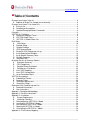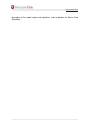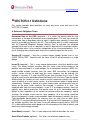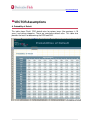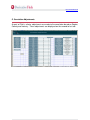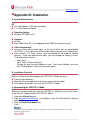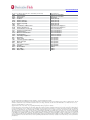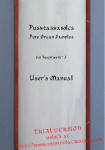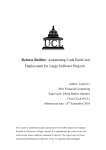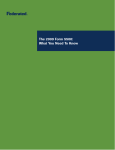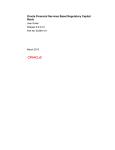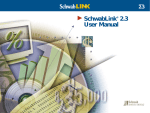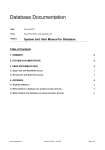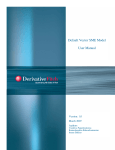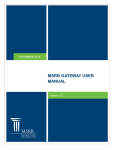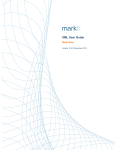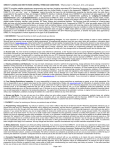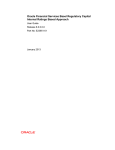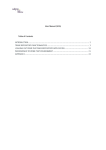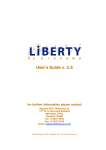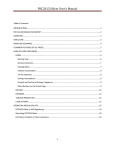Download Default VECTOR 3.1 Model User Manual
Transcript
www.derivativefitch.com asf Default VECTOR 3.1 Model User Manual www.derivativefitch.com • Table of Contents Changes from Vector 3.0 to 3.1 ............................................................................................ 3 A. Addition of Single Tier Comparison functionality ......................................................... 3 Changes from Vector 2.2 to Vector 3.0 ................................................................................. 3 A. Ease of Use ................................................................................................................ 3 B. Recalibrated Assumptions .......................................................................................... 3 C. Updated Emerging Markets Framework...................................................................... 3 Overview............................................................................................................................... 4 VECTOR 3.1 Definitions ....................................................................................................... 6 A. Reference Obligation Terms ....................................................................................... 6 B. VECTOR Output Terms .............................................................................................. 9 C. VECTOR 3.1 Model Short Cuts .................................................................................. 9 Deal Setup .......................................................................................................................... 10 A. Initial Setup ............................................................................................................. 10 B. Portfolio Setup .......................................................................................................... 11 C. Sample Portfolios ..................................................................................................... 11 D. CDO Squared Setup................................................................................................. 11 E. Single tier CDO Comparator set up........................................................................... 13 E. Asset Amortisation Schedule .................................................................................... 14 F. Asset Specific Recovery Rates ................................................................................. 15 G. Portfolio Properties ................................................................................................... 16 H. Simulation Run ......................................................................................................... 18 Analytical Results & Summary Reports............................................................................... 19 A. Simulation Summary ............................................................................................... 19 B. CDO Comparison..................................................................................................... 21 C. Portfolio Default Distribution .................................................................................... 22 D. Portfolio Loss Distribution ........................................................................................ 23 E. Inner CDO Properties ............................................................................................... 24 F. Inner CDO Overlap Matrix......................................................................................... 24 G. Asset Correlation Matrix ........................................................................................... 24 VECTOR Assumptions........................................................................................................ 24 A. Probability of Default................................................................................................. 24 B. Recovery Rates ........................................................................................................ 24 C. Correlation Adjustments ........................................................................................... 24 D. Correlation Factors ................................................................................................... 24 Reference Entity Feed Set-up and Use............................................................................... 24 A. Download Instructions............................................................................................... 24 B. User Instructions....................................................................................................... 24 Appendix I: Simulation Methodology ................................................................................... 24 Appendix II: Pair-Wise Correlation ...................................................................................... 24 Appendix III: Installation ...................................................................................................... 24 A. System Requirements ............................................................................................. 24 B. Installation Checklist................................................................................................ 24 C. Downloading the VECTOR 3.1 Model....................................................................... 24 D. Installing the VECTOR 3.1 Model ............................................................................. 24 E. Reinstalling the VECTOR 3.1 Model ......................................................................... 24 F. Opening the VECTOR 3.1 Model .............................................................................. 24 G. Uninstalling the VECTOR 3.1 Model......................................................................... 24 Appendix IV: Fitch Industry Mapping................................................................................... 24 www.derivativefitch.com • Changes from Vector 3.0 to 3.1 A. Addition of Single Tier Comparison functionality New functionality has been added to allow a Single tier CDO to have assets swapped in and out and the different RLR’s calculated and displayed in one simulation run. See ‘Deal Set up’ section E on page 13. User option to add notes to all reference obligations cells highlighting basic asset details when hovering over each cell for usability (this is memory intensive). • Changes from Vector 2.2 to Vector 3.0 A. Ease of Use 1. The Reference Entity Feed allows the user to load portfolios with all indicative Vector mappings simply by uploading a portfolio of Name, Ticker, Markit RED code, or Markit RED name, along with par/reference amount: The initial version includes global corporates while later versions will include structured finance securities. The methodology of the Fitch Derived Rating is included for each asset. 2. A new interface, including hot-keys, provides more intuitive navigation and improved productivity. 3. VECTOR now displays the correlation adjustments and factor loadings for the multi factor model. B. Recalibrated Assumptions 1. The probabilities of default, significance levels and structured finance correlations have been calibrated to better reflect the market. 2. Recovery rate assumptions have been updated to reflect European market development: Senior Unsecured (non-IG) recovery rates lowered. Senior Secured recovery rates increased in some jurisdictions. Junior Secured (Mezz; second lien) recovery rates lowered. C. Updated Emerging Markets Framework 1. Correlation framework adjusted to highlight risk from region and country (rather than industry basis as in developed world). 2. Sovereign recovery rates updated in line with Sovereign recovery study. www.derivativefitch.com 3. Greater granularity and consistency in Recovery Rates for Emerging Market corporate credits. • Overview The Fitch Default VECTOR 3.1 model (VECTOR 3.1) is Fitch’s main quantitative tool to evaluate default risk in credit portfolios referenced by Collateralized Debt Obligations (CDOs). The model can be downloaded from Fitch’s website at www.derivativefitch.com This default simulation model analyzes CDO’s of corporate assets and asset-backed securities. The output may then serve as an input into the Fitch Cash Flow model. VECTOR 3.1 simulates defaults through a multi step process. This multi step process allows the portfolio to age in a more realistic manner since the surviving assets face another period of potential default. The determination of default is based on a structural form methodology, which holds that a firm defaults if the value of its assets falls below the value of its liabilities, also referred to as its default threshold. The main outputs of VECTOR 3.1 are the rating default rate (RDR), rating loss rate (RLR) and the rating recovery rate (RRR) corresponding to each rating level. The rating levels are consistent with a specific portfolio confidence interval. The model outputs also include various portfolio statistics as well as the portfolio’s default and loss distribution and the aggregate distribution of defaults over time. VECTOR 3.1 is not a cash flow model and does not take into account structural features such as payment waterfalls or excess spread. The RDR, RRR and timing of defaults are inputs to be used in the cash flow model. For synthetic deals that do not benefit from structural support, the RLR shows the minimum credit enhancement required for each rating. VECTOR 3.1 allows a look-through analysis for synthetic CDOs of CDOs (CDO squared) portfolios. The model simulates the universe of underlying assets that make up the inner CDOs and computes the loss on the master CDO, taking into account the attachment and detachment points of the individual inner CDO tranches. The correlation and recovery rates on the inner CDOs are simulated based on the individual underlying portfolios and no additional assumptions are required. The model engine is a C++ compiled program embedded into a Microsoft Excel spreadsheet which serves as the user interface and contains both inputs and outputs. This manual will begin with instructions for installing VECTOR 3.1. Thereafter it will address the various input sheets required to evaluate a portfolio as well as describe the individual output sheets and data produced by VECTOR 3.1. For a more detailed discussion of the VECTOR outputs and how they are used in Fitch’s overall analysis see “Global Rating Criteria for Collateralised Debt Obligations”, dated October 4, 2006, available on www.fitchratings.com. The manual will conclude with a www.derivativefitch.com description of the model engine and algorithms used to perform the Monte Carlo Simulation. www.derivativefitch.com • VECTOR 3.1 Definitions This section provides brief definitions of many key terms used and seen in the VECTOR 3.1 models. A. Reference Obligation Terms Evaluation Date of the CDO (required) – It is either the closing date for new transactions or the date of evaluation for outstanding deals. The user can select the current date from a drop down menu or input a specific date manually in local date format e.g. mm/dd/yyyy format in the US.. The evaluation date is used in conjunction with the Expected Weighted Average Maturity Date to calculate the weighted average life of each asset in a portfolio, as well as determine the simulation horizon. The evaluation date is also used for interpolation of the intra period default. As a result, changing the evaluation date may have a material impact on the results. Security ID (required) – Must be a unique integer number greater than 0, e.g. CUSIP, ISIN or RED. Securities with the same Issuer ID will be treated as a single obligor. Issuer ID (required) – This is a non unique alphanumeric string that identifies each issuer. This allows multiple securities from the same issuer to be entered in the portfolio and simulated as a single obligor. For asset-backed securities (ABS), this would include multiple tranches from the same ABS transaction; for corporate entities, various classes of debt from the same company can be entered. For example, if securities 2, 3, and 4 are ABS assets from the same trust, Issuer 2. The rating for each tranche would be entered individually, with the Asset Type description differentiating the seniority of each tranche and the respective recovery rate. In the event of default of a more senior tranche, all of the tranches below it would default automatically. However, a default of a junior tranche does not necessarily have an impact on the more senior tranches. For example, if securities 5, 6, and 7 are corporate debt from the same company, Issuer 3. If a company defaults, there are typically cross default provisions that would cause all of its outstanding debt to default as well, regardless of the seniority or position within the company’s capital structure. For multiple issues from the same company, all of the ratings should be that of the company’s senior unsecured debt. Upon the company’s default, the Asset Type description would dictate the recovery rates for each class of debt. Since VECTOR 3.1 simulates default performance in an annual multi-step process, if there are multiple securities from the same issuer with different maturity dates, VECTOR 3.1 is able to differentiate which bonds are still outstanding at the time of default, and which ones have already matured. Asset Name (required) – This is a non unique text field that describes the asset. Asset Class/Tranche (optional) – This field is for reference purposes only. www.derivativefitch.com Asset Type (required) – Describes the nature of the asset (i.e. corporate or ABS) and its ranking in the issuer’s capital structure. The Asset Type, in conjunction with the Country, determines the recovery rate for a specific asset. ABS assets are differentiated by seniority and tranche size relative to the capital structure of the issuer. Country (required) – For corporate debt the country represents the geographical location of the individual company; for multinationals this can be the country where the majority of assets are held. Country, together with Asset Type, determines the applicable Recovery Rate, while Country in conjunction with Industry Class determines the pair-wise asset correlation with other assets in a portfolio. For ABS, the user should select the country based on the regional distribution of the assets. For example, for an RMBS bond linked to a portfolio of German mortgage loans, this would be Germany. ABS linked to multinational portfolios could be classified according to the largest regional concentration within the underlying portfolio. VECTOR 3.1 accepts most countries worldwide. If a particular country is not available under VECTOR 3.1, the user may want to use one with similar jurisdictional and market characteristics in consultation with a Fitch analyst. For Cash securities, it is not necessary to specify a country. Recovery Rate Multiplier (optional) – May be used to adjust base recovery rates. For example, to reduce the base recovery rate for a specific asset by 20% the user should input 80%. If this field is left blank, the default value will be 100%. Adjustments are typically done on a case-by-case basis and should only be made in consultation with a Fitch analyst to ensure the model accurately reflects agency assumptions. Asset Par Value (required) – Represents the notional or par value of each asset at closing. For synthetic CDOs the asset par value represents the reference notional of each of the underlying obligors. For synthetic CDO squared structures this field is used to specify the reference notional of stand alone assets referenced by the Master CDO. (For more details on how to use the Asset par Value for synthetic CDO squared please see Underlying CDOs below). Expected Weighted Average Maturity Date (required) – For assets with a bullet maturity, it is the final maturity date. For amortizing assets, the user may enter the date corresponding to the weighted average life of an asset as measured from the CDO evaluation date. The asset is only modelled up to the expected weighted average maturity date. Alternatively, users have the option of entering the amortization schedule. For Cash securities, it is not necessary to specify a maturity date. For revolving portfolios, Fitch would extend the Expected Weighted Average Maturity Date of each asset for the duration of the revolving period. For more detail on the treatment of revolving portfolios see “Global Rating Criteria for Collateralised Debt Obligations”, dated October 4, 2006, available on www.fitchratings.com. Fitch Rating (required) – This is the Fitch rating of the asset as of the valuation date. For corporate entities, the rating should be the Issuer Default Rating (IDR) of www.derivativefitch.com the company. For treatment of non-Fitch rated assets see “Global Rating Criteria for Collateralised Debt Obligations”, dated October 4, 2006, available on www.fitchratings.com. For Cash securities, VECTOR 3.1 assumes a 0% default probability. For securities rated ‘D’, VECTOR 3.1 will assume a 100% default probability and that asset will default in the first period of the simulation. Default Probability Multiplier (optional) – May be used to adjust a default probability assumed by Fitch. For example, to increase the default probability for a specific asset by a net 20%, the user should input 120%. If this field is left blank the default value will be 100%. Note that any adjustment will alter the default term structure of this asset; adjustments are typically done on a case-by-case basis and should only be made in consultation with a Fitch analyst to ensure the model accurately reflects agency assumptions. Rating Watch (required) – If this field is Negative, the rating of the asset is lowered by one sub-category and vice versa if the field is Positive. Restructuring / Obligation Acceleration (optional) – These fields apply to synthetic transactions only, for which Restructuring and Obligation Acceleration can be selected as Credit Events under the International Swaps and Derivatives Association (ISDA) definitions. Neither event is captured in Fitch’s study of historical default rates, which was used to derive the CDO Default Matrix. Therefore Fitch adjusts the Default Rates for those assets for which either one or both of these events are applicable. The adjustment depends on the rating and recovery rate of each asset. Calculate Portfolio Statistics automatically calculates the adjustment for each asset, which is displayed in the column labelled ‘Credit Event Adjustment’. No adjustment will be applied if these fields are left blank. Any additional Default Probability multiplier will be applied on top of the Credit Events adjustment. For example if the user enters a default probability multiplier of 110% and the Credit Event adjustment is 105% the final adjustment applied to the default probability is 110%*105%=115.5%. Fitch Industry (required) – For corporate entities, this represents the business sector of an underlying obligor. For diversified companies the applicable industry class should be derived from the Industry accounting for the majority of the company’s revenues. The industry, together with the Country classification, determines the correlation of an asset with all other assets in a portfolio applied by the model. The user can select one of 25 corporate Industry sectors. To standardise the Industry classification and to simplify the process, especially for large portfolios, Fitch has mapped its 25 corporate Industry classes to Dow Jones’ global classification standard, as shown in Appendix IV. This enables the user to select the applicable Fitch Industry class based on the asset’s Dow Jones industry code (if available). For ABS sectors, the user can select from six major ABS sectors, each with various subsectors. The major sector must first be selected from the pull down menu; the pull down menu in the next column will then refer to the applicable ABS sub-sectors. For Cash, the industry None should be selected. www.derivativefitch.com User Defined Region / User Defined Sector (optional) – These are used for the User Defined Correlation option. The user can group assets into one of six custom regions and six custom sectors. Amortization (optional) – The user can select to model individual assets as having bullet maturity dates (select No) or as amortising assets using the amortisation schedule (select Yes For more details on how to model amortising assets see page 12. Asset-specific Recovery Rates (optional) – The user can select unique “tiers of recovery rates” that are applied in the determination of each scenario Loss Distribution. B. VECTOR Output Terms Rating Loss Rate (RLR) – shows the portfolio loss for the particular credit portfolio in the respective rating scenario, taking into account Fitch’s recovery rate assumptions for each asset (see “Global Rating Criteria for Collateralised Debt Obligations”, dated October 4, 2006,, available on www.fitchratings.com). The RLR is gross of any structural mitigants such as excess spread and is derived from the portfolio loss distribution in the same way as the RDR. In the absence of structural support, the subordination has to cover the RLR for the respective rating. Rating Recovery Rate (RRR) – The RRR shows the expected weighted average recovery rate for a particular credit portfolio in the respective rating scenario on a post-simulation basis. The RRR, as opposed to the weighted average portfolio recovery rate, captures the effect of barbelling between recovery rates on the one hand and rating and term on the other. For example, as the assets with the lower rating also generally have the lower recovery rate, the simple portfolio weighted average recovery rate would most likely overestimate the actual recovery rate of defaulted assets. Fitch generates the RRR from tiered recovery rates for each liability rating. Rating Default Rate (RDR) – The RDR shows the expected weighted average default rate for a particular credit portfolio in the respective rating scenario on a postsimulation basis. The RLR is gross of any structural mitigants such as excess spread and is derived from the portfolio default distribution. It is the required default hurdle input into Fitch’s cash flow modelling and break even analysis (see “Global CDO Rating Criteria”, dated September 13, 2004, available on www.fitchratings.com for additional details of its calculation and use). C. VECTOR 3.1 Model Short Cuts Calculate portfolio statistics Run Simulation CTRL+SHIFT+A CTRL+SHIFT+D www.derivativefitch.com • Deal Setup A. Initial Setup The Default VECTOR Model is embedded in a Microsoft Excel spreadsheet, which provides the user interface and contains the model inputs and outputs. In order to set up a new deal, both the Main tab and the Reference Obligations tab must be properly configured. 1. Choose CDO type – Under Type Analysis, select one of Single-Tier CDO, Lookthrough CDO-Square or Single Tier CDO Comparator. Any CDO with the analysis of inner CDO must use Look-through CDO-Square analysis. 2. Select the appropriate CDO Squared Options if applicable a. Cross Subordination: Select the first check box if the CDO under analysis utilizes cross subordination. b. Analyze Inner CDOs: If this function is selected the model can produce the rating loss rates for up to 10 CDO portfolios per model run. The results are shown on the Inner CDO Properties tab. This function is primarily intended for synthetic CDOs of CDOs but may also be used for analyzing traditional CDO portfolios. 3. Choose the Correlation Type – There are three choices for correlation: a. Sector Correlation: This will create a portfolio-specific asset correlation matrix based on Fitch’s assumptions. The correlation coefficient for each pair of assets is based on their Country and Industry classification. b. Pair-wise Correlation (PCL): This functionality allows you to override Fitch criteria with a single pair-wise correlation for all assets. c. User Defined Correlation: This option allows the user to assign individual correlation assumptions to groups of assets in the portfolio and provides greater flexibility than the single pair-wise correlation option. By selecting this option the user can allocate each asset on the Reference Obligations worksheet to one of six user-defined regions and one of six user-defined sectors. The global correlation levels will be used between assets from different sectors and regions. For assets that are either in the same region or in the same sector or both, the respective sector and region premium will be added to the global base correlation. www.derivativefitch.com B. Portfolio Setup The Reference Obligations sheet contains details for each asset included in a CDO portfolio. The portfolio can be input in one of three ways: a. Load a Portfolio: Select the Portfolio dropdown and choose Load Portfolio. b. Manually enter the appropriate fields for each asset in the portfolio. Please refer to the Definitions section for a detailed description of the usage and required values in each field. c. Use the Vector data feeder to input tickers or RED’s. The data feeder will automatically generate the required inputs that can be copied in the appropriate fields. C. Sample Portfolios There are four sample portfolios available for the users’ reference in setting up their transactions. These portfolios can be found in C:\Fitch\Sample Portfolios. All four portfolios are representative of asset types often found in these types of transactions. a. Corporate – This is the CDX NY series 6 portfolio with the appropriate VECTOR inputs. b. Cash Structured Finance – This is a portfolio of structured finance assets with annual amortization schedules. c. Synthetic Structured Finance – This is a portfolio of synthetic structured finance assets where the maturities are bullets. d. CDO Squared – This transaction demonstrates the set up of a CDO squared transaction. D. CDO Squared Setup VECTOR 3.1 allows a look through analysis for synthetic CDOs of CDOs (CDO squared) portfolios. The maximum number of underlying CDOs in VECTOR 3.1 is 50. The model simulates the universe of underlying assets that make up the inner CDOs and computes the loss on the master CDO, taking into account the attachment and detachment points of the individual inner CDO tranches. The inputs that are required to run the look through analysis are: 1. The attachment and detachment point for each of the inner CDO tranches (as a % of the corresponding reference portfolio), which define the individual inner www.derivativefitch.com CDO tranches. (for more information see “Analysing Synthetic CDOs of CDOs” available on www.fitchratings.com). 2. The maturity date of each inner CDO. 3. The universe of assets that are referenced by the underlying CDOs or the Master CDO. Typically the underlying CDOs in a CDO squared structure only reference corporate assets. However, VECTOR 3.1 is able to model ABS assets both in the underlying CDOs as well as in the master CDO. The information required for the assets in the universe are the same as for a standard CDO including items 2, 3, 4, 6, 7, 9, 10, 11 and 15 from the list above. Asset Par Value and Expected Weighted Average Maturity Date (WAMD) represent the par value and WAMD of assets referenced by the master CDO. The asset par value should be zero for assets that are only referenced by the inner CDOs and not the master CDO. 4. The reference portfolio for each of the inner CDOs, by specifying the reference notional for each asset in the universe. Each of the columns V to AY on the Reference Obligations sheet represents one inner CDO tranche and its corresponding reference portfolio. For assets in the universe that are not referenced by the particular CDO portfolio, the reference notional should be zero. How to model two or more tranches from the same inner CDO with different AP/DP: Tranches from the same portfolio with different APs and/or DPs can be modelled by copying the same reference portfolio into each tranche column. The aggregated portfolio loss in each of the simulation scenarios will be the same, but the tranche losses can be different due to different APs and/or DPs. How to model assets that are referenced by both the master CDO as well as some of the inner CDOs: Each row on the Reference Obligations sheet represents a particular issuer. VECTOR 3.1 allows the user to enter the master CDO reference notional under Asset Par Value and the reference notional for each of the inner CDOs in the same row. A default of that particular issuer would increase the loss on both the master CDO as well as each inner CDO that references this issuer. How to model senior and sub-debt from the same issuer: This can be done in the same way as for standard CDOs, by using the Issuer ID and Security ID function in VECTOR 3.1. The user should enter two assets in separate rows with the same characteristics (i.e. country, rating and industry etc.) but specify one as senior and the other subordinated. The issuer ID should be the same for both assets (100% asset correlation). These two assets can be referenced by the inner CDOs. For example if one of the inner CDOs only references the senior debt of that issuer the user should enter the reference notional in the appropriate row and column and set the reference notional corresponding to the subordinated debt to zero. www.derivativefitch.com E. Single tier CDO Comparator set up 1. Load the Single Tier portfolio you wish to analyse changes against through ‘Portfolio’ ‘Load portfolio’ menu option. 2. On the ‘main’ tab select ‘Single Tier CDO Comparator’ (note once this is selected you will not be able to deselect it without clearing the portfolio first – this is to avoid inadvertent loss of data). 3. The ‘reference obligations’ sheet opens up to the right hand side 4. The first CDO 1 column (Excel column AE) is your ‘reference’ portfolio that you loaded and cannot be edited 5. At the top of column E is a check box ‘Show Asset Details for every CDO’. If this box is checked every cell has a comments field attached to it so that the asset details from the left hand side of the sheet can be seen at a glance by hovering over the cell. Please note that this can be slow to populate on less powerful PCs. 6. Each column for each change to the CDO has a notes field that can be used to note the purpose for that CDO comparison (i.e. remind you of the changes made to that column/version.) 7. Above each column is a button that allows you to copy the contents of any other CDO column/version into that column to act as a starting point. 8. By right clicking on the mouse while in a selectable cell (for CDO1 this is only the cells above the column heading, for all other CDOs it is any cell under the header or the cells above the header) you are given the option to copy that CDO asset details to any of the other CDO variations. 9. You can then add or remove or change the value of any asset in that ‘version’ of the CDO. 10. You may also set or change the maturity date for any CDO column/version. 11. Up to 50 different combinations of assets can be loaded but only (any specified) 10 will be compared on a single simulation run. 12. Once all variations of the CDO have been populated populate the ‘Select CDO’s for Comparison’ list on the ‘main’ sheet with the (up to 10) CDO’s you wish to compare (note remove any CDO versions that are not populated from this list to avoid an error). 13. Once the simulation is run the results for the RLR’s for each CDO version will be displayed on the ‘CDO Comparison’ worksheet (see below) 14. Note that you can use the button at the top of each CDO column to save that individual version of the CDO as a normal Single tier CDO portfolio file. 15. A check box at the top of column I allows the highest and lowest values for RLR to be highlighted. www.derivativefitch.com E. Asset Amortisation Schedule VECTOR 3.1 is a multi-period model using annual holding periods. For example, for a five year asset the model would simulate the asset value of the corresponding obligor for each of the five years. The user can choose to model the portfolio based on the specific Expected Weighted Average Maturity Date of each asset (select No under Amortisation on the Reference Obligations worksheet), in which case each asset is treated as a bullet maturity. If the asset defaults prior to its Expected Weighted Average Maturity Date, the model records the initial par value at closing as the default amount. Alternatively the user can select Yes under Amortisation on the Reference Obligations worksheet and input an amortisation schedule, showing the asset’s notional at the beginning of each year for years one to 30 (see example)1. If the asset defaults, the model will record the outstanding notional amount of the asset in the year of default. 1 2 3 4 5 6 7 8 9 10 10,000 9,500 9,000 8,000 7,000 6,500 5,500 4,500 3,000 0 In this example, VECTOR 3.1 would register a default in year five with a defaulting amount of 7,000 rather than the initial notional of 10,000. Note: For revolving portfolios, Fitch treats amortising assets as bullets for the duration of the reinvestment period. Assuming a five-year reinvestment period in the above example, Fitch may model the asset using the following amortisation schedule. 1 1 2 3 4 5 6 7 8 9 10 10,000 10,000 10,000 10,000 10,000 9,500 9,000 8,000 7,000 6,500 Note that this function is only available for the master CDO portfolio in a synthetic CDO squared structure and not for the inner CDOs. www.derivativefitch.com F. Asset Specific Recovery Rates VECTOR 3.1 induces correlation between recovery values for defaulted assets dependent upon the level of average default rates. This conditional recovery rate calculation means that the underlying default distribution needs to construct a different loss distribution for each region of the default distribution. Reviewing the simulation summary table below it is clear that the recovery rates change as we move down the capital structure of the default distribution. The correlation between these variables is very strong. This is an important difference between Vector and other credit models.2 This means that the realized simulation loss rate is always greater than the default rate times severity or loss given default. [RLR > RDR * (1 – RRR)] Rating AAA AA+ AA AAA+ Rating Default Rate Rating Recovery Rate Rating Loss Rate RDR RRR RLR 38.78% 37.76% 36.73% 36.73% 34.69% 34.39% 36.54% 36.54% 36.54% 38.69% 25.14% 23.88% 23.40% 22.96% 21.34% Linear Correlation among RDR, RRR, RLR RDR RRR RDR 1 RRR -0.964 1 RLR 0.997 -0.978 RLR 1 The table below shows the values contained in the new Asset-specific Recovery Rate worksheet. These values are either the values used within Vector to calculate the appropriate recovery rates for each asset for each stress scenario or the values manually specified by the user before running the analysis. If the value “AssetSpecific RR” is ‘blank’ or ‘No’ then this table displays the assumed recovery rate values used by Vector. If the field found in the Reference Obligation worksheet is ‘Yes’ then Vector will use the values entered here to define recovery rates for each scenario. If no values are entered in this sheet the assumed recovery rate values used by Vector will be displayed. 2 Asset Name Expect WA Maturity Date Abitibi-Consolidated Inc. AssetSpecific RR AAA AA+ AA AA- A+ 12/20/2010 0.20 0.21 0.21 0.21 0.23 Advanced Micro Devices, Inc. 12/20/2010 0.36 0.38 0.38 0.38 0.41 AES Corporation (The) 12/20/2010 0.36 0.38 0.38 0.38 0.41 AK Steel Corporation 12/20/2010 0.36 0.38 0.38 0.38 0.41 Other credit models usually assume recovery rate values are independent of the default rate. This conditional independence is true whether recovery rates are fixed or stochastic. www.derivativefitch.com Internally Vector simulates a default distribution for the portfolio of reference obligations, nevertheless the model will use a recovery rate value for each asset that is conditional upon the default rate at each point of the default distribution. The loss distribution table is actually constructed in a piecewise fashion by changing the recovery rate assumption for the losses observed at that point in the tail. For example the AAA loss rate indicated in the figure below as RLRAAA uses the “AAA” recovery rate assumption for each asset that has defaulted in the portfolio. Piecewise Loss Distribution for Vector 0.035 0.03 0.025 Frequency Scenario Recovery Rate Assumption changes 0.02 0.015 Loss Distribution 0.01 0.005 0 RLR AA RLR AAA Attachment Points G. Portfolio Properties Once the portfolio has been entered, the user can verify the inputs by selecting Calculate Portfolio Statistics from the Calculations drop down (Ctrl-Shift-A). The model will highlight any invalid inputs and provide an option for each via a drop down menu. The user needs to ensure that all inputs correspond to the format required prior to running the simulation. Selecting the Calculate Portfolio Statistics drop down will calculate the portfolio statistics and the following portfolio properties: VECTOR 3.1 computes a number of average statistics for the CDO portfolio. 1. The Portfolio Notional Amount is the sum of the par value of all assets in the CDO portfolio. For synthetic CDOs of CDOs, the Portfolio Notional Amount shows the notional of the master CDO portfolio including all stand alone assets as well as the notional of each of the inner CDO tranches. If an asset is referenced in multiple inner CDO’s, its value will be appropriately tallied when the notional of the inner CDO is calculated. www.derivativefitch.com 2. The Initial Portfolio WAL is the average of the weighted average lives of all assets in the CDO weighted by the assets’ par value (excluding Cash). The weighted average life of each asset is calculated as the time from the CDO evaluation date to its Expected Weighted Average Maturity Date using a 30/360 day-count convention. If Amortisation is set to Yes, the assets initial WAL is calculated on the amortisation schedule of the asset. 3. The Initial Portfolio Max Life is equal to the remaining life of the longest-dated asset in the portfolio. For synthetic CDOs of CDOs, the initial portfolio WAL, as well as the Initial Portfolio Max Life, is calculated for the master CDO and incorporates the term of each of the inner CDO tranches specified on the portfolio definition worksheet. 1. The weighted average rating (WAR) of a portfolio is based on the numerical Fitch Factor corresponding to each asset’s rating weighted by its par value. A portfolio WAR is then determined as the rating corresponding to a portfolio’s weighted average Fitch Factor (excluding Cash). For synthetic CDOs of CDOs, the WAR is computed for the master CDO portfolio excluding the inner CDO tranches (for which the rating is unknown). If the master only includes CDO tranches the WAR will display Cash. It must be noted, however, that since this statistic is only an average, it does not fully describe the distribution of ratings in the portfolio. 2. The Portfolio Correlation Level (PCL) represents the average of the pair-wise correlation coefficients in the specific portfolio correlation matrix. For synthetic CDOs of CDOs, the PCL is calculated for the universe of underlying corporate entities and ABS assets and NOT for the master CDO portfolio. It must be noted, however, that since this statistic is only an average, it does not fully describe the diversity of pair-wise correlations between the assets. www.derivativefitch.com H. Simulation Run On the Main page the user to is allowed to specify the number of stress scenarios used in the Monte-Carlo simulation. Generally, the higher the number of simulations, the more accurate the results will be. The minimum number of trials depends on, among other things, portfolio size, rating distribution within the portfolio, and the desired percentile on the output side (the higher the percentile, the higher the minimum number of simulations required). Fitch recommends running a minimum 50,000 trials for an approximation of the RDR/RLR and at least 150,000 for finer precision. For synthetic CDOs of CDOs Fitch recommends to run a minimum of 200,000 simulations at the master level due to the increased complexity of these structures. Either select the Run Simulation button or choose Run from the Calculations drop down menu. The simulation includes a visual timer that will display the progress of the simulation. Note: During the simulation it will not be possible to amend inputs in any Excel application running. The time to complete the simulation will depend on, among others, the number of simulation runs, the simulation horizon, and the number of assets in the portfolio and computer hardware. As a guide, for a portfolio of 100 assets, a 10 year simulation horizon and 150,000 simulation runs, the simulation takes between two and three minutes. Simulation speed can be improved by: a. Shutting down all other applications. b. Running the model on a stand alone work station. c. Using a computer with a 2GHz processor or higher. Once the simulation is complete, the application will automatically take the user to Simulation Summary page. www.derivativefitch.com • Analytical Results & Summary Reports A. Simulation Summary The Simulation Summary shows the version of the Vector model used and all of the results of the analysis, the main output of which are the rating default rate (RDR), the rating recovery rate (RRR), the rating loss rate (RLR) and the default timing. The Simulation Summary worksheet shows the RDR, RRR and RLR for each rating scenario. The RDR, RLR and RRR are derived as the percentile of the respective distribution, corresponding to the default rate implied by the rating scenario and term. The percentile applied for a particular target rating incorporates the fact that the values in the Default Matrix are based on average default probabilities. If no value directly matches a given percentile, then the value that is equal to or greater than that corresponding percentile is taken. For example, in the chart above the 99th percentile corresponds to a default rate of 41.8%. Rating Recovery Rate (RRR) – The RRR shows the expected weighted average recovery rate for a particular credit portfolio in the respective rating scenario on a post-simulation basis. The RRR, as opposed to the weighted average portfolio recovery rate, captures the effect of barbelling between recovery rates on the one www.derivativefitch.com hand and rating and term on the other. For example, as the assets with the lower rating also generally have the lower recovery rate, the simple portfolio weighted average recovery rate would most likely overestimate the actual recovery rate of defaulted assets. In the Monte Carlo simulation, each time an asset defaults, its recovery rate in each stress scenario is recorded (Fitch applies tiered recovery rates by rating scenario). VECTOR 3.1 computes the weighted average recovery rate of all defaulted assets in each simulation run which make up the distribution of portfolio recovery rate. The RRR is derived in a similar way as the RDR based on the percentile corresponding to the rating scenario and term. Note: For synthetic CDOs of CDOs the RDRs and RRR on this worksheet are for the master CDO portfolio. Rating Loss Rate (RLR) – Shows the portfolio loss for the particular credit portfolio in the respective rating scenario, taking into account Fitch’s recovery rate assumptions for each asset (see “Global Rating Criteria for Collateralised Debt Obligations”, dated October 4, 2006, available on www.fitchratings.com). The RLR is gross of any structural mitigants such as excess spread and is derived from the portfolio loss distribution in the same way as the RDR. In the absence of structural support, the subordination has to cover the RLR for the respective rating. For synthetic CDOs of CDOs the RLRs on this worksheet are for the master CDO portfolio and provide an indication of the minimum attachment point for the CDO squared structure for a given rating. Default Timing – Represents the aggregate default allocation over time for all simulation paths. The number of defaults in each year are combined across all simulation paths and divided by the total defaults (across periods and simulation runs). The timing distribution will be used by Fitch as the base case default timing in the cash flow model. For example, the profile above shows that 15.38% of the defaults occurred in year 3. However, this does not mean that every single scenario had the same default distribution over time, but rather that it provides an indication as to the propensity of default for a specific portfolio. Industry/ Country/ Rating/ WAL Distribution – Following the Simulation Summary tab, four worksheets contain portfolio statistics including Industry and Country concentrations, rating distribution and distribution of weighted average life for the CDO portfolio1. For example, the Industry distribution shows the percentage of par value attributed to a particular Industry. 1 For synthetic CDOs of CDOs the distributions are computed for the master CDO only. The inner CDOs are taking into account for the WAL and Industry Distribution but excluded for the Country and Rating distribution. In order to compute the distribution for any of the underlying CDOs the user can simply copy and paste the reference notional into the column <Asset Par Value> on the Reference Obligations sheet and Calculate Portfolio Properties. www.derivativefitch.com The user can save all of the VECTOR 3.1 Outputs by selecting Save Reports from the Reports drop down and specifying a file name and location. B. CDO Comparison When using the Single tier CDO Comparator after simulation is run this sheet is populated instead of the Simulation Summary sheet. Several of the other worksheets/reports below are no longer available as they would only relate to a single version of the CDO and therefore not applicable. This sheet show the comparative RLR’s for each version of the CDO as below. The lowest RLR’s are highlighted in green and the highest in RED. www.derivativefitch.com C. Portfolio Default Distribution The portfolio default distribution shows the frequency of a particular portfolio default rate in a simulation. As the actual distribution may be too large for some portfolios, the model separates the results into a number of bins. The following example shows how the portfolio default distribution is generated in the VECTOR 3.1 model. For the purpose of illustration, we assume the hypothetical portfolio comprises only three bonds that are modelled in six independent simulation runs. For each, the model computes the total defaulted asset notional. Bond 1 Bond 2 Bond 3 Bond 1 Bond 2 Bond 3 Default Bond 1 Bond 2 Bond 3 Default Rate Notional 5,000 3,300 7,000 Path 1 1 Path 1 5,000 0 0 5,000 Path 2 1 Path 2 5,000 0 0 5,000 Path 3 Path 4 1 1 1 Path 3 0 3,300 7,000 10,300 Path 4 0 3,300 0 3,300 Path 5 1 1 Path 6 1 1 1 Path 5 5,000 0 7,000 12,000 Path 6 5,000 3,300 7,000 15,300 The results of all the simulation paths are then sorted according to the portfolio default amount and the occurrence of each value is counted. In this particular example, path one and two yield the same results. Path 4 Paths 1,2 Path 3 Path 5 Path 6 Default 3,300 5,000 10,300 12,000 15,300 # 1 2 1 1 1 The absolute portfolio default amounts are expressed as a percentage of the initial portfolio amount to yield the portfolio default rates. The frequency of defaults is expressed as a percentage of the simulations run. www.derivativefitch.com D. Portfolio Loss Distribution The portfolio loss distribution shows the frequency of a particular portfolio loss rate in a simulation. As the actual distribution may be too large, the model separates the results into 10,000 bins. www.derivativefitch.com E. Inner CDO Properties This worksheet shows the rating loss rates for each of the individual CDOs specified on the Reference Obligations worksheet. Rather than running individual synthetic CDO portfolios, VECTOR 3.1 can model the universe of underlying corporates and determines the loss distribution and RLR’s for multiple CDO portfolios. The user can load up to 50 CDO portfolios on the worksheet Reference Obligations and select up to 10 out of the 50 to be analyzed in each model run, by selecting Analyze Inner CDOs on the Main worksheet. For synthetic structures the RLR provides an indication of the minimum threshold amounts for a particular rating. www.derivativefitch.com F. Inner CDO Overlap Matrix This worksheet shows the pair-wise overlap matrix for the individual CDO portfolios specified on the Reference Obligations sheet. The overlap or crossholdings is calculated as the number of corporate entities that are the same in any two CDO portfolios, expressed as a percentage of the total number of reference assets in the CDOs (if different, than the lower of the two). For example, in a typical synthetic CDO squared structure the number of corporate reference entities in each of the inner CDOs is 100. Assuming that 20 of the reference corporates are the same in two of the CDO portfolios, the pair-wise overlap would be 20%. www.derivativefitch.com G. Asset Correlation Matrix In the VECTOR 3.1 model the user can either (i) specify a particular pair-wise asset correlation that will then be used between all assets in a portfolio; (ii) use Fitch’s sector correlation assumptions; or (iii) create a unique user-defined correlation matrix. These choices will result in a series of pair-wise sector correlations between any two assets which are displayed in the Asset Correlation Matrix. www.derivativefitch.com • VECTOR Assumptions A. Probability of Default This table shows Fitch’s CDO default rates for various terms (the maximum is 10 years) and rating categories. These are cumulative default rates. This table also provides the basis for determining the RDR and RLR. www.derivativefitch.com B. Recovery Rates This table contains Fitch’s recovery rate assumptions used in the model, listed in tabular format and organised by Country and Asset Type. Recovery rates are also influenced by the rating scenario: the higher the rating stress, the lower the expected recovery. The applicable recovery rate for each asset is selected by the model based on geographic location and asset type. Please scroll to the right of the sheet for the recovery rates for structure finance securities. www.derivativefitch.com C. Correlation Adjustments As part of Fitch’s criteria, adjustments are made to the correlation based on Region, Country and Industry. Those adjustments are displayed on the second to last tab. www.derivativefitch.com D. Correlation Factors Fitch’s default VECTOR model is a multi factor model and the factors, for both Corporates and Structured Finance, are displayed on the last tab. www.derivativefitch.com • Reference Entity Feed Set-up and Use The Vector Reference Entity Feed (REF) allows the user to load a portfolio with all of the indicative Vector 3.1 mappings simply by uploading a portfolio of names, tickers, Markit RED codes or Markit RED names. A. Download Instructions The Reference Entity Feed is updated daily by Fitch, ensuring that the user has access to the most current information on their portfolio. The REF can be downloaded from www.fitchresearch.com by selecting: Surveillance>CDO>Tools>Vector Reference Entity Feed B. User Instructions The worksheet called "Vector_Data_Feeder" contains a list of Reference Obligations widely referenced in Synthetic CDOs, with their required Vector 3.1 input fields, including the Fitch rating where applicable. The worksheet called "Asset Browser" allows the user to prepare a portfolio in the format required for Vector 3.1. An example of the usable input fields is shown when the REF is first opened. This can be cleared by using the "Clear Portfolio" button. The identifiers which can be used to search for reference entities are as follows: • Asset Name • Equity Ticker and Two Digit Exchange code • Markit RED Code • Markit RED Name The asset name can be searched using the drop down box in Column B. Once selected, the cells containing the Asset Identifiers (Column M-Q ) and the Vector 3.1 Portfolio Definition Sheet (Column U-AV ) will be populated. An alternative method for populating this data is to paste one of the identifiers listed above into columns DG. If the identifier is not recognized in the REF, the error message "!! Error: Unrecognized ID" will be displayed in that row. If more than one ID is used resulting in a conflict, the error message "!! Error: Multiple Conflicting IDs" will be displayed in that row. The user field in column I allows the addition of comments or internal organizational identifiers. www.derivativefitch.com Once a portfolio has been completed, it can be exported as a Vector 3.1 Portfolio File by using the "Save Portfolio" button. This file can then be uploaded directly into the Vector 3.1 model from the saved location. Details of exposure and deal structure can then be added. • Appendix I: Simulation Methodology The VECTOR 3.1 engine, a C++ compiled programme with an Excel user interface, generates the random default scenarios using a multi-period Monte Carlo simulation, as described below: Step 1. Computing Conditional Default Probabilities for each asset: For each asset in a portfolio, VECTOR 3.1 determines the appropriate cumulative default rates for each year based on the asset’s rating and the base default table shown on the VECTOR 3.1 Input Worksheet. These cumulative default rates are converted into conditional annual default rates corresponding to the time-step of the model, which represent the probability of default for year x conditional upon survival up to year x. For the first year, the conditional default rates are equivalent to the marginal default rate and thereafter, for each subsequent year, using the following formula: Pi M = Pi C − Pi C−1 1 − Pi C−1 where: Pi C = is the cumulative default rate for year i Pi M = is the marginal default rate for year i For example, the BBB cumulative default rates over five and six years are 1.89% and 2.3%, respectively; the conditional default probability of a hypothetical asset for year six, given its survival over the first five years, would be 0.42%. The user can manually amend the default rate of any asset through the Default Probability Adjustment column on the Portfolio Definition Worksheet. For example, if 110% is entered, that asset’s default rate will be scaled by 110%. Step 2. Determining the default threshold for each time-step Conditional default probabilities are converted into default thresholds to give an indication of default probability for a particular obligor (see below). The VECTOR 3.1 model assumes asset values are normally distributed, therefore, the default threshold is the inverse of the cumulative normal distribution of the conditional default rate. To continue the above example, the default threshold for year six would be: www.derivativefitch.com Φ −1 (0.42%) = −2.637 Step 3. Generating correlated random variables For an N asset portfolio, the model generates N random numbers from the standard normal distribution for each annual step of the simulation, correlated using a Normal Copula function to approximate the multivariate distribution of asset values. Technically, this is achieved through a Cholesky decomposition of the portfolio correlation matrix. The resulting Cholesky matrix is then multiplied by the VECTOR 3.1 of independent asset values to yield correlated asset values that reflect the particular correlation structure of this portfolio. While VECTOR 3.1 assumes the individual pair-wise correlations remain constant throughout the transaction, the multi-period framework does allow for time-varying correlation. Step 4. Determining which assets default The correlated random numbers, which represent the asset values for each obligor in a portfolio, are then compared to the corresponding default threshold. If the asset value as given by the random number falls below the default threshold, the model will register a default for this particular asset, which will be removed from the portfolio in subsequent periods. For each given simulation path, the asset can only default once. Step 5. Aggregating simulation results At the end of the simulation run, the model identifies which assets have been flagged as defaulted over the life of a transaction. For each of the defaulted assets the model accounts for the par value, which can be either the initial or then-current amount remaining at the time of default, depending on whether the user has specified an amortisation schedule. The model also computes the loss for each of the defaulted assets in each of the rating scenarios, taking into account the asset specific recovery rate. Finally, the model also records the year of each default. Step 6. Default and Loss Distribution The model then sorts the portfolio loss and default rates across all simulation runs and calculates incidence frequency. This is divided by the total number of simulations and then plotted to yield the portfolio default and loss distribution. This approach assumes that all simulation scenarios are equally likely to occur. www.derivativefitch.com • Appendix II: Pair-Wise Correlation Based on these inputs the model constructs the pair-wise portfolio correlation table that will be used in the simulation. For example, the pairwise correlation between two assets would be calculated as follows Base Case Correlation 10% ρ0 , Regional Correlation Premium 5% ρ1 , Sector Correlation Premium 10% ρ2 , Case 1 Case 2 Same Same region assets Diff assets Same region Case 3 Diff assets Same region Case 4 Diff assets Diff region Case 5 Diff assets Diff region Same sector Same sector Diff sector Same sector Diff sector 100% ρ0 + ρ1 + ρ2 10%+5%+10% ρ 0 + ρ1 10%+5% ρ0 + ρ2 10%+10% ρ0 10% The user defined correlation option is based on the following factor model: ~ Yk = ρ 0 × F G + ρ i × Fi R + ρ j × F jS + 1 − ρ i − ρ j × Fk where ρi , ρ j are correlation premiums for region and sector; ρ0 is the global base correlation; Fi R , FjS represent one of the six regional and sector factors; F G represents a base economic factor. ~ Fk is a company specific factor. The factors are assumed to be independent. In addition, PCL is calculated, for any given Σ correlation matrix, is calculated as: N ∑∑ PCL = 2 N ρi, j i =1 j =1 N × ( N − 1) i≠ j where ρi,,j is the pair-wise correlation between security i and j and N is the number of assets in the portfolio www.derivativefitch.com • Appendix III: Installation A. System Requirements PC 512+ MB Memory (2 GB recommended) 1.2+ GHz Processor Speed Operating System Windows NT, 2000, or XP Software WinZip Excel 2000 (Excel 97 is not supported, Excel 2003 has not been tested) Other Requirements You must have administrator rights for the pc to which you are downloading VECTOR 3.1. If you do not have these rights, please contact your IT department. Excel Security – In Excel, macros must be enabled for the model to function correctly. If you have administrator rights, you can change the security in Excel. To change macro security: − Open Excel. − Go to Tools Macro Security − Change the level to either Medium or Low. If you select Medium, you must click “Enable Macros” each time the model opens. B. Installation Checklist Before installing and or downloading the VECTOR 3.1 Model you must: Close all open programs. Meet the minimum requirements to access and install the model. Have administrator rights to install the VECTOR 3.1 Model. C. Downloading the VECTOR 3.1 Model Before you can download and install the VECTOR 3.1 Model you must have access to the Internet. To download the VECTOR 3.1 Model: 1. Open your Internet browser. 2. Type www.derivativefitch.com in the Address field. The DerivativeFitch Ratings website appears. 3. Click the Credit Risk Models tab. Click: The Fitch Default VECTOR model is a quantitative tool for evaluating default risk in credit portfolios backing CDOs. www.derivativefitch.com 4. Click : 5. 6. 7. 8. A VECTOR model description and requirements page appears. Scroll down and click Download VECTOR3.1 The Fitch CDO VECTOR 3.1 Program Agreement page appears. Click ‘I Accept’ if you agree to the terms and to download the VECTOR 3.1 Model. If you do not agree the terms indicated, you will not be able to download the application. A File Download window appears: 9. Click the Save this file to disk radio button. 10. Click OK. A Save As window appears: 11. Select a folder location for the self extracting executable. 12. Click Save. The file is saved to the selected location. D. Installing the VECTOR 3.1 Model Once you have downloaded the VECTOR 3.1 Model file you must install the application. To install the VECTOR 3.1 Model: 1. Locate and open the self extracting application file you saved to your PC. 2. Double-click the VECTOR 3.x.x application file. 3. The install process will run, you will have to confirm acceptance of the license agreement for a second time. 4. Click Next. A User Registration screen appears. You will be asked to enter your contact information. Please take a moment and enter your Name, Email Address, Company Name, and Phone Number. The remaining fields are optional. 5. An Extracting Files window may automatically appear. A Setup Status window appears. A message window may appear indicating the file process may take some time. An MS-DOS window automatically opens and closes. A Setup Complete window appears 6. Click Finish. Please Note: The VECTOR 3.1 Model’s installation wizard creates a subfolder saved in the location specified during installation. The subfolder only contains the latest version of the VECTOR 3.1 Model. Subsequent installations of VECTOR 3.1 will overwrite all files (including previous versions of the model) in the specified folder to assure that users have the latest version. For this reason, no working files should be stored in the specified folder. www.derivativefitch.com E. Reinstalling the VECTOR 3.1 Model When the VECTOR 3.1 Model application files are updated you must remove and reinstall the application. 1. Download the VECTOR 3.1 Model from the Fitch Website (see the Downloading the VECTOR 3.1 Model section). 2. Double-click VECTOR 3.x.x application. 3. Select the Repair to reinstall the application and click Next. Follow the onscreen instructions to complete reinstallation. F. Opening the VECTOR 3.1 Model To access the VECTOR 3.1 Model you must have downloaded and installed the proper files to you computer. To access an Excel worksheet via the VECTOR 3.1 Model: 1. Select Start/Program/Fitch Ratings VECTOR 3.1 Model 3.1/VECTOR 3.1 Model. 2. The Fitch Default VECTOR 3.1 Model application appears in conjunction with Microsoft Excel. G. Uninstalling the VECTOR 3.1 Model To uninstall the VECTOR 3.1 Model: 1. Select Start/Settings/Control Panel. A Control Panel window appears: 2. Double-click Add/Remove Programs. An Add/Remove Programs window appears: 3. Select VECTOR Model. 4. Click the Change/Remove button. The application uninstalls. Note: When installing new versions of Vector 3.1, older versions of Vector 3.1 will be overwritten. www.derivativefitch.com • Appendix IV: Fitch Industry Mapping Dow Jones Global Classification Standard ARO Aerospace AUP Auto Parts AUT Automobile Manufacturers TIR Tires BKS Banks, Ex-Savings & Loans FIS Diversified Financial INF Insurance, Full Line INL Insurance, Life INP Insurance, Property/Casualty SAL Savings & Loan Associations SCR Investment Services ADV Advertising BRD Broadcasting PUB Publishing BLD Building Materials CON Heavy Construction HOM Home Construction ICS Industrial Services OFF Office Equipment POL Pollution Control CHC Chemicals, Commodity CHS Chemicals, Specialty CPR Computers CSE Consumer Electronics TSX Diversified Technology Services ELQ Electric Components & Equipment SEM Semiconductors SOF Software CSV Consumer Services COS Cosmetics HPD Household Products, Durable HPN Household Products, Non-Durable COA Coal OIL Oil Companies, Major OIS Oil Companies, Secondary OIE Oil Drilling, Equipment & Services PIP Pipelines DST Distillers & Brewers FOD Food Products SFT Soft Drinks TOB Tobacco PLN Agriculture CNO Casinos MOV Entertainment REQ Recreational Products & Services MDV Advanced Medical Devices BTC Biotechnology HEA Healthcare Providers MDS Medical Supplies DRG Pharmaceuticals ITC Advanced Industrial Equipment FAC Factory Equipment MAC Heavy Machinery IDD Industrial, Diversified SHP Shipbuilding LOD Lodging RES Restaurants ALU Aluminium MNG Mining ONF Non-Ferrous Metals PCS Precious Metals STL Steel CTR Containers & Packaging Fitch Industry Aerospace & Defence Automobiles Automobiles Automobiles Banking & Finance Banking & Finance Banking & Finance Banking & Finance Banking & Finance Banking & Finance Banking & Finance Broadcasting/Media/Cable Broadcasting/Media/Cable Broadcasting/Media/Cable Building & Materials Building & Materials Building & Materials Business Services Business Services Business Services Chemicals Chemicals Computers & Electronics Computers & Electronics Computers & Electronics Computers & Electronics Computers & Electronics Computers & Electronics Consumer Products Consumer Products Consumer Products Consumer Products Energy Energy Energy Energy Energy Food, Beverage & Tobacco Food, Beverage & Tobacco Food, Beverage & Tobacco Food, Beverage & Tobacco Food, Beverage & Tobacco Gaming, Leisure & Entertainment Gaming, Leisure & Entertainment Gaming, Leisure & Entertainment Health Care & Pharmaceuticals Health Care & Pharmaceuticals Health Care & Pharmaceuticals Health Care & Pharmaceuticals Health Care & Pharmaceuticals Industrial/Manufacturing Industrial/Manufacturing Industrial/Manufacturing Industrial/Manufacturing Industrial/Manufacturing Lodging & Restaurants Lodging & Restaurants Metals & Mining Metals & Mining Metals & Mining Metals & Mining Metals & Mining Packaging & Containers www.derivativefitch.com Dow Jones Global Classification Standard (Continued) FOR Forest Products PAP Paper Products REA Real Estate FOT Footwear SAP Retailers, Apparel RTB Retailers, Broadline OTS Retailers, Specialty TMF Toys FDR Food Retailers & Wholesalers RTD Retailers, Drug-based CMT Communications Technology FTS Fixed Line Communications ISV Internet Services CTS Wireless Communications CLO Clothing/Fabrics FTR Furnishings & Appliances AIF Air Freight AIR Airlines Index LDT Land Transportation Equipment MAR Marine Transport RAI Railroads TRS Transportation Services TRK Trucking ELC Electric Utilities GAS Gas Utilities WAT Water Utilities Fitch Industry Paper & Forest Products Paper & Forest Products Real Estate Retail (General) Retail (General) Retail (General) Retail (General) Retail (General) Supermarkets & Drugstores Supermarkets & Drugstores Telecommunications Telecommunications Telecommunications Telecommunications Textiles & Furniture Textiles & Furniture Transportation Transportation Transportation Transportation Transportation Transportation Transportation Utilities Utilities Utilities Copyright © 2004 by Fitch, Inc., Fitch Ratings Ltd. and its subsidiaries. One State Street Plaza, NY, NY 10004. Telephone: 1-800-753-4824, (212) 908-0500. Fax: (212) 480-4485. Reproduction or retransmission in whole or in part is prohibited except by permission. All rights reserved. All of the information contained herein is based on information obtained from issuers, other obligors, underwriters, and other sources which Fitch believes to be reliable. Fitch does not audit or verify the truth or accuracy of any such information. As a result, the information in this report is provided “as is” without any representation or warranty of any kind. A Fitch rating is an opinion as to the creditworthiness of a security. The rating does not address the risk of loss due to risks other than credit risk, unless such risk is specifically mentioned. Fitch is not engaged in the offer or sale of any security. A report providing a Fitch rating is neither a prospectus nor a substitute for the information assembled, verified and presented to investors by the issuer and its agents in connection with the sale of the securities. Ratings may be changed, suspended, or withdrawn at anytime for any reason in the sole discretion of Fitch. Fitch does not provide investment advice of any sort. Ratings are not a recommendation to buy, sell, or hold any security. Ratings do not comment on the adequacy of market price, the suitability of any security for a particular investor, or the tax-exempt nature or taxability of payments made in respect to any security. Fitch receives fees from issuers, insurers, guarantors, other obligors, and underwriters for rating securities. Such fees generally vary from US$1,000 to US$750,000 (or the applicable currency equivalent) per issue. In certain cases, Fitch will rate all or a number of issues issued by a particular issuer, or insured or guaranteed by a particular insurer or guarantor, for a single annual fee. Such fees are expected to vary from US$10,000 to US$1,500,000 (or the applicable currency equivalent). The assignment, publication, or dissemination of a rating by Fitch shall not constitute a consent by Fitch to use its name as an expert in connection with any registration statement filed under the United States securities laws, the Financial Services and Markets Act of 2000 of Great Britain, or the securities laws of any particular jurisdiction. Due to the relative efficiency of electronic publishing and distribution, Fitch research may be available to electronic subscribers up to three days earlier than to print subscribers.