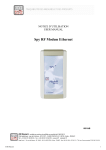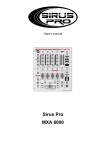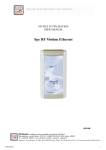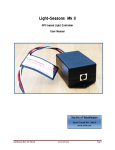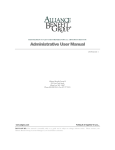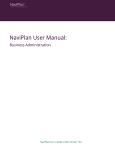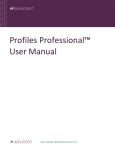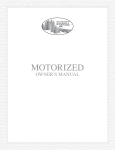Download User Manual Table of Contents - Innovation in Solar Monitoring
Transcript
Table of Contents Installation…………………...….…………1 User Manual DS-201 Solar Web Monitor Step 1 – Unpack and identify all Cables Step 2 – Verify Serial Communication Setup Step 3 – Plug in Communications Cable to Controller Step 4 – Set the IP address of your Web Gateway Step 5 – Logging in to your Web Gateway ……...…2 Monitor Display Page………….…….……2 Environment details System Status Faults – Alarms Quick View System Setup …………………..…….……3 Network Serial Port Set System Email Alerts and Alarms Reports and Snapshots Export Data Historical Graphs………………….….…..5 Specifications……....………………………5 Frequently Asked Questions………...……6 Page 1 Installation Step 1 – Unpack Items and identify all cables There are 2 cables required for operation. 1 cable is a 9 pin ribbon cable for serial port communications 1 network cable for network connectivity 1 power supply 1 standalone Web Gateway 1 user manual Step 2 – Verify Serial Communication Setup Before connecting your SirusSolar Web Gateway, have your solar controller powered and setup to run 9600 baud on its serial port. You will also need to have your controllers ID set to 1. The defaults from the factory for these controllers should be set as stated above. Connect the DS-201 serial port 1 to your solar controllers 9 pin serial port. Step 3 - Plug in Communications Cables to Controller Connect the 9 pin ribbon cable to the port labeled 1 on the Web Gateway to your solar controllers 9 pin serial port. Connect the network cable to the network port on the Web Gateway and the other side to your local network router or hub. Step 4 – Set the IP Address of the your Web Gateway (a) DHCP – The DS-201 when first booted has an IP of 0.0.0.0 and will try to get a DHCP address. If your router or network provides DHCP services, it will configure its IP from your DHCP server pool of addresses. If you already have a DHCP server on your network or router, your DS-201 will automatically get an IP address and you can skip to step 5. If you do not have a DHCP server on your local network, there are a few ways to configure a static IP address on the DS-201. If you are unsure of your IP network assignment please contact your network administrator (if applicable). (b) Serial Port 0 –To setup a static IP address on the Web Gateway , connect a 9 pin serial cable to your PC and the other side to serial port 0. Run Hyper Terminal or any other serial terminal software. Set your port speed to 115200 baud no parity. Plug in the power adapter. Your web gateway will first attempt to contact a dhcp server, when this fails it will prompt you to enter your network IP information. Your web gateway will reboot when saved.. If you leave your PC connected to port 0 you will see the IP address of the unit . Page 2 Step 5 – Logging in to your Web Gateway Type in the IP address you have configured into your browser. You will be taken to the monitor page. There are no passwords set from the factory. You can set passwords in the setup page. We recommend first setting the systems battery voltage. Set username and passwords if connected to the internet. Monitor Display Page Environment Details The monitor screen consists of 4 display sections, each of which display data in real time. You can set the refresh screen time for the monitor page on the setup page. The Environment Details section shows the first 8 values which are retrieved from you solar controller. The remaining values are calculated by the DS-201. System Status The status window indicates the status of your connection to your solar controller, the ID number of which your solar controller is set to communicate with, the battery system voltage of which you are using for your solar setup and the software version of your DS-201, Faults and Alarms The fault and alarm window displays all faults sent out by your solar controller such as battery temperature sensor connection and battery sense disconnect faults. In addition to these the system messages display indications of how your DS-201 is operating. Quick View The quick view window is a place where you can have a quick visual glance of how your system is performing. These indicators consist of your battery systems health with respect to voltage, temperature, state of charge, array voltage and charging amperage. Some of these indicators will change color in respect to your battery voltage temperature and State of charge. The state of charge indicators will match the factory color indicator LEDs on your solar controller. In addition to this is a quick view of your current graph of the weeks power received from you solar system setup and also the 5 year totals. Averages and totals are displayed for the week, year and green house gases. Page 3 Page 4 System Setup Emissions Factor is what is used to calculate avoided emission gasses. The default is 1.34 and represents the average US emission factor. The setup page is where you can configure any user settable parameters. Controller Driver is the interface to your product specific solar charge controller model. Network Settings Restore Factory settings will default all user settable parameters. You can change your network IP settings here. It is important that if your network is using a router, you configure an IP Gateway to insure complete network connectivity. This is required if you are using an NTP server from the internet. Default Graph Data will reset all graph data to zero. Reset Peak Hold will reset the stored value for peak wattage calculated per hour on the 24 hour graph. Serial Ports The controller port 1 settings are not changeable at this time. They are defaulted to match the standard 9600 baud speed and no parity for the TS45 and TS-60 solar controller. Set System Username, Password – Set user names and passwords for the web login page Email Settings Email settings are used to configure where you want Alerts, Reports and Exports to be sent. The device name is used for when DHCP is enabled. The DHCP server will identify your DS-201 by its IP address and Device name. This name can be anything that defines your system or site name. The name will also appear in the subject of the emailed report and alerts. Date and Time Set you current time for your system. Alert and Alarms NTP Setup Enable the Network Time Protocol. Set the NTP server IP and your local time zone. If you are unable to contact an NTP server, or are not connected to the internet, you can set the date and time manually. Internal Date and Time use the web gateways internal clock as a reference, which is not as accurate as time from an NTP server. The Faults and Alarms checkbox enables system faults and alarms to be turned on. The syslog checkbox and Server IP will turn on system message logging. The alert settings are setpoints that can be configured to send text emails to alert users of key setpoints which can prevent problematic conditions in your solar setup Monitor Screen Refresh is used to set the rate of Monitor page refreshes in seconds. A setting of zero will set the refresh to off. Reports and Snapshots System Voltage is the battery system voltage of your solar setup. Before operating your web monitor set the voltage of your battery system. Options are 12, 24, 48. HTTP Port The default is port 80 for everyday browser usage. Some ISPs block residential customers from web serving port 80. If your ISPs/Networks block port 80, you can change your DS-201’s HTTP port to another port that is allowed. This will enable you to web browse to your Web Gateway by bypassing blocked ports on your network. Changing this setting will reboot your Web Gateway automatically so that the new port setting can take affect. Controller ID is the Modbus ID number of your solar controller. This is usually set to 1 by default. At this time this is an unchangeable setting. The Dusk Report has a checkbox to enable the report. This report emails a text output of common environmental details of your system as the sun goes down. The report times output will vary as daylight availability changes throughout the year. System Status and Snapshot reports are both time configurable reports. These reports can be a one shot report to run only once on a specific date or can be reoccurring each day at a specified time. Snapshot Reports report on simple battery conditions while the system report provides more detail on your system/battery environment. The Export Data checkbox when checked will email out a CSV output of all you graph data. This data can be cut and pasted into popular spreadsheets for archived graphs and charts. For convenience there is also an Export Data window to use and view your graph data Page 5 Historical Graphs The graph page is a simple quick and easy way to visually access the history of your solar systems power generation. The 7 day 5 year graph indicates what the current week and year kilowatts your solar system has generated. It also provides a view as to what your averages and total power generation is for the week and year. Each graph calculates the avoided emissions for the time spans displayed. The 1 and 12 month graphs are rolling graphs in which also indicates the average power and avoided emissions for those respective time periods. The 24 hour graph is a good indication of how much power was generated during the day. In addition, there is a peak hold indicator in which records the peak power that has been generated. It also is a good way to fine tune your system and will help you get the maximum power from your solar system.The peak hold can be reset on the setup page. Specifications Network Interface IP Modes – DHCP/Static IP Protocols – TCP/IP, RS-232, Modbus, NTP 10/100 BaseT with RJ-45 connector Serial Configurations Two 9 pin RS-232 Ports Page 6 Frequently Asked Questions Why does my Controller Status say it is NOT CONNECTED? This usually means the DS-201 is not talking to your solar controller. This can be caused by a number of things. 1. First check power to your DS-201 and solar controller. 2. Make sure your 9 pin ribbon cable is connected to port 1 3. Make sure your Controller ID is set the same as your solar controller Why can’t I access the DS-201 from the internet? The DS-201 web server is set to port 80. Some Internet service providers block this port. The easiest way to make your Web Gateway work through your ISP is to change the HTTP port on the setup page. You can then test your connection by typing into your browser (ex: x.x.x.x:8080). Another way is, if your router/firewall can do port redirection you can set the incoming request (8080) to redirect to the outgoing port 80 of your Web Gateway. How frequently does the DS-201 retrieve data? Every 2 seconds Can I generate my own graphs from this recorded data? Yes. All you have to do is check the export data checkbox on the setup page and press the submit button. All graph data will be sent via email to your email address in CSV form. Physical Characteristics Dimensions: 4.2” x 3.25” x 1” Power Requirements Does the DS-201 display green house gas emissions avoided from solar generation? DC Input Voltage 5-24V DC Yes. On all of the graphs at the top is the emissions avoided for that time period. LED Indicators Why is NTP time not working? Link,speed/data, Power There are lots of sites that provide lists of available NTP servers. Find a public available NTP server closest to your location. Make sure it is up and available for public use. Make sure your Gateway on the DS-201 is set to your router so NTP packets are routed out to the internet. Environmental Operating Temperature:0c to 70c RoHS Compliant Approvals- Agency UL, C/UL, CE, FCC Why is the battery charge indicator always yellow or red? This indicator is a charge indicator, in most cases if your solar is not providing enough charge current to supply your electrical loads, they will be mostly yellow or red. These color indicators follow the Morningstar TS45/60 guidelines described in the user manual. Page 7 Hardware Warranty SirusSolar (hereafter referred to as the seller) warrants that its hardware products (hereafter referred to as Products) sold hereunder will at the time of shipment be free and clear of all defects in material and workmanship. If products sold hereunder are not as warranted, Seller shall, at its option, refund the purchase price, repair or replace the product, provided proof of purchase and written notice of nonconformance is received by Seller within 30 days from date of initial shipment, and provided said nonconforming products are returned with Sellers written authorization RMA number. This warranty shall NOT apply to any products Seller determines have been, by Buyer or otherwise subjected to testing for other than specified electrical characteristics or to operating and/or improper testing, repair, alteration, damage, misuse, mishandling, neglect, assembly or processing that alters software/hardware electrical or operational properties. This warranty excludes all costs of shipping, customs clearance and related charges outside the contiguous 48 United States. In no event shall Seller be liable for any incidental or consequential damages. This warranty extends to Buyer only, and not to Buyer’s customers or users of Buyer’s products, and is in lieu of all other warranties whether expresses, implied or statutory, including implies warrantees of merchantability or fitness This warranty is subject to any existing conditions of supply, which may directly affect our ability to obtain materials and or parts SirusSolar reserves the right to make improvements in design or changes in specifications at any time, without incurring any obligation to owners of units previously sold. No one is authorized to alter, modify or enlarge this warranty as stated Copyright © 2010-2012 Sirus Solar Inc. All Rights Reserved. DS-201 Solar Web Monitor Version 1.0 www.sirussolar.com