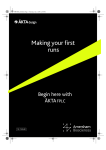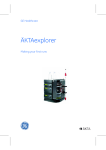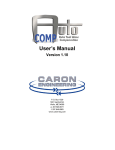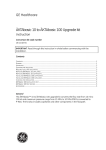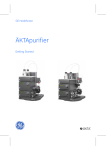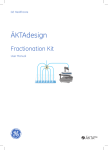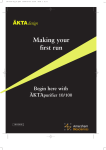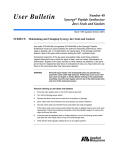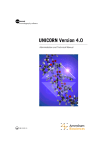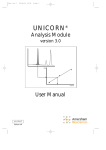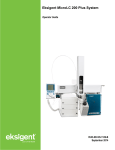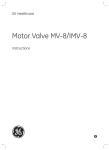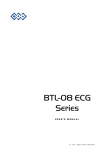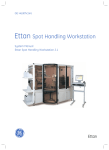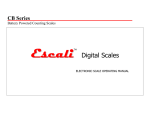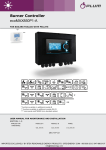Download Ettan microLC - GE Healthcare Life Sciences
Transcript
18-1162-25AB.book Page 1 Monday, October 1, 2007 11:48 AM GE Healthcare Ettan microLC Making Your First Runs User Manual 18-1162-25AB.book Page 2 Monday, October 1, 2007 11:48 AM 18-1162-25AB.book Page 1 Monday, October 1, 2007 11:48 AM Important user information All users must read this entire manual to fully understand the safe use of Ettan™ microLC WARNING! The WARNING! sign highlights instructions that must be followed to avoid personal injury. It is important not to proceed until all stated conditions are met and clearly understood. CAUTION! The Caution! sign highlights instructions that must be followed to avoid damage to the product or other equipment. It is important not to proceed until all stated conditions are met and clearly understood. Note The Note sign is used to indicate information important for trouble-free and optimal use of the product. CE Certifying This product meets the requirements of applicable CE-directives. A copy of the corresponding Declaration of Conformity is available on request. The CE symbol and corresponding declaration of conformity, is valid for the instrument when it is: – used as a stand-alone unit, or – connected to other CE-marked GE Healthcare instruments, or – connected to other products recommended or described in this manual, and – used in the same state as it was delivered from GE Healthcare except for alterations described in this manual. Recycling This symbol indicates that the waste of electrical and electronic equipment must not be disposed as unsorted municipal waste and must be collected separately. Please contact an authorized representative of the manufacturer for information concerning the decommissioning of equipment. WARNING! This is a Class A product . In a domestic environment this product may cause radio interference in which case the user may be required to make adequate measures. 18-1162-25AB.book Page 2 Monday, October 1, 2007 11:48 AM 2 Ettan microLC System Manual 18-1162-24 Edition AB 18-1162-25AB.book Page 1 Monday, October 1, 2007 11:48 AM Contents Contents 1 About this guide 1.1 Pre-requisites ...................................................................................................................5 1.2 Typographical conventions .......................................................................................5 2 The system and the software 2.1 General ................................................................................................................................6 2.2 UNICORN overview ..................................................................................................... 10 2.3 Help .................................................................................................................................... 13 3 Creating a method 3.1 Template naming conventions ............................................................................. 17 4 Preparing the system for a run 4.1 System connection ..................................................................................................... 20 4.2 General system preparation .................................................................................. 20 5 Starting a run ...............................................................................................................24 6 Viewing a run ................................................................................................................25 7 Viewing and printing the result 7.1 Viewing .............................................................................................................................28 7.2 Printing and making a report ................................................................................. 31 8 Scouting ...............................................................................................................................33 9 Going further .................................................................................................................35 10 Index .........................................................................................................................................36 Ettan microLC Making Your First Runs 18-1162-25 Edition AB 1 18-1162-25AB.book Page 2 Monday, October 1, 2007 11:48 AM Contents 2 Ettan microLC Making Your First Runs 18-1162-25 Edition AB 18-1162-25AB.book Page 5 Monday, October 1, 2007 11:48 AM About this guide 1 1 About this guide This guide is written for users who are not familiar with UNICORN™ software and Ettan™ microLC. Here you will learn the basics of UNICORN and how to operate Ettan microLC from UNICORN. UNICORN is a software package for control and supervision of the Ettan microLC chromatography system. It runs on a PC under Windows™, and includes hardware for interfacing the controlling PC to the chromatography liquid handling parts of Ettan microLC. In this guide you will learn how to: • Create methods. • Prepare the system for runs. • Perform runs. • Make simple evaluations. • Make reports. Follow the guide from page-to-page in front of the computer. Your time will be well spent. Note: To follow the instructions it is not necessary to read the comments (written with smaller font) containing additional information. 1.1 Pre-requisites The system and the software must be installed and functioning and the monitor and pump calibrated as described in the separate Installation guide. IMPORTANT! Before using Ettan microLC, read all the safety information in section 1.2 in Ettan microLC System Manual. 1.2 Typographical conventions Software menu commands, dialog box prompts, hardware controls and indicators are identified in the text by bold text. A colon separates menu levels, thus File:Open refers to the Open command in the File menu. Ettan microLC User Manual 18-1162-25 Edition AB 5 18-1162-25AB.book Page 6 Monday, October 1, 2007 11:48 AM 2 The system and the software 2 The system and the software 2.1 General Ettan microLC is a fully automated liquid chromatography system designed for analytical applications. The separation unit of the chromatography system consists of three main modules. They are: • Pump P-905, including a flow splitter for gradient formation at low flow rates. • Monitor UPC-900, a combined UV and conductivity monitor. • Autosampler A-905, for microtiter plates. Components, such as the mixer, the flow splitter and the injection valve, are mounted in the valve box to the right. 6 Ettan microLC User Manual 18-1162-25 Edition AB 18-1162-25AB.book Page 7 Monday, October 1, 2007 11:48 AM The system and the software 2 The separation unit is controlled from the UNICORN software. Flow direction valve INV-917 Injection valve INV-917 Column in holder See figure on next page Autosampler A-905 UV flow cell See figure on next page Monitor UPC-900 Conductivity cell Valve box see figure on next page Pump P-905 ON/OFF button Switch valve A SV-903 Switch valve B SV-903 Pump P-905 and Monitor UPC-900 can also be controlled individually from the modules, without UNICORN software. In this guide, however, you will only learn how to operate the chromatography system from UNICORN. Switch on the chromatography system with the ON/OFF button located on the front of the base platform to the bottom left. Ettan microLC User Manual 18-1162-25 Edition AB 7 18-1162-25AB.book Page 8 Monday, October 1, 2007 11:48 AM 2 The system and the software 2.1.1 The valve box The valve box contains the flow direction and the injection valve, the flow splitter, the mixer and the on-line filter. Flow direction valve Mixer M-925 Injection valve Flow splitter S-901 On-line filter From column T he column in holde r To e.g. MS T he U V flow ce ll 6/× Comment: The flowpath between the different modules and components in the separation unit is shown and described below. It is not necessary to go through this in detail to make your first runs. 8 Ettan microLC User Manual 18-1162-25 Edition AB 18116225AB_Kap2.fm Page 9 Thursday, October 11, 2007 2:49 PM The system and the software 2 System pump Mixer Flow direction valve Autosamler On line filter Injection valve Switch valves Flow splitter W2 W1 Trap column W3 Waste W4 Waste Conductivity monitor RPC column UV monitor 1 The pump has 4 pump heads, two for pump A and two for pump B. Pump A is the one closest to the front. 2 The buffer solutions are pumped through switch valves, and further to a mixer. Inlet A1 and B1 are placed in buffer A and B respectively. 3 The flowpath continues from the pump to the mixer and forward via an online filter to the flow direction valve. 4 The flowpath passes through the flow splitter which is connected between ports 1 and 2 on the flow direction valve. 5 A trap column is connected between the flow direction valve and the injection valve. 6 A sample loop is connected between ports 2 and 6 on the injection valve. The sample loop is filled manually using a syringe. For manual filling connect a fill port to port 3 on the Injection valve. 7 After the injection valve, the flow is directed to the separation column via an autosampler and the flow direction valve, and then forward to the conductivity cell and the UV cell. 8 The flowpath finally continues to waste or to an MS instrument (optional). Ettan microLC User Manual 18-1162-25 Edition AB 9 18-1162-25AB.book Page 10 Monday, October 1, 2007 11:48 AM 2 The system and the software 2.2 UNICORN overview 1 Switch on the computer. Log in to Windows by first pressing Ctrl-Alt-Del, and then clicking on OK. After a while the Windows desktop appears. 2 Start UNICORN by double-clicking on the UNICORN icon. 3 An information window appears during start-up. 4 When the Logon dialog appears, select a user from the Users list and enter the password. If you log in for the very first time, select user default and enter the password default. Click OK. Note: You should enter users and individual passwords before starting using Ettan microLC on a regular basis. 10 Ettan microLC User Manual 18-1162-25 Edition AB 18-1162-25AB.book Page 11 Monday, October 1, 2007 11:48 AM The system and the software 2 5 Eventually, the UNICORN Main Menu window appears on the screen. At delivery, a Toolbar guide is displayed providing a quick guide on how to use the toolbar items. The Toolbar guide isinhibited by unchecking the square at the bottom left. Click Close. 6 The Main Menu window is the central part of UNICORN. From this window you can navigate through the whole control system. The Main Menu window is mainly used for file handling. In the Methods window to the left in Main menu, all method files that you create are displayed. A method file contains a series of instructions for controlling a run. In the Results window to the right, all result files are displayed. A result file is the result from a run, including all documentation (e.g. the method used) and the generated chromatogram. Ettan microLC User Manual 18-1162-25 Edition AB 11 18-1162-25AB.book Page 12 Monday, October 1, 2007 11:48 AM 2 The system and the software In general, UNICORN consists of 4 different modules of which the Main menu is one. The other modules are represented by icons in the Toolbar. These modules are: • New method opens a dialog window for creating new methods. • System control opens a dialog window for controlling the system and running your methods. • Evaluation opens a dialog window for evaluating your results. A module is opened by clicking on its icon. Additional buttons are provided in the Toolbar. These are: 12 • Instant run opens a dialog window where you directly can choose a template method to run. This is handy for starting routine runs instantly. • Logon/Logoff opens a dialog window to control the logon/logoff process. • about UNICORN opens an information window about the UNICORN version and how to contact GE Healthcare via the world wide web (internet). • Method Queue opens a dialog window for defining a new Method Queue. • Existing Method Queue opens a dialog window for showing the Method Queue that is running. Ettan microLC User Manual 18-1162-25 Edition AB 18-1162-25AB.book Page 13 Monday, October 1, 2007 11:48 AM The system and the software 2 2.3 Help Comprehensive on-line help is available. To get help about an instruction or module, place the cursor on the instruction/module and press the F1 key. Alternatively, click on the Help menu in the upper right corner of each module and select Help for… to get general help about the current instruction or module and find new help topics, or Help Index for a specific topic. Double-click on green text to get more help. In any box, click on the Help menu to get help on how to use the current active box. Ettan microLC User Manual 18-1162-25 Edition AB 13 18-1162-25AB.book Page 14 Monday, October 1, 2007 11:48 AM 3 Creating a method 3 Creating a method UNICORN is supplied with a number of almost ready-made methods called method templates. The method templates can be run as they are or you can easily modify them to design your own method in a very short time. The following example shows how to create a method when using autosampler injection, the flow splitter and a trap column: 1 Click on appear. in the Main menu Toolbar. The New Method window will 2 Select a system. Then select RPC as chromatographic technique. 3 A list of available templates will appear. By clicking on a template, an explanation for the template appears to the right in the Method Notes field. Select the template Autosampler Injection Splitter Trap. Select system Select technique Select template Select column Press OK Comment: The other templates are briefly described at the end of this chapter. 4 14 Select the column you intend to use. The correct column volume, the recommended flow rate, and the correct pressure limit for that column will then be automatically implemented in the method. Ettan microLC User Manual 18-1162-25 Edition AB 18-1162-25AB.book Page 15 Monday, October 1, 2007 11:48 AM Creating a method 3 Comment: If you do not find your column in the list, you can add one. See the UNICORN User Manual. If you manually alter the default values, and thereby exceed the recommended values for the selected column, you will get a warning when saving your method. If you want to perform a test run without a column, select Any from the column list to get suitable default parameters in the method. Then, in the method, use a piece of tubing to replace the column. 5 Click OK. The method template will now be opened as an untitled method. 6 Choose View:Run Setup (may already be checked). Click here to select page Block names Select to wiev/edit details Click here to see the next part of the Variables page 7 Run Setup consists of a number of pages. You will only look at Variables and Notes now. You select a page by clicking on the respective tab at the top of the Run Setup screen. 8 On the Variables page, the method is presented by a number of Blocks. The Blocks represent the typical steps in a chromatographic run: • Start conditions • Column equilibration • Autosampler injection • Wash out unbound sample Ettan microLC User Manual 18-1162-25 Edition AB 15 18-1162-25AB.book Page 16 Monday, October 1, 2007 11:48 AM 3 Creating a method • Gradient • Clean after gradient • Re-equilibration Each block contains a number of Method variables with suitable default values. The values are easily changed to suit your requirements. Some of the variables are normally hidden but can be shown by checking the Show details box. Click on the scroll bar to see the next part of the Variables page. 9 To ensure complete sample application onto the trap column, the sample volume value must be appropriate for the autosampler loop used. Check that the variable Empty_loop_with in the block Autosampler_Injection is set to five times the volume of the sample loop. In the template Autosampler Injection Splitter Trap, the default value is set to 115 μl, which is an appropriate value for the default autosampler loop (20 μl x 5 + 15 μl). 10 The length of a gradient segment is limited to 9999 volume or time units (μl or min). To run longer gradients than 9999 units, use additional gradient segments so that each segment does not exceed 9999 units. Define the additional segments on the Variables page. Enter desired values in the variables Length_of_Gradient respective Target_ConcB in the block Gradient_Segment. 16 Ettan microLC User Manual 18-1162-25 Edition AB 18-1162-25AB.book Page 17 Monday, October 1, 2007 11:48 AM Creating a method 3 Note: If using the flow splitter (SplitterFlow as Method Base), the gradient segment limit is decreased according to how much the flow splitter reduces the system flow. For example, if the system flow is 100 μl/min and the split flow is 4 μl/min, the gradient segment limit will be 399 μl or min. (9999/25). Comment: Each method template is unique, but they are all built up with the same principle. Below is a description of all the blocks in the Autosampler Injection Splitter Trap template. • Main The column selected is shown here. • Start Conditions Defines the general settings during a run. Wavelengths not used are set to zero. In the column list, typical peak width and max pressure are pre-defined. UV averaging time and column pressure limit are automatically set to a default value for the column selected. • Initial Eluent Conditions Select the eluent inlets (default A1 and B1, respectively). Set the start concentration of eluent B (default 0%B). The flow rate is set equal to the default value of the selected column. • System Flow The default "Flow rate" value is set to 100 μl/min. To get the desired flow rate for the selected column, calibrate the flow rate from System:Settings:Special. • Column Equilibration The number of column volumes (CV) required to equilibrate the column is set here. An autozero of the UV monitor is done at the end of equilibration. • System Flush Washes the mixer with set B-buffer concentration. Default value is 2000 μl for the 0.2 ml mixer. • System Volume Compensation Make sure that the correct mixture of A and B-buffer reaches the column, by compensating for the dead volume in the system. • Pressure delay Allows the pressure to decrease before injecting the sample. • Autosampler Injection Injects the sample from a selected vial in the autosampler. To apply all the sample onto the trap column, empty the sample loop with a volume 5 times the volume of the sample loop + additional 15μl. (If using the default autosampler loop (20 μl). The method uses scouting to facilitate automatic injection of several samples or standards. Set the following variables on the Scouting page: Sample_ID, Quantitation_Type, Autosampler_Row and Autosampler_Column. Replace the default text (ID) in Sample_ID to allow individual identification of all runs. Select the vial that contains the sample. For automatic quantification, set Quantitation_Type to Sample or the appropriate standard level. Ignore QuantitationType unless the run is intended for quantification. • Wash out Unbound Sample To wash out unbound sample with the start eluent, set the length of the wash here. Gradient Elution • Gradient Segment 1, 2 and 3 The start concentration of eluent B, the end concentration and the length of the gradient is set here. A linear gradient is created. Three separate gradients can be defined. A step gradient is defined by setting the concentration of eluent B and zero length in one segment. Ettan microLC User Manual 18-1162-25 Edition AB 17 18-1162-25AB.book Page 18 Monday, October 1, 2007 11:48 AM 3 Creating a method • Gradient delay • Clean after Gradient Set the concentration of eluent B for column cleaning and the duration (in column volume units) here. • Flow between runs Allows the flow to continue between the runs. 11 Click on the Notes tab. The method notes contain comments and information about the method, e. g. how sample injection and elution are performed. 12 Select File: Save. The Save As dialog opens. Enter a name. Store the method in the directory of your choice by double-clicking on a directory. Click OK. Comment: The method name, followed by two consecutive numbers starting with 01 will then be used as default name for the result file of your method after runs. 13 You have now created a method. 14 Click on the UNICORN menu icon at the bottom of the screen. Your saved method appears in the window to the left. Now you are ready to start a run. Go to chapters 4 and 5. You can also go to chapter 8 to learn how to vary any variables systematically and automatically in repeated runs. This is know as scouting and is a convenient, easy to use function. 18 Ettan microLC User Manual 18-1162-25 Edition AB 18-1162-25AB.book Page 19 Monday, October 1, 2007 11:48 AM Creating a method 3 3.1 Template naming conventions All method templates (except the Installation test) are named according to its application. The template name consists of three parts where each part describes the use of a specific type of application. Example: Autosampler Injection Splitter Trap. Type of Description Example (description) Injection Specifies used sample application method Splitter Specifies use of a flow splitter Specifies use of a trap column Manual Injection (the sample loop is filled manually with a syringe) Autosampler Injection (automatic sample application with an autosampler) Splitter Trap Ettan microLC User Manual 18-1162-25 Edition AB Trap 19 18-1162-25AB.book Page 20 Monday, October 1, 2007 11:48 AM 4 Preparing the system for a run 4 Preparing the system for a run 4.1 System connection 1 Click on the 1. System Control button in the Task bar at the bottom of the monitor. 2 If the text NO is written in the Connection panel in the Run Data window, continue below. If it says YES, go directly to General system preparation. Comment: Before you can start a run, you must always connect to the system. Connecting means that the System Control window is set up for a particular system. If you are not connected, the text NO is written in the Connect panel in the Run Data window. Once you are connected, the text changes to YES. 3 Select System:Connect.... The System connect dialog appears: 4 Select a system from the list. If you are not connected to a network, only one system will be shown. Click OK. 5 When connected, the text YES is written in the Connect panel in the Run Data window. You only have to connect once. If you do not select System:Disconnect, you will be automatically connected to the system the next time you login to UNICORN. 4.2 General system preparation 4.2.1 1 Checking the tubing The correct tubing kit for the column you intend to use must be installed (i.d. 75 μm or 150 μm). See Chapter 2 in the Ettan microLC System Manual for an overview over columns with recommended tubing kits. Comment: If tubing with too large inner diameter is used, the peaks will become broader than necessary. If tubing with too small inner diameter is used, the backpressure from the tubing might become higher than the maximum pressure for the column and the run will stop immediately after it is started. 20 Ettan microLC User Manual 18-1162-25 Edition AB 18-1162-25AB.book Page 21 Monday, October 1, 2007 11:48 AM Preparing the system for a run 4 2 Immerse inlet tubing A1 (or A2 if you changed this in the method) in buffer A and inlet tubing B1 in buffer B. 3 Check that the outlet tubing from the UV cell is put into a waste bottle, or connected to an MS unit (if used). 4 If there is air in the inlet tubing, or if you suspect air in the pump, purge the pump with a syringe as described in Pump P-905 User Manual. 4.2.2 Connecting the columns 1 Connect the trap column (if used) between the flow direction valve, port 3 and the injection valve, port 1. Use the S7 capillary and 1/16"/1/16" male union or the tubings delivered with the trap column. 2 Connect the separation column between the conductivity cell and the top of the UV flow cell. Conductivity cell UV flow cell If the 300 μm column is equipped with a male connector, attach it directly to the conductivity cell Follow tubing recommendations as follows. Column Tubing (i.d) Length 300 μm >1.0 mm Silica 75 μm PEEK 150 μm 450 mm 300 mm 4.2.3 Preparing the pump 1 Click System Control to open the System Control window. 2 Select Manual:Pump. The Pump Instructions dialog opens. Ettan microLC User Manual 18-1162-25 Edition AB 21 18-1162-25AB.book Page 22 Monday, October 1, 2007 11:48 AM 4 Preparing the system for a run 3 Select instruction PumpWash. Select ON for the inlet tubing that should be filled. Select OFF for the non-used inlet tubing. 4 Click Execute to fill the inlet tubing with correct solutions. The flow valve will automatically switch to waste during the PumpWash. 5 When the PumpWash is finished, click Close. 6 Click End in the System Control window. 7 Make sure that the correct compression compensation values are set in Pump P-905. This is described in Pump P-905 User Manual. 4.2.4 Input Micro flow Waste 1 Connect the port 1 on the flow direction valve to the Input port of the splitter. Use the tubing marked P3. 2 Connect the enclosed waste tubing to the Waste port. 3 Connect the calibrator CAL-100-0.3, included with the system, between the Micro flow port on the flow splitter and port 2 on the flow direction valve. 4 Connect a measurement syringe to the UV cell outlet tubing. 5 If not already open, open the System Control window. 6 Measure the flow rate after the column: 1 7 2 3 4 Pump P-905 6 5 Calibrating the flow splitter (if used): Calibrator μl volume [ μl ] Flowrate --------- = ----------------------------min time [ min] 7 Choose System:Settings... The Settings dialog opens. 8 Select Special in the Instructions field, and then FlowsplitterParameter. 9 Enter the desired and the measured flow rates. 10 Click OK. The calculation takes place. 11 When running the pump manually, the flow splitter compensation must be switched on in Manual:Pump. Select On in FlowSplitterCompensation. 12 Measure the flow rate again. 22 Ettan microLC User Manual 18-1162-25 Edition AB 18-1162-25AB.book Page 23 Monday, October 1, 2007 11:48 AM Preparing the system for a run 4 4.2.5 Initializing the microplate The plate type used must be entered in UNICORN. 1 Open the System Control window if it is not already open. 2 Choose System:Settings... The Settings dialog opens. 3 Select Special in the Instructions field, and then Autosampler:Parameters:PlateType. 4 Select the plate type used. Ettan microLC User Manual 18-1162-25 Edition AB 23 18-1162-25AB.book Page 24 Monday, October 1, 2007 11:48 AM 5 Starting a run 5 24 Starting a run 1 Open the System Control window, if it is not already open. 2 Choose File:Run... Select the method to start. Click OK. The run starts. Ettan microLC User Manual 18-1162-25 Edition AB 18-1162-25AB.book Page 25 Monday, October 1, 2007 11:48 AM Viewing a run 6 6 Viewing a run The progress of the run is shown in the System Control window. When the system pump is running, the text Run is shown in the Run Status panel in the Run Data window. 1 Choose View: Windows. Check Rundata, Curves and Logbook. Click OK. 2 The Run Data window at the top shows current values for running parameters. Ettan microLC User Manual 18-1162-25 Edition AB 25 18-1162-25AB.book Page 26 Monday, October 1, 2007 11:48 AM 6 Viewing a run 26 3 Position the cursor in the Run Data window. Click the right mouse button and select Properties… The Properties dialog opens. Now you can select which parameters you want to see in the Run Data window. For example, select Acc. time, Block time, Flow and Pressure. Click OK. 4 The Curves window shows the curves during the run. 5 Position the cursor in the Curves window. Click on the right mouse button and select Properties.... The Properties dialog opens. Here you can select which curves to show during the run. All curves are stored in the result file. 6 By clicking the different tabs in the Curve Properties window you can set the properties for the different curves. Normally the curves are scaled with auto scaling, i.e. the scale is adjusted continually to the highest and lowest values for each curve. Ettan microLC User Manual 18-1162-25 Edition AB 18-1162-25AB.book Page 27 Monday, October 1, 2007 11:48 AM Viewing a run 6 7 To fix the Y-axis scale for a curve, mark the curve, click on Y-axis, click on Fixed, and enter the max. and min. values. You can repeat this for other curves. Click OK. 8 To maximize the Curve Data window, position the cursor in the Curve Data window. Click the right mouse button and select Maximize. Go back to normal size by clicking on Restore. 9 Click on the Y-axis scale, or click on the curve name at the top of the Curve Data window to shift to a scale for another curve. The colour of a curve, its Y-scale, and its name are always the same. Click on the X-axis to shift between time and volume. 10 The Logbook is shown at the bottom. The Logbook shows exactly when the instructions in the method are executed during the run. The Logbook is stored in the result file. 11 You can make manual changes during the run. Select Manual:Pump. The Pump Instructions dialog opens. 12 If, for example, you want to change the flow rate, select Pump and then Flow. Enter a new flow rate under Parameters and then click Execute. The new flow rate will be used until the end of the run or until a new flow rate instruction is reached in the method. Close the box by clicking Close. All manual interactions are recorded in the Logbook. 13 If you want to stop the run before it is finished, click on the End button at the top. Ettan microLC User Manual 18-1162-25 Edition AB 27 18-1162-25AB.book Page 28 Monday, October 1, 2007 11:48 AM 7 Viewing and printing the result 7 Viewing and printing the result If you are satisfied with the automated print-out obtained after the run (if selected), you need not alter anything described in this section. However, if you want to alter the chromatogram layout, this section will teach you the basics of the evaluation module. 7.1 Viewing 1 After a run you can view the result. Click the UNICORN menu icon. Doubleclick on a result file icon in the list to the right. 2 The Chromatogram window is opened automatically in the Evaluation workspace when you open a result file. The Chromatogram window contains all the curves. Note that the term chromatogram is used here when talking about the whole window containing all the different curves. The result file from a run holds a complete record of the run, including method, system settings, curve data and run log. Comment: Original raw data curves can never be modified, renamed, or deleted from a result file. 3 28 Maximize the Chromatogram window by clicking on the larger square in the upper-right corner. Ettan microLC User Manual 18-1162-25 Edition AB 18-1162-25AB.book Page 29 Monday, October 1, 2007 11:48 AM Viewing and printing the result 7 4 All changes regarding the presentation of the curves are done in the Chromatogram Layout window. Position the cursor in the Chromatogram window. Click on the right mouse button and select Properties...., or select Edit: Chromatogram layout... to activate this window. 5 Highlight the curves to view under Curves. Curves are named as Resultfile:1_"curve" where a curve can be, for example, UV_wavelength, Cond, pressure...etc. De-select all curves except, for example, the UV, Cond and Conc. curves. Click OK at the bottom of the Chromatogram Layout window. 6 You can easily zoom in on the curves. Place the cursor in the chromatogram, press the left mouse button and drag a rectangle. When you release the mouse button, the part within the rectangle will be enlarged. You can zoom further on the enlarged part. Click the right mouse button and choose Undo or Reset zoom to return to the complete chromatogram. 7 Click on the Y-axis scale to change to a scale for another curve. The style and colour of a curve, its Y-scale and its X-scale can all be changed. 8 Open the Chromatogram Layout window again. Click on the Y-axis and X-axis tabs to set the scale for the different curves. Normally, the curves are scaled with auto scaling, i.e. the highest and lowest values for each curve set the scale. 9 To fix the Y-axis scale, mark a curve, click Fixed, and enter the max. and min. values for that curve. You can repeat this for other curves. Highlight curves to view Ettan microLC User Manual 18-1162-25 Edition AB 29 18-1162-25AB.book Page 30 Monday, October 1, 2007 11:48 AM 7 Viewing and printing the result 10 To fix the X-axis scale, click Fixed in the X-axis field, and enter the min. and max. values for the X-axis. Click OK. 11 Click OK at the bottom of the Chromatogram Layout window to execute all the changes. Comment: When you have made the necessary changes in the Chromatogram layout box, they can be saved as a layout. Click Save as at the top of the Chromatogram layout dialog to save the layout. Give the layout a name and click OK. Layouts can be selected in Apply layout at the top of the box and all your saved selections will apply. Saved layouts can be applied to any result file. 12 Minimize the chromatogram window by clicking on the smaller squares in the upper-right corner. 13 Click View Documentation. A number of pages appear as in the Run Setup in the Method Editor. All documentation about the run is stored here, e.g. the method, answers to questions, variables, logbook...etc. For example, click on the Notes and Logbook pages to check the contents. Close the Documentation window by clicking on the X in the upper right corner. 30 Ettan microLC User Manual 18-1162-25 Edition AB 18-1162-25AB.book Page 31 Monday, October 1, 2007 11:48 AM Viewing and printing the result 7 7.2 Printing and making a report 1 To print the chromatogram, choose File:Report. 2 Select standard format (Global) Chromatogram. This will create a report containing the chromatogram and the questions on one page. 3 Click Preview to view the report on the screen. 4 Click Edit Mode to enable changes in the report. 5 To include more information in the report, click Add Page. A new page is added to the report. Ettan microLC User Manual 18-1162-25 Edition AB 31 18-1162-25AB.book Page 32 Monday, October 1, 2007 11:48 AM 7 Viewing and printing the result 6 Under Insert, click on the item to include. Items available are: • Free text • Chromathogram • Text method • Documentation • Evaluation log • Quantitate and molsize (optional) 7 Move the mouse pointer into the page area of the window. You will notice that the mouse pointer has an additional symbol according to the item type you selected to insert. 8 Press the left mouse button and drag out a box to the desired size. Release the mouse button. A dialog is displayed specific to the type of item inserted. Make the appropriate selections in the dialog and click OK to view the inserted item. 9 If you want to change the page layout, choose Edit: Page Setup. The Page Setup window is opened and you can, for example, select page size and items to be included in the header and in the footer. The information selected here will be printed in the report. Click OK at the bottom of the Page Setup window. 10 Click Print to print the report. 32 Ettan microLC User Manual 18-1162-25 Edition AB 18-1162-25AB.book Page 33 Monday, October 1, 2007 11:48 AM Scouting 8 8 Scouting Scouting allows any run parameters, e.g. flow rate, to be systematically varied automatically, in repeated runs. Below is a description of how to perform scouting. 1 Open the Main menu window. Choose File:New:Method. The New Method dialog opens. Select system. Then select RPC as technique. 2 Select the desired template, for example, Autosampler Injection Splitter Trap. Select a column and click OK. Comment: A special template is not required for scouting. Scouting can be performed with any template for any technique. 3 Choose View:Run Setup in the Method editor (may already be checked). 4 Select the Scouting page. Defining other scouting variable 5 A list of all the variables appears. Select the block Autosampler_Injection and the variable you wish to alter. Ettan microLC User Manual 18-1162-25 Edition AB 33 18-1162-25AB.book Page 34 Monday, October 1, 2007 11:48 AM 8 Scouting 6 Click OK. The selected scouting variables will appear to the left with their default values inserted. Comment: Values for variables selected for scouting are dimmed on the Variables page and cannot be changed there. 7 To change a variable value, position the cursor in the value field and doubleclick with the left mouse button. 8 To add a column for next run, click Add. A second column appears with the values from the previous run copied. Change the values as required. If you want to insert a new run column after a specific column in the scouting scheme, position the cursor in the column and click Insert. A new column with identical values appears directly after the selected column. 9 Repeat the previous step until you have defined all the runs you require. If necessary, use the horizontal scroll bar to see more runs. 10 Click on Run1, Run2, etc. at the top of the scheme with the right mouse button to toggle between Run and Excluded for the different runs. Those marked Excluded will not be run. A scouting scheme is now defined. 11 Select the Start Protocol page. To stop the system between each run for e.g. refilling the sample loop, check the All runs box. Otherwise, the system will not stop until all runs are finished. 12 Choose File:Save. 13 When the method is started all the runs in the scheme will be performed automatically and the set flow for each run will be prepared automatically. Each run in the scouting scheme will generate a separate result file which are all stored in a special scouting directory. 14 Prepare the system and start the run as described in chapters 4 and 5. 15 When filling the inlet tubing with the correct solutions, use the instruction PumpWash in System Control:Manual:Pump. Select ON for the inlet tubings that should be filled, and select OFF for the nonused tubings. Click Execute to fill the inlet tubing. When the PumpWash is finished, click Close. 34 Ettan microLC User Manual 18-1162-25 Edition AB 18-1162-25AB.book Page 35 Monday, October 1, 2007 11:48 AM Going further 9 9 Going further Once you are used to the system and software you may want to learn more about it and its capabilities. Below is a list of operations and descriptions that you may find of interest, they are cross-referenced to other manuals in the Ettan microLC manual package. To learn about Read Columns and recommended tubing Ettan microLC System Manual Changing tubing kits Ettan microLC System Manual Calibrating monitors and pumps UNICORN 5.0 User Manuals Comparing chromatograms UNICORN 5.0 User Manuals Intergrating curves UNICORN 5.0 User Manuals Measuring HETP and resolution UNICORN 5.0 User Manuals Exporting curves and data to other programs UNICORN 5.0 User Manuals Finding information about a certain menu instruction in UNICORN Click on Help button in the dialog box that appears or look in the index in the UNICORN 5.0 User Manuals Controlling Pump P-905 and Monitor UPC-900 from the dials on the instruments themselves Ettan microLC System Manual to unlock the dials. The User Manual for each instrument, found in the binderEttan microLC Components Details about each component See each individual manual in the binder Ettan microLC Components Security features UNICORN 5.0 User Manuals Controlling the system from a remote computer UNICORN 5.0 User Manuals Ettan microLC User Manual 18-1162-25 Edition AB 35 18-1162-25AB.book Page 36 Monday, October 1, 2007 11:48 AM 10 Index 10 Index A Autosampler A-905 .............................................................................................................................. 6 Autosampler Injection Block ......................................................................................................... 17 Autosampler Injection Splitter Trap template ...................................................................... 14 Autosampler Injection template ................................................................................................. 19 B Blocks........................................................................................................................................................ 15 C Calibrating the flow splitter ........................................................................................................... 22 Calibrator ............................................................................................................................................... 22 Change the page layout ................................................................................................................. 32 Changes during the run .................................................................................................................. 27 Checking the tubing.......................................................................................................................... 20 Chromatogram Layout window ................................................................................................. 29 Chromatogram window ................................................................................................................. 28 Clean after Gradient block............................................................................................................. 18 Column Equilibration block ........................................................................................................... 17 Compression compensation values .......................................................................................... 22 Conductivity cell ................................................................................................................................. 21 Connect the calibrator ..................................................................................................................... 22 Connecting the columns................................................................................................................. 21 Curves window .................................................................................................................................... 26 D Documentation window ................................................................................................................. 30 E Ettan microLC ......................................................................................................................................... 5 Existing Method Queue ................................................................................................................... 12 F F1 key ...................................................................................................................................................... 13 Faults and actions ............................................................................................................................. 20 Flow between runs block ............................................................................................................... 18 Flow direction valve ............................................................................................................................. 9 Flow splitter.............................................................................................................................................. 9 Flow splitter compensation........................................................................................................... 22 Flowpath ................................................................................................................................................... 9 36 Ettan microLC User Manual 18-1162-25 Edition AB 18-1162-25AB.book Page 37 Monday, October 1, 2007 11:48 AM Index 10 G General system preparation......................................................................................................... Gradient delay block ........................................................................................................................ Gradient Segment block ................................................................................................................. Gradient segment length ............................................................................................................... 20 18 17 16 H Help menu ............................................................................................................................................. 13 I Initial Eluent Conditions block ...................................................................................................... 17 Initializing the microplate............................................................................................................... 23 Injection valve......................................................................................................................................... 9 Instant run ............................................................................................................................................. 12 L Learn more............................................................................................................................................ 35 Log in ....................................................................................................................................................... 10 Logbook .................................................................................................................................................. 27 M Main Menu window........................................................................................................................... 11 Manual Injection template............................................................................................................. 19 Method Queue..................................................................................................................................... 12 Methods window................................................................................................................................ 11 Microtiter................................................................................................................................................... 6 N New Method window ....................................................................................................................... 14 Notes page............................................................................................................................................ 18 P Perform a test run.............................................................................................................................. 15 Plate type............................................................................................................................................... 23 Preparing the pump.......................................................................................................................... 21 Pressure delay block ........................................................................................................................ 17 Printing and making a report ....................................................................................................... 31 Properties dialog ................................................................................................................................ 26 curves ............................................................................................................................................ 26 Pump Instructions dialog ............................................................................................................... 21 Pump P-905 ............................................................................................................................................. 6 R Results window ................................................................................................................................... RPC............................................................................................................................................................ Run Data ................................................................................................................................................ Run Setup............................................................................................................................................... Ettan microLC User Manual 18-1162-25 Edition AB 11 14 25 15 37 18-1162-25AB.book Page 38 Monday, October 1, 2007 11:48 AM 10 Index S Sample application ........................................................................................................................... 16 Scouting.................................................................................................................................................. 33 Scouting scheme................................................................................................................................ 34 Scouting variables ............................................................................................................................. 34 Scouting window................................................................................................................................ 33 Select chromatographic technique........................................................................................... 14 Select column ...................................................................................................................................... 14 connect ......................................................................................................................................... 21 Software .................................................................................................................................................... 6 Splitter ........................................................................................................................................................ 6 Start Conditions block...................................................................................................................... 17 System connection ........................................................................................................................... 20 System Flow block............................................................................................................................. 17 System Flush block ........................................................................................................................... 17 System Volume Compensation block ...................................................................................... 17 T Technique RPC..................................................................................................................................... 33 Template select................................................................................................................................... 33 Toolbar guide ....................................................................................................................................... 11 Trap column ............................................................................................................................................ 9 connect 21 template 19 Trouble-shooting................................................................................................................................ 20 Tubing kit ............................................................................................................................................... 20 Tubing recommendations.............................................................................................................. 21 U UNICORN.............................................................................................................................................. 5, 7 UPC-900...................................................................................................................................................... 6 UV ................................................................................................................................................................. 6 UV flow cell ............................................................................................................................................ 21 V Variables page..................................................................................................................................... 15 Viewing a run ....................................................................................................................................... 25 Viewing and printing the result ................................................................................................... 28 W Wash out Unbound Sample block ............................................................................................. 17 Z Zoom in ................................................................................................................................................... 29 38 Ettan microLC User Manual 18-1162-25 Edition AB 18-1162-25AB.book Page 36 Monday, October 1, 2007 11:48 AM Short instructions Short instructions The following short instructions are intended as a guide for users who are fully familiar with the safety precautions and operating instructions described in this manual. The instructions assume that the unit is installed according to the installation instructions. 36 1 Choose File:New:Method in the main menu or click on 2 Select System, Technique, Template and Column. Click OK. 3 Choose File:Save in the Method editor and give the method a name. Click OK. 4 Click on 5 Choose File:Run. Select the method and click Run. 6 The start protocol will appear. Check the method on the Variables page and change values as you require. 7 Click the Next button and go through all the other pages. 8 On the Evaluations procedures page, select Print_Chromatogram to get a print-out automatically after the run. 9 Click the Start button on the last page and the run will start. Ettan microLC User Manual 18-1162-25 Edition AB 18-1162-25AB.book Page 37 Monday, October 1, 2007 11:48 AM Short instructions Ettan microLC User Manual 18-1162-25 Edition AB 37 18-1162-25AB.book Page 41 Monday, October 1, 2007 11:48 AM 18-1162-25AB.book Page 42 Monday, October 1, 2007 11:48 AM For contact information for your local office, please visit www.gelifesciences.com/contact GE imagination at work and GE monogram are trademarks of General Electric Company. www.gelifesciences.com © 2002–2007 General Electric Company – All rights reserved. First published Dec. 2002. GE Healthcare Bio-Sciences AB Björkgatan 30 751 84 Uppsala Sweden All goods and services are sold subject to the terms and conditions of sale of the company within GE Healthcare which supplies them. A copy of these terms and conditions is available on request. Contact your local GE Healthcare representative for the most current information. Drop Design, Ettan and UNICORN are trademarks of GE Healthcare companies. GE Healthcare Europe GmbH Munzinger Strasse 5 D-79111 Freiburg Germany GE Healthcare UK Limited Amersham Place Little Chalfont Buckinghamshire, HP7 9NA UK GE Healthcare Bio-Sciences Corp. 800 Centennial Avenue, P.O. Box 1327 Piscataway, NJ 08855-1327 USA Elanders Östervåla 2007 GE Healthcare Bio-Sciences KK Sanken Bldg. 3-25-1, Hyakunincho Shinjuku-ku, Tokyo 169-0073 Japan imagination at work 18-1162-25 AB 09/2007