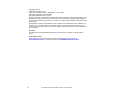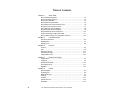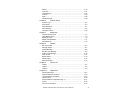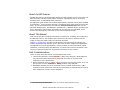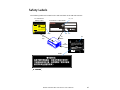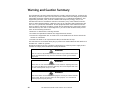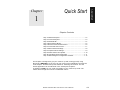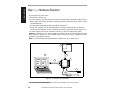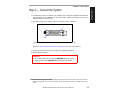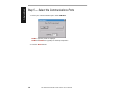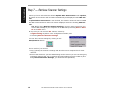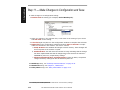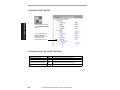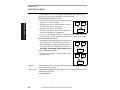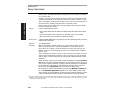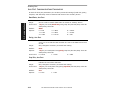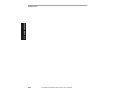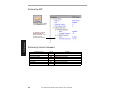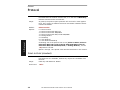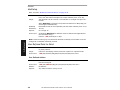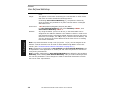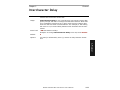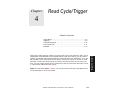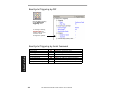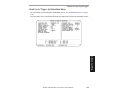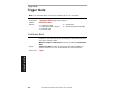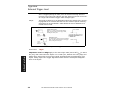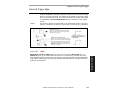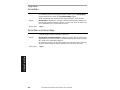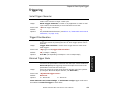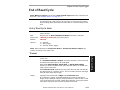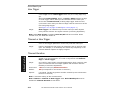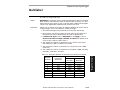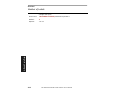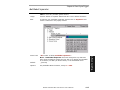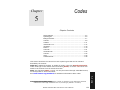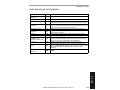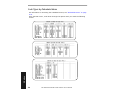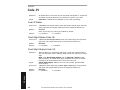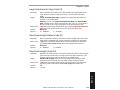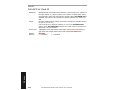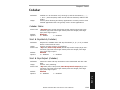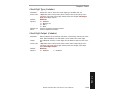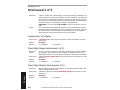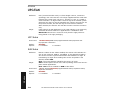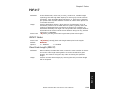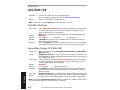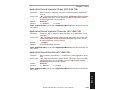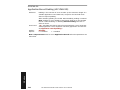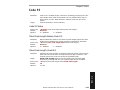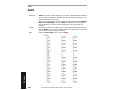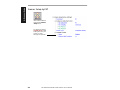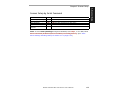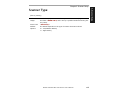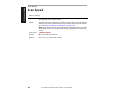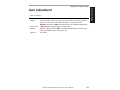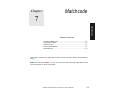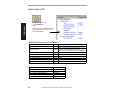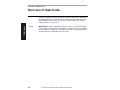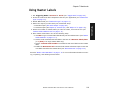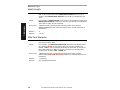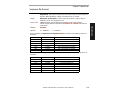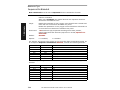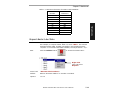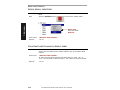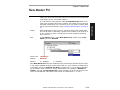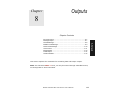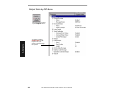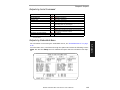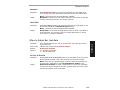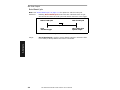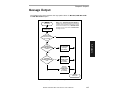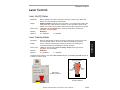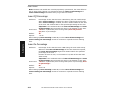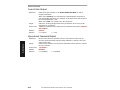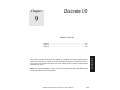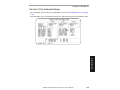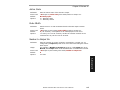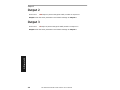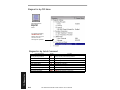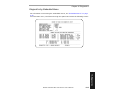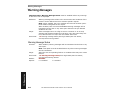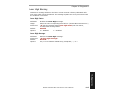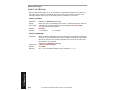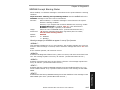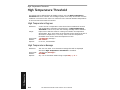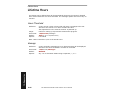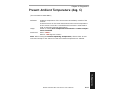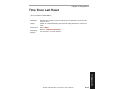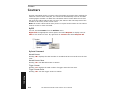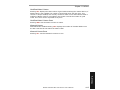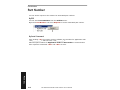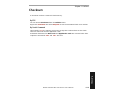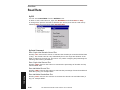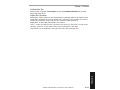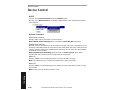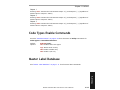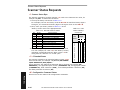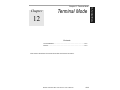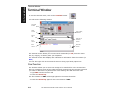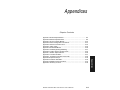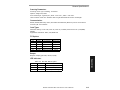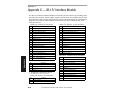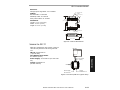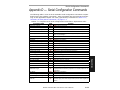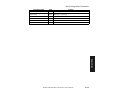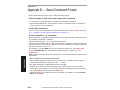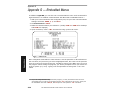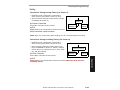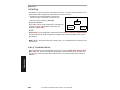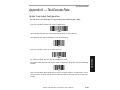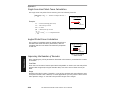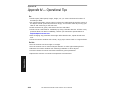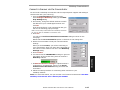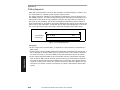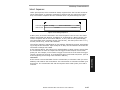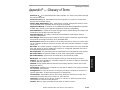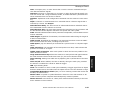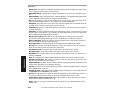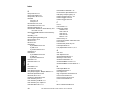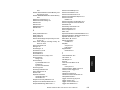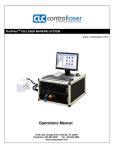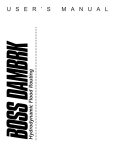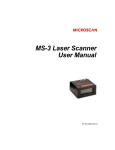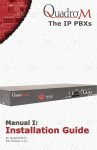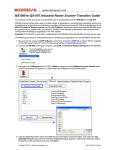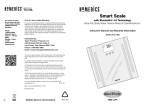Download MS-820 Industrial Bar Code Scanner User`s Manual
Transcript
MS-820 Industrial Bar Code Scanner User's Manual P/N 83-000820 Rev H Copyright © 2002 by Microscan Systems, Inc., 1201 S.W. 7th Street, Renton, Washington, U.S.A. 98055 (425) 226-5700 FAX: (425) 226-8682 ISO 9001/Certification No. 00-1047 All rights reserved. The information contained herein is proprietary and is provided solely for the purpose of allowing customers to operate and/or service Microscan manufactured equipment and is not to be released, reproduced, or used for any other purpose without written permission of Microscan. Throughout this manual, trademarked names might be used. Rather than put a trademark (™) symbol in every occurrence of a trademarked name, we state herein that we are using the names only in an editorial fashion, and to the benefit of the trademark owner, with no intention of infringement. Disclaimer The information and specifications described in this manual are subject to change without notice. Latest Manual Version For the latest version of this manual, see the Download page on our web site at www.microscan.com. For technical support email [email protected]. ii MS-820 Industrial Bar Code Scanner User’s Manual Microscan Limited Warranty Statement and Exclusions What is Covered? Microscan Systems Inc. warrants to the original purchaser that products manufactured by it will be free from defects in material and workmanship under normal use and service for a period of one year from the date of shipment. This warranty is specifically limited to, at Microscan’s sole option, repair or replacement with a functionally equivalent unit and return without charge for service or return freight. What is Excluded? This limited warranty specifically excludes the following: (1) Any products or parts that have been subject to misuse, neglect, accident, unauthorized repair, improper installation, or abnormal conditions or operations; (2) Any products or parts that have been transferred by the original purchaser; (3) Customer mis-adjustment of settings contrary to the procedure described in the Microscan Systems Inc. owners manual; (4) Upgrading software versions at customer request unless required to meet specifications in effect at the time of purchase; (5) Units returned and found to have no failure will be excluded; (6) Claims for damage in transit are to be directed to the freight carrier upon receipt. Any use of the product is at purchaser’s own risk. This limited warranty is the only warranty provided by Microscan Systems Inc. regarding the product. Except for the limited warranty above, the product is provided “as is.” To the maximum extent permitted by law, this express warranty excludes all other warranties, express or implied, including but not limited to, implied warranties of merchantability and fitness for a particular purpose. Microscan Systems Inc. Does not warrant that the functions contained in the product will meet any requirements or needs purchaser may have, or that the product will operate error free, or in an uninterrupted fashion, or that any defects or errors in the product will be corrected, or that the product is compatible with any particular machinery. Limitation of Liability. In no event shall Microscan Systems Inc. be liable to you or any third party for any special, incidental, or consequential damages (including, without limitation, indirect, special, punitive, or exemplary damages for loss of business, loss of profits, business interruption, or loss of business information), whether in contract, tort, or otherwise, even if Microscan Systems Inc. has been advised of the possibility of such damages. Microscan Systems Inc.’s aggregate liability with respect to its obligations under this warranty or otherwise with respect to the product and documentation or otherwise shall not exceed the amount paid by you for the product and documentation. Some jurisdictions do not allow the exclusion or limitation of incidental or consequential damages or limitations on an implied warranty, so the above limitation or exclusion may not apply to you. This warranty gives you specific legal rights, and you may also have other rights which may vary from state to state. MS-820 Industrial Bar Code Scanner User’s Manual iii Table of Contents Chapter 1 Quick Start Step 1 Hardware Required ......................................................................... 1-2 Step 2 Connect the System ........................................................................ 1-3 Step 3 Install ESP-MP ................................................................................ 1-4 Step 4 Select Scanner Model ..................................................................... 1-5 Step 5 Select the Communications Ports ................................................... 1-6 Step 6 Connect with Auto Connect............................................................. 1-7 Step 7 Retrieve Scanner Settings............................................................... 1-8 Step 8 Compare Scanner Settings ............................................................. 1-9 Step 9 Position Scanner and Symbol ....................................................... 1-10 Step 10 Test Range for Bar Code Label................................................... 1-11 Step 11 Make Changes to Configuration and Save.................................. 1-12 Chapter 2 Communications Host Port Parameters ................................................................................. 2-4 RS422 Status.............................................................................................. 2-5 Auxiliary Port............................................................................................... 2-6 Chapter 3 Protocol Protocol....................................................................................................... 3-4 LRC............................................................................................................. 3-9 Response Timeout.................................................................................... 3-10 Intercharacter Delay ................................................................................. 3-11 Output Data Format .................................................................................. 3-12 Chapter 4 Read Cycle/Trigger Trigger Mode .............................................................................................. 4-4 Triggering.................................................................................................... 4-9 Good Decode Reads ................................................................................ 4-10 End of Read Cycle.................................................................................... 4-11 Multilabel................................................................................................... 4-13 Chapter 5 Codes Narrow Margins .......................................................................................... 5-5 Symbology ID ............................................................................................. 5-6 Background Color ....................................................................................... 5-7 Code 39 ...................................................................................................... 5-8 Codabar .................................................................................................... 5-11 Interleaved 2 of 5 ...................................................................................... 5-14 UPC/EAN.................................................................................................. 5-16 iv MS-820 Industrial Bar Code Scanner User’s Manual PDF417 ..................................................................................................... 5-19 Code 128................................................................................................... 5-21 UCC/EAN-128........................................................................................... 5-22 Code 93..................................................................................................... 5-25 AIAG.......................................................................................................... 5-26 Autodiscriminate........................................................................................ 5-28 Chapter 6 Scanner Setup Scanner Type.............................................................................................. 6-5 Scan Speed................................................................................................. 6-6 Gain Adjustment.......................................................................................... 6-7 AGC Sampling ............................................................................................ 6-8 Transition Counter..................................................................................... 6-10 Chapter 7 Matchcode Overview of Matchcode............................................................................... 7-4 Using Master Labels ................................................................................... 7-5 Matchcode Type.......................................................................................... 7-6 Master Label Database ............................................................................. 7-11 New Master Pin......................................................................................... 7-15 Chapter 8 Outputs Bar Code Output ......................................................................................... 8-4 Message Output.......................................................................................... 8-7 Noread Message......................................................................................... 8-8 Bad Bar Code Message .............................................................................. 8-9 No Bar Code Message.............................................................................. 8-10 Laser Control............................................................................................. 8-11 Beeper Status ........................................................................................... 8-13 Partial Output ............................................................................................ 8-14 Serial Verification ...................................................................................... 8-15 Chapter 9 Discrete I/0 Output 1 ...................................................................................................... 9-4 Output 2 ...................................................................................................... 9-6 Output 3 ...................................................................................................... 9-6 Chapter 10 Diagnostics Warning Messages ................................................................................... 10-4 High Temperature Threshold .................................................................... 10-8 Low Temperature Threshold ..................................................................... 10-9 Lifetime Hours ......................................................................................... 10-10 Present Ambient Temperature (deg. C) .................................................. 10-11 Counts..................................................................................................... 10-12 Time Since Last Reset ............................................................................ 10-13 MS-820 Industrial Bar Code Scanner User’s Manual v Chapter 11 Utilities File Transfer.............................................................................................. 11-5 Counters ................................................................................................... 11-6 Part Number ............................................................................................. 11-8 Checksum................................................................................................. 11-9 Read Rate............................................................................................... 11-10 Device Control ........................................................................................ 11-12 Code Types Enable Commands ............................................................. 11-13 Master Label Database........................................................................... 11-13 Scanner Status Requests ....................................................................... 11-14 Chapter 12 Terminal Mode Terminal Window ...................................................................................... 12-2 Macros ...................................................................................................... 12-3 Appendices Appendix A General Specifications ............................................................ A-2 Appendix B Electrical Specifications........................................................... A-6 Appendix C IB-131 Interface Module........................................................ A-10 Appendix D Serial Configuration Commands ........................................... A-13 Appendix E Serial Command Format ....................................................... A-16 Appendix F ASCII Table ........................................................................... A-18 Appendix G Embedded Menus................................................................. A-20 Appendix H Defaulting/Saving/Initializing ................................................. A-21 Appendix I Position Scanner and Bar Code ............................................. A-25 Appendix J Position Object Detector ........................................................ A-26 Appendix K Test Decode Rate ................................................................. A-27 Appendix L Formulas for Number of Decodes.......................................... A-29 Appendix M Operational Tips ................................................................... A-32 Appendix N Interface Standards ............................................................... A-33 Appendix O Multidrop Communications ................................................... A-34 Appendix P Glossary of Terms ................................................................. A-39 vi MS-820 Industrial Bar Code Scanner User’s Manual List of Figures Figure 1-1 Hardware Configuration ............................................................ 1-2 Figure 1-2 Side View of IB-131 showing Host 25-pin Connector ............... 1-3 Figure 1-3 Low Density Ranges ............................................................... 1-10 Figure 1-4 High Density Ranges .............................................................. 1-10 Figure 1-5 Depth of Field ......................................................................... 1-11 Figure 4-1 Trigger Level ............................................................................. 4-6 Figure 4-2 Trigger Edge ............................................................................. 4-7 Figure 8-1 Read Cycle ............................................................................... 8-6 Figure 8-2 Output Message Flow ............................................................... 8-7 Figure 8-2 ESP Laser Framing Control .................................................... 8-11 Figure 8-3 Laser Framing Pattern ............................................................ 8-11 Figure 12-1 Terminal Window .................................................................. 12-2 Figure A-1 MS-820 Dimensions .................................................................A-2 Figure A-2 IB-131 Mechanical ..................................................................A-11 Figure A-3 Scanner/IB-131 Typical Setup ................................................A-11 Figure A-4 IB-131 Multidrop Setup ...........................................................A-12 Figure A-5 Scanner/IB-131 Daisy Chain Setup ........................................A-12 Figure A-6 Scanner/Symbol Position .......................................................A-25 Figure A-7 Object Detector ......................................................................A-26 Figure A-8 Ladder ....................................................................................A-29 Figure A-9 Picket Fence ...........................................................................A-30 Figure A-10 Angled Picket Fence ............................................................A-30 Figure A-11 Polling Sequence .................................................................A-36 Figure A-12 Polling Sequence .................................................................A-37 MS-820 Industrial Bar Code Scanner User’s Manual vii List of Tables Table 4-1 Maximum Number of Characters per Numbers of Labels ....... 4-13 Table 5-1 Symbology Identifier Option Values .......................................... 5-6 Table 7-1 Maximum Characters for Master Label Database ................... 7-13 Table 11-1 Summary of Utility Serial Commands .................................... 11-3 Table 11-2 Hex Value to Binary Conversion .......................................... 11-14 Table 11-3 MS-820 Scanner Status ...................................................... 11-14 Table A-1 MS-820 Status Lights ................................................................ A-3 Table A-2 MS-820 High Density Range ..................................................... A-4 Table A-3 MS-820 Medium Density Range ............................................... A-4 Table A-4 MS-820 Low Density Range ..................................................... A-5 Table A-5 MS-820 Host Connector, 15-pin ................................................ A-6 Table A-6 Host 25-pin Connector ............................................................ A-10 Table A-7 Trigger 4-pin Connector .......................................................... A-10 Table A-8 Power 3-pin Connector ........................................................... A-10 Table A-9 Scanner 15-pin Connector ...................................................... A-10 Table A-10 Network 25-pin Connector .................................................... A-10 Table A-11 Complete List of Serial Configuration Commands ................. A-13 Table A-12 ASCII Table with Control Characters .................................... A-18 Table A-13 Communication Protocol Commands .................................... A-19 Table A-14 Multidrop Addresses ............................................................. A-38 viii MS-820 Industrial Bar Code Scanner User’s Manual About the 820 Scanner The MS-820 scanner can decode high density bar code symbols from 3 to 30 inches. Its IP65 and heavy industrial rating makes it ideal for applications such as conveyors, assembly lines, or embedding within machinery. Its application code resides in an onboard flash memory chip that can be easily updated by downloads.1 A user interface program, the ESP-MP (Easy Setup Program–Multi-platform), can be downloaded from our web site (www.microscan.com) and runs on Microsoft Windows 95™, Windows 98™, Windows NT™, Windows 2000™ operating systems. Alternately, configuration commands can be sent from an embedded, menudriven terminal program, or directly by host serial command strings. About This Manual This manual provides complete information on setting up, installing, and configuring the MS-820 scanner. The chapters are presented in the order in which a scanner might be setup and made ready for industrial operation. Chapter 1, “Quick Start” provides overall step-by-step instructions for getting your scanner operational with specific “go to” references to other chapters and appendices. The appendices include specifications, reference tables of serial commands, ASCII characters, multidrop setup and addresses, as well as other useful information relating to bar coding and electrical and mechanical setups for the scanner. Host Communications There are three ways the scanner communicates with a host: 1. Microscan’s Windows™ based ESP-MP™ (Easy Setup Program—Multi-Platform), the preferred method which offers point-and-click ease of use and visual responses to user adjustments. 2. Serial commands such as <Kr1> can be sent from a terminal program. They can also be sent from the Terminal or Utility window within ESP-MP. 3. Embedded onboard menus are accessed from a terminal window with a <D> command. These menus lack some of the functionality of the ESP-MP, but may be more responsive in older, slower computers. 1. See your Microscan sales representative to access the latest application codes. MS-820 Industrial Bar Code Scanner User’s Manual ix Keystrokes Serial commands, selections inside instructions, and menu defaults are highlighted in red bold. Cross-references are highlighted in blue. Web links and outside references are highlighted in blue bold italics. References to menu topics are highlighted in Bold Initial Caps. References to topic headings within this manual or other documents are enclosed in quotation marks. Approvals This equipment is in compliance or approved by the following organizations: • CDRH (Center for Devices & Radiological Health) • UL (Underwriters Laboratories, Inc.) • cUL (UL mark of Canada) • TüV (Technischer überwachungs-Verein) • FCC (Federal Communication Commission) • CE Compliant • BSMI (Bureau of Standards, Metrology and Inspection) x MS-820 Industrial Bar Code Scanner User’s Manual Safety Labels The following labels are located on the side and back of the MS-820 scanner: 11-000024-01 Safety Label UL, cUL 11-000031-01 S/N Label 1 1 -0 0 0 0 2 4 -0 1 1201 SW 7th St. Renton, WA 98055 www.microscan.com CAUTION-LASER LIGHT WHEN OPEN-DO NOT STARE INTO BEAM. PRODUCT CONFORMS TO USA DHHS 21 CFR SUBCHAPTER "J" C AU TIO N LASER LIGHT DO NOT STARE INTO BEAM. FIS NO. LAS ER STRA HLUNG NICH T IN DE N STRAHL BLI CKEN LASE R KLAS SE 2 94nJ @ 38uS J2 EN 60825-1: 1994 DIN VDE 0837 Teil 1: 1994-07 650 nm LASER DIODE 1.0 MILLIWATT MAX V O RS ICH T LISTED UL 1950 4k68 MANUFACTURED CLASS II LASER PRODUCT LASERSTRAHLUNG, WENN ABDECKUNG GEÖFFNET. NICHT IN DEN STRAHL BLICKEN AVOID EXPOSURE GD/RD SERIAL NUMBER/MODEL NUMBER LASER LIGHT IS EMITTED FROM THIS APERTURE CE CDRH on Top RDY PWR 11-000031-01 MADE IN USA tüV on Back FCC on Bottom BSMI MS-820 Industrial Bar Code Scanner User’s Manual xi Warning and Caution Summary This equipment has been tested and found to comply with the limits for a Class A digital device, pursuant to part 15 of the FCC Rules. These limits are designed to provide reasonable protection against harmful interference in a residential installation. This equipment generates, uses, and can radiate radio frequency energy, and, if not installed and used in accordance with the instructions, may cause harmful interference to radio communications. However, there is no guarantee that interference will not occur in a particular installation. If this equipment does cause harmful interference to radio or television reception, which can be determined by turning the equipment off and on, the user is encouraged to try to correct the interference by one or more of the following measures: • Reorient or relocate the receiving antenna • Increase the separation between the equipment and receiver • Connect the equipment into an outlet on a circuit different from that to which the receiver is connected • Consult the dealer or an experienced radio/TV technician for help For connection to a UL listed direct plug-in power unit marked Class II and rated 10 to 28 VDC at 2.7 watts or greater. European models must use a similarly rated Class I or Class II power supply that is certified to comply with standard for safety EN 60950. WARNING Use of controls, adjustments, or performance of procedures other than those specified herein may result in hazardous laser light radiation exposure. WARNING There are no user serviceable parts in the scanner. Opening the scanner voids the Microscan Systems warranty and could expose the user to laser diode power of up to 7 mW. WARNING The laser beam can be harmful to eyesight. Avoid eye contact with the laser beam. Never point the beam at other people, or in a direction where people may be passing. xii MS-820 Industrial Bar Code Scanner User’s Manual Quick Start 1 Chapter Contents Step 1 Hardware Required ......................................................................1-2 Step 2 Connect the System .....................................................................1-3 Step 3 Install ESP-MP .............................................................................1-4 Step 4 Select Scanner Model ..................................................................1-5 Step 5 Select the Communications Ports ................................................1-6 Step 6 Connect with Auto Connect ..........................................................1-7 Step 7 Retrieve Scanner Settings............................................................1-8 Step 8 Compare Scanner Settings ..........................................................1-9 Step 9 Position Scanner and Symbol ....................................................1-10 Step 10 Test Range for Bar Code Label................................................1-11 Step 11 Make Changes to Configuration and Save...............................1-12 This chapter is designed to get your scanner up and running quickly using Microscan’s ESP-MP™ so the user can get a sense of its capabilities and test bar code samples. Detailed setup information for installing the scanner into the actual application can be obtained in the subsequent chapters. In addition to ESP, you can send commands to your scanner by serial commands and through the scanner’s embedded menus. MS-820 Industrial Bar Code Scanner User’s Manual 1-1 1–Quick Start Chapter To get started you will need: • An MS-820 scanner (1). • A host computer (2) with either a terminal communications program or Microscan’s ESP™ which runs under Windows™ operating system, Windows-95 or higher, including Windows NT™. • A null modem configuration cable (3) P/N 61-300026-01.1 • An IB-131 interface kit (4) P/N 98-000014-01 that includes an IB-131 interface module P/N 99-400005-02 and a scanner to interface cable (5) P/N 61-000011-01. • A power supply (6) P/N 97-100004-05 (120V) or P/N 97-100004-06 (240V). Caution: If using your own power supply, be certain that it is wired correctly and supplies voltage is within the +10 to 28VDC limits. Incorrect wiring or voltage can cause software or equipment failures. Note: An optional object detector P/N 99-4400021-03 (7) is shown here. 1 2 5 3 4 Scanner Hos t Network 1–Quick Start Step 1 — Hardware Required Power Trigger 7 6 Figure 1-1 Hardware Configuration 1. If using another host cable, make certain it does not have RTS/CTS connected to the host. 1-2 MS-820 Industrial Bar Code Scanner User’s Manual Chapter 1 Quick Start 1. Connect the scanner to the IB-131 interface box, using the supplied cable with kit P/N 98-000014-01. If making up your own cable, make certain that you connect transmit pins to receive pins. 2. Connect the IB-131’s “HOST” 25-pin connector to the computer.1 1 25 Figure 1-2 Side View of IB-131 showing Host 25-pin Connector (Refer to “IB-131 Interface Module” on page A-10 for pin connections.) 3. Connect the power supply to the IB-131’s POWER connector. 4. Power up the system. Caution: 1. Be sure all cables are connected BEFORE applying power. 2. Always power down BEFORE disconnecting any cables. 1. When wiring the IB-131 to a host computer which has a 25-pin connector, cross pins 2 and 3. When wiring the IB-131 to a host computer which has a 9-pin connector, do NOT cross pins 2 and 3. MS-820 Industrial Bar Code Scanner User’s Manual 1-3 1–Quick Start Step 2 — Connect the System 1–Quick Start Step 3 — Install ESP-MP1 (ESP-MP is short for Easy Setup Program–Multi-Platform.) 1. Insert your Microscan CD into your computer’s CD drive. 2. Launch Setup.exe under ESP_Software\Multi_Platform and follow the prompts.2 If downloading from the web: a. Go to http://www.microscan.com/esp b. Enter company information. c. Select ESP-MP and download to your computer hard drive. d. Extract ESP-MP WinZip files to a directory of your choice. 3. Note where your ESP.exe file is stored on your hard drive. At the end of the install process, you should see the following icon on your desktop: 4. Click the ESP-MP icon to start the program. 1. You can also access the scanner through its embedded menus. See Appendix H — “Embedded Menus.” 2. Contact your sales representative 1-4 MS-820 Industrial Bar Code Scanner User’s Manual Chapter 1 Quick Start 1–Quick Start Step 4 — Select Scanner Model When you start the program, the following dialog box will appear: Note: If you need to select another model later, you can find it under Model Select in the menu bar. 1. In the model dialog box, select your model. 2. Select the default name, MS-820-1 or type in a new name of your choice. 3. Click Yes when the following dialog on the right appears. MS-820 Industrial Bar Code Scanner User’s Manual 1-5 1–Quick Start Step 5 — Select the Communications Ports 1. Select your communications port under COM Port. COM1 is typically used for laptops. COM1 and COM2 are typically for desktop computers. 2. Click the Start button. 1-6 MS-820 Industrial Bar Code Scanner User’s Manual Chapter 1 Quick Start After clicking the Start button in the Connecting to... dialog, allow time for the auto connect routine to test all of the combinations. You will see a blue progress bar fill across the Connecting to... dialog. When connected, the CONNECTED message will appear in a green box in the status bar on the bottom right of the dialog. Tip: If you do not see either the CONNECTED or DISCONNECTED message at the bottom of your dialog, try expanding the ESP window horizontally. Tip: If connection fails, enable a different Com port and try again. MS-820 Industrial Bar Code Scanner User’s Manual 1-7 1–Quick Start Step 6 — Connect with Auto Connect 1–Quick Start Step 7 — Retrieve Scanner Settings Unless you have unchecked the default Upload After Autoconnect under Options, all values of the scanner will be loaded automatically and displayed under ESP Values. If Upload After Autoconnect is not checked, the scanner values will not be loaded and ESP communications values will remain displayed under the heading, ESP Values. Tip: Before doing Retrieve Scanner Settings, you may want to preserve your current ESP settings to your computer as an ESP file by selecting Save or Save As in the File menu. At any time you can retrieve ALL scanner values by: 1. Right-clicking anywhere in the configuration window, and 2. Selecting Retrieve Scanner Settings. You can also retrieve settings by clicking on the Send/Receive button. This is useful if you want to: • Copy (upload) the scanner’s settings and save them as a computer file for later retrieval. • Ensure that whenever you save ESP settings to the scanner you are not saving any unwanted changes that you or someone else had made previously in ESP. By first doing Retrieve Scanner Settings, you eliminate that possibility. 1-8 MS-820 Industrial Bar Code Scanner User’s Manual Chapter 1 Quick Start 1–Quick Start Step 8 — Compare Scanner Settings If you want to compare settings in the current scanner side-by-side with those in ESP without changing the ESP values: 1. Under the pull down Options menu check Show Comparison Column. 2. Right-click anywhere in the configuration window. 3. Select Retrieve as Comparison. After a short pause the scanner’s current settings will be displayed under the Comparison column. Compare those settings with the ESP values which are displayed under the ESP Values column. For example, if you change Background Color to Black, but haven’t yet saved this to the scanner, you will see the dissimilar program and scanner values highlighted in blue. MS-820 Industrial Bar Code Scanner User’s Manual 1-9 1–Quick Start Step 9 — Position Scanner and Symbol Set up a symbol at the scanning distance you will be using in your application.In positioning the scanner and symbols being scanned, consider the following: • Avoid bright light or IR light from other sources, including other scanners. • Pitch or skew label or scanner a minimum of ±15° to avoid specular reflection, the return of direct, non-diffused light. Note: For additional tips on positioning the scanner and bar code labels, see “Position Scanner and Bar Code” on page A-25. 30" (76 2m Note: The position of the scanners shown here is simply a suggested one for quick setup. There are variety of ways to mount the scanner. The important thing is to keep the test bar code label and scanner in the same relative position as shown here. If your manual is on a CD, look for a test label on the back of the CD cover. m) m) 40 8m mi (55 l la 22" ) be 20 mm l 3 mi 48 ( " l 15 lab 19 ) m mi m el 6 0 l lab (4 10 16" el mi ) l la mm be 305 ( l " 12 m) 4m (25 10" 7.5 mil ) mm mm) 7 mm) mm) 2 2 178 52 7" ( 6" (1 5" (1 4" (10 0" Figure 1-3 Low Density Ranges 9" m) 9m (22 15 8" ) mi 10 mm l 3 mi 20 ( " l 5 ) 6.7 m ) 7.5 mm m 1 76 7 mi (1 3" ( l 5 mil 5" 2 . 3 ) 0" mm " ) 3 . 5 m ) (82 mm ) 40 m mm " (1 89 ( 2 0 5.5 1 4" ( Figure 1-4 High Density Ranges Code 39 is the default code type enabled. If you are uncertain as to the symbology type, enable all codes, by clicking the Utilities menu and enabling Autodiscriminate under Code Types. If using I 2/5 symbol, you must set the code length. (See Table , “Interleaved 2 of 5,” on page 5-14.) 1-10 MS-820 Industrial Bar Code Scanner User’s Manual Chapter 1 Quick Start 1. Position a label in front of an operational scanner.1 20 mil Code 39 Test Symbol You can also find test symbols on the back of the Microscan Marketing CD jacket. The 20 mil refers to the width of the narrowest bar (e.g., 7.5 mil = .0075" or .1905 mm). 2. Click the Utilities button. 3. Right-click Read Rate and select Start. 4. Observe rate in terminal window on the right of the Utilities screen. 5. Move your bar code label towards the scanner and away from the scanner until the decode rates drop off in each direction as shown in figure 1-5. This will give you a sense of the depth of field (inner and outer ranges) for your symbol’s density and range. 6. To end test, right-click Read Rate and select the Stop button. Note: If the scanner is in the default Continuous Read mode, it will read and beep repeatedly as long as a readable label remains in the read range and the read cycle configuration has not changed. Note: See “Formulas for Number of Decodes” on page A-29 for additional information on scan width and depth of field. Depth of Field (DOF) Figure 1-5 Depth of Field 1. If using an I 2/5 label, verify that the number of characters in the label being scanned matches the code length enabled for the I 2/5 code type (default is 10 and 6). See “Interleaved 2 of 5” on page 5-14. MS-820 Industrial Bar Code Scanner User’s Manual 1-11 1–Quick Start Step 10 — Test Range for Bar Code Label 1–Quick Start Step 11 — Make Changes to Configuration and Save To make changes to a configuration setting: 1. Double-click the setting (for example, End of Read Cycle). 2. Place your pointer in the selection box, scroll down to the setting of your choice and left-click on the setting. 3. Left-click again anywhere in the configuration window to complete the selection. 4. Right-click in the configuration window and select Save to Scanner to implement the command in the scanner. You have 3 choices: a. Send, No Save. This initializes all changes in active memory. These changes will be lost if power to the scanner is cycled. b. Send and Save. This will cause the scanner to beep, indicating that the change has been implemented and that all changes have been saved to the scanner’s NOVRAM for power-on, except factory settings.1 c. Advanced/Send and Save, Including Factory. Same as above, except that changes to factory settings will also be saved for power-on. For Multidrop setup, see “Multidrop Communications” on page A-34. For Matchcode setup, see Chapter 7, “Matchcode.” For Daisy Chain setup, see “Daisy Chain Mode” on page 2-10. 1. Consult your model specific user’s manual for a list of factory settings. 1-12 MS-820 Industrial Bar Code Scanner User’s Manual Chapter Communications 2 Host Port Parameters ..............................................................................2-4 RS422 Status...........................................................................................2-5 Auxiliary Port............................................................................................2-6 This section tells how to setup communications parameters with the host and an auxiliary terminal. In addition, the options for auxiliary port connections are fully explored. With Microscan’s ESP-MP™ (Easy Setup Program) configuration changes can be made in the ESP-MP menus, then sent and saved to your scanner. The user can also send serial commands to the scanner via the ESP’s Terminal window. Note: The characters NULL <> and , can only be entered through embedded menus, not through ESP or serial commands. MS-820 Industrial Bar Code Scanner User’s Manual 2-1 2–Communications Chapter Contents 2–Communications Communications by ESP Click this button to bring up the Communications menu. To change a setting, double-click the setting and use your curser to scroll through the options. Communications by Serial Command Command Title Host Port Parameters RS422 Status Auxiliary Port Parameters Comm. Status Request 2-2 cmds Format Ka <Kabaud,parity,stop bits,data bits> Kb <Kbstatus> <Kyaux port mode,baud,parity,stop bits,data Ky bits,daisy chain status,daisy chain ID> KT? <KT?> MS-820 Industrial Bar Code Scanner User’s Manual Chapter 2 Communications Communications by Embedded Menu In addition to ESP-MP, Microscan’s scanners have embedded menus that can be accessed from the terminal window in ESP or from a separate terminal program. See “Embedded Menus” on page A-20 for instructions on using the embedded menus. Send a <D> command from your terminal to bring up the main menu: 2–Communications Press the return key (CR) to see the communications menu: MS-820 Industrial Bar Code Scanner User’s Manual 2-3 Host Port Parameters Host Port Parameters 2–Communications Baud Rate, Host Port Definition: The rate at which the scanner and host transfer data back and forth. Usage: Can be used to transfer data faster or to match host port settings. Serial Cmd: <Kabaud rate,parity,stop bits,data bits> Default: 9600 Options: 0 = 600 1 = 1200 2 = 2400 3 = 4800 4 = 9600 5 = 19.2 K 6 = 38.4 K 7 = 57.6 K 8 = 300 Parity, Host Port Definition: An error detection routine in which one data bit in each character is set to 1 or 0 so that the total number of 1 bits in the data field is even or odd. Usage: Only changed if necessary to match host setting. Serial Cmd: <Kabaud rate,parity,stop bits,data bits> Default: Even Options: 0 = None 1 = Even 2 = Odd Stop Bits, Host Port Definition: One or two bits added to the end of each character to indicate the end of the character. Usage: Only changed if necessary to match host setting. Serial Cmd: <Kabaud rate,parity,stop bits,data bits> Default: One Options: 0 = One 1 = Two Data Bits, Host Port Definition: Number of bits in each character. Usage: Only changed if necessary to match host setting. Serial Cmd: <Kabaud rate,parity,stop bits,data bits> Default: Seven Options: 0 = Seven 2-4 1 = Eight MS-820 Industrial Bar Code Scanner User’s Manual Chapter 2 Communications RS422 Status Enables RS422. When RS422 is enabled, RS232 is disabled. Usage: Only changed if necessary to match host setting. Serial Cmd: <Kb status> Default: Disabled Options: 0 = Disabled 2–Communications Definition: 1 = Enabled MS-820 Industrial Bar Code Scanner User’s Manual 2-5 Auxiliary Port Auxiliary Port 2–Communications As with the host port parameters, the auxiliary terminal’s settings (baud rate, parity, stop bits, and data bits) must be identical with those of the auxiliary device. Definition: An auxiliary port connects the scanner to a remote display or to other scanners that can display or transfer data. Usage: These commands set the communication parameters with the auxiliary port which can be used to configure menus, send data to the host, display data transmissions originating from the host of the scanner, and relay data from other scanners set in tandem (daisy chained). Note: The aux port cannot be used when the host port is set to RS422 or Multidrop. Auxiliary Port Modes Definition: Determines the flow of data between the auxiliary port device(s), the scanner, and the host. Serial Cmd: <Kyaux port mode,baud rate,parity,stop bits,data bits,daisy chain ID status,daisy chain ID> Default: Disabled Options: 0 1 2 3 4 2-6 = = = = = Disabled Transparent Half duplex Full duplex Daisy chain MS-820 Industrial Bar Code Scanner User’s Manual Chapter 2 Communications Transparent Mode Definition: In Transparent mode data is passed between the auxiliary port and the host. The scanner buffers data from the auxiliary port and echoes the keyed data on the auxiliary port. Data initiated from the Auxiliary Port • Whenever aux port data is sent with bar code data, the aux port data will appear between the preamble and the bar code data. Host Aux Port • Auxiliary port data to the host is always sent with a preamble and a postamble. • If the scanner is in a polled mode to the host, auxiliary port data will NOT pass through. Scanner • <D> is the only command accepted by the scanner from the auxiliary port. All other commands will pass through to the host. Data initiated from the Scanner • Transmission to the auxiliary port occurs immediately upon a good read. Host • Scan data to the auxiliary port does not include a preamble or a postamble. • Communications with the auxiliary port is always in Point-to-Point protocol, even if the host is in a polled protocol mode. Scanner Data initiated from the Host • All host data is echoed to the auxiliary port in unpolled mode. Aux Port Host Aux Port Scanner Usage: A common application, in conjunction with handheld scanners, is one that employs an auxiliary readout to detect mis-applied bar code labels. Serial Cmd: <Kyaux port mode,baud rate,parity,stop bits,data bits,daisy chain ID status,daisy chain ID> 1 = Transparent MS-820 Industrial Bar Code Scanner User’s Manual 2-7 2–Communications • Auxiliary port data is passed through to the host whenever a return key is pressed at the auxiliary port or bar code data is sent. Auxiliary Port Half Duplex Mode Definition: In Half Duplex mode all auxiliary port data and bar code data is sent directly to the host. Bar code data is displayed on the auxiliary port screen at the same time the data is sent to the host. Data initiated from the Auxiliary Port 2–Communications • Auxiliary port data to the host is ignored if the scanner is in a polled mode. Host • Auxiliary port data or scanned data is sent to the host whenever it is received. • Auxiliary port data is not echoed. • Auxiliary port data to the host is always sent without a preamble or a postamble. Aux Port Scanner • <D> is the only command that is accepted by the scanner from the auxiliary port. All other commands are passed through to the host. Data initiated from the Scanner • Scan data is transmitted to the auxiliary port at the same time it is transmitted to the host. Host • Data transmission conforms with all parameters specified in the configuration menu (e.g., Preamble, Postamble, End of Read Cycle). Data is initiated from the Host • All host data is echoed to the auxiliary port in unpolled mode. Aux Port Scanner Host Aux Port Scanner Usage: Useful when the user wants bar code data displayed on an auxiliary screen close to the scanner. Serial Cmd: <Kyaux port mode,baud rate,parity,stop bits,data bits,daisy chain ID status,daisy chain ID> 2 = Half Duplex 2-8 MS-820 Industrial Bar Code Scanner User’s Manual Chapter 2 Communications Full Duplex Mode Definition: In Full Duplex mode all auxiliary port data and bar code data is sent directly to the host. Bar code data is not displayed on the auxiliary port screen. Data initiated from the Auxiliary Port • Auxiliary port data or scanned data is sent to the host whenever it is received. • Auxiliary port data is not echoed. Host Aux Port Scanner • Auxiliary port data to the host is always sent without a preamble or a postamble. • <D> is the only command that is accepted by the scanner from the auxiliary port. All other commands are passed through to the host. Data initiated from the Scanner • Scan data is not sent to the auxiliary port. Host Aux Port Scanner Data initiated from the Host • All host data is echoed to the auxiliary port in unpolled mode. Host Aux Port Scanner Usage: When communication to and from the auxiliary port is required. Serial Cmd: <Kyaux port mode,baud rate,parity,stop bits,data bits,daisy chain ID status,daisy chain ID> 3 = Full duplex MS-820 Industrial Bar Code Scanner User’s Manual 2-9 2–Communications • Auxiliary port data to the host is ignored if the scanner is in a polled mode. Auxiliary Port 2–Communications Daisy Chain Mode Definition: In a daisy chain application, scanners are connected in tandem or “daisy chain” and decoded data is relayed from one scanner to another on up to the host. A master scanner has its host port linked to the host computer and its auxiliary port linked to the host port of the first “slave” scanner in the chain. Thereafter, each slave’s auxiliary port is linked to the host port of the slave that is further from the host in the daisy chain. Each scanner in the daisy chain can be assigned an ID that accompanies any data that it sends. Usage: Useful in applications where: • A bar code label might be scanned in both ladder and picket fence directions. • A bar code label may be present on multiple sides of a package. • Bar code labels are presented at different depths. Serial Cmd: <Ky aux port mode,baud rate,parity,stop bits,data bits,daisy chain ID status,daisy chain ID> Options: 4 = Daisy chain Function: Before the master scanner times out, it checks its auxiliary port for data. It should be set to wait at least 20mS for each slave in the daisy chain. If no data is received within the read cycle timeout, the master sends a noread message to the host. Otherwise the complete data is sent. If for example the master scanner is set to timeout in 120 mS, the first slave scanner downstream might be set to 100 mS, the next to 80mS, and so forth, thus assuring that at least 20mS elapses between transmissions.a Daisy-chained scanners can send a series of labels by enabling Multilabel and a common multilabel separator. If the master scanner does not receive the expected number of labels, noread messages are appended to the data string to make up the difference between the number of labels enabled in Multilabel and the number of labels read. For example, a master and two slave scanners have Number of Labels set to 3 and Multilabel Separator defined as %. If the master and the first slave scanner do not find labels, but the next slave scanner registers a good read, the transmitted results would be: label data % noread % noread. a. The above example is based on the best case. Other factors such as baud rate, number of characters in a given symbol, and the number of slaves in the daisy chain can affect timing and may need to be included in your calculations for complete accuracy. 2-10 MS-820 Industrial Bar Code Scanner User’s Manual Chapter 2 Communications Conditions: The conditions for a daisy chain application are as follows: 1. The master scanner’s trigger must be Serial or External; the slave scanners’ triggers are configured for Serial. 2. All scanners are enabled to Daisy Chain mode. Host Slave Master 4. Each slave scanner in the daisy chain must be set to send its data no less than 20 mS before its preceding scanner. 5. All but the master scanner must have Postamble enabled and set to CR (^M) only. 6. All but the master scanner must have their noread messages disabled. 7. If Multilabel is enabled, Multilabel Separator characters must match in all scanners and Number of Labels must be set to number large enough to include all the labels it may itself read plus the number of labels that it will be expected to relay to the host or the next scanner up the line. 8. Symbology ID enable/disable must be the same in all scanners. 9. All but the master scanner must have their diagnostic warning messages disabled. 10. Daisy Chain ID Status enable/disable and the number of characters in Daisy Chain ID must be the same in all scanners. MS-820 Industrial Bar Code Scanner User’s Manual 2-11 2–Communications 3. Each scanner’s auxiliary port must be connected to the Host port of its slave scanner. Auxiliary Port Aux Port Communications Parameters As with the host port parameters, the auxiliary terminal’s settings (baud rate, parity, stop bits, and data bits) must be identical with those of the auxiliary device. 2–Communications Baud Rate, Aux Port Definition: The rate at which the scanner and host transfer data back and forth. Usage: Can be used to transfer data faster or match an auxiliary device. Serial Cmd: <Kyaux port mode,baud rate,parity,stop bits,data bits,daisy chain ID status,daisy chain ID> Default: 9600 Options: 0 = 600 1 = 1200 2 = 2400 3 = 4800 4 = 9600 5 = 19.2 K 6 = 38.4 K 7 = 57.6 K 8 = 300 Parity, Aux Port Definition: An error detection routine in which one data bit in each character is set to 1 or 0 so that the total number of 1 bits in the data field is even or odd. Usage: Only changed if necessary to match host setting. Default: Even Options: <Ky aux port mode,baud rate,parity,stop bits,data bits,daisy chain ID status,daisy chain ID> Serial Cmd: 0 = None 1 = Even 2 = Odd Stop Bits, Aux Port Definition: Allows the user to select the last one or two bits in each character to indicate the end of the character. Usage: Only changed if necessary to match host setting. Serial Cmd: <Kyaux port mode,baud rate,parity,stop bits,data bits,daisy chain ID status,daisy chain ID> Default: One Options: 0 = One 2-12 1 = Two MS-820 Industrial Bar Code Scanner User’s Manual Chapter 2 Communications Data Bits, Aux Port Number of bits in each character. Usage: Only changed if necessary to match host setting. Serial Cmd: <Kyaux port mode,baud rate,parity,stop bits,data bits,daisy chain ID status,daisy chain ID> Default: Seven Options: 0 = Seven 1 = Eight Daisy Chain ID Status Definition: Each scanner in a daisy chain can be assigned a one or two character ID that will appear in front of decoded data and identify its source. Usage: Used in a daisy chain setup in cases where the host needs to know which scanner in a daisy chain setup sent the data. Serial Cmd: <Kyaux port mode,baud rate,parity,stop bits,data bits,daisy chain ID status,daisy chain ID> Default: Disabled Options: 0 = Disabled 1 = Enabled Note: Enable/disable and length must be the same in all scanners. Daisy Chain ID Definition: A one or two character prefix which identifies the particular daisy chain scanner from which the data is being sent. Usage: Used in a daisy chain setup in cases where the host needs to know which scanner sent the data. Serial Cmd: <Kyaux port mode,baud rate,parity,stop bits,data bits,daisy chain ID status,daisy chain ID> Default: 1/ Options: Any one or two ASCII characters. MS-820 Industrial Bar Code Scanner User’s Manual 2-13 2–Communications Definition: 2–Communications Auxiliary Port 2-14 MS-820 Industrial Bar Code Scanner User’s Manual Chapter Protocol 3 Chapter Contents Protocols are the rules by which devices pass data back and forth. This section includes the basic options available for data communication, including multidrop and user-defined options and output data formats. Note: The characters NULL <> and , can only be entered through embedded menus, not through ESP or serial commands. MS-820 Industrial Bar Code Scanner User’s Manual 3-1 3–Protocol Protocol....................................................................................................3-4 LRC..........................................................................................................3-9 Response Timeout.................................................................................3-10 Intercharacter Delay ..............................................................................3-11 Output Data Format ...............................................................................3-12 Protocol by ESP Click this button to bring up the Protocol menu 3–Protocol To change a setting, double-click the setting and use your curser to scroll through the options. Protocol by Serial Command Command Title Host Protocol LRC Response Timeout Intercharacter Delay Preamble Postamble Comm. Status Request 3-2 cmds Kf Kc KA KB Kd Ke KT? Format <Kfprotocol> <Kcstatus> <KAresponse timeout> <KBintercharacter delay> <Kdstatus,preamble> <Kestatus,postamble> <KT?> MS-820 Industrial Bar Code Scanner User’s Manual Chapter 3 Protocol Protocol by Embedded Menu For information on accessing the embedded menus, see “Embedded Menus” on page A-20. From the Main menu, scroll down through the options and select the following screen: 3–Protocol MS-820 Industrial Bar Code Scanner User’s Manual 3-3 Protocol Protocol Protocols define the sequence and format in which information is transferred between the scanner and the host, or in the case of Multidrop, between scanners and a concentrator. Usage: In general, the point-to-point protocols will work well in most applications. They require no address and must use RS232 or RS422 communications standards. Default: Point-to-Point Options: 0 = Point-to-Point 1 = Point-to-Point with RTS/CTS 2 = Point-to-Point with XON/XOFF 3 = Point-to-Point with RTS/CTS & XON/XOFF 4 = Polling Mode D 5 = Multidrop 6 = User Defined 7 = User Defined Multidrop If selecting one of the options from 0 to 4 (Point-to-Point, Point-toPoint with RTS/CTS, Point-to-Point with XON/XOFF, Point-toPoint with RTS/CTS and XON/XOFF, or Polling Mode D), use the <Kfprotocol> format. Option 5 through 7 are special cases and discussed later in this section. 3–Protocol Definition: Point-to-Point (standard) Definition: Standard Point-to-Point requires no address and sends data to the host whenever it is available, without any request or handshake from the host. Usage: Used only with RS232 or RS422. Serial Cmd: <Kf0> 3-4 MS-820 Industrial Bar Code Scanner User’s Manual Chapter 3 Protocol Point-to-Point with RTS/CTS Definition: Point-to-Point with RTS/CTS (request-to-send/clear-to-send) is a simple hardware handshaking protocol that allows a scanner to initiate data transfers to the host. Usage: A scanner initiates a data transfer with an RTS (request-to-send) transmission. The host, when ready, responds with a CTS (clear-to-send) and the data is transmitted. CTS and RTS signals are transmitted over two dedicated wires as defined in the RS-232 standard. Used only with RS232. Serial Cmd: <Kf1> Point-to-Point with XON/XOFF (Transmitter On/Off) This option enables the host to send the XON and XOFF command as a single byte transmission command of start (^Q) or stop (^S). Usage: If an XOFF has been received from the host, data will not be sent to the host until the host sends an XON. During the XOFF phase, the host is free to carry on other chores and accept data from other devices. Used only with RS232. Serial Cmd: <Kf2> Point-to-Point with RTS/CTS & XON/XOFF Definition: This option is a combination of Point-to-Point with RTS/CTS and Point-to-Point with XON/XOFF. Usage: Used only with RS232. Serial Cmd: <Kf3> Polling Mode D Definition: Like Point-to-Point, Polling Mode D requires a dedicated connection to the host; but unlike Point-to-Point, it requires an address and must wait for a poll from the host before sending data. Usage: When in Polling Mode D, an address of 1 is automatically displayed on the configuration screen. However, during transmission, a 1C hex poll address (FS) and a 1D hex select address (GS) are substituted for the 1. Serial Cmd: <Kf4> MS-820 Industrial Bar Code Scanner User’s Manual 3-5 3–Protocol Definition: Protocol Multidrop Note: See also “Multidrop Communications” on page A-34. Definition: Multidrop allows up to 50 devices to be connected to a single RS485 host, with the scanner assigned an unique address (from 01 to 50). Usage: The MS-5000 can be used as a concentrator to a single host port connection. When Multidrop is selected, the protocol characters for RES, REQ, etc. are assigned automatically. Multidrop Addresses: Each address has its own separate poll and select address (from 1C to 7F hex). Options: 01 through 50 Serial Cmd: If selecting Multidrop fan address must be defined and appended to the command string. Format: <Kf5,address[01 to 50]> 3–Protocol Note: Scanners linking up to a Microscan MS-5000 multidrop concentrator must be configured in standard multidrop protocol. User Defined Point-to-Point Definition: User Defined Point-to-Point allows the user to customize the pointto-point protocol. Usage: Useful for developing custom protocols in polled or unpolled mode. Serial Cmd: <Kf6,RES,address,REQ,EOT,STX,ETX,ACK,NAK,from host> User Defined Address Definition: User Defined is considered to be in a polled mode only if an address has been assigned. Serial Cmd: <Kf6,RES,address,REQ,EOT,STX,ETX,ACK,NAK,from host> Default: No address Options: Any ASCII character except a null. 3-6 MS-820 Industrial Bar Code Scanner User’s Manual Chapter 3 Protocol User Defined Example Definition: Example: ACK/NAK protocol can be configured using User Defined. The scanner will transmit data to the host, when an ACK is received, it will carry on with its business. If a NAK or response timeout occurs, the scanner will re-send the data to the host up to 3 more times before aborting. Tip: To use User Defined Point-to-Point, first select Point-to-Point <Kf0> and then User Defined <Kf6>. Example: To select an unpolled ACK/NAK User Defined protocol with LRC disabled, send <Kf0><Kf6,,,,,,,^F,^U><Kc0>. ACK and NAK will be displayed in the menu. Serial Cmd: <Kf6,RES,address,REQ,EOT,STX,ETX,ACK,NAK,from host> Default: No assignment Options: Any ASCII character except a null. Control characters can be used to define RES through NAK in serial commands. From Host This option allows the handshaking protocol to be initiated from the host, if not configured in an unpolled mode. Messages sent to the host will include the scanner’s defined protocol. The status of From Host determines if messages sent from the host to the scanner must include the defined protocol. If From Host is disabled, the defined protocol is not included. If From Host is enabled, the defined protocol must be included. Serial Cmd: <Kf6,RES,address,REQ,EOT,STX,ETX,ACK,NAK,from host> Default: Disabled Options: 0 = Disabled 1 = Enabled MS-820 Industrial Bar Code Scanner User’s Manual 3-7 3–Protocol Definition: Protocol User Defined Multidrop Definition: User Defined Multidrop allows the user to customize the polling protocol. Usage: This option is used when connecting to a concentrator or other device that does not match standard multidrop protocol. If selecting User Defined Multidrop (7), complete the format by either choosing new parameters or place commas where unchanged data fields occur. Serial Cmd: <Kf7,RES,address,REQ,EOT,STX,ETX,ACK,NAK> For User Defined Multidrop, first select Multidrop <KF5>, then User Defined Multidrop <KF7...>. 3–Protocol Address: Any single character (02 hex to 7E hex) in the ASCII table can be assigned as the address character. The character chosen is used as the poll character and the subsequent ASCII character becomes the select character. For example, if a ^B (02 hex) is selected as the address, ^C (03 hex) becomes the select address that the host will use in sending host select commands. Note: Any ASCII character except a null (00) and a ^A (01) can be assigned as an address. Control characters can be used to define RES through NAK in serial commands. (See “Communication Protocol Commands” on page A-19.) Note: Definitions of commands in User Defined and User Defined Multidrop must be duplicated in host applications to enable poll and select sequences to execute correctly during transmission. Note: Typically, parameters in User Defined Multidrop are defined by first enabling Multidrop, then enabling User Defined Multidrop. This pre-loads multidrop characters into the parameters. Then changes are made to individual characters to match the host or other requirements. 3-8 MS-820 Industrial Bar Code Scanner User’s Manual Chapter 3 Protocol LRC (Longitudinal Redundancy Check) Definition: An error-checking routine that verifies the accuracy of transmissions. It is the exclusive OR of all characters following the STX (start of text) up to and including the ETX (end of text). What this means is that the binary representation of all the characters in a transmissions are cumulatively added in a column and each resulting odd integer is assigned a 1 and each even integer a 0 (two 1s = 0, two 0s = 0, a 1 and a 0 = 1). The extra LRC character is then appended to the transmission and the receiver (usually the host) performs the same addition and compares the results. Usage: Used when extra data integrity is required. Serial Cmd: <Kcstatus> Default: Disabled Options: 0 = Disabled 1 = Enabled 3–Protocol MS-820 Industrial Bar Code Scanner User’s Manual 3-9 Response Timeout Response Timeout Time the scanner will wait before timing out if ACK, NAK, and ETX are enabled, and a host response is expected. Usage: Only used when a response is required from the host. While in Multidrop, if the scanner does not receive an ACK or NAK from the host after sending polled data, it will act on a fault. The scanner can be set to wait indefinitely by setting Response Timeout to zero. Serial Cmd: <KAresponse timeout> Default: 12 mS (in 1 mS increments) Options: 0 to 65000 (0 to 65 seconds) (A zero (0) setting causes an indefinite wait.) 3–Protocol Definition: 3-10 MS-820 Industrial Bar Code Scanner User’s Manual Chapter 3 Protocol Intercharacter Delay Definition: The time interval in milliseconds between individual characters transmitted from the scanner to the host. Usage: Intercharacter Delay is only used where a host cannot receive data quickly enough and there is enough time between labels to allow data to be completely transferred. It is rarely used since any setting other than zero will slow down communications. For example, a 200 setting will result in a 1/5 second delay between each character that is transmitted. Serial Cmd: <KB intercharacter delay> Example: To change Intercharacter Delay to 30 mS, send <KB30>. Default: 0 Options: 0 to 255 (in milliseconds). Zero (0) causes no delay between characters. 3–Protocol MS-820 Industrial Bar Code Scanner User’s Manual 3-11 Output Data Format Output Data Format Up to four user defined ASCII characters, including control characters can be defined and added to the front or end of the data string that is sent from the scanner to the host. Preamble Characters 3–Protocol Preamble Status Definition: Defines a one to four character data string that can be added to the front of the decoded data. Usage: Useful for identifying and controlling incoming data. For example, defining the preamble as a carriage return and a line feed causes each decoded message to be displayed of on its own line. Serial Cmd: <Kdstatus,preamble character(s)> Default: Disabled Options: 0 = Disabled 1 = Enabled (within any protocol) Preamble Character(s) Serial Cmd: <Kdstatus,preamble character(s)> Default: ^M corresponds to: carriage return/null/null/null. Options: Up to four user-defined ASCII character, including control characters. Within a Serial Command To enter control characters within a serial command, hold down the control key while typing the desired character. Example: <Kd1,CNTL-m> to enter ^M Within an Embedded Menu Control characters entered on the command line are displayed in the menu as mnemonic characters, such as: <CR><NUL><NUL><NUL>. To enter a control character from within an embedded menu, first type in a space (with the space key). This has the effect of allowing the control key to be recognized as a part of the control character. Next hold down the control key while typing the desired character. Example: Space CNTL-m to enter ^M. 3-12 MS-820 Industrial Bar Code Scanner User’s Manual Chapter 3 Protocol Postamble Characters Postamble Status Definition: Defines a one to four character data string that can be added to the end of the decoded data. Usage: Useful for identifying and controlling incoming data. For example, defining the postamble as a carriage return and a line feed causes each decoded message to be displayed of on its own line. Serial Cmd: <Kestatus,postamble character(s)> Default: Enabled Options: 0 = Disabled 1 = Enabled (within any protocol) Postamble Character(s) <Kestatus,postamble character(s)> Default: ^M^J. Corresponds to carriage return/line feed/null/null, as displayed in the menu. Options: Up to four user-defined ASCII character, including control characters. Within a Serial Command To enter control characters within a serial command, hold down the control key while typing the desired character. Example: <Ke1,CNTL-m CNTL-j> to enter ^M^J. Within an Embedded Menu Control characters entered on the command line are displayed in the menu as mnemonic characters, such as: <CR><LF><NUL><NUL> To enter a control character from within an embedded menu, first type in a space (with the space key). This has the effect of allowing the control key to be recognized as a part of the control character. Next hold down the control key while typing the desired character. Example: Space CNTL-m Space CNTL-j to enter ^M^J. MS-820 Industrial Bar Code Scanner User’s Manual 3-13 3–Protocol Serial Cmd: 3–Protocol Output Data Format 3-14 MS-820 Industrial Bar Code Scanner User’s Manual Chapter Read Cycle/Trigger 4 Chapter Contents Trigger Mode ...........................................................................................4-4 Triggering.................................................................................................4-9 Good Decode Reads .............................................................................4-10 End of Read Cycle .................................................................................4-11 Multilabel................................................................................................4-13 Note: The characters NULL <> and , can only be entered through embedded menus, not through ESP or serial commands. MS-820 Industrial Bar Code Scanner User’s Manual 4-1 4–Read Cycle/Trig- Read cycles and triggering modes are at the heart of bar code scanning. After you’ve established communications and completed basic read rate testing, you will need to address the spatial and timing parameters associated with your application. In a typical operation a bar-coded item moves along a line past a scanner. A sensor or timer activates a read cycle during which the scanner actively searches for bar code symbols. You will need to decide how to initiate the read cycle and how and when to end it. This section addresses these issues. Read Cycle/Triggering by ESP Click this Button to bring up the Read Cycle/ Triggering menu To change a setting, double-click the setting and use your curser to scroll through the options. 4–Read Cycle/Trig- Read Cycle/Triggering by Serial Command Command Title Trigger Mode Serial Trigger Character Good Decode Reads External Trigger State End of Read Cycle Multilabel Read Cycle Status Request 4-2 Cmd Kg Ki Km Kj Kh KL KV Format <Kgtrigger mode,filter time> <Kiserial trigger character> <Kmdecodes before output> <Kjexternal trigger state> <Khend of read cycle,timeout duration> <KLnumber of labels,multilabel separator> <KV?> MS-820 Industrial Bar Code Scanner User’s Manual Chapter 4 Read Cycle/Trigger Read Cycle/Trigger by Embedded Menu For information on accessing the embedded menus, see “Embedded Menus” on page A-20. From the Main menu, scroll down through the options and select the following screen: 4–Read Cycle/Trig- MS-820 Industrial Bar Code Scanner User’s Manual 4-3 Trigger Mode Trigger Mode Note: This command does not need to be followed by an <A> command. Definition: The type of trigger event that will initiate the read cycle. Serial Cmd: <Kg trigger mode,trigger filter duration> Default: Continuous Read Options: 0 1 2 3 = = = = Continuous Read Continuous Read 1 Output External Level External Edge 4 = Serial Data 5 = Serial Data & External Edge Continuous Read In Continuous Read, trigger input options are disabled, the scanner is always in the read cycle, and it will attempt to decode and transmit every scan crossing a label. When To Output and Noread options have no affect on Continuous Read. Usage: Continuous Read is useful in testing bar code label readability or scanner functions. It is not recommended for normal operations. Serial Cmd: <Kg 0> 4–Read Cycle/Trig- Definition: 4-4 MS-820 Industrial Bar Code Scanner User’s Manual Chapter 4 Read Cycle/Trigger Continuous Read 1 Output Definition: In Continuous Read 1 Output the scanner self-triggers whenever it decodes a new bar code label or a timeout occurs. If End Of Read Cycle is set to Timeout and the label doesn't change, the scanner will repeat the output at the end of each timeout period. For example, if Timeout is set to one second, the scanner sends the label data immediately and repeats the output at intervals of one second for as long as the label continues to be scanned. If End Of Read Cycle is set to New Trigger, the scanner will send the current label data immediately, but send it only once. A new label appearing in the scanner’s range will be read and sent immediately provided it is not identical to the previous label read. Usage: Continuous Read 1 Output can be useful in applications where it is not feasible to use a trigger and all succeeding labels contain different information. It is also effective in applications where the objects are hand presented. Serial Cmd: <Kg1> Caution: In automated environments, Continuous Read 1 Output is not recommended because there is no one to verify that a label was missed. Note: If Trigger is set to Continuous Read 1 Output, Number of Labels will default back to 1 (if set to any number greater than 1). 4–Read Cycle/Trig- MS-820 Industrial Bar Code Scanner User’s Manual 4-5 Trigger Mode External Trigger Level Definition: External Trigger Level allows the read cycle (active state) to begin when a trigger (change of state) from an external sensing device is received. The read cycle endures until the object moves out of the sensor range and the active trigger state changes again. Usage: This mode is effective in an application where the speeds of the conveying apparatus are variable and the time the scanner spends scanning each object is not predictable. It also allows the user to determine if a noread has occurred. Initiate Read Cycle: Object # 1, moving in front of the detector beam, causes a change in the trigger state, initiating the read cycle. Associated waveforms assume External Trigger State is set to Active On. End Read Cycle: The same object, moving out of the detector beam, causes another change in the trigger state, ending the read cycle. Figure 4-1 Trigger Level 4–Read Cycle/Trig- Serial Cmd: <Kg2> Important: Level and Edge apply to the active logic state (Active Off (IOFF)or Active On (ION)) that exists while the object is in a read cycle, between the rising edge and falling edge. Rising edge is the trigger signal associated with the appearance of an object. Falling edge is the trigger signal associated with the subsequent disappearance of the object. 4-6 MS-820 Industrial Bar Code Scanner User’s Manual Chapter 4 Read Cycle/Trigger External Trigger Edge Definition: External Trigger Edge, as with Level, allows the read cycle (active state) to begin when a trigger (change of state) from an external sensing device is received. However, the passing of an object out of sensor range does not end the read cycle. The read cycle ends with a good read output or, depending on End of Read Cycle setting, a timeout or new trigger occurs. Usage: This mode is highly recommended in any application where conveying speed is constant or if spacing, object size, or timeouts are consistent. Initiate Read Cycle: Object # 1, moving in front of the detector beam, causes a change in the trigger state, initiating the read cycle. Initiate Second Read Cycle: Associated waveforms assume External Trigger State is set to Active On. Object # 2, moving in front of the detector beam, causes another change in the trigger state. This signal initiates a new read cycle and ends the previous read cycle unless Timeout is enabled and a good read or timeout has not occurred. Figure 4-2 Trigger Edge Serial Cmd: <Kg3> MS-820 Industrial Bar Code Scanner User’s Manual 4-7 4–Read Cycle/Trig- Important: Level and Edge apply to the active logic state (Active Off (IOFF) or Active On (ION)) that exists while the object is in a read cycle, between the rising edge and falling edge. Rising edge is the trigger signal associated with the appearance of an object. Falling edge is the trigger signal associated with the subsequent disappearance of the object. Trigger Mode Serial Data Definition: In Serial Data, the scanner accepts an ASCII character from the host or controlling device as a trigger to start a read cycle. A Serial Data trigger behaves the same as an External Edge trigger. Serial commands are entered inside corner brackets, such as <t>. Usage: Serial Data is effective in a highly controlled environment where the host knows precisely when the object is in the scan zone. It is also useful in determining if a noread has occurred. Serial Cmd: <Kg4> Serial Data or External Edge In this mode the scanner accepts either a serial ASCII character or an external trigger pulse to start the read cycle. Usage: Serial Data or External Edge is seldom used but can be useful in an application that primarily uses an external sensing device but occasionally needs to be manually triggered. An auxiliary terminal can be connected to the aux port so the user can send the serial trigger character through the scanner to the host. Serial Cmd: <Kg5> 4–Read Cycle/Trig- Definition: 4-8 MS-820 Industrial Bar Code Scanner User’s Manual Chapter 4 Read Cycle/Trigger Triggering Serial Trigger Character Definition: Serial Trigger Character is the definable ASCII character that a host sends to the scanner to begin a read cycle. Usage: Serial Trigger Character is useful in any application in which a read cycle needs to be initiated by a serial character from a host. Serial Cmd: <Kiserial trigger character> Default: ^] Options: Any available ASCII character (seeTable A-12, “ASCII Table with Control Characters,” on page A-18). Trigger Filter Duration Definition: Trigger Filter Duration can prevent trigger bounce from falsely triggering the scanner by limiting the time in which trigger pulses can be received. Usage: Trigger Filter Duration is useful where trigger bounce could cause false triggers. Serial Cmd: <Kg trigger mode,trigger filter duration> Default: 78 (x 128 µS = 9984 µS) Options: 2 to 255 (corresponding to 256 µS to .03s in 128µS steps) Definition: When enabled for Active On (ION) the triggering device imposes a current on the optoisolator to activate the read cycle. When enabled for Active Off (IOFF) the triggering device interrupts the current to the optoisolator to activate the read cycle. Usage: Users can select the trigger state that will operate with their systems. (If using the Microscan object detector, use Active Off.) Serial Cmd: <Kjexternal trigger state> Default: Active On Options: 0 = Active Off 1 = Active On Note: External Level, External Edge, or Serial Data or Edge trigger mode must be enabled for External Trigger to take effect. MS-820 Industrial Bar Code Scanner User’s Manual 4-9 4–Read Cycle/Trig- External Trigger State Good Decode Reads Good Decode Reads Definition: The number of decodes (from 1 to 31) required per label before a label’s decoded data is sent. It requires the scanner to successfully decode a label a designated number of times (not necessarily consecutively) before it is sent. If it doesn’t achieve the number of good reads during the read cycle, then a noread will be sent. Note: Higher settings will decrease throughput speed. Usage: This is a very useful feature to increase reliability of reads for symbologies that do not have internal error checking such as Pharmacode. Serial Cmd: <Km decodes before output> Default: 1 Options: 1 to 31 4–Read Cycle/Trig- Note: When setting up, be sure to determine if the scanner’s scan rate is capable of scanning your longest label the required number of times. 4-10 MS-820 Industrial Bar Code Scanner User’s Manual Chapter 4 Read Cycle/Trigger End of Read Cycle Note: When to Output must be set to End of Read Cycle before this command can be active. (See “Beeper Status” on page 8-13.) Definition: The read cycle is the time during which the scanner will attempt to read and decode a bar code symbol. At the end of a read cycle the scanner stops reading labels and sends the label data or noread message to the host. End of Read Cycle Mode Definition: A read cycle can be terminated by a new trigger, a timeout, or a combination of both. ESP: Double-click on End of Read Cycle Mode and make a selection. Serial Cmd: <Kh end of read cycle,timeout duration> Default: Timeout Options: 0 = Timeout 1 = New Trigger 2 = Timeout & New Trigger Note: When operating in Continuous Read or Continuous Read 1 Output, the scanner is always in the read cycle. Timeout Timeout ends the read cycle when the time set in Timeout elapses or “times out.” If in Continuous Read 1 Output, a timeout initiates a new read cycle and allows the same label to be read again. With either External Edge, Serial Data, or Serial Data & Edge enabled, a timeout ends the read cycle and label data or a noread message is sent to the host. With External Level enabled, the read cycle does not end until the falling edge trigger or a timeout occurs. The next read cycle does not begin until the next rising edge trigger. Usage: Typically used with Serial or Edge and Continuous One. It is effective in highly controlled applications when the maximum length of time between objects can be predicted. It assures that a read cycle ends before the next bar-coded object appears, giving the system extra time to decode and transmit the data to the host. MS-820 Industrial Bar Code Scanner User’s Manual 4-11 4–Read Cycle/Trig- Definition: End of Read Cycle New Trigger Definition: New Trigger ends the current read cycle and initiates a new one when a new trigger occurs. New Trigger refers only to a “rising edge” trigger. With either External Edge, Serial, or Serial or Edge enabled, an edge or serial trigger ends a read cycle and initiates the next read cycle. In the case of External Level, a falling edge trigger ends the read cycle but the next read cycle does not begin until the occurrence of the next rising edge trigger. (See figure 4-1 on page 4-6 and figure 4-2 on page 4-7.) Usage: New Trigger is an effective way to end a read cycle when objects move past the scanner at irregular intervals (not timing dependent). Note: When New Trigger is enabled, Laser On/Off will have no effect. When noreads occur, the laser will remain on. Timeout or New Trigger Definition: Timeout or New Trigger is identical to Timeout, except that a timeout or a new trigger (whichever occurs first) ends the read cycle. Usage: Useful in applications that require an alternative way to end the read cycle. For example, if an assembly line should stop completely or the intervals between objects are highly irregular. 4–Read Cycle/Trig- Timeout Duration Definition: Timeout Duration is the time span of the read cycle and is represented in 10 mS increments. It is used in conjunction with External Edge or Serial Trigger. Usage: It is useful in many tightly controlled applications which require a read cycle to end before the next object appears and therefore need the flexibility of a timeout adjustment. Serial Cmd: <Khend of read cycle,timeout duration> Default: 100 (Corresponds to one second or 1000 mS.) Options: 0 to 65535. (Divide any positive number entered by 100 to determine the time in seconds.) Note: A minimum setting of 2 is recommended. Note: Timeout or Timeout or New Trigger under End of Read Cycle must be enabled for Timeout Duration to take effect. 4-12 MS-820 Industrial Bar Code Scanner User’s Manual Chapter 4 Read Cycle/Trigger Multilabel Definition: Multilabel allows the user to define up to 12 bar code labels that can be read in a single read cycle. Usage: Multilabel is commonly used in shipping applications where a shipping label contains individual bar codes for part number, quantity, etc. This feature allows one trigger to pick up all the labels. AIAG and UCC/EAN128 are two application standards that address this need. Conditions Allows you to choose the number of different labels that can be read in a single trigger event. The following conditions apply: 1. All noread messages are posted at the end of the data string. 2. If more than one label is within the scan beam at the same time, label data may not be displayed in the order of appearance. 3. If Matchcode Type is set to Sequential or if Trigger is set to Continuous Read 1 Output, Number of Labels will default to 1 (if set to any number greater than 1). 4. The maximum number of characters in any one bar code (other than PDF417) is 64. For PDF417 it’s 2710. 5. The maximum number of characters in a single scan line is 102 (Code 39). 6. The maximum number of characters for all labels is 788, including preamble, separators, and LRC. Table 4-1 Maximum Number of Characters per Numbers of Labels Non-PDF Labels Cumulative Maximum 1-5 6 7 8 9 10 11 12 333 398 463 528 593 658 723 788 PDF Labels Maximum Cumulative per label Maximum 2710 13563 2320 13961 2030 14225 1804 14448 1622 14615 1474 14758 1350 14869 1246 14972 MS-820 Industrial Bar Code Scanner User’s Manual 4–Read Cycle/Trig- Number of labels 4-13 Multilabel Number of Labels Number of Labels is the number of different labels that can be read in a single read cycle. Serial Cmd: <KL number of labels,multilabel separator> Default: 1 Options: 1 to 12 4–Read Cycle/Trig- Definition: 4-14 MS-820 Industrial Bar Code Scanner User’s Manual Chapter 4 Read Cycle/Trigger Multilabel Separator The character that’s inserted between each label scanned when Multilabel is set to any number greater than 1. Usage: Used to delimit or separate data fields with a user defined character. ESP: To select a new multilabel separator, double-click on Separator and select a character in the popup window. Serial Cmd: <KL number of labels,multilabel separator> Note: If Multilabel Separator has been changed to any character other than the default comma and you wish to re-define the separator as a comma, use ESP (as shown below) or the embedded menu. Default: , (comma) Options: Any available ASCII character, except < > NUL. MS-820 Industrial Bar Code Scanner User’s Manual 4-15 4–Read Cycle/Trig- Definition: 4–Read Cycle/Trig- Multilabel 4-16 MS-820 Industrial Bar Code Scanner User’s Manual Codes Chapter 5 Chapter Contents Narrow Margins .......................................................................................5-5 Symbology ID ..........................................................................................5-6 Background Color ....................................................................................5-7 Code 39 ...................................................................................................5-8 Codabar .................................................................................................5-11 Interleaved 2 of 5 ...................................................................................5-14 UPC/EAN ...............................................................................................5-16 PDF417..................................................................................................5-19 Code 128 ...............................................................................................5-21 UCC/EAN-128 .......................................................................................5-22 Code 93 .................................................................................................5-25 AIAG ......................................................................................................5-26 Autodiscriminate ....................................................................................5-28 This section describes the various bar code symbol types that can be read and decoded by the scanner. Code 39 is enabled by default. To enable all codes, right-click Autodiscrimination under Code Type in the Utilities menu and select Enable, or send a <P> serial command to the scanner from the Terminal window.1 Note: The characters NULL <> and , can only be entered through embedded menus, not through ESP or serial commands. See www.aimusa.org/standards for additional information about codes. 5–Codes 1. If using an I 2/5 label, verify that the number of characters in the label being scanned matches the code length enabled for the I 2/5 code type (default is 10 and 6). MS-820 Industrial Bar Code Scanner User’s Manual 5-1 Code Types by ESP Click this button to bring up the Code Types menu. 5–Codes To change a setting, double-click the setting and use your curser to scroll through the options. 5-2 MS-820 Industrial Bar Code Scanner User’s Manual Chapter 5 Codes Code Types by Serial Command Command Title cmds Narrow Margins/Symbology ID Background Color Ko <Konarrow margins status,symbology identifier> Kx <Kxbackground color> <Kpstatus,check digit status,check digit output status,large intercharacter gap,fixed code length status,fixed code length> <Kqstatus,start & stop match status,start & stop output status,large intercharacter gap,fixed code length status,fixed code length,check digit type,check digit output> <Krstatus,check digit,check digit output,length 1,length 2> <KsUPCstatus,EAN status,supplementals status,separator status,separator character> <K[status,[usused],fixed code length status,fixed code length> <Ktstatus,fixed length status,fixed code length> <Kt,,,UCC/EAN-128 status,output format,application record separator status,application record separator character,application record brackets,application record padding <K!status,fixed code length status,fixed code length> <KZAIAG status, ID1, status1, ID2, status2, ID3, status3, ID4, status4, *ID5a,ID5b,ID5c, status5, ID6, status6, ID7, status7, ID8, status8, ID9, status9, ID9, status10, ID11, status11, ID12, status12> Code 39 Kp Codabar Kq Interleaved 2 of 5 Kr UPC/EAN Ks PDF417 Code 128 K[ Kt UCC/EAN-128 (subset of Code 128) Kt Code 93 K! AIAG KZ Code Type Status Request Format KW? <KW?> 5–Codes MS-820 Industrial Bar Code Scanner User’s Manual 5-3 Code Types by Embedded Menu 5–Codes For information on accessing the embedded menus, see “Embedded Menus” on page A-20. From the Main menu, scroll down through the options until you reach the following screen: 5-4 MS-820 Industrial Bar Code Scanner User’s Manual Chapter 5 Codes Narrow Margins Definition: Usage: Serial Cmd: Default: Options: Allows the scanner to read symbols with quiet zones less than 8 times the width of the narrow bar element. “Quiet zone” is the space at the leading and trailing ends of a symbol. Each quiet zone can be as narrow as only five times the width of the narrow bar element when Narrow Margins is enabled. Used when the leading and trailing edges of the symbols are smaller than the standard margin or other objects encroach into the margins. <Konarrow margins status,symbology identifier> Disabled 0 = Disabled 1 = Enabled Note: Do not use Narrow Margins with Large Intercharacter Gap enabled in Code 39 or Codabar. 5–Codes MS-820 Industrial Bar Code Scanner User’s Manual 5-5 Symbology ID Symbology ID Definition: Symbology ID is an AIM standard prefix character that identifies the bar code type. When enabled, the scanner analyzes and identifies the bar code symbology and adds a three character identifying prefix to the data: 1. ] (close bracket character) indicating the presence of a symbology ID 2. A, C, E, F, G, I, L, Q A = Code 39; C = Code 128 or UCC/EAN-128; E = UPC/EAN; F = Codabar; G = Code 93; I = I–2 of 5; L = PDF417; Q = Pharma Code 3. Modifier, a single number indicating the status of the check digit character: Usage: Serial Cmd: Default: Options: If Check Digit is not enabled, the output is 0 (Col. 1). If Check Digit and Check Digit Output are enabled, the output is as shown in Column 2. If Check Digit is enabled, but Check Digit Output is disabled (Col. 3), the output is as shown in Col. 4, which is the sum of Col. 2 and Col. 3. Used when host needs to know the symbology type and how it’s decoded. <Ko narrow margins status,symbology identifier> Disabled 0 = Disabled 1 = Enabled Example: For Code 39, if Check Digit and Check Digit Output are both enabled, a 1 will be sent; if Check Digit Output is disabled, a 3 (sum of column 1 and column 2) will be sent. Table 5-1 Symbology Identifier Option Values Symbology Column 1 No check character A C C E F G I L Q Code 39 Code 128 UCC/EAN-128 UPC/EAN Codabar Code 93 I–2 of 5 PDF417 Pharma Code 0 0 0 0 0 0 0 0 0 5–Codes Symbology I.D. 5-6 Column 2 Check digit Output enabled 1 0 0 0 1 0 1 0 0 Column 3 Check digit Output disabled 2 0 0 0 2 0 2 0 0 MS-820 Industrial Bar Code Scanner User’s Manual Column 4 Sum of Column 2 and 3 3 0 0 0 3 0 3 0 0 FNC 1 Character in first position 1 Chapter 5 Codes Background Color Definition: Usage: Allows the user to choose which symbol background (white or black) the scanner can read. If the background is darker than the symbol, then enable black background. Typically the background is white; but on PCBs for example, they can be black. ESP: Serial Cmd: Default: Options: <Kx background color> White 0 = White 1 = Black 5–Codes MS-820 Industrial Bar Code Scanner User’s Manual 5-7 Code 39 Code 39 Definition: Usage: An alphanumeric code with unique start/stop code patterns, composed of 9 black and white elements per character, of which 3 are wide. Code 39 is considered the standard for non-retail symbology. Code 39 Status Serial Cmd: Default: <Kp status,check digit status,check digit output status,large intercharacter gap,fixed code length status,fixed code length,full ASCII set> Enabled Options: Note: This is the only code type enabled by default. 0 = Disabled 1 = Enabled Check Digit Status (Code 39) Serial Cmd: Default: Options: <Kp status,check digit status,check digit output,large intercharacter gap,fixed code length status,fixed code length,full ASCII set> Disabled 0 = Disabled 1 = Enabled Check Digit Output (Code 39) Definition: Usage: Serial Cmd: 5–Codes Default: Options: When enabled, the check digit character is read and compared along with the label data. When disabled, label data is sent without the check digit. Note: With Check Digit Output and an External or Serial trigger option enabled, an invalid check digit calculation will cause a noread message to be transmitted at the end of the read cycle. Check digit Output, added to the bar code symbol, provides additional security. <Kp status,check digit status,check digit output,large intercharacter gap,fixed code length status,fixed code length,full ASCII set> Disabled 0 = Disabled 1 = Enabled 5-8 MS-820 Industrial Bar Code Scanner User’s Manual Chapter 5 Codes Large Intercharacter Gap (Code 39) Definition: Usage: Serial Cmd: Default: Options: When enabled, the scanner can read symbols with gaps between bar code characters that exceed three times (3x) the narrow element width. Large Intercharacter Gap is helpful for reading symbols that are printed out of specification. Caution: Do not use Large Intercharacter Gap with Narrow Margins enabled since a large intercharacter gap (over 3x) could cause a narrow margins (5x) to be interpreted as an intercharacter gap. <Kp status,check digit status,check digit output,large intercharacter gap,fixed code length status,fixed code length,full ASCII set> Disabled 0 = Disabled 1 = Enabled Fixed Code Length Status (Code 39) Definition: Serial Cmd: Default: Options: When enabled the scanner will check the label length against the code length field. If disabled any length would be considered a valid label. <Kp status,check digit status,check digit output,large intercharacter gap,fixed code length status,fixed code length,full ASCII set> Disabled 0 = Disabled 1 = Enabled Fixed Code Length (Code 39) Definition: Usage: Serial Cmd: Default: Options: Specifies the exact number of characters that the scanner will recognize (this does not include start and stop and check digit characters). The scanner ignores any code not having the specified length. Fixed Code Length helps prevent truncations and increases data integrity by ensuring that only one label length will be accepted. <Kp status,check digit status,check digit output,large intercharacter gap,fixed code length status,fixed code length,full ASCII set> 10 1 to 64 5–Codes MS-820 Industrial Bar Code Scanner User’s Manual 5-9 Code 39 Full ASCII Set (Code 39 Definition: Usage: Serial Cmd: 5–Codes Default: Options: Standard Code 39 encodes 43 characters; zero through nine, capital “A” through capital “Z”, minus symbol, plus symbol, forward slash, space, decimal point, dollar sign and percent symbol. When Full ASCII Set is enabled, the scanner can read the full ASCII character set, from 0 to 255. Must be enabled when reading characters outside the standard character set (0-9, A-Z, etc.) User must know in advance whether or not to use Full ASCII Set option. Since Full ASCII Set requires two code words to encode one character, it is less efficient. <Kpstatus,check digit status,check digit output,large intercharacter gap,fixed code length status,fixed code length,full ASCII set> Disabled 0 = Disabled 1 = Enabled 5-10 MS-820 Industrial Bar Code Scanner User’s Manual Chapter 5 Codes Codabar Definition: Usage: Codabar is a 16-character set (0 through 9, and the characters $, :, /, ., +, and –) with start/stop codes and at least two distinctly different bar widths. Used in photo-finishing and library applications. Formerly used in some medical applications but not typically used in newer applications. Codabar Status Serial Cmd: Default: Options: <Kqstatus,start & stop match,start & stop match output,large intercharacter gap,fixed code length status,fixed code length,check digit type,check digit output> Disabled 0 = Disable 1 = Enabled Start & Stop Match (Codabar) Definition: Usage: Serial Cmd: Default: Options: Requires the Codabar start and stop characters (a, b, c, or d) to match before a valid read can occur. Used to increase security of symbology. <Kqstatus,start & stop match,start & stop match output,large intercharacter gap,fixed code length status,fixed code length,check digit type,check digit output> Enabled 0 = Disabled 1 = Enabled Start & Stop Output (Codabar) Definition: Usage: Serial Cmd: Default: Options: Causes the start and stop characters to be transmitted with bar code data. Used to verify matching. <Kq status,start & stop match,start & stop match output,large intercharacter gap,fixed code length status,fixed code length,check digit type,check digit output> Enabled 0 = Disabled 1 = Enabled 5–Codes MS-820 Industrial Bar Code Scanner User’s Manual 5-11 Codabar Large Intercharacter Gap (Codabar) Definition: Usage: Serial Cmd: Default: Options: Instructs the scanner to read symbols with gaps between characters exceeding three times the narrow element width. It is helpful for reading symbols that are printed out of specification. Caution: Do not use Large Intercharacter Gap with Narrow Margins enabled since enabling Large Intercharacter Gap (over 3x) could cause a narrow margins (5x) to be interpreted as an intercharacter gap. <Kqstatus,start & stop match,start & stop output match,large intercharacter gap,fixed code length status,fixed fixed code length,check digit type,check digit output> Disabled 0 = Disabled 1 = Enabled Fixed Code Length Status (Codabar) Definition: Serial Cmd: Default: Options: When enabled, the scanner will check the label length against the fixed code length field. If disabled any length would be considered a valid label. <Kq status,start & stop match,start & stop match output,large intercharacter gap,fixed code length status,fixed code length,check digit type,check digit output> Disabled 0 = Disabled 1 = Enabled Fixed Code Length (Codabar) Definition: Usage: Serial Cmd: 5–Codes Default: Options: Specifies the exact number of characters that the scanner will recognize (this does not include start and stop and check digit characters). The scanner ignores any code not having the specified length. Fixed Code Length helps prevent truncations and increases data integrity by ensuring that only one symbol length will be accepted. <Kq status,start & stop match,start & stop match output,large intercharacter gap,fixed code length status,fixed code length,check digit type,check digit output> 10 1 to 64 Note: Fixed Code Length Status must be enabled for Fixed Code Length to take effect. Note: Because of symbology limitations, setting Code Length to any number less than four will produce undetermined results. 5-12 MS-820 Industrial Bar Code Scanner User’s Manual Chapter 5 Codes Check Digit Type (Codabar) Definition: Serial Cmd: Default: Options: Modulus 16: NW 7: Allows the user to select the check digit type Codabar will use. <Kqstatus,start & stop match,start & stop match output,large intercharacter gap,fixed code length status,fixed code length,check digit type,check digit output> Disabled 0 = Disabled 1 = Modulus 16 2 = NW 7 3 = Both Used in the photo-finishing market. Used in Japanese markets. Check Digit Output (Codabar) Definition: Usage: Serial Cmd: Default: Options: When enabled, the check digit character is sent along with the bar code data. When disabled, bar code data is sent without the check digit. For additional security a check digit can be added to the bar code symbol. <Kq status,start & stop match,start & stop match output,large intercharacter gap,fixed code length status,fixed code length,check digit type,check digit output> Disabled 0 = Disabled 1 = Enabled 5–Codes MS-820 Industrial Bar Code Scanner User’s Manual 5-13 Interleaved 2 of 5 Interleaved 2 of 5 Definition: Usage: A dense, continuous, self-checking, numeric symbology. Characters are paired together so that each character has five elements, two wide and three narrow, representing numbers 0 through 9, with the bars representing the first character and the interleaved spaces representing the second character. (A check digit is highly recommended.) Important: You must set Code Length in order to decode I 2/5 symbols. It is has been has been popular because it is the most dense code for printing numeric characters less than 10 characters in length; however Microscan does not recommend this symbology for any new applications because of inherent problems such as truncation. Interleaved 2 of 5 Status Serial Cmd: Default: Options: <Krstatus,check digit status,check digit output,code length #1,code length #2> Disabled 0 = Disabled 1 = Enabled Check Digit Status (Interleaved 2 of 5) Definition: Usage: Serial Cmd: Default: Options: An error correcting routine in which the check digit character is added. It is typically not used but can be enabled for additional security in applications where the host requires redundant check digit verification. <Krstatus,check digit status,check digit output,code length #1,code length #2> Disabled 0 = Disabled 1 = Enabled Check Digit Output (Interleaved 2 of 5) Definition: 5–Codes Serial Cmd: Default: Options: 5-14 When enabled, a check digit character is sent along with the bar code data for added data security. <Krstatus,check digit status,check digit output,code length #1,code length #2> Disabled 0 = Disabled 1 = Enabled MS-820 Industrial Bar Code Scanner User’s Manual Chapter 5 Codes Code Length #1 (Interleaved 2 of 5) Definition: Usage: Serial Cmd: Default: Options: Allows user to define the symbol length. Because I 2/5 is a continuous code, it is prone to substitution errors. Hence, a code length must be defined and a bar code symbol must contain an even number of digits. Note: If a start, stop or check digits are used, they are not included in the code length count. With I 2/5, two code lengths can be defined. When using only one symbol length in an application, setting Code Length #2 to 0 (zero) to ensure data integrity is recommended. <Kr status,check digit status,check digit output,code length #1,code length #2> 10 2 to 64, even. Since I 2/5 characters are paired, code length must be set to an even number. If Check Digit is enabled, add 2 to your code length. For example, if your symbol is 10 characters plus a check digit, then enable Code Length for 12. Note: Typically, when printing an I 2/5 label with an odd number of digits, a 0 will be added as the first character. Code Length #2 (Interleaved 2 of 5) Definition: Usage: Serial Cmd: Default: Options: Allows user to define a second code length for I–2 of 5. If using a second symbol, a zero or any even code length from 2 to 64 may be specified. If not using a second symbol, set Code Length #2 to 0 to ensure data integrity. <Kr status,check digit status,check digit output,code length #1,code length #2> 6 2 to 64, even. Since I 2/5 characters are paired, code length must be set to an even number. If Check Digit is enabled, add 2 to your code length. For example, if your symbol is 10 characters plus a check digit, then enable Code Length for 12. Note: Typically, when printing an I 2/5 label with an odd number of digits, a 0 will be added as the first character. 5–Codes MS-820 Industrial Bar Code Scanner User’s Manual 5-15 UPC/EAN UPC/EAN Definition: Usage: UPC (Universal Product Code) is a fixed length numeric, continuous symbology. UPC can have two or five digit supplemental bar code data following the normal code. The U.P.C., Version A (U.P.C., A) symbol is used to encode a 12 digit number. The first digit is the number system character, the next five are the manufacturer number, the next five are the product number, and the last digit is the checksum character. When enabled, the scanner will read UPC version A and UPC version E only. Used primarily in POS application in the retail industry. It is commonly used with Microscan scanners in applications in combination with Matchcode when there is a need to verify that the right product is being placed in the right packaging. UPC Status Serial Cmd: Default: Options: <KsUPC status,EAN status,supplementals status,separator status,separator character> Disabled 0 = Disabled 1 = Enabled EAN Status Definition: Usage: Serial Cmd: 5–Codes Default: Options: EAN is a subset of UPC. When enabled, the scanner will read UPC version A, UPC version E, EAN 13, and EAN 8. It also appends a leading zero to UPC version A symbol information and transmits 13 digits. If transmitting 13 digits when reading UPC version A symbols is not desired, disable EAN. Note: The extra character identifies the country of origin. EAN is the European version of the UPC symbology and is used in European market applications. Note: UPC must be enabled for EAN to take effect. <KsUPC status,EAN status,supplementals status, separator status, separator character> Disabled 0 = Disabled 1 = Enabled 5-16 MS-820 Industrial Bar Code Scanner User’s Manual Chapter 5 Codes Supplementals Status (UPC/EAN) Definition: Usage: Serial Cmd: Default: Options: Disabled: Enabled: Required: A supplemental is a 2 or 5 digit symbol appended to the main label. When set to Enabled or Required, the scanner reads supplemental bar code data that has been appended to the standard UPC or EAN codes. Reads Supplementals typically used in publications and documentation. <Ks UPC status,EAN status,supplementals status,separator status, separator character> Disabled 0 = Disabled 1 = Enabled 2 = Required UPC Supplementals will not be decoded. When enabled, the scanner will try to decode a main and a supplemental. However, if a supplemental is not decoded, at the end of the read cycle, the main will be sent by itself. The UPC main and supplemental symbols are considered to be one symbol and will be treated as such. When set to Required and either the main or supplemental symbol is not read, a single noread condition results. The UPC main and supplemental symbols are treated as one symbol. For example, if Supplementals is set to Required, Separator is enabled, and an asterisk is defined as the UPC separator character, then the data will be displayed as: MAIN * SUPPLEMENTAL. Note: Under no circumstances will supplemental symbol data be sent without a main symbol. Note: If additional symbols—other than the main or supplemental—will be read in the same read cycle, Number of Labels should be set accordingly. Separator Status (UPC/EAN) Definition: Usage: Serial Cmd: Default: Options: Allows the user to insert a character between the standard UPC or EAN code and the supplemental code when Supplementals is set to Enabled or Required. Allows user to distinguish between the main and Supplemental symbols. <Ks UPC status,EAN status,supplementals status,separator status,separator character> Disabled 0 = Disabled 1 = Enabled 5–Codes MS-820 Industrial Bar Code Scanner User’s Manual 5-17 UPC/EAN Separator Character (UPC/EAN) Definition: Usage: Serial Cmd: Default: Options: Allows the user to change the separator character from a comma to a new character. As required by the application. <KsUPC status,EAN status,supplementals status,separator status,separator character> , (comma) Any ASCII character 5–Codes Note: If Separator Character has been changed to any other character and you wish to re-define the separator as a comma, you will need to use ESP or the embedded menu. Note: Whenever Separator Character is defined as a comma (,) sending a <Ks ?> command will return the current definitions including the separator character comma which will appear between two serial separator commas. 5-18 MS-820 Industrial Bar Code Scanner User’s Manual Chapter 5 Codes PDF417 Definition: Usage: Serial Cmd: A two-dimensional, multi-row (3 to 90), continuous, variable length symbology that has high data capacity for storing up to 2700 numeric characters, 1800 printable ASCII characters, or 1100 binary character per symbol. Each symbol character consists of 4 bars and 4 spaces in a 17-module structure. Used in applications where a large amount of information (over 32 characters) needs to be encoded within a symbol, typically where the symbol is transported from one facility to another. For example, an automobile assembly line might use a single label with multiple fields of information that will be read at several stations along the way, without reference to a database. <K[ status,[usused],fixed code length status,fixed code length> PDF417 Status Serial Cmd: Default: Options: <K[ status,[usused],fixed code length status,fixed code length> Disabled 0 = Disabled 1 = Enabled Fixed Code Length (PDF417) Definition: Usage: When enabled, the PDF label must contain the same number of characters as the code length setting before it can be considered a good decode. The scanner will ignore any code not having the specified length. Used to increase data integrity by ensuring that only one label length will be accepted. 5–Codes MS-820 Industrial Bar Code Scanner User’s Manual 5-19 PDF417 Fixed Code Length Status (PDF417) Serial Cmd: Default: Options: <K[ status,[usused][usused],fixed code length status,fixed code length> Disabled 0 = Disabled 1 = Enabled Fixed Code Length (PDF417) Definition: Serial Cmd: Default: Options: Specifies the exact number of characters the scanner will recognize. <K[ status,[usused][usused],fixed code length status,fixed code length> 10 1 to 2710 5–Codes Note: Fixed Code Length Status must be enabled for Fixed Code Length to take effect. 5-20 MS-820 Industrial Bar Code Scanner User’s Manual Chapter 5 Codes Code 128 Definition: Usage: A very dense alphanumeric symbology. It encodes all 128 ASCII characters; it is continuous, has variable length, and uses multiple element widths measured edge to edge. Code 128 is a smaller code useful in applications with tight spots and high security needs. Code 128 Status Serial Cmd: Default: Options: <Kt status,fixed code length status,fixed code length> Disabled 0 = Disabled 1 = Enabled Fixed Code Length Status (Code 128) Definition: Serial Cmd: Default: Options: When enabled the scanner will check the label length against the code length field. If disabled any length would be considered a valid label. <Kt status,fixed code length status,fixed code length> Disabled 0 = Disabled 1 = Enabled Fixed Code Length (Code 128) Definition: Usage: Serial Cmd: Default: Options: It specifies the exact number of characters that the scanner will recognize (this does not include start and stop and check digit characters). The scanner ignores any code not having the specified length. Fixed Code Length helps prevent truncations and increases data integrity by ensuring that only one symbol length will be accepted. <Kt status,fixed code length status,fixed code length> 10 1 to 64 Note: Fixed Code Length Status must be enabled for Fixed Code Length to take effect. 5–Codes MS-820 Industrial Bar Code Scanner User’s Manual 5-21 UCC/EAN-128 UCC/EAN-128 Definition: Usage: A subset of Code 128, with extended features. See the Uniform Code Council, Inc. at www.uc-council.org. Used as a standard for shipping labels. Note: Code 128 must be Enabled for UCC/EAN-128 to function. UCC/EAN-128 Status Serial Cmd: Default: Options: Enabled: Required: <Kt,,,UCC/EAN-128 status,output format,application record separator status,application record separator character,application record brackets,application record padding> Note: Code 128 serial command fields for K precede UCC/EAN-128. Disabled 0 = Disabled 1 = Enabled 2 = Required If Enabled, the scanner can read labels with or without a function 1 character in the first position. If set to Required, the label must have a function 1 in the first position and conform to EAN format in order to decode the bar code symbol. Output Data Format (UCC/EAN-128) Definition: Usage: Serial Cmd: Default: Options: Standard: 5–Codes Application Record: Offers an option between Standard UCC/EAN-128 and Application Record format. Application Record is useful in applications in which the software can utilize application record formatting to help automate the processing of its UCC/EAN-128 data. <Kt,,,UCC/EAN-128 status,output format,application record separator status,application record separator character,application record brackets,application record padding> Standard 0 = Standard 1 = Application Record In Standard UCC/EAN-128 application identifiers and data fields are sent, but none of the formatting (separators, parentheses, padding) will be included. Application Record is a variation of UCC/EAN-128 that allows the user to define separators between data fields, enclose application identifiers in parentheses, and enable padding (zeros) for variable length fields. Note: If an illegal Application Record format is detected, the scanner will process it as a noread and output a noread message (if enabled). 5-22 MS-820 Industrial Bar Code Scanner User’s Manual Chapter 5 Codes Application Record Separator Status (UCC/EAN-128) Definition: Serial Cmd: Default: Options: When enabled, a separator character is inserted between application records. <Kt,,,UCC/EAN-128 status,output format,application record separator status,application record separator character,application record brackets,application record padding> Disabled 0 = Disabled 1 = Enable Note: Output Format must be set to Application Record before this parameter can take effect. Application Record Separator Character (UCC/EAN-128) Definition: Serial Cmd: Default: Options: Allows the user to define an ASCII character as an application record separator. <Kt,,,UCC/EAN-128 status,output format,application record separator status,application record separator character,application record brackets,application record padding> , (comma) User Defined ASCII character Note: Output Format must be set to Application Record before this parameter can take effect. Application Record Brackets (UCC/EAN-128) Definition: Serial Cmd: Default: Options: When enabled, parentheses ( ) are added to enclose application identifiers. <Kt,,,UCC/EAN-128 status,output format,application record separator status,application record separator character,application record brackets,application record padding> Disabled 0 = Disabled 1 = Enabled Note: Output Format must be set to Application Record before this parameter can take effect. 5–Codes MS-820 Industrial Bar Code Scanner User’s Manual 5-23 UCC/EAN-128 Application Record Padding (UCC/EAN-128) Definition: Serial Cmd: Default: Options: Padding is the insertion of zeros to make up the maximum length of a variable application record data field, except for the last field which does not require padding. When enabled, padding is included. When disabled, padding is omitted. Note: Padding is never added to fixed length fields or to the last data field of a label. Enabling or disabling Record Padding will have no effect on these. <Kt,,,UCC/EAN-128 status,output format,application record separator status,application record separator character,application record brackets,application record padding> Disabled 0 = Disabled 1 = Enabled 5–Codes Note: Output Format must be set to Application Record before this parameter can take effect. 5-24 MS-820 Industrial Bar Code Scanner User’s Manual Chapter 5 Codes Code 93 Definition: Usage: Code 93 is a variable length, continuous symbology employing four element widths. Each Code 93 character has nine modules that may be either black or white. Each character contains three bars and three spaces. Used occasionally in clinical industry. Code 93 Status Serial Cmd: Default: Options: <K!status,fixed code length status,fixed code length> Disabled 0 = Disabled 1 = Enabled Fixed Code Length Status (Code 93) Definition: Serial Cmd: Default: Options: When enabled the scanner will check the label length against the code length field. If disabled any length would be considered a valid label. <K! status,fixed code length status,fixed code length> Disabled 0 = Disabled 1 = Enabled Fixed Code Length (Code 93) Definition: Usage: Serial Cmd: Default: Options: Specifies the exact number of characters that the scanner will recognize (this does not include start and stop and check digit characters). The scanner ignores any code not having the specified length. Fixed Code Length helps prevent truncations and increases data integrity by ensuring that only one symbol length will be accepted. <K! status,fixed code length status,fixed code length> 10 1 to 64 5–Codes MS-820 Industrial Bar Code Scanner User’s Manual 5-25 AIAG AIAG Definition: Usage: 5–Codes ESP: AIAG is not a bar code symbology, but rather a standard that enables a user to add information to symbols and to filter data according to userdefined identifiers (up to 12). AIAG is the Automotive Industry Action Group standard and is applicable to all symbologies. If when AIAG is enabled a decoded symbol has an AIAG ID, it will be counted. Otherwise, the symbol will be rejected. Originally created for identifying and sorting automotive parts and processes, AIAG is now used in a wide variety of industries for everything from quality control to data processing. From the Code Type menu, scroll to AIAG. 5-26 MS-820 Industrial Bar Code Scanner User’s Manual AIAG AIAG Status Serial Cmd: Default: Options: <KZAIAG status, ID1, status1, ID2, status2, ID3, status3, ID4, status4, *ID5a,ID5b,ID5c, status5, ID6, status6, ID7, status7, ID8, status8, ID9, status9, ID9, status10, ID11, status11, ID12, status12> Disabled 0 = Disabled 1 = Enabled AIAG Identifiers Definition: AIAG has 12 Identifiers, each of which allows you to enter up to 4 ASCII characters with the exception of ID #5 which allows you enter 3 subidentifiers of 4 characters each. Serial Cmd: <KZAIAG status, ID1, status1, ID2, status2, ID3, status3, ID4, status4, *ID5a,ID5b,ID5c, status5, ID6, status6, ID7, status7, ID8, status8, ID9, status9, ID9, status10, ID11, status11, ID12, status12> ESP: Each Identifier can be individually changed. 1. Double-click on the individual identifier to bring up the screen shown on the right. 2. Select a character and click anywhere in the Code Type ESP window. Default: Status1 is Enabled by default. Status 2 through 12 are Disabled. Options: 1 to 12 status settings; 1 to 12 user-defined identifiers. Default identifiers for ID1 through ID12 are as follows: ID1 ID2 ID3 ID4 ID5a ID5b ID5c ID6 ID7 ID8 ID9 ID10 ID11 ID12 N P Q V S M G H EZ EB ED EC EL EX The following rules apply: 5–Codes 1. Number of Labels <KZnumber> must be set to the number of AIAG symbols required per read cycle. (The number of AIAG IDs enabled has no effect.) 2. Any noread messages will be added to the end of the output with no ID prefix. For example, the following symbols—S123, N456, P678, and Q987—are scanned in order but the third symbol P678 fails to be decoded. The noread output will appear at the end of the data array, as follows: S123,N456,Q987,NOREAD. 3. Symbol output is not sorted. 4. Allows any number of symbols with same ID if the data field is different. 5-27 MS-820 Industrial Bar Code Scanner User’s Manual Autodiscriminate Autodiscriminate Although Autodiscriminate is not a configuration command, but it is included here as a convenient tool for enabling most code types. Definition: Usage: ESP: Serial Cmd: Default: Options: Enables all available symbology types except PDF417, and UCC/EAN 128. The user may also individually disable/enable each symbology type. Commonly used for quick setup mode to detect bar code type. This is particularly useful for users who might be unfamiliar with their application’s symbology. Note: It does not alter individual fields such as Start/Stop, Fixed Length, etc. These need to be setup individually. In the Utilities menu, right-click on Autodiscriminate and select Enable. Note: There will be a few seconds delay while the scanner values are retrieved. <P> Code 39 (only) <P> Enables all codes except noted above. <Q> Enable Code 39 only <R> Enable Codabar only 5–Codes <S> Enable I 2/5 only Note: If using an I 2/5 label, verify that the number of characters in the label being scanned matches the code length enabled for the I 2/5 code type (default is 10 and 6). 5-28 MS-820 Industrial Bar Code Scanner User’s Manual Chapter 6 Scanner Setup Scanner Setup 6 Chapter Contents Scanner Type ..........................................................................................6-5 Scan Speed .............................................................................................6-6 Gain Adjustment ......................................................................................6-7 AGC Sampling .........................................................................................6-8 Transition Counter .................................................................................6-10 This section includes AGC and factory settings such as Focus, Gain, Tracking, and Scan Speed. Note: The characters NULL <> and , can only be entered through embedded menus, not through ESP or serial commands. MS-820 Industrial Bar Code Scanner User’s Manual 6-1 6–Scanner Setup Chapter 6–Scanner Setup Scanner Setup by ESP Click on this button to bring up the Scanner Setup menu. To change a setting, double-click on the setting and use your curser to scroll through the options. 6-2 MS-820 Industrial Bar Code Scanner User’s Manual Chapter 6 Scanner Setup 6–Scanner Setup Scanner Setup by Serial Command Command Title comds Scanner Type (factory) Scan Speed (factory) Gain/Sampling Transition Counter Scanner Setup Status Request Format KP KE KD KH <KPdensity> <KEscan speed> <KD gain,AGC mode,AGC min,AGC max> <KH transition counter status,transition counter threshold> KU? <KU?> Note: To save Factory Settings changes to NOVRAM, send <Zp>, or if in ESP, select Save to Scanner/Advanced/Send and Save, Including Factory. (See “Save Active Settings including Factory for Power-on” on page A-22.) MS-820 Industrial Bar Code Scanner User’s Manual 6-3 6–Scanner Setup Scanner Setup by Embedded Menu For information on accessing the embedded menus, see “Embedded Menus,” on page A-20. From the Main menu, scroll down through the options and select the following screen: 6-4 MS-820 Industrial Bar Code Scanner User’s Manual Chapter 6 Scanner Setup (factory setting) Definition: This field displays the current factory-set scanner density type. Usage: This field is READ ONLY, and is set by a qualified technician during factory setup. Serial Cmd: <KPdensity> Default: The default depends on the type of scanner that was ordered. Options: 0 = Low/Medium Density 1 = High Density MS-820 Industrial Bar Code Scanner User’s Manual 6-5 6–Scanner Setup Scanner Type 6–Scanner Setup Scan Speed Scan Speed (factory setting) Definition: Allows the user to set the number of scans per second by controlling the spinning mirror motor speed. Usage: Typically, to ensure a minimum number of scans, faster scan speeds are used for fast moving labels and/or longer labels with larger bar widths. See “Formulas for Number of Decodes” on page A-29. Note: Scan beams will be moving faster across labels further out in the scan range since the moving beam is being projected from a spinning mirror. Serial Cmd: <KEscan speed> Default: 80 (x 10 scans per second) Options: 35 to 110 (x 10 scans per second) 6-6 MS-820 Industrial Bar Code Scanner User’s Manual Chapter 6 Scanner Setup (factory setting) Definition: Sets a voltage amplitude value for the analog circuitry. Usage: Can be useful for fine-tuning gain or when portions of analog signals spike as in the case of specular reflection or extraneous noise. Caution: Changes to Gain are typically done by qualified technicians i. Serial Cmd: <KD gain,AGC sampling,AGC min,AGC max> Default: Default is 45 (nominal). Gain is optimized at the factory before shipment; the default value may not be 45. Options: 10 to 255 MS-820 Industrial Bar Code Scanner User’s Manual 6-7 6–Scanner Setup Gain Adjustment 6–Scanner Setup AGC Sampling AGC Sampling Definition: AGC is the acronym for Automatic Gain Control. AGC increases the depth of field by attempting to maintain signal strength at a constant level regardless of the range of the bar code label. AGC Sampling allows you to specify how automatic gain control sampling will be done. Serial Cmd: <KD gain,AGC sampling,AGC min,AGC max> Default: Continuous Options: 0 = Disabled 1 = Leading Edge 2 = Continuous Disabled Definition: When AGC Sampling is set to Disabled, gain levels can only be manually controlled by the Gain command. Usage: Disabled is not recommended, but can be useful in certain applications in which labels do not require a large depth of field. Leading Edge Definition: Finds the leading edge of a symbol by looking for a 40 µS quiet zone followed by the number of transitions, stores the highest value of the samples, and adjusts the AGC accordingly at the end of the scan. Usage: Leading Edge is rarely used, but in some cases can improve scan rates when labels are skewed and the leading edge of a label is difficult to locate. Continuous Definition: Samples AGC throughout the scan at the rate averages the sample values, and adjusts the AGC value at the end of the scan. Usage: Continuous is the default and the preferred mode for sampling analog signal amplitude. 6-8 MS-820 Industrial Bar Code Scanner User’s Manual Chapter 6 Scanner Setup (Read Only) Definition: Limits the hardware gain available to the software for the usable range. Serial Cmd: <KD gain,AGC sampling,AGC min,AGC max> AGC Maximum (Read Only) Definition: Limits the hardware gain available to the software for the usable range. Serial Cmd: <KD gain,AGC sampling,AGC min,AGC max> MS-820 Industrial Bar Code Scanner User’s Manual 6-9 6–Scanner Setup AGC Minimum 6–Scanner Setup Transition Counter Transition Counter Used for both AGC and label detection routines (see Chapter 8, “Outputs”). Definition: During the read cycle, the scanner counts the number of bar and space transitions defined in the Transition Counter. If the count matches or exceeds the threshold, the scanner will perform AGC routines. The results of this test are also made known in output messages.See “Bar Code Output,” on page 8-4 and “Bar Code Output,” on page 8-4. Transition Counter Status Serial Cmd: <KH transition counter status,transition counter threshold> Default: Disabled Options: 0 = Disabled 1 = Enabled Transition Counter Threshold Definition: Determines the number of bar/space transitions that must be read before a label is considered present and AGC can be resolved. Usage: Can be useful in certain application where extraneous objects in the field of view might require a higher threshold. Serial Cmd: <KH transition counter status,transition counter threshold> Default: 14 Options: 1 to 255 6-10 MS-820 Industrial Bar Code Scanner User’s Manual Chapter Matchcode 7 7–Matchcode Chapter Contents Overview of Matchcode ...........................................................................7-4 Using Master Labels ................................................................................7-5 Matchcode Type ......................................................................................7-6 Master Label Database..........................................................................7-11 New Master Pin .....................................................................................7-15 This section explains the matchcode output functions and the master label database setup. Note: The characters NULL <> and , can only be entered through embedded menus, not through ESP or serial commands. MS-820 Industrial Bar Code Scanner User’s Manual 7-1 Matchcode by ESP 7–Matchcode Click this button to bring up the Matchcode menu. To change a setting, double-click the setting and use your curser to scroll through the options. Matchcode by Serial Command Command Title Master label database size Matchcode Type cmds KM Kn New Master Pin Scan in next label as Master Label.a Enter data to database Request all Master Label information Request Master Label information Delete Master Label Kz G M M? M#? M, Format <KMnumber of master labels> <Kntype,sequential matching,match start position,match length,wild card character, sequence on noread,sequence on mismatch> <Kzstatus> <Gmaster label number> <Mmaster label number,data> <M?> <Mmaster label number?> <Mmaster label number,> a. If no number is included, the label will be saved to database number 1. Legacy Commands Set Matchcode Type to Enabled Set Matchcode Type to Disabled Enter data as master label #1 Request master label #1 Delete master label #1 7-2 Format <E> <F> <)data)> <)> <))> MS-820 Industrial Bar Code Scanner User’s Manual Chapter 7 Matchcode Matchcode by Embedded Menu For information on accessing the embedded menus, see “Embedded Menus” on page A-20. From the Main menu, scroll down through the options and select the following screen: 7–Matchcode MS-820 Industrial Bar Code Scanner User’s Manual 7-3 Overview of Matchcode 7–Matchcode Overview of Matchcode Definition: With Matchcode you can store master label data in the scanner’s memory, compare this data against the scanned bar codes, and define how label data and/or discrete signal output will be directed.A master label database can be setup for up to 10 master labels. See “Master Label Database” on page 7-11. Usage: Matchcode is used in applications to sort, route, or verify data based on matching the specific bar code label in a variety of ways as defined in this section. For example, a manufacturer might sort a product based on dates that are embedded in the bar code. 7-4 MS-820 Industrial Bar Code Scanner User’s Manual Chapter 7 Matchcode Using Master Labels 1. Set Triggering Mode to External or Serial (see “Trigger Mode” on page 4-4). 2. Chose the method of label comparison that fits your application (see “Matchcode Type” on page 7-6). 3. Enable Matchcode (see “Matchcode Type” on page 7-6). 4. Define the output you want with your matchcode setup: b. Discrete output (see Chapter 9, “Discrete I/0”, and “Output 3” on page 9-6)). 5. Select the number of master labels you want to create, if more than one (see “Master Label Database Size” on page 7-11). 6. Enter master label data in one of the following ways: a. Use ESP to type in master label data directly into the Utilities menu (see “Master Label Database” on page 11-13). b. Send a serial command with label data in the form of <Mmaster label#,data> (or <)data)> for single master label only). c. Send a <Gmaster label number> command to scan next label in as the master label. d. Enable the New Master Pin command and activate a discrete input to store the next label scanned as the master label (see “New Master Pin” on page 7-15). See also “Master Label Database” on page 7-11 for more information details on entering, requesting, and deleting master labels. MS-820 Industrial Bar Code Scanner User’s Manual 7-5 7–Matchcode a. Barcode output (“Bar Code Output” on page 8-4). Matchcode Type Matchcode Type Note: When Matchcode is set to Enabled, Wild Card or Sequential, Number of Labels will default back to 1 (if set to any number greater than 1). 7–Matchcode Definition: Allows the user to choose the way that master labels will be compared with subsequently scanned labels. Note: First set Triggering Mode to External or Serial. ESP: Serial Cmd: <Kn matchcode type,sequential matching,match start position, match length,wild card character,sequence on noread,sequence on mismatch> Default: Disabled Options: 0 1 2 3 Disabled: Has no effect on operations. Enabled: Instructs the scanner to compare labels or portions of labels with the master label. Wild Card: Allows the user to enter user defined wild card characters in the master label. Sequential Matching: Instructs the scanner to sequence after each match (numeric only) and compare labels or portions of labels for sequential numbers. Note: If Matchcode Type is set to Sequential, Number of Labels will default back to 1 (if set to any number greater than 1). 7-6 = = = = Disabled Enabled Sequential Wild Card MS-820 Industrial Bar Code Scanner User’s Manual Chapter 7 Matchcode Sequential Matching With Sequential enabled, Sequential Matching determines if a count is in ascending (incremental) or descending (decremental) order. Usage: Useful in tracking product serial numbers that increment or decrement sequentially. Serial Cmd: <Knmatchcode type,sequential matching,match start position, match length,wild card character,sequence on noread,sequence on mismatch> Default: Increment Options: 0 = Increment 1 = Decrement 7–Matchcode Definition: Match Start Position Definition: Match Start Position determines the portions of labels that will be matched by defining the first character in the label (from left to right) that will be compared with those of the master label, when Matchcode Type is set to Enabled or Sequential. Function: For example, if Match Start Position is set to 3, the first 2 characters read in the symbol will be ignored and only the 3rd and subsequent characters to the right will be compared, up to the number of characters specified by Match Length. Usage: Match Start Position is useful in defining specific portions of a symbol for comparisons. For example, if a symbol contains a part number, manufacturing date, and lot code info but the user is only interested in the part number information. With Match Start Position the scanner can be set to only sort on the part number and ignore the rest of the characters. Serial Cmd: <Knmatchcode type,sequential matching,match start position, match length,wild card character,sequence on noread,sequence on mismatch> Default: 0 Options: 0 to 50 Note: Match Start Position must be set to 1 or greater to enable this feature. A 0 setting will disable this feature. MS-820 Industrial Bar Code Scanner User’s Manual 7-7 Matchcode Type 7–Matchcode Match Length Definition: Defines the length of the character string that will be compared with that of the master label when Match Start Position is set to 1 or greater. when Match Start Position is set to 0, no comparison will occur. Usage: For example, if Match Length is set to 6 in a 10 character symbol, and Match Start Position is set for 2, only the 2nd through 7th characters (from left to right) will be compared. Serial Cmd: <Knmatchcode type,sequential matching,match start position, match length,wild card character,sequence on noread,sequence on mismatch> Default: 1 Options: 1 to 50 Wild Card Character Definition: Wild Card Character allows a user to define a wild card character as part of the master label. Usage: For example, with Wild Card Character defined as the default asterisk, defining CR*34 as the master label will result in matches for CR134, CR234, but not CR2345. Entering the wild card at the end of the master label as in CR* will result in matches for variable label lengths such as CR1, CR23, CR358, etc. Serial Cmd: <Kn matchcode type,sequential matching,match start position, match length,wild card character,sequence on noread,sequence on mismatch> Default: * (asterisk) Options: Any valid ASCII character 7-8 MS-820 Industrial Bar Code Scanner User’s Manual Chapter 7 Matchcode Sequence On Noread When Sequence On Noread is Enabled and Matchcode is set to Sequential, the scanner sequences the master label on every match or noread. When disabled, it does not sequence on a noread. Usage: Sequence On Noread is useful when the scanner needs to stay in sequence even if no decode occurs. Serial Cmd: <Knmatchcode type,sequential matching,match start position, match length,wild card character,sequence on noread,sequence on mismatch> Default: Enabled Options: 0 = Disabled 1 = Enabled As an example of Sequence on Noread Enabled, consider the following series of decodes: Master label Decoded label Master label after decode 001 002 003 004 005 006 007 001 002 noread 004 noread noread 007 002 003 004 (sequenced on noread) 005 006 (sequenced on noread) 007 (sequenced on noread) 008 As an example of Sequence on Noread Disabled, consider the following series of decodes: Master label Decoded label Master label after decode 001 002 003 003 004 004 004 001 002 noread 003 noread noread 004 002 003 003 (not sequenced) 004 004 (not sequenced) 004 (not sequenced) 005 MS-820 Industrial Bar Code Scanner User’s Manual 7-9 7–Matchcode Definition: Matchcode Type Sequence On Mismatch 7–Matchcode Note: Matchcode must be set to Sequential for this command to function. Definition: When set to Enabled, the master label sequences on every decode, match or mismatch. When set to Disabled, the master label will not sequence whenever consecutive mismatches occur. Usage: Enable this parameter if every trigger event should have a decode and more than one consecutive mismatch may occur. Disable this parameter if every trigger event should have a decode but no more than one consecutive mismatch may occur. Serial Cmd: <Kn matchcode type,sequential matching,match start position, match length,wild card character,sequence on noread,sequence on mismatch> Default: Disabled Options: 0 = Disabled, 1 = Enabled The scanner will sequence the master to one more/less than the decoded symbol. As an example of Sequence On Mismatch Enabled, consider the following decodes: Master label Decoded label 001 002 003 004 005 006 007 001 002 abc 004 def ghi 007 Master label after decode 002 003 004 (sequenced on mismatch) 005 006 (sequenced on mismatch) 007 (sequenced on mismatch) 008 As an example of Sequence On Mismatch Disabled, consider the following decodes: Master label Decoded label 001 002 003 004 005 006 006 001 002 abc 004 def ghi 006 Master label after decode 002 003 004 (sequenced because of previous match) 005 006 (sequenced because of previous match) 006 (not sequenced because of previous mismatch) 007 You can access Master Label operations from the Utilities menu. 7-10 MS-820 Industrial Bar Code Scanner User’s Manual Chapter 7 Matchcode Master Label Database Important: Master Label Database is used only for comparing entire bar codes, when Sequential and Wild Card are NOT enabled, and Start Position is equal to 0. Master Label Database Overview Allows you to define up to 10 master labels as the master label database, which can be entered by keyboard, scanned-in, displayed, or deleted by serial or ESP commands. Usage: Useful where more than one master label is required, as in a Multilabel setup, for matching and other matchcode operations. Master Label Database Size Definition: Master Label Database Size allows you to select 1 to 10 master labels for the master label database. ESP: Click the Utilities button to access the master label: First set the number of master labels you want to include by doubleclicking Database Size and entering the number. Double-click here and set the master label database size. Serial Cmd: <KM master label database size> Default: 1 Options: 1 to 10 MS-820 Industrial Bar Code Scanner User’s Manual 7-11 7–Matchcode Definition: Master Label Database Enter Master Label Data Definition: ESP: Allows you to enter master label data for a specific master label index number (1 to 10), provided the index number is not larger than the number of labels enabled by the Master Label Database Size (see page 7-11). For example, if Master Label Database Size is set to 2, you will not be able to enter data for labels 3 through 10. 1. Open the Utilities menu. 7–Matchcode 2. Set the number of master labels you want to create in Database Size. 3. Double-click on each label number you want to setup and copy or type in your data. 4. With your cursor in the label row you have just edited, right-click and choose Send or Send Save. Serial Cmd: <Mmaster label number,master label data> Default: 1, blank Options: 1 to 10, data (any combination of ASCII text up to the maximum indicated in “Maximum Characters for Master Label Database” on page 7-13). For example, to enter data for master label 9, after making certain that master label database size is enabled for 9 or more labels (see “Master Label Database Size” on page 7-11), send <M9,data>. Caution: Since the total number of characters available for the master label database is 2045, changes to the Master Label Database Size will re-allocate the number of characters available for each master label and could cause existing master labels to be deleted (except master label #1 unless it also exceeds the size limitation). The table below specifies the maximum number of characters available to each label according to the number of master labels defined, from 1 through 10. See “Master Label Database Size” on page 7-11. 7-12 MS-820 Industrial Bar Code Scanner User’s Manual Chapter 7 Matchcode Table 7-1 Maximum Characters for Master Label Database Maximum Characters 2045 1022 681 510 408 340 291 254 226 203 7–Matchcode Master Label Number #1 #2 #3 #4 #5 #6 #7 #8 #9 #10 Request Master Label Data Definition: Returns master label data for any enabled master labels from 1 to 10. For example, to request master label #5, enter <M5?>. The scanner transmits master label #5 data in brackets in the following format: <5/data>. If no master label data available, the output will be: <5/>. ESP: Click the Utilities button to access the master label: Right-click here and select Request. Serial Cmd: <Mmaster label number?> Default: Returns All master labels if no number is included. Options: 1 to 10 MS-820 Industrial Bar Code Scanner User’s Manual 7-13 Master Label Database Delete Master Label Data Definition: Delete Master Label Data allows you to delete any enabled master label. ESP: Click the Utilities button 7–Matchcode to access the master label: Right-click here and select Request. Serial Cmd: <Mmaster label number,> Options: 1 to 10 Store Next Label Scanned as Master Label Definition: After you’ve set the size in the database, you can order the scanner to scan-in the next label as the master label for any given master label number. Serial Cmd: <Gmaster label number> To store the next label scanned as master label #1 send: <G> or <G1>. For all labels numbers except 1, the number must be included. Options: 7-14 1 to 10 MS-820 Industrial Bar Code Scanner User’s Manual Chapter 7 Matchcode New Master Pin After New Master Pin is enabled, a pulse can be received on the new master pin which will cause the scanner to record the next decoded bar code label(s) as the new master label(s). It is important to note that the enabling New Master Pin does not in itself cause a master label to be recorded. The master pin must then be activated momentarily (for a minimum of 10 ms) before a master label can be scanned into memory. (See “Electrical Specifications” on page A6.) Usage: Some applications require the line worker to change the master label. This can be done by installing a switch at the location of the scanner. It is very common to have a keyed switch so that accidental switching does not occur. ESP: In the Utilities menu, select New Master Pin, double-click on Disabled and select Enabled. Serial Cmd: <Kzstatus> Default: Disabled Options: 0 = Disabled 1 = Enabled After New Master Pin has been enabled and the pin activated, decodes will be saved in the master database beginning with master label #1. If the scanner is configured for a multilabel read cycle (Number of Labels is greater than 1), the remaining decodes will be saved in each consecutive master label location. For example, if Number of Labels is set to 3 and New Master Pin is then activated, at the end of the next read cycle, the decoded bar code labels will be saved as master labels 1, 2, and 3. MS-820 Industrial Bar Code Scanner User’s Manual 7-15 7–Matchcode Definition: 7–Matchcode New Master Pin 7-16 MS-820 Industrial Bar Code Scanner User’s Manual Chapter Outputs 8 Chapter Contents This section explains the commands for controlling data and beeper outputs. Note: The characters NULL <> and , can only be entered through embedded menus, not through ESP or serial commands. MS-820 Industrial Bar Code Scanner User’s Manual 8-1 8–Outputs Bar Code Output ......................................................................................8-4 Message Output ......................................................................................8-7 Noread Message .....................................................................................8-8 Bad Bar Code Message...........................................................................8-9 No Bar Code Message ..........................................................................8-10 Laser Control .........................................................................................8-11 Beeper Status ........................................................................................8-13 Partial Output .........................................................................................8-14 Serial Verification ...................................................................................8-15 Output Data by ESP Menu Click this button to bring up the Outputs menu. 8–Outputs To change a setting, double-click the setting and use your curser to scroll through the options. 8-2 MS-820 Industrial Bar Code Scanner User’s Manual Chapter 8 Outputs Outputs by Serial Command Command Title Bar Code Output Noread Message Bad Bar Code No Bar Code cmds Kla Kk K’ KN Laser KC Beeper Partial Output Ku KY Serial Verification KS Operation Command Output K/ Scanner Output Status Request KX? Format <Klstatus,when to output> <Kkstatus,message> <K’status,message> <KNstatus,message> <KClaser on/off status,laser framing status,laser off percentage,laser on percentage> <Kustatus,volume> <KYstatus,start postion,length> <KSserial command echo status,serial command beep status,control/hex output> <K/status> <KX?> a. Lower case L Outputs by Embedded Menu Note: See also the Setup menu for additional outputs that are included in this chapter. MS-820 Industrial Bar Code Scanner User’s Manual 8-3 8–Outputs For information on accessing the embedded menus, see “Embedded Menus” on page A-20. From the Main menu, scroll down through the options and select the following screen: Bar Code Output Bar Code Output Note: Bar Code Output relates to data and should not to be confused with Discrete Outputs listed in the Chapter 9, “Discrete I/0” which describe output states and functions. Bar Code Output Status Definition: Usage: Serial Cmd: Default: Options: Defines the conditions under which decoded bar code labels are transmitted to the host. Useful when the host needs bar code data only under certain conditions. <Kl bar code output status,when to output> Good Read 0 = Disabled 1 = Match 2 = Mismatch 3 = Good Read 8–Outputs Note: Bar Code Output Status if set to Match or Mismatch will not take effect unless Matchcode Type is enabled and a master label is loaded into memory. Disabled Definition: Usage: When set to Disabled, the scanner will not transmit any data that is generated during a read cycle (bar codes, noreads, etc.). It is useful when an application only needs to use the discrete outputs and can allow the scanner to do the decision-making. When Disabled, the host does not need the bar code data and the communication lines are used only for setup and status checks. Match Definition: Usage: 8-4 When set to Match, the scanner transmits bar code data whenever a bar code matches a master label. However, if Matchcode Type is Disabled, it transmits on any good read. Note: A noread can still be transmitted if Enabled. Match is used in an application that requires specific bar code information and needs to sort, route or verify based on matching the specific bar code data. MS-820 Industrial Bar Code Scanner User’s Manual Chapter 8 Outputs Mismatch Definition: Usage: With Mismatch enabled, the scanner transmits bar code data whenever the bar code data information does NOT match the master label. Note: A noread can still be transmitted if enabled. Mismatch is typically used as a flag within the host system to prevent an item from being routed in the wrong container. Good Read Definition: Usage: With Good Read enabled, the scanner transmits bar code data on any good read regardless of Matchcode Type setting. Note: A noread can still be transmitted if enabled. Good Read is used when an application requires all bar code data to be transmitted. It’s typically used in tracking applications in which each object is uniquely identified. When to Output Bar Code Data Definition: 8–Outputs Serial Cmd: Default: Options: This command allows the user to choose when bar code data can be sent to the host. <Klbar code output status,when to output> As Soon As Possible 0 = As Soon As Possible 1 = End of Read Cycle As Soon As Possible Definition: Usage: Enabling As Soon As Possible causes bar code data to be sent to the host immediately after a bar code has been successfully decoded. Note: More than one decode might in fact be required to qualify as a good decode, depending on how Decodes Before Output is set. As Soon As Possible is useful in applications in which bar code data needs to be moved quickly to the host, typically when the host is making decisions based on bar code data. MS-820 Industrial Bar Code Scanner User’s Manual 8-5 Bar Code Output End of Read Cycle Note: See “End of Read Cycle” on page 4-11 for options to end the read cycle. Definition: Enabling End of Read Cycle means that bar code data does not get sent to the host until the read cycle ends with a timeout or new trigger. End of read cycle Start of read cycle Read cycle Duration Host activates trigger This is when host expects output Figure 8-1 Read Cycle End of Read Cycle is useful in timing-based systems in which the host is not ready to accept data at the time it is decoded. 8–Outputs Usage: 8-6 MS-820 Industrial Bar Code Scanner User’s Manual Chapter 8 Outputs Message Output The following flow chart explains the logic paths taken for Noread, Bad Bar Code and No Bar Code outputs. Note: When Transition Counter Status is enabled, the scanner will test for a minimum number of bar and space transitions. If that minimum threshold is met, a Bad Bar Code message is sent; otherwise a No Bar Code message is sent. Start of read cycle Scans until end of read cycle Does the scanner decode the symbol? Yes No No Scanner send Noread message (if enabled) Yes Scanner sends the Bad Bar Code message (if enabled) 8–Outputs Is Transition Counter Threshold enabled? Yes Is Transition Counter Threshold met? No Scanner Scanner outputs sendsthe the No NoBar Label Code message message (if(ifenabled) enabled) End of read cycle Figure 8-2 Output Message Flow MS-820 Industrial Bar Code Scanner User’s Manual 8-7 Noread Message Noread Message Definition: Usage: When enabled, and if no bar code label has been decoded before timeout or the end of the read cycle, the noread message will be transmitted to the host. Used in applications where the host needs serial verification that a label has not been read and especially useful in new print verification. Noread Status Serial Cmd: Default: Options: <Kkstatus,message> Enabled 0 = Disabled 1 = Enabled Noread Message 8–Outputs Definition: Serial Cmd: Default: Options: Any combination of ASCII characters can be defined as the noread message. <Kkstatus,message> NOREAD 0 to 7 ASCII characters. Note: Noread Message will only be transmitted if Bar Code Output (page 8-4) is set to Match, Mismatch or Good Read. Noread Message can be set to any ASCII characters except NULL <> and , (comma). 8-8 MS-820 Industrial Bar Code Scanner User’s Manual Chapter 8 Outputs Bad Bar Code Message Definition: Usage: When enabled, a message is sent to the host when a label is detected but not decoded. See “Transition Counter Threshold” on page 6-10. The Bad Bar Code output is tied to the transition counter. If during a read cycle no symbol is decoded and the required setting for the Transition Sample Threshold is met, a user defined message will be sent to the host. See “Output Message Flow” on page 8-7. Useful in verifying the presence of a bar code label that has not been decoded. Bad Bar Code Status Serial Cmd: Default: Options: <K’status,message> Disabled 0 = Disabled 1 = Enabled Bad Bar Code Message <K’status,message> BADCODE Up to seven ASCII characters (except NUL) The Bad Bar Code output is tied to the transition counter. If during a read cycle no symbol is decoded and the required setting for the Transition Sample Threshold is met, a user defined message will be sent to the host. MS-820 Industrial Bar Code Scanner User’s Manual 8-9 8–Outputs Serial Cmd: Default: Options: No Bar Code Message No Bar Code Message Definition: Usage: When enabled, sends a message to the host whenever an object is detected but no bar code label is detected. See “Transition Counter Threshold” on page 6-10. The No Bar Code output is tied to the transition counter. If during a read cycle no symbol is decoded and the required setting for the Transition Sample Threshold is NOT met, a user defined message will be sent to the host. See “Output Message Flow” on page 8-7. Useful in determining if an object has an attached bar code label. No Bar Code Status Serial Cmd: Default: Options: <KNstatus,message> Disabled 0 = Disabled 1 = Enabled 8–Outputs No Bar Code Message Serial Cmd: Default: Options: 8-10 <KNstatus,message> NOLABLE Up to seven ASCII characters (except NUL) MS-820 Industrial Bar Code Scanner User’s Manual Chapter 8 Outputs Laser Control Laser On/Off Status Definition: Usage: Serial Cmd: Default: Options: When enabled, the laser is ON only during the read cycle. When disabled, the laser operates continuously. Laser On/Off extends the life of the laser. It is useful where there are significant time gaps between symbols. It also provides visual confirmation of a read cycle duration and minimizes laser exposure to people. <KC laser on/off status,laser framing status,laser off percentage,laser on percentage> Disabled 0 = Disabled 1 = Enabled Laser Framing Status Definition: Usage: Default: Options: To adjust laser framing, click the Laser Control button, and Laser On/Off arrows up or down as shown here. Scan beam direction ESP Laser Framing Control Laser Off Time Laser On Time Figure 8-3 Laser Framing Pattern MS-820 Industrial Bar Code Scanner User’s Manual 8-11 8–Outputs Serial Cmd: Sets the percentage of time the laser is ON during each scan so that only a selected portion of the scan width is effectively scanned. This is useful to avoid highly reflective objects, for filtering out unwanted signals and avoiding the wrong symbols. <KC laser on/off status,laser framing status,laser off percentage,laser on percentage> Disabled 0 = Disabled 1 = Enabled Laser Control Note: Because scan widths are not always perfectly symmetrical, the most effective way to setup laser framing is to experiment with the Laser On Percentage and Laser Off Percentage commands until you get the best results. Laser Off Percentage Definition: Serial Cmd: Default: Options: Percentage of time that the laser is OFF during the scan width sweep. When Laser Framing is disabled, the laser is ON during the full scan. When Laser Framing is enabled, the laser remains OFF from the start of the scan and remains OFF for the specified percentage of the scan. Important: The combined values of Laser Off Percentage and Laser On Percentage cannot exceed 100 which is the duration of one scan. <KC laser on/off status,laser framing status,laser off percentage,laser on percentage> 20 1 to 70 8–Outputs When setting up Laser Framing in ESP-MP, use the Laser Off Percentage and Laser Framing On Percentage arrows to constrain or expand the laser framing area. Laser On Percentage Definition: Serial Cmd: Default: Options: Percentage of time that the laser is ON during the scan width sweep. Whenever the Laser Off Percentage of the laser beam has expired, the Laser On Percentage begins and remains ON for the specified percentage of the scan. Duration of laser on time, in increments of 1/100th of the total scan width sweep. Important: The combined values of Laser Off Percentage and Laser On Percentage cannot exceed 100 which is the duration of one scan. <KC laser on/off status,laser framing status,laser off percentage,laser on percentage> 80 20 to 100 When setting up Laser Framing in ESP-MP, use the Laser Off Percentage and Laser Framing On Percentage arrows to constrain or expand the laser framing area. 8-12 MS-820 Industrial Bar Code Scanner User’s Manual Chapter 8 Outputs Beeper Status Definition: A beep is emitted either after each good read of a bar code label or after each noread. Note: Beeper will also sound if any of the following occur: • the scanner is defaulted • a send/save command from ESP or an Exit command from any embedded menu • a <Z>, <Zp>, <Zd>, or <KS,1> command is sent Usage: Can be used as an audible verification that either a good read or a noread has occurred. Status Serial Cmd: Default: Options: 8–Outputs <Kustatus,volume> On Good 0 = Disabled 1 = On Good 2 = On Noread Volume Serial Cmd: Default: Options: <Kustatus,volume> Level 4 0 = Off 1 = Level 1 2 = Level 2 3 = Level 3 4 = Level 4 5 = Level 5 MS-820 Industrial Bar Code Scanner User’s Manual 8-13 Partial Output Partial Output Definition: Usage: When enabled, allows you to pre-select portions of labels to be transmitted by the scanner. In Multilabel mode, partial output is performed on each separate label. For example, if Start Position is set to 3 and Partial Length is set to 5, the following labels are transmitted as follows: 1234567890 as 34567 1234 as 34 123456789,abcde as “34567,cde” (two labels with separator) 12 as [blank] Status 8–Outputs Serial Cmd: Default: Options: <KY status,start postion,length> Disabled 0 = Disabled 1 = Enabled Start Position Definition: Serial Cmd: Default: Options: Allows you to determine the first character from the beginning of a label to transmit. <KYstatus,start postion,length> 1 1 to 2710 Partial Length Definition: Serial Cmd: Default: Options: 8-14 Allows you to determine the number of characters to be transmitted. <KYstatus,start postion,length> 63 1 to 2710 MS-820 Industrial Bar Code Scanner User’s Manual Chapter 8 Outputs Serial Verification Definition: Usage: Allows the user to verify configuration command status. These commands are useful in removing any doubt about the scanner’s acceptance and response to host configuration commands. For example, if the current preamble is “SOM” and <Kd1, START> is entered, the scanner will echo back <Kd1, SOM> since the attempted entry “START” exceeds the four character limit for that command. Therefore it is rejected and the existing “SOM” message is echoed back and remains the preamble message. Serial Command Echo Status Definition: Function: Default: Options: Host Scanner If a command with multiple fields is processed, some of the fields may have been processed properly while others were not. The changes will appear in the string echoed back so that the user will know which fields did or did not change. <KSserial command echo status,serial command beep status,control/hex output> Disabled 0 = Disabled 1 = Enabled Serial Command Beep Status Definition: Function: Usage: Serial Cmd: Default: Options: Causes the scanner to beep once whenever a K command is entered to indicate that the command was accepted and processed. If an invalid command is entered, the scanner beeps 5 times to indicate an invalid entry. However, this does not necessarily mean that all data fields have been entered incorrectly. Only one bad field needs to be found in order to activate the 5 beep response. Used to audibly verify the acceptance and validity of a command. <KSserial command echo status,serial command beep status,control/hex output> Disabled 0 = Disabled 1 = Enabled MS-820 Industrial Bar Code Scanner User’s Manual 8-15 8–Outputs Serial Cmd: When enabled, a configuration command received from the host is echoed back to the host with the resultant settings. Serial Verification Control/Hex Output Definition: Usage: Serial Cmd: Default: Options: Determines the response to an Serial Command Echo or status request command. When set to Control, two characters are transmitted to represent a non-displayable character. For example, a carriage return will be shown as the two characters: ^M. When set to Hex, the output is the hex character. Useful for viewing settings with binary characters when using serial command on a terminal. <KSserial command echo status,serial command beep status,control/ hex output> Control 0 = Control 1 = Hex Operational Command Output 8–Outputs Definition: Usage: Serial Cmd: Default: Options: 8-16 Directs the scanner to bracket non-bar code scanner data such as counters with command start and stop characters, and echo the command to the host. Useful when brackets are required to delineate certain scanner outputs such as counters. <K/status> Enabled 0 = Disabled 1 = Enabled MS-820 Industrial Bar Code Scanner User’s Manual Chapter Discrete I/0 9 Chapter Contents Output 1 ...................................................................................................9-4 Output 2 ...................................................................................................9-6 Output 3 ...................................................................................................9-6 Note: The characters NULL <> and , can only be entered through embedded menus, not through ESP or serial commands. MS-820 Industrial Bar Code Scanner User’s Manual 9-1 9–Discrete I/0 This section includes instructions for setting up conditions for changing input/output electrical transitions for control of internal and external devices. A discrete I/O (in/ out) signal is an electrical transition from one voltage level to another so that digital switching can occur. Discrete I/O by ESP Menu Click this button to bring up the Outputs menu. To change a setting, double-click the setting and use your curser to scroll through the options. 9–Discrete I/0 Discrete I/O by Serial Command Command Title cmds Output 1 Output 2 Output 3 Scanner Output Status Request 9-2 Format Kv Kw K‘ <Kvoutput on,active state,pulse width,number to output on> <Kwoutput on,active state,pulse width,number to output on> <K‘output on,active state,pulse width,number to output on> KX? <KX?> MS-820 Industrial Bar Code Scanner User’s Manual Chapter 9 Discrete I/0 Discrete I/O by Embedded Menus For information on accessing the embedded menus, see “Embedded Menus” on page A-20. From the Main menu, scroll down through the options and select the following screen: 9–Discrete I/0 MS-820 Industrial Bar Code Scanner User’s Manual 9-3 Output 1 Output 1 Definition: Usage: Sets the discrete output functions for specific user-selected conditions. This option provides switching to host software to control external devices such as PLCs and relays. It is useful for routing and sorting and to prevent mis-packaging and mis-routing. Output On Definition: Serial Cmd: Default: Options: Allows the user to set the conditions under which an output (or outputs) will be activated. <Kvoutput on,active state,pulse width,number to output on> Mismatch or Noread 0 = Mismatch or Noread 1 = Match (or good read) 2 = Mismatch 3 = Noread Note: If Output On is set to Mismatch Or Noread, Match, or Mismatch, a transition (switching) will not occur unless Matchcode Type is enabled and a master label is loaded into memory. Mismatch or Noread 9–Discrete I/0 Definition: Activates discrete output when the bar code data does not match that of the master label or the bar code has not been decoded before the end of the read cycle. Match Definition: Activates a discrete output when the bar code data matches the master label. Note: If you want to output for a good read and Matchcode is not enabled, you can enable any output for Match. Mismatch Definition: Activates a discrete output whenever the bar code data does not match that of the master label. Noread Definition: 9-4 Activates a discrete output whenever the bar code data is not decoded before the end of the read cycle. MS-820 Industrial Bar Code Scanner User’s Manual Chapter 9 Discrete I/0 Active State Definition: Serial Cmd: Default: Options: Sets the active state of the discrete output. <Kvoutput on,active state,pulse width,number to output on> Normally Open 0 = Normally Open 1 = Normally Closed Pulse Width Definition: Serial Cmd: Default: Options: Sets the time in 10 mS increments that the discrete output remains active. <Kvoutput on,active state,pulse width,number to output on> 5 (.05 seconds). Corresponds to 50 mS displayed in the menu. 1 to 255 (0.01 to 2.55 seconds). Divide the number entered on the command line by 100 for time in seconds. Number to Output On Definition: Usage: Serial Cmd: Default: Options: Sets the number of events (matches, mismatches, noreads, etc. as configured by Output On) that must occur before activating the associated output. For example, if Number to Output On is set to 3 and Output 1 is set to Noread, then Output 1 will not be activated until 3 noreads have occurred. <Kvoutput on,active state,pulse width,number to output on> 0 0 to 255 9–Discrete I/0 MS-820 Industrial Bar Code Scanner User’s Manual 9-5 Output 2 Output 2 Serial Cmd: <Kwoutput on,active state,pulse width, number to output on> Output 2 has the same parameters and default settings as Output 1. Output 3 Serial Cmd: <K‘output on,active state,pulse width,number to output on> 9–Discrete I/0 Output 3 has the same parameters and default settings as Output 1. 9-6 MS-820 Industrial Bar Code Scanner User’s Manual Chapter Diagnostics 10 Chapter Contents Warning Messages................................................................................ 10-4 High Temperature Threshold ................................................................ 10-8 Low Temperature Threshold ................................................................. 10-9 Lifetime Hours ..................................................................................... 10-10 Present Ambient Temperature (deg. C) .............................................. 10-11 Counts ................................................................................................. 10-12 Time Since Last Reset ........................................................................ 10-13 Important: Since Warning Messages and NOVRAM Messages are not enabled by default, these messages will not be displayed. However, if you suspect that erroneous defaults are occurring, enable Warning Messages and NOVRAM Messages by sending <K”1,,,1>. MS-820 Industrial Bar Code Scanner User’s Manual 10-1 10–Diagnostics Note: The characters NULL <> and , can only be entered through embedded menus, not through ESP or serial commands. Diagnostics by ESP Menu Click this button to bring up the Diagnostic menu. To change a setting, double-click the setting and use your curser to scroll through the options. Diagnostics by Serial Command Command Title Warning Message Status K” K; K: K+ KK$ K%? K_ K@? Format <K”warning message status,laser high status,laser low status,novram/reset warning status> <K;message> <K:message> <K+degrees,message> <K-degrees,message> <K$hours10,message> <K%?deg> (read only) <K_powerups,resets> <K@?hours,minutes> (read only) 10–Diagnostics Laser Overcurrent Laser Undercurrent Over-temperature Under-temperature Lifetime Hours Present Operating Temperature Power On/Resets Counts Time Since Last Reset Cmds 10-2 MS-820 Industrial Bar Code Scanner User’s Manual Chapter 10 Diagnostics Diagnostics by Embedded Menu For information on accessing the embedded menus, see “Embedded Menus” on page A-20. From the Main menu, scroll down through the options and select the following screen: 10–Diagnostics MS-820 Industrial Bar Code Scanner User’s Manual 10-3 Warning Messages Warning Messages Important Note: Warning Message Status must be enabled before any warnings in this menu can be displayed. Definition: Usage: Serial Cmd: Warning messages that relate to the environment and condition of the scanner can be defined and set to activate specific outputs. Note: When enabled, the error condition will override all other operational modes configured for the output. When enabled, laser current and NOVRAM warning messages will be transmitted to the host or any active port whenever the pre-defined conditions are met. These messages serve as a flag to service a scanner or as an early warning that potential problems could arise. They are particularly useful in factories that run 24/7 and can’t afford down time. <K ”warning message status,laser high status,laser low status, novram/reset warning status> Warning Message Status Function: Usage: Serial Cmd: 10–Diagnostics Default: Options: When enabled, warning messages will be transmitted to the host or any active port. Note: This option must be enabled before any other warning messages can be transmitted. Alerts the user to impending failures or conditions that may soon cause failures. <K”warning message status,laser high status,laser low status, novram/reset warning status> Disabled 0 = Disabled 1 = Enabled 10-4 MS-820 Industrial Bar Code Scanner User’s Manual Chapter 10 Diagnostics Laser High Warning Transmits a message whenever the laser current exceeds a factory-calibrated reference value which cannot be altered. The message repeats once every 30 minutes until the condition is corrected. Laser High Status Definition: Usage: Serial Cmd: Default: Options: Enables the Laser High message. Alerts the user to impending laser failure. (Contact Microscan Service.) <K”warning message status,laser high status,laser low status, novram/reset warning status> Enabled 0 = Disabled 1 = Enabled Laser High Message Definition: Serial Cmd: Default: Options: Defines the Laser High message. <K;laser high message> HI-LASR Any 1 to 10 character ASCII string except NUL, <, or >. 10–Diagnostics MS-820 Industrial Bar Code Scanner User’s Manual 10-5 Warning Messages Laser Low Warning When enabled a message up to 10-characters is transmitted whenever the laser current falls below a factory-calibrated reference value which cannot be altered. The message repeats once every 30 minutes until the condition is corrected. Laser Low Status Definition: Usage: Serial Cmd: Default: Options: Enables the Laser Low message. Alerts the user to impending laser failure. (Contact Microscan Service.) <K” warning message status,laser high status,laser low status, novram/reset warning status> Enabled 0 = Disabled 1 = Enabled Laser Low Message Definition: 10–Diagnostics Serial Cmd: Default: Options: When enabled a message up to 10-characters is transmitted whenever the laser current falls below a factory-calibrated reference value which cannot be altered. The message repeats once every 30 minutes until the condition is corrected. Defines the Laser Low message. <K:laser low message> LO-LASR Any 1 to 10 character ASCII string except NUL, <, or >. 10-6 MS-820 Industrial Bar Code Scanner User’s Manual Chapter 10 Diagnostics NOVRAM Corrupt Warning Status When enabled, a 7 character message is sent whenever the system detects a warning condition. Important Note: Warning Corrupt Message Status must be enabled before the NOVRAM message in this menu can be transmitted. Function: Usage: Serial Cmd: Default: Options: When enabled, a 7 character message is sent whenever the system detects a warning condition. However, if you suspect that erroneous defaults are occurring, enable NOVRAM Messages by sending <K1,,,1>. This will allow the NOVRAM messages, if present, to be viewed. Alerts the user to NOVRAM failure. (Contact Microscan Service.) <K”warning message status,laser high status,laser low status, novram reset warning status> Enabled 0 = Disabled 1 = Enabled Warning messages for NOVRAM can appear in one of five formats: <NVRAM-C> This message indicates an error in user settings. The message repeats once every 30 minutes. If this message is received, restore customer settings and send a <Z> command. If the condition persists, call customer service. <NVBAD-D> Indicates that diagnostic lifetime hours, power-on counts, and reset counts have been lost. The message repeats once every 30 minutes. (Contact Microscan Service.) <NVBAD-L> Indicates a problem with laser current factory reference. The message repeats once every 30 minutes. (Contact Microscan Service.) <DFALT-C> Indicates that the customer NOVRAM settings have been defaulted either by a customer initiated default or by a problem with the scanner. This message is sent ONLY ONCE. Indicates that the factory NOVRAM settings have been defaulted. This message is sent ONLY ONCE upon reset. (Contact Microscan Service.) MS-820 Industrial Bar Code Scanner User’s Manual 10-7 10–Diagnostics <DFALT-F> High Temperature Threshold High Temperature Threshold A message can be defined that will display when a user-set High Temperature Threshold has been reached. The message repeats once every 30 minutes until the condition is corrected. This value is a reference to the external ambient temperature in the environment around the scanner. High Temperature Degrees Definition: Usage: Serial Cmd: Default: Options: A user can set a temperature value that when exceeded will cause a high temperature message to be displayed. If High Temperature Threshold is set to zero, then the warning message will be disabled Helps ensure that the scanner is being used within its temperature specification. Also, since hotter environments tend to shorten the life of electronics components, a user may want to set the temperature threshold closer to the nominal temperature of 25°. <K+degrees,message> 50° Celsius 0° to 50°, zero disables. High Temperature Message Definition: 10–Diagnostics Serial Cmd: Default: Options: The user can enter a 10-character message that will be displayed whenever High Temperature Threshold is exceeded. <K+degrees,message> HI-TEMP Any 1 to 10 character ASCII string except NUL, <, or >. 10-8 MS-820 Industrial Bar Code Scanner User’s Manual Chapter 10 Diagnostics Low Temperature Threshold A message can be defined that will display when a user-set Low Temperature Threshold has been reached. The message repeats once every 30 minutes until the condition is corrected. This value is a reference to the external ambient temperature in the environment around the scanner. Low Temperature Degrees Definition: Usage: Serial Cmd: Default: Options: The user can set a low temperature value that whenever the ambient temperature falls below it causes a low temperature message to be displayed. If Low Temperature Threshold is set to zero, the warning message will be disabled. Helps ensure that the scanner is being used within its temperature specification. <K – degrees,message> 1° Celsius 0° to 50°, zero disables. Low Temperature Message Definition: Serial Cmd: Default: Options: The user can enter a 10-character message that will be displayed whenever the ambient temperature falls below the Low Temperature Threshold. <K– degrees,message> LO-TEMP Any 1 to 10 character ASCII string except NUL, <, or >. 10–Diagnostics MS-820 Industrial Bar Code Scanner User’s Manual 10-9 Lifetime Hours Lifetime Hours A message can be defined that will be transmitted whenever the scanner’s elapsed time clock exceeds the set hours threshold. The message repeats one time every 30 minutes. Hours Threshold Definition: Usage: Serial Cmd: Default: Options: A user can set a time in hours that will cause a message to be sent whenever the scanner’s run time exceeds this value. The elapsed time is the time the scanner is powered up. Useful for setting up a preventive maintenance program. <K$ hours10,message> 2500 (x 10 = 25,000 hours) 0 to 65534 Note: Hours entered are 1/10 of the actual hours. Message Definition: 10–Diagnostics Serial Cmd: Default: Options: A user can define message up to 10-characters that will be displayed whenever the hours threshold is reached or exceeded. <K$hours10,message> SERVICE Any 1 to 10 character ASCII string except NUL, <, or >. 10-10 MS-820 Industrial Bar Code Scanner User’s Manual Chapter 10 Diagnostics Present Ambient Temperature (deg. C) (This command is READ ONLY.) Definition: Usage: Serial Cmd: Indicates temperature of the environment immediately outside of the scanner. A thermal sensor on the main PCB measures the internal temperature of the scanner. From this a case-differential constant is subtracted to yield an estimated external temperature. Useful for setting Over Temperature Threshold and Under Temperature Threshold. Send: <K%?> Returns <K% degrees Celsius>. Note: When viewing the Present Operating Temperature, allow at least 20 minutes after startup for the scanner’s inside and outside temperatures to stabilize. 10–Diagnostics MS-820 Industrial Bar Code Scanner User’s Manual 10-11 Counts Counts (These commands are READ ONLY.) Powerups Definition Usage: Serial Cmd: Read Only Ranges: Returns the number of times the scanner has been re-powered or a watchdog reset occurs. Useful for detecting unwanted resets caused by power supply problems or ESD transients. Send <K_> Returns <K_ powerups,resets> 0 to 65,535 powerups, 0 to 65,535 resets. Resets Definition Usage: Serial Cmd: Resets include watchdog reset, <A>, <Z>, <Zd>, and hardware defaults. A watchdog reset is a reset that is forced whenever the software locks-up. Useful for detecting unwanted resets caused by power supply problems or ESD transients. Send <K_> Returns <K_ powerups,resets> 0 to 65,535 powerups, 0 to 65,535 resets. 10–Diagnostics Read Only Ranges: 10-12 MS-820 Industrial Bar Code Scanner User’s Manual Chapter 10 Diagnostics Time Since Last Reset (This command is READ ONLY.) Definition: Usage: Serial Cmd: Records the number of hours and minutes of operation since the last system reset. Useful as a troubleshooting tool that can help pinpoint the cause of a reset. Send <K@?> Returns <K@ hours,minutes> Read Only Ranges: 0 to 23 hours, 0 to 59 minutes. 10–Diagnostics MS-820 Industrial Bar Code Scanner User’s Manual 10-13 10–Diagnostics Time Since Last Reset 10-14 MS-820 Industrial Bar Code Scanner User’s Manual Chapter Utilities 11 Chapter Contents File Transfer...........................................................................................11-5 Counters ................................................................................................11-6 Part Number ..........................................................................................11-8 Checksum ..............................................................................................11-9 Read Rate............................................................................................11-10 Device Control .....................................................................................11-12 Code Types Enable Commands ..........................................................11-13 Master Label Database........................................................................11-13 Scanner Status Requests ....................................................................11-14 Utility commands are generally commands that are performed during scanner operations to check read rates, determine read rates or perform miscellaneous operations on scanner hardware. Serial utility commands are not prefaced with a “K”. Nor do they require an initialization command (<A> and <Z>). They can be entered from within any terminal program or from within ESP-MP in the Terminal window. Note: The characters NULL <> and , can only be entered through embedded menus, not through ESP or serial commands. 11–Utilities MS-820 Industrial Bar Code Scanner User’s Manual 11-1 Utilities by ESP Menu Click this button to bring up the Utilities menu To change a setting, right-click the setting and use your curser to scroll through the options. 11–Utilities Note: Utility commands are not accessible by embedded menus. 11-2 MS-820 Industrial Bar Code Scanner User’s Manual Chapter 17 Utilities 17–Utilities Utilities by Serial Command Table 17-1 Summary of Utility Serial Commands Command Type Counters Part #/Checksum Read Rate Device Control Code Types Trigger Restore/Save See Appendix M — “Defaulting/Saving/Initializing” on page A-75 Command <N> <O> <T> <U> <V> <W> <X> <Y> <!> <!b> <!a> <#> <#b> <#a> <Cp> <C> <Cm> <Cs> <a1> <J> <H> <I> <KE> <KF> <L1> <L2> <L3> <P> <Q> <R> <S> <char> <A> <Ad> <An> <Z> <Zp> <Zd> Name Noread Counter Noread Counter Reset Trigger Counter Trigger Counter Reset Good Read/Match Counter Good Read/Match Counter Reset Mismatch Counter Mismatch Counter Reset Display Checksums of EPROM Flash memory Display Checksum for Boot Code Display Checksum for Application Code Display Part Numbers Display Boot Code Part Number Display Application Code Part Number Enter Single Label Percent Rate Test Enter Single Label Decode Rate Test Enter Multilabel Percentage Rate Test Enter Multilabel Decode Rate Test PDF Information Exit Decode Rate and Percent Rate Test Enable Laser Scanning Disable Laser Scanning Motor On Motor Off Programmable Output 1 Programmable Output 2 Programmable Output 3 Autodiscriminate All Codes Enable Code 39 Only Enable Codabar Only Enable I 2/5 Only Serial Trigger Character Reset (does not save for power-on) Restore Default Settings Restore Saved Settings Reset/Save (for power-on) Save Factory Settings Save/Restore Factory Defaults MS-820 Industrial Bar Code Scanner User’s Manual 17-3 Table 11-1 Summary of Utility Serial Commands Master Label Enable Master Label Disable Master Label Enter label data as master label. Enter data to database for specified label* Request master label data for specific label Request all master label information Request master label information Delete Master Label Delete Master Label Scanner Status Extended Scanner Status Configuration Status 11–Utilities Status Requests <E> <F> <)data)> <Mmaster label number,data> <M#?> <M?> <)> <))> <Mmaster label number,> <?> <?1> <K?> 11-4 MS-820 Industrial Bar Code Scanner User’s Manual Chapter 11 Utilities File Transfer File transfer is used to download application code to the scanner. Application code versions are specific to your scanner. Consult with your sales representative before downloading application code. If needed, an application code will be sent to you in the form of a *.mot file. To download application code: 1. First make sure the host is connected to your scanner. 2. Apply power to the scanner. 3. In the Utilities window, right-click on File Transfer and select Download/App Code. This will open a file dialog box. 4. Navigate to the appropriate file (a *.mot file) and open the file. As application code begins to download to the scanner, the scanner will go silent, the scanner’s RDY and GD/RD LEDs will flash intermittently, and a progress indicator at the bottom of the ESP window will let you know when the download is complete. Caution: Do not interrupt power or disconnect the host cable while download is in progress. 11–Utilities MS-820 Industrial Bar Code Scanner User’s Manual 11-5 Counters Counters Counter commands can be a numeric value from 00000 to 65,535. After reaching the maximum numeric limit of 65,535, the counter will automatically roll-over and start counting again at 00000. To obtain the cumulative total of counts after the roll-over has occurred, add 65,536 per each roll-over (the scanner does not keep track of the number of roll-overs) to the current count. Note: All counter values will be lost if power is recycled to the scanner or the scanner receives a reset or save command. By ESP You can access Counters from the Utilities menu. Right-click the appropriate counter option and select Request to display count or Clear to set counter to zero. Or, right-click on Counters and select Request All. By Serial Command Noread Counter Sending <N> displays the total number of noreads that have occurred since the last reset. Noread Counter Reset Sending <O> sets Noread Counter to 00000. Trigger Counter Sending <T> displays the total number of triggers since the last reset. Trigger Counter Reset 11–Utilities Sending <U> sets the trigger counter to 00000. 11-6 MS-820 Industrial Bar Code Scanner User’s Manual Chapter 11 Utilities Good Read/Match Counter Sending <V> displays the total number of good reads matching the master label or, if Master Label is not enabled, the number of good reads since the last reset. This counter is always enabled, but will only work as a match count when Master Label is enabled. If Master Label is not enabled, this counter records the number of good reads. This count can be requested at any time. Good Read/Match Counter Reset Sending <W> sets the Match Counter to 00000. Mismatch Counter With Matchcode enabled sending <X> displays the number of decoded labels since the last reset that do not match the master label. Mismatch Counter Reset Sending <Y> sets the Mismatch Counter to zero. 11–Utilities MS-820 Industrial Bar Code Scanner User’s Manual 11-7 Part Number Part Number You can send a request to the scanner for associated part numbers. By ESP You can access Part Numbers from the Utilities menu. Right-click Part Number and select Request to see the associated part number. By Serial Command 11–Utilities Upon sending <#> the scanner returns software part numbers for application code <#a/__________> and boot code <#b/_________>. Individual part numbers for Application Code and Boot Code are returned when their respective commands <#a> and <#b> are sent. 11-8 MS-820 Industrial Bar Code Scanner User’s Manual Chapter 11 Utilities Checksum A Checksum verifies a scanner’s flash memory. By ESP You can access Checksum from the Utilities menu. Right-click Checksum and select Request to see the associated check sum number. By Serial Command Upon sending <!> the scanner returns two 4-digit hex numbers that are the check sums for boot code and the application code. Individual checksums for Boot Code and Application Code are returned when their respective commands <!b> and <!a> are sent. 11–Utilities MS-820 Industrial Bar Code Scanner User’s Manual 11-9 Read Rate Read Rate By ESP You can access Read Rate from the Utilities menu. To start or end a read rate test, right-click Read Rate and select Start or Stop. To change from percent read rate to decodes per second, first end the read rate by selecting Stop, then right-click select Decodes/Sec. By Serial Command Enter Single Label Decodes/Second Test Sending <C> instructs the scanner to transmit the decodes per second and label data (if any). The decode rate can vary dramatically due to the angle and location of the label in relation to the scan line. This test is very useful in aligning and positioning the scanning device during installation. Enter Single Label Percent Test Sending <Cp> instructs the scanner to transmit the percentage of decodes and any scanned label data. Enter Multilabel Percent Test Sending <Cm> instructs the scanner to transmit the percentage of scans decoded and label data (if any) for multiple labels. 11–Utilities Enter Multilabel Decode Rate Test Sending <Cs> instructs the scanner to transmit the decode rate and label data (if any) for multiple labels. 11-10 MS-820 Industrial Bar Code Scanner User’s Manual Chapter 11 Utilities End Read Rate Test Sending <J> ends both the Percent test and the Decodes/Second test for both single and multi-label. Enable PDF Information Sending the <a1> check box will cause PDF417 symbology data to be prefaced with information consisting of error correction level, number of rows, number of columns, number of informative code words and the number of data characters. Explanation of above PDF Info sample of a PDF417: Level = 5 tells you that the error correction level is level 5. There are 13 rows and 6 columns. There are 14 info code words, and 16 characters in the data. This feature can be disabled by using the exit read rate command <J>. 11–Utilities MS-820 Industrial Bar Code Scanner User’s Manual 11-11 Device Control Device Control By ESP You can access Device Control from the Utilities menu. For any of the Device Control commands, right-click on the command and make your selection. By Serial Command Enable Laser Scanning Sending <H> will turn the laser on continuously. Note: Enable Laser Scanning does not relate to Laser On/Off command. Disable Laser Scanning Sending <I> will turn the laser off and end the current read cycle. This feature is useful during extended periods of time when no bar code labels are being scanned or the scanner is being configured. Disabling laser scanning will not affect any downloaded commands to the scanner. Note: Disable Laser Scanning does not relate to Laser On/Off, which when enabled also turns off the laser but only between read cycles. Motor On Sending <KE> turns the spinning mirror on (if not already running). Note: the spinning mirror reaches full speed after a short time delay. Motor Off 11–Utilities Sending <KF> turns the spinning mirror motor off. This command is useful for long idle periods. Note: Laser turns off whenever motor is off. 11-12 MS-820 Industrial Bar Code Scanner User’s Manual Chapter 11 Utilities Output 1 Sending <L1> activates the link between Output 1 (+) and Output 1 (–) (regardless of Master Label or Output 1 status). Output 2 Sending <L2> activates the link between Output 2 (+) and Output 2(–) (regardless of Master Label or Output 2 status). Output 3 Sending <L3> activates the link between Output 3 (+) and Output 3(–) (regardless of Master Label or Output 3 status). Code Types Enable Commands See also “Autodiscriminate” on page 5-28 for a discussion of Utility commands for Code Types and Autodiscrimination. Default: Options: Code 39 (only) <P> Enables most code types. <Q> Enable Code 39 only <R> Enable Codabar only <S> Enable I 2/5 only Master Label Database See “Master Label Database” on page 7-11 for all master label commands. 11–Utilities MS-820 Industrial Bar Code Scanner User’s Manual 11-13 Scanner Status Requests Scanner Status Requests <?> Scanner Status Byte The scanner responds to a status request <?> with a two character hex value, for example <?/22>. To determine the status: 1. Look up the binary conversion in table 11-2. For example, the first 2 in binary would be 0 0 1 0 as read from binary digits 3 through 0; the second 2 the binary digits 7 through 4 which is also 0 0 1 0. 2. Next, enter your binary values in table 11-3 in the “Binary” column next to the appropriate bit. Table 11-2 Hex Table 11-3 MS-820 Scanner Status Value to Binary Conversion Bit Binary Scanner Status 0 1 2 3 4 5 6 7 0 1 0 0 0 1 0 0 Command error detected Command received Communication error detected Flash sector unprotect failure Host/Aux port buffer overflow Scanner is in a read cycle Software Watch dog reset Hardware Watch dog reset 3. Under “Binary,” interpret 1s as true and the 0s as not true. For example, bit 1 has a 1 in the “Binary” column, indicating “Command Received.” Bit 5 is also a 1 indicating that the “Scanner is in a read cycle.” <?1 > Extended Status Hex Value 0 1 2 3 4 5 6 7 8 9 A B C D E F Binary Bit Digits 7 6 5 3 2 1 4 0 0 0 0 0 0 0 0 0 1 1 1 1 1 1 1 1 0 0 0 0 1 1 1 1 0 0 0 0 1 1 1 1 0 0 1 1 0 0 1 1 0 0 1 1 0 0 1 1 0 1 0 1 0 1 0 1 0 1 0 1 0 1 0 1 The scanner responds to an extended status request <?1> with several fields, for example: <?/F><?1/35-33820012,35-338201-14,476C,33,33>. These represent: the status byte discussed above, the boot part number (35338200-12), the application part number (35-338201-14), the fpga part number (5-559001-18), flash checksum (476C), current RAM parameter checksum (33), and flash parameter checksum (33). <K?> Configuration Command Status 11–Utilities Returns the current status of all configuration commands. 11-14 MS-820 Industrial Bar Code Scanner User’s Manual Chapter 12 Terminal Mode Terminal Mode 12 Contents Terminal Window ...................................................................................12-2 Macros ...................................................................................................12-3 This section describes the terminal window and macro functions. MS-820 Industrial Bar Code Scanner User’s Manual 12-1 12–Terminal Mode Chapter 12–Terminal Mode Terminal Window Terminal Window To use the terminal mode, click on the Terminal button. You will see the following window: Terminal button Clear screen Copy, paste, and save Macro list Run macro Find text in terminal screen Edit macro Terminal screen Figure 12-1 Terminal Window The terminal screen allows you to enter serial commands (in red) from the macro box, by copying, or directly from your keyboard. The terminal screen also displays bar code data or information from the scanner (in blue). You can also right click in the terminal screen to bring up a handy option box. Find Function The Find box allows you to enter text strings to be searched for in the terminal window. For example a series of bar codes have been scanned into the terminal view and you want to determine if a particular bar code starting with ABC has been read. 1. Type ABC into the Find box and 2. Press the return key. The first instance of ABC will be high-lighted in the terminal window. 3. Press the return key again for the next instance of ABC. 12-2 MS-820 Industrial Bar Code Scanner User’s Manual Chapter 12 Terminal Mode Macros can be stored in a pull down macro selection box, edited in a separate window, and executed by clicking the macro icon. When you click on the macro icon, the current macro title displayed in the Macro box is copied into the terminal window. If this is a command as in the example below, the command is also sent to the scanner at the same time it is displayed. Running a Macro To enable a serial trigger by using a macro, 1. Click in the Macro pull-down box and select Enable Serial Trigger. 2. Click on the macro icon. This displays the macro command in the terminal screen and sends the command to the scanner. To send the trigger character by using a macro, 1. Click in the Macro pull-down box and select the Send Trigger Character. 2. Click on the macro icon. Notice the NOREAD response from the scanner. Note: You can also send this serial command by typing <?> in the terminal window. MS-820 Industrial Bar Code Scanner User’s Manual 12-3 12–Terminal Mode Macros 12–Terminal Mode Macros Editing a Macro To change the Enable Serial Trigger macro to make % the new serial trigger character, do the following: 1. Click on the little down arrow to the right of the macro icon or right-click in the terminal window to bring up the following blue Edit Macros... box: 2. Click on the Edit Macros... box. This will bring up the macro editor list: 3. Select the macro you want to edit, in this case Enable Serial Trigger, and right-click. This will bring up a smaller option dialog that allows you to insert a new macro, or to delete or edit the current macro. 4. Select Edit Macro. This will display the Macro Entry dialog as shown below: 5. Next, select the SP character in the Macro Value line, type in a $ character and click OK to update the macro. 12-4 MS-820 Industrial Bar Code Scanner User’s Manual Appendices Chapter Contents MS-820 Industrial Bar Code Scanner User’s Manual A-1 Appendices Appendix A General Specifications ............................................................ A-2 Appendix B Electrical Specifications .......................................................... A-6 Appendix C IB-131 Interface Module ....................................................... A-10 Appendix D Serial Configuration Commands........................................... A-13 Appendix E Serial Command Format....................................................... A-16 Appendix F ASCII Table........................................................................... A-18 Appendix G Embedded Menus ................................................................ A-20 Appendix H Defaulting/Saving/Initializing................................................. A-21 Appendix I Position Scanner and Bar Code ............................................. A-25 Appendix J Position Object Detector........................................................ A-26 Appendix K Test Decode Rate ................................................................. A-27 Appendix L Formulas for Number of Decodes ......................................... A-29 Appendix M Operational Tips ................................................................... A-32 Appendix N Interface Standards .............................................................. A-33 Appendix O Multidrop Communications ................................................... A-34 Appendix P Glossary of Terms................................................................. A-39 Appendix A Appendix A — General Specifications Key Features • Multiple label and symbology reading • ESP software plus on-board menus • Industrial IP65 rated enclosures Mechanical Back .93" (2.36 cm) .54" (1.37 cm) Depth: 2.59” (65.8mm) Width: 3.47” (88.1mm) Height: 1.38” (35.0mm) Weight: 7.5 oz. (212g) Environmental 2 x M4 x .7 .18 deep 1,10" (2.79 cm) Top .53" (1.35 cm) Ambient Light Immunity: 450 foot candles (indoor: fluorescent, incandescent, mercury vapor, sodium vapor); 1800 foot candles (soft outdoors) Enclosure rating: IP65 Operating temperature: 0° to 50°C Storage Temperature: –29° to 70°C (–20° to 158°F) Humidity: Up to 90% (non-condensing) 2.40" (6.10 cm) Front 1.38" (3.50 cm) 3.47" (8.81 cm) Side 1.10" (2.7 cm) Appendices Emissions and Immunity General immunity for ITE equipment: EN 55024:98 General immunity for heavy industry: EN 61000-6-2:98 Radiated and conducted emissions of ITE equipment: EN 55022:98, Class A 2.59" (6.58 cm) .54" (0.37cm) 2.59" (6.58 cm) .62" (1.57 cm) 1.40" (3.56 cm) 2 pl, M4.0 x 0.7 3.8 mm deep 2.59" (6.58 cm) Laser Light Semiconductor visible laser diode: 650nm nominal; 780nm nominal (optional) Safety class: Visible laser: CDRH Class II, 650nm Infrared laser: CDRH Class 1, 780nm Operating Life: 50,000 hours @25°C A-2 Bottom Figure A-1 MS-820 Dimensions MS-820 Industrial Bar Code Scanner User’s Manual General Specifications Scanning Parameters Scanning mirror type: Rotating, 10 faceted Options: Single line/raster Scan width angle: Typically 60°; Pitch: ±50° max.; Skew: ±40° max. Label contrast: 25% min. absolute dark to light differential at 670nm wavelength. Communication RS232, RS422/485 Daisy Chain, DeviceNet and Ethernet (Modicon) can be used with an accessory IB-131 Interface Code Types Standard offering: Code 128, Code 39, Code 93, Codabar, Interleaved 2 of 5, UPC/EAN, PDF417 Application Standards: AIAG, UCC/EAN-128 FIS Options FIS # Light Density Line 001 Visible Low Density Single Line 002 Visible High Density Single Line 003 Visible Low Density Raster 004 Visible High Density Raster 009 Visible Medium Density Single Line 010 Visible Medium Density Raster Beeper Beeps on output (good read, noread, on/off). Appendices LED Indicators Table A-1 MS-820 Status Lights LED PWR RDY GD/RD State Red On Green On Green On Status Scanner has power Scanner is ready to read Label is qualified as good MS-820 Industrial Bar Code Scanner User’s Manual A-3 Appendix A Read Ranges High Density Scan Width mm 200 150 100 50 in. 5 0 50 100 150 200 0 5 400 Table A-2 MS-820 High Density Range 15 350 300 250 .015" 10 200 .010" 150 .0075" 5 100 .005" Typical scan area >90% 50 0 0 mm in. Range MS -820 Symbol Densitya Inside Outside mm inches mm inches .005" (.127mm) 102 4 140 5.5 .0075" (.191mm) 89 3.5 171 6.75 .010" (.254mm) 83 3.25 203 8 .015" (.381mm) 76 3 229 9 a. For .0033” (.884mm) symbols, call Microscan Medium Density Scan Width mm 200 150 100 in. 5 50 0 50 0 100 150 200 5 Table A-3 MS-820 Medium Density Range 400 15 350 300 .020" Appendices 250 .015" 10 200 150 .010" 5 100 .0075" 50 Typical scan area >90% A-4 MS -820 0 mm 0 in. Symbol Density Inside Outside mm inches mm inches .0075" (.191mm) 64 2.5 140 5.5 .010" (.254mm) 51 2 152 6 .015" (.381mm) 51 2 191 7.5 .020" (.508mm) 51 2 254 10 Range MS-820 Industrial Bar Code Scanner User’s Manual General Specifications Low Density Scan Width mm 200 1 50 100 in. 5 50 0 50 0 100 150 200 Table A-4 MS-820 Low Density Range 5 750 30 700 .040" 650 25 600 .020" 550 500 .015" 20 450 400 .010" 15 350 Symbol Density Inside Outside mm inches mm inches .0075" (.191mm) 229 9 305 12 .010" (.254mm) 178 7 406 16 .015" (.381mm) 152 6 483 19 .020" (.508mm) 127 5 558 22 .040" (1.02mm) 102 4 762 30 300 250 .0075" 10 200 150 5 100 50 Typical scan area >90% MS -820 0 mm 0 in. Range FCC, CDRH, CE, UL/cUL, TüV, BSMI Product specifications are given for typical performance at 25°C (77°F) using grade A labels. Some performance characteristics may vary at high temperatures or other environmental extremes. © Microscan Systems, Inc. Specifications subject to change. MS-820 Industrial Bar Code Scanner User’s Manual A-5 Appendices Safety Certifications Appendix B Appendix B — Electrical Specifications Maximum Operating Power: 3.6 Watts Cabling: Power Input: 10 to 28VDC, 200mV p-p max. ripple, 120 mA @ 24VDC (typical) Trigger, New Master: 4.5 to 28 VDC (optoisolated) Outputs (1,2,3): 1 to 28VDC (optoisolated) rated (ICE <100mA @24VDC, current limited by user) Pin Assignments Table A-5 MS-820 Host Connector, 15-pin Appendices Pin 1 2 3 4 5 6 7 8 9 10 11 12 13 14 15 Host Host & Aux Host RS232 RS232 RS422/485 Power +10 to 28 VDC TxD TxD TxD (–) RxD RxD RxD (–) Power/Signal ground Trigger (–)a RTS Aux TxD TxD (+) Output 1 (+)b Default configurationc Trigger (+) CTS Aux RxD RxD (+) Output 3 (+)b New master pin Chassis groundd Output 2 (+)b Outputs 1, 2, 3 (–)b In/ Out 6 1 5 In Out In In Out Out In In In Out In Out Out 11 15 10 Caution: 1. Be sure all cables are connected BEFORE applying power. 2. Always power down BEFORE disconnecting any cables. a. See page A-10 for more trigger information. b. See page A-10 for more output information. c. The default is activated by connecting pin 8 to ground pin 4. See “By Hardware Default” on page A-22. d. Chassis ground: used to connect chassis body to earth ground only. Not to be used as power or signal return. Caution: If using your own power supply, verify correct connection of power and ground lines. Incorrect connections or use of “Chassis ground,” “Power ground,” and “Signal ground” lines could cause equipment and/or software failure. A-6 MS-820 Industrial Bar Code Scanner User’s Manual Electrical Specifications Optoisolator Outputs Optoisolator circuits can transfer pulses between the scanner and peripherals with no direct connection with the scanner’s internal circuitry. However, not every optoisolator configuration provides complete isolation. The following diagrams show both fully optoisolated and non-optoisolated circuits. They are only examples and do not represent all the possible wiring configurations. Generic Output Waveform Characteristics Iload =5mA Iload =50mA Iload =100mA V Out-On 0.5V 0.5V 1.0V t On-Typ 5mS 0.7mS 0.8mS t Off-Typ 5µS 5µS 5µS Scanner Outputs (+) Output ILoad Outputs (–) Output Circuit Examples Fully Optoisolated Host Isolated Scanner This circuit is fully optoisolated and the recommended configuration. It allows the user to apply 1 to 28 VDC to the circuit. Caution: The maximum current that can pass through the optoisolator is 100 mA. Power (+) 1 to 28 V Scanner Outputs (+) Output Input Outputs (–) Power ground Not Optoisolated, Scanner Grounded Host Power (+) 1 to 28 V Scanner Outputs (+) Output Input Outputs (–) Power ground MS-820 Industrial Bar Code Scanner User’s Manual A-7 Appendices In this diagram, power is applied externally, but the scanner’s power ground is used to complete the circuit. This setup involves some risk to the optoisolator if excessive voltages are applied. Caution: The maximum current that can pass through the optoisolator is 100 mA. Non-isolated Scanner Appendix B Additional Isolated Output Circuit Examples Secondary Relay 1 to 28 V Power + Scanner Output Outputs (+) Outputs (–) Power ground Outputs (–) Appendices Power ground A-8 V PLC Input Outputs (+) Output PLC Power + RELAY Isolated Scanner Scanner Isolated Scanner MS-820 Industrial Bar Code Scanner User’s Manual PLC GND Electrical Specifications Optoisolator Inputs All discrete inputs can be fully isolated pulses as PNP or NPN circuits. Inputs include trigger and new master. Generic Waveform Characteristicsa Minimum VIN-HIGH/IIN-HIGH 4.5 V/3.0mA VIN-LOW/IIN-LOW 0 V/0mA Pulse Widthmin 48 µS Input (+) Maximum I load 28 V/23mA Input (–) 2.0V/1mA a. New Master is activated by applying a voltage of 5 to 28 VDC between New Master (+) and internal ground. New master pin input (–) is internally grounded. Input Examples Fully Optoisolated PNP Source +V Isolated Scanner V CC NPN Source (trigger only) Isolated Scanner V CC +V Input (+) Signal Input (+) Input (–) Input (–) Signal Not Optoisolated Non-isolated Scanner V CC PNP Source Power (+) Input (+) +V NPN Source (trigger only) Non-isolated Scanner V CC Signal Appendices New master pin input (–) is internally grounded. Power (+) +V Input (+) Input (–) Input (–) Power ground Signal Power ground New master pin input (–) is internally grounded. MS-820 Industrial Bar Code Scanner User’s Manual A-9 Appendix C Appendix C — IB-131 Interface Module The IB-131 interface module simplifies connecting to the scanner by providing separate ports for the host, power supply, trigger and network. The network port is used for multidrop or daisy chain configurations. See the following pages for configuration diagrams and a list of cables offered by Microscan for ease of connectivity when using the IB-131. Table A-6 Host 25-pin Connector Appendices Pin Function Table A-9 Scanner 15-pin Connector Pin Function 1 External ground 1 Power + 10 to 28 VDC (out) 2 Transmit data (RS-232) 2 Transmit RS-232/RS-422 (–) 3 Receive data (RS-232) 3 Receive RS-232/RS-422 (–) 4 RTS 4 Power/Signal Ground 5 CTS 5 Trigger (–) (out) 6 Output 2 (+) 6 RTS/Aux Transmit/RS-232/RS-422 (+) 7 Signal ground 7 Output 1 (+) 8 Output 1 (+) 8 Default configuration 9 Trigger (–) 9 Trigger (+) (out) 10 Trigger (+) 10 CTS/Aux Receive RS-232/RS-422 (+) 11 Default configuration 11 Output 3 (+) 13 Receive data RS-422 (+) 12 New master/OMR (out) 14 Transmit data RS-422 (–) 13 External ground 15 Output 3 (+) 14 Output 2 (+) 16 Receive data RS-422 (–) 15 Output 1/2/3 (–) 17 Output 1/2/3 (–) 19 Transmit data RS-422 (+) 25 New master/OMR (in) Table A-7 Trigger 4-pin Connector Pin Function Table A-10 Network 25-pin Connector Pin Function 1 Ground 2 Aux Receive RS-232 3 Aux Transmit RS-232 1 Power + 10 to 28VDC (out)a 6 Output 2 (+) 2 Trigger (–) (in)b 7 Signal ground 3 Power Ground 8 4 Trigger (+) (in)a a. For NPN type, connect pins 1 and 4. b. For PNP type, connect pins 2 and 3. Table A-8 Power 3-pin Connector Pin Function 1 Power Ground 3 Power + 10 to 28VDC (in) A-10 13 Output 3 (+) Receive data/RS-422 (+) 14 Transmit data/RS-422 (–) 15 Output 3 (+) 16 Receive data/RS-422 (–) 17 Output 1/2/3 (–) 19 Transmit data (RS-422+) MS-820 Industrial Bar Code Scanner User’s Manual IB-131 Interface Module Mounting holes 3 places 1.25" (3.18 cm) 3.2" (8.13 cm) Trigger Network Power Supply Scanner Electrical: Voltage Input: Regulated +10 to 28VDC Cabling: RS-232 Cable: 61-300026 Multidrop Cable: 61-100030 Daisy Chain Cable: 61-100029 Mechanical: Length: 3.2 in. (8.13 cm) Width: 3.15 in. (8 cm) Height: 0.75 in. (1.9 cm) Host 0.17: (0.43 cm) dia. 3. places .75" (1.9 cm) 3.15" (8 cm) Figure A-2 IB-131 Mechanical Scanner to IB-131 MS-820 Appendices 61-100011 (6 feet) U Host Power Power supply 97-10004-05 Network Scanner Host With this configuration the scanner communicates directly with the host through the IB131. IB-131: 99-400005-02 (1 per MS-820) Host RS-232 Serial Cable: 61-300026 (for PC) Power Supply: 97-10004-05 (for each scanner) Trigger: 99-440001-10 (for each scanner) Trigger Trigger 99-440001-10 Figure A-3 Scanner/IB-131 Typical Setup MS-820 Industrial Bar Code Scanner User’s Manual A-11 Appendix C Multidrop This setup allows the user to link multiple scanners together, using only one host. IB-131: 99-400005-02 (1 per MS-820) Multidrop Cable: 61-100030 (connects multiple IB-131s) Power Supply: 97-10004-05 (for each scanner) Trigger: 99-440001-10 (for each scanner) MS-911 MS-820 61-100031 (6 Feet) Scanner Cable (3 Feet) Network Trigger Power Trigger 99-440001-10 Power Supply 97-10004-05 Scanner Host Host Power U 61-100030 (10 Feet) Network U Scanner Trigger Power Supply 97-10004-05 Trigger 99-440001-10 Figure A-4 IB-131 Multidrop Setup Daisy Chain Appendices 61-100031 (6 Feet) Power Power Supply 97-10004-05 Daisy Chain Cable 61-100029 (1 Foot) U Scanner Trigger Power Trigger 99-440001-10 Power Supply 97-10004-05 Network U Scanner Network To Host 61-3000026 Host Trigger: 99-440001-10 (for each scanner) Slave Scanner Master Scanner Host This setup allows the user to link multiple scanners together, using only one host. IB-131: 99-400005-02 (1 per MS-820) Daisy Chain Cable: 61100029 (connects multiple IB-131s) Power Supply: 97-10004-05 (for each scanner) Trigger To Next Slave Scanner Trigger 99-440001-10 Figure A-5 Scanner/IB-131 Daisy Chain Setup A-12 MS-820 Industrial Bar Code Scanner User’s Manual Serial Configuration Commands Appendix D — Serial Configuration Commands The following table is a list of all the available serial configuration commands in alphabetical order (also called K commands). These commands are also listed at the beginning of each applicable chapter. For utility (operational) commands see Table 11-1, “Summary of Utility Serial Commands,” on page 11-3. Table A-11 Complete List of Serial Configuration Commands in Alphabetical Order Command Title Response Timeout Cmd Format KA <KAresponse timeout> Host Port Parameters Ka <Kabaud rate,parity,stop bits,data bits> Intercharacter Delay KB <KBintercharacter delay> RS422 Mode Kb <Kbstatus> Laser On/Off KC <KClaser on/off status,laser framing status,laser off percentage ,laser on percentage> LRC Kc <Kcstatus> Gain/Sampling KD <KD gain,AGC mode,AGC min,AGC max> Preamble Kd <Kdstatus,preamble> Scan Speed (factory) KE <KEscan speed> Postamble Ke <Kestatus,postamble> Host Protocol Kf <Kfprotocol> Kg <Kgtrigger mode,trigger filter duration> KH <KH transition counter status,transition counter threshold> End of Read Cycle Kh <Khend of read cycle,timeout duration> Serial Trigger Character Ki <Kiserial trigger character> External Trigger State Kj <Kjexternal trigger state> Noread Message Kk <Kkstatus,output> Multilabel KL <KLnumber of labels,multilabel separator> Bar Code Output Kl <Klstatus,when to output> Master Label Database Size KM <KMnumber of master labels> Good Decode Reads Km <Kmdecodes before output> No Bar Code KN <KNstatus,message> Matchcode Type Kn <Kntype,sequential matching,match start position,match length,wild card character,sequence on noread,sequence on mismatch> No Object KO <KOstatus,message> Narrow Margins Ko <Konarrow margins status> Scanner Type (factory) KP <KPdensity> Kp <Kpstatus,check digit status,check digit output,large intercharacter gap,fixed code length status,fixed code length,full ASCII> Code 39 MS-820 Industrial Bar Code Scanner User’s Manual A-13 Appendices Trigger Mode Transition Counter Appendix D Command Title Format <Kqstatus,start & stop match,start & stop output,large intercharacter gap,fixed code length status,fixed code length,check digit type,check digit output> Codabar Kq Interleaved 2 of 5 Kr <Krstatus,check digit,check digit output,length 1,length 2> Serial Verification KS <KSserial command status,serial command beep status,control/hex output> UPC/EAN Ks <KsUPCstatus,EAN status,supplementals status,separator status, separator character> Comm. Status Request Code 128 UCC/EAN-128 (subset of Code 128) Scanner Setup Status Request KT? <KT?> Kt <Ktstatus,fixed length status,fixed code length> Kt <Kt,,,UCC/EAN-128 status,output format,application record separator status,application record separator character,application record brackets,application record padding KU? <KU?> Beeper Ku <Kustatus,volume> Read Cycle Status Request KV <KV?> Output 1 Kv <Kvoutput on,active state,pulse width,number before output> Code Type Status Request Appendices Cmd KW? <KW?> Output 2 Kw <Kwoutput on,active state,pulse width,number before output> Scanner Output Status Request KX? <KX?> Background Color Kx <Kxbackground color Partial Output KY <KYstatus,start postion,length> Auxiliary Port Parameters Ky <Kyaux port mode,baud rate,parity,stop bits,data bits, daisy chain status,daisy chain ID> AIAG KZ <KZAIAG status, ID1, status1, ID2, status2, ID3, status3, ID4, status4, *ID5a,ID5b,ID5c, status5, ID6, status6, ID7, status7, ID8, status8, ID9, status9, ID9, status10, ID11, status11, ID12, status12> New Master Pin Kz <Kzstatus> Warning Message Status K" <K"status1,laserhi,laserlo,novram corrupt> Bad Bar Code K’ <K’status,message> Output 3 K‘ <K‘output on,active state,pulse width,number before output> PDF417 K[ <K[status,[unused],fixed code length status,fixed code length> Laser High Warning K; <K;message> Laser Low Warning K: <K:message> Code 93 K! <K!status,fixed code length status,fixed code length> High Temperature Threshold K+ <K+degrees,message> Low Temperature Threshold K- <K-degrees,message> A-14 MS-820 Industrial Bar Code Scanner User’s Manual Serial Configuration Commands Command Title Cmd Format Lifetime Hours K$ <K$hours10,message> Present Operating Temperature K% <K%deg> (read only) Counts K_ <K_powerups,resets> (read only) Time Since Last Reset K@ <K@hours,minutes> (read only) Operation Command Output K/ <K/status> All Status Request K? <K?> Appendices MS-820 Industrial Bar Code Scanner User’s Manual A-15 Appendix E Appendix E — Serial Command Format Serial commands are of two types: utility and configuration. Rules that apply to both utility and configuration commands • A less than < and greater than > characters enclose the commands. • Commands and data are “case sensitive.” That is, characters must be entered as upper or lower case, as specified. Serial Utility Commands These are sent during operations and are not followed by a <A> or <Z>. See Table 11-1, “Summary of Utility Serial Commands,” on page 11-3. Serial Configuration “K” Commands These begin with a single K character followed by a single character, data fields, and an initializing command, as follows: <Kparameterdata,data,...etc.><initializing command> Appendices An initializing command <A> or <Z> may follow the command. A <Z> initializes the scanner’s memory and saves for power-on; an <A> initializes the scanner’s memory but does not save for power-on. For example, to enable UPC and save the change for power-on, send <K1><Z>. To change Baud Rate and reset without saving changes for power-on, send <Ka3><A>. Note: Allow a 1 second delay after sending the <A> command before resuming communications. Serial Configuration Command Conventions: • All data fields (except the last) must be followed by a comma (without a space). • The following characters cannot be used: , < > NUL. • All fields preceding a modified field must be included. • If there is no change in preceding fields, then commas alone can be entered in these fields. For example, if only the last field in the following command is changing, <Ka4,1,0,0> can be entered as <Ka,,,0>. • All fields following a modified field can be omitted. For example, to change Baud Rate, send <Ka3>. A-16 MS-820 Industrial Bar Code Scanner User’s Manual Serial Command Format Concatenating Configuration Commands Commands can be concatenated (added together) in a single string or data block. Serial Command Status Request To ensure that any command was received and accepted, you can send the Show Scanner Status command: <?>. The status of a specific serial command can be requested by entering the command followed by a question mark. Entering Special Characters in Serial Commands To enter control characters within a serial command, hold down the control key while typing the desired character. Entering Special Characters in Embedded Menus Control Characters Control characters entered on the command line are displayed in the menu as mnemonic characters, such as: <CR><LF><NUL><NUL>. Press SP (the space bar) once, then enter the control character by holding down the control key and simultaneously pressing the desired character. For example to define a line feed, press SP, then Control and J simultaneously. It is displayed as ^J on the command line and as <LF> in the menu when the screen is refreshed. To Define a Carriage Return as a Character Press SP, then CR. It is displayed as ^M on the command line and as <CR> in the menu when the screen is refreshed. To Define a Space as a Character To Select NUL as the Character Press SP, then a 0 (zero). It is displayed as <NUL> in the menu when the screen is refreshed. MS-820 Industrial Bar Code Scanner User’s Manual A-17 Appendices Press SP twice. It is displayed as a blank space in the menu when the screen is refreshed. While it appears that nothing has been assigned, the hex value 20 will be sent during data transmission. Appendix F Appendix F — ASCII Table Appendices Table A-12 ASCII Table with Control Characters Dec 00 01 02 03 04 05 06 07 08 09 10 11 12 13 14 15 16 17 18 19 20 21 22 23 24 25 26 27 28 29 30 31 A-18 Hex 00 01 02 03 04 05 06 07 08 09 0A 0B 0C 0D 0E 0F 10 11 12 13 14 15 16 17 18 19 1A 1B 1C 1D 1E 1F Mne NUL SOH STX ETX EOT ENQ ACK BEL BS HT LF VT FF CR SO SI DLE DC1 DC2 DC3 DC4 NAK SYN ETB CAN EM SUB ESC FS GS RS US Ctrl ^@ ^A ^B ^C ^D ^E ^F ^G ^H ^I ^J ^K ^L ^M ^N ^O ^P ^Q ^R ^S ^T ^U ^V ^W ^X ^Y ^Z ^[ ^\ ^] ^^ ^_ Dec 32 33 34 35 36 37 38 39 40 41 42 43 44 45 46 47 48 49 50 51 52 53 54 55 56 57 58 59 60 61 62 63 Hex 20 21 22 23 24 25 26 27 28 29 2A 2B 2C 2D 2E 2F 30 31 32 33 34 35 36 37 38 39 3A 3B 3C 3D 3E 3F Ch SP ! “ # $ % & ' ( ) * + , . / 0 1 2 3 4 5 6 7 8 9 : ; < = > ? Dec 64 65 66 67 68 69 70 71 72 73 74 75 76 77 78 79 80 81 82 83 84 85 86 87 88 89 90 91 92 93 94 95 Hex 40 41 42 43 44 45 46 47 48 49 4A 4B 4C 4D 4E 4F 50 51 52 53 54 55 56 57 58 59 5A 5B 5C 5D 5E 5F Ch @ A B C D E F G H I J K L M N O P Q R S T U V W X Y Z [ \ ] ^ _ MS-820 Industrial Bar Code Scanner User’s Manual Dec 96 97 98 99 100 101 102 103 104 105 106 107 108 109 110 111 112 113 114 115 116 117 118 119 120 121 122 123 124 125 126 127 Hex 60 61 62 63 64 65 66 67 68 69 6A 6B 6C 6D 6E 6F 70 71 72 73 74 75 76 77 78 79 7A 7B 7C 7D 7E 7F Ch ` a b c d e f g h i j k l m n o p q r s t u v w x y z { | } ~ D ASCII Table Table A-13 Communication Protocol Commands Protocol Command Control Characters Hex (Mnemonic displayed (Entered in menu or Code on Microscan menu) serial command) Effect of Command RES ^D 04 Reset REQ ^E 05 Request EOT ^D 04 Reset STX ^B 02 Start of Text ETX ^C 03 End of Text ACK ^F 06 Acknowledge NAK ^U 15 Negative Acknowledge XON ^Q 11 Begin Transmission XOFF ^S 13 Stop Transmission Appendices MS-820 Industrial Bar Code Scanner User’s Manual A-19 Appendix G Appendix G — Embedded Menus In addition to ESP-MP, you can also use a communications menu such as Microsoft’s HyperTerminal to establish communication with Microscan’s embedded menus.1 1. With your host connected to the configuration port, set your host communications settings as follows: 9600, 7, 1, and Even. 2. Set Flow Control to None. 3. Make the communications port selection. (Usually COM 1 or COM 2 for desktops and COM 1 for laptops.) Appendices 4. Upon connection, send a <D> command to bring up the main menu. Menu navigation commands are case sensitive. Use the space bar or N to advance to the next item, CR (return key) to select a highlighted item, B to return to the previous item, M to return to the previous menu, and ESC to return to the Main menu or to exit the program. When exiting the program, you will be prompted to save your active settings for power up (Y or N). Typing Y will be equivalent to saving with a <Z> command. 1. If you are using Microsoft’s HyperTerminal program, you may find that the initial screen is unviewable when you call up the program with the <D> command. If this occurs, simply exit the embedded menu with a ESC, E, and N sequence and repeat the <D> command. A-20 MS-820 Industrial Bar Code Scanner User’s Manual Defaulting/Saving/Initializing Appendix H — Defaulting/Saving/Initializing Defaults are original or saved settings. Defaulting occurs when default settings (from flash or user-saved NOVRAM) are restored. Defaulting might be necessary if you have make temporary changes, communications between the scanner and another device are lost or interrupted, or you are using incompatible equipment (for example, a terminal that is set at 9600 baud communicating with a scanner that is set at 38.4K baud). Initializing occurs whenever any command or set of commands is implemented. Active Memory (SRAM) is where the scanner’s active settings are stored during use. These are not available on power-up. User-saved NOVRAM (non-volatile random access memory) is where the scanner’s operating parameters are stored for power-on. It can be changed by user command. Flash Defaults are where the scanner’s default application/boot programs are stored. It can only be changed by changing the application/boot codes.1 Defaulting Restore User-saved NOVRAM Defaults to Active Memory • Restores user-defined NOVRAM settings to active memory. <An> • Initializes serial configuration commands in active memory and resets counters to zero. Initialize Active Memory By Serial Command Send <An> command to the scanner. • Restores flash defaults to memory. • Initializes serial configuration commands in active memory and resets counters to zero. <Ad> Send <Ad> command to the scanner. Initialize Active Memory • Does not save settings to NOVRAM for power-on. By Serial Command Flash Defaults Appendices By ESP (There is no equivalent ESP command.) Restore Flash Defaults to Active Memory User-Saved NOVRAM User-Saved NOVRAM Flash Defaults By ESP 1. Right-click in the configuration window and select Default All ESP Settings. 2. Right-click and select Save to Scanner, Send No Save. 1. See your Microscan sales representative to access the latest application codes. MS-820 Industrial Bar Code Scanner User’s Manual A-21 Appendix H Restore Flash Defaults to Active Memory and for Power-on Caution: Defaulting the scanner to flash default settings will overwrite user-saved NOVRAM settings. • Restores flash defaults to memory. • Restores flash defaults to user-saved NOVRAM for power-on. • Initializes serial configuration commands in active memory and resets counters to zero. <Zd> Initialize Active Memory User-Saved NOVRAM Flash Defaults By Serial Command Send <Zd> command to the scanner. By ESP 1. Right-click in the configuration window and select Default All ESP Settings. 2. Right-click and select Save to Scanner, Send and Save. By Hardware Default If a software default reset is not possible, it may be necessary to reset the scanner by shorting (connecting) specific pins. This procedure has the same effect as the <Zd> software command. 1. Apply power to the scanner. 2. If using an IB-131, locate pins 7 and 11 on the host connector (see Table A-5 on page A-6). Appendices Caution: Be certain that the correct pins are located. Connecting the wrong pins could cause serious damage to the unit. 3. Momentarily connect these wires (or pins) and listen for a series of short beeps. 4. Within 3 seconds, connect them again. A longer beep should be heard. If not, repeat the process. A-22 MS-820 Industrial Bar Code Scanner User’s Manual Defaulting/Saving/Initializing Saving Save Active Settings except Factory for Power-on • Initializes serial configuration commands in active memory and resets counters to zero. Initialize <Z > • Saves all active settings except factory settings to NOVRAM for power-on. By Software Command Send <Z> command to the scanner. By ESP Active Memory User-Saved NOVRAM Flash Defaults Right-click in the configuration window and select Save to Scanner, Send and Save. Note: Allow a 1 second delay after sending the <Z> command before resuming. Save Active Settings including Factory for Power-on • Initializes serial configuration commands in active memory and resets counters to zero. • Saves all active settings including factory settings to NOVRAM for power-on (factory settings include but are not limited to Focus, Gain, Tracking, and Scan Speed). By Serial Command Initialize <Zp> Active Memory and Factory Settings User-Saved NOVRAM Flash Defaults Send <Zp> command to the scanner. Appendices By ESP Right-click in the configuration window and select Advanced, Send and Save, Including Factory. MS-820 Industrial Bar Code Scanner User’s Manual A-23 Appendix H Initializing Initializing is a part of all save and default functions. It is also used as a follow-on to implement serial configuration commands into active memory. • Initializes serial configuration commands in <A > Initialize active memory and resets counters to zero. • Does not save settings to NOVRAM. Active Memory By Serial Command Send <A> after a serial configuration command or a string of serial configuration commands, for example, <Kd1><A>. User-Saved NOVRAM Flash Defaults By ESP Right-click in the configuration window and select Save to Scanner, Send No Save. This will initialize all serial configuration changes that have been made in the current ESP session. Note: Allow a 1 second delay after sending the <A> command before resuming communications. Loss of Communications Appendices Making changes to communications with the host such as Baud Rate, Parity, Stop Bits, LRC, etc. without corresponding changes in linked device(s) can result in the loss of menu access through If this should occur, you should restore the scanner’s defaults. A-24 MS-820 Industrial Bar Code Scanner User’s Manual Position Scanner and Bar Code Appendix I — Position Scanner and Bar Code In positioning the scanner in relation to the bar codes being scanner, consider the following: • Position the scanner in a place devoid of sunlight, bright lights, or laser light from other sources. • Avoid excessive tilt, skew, or pitch. Maximum tilt is determined by label characteristics and the number of decodes required. Maximum skew is ±40°; maximum pitch is ±50°.1 • Pitch or skew label or scanner a minimum of ±15° to avoid specular reflection, the return of direct, non-diffused light.2 Skew axis Direction of travel Tilt axis Pitch axis Scanner Appendices Figure A-6 Scanner/Symbol Position 1. Maximum tilt is determined by label characteristics and number of decodes required. 2. The specular reflection zone is a narrow zone straight out from the scanner in which direct reflected light from a label can distort the scanner’s ability to distinguish bars from spaces. MS-820 Industrial Bar Code Scanner User’s Manual A-25 Appendix J Appendix J — Position Object Detector In a typical operation, a scanner will wait for bar code data only during a triggered read cycle. A read cycle is initiated by a “trigger” and can be in the form of a serial command from the host (internal trigger) or a signal from an object detector (external trigger). When an object detector (also called a sensor, package detector, etc.) is used, it is set up so that its beam will bounce off the approaching object and the resulting pulse will be sent to the scanner to begin the read cycle. Typically, a detector is positioned so that it will detect the presence of an object before its label can be scanned. An object detector is mounted in almost any position relative to the object as long as (1) the object passes within range of the detector and (2) direct or reflected light from the detector does not interfere with the scanner’s reception. As the item continues to move down the line, its label moves into the scanner beam and is read by the scanner. The drawing below shows a label in the picket fence direction with the object detector positioned so as not to cause interference. Appendices Bar-coded Object Bar-coded Object Object Detector Scanner Figure A-7 Object Detector A-26 MS-820 Industrial Bar Code Scanner User’s Manual Test Decode Rate Appendix K — Test Decode Rate By Bar Code Label Configuration You can enter the read rate test by scanning the following bar codes: Scan this symbol to enable bar code configuration:. (This will also activate the read performance LED’s on the scanner.) To enable all bar code symbologies, scan the following: Scan this symbol to start your read rate test: To end the read rate test and the bar code configuration program, scan the following symbol: This will terminate label configuration mode. Changes made in configuration will of course remain in effect just as would changes made in the menus or by serial commands. MS-820 Industrial Bar Code Scanner User’s Manual A-27 Appendices You should now be able to read any enabled bar code. Appendix K By Serial Command 1. Position a stationary bar code in front of a functioning scanner at the scan distance used in your application. 2. Set for single scan line scanning (Top Offset setting equal to Bottom Offset). 3. Enter a <C> command to see the decodes per second. The decode rate is the number of decoded scans per total number of scan. It will appear at the beginning of the data strings. Note: You can also enter a <Cp> command to see the percentage of decodes per scans. 4. Make a note of the decode rate. You will need this when calculating the number of decodes (see “Formulas for Number of Decodes” on page A-29). 5. End the test by sending the <J> command. By ESP See “Read Rate” on page 11-10. Testing with a Moving Label Before testing with a moving label, it is highly recommended that you calculate the expected number of decodes by using the formulas in “Formulas for Number of Decodes” on page A-29. Once you’ve mounted the scanner, established a good read rate with a stationary label, and calculated the number of decodes for your label speed, you can begin decoding with moving labels. Appendices Number of Decodes To ensure reliable scanning, you need to apply a minimum of five decodes to each bar code. This means that all variables, label speed, read range, etc. are significant. Note: Variations between labels are common. For this reason, the greater number of sample bar codes tested, the more likely you are to achieve optimum decode rates. In general, the number of decodes of a given bar code can be increased by: • Increasing label height • Decreasing label length • Increasing scan rate (spinning mirror speed) • Slowing label speed A-28 MS-820 Industrial Bar Code Scanner User’s Manual Formulas for Number of Decodes Appendix L — Formulas for Number of Decodes To ensure reliable scanning, apply a minimum of five decodes to each bar code. Use the formulas below to calculate the number of decodes that your label will receive. If the number of decodes you derive from one of these calculations is less than the minimum for your application, plug in the minimum number of decodes (5) and solve for another parameter that might be changed, such as label speed or scans per second. Note: While the formulas given here solve for the predicted number of decodes, you may also use the formulas to solve for other parameters that might be changed, such as label speed, label length, etc. Single Line Ladder Calculation Direction of label travel For single scan line ladder scanning, use the following formula: LH -------- × DR – 3 = NS (number of decodes) 1 LS Scan Line LH (Label Height) (ladder formula only) is a measurement of the height of individual bars. LS (Label Speed) is the distance per second that a bar code Figure A-8 Ladder moves through the scan. DR (Decode Rate) is the number of decodes per second that a given bar code receives (as derived from a stationary scan test in “Test Decode Rate” on page A-27). Example: 1 ND = --------- × 900 – 3 = 6 complete decodes 100 Appendices LH = 1 inch LS = 100 inches per second DR = 900 scans per second 1. The -3 component in the formula is included to allow for AGC acquisition, an incomplete first scan, and an incomplete last scan. This applies only if the number inside the parentheses equals 4 or more. If the number equals 3, then only subtract 2 to derive 1 good scan. MS-820 Industrial Bar Code Scanner User’s Manual A-29 Appendix L Single Scan Line Picket Fence Calculation For single scan line picket fence scanning use the following formula: SW – LL ) (--------------------------× DR – 3 = number of complete decodes 1 LS Direction of label travel Example: LL = 2 inches (including quiet zones) LS = 100 inches per second SW = 4 inches DR = 1000 decodes per second Scan Line Figure A-9 Picket Fence 4 – 2) (---------------× 1000 – 3 = 17 complete decodes 100 Angled Picket Fence Calculation The number of complete scans for angled picket fence is calculated the same as that for picket fence, with the exception that the scan width is shortened in proportion to scan tilt. Direction of label travel Scan Line Appendices Improving the Number of Decodes Figure A-10 Angled Picket Fence After changing any of the parameters described in this section, recalculate the number of decodes. Scan Rate Scan rate is a function of motor speed and is adjustable. A slower scan rate may allow greater label range and/or higher decode rates, but at the cost of fewer scans per label. Range Adjusting the label’s range, if possible, is one of the quickest and most effective ways to improve decode rates. However, in some applications you may need to select a less than optimum range, or one that is beyond the fringes of the ranges. A-30 MS-820 Industrial Bar Code Scanner User’s Manual Formulas for Number of Decodes Scan Width Increasing scan width will increase the number of scans in a picket fence oriented application. Scan width is linked with scan range and changing one will usually require a change in the other. Label Speed Applies to both picket fence and ladder oriented labels. If your application allows it, slowing label speed (the time in seconds that a label is fully within the scan width of the scanner) is an effective way to increase the number of decodes. Label Dimensions, Label Density, and Label Ratio Not usually an option in most applications, but changes to label parameters can affect number of decodes calculations and possibly decode rates. If your application allows it, shortening the length of a picket fence label means the label will be in the scan range longer and hence receive a greater number of scans. Increasing the height of a ladder label means it will receive more scans. Changing label density and/or bar code ratio is another way ranges, decode rates, etc. can be altered. Gain and Tracking These adjustments, typically made by qualified technicians, are referenced in the Scanner Setup menu (see “Defaulting/Saving/Initializing” on page A-21). Changes to tracking will generally have a limited affect on decode rates. Appendices MS-820 Industrial Bar Code Scanner User’s Manual A-31 Appendix M Appendix M — Operational Tips Do: • Check inputs (label speed, length, height, etc.) to ensure the desired number of decodes per label. • For optimum decodes, mount scanner so that your labels pass through the center of the depth-of-field (minimum/maximum range). You find the center by moving your label in and out during a read rate test. • Avoid excessive tilt, pitch, and skew of the bar code label. • Check the bar code label for readability by doing a decode rate test. If there is any question about the label's readability, contact your Microscan representative at [email protected]. • After changing any parameter that might affect decode rate, repeat decode rate test. • Clean the scanner window with a clean, dry Q-tip or cotton cloth on a regular basis. Do Not: • Aim the scanner into direct light or sunlight. • Aim the scanner into an external object detector or other light-emitting device. • Obstruct the scanner window with mounting hardware or other objects. • Connect chassis of scanner and host to different ground potentials. Appendices • Operate the scanner in excessive temperature environments. A-32 MS-820 Industrial Bar Code Scanner User’s Manual Interface Standards Appendix N — Interface Standards Interface Standards, established by the Electronic Industries Association (EIA), specify such things as the signaling voltage levels, maximum cable lengths, and number of drivers. With Microscan devices, selection of interface is made by pin assignment and, in the case of the host communications, by software switching between RS232 and RS422. Microscan devices use RS232, RS422, and RS485 multidrop. RS232 RS232 defines an interface between two devices such as, for example, the scanner and host. It differs from the other interfaces by dedicating individual pins to specific functions and by requiring both devices to share a common ground line. Since both device chassis are connected to a common ground, a ground loop potential and the possibility of noise interference exists. Therefore cable lengths are limited to a maximum of 50 feet (19.7m). Despite being the most limited, this interface is used frequently because of the large installed base of RS232 equipment. RS422 RS422, unlike RS232, measures signals deferentially; that is, the receiver looks at the potentials between the two receive (or transmit) wires rather than the potential between signal and ground. As a result, cables, if shielded, can be up to 4000 feet (1219m) in length. Like RS232, RS422 communication is designed for only two devices on a single line and must have a common ground. It can be used wherever RS232 is used. RS485 MS-820 Industrial Bar Code Scanner User’s Manual A-33 Appendices RS485, like RS422, can transmit up to 4000 feet (1219 m) using differential voltages but unlike RS422, its transmitters are turned off until a request for data is received from the host. RS485 is used exclusively in multidrop protocol. Appendix O Appendix O — Multidrop Communications This appendix describes the rules for setting up a concentrator or controller to communicate with a scanner in standard Multidrop protocol. The diagram to the right shows a typical Multidrop network in which 1 to 50 scanners can communicate with a host via an intermediary device, a concentrator or a controller. Host Concentrator Polled Protocol Multidrop ONLY RS-485 Interface Scanner 01 Scanner 02 Scanner 03 Configure Your Scanner for Multidrop 1. With the scanner connected to the host, do Retrieve Scanner Settings as in Step 5 —“Retrieve Scanner Settings” on page 2-6. Appendices 2. Select Multidrop in the Protocol configuration menu. You will see the following message: Important. You must change your preamble and postamble characters so that they are not CR or NULL. This allows data to move through the concentrator without interference. 3. Click OK. 4. Next, go to Preamble Characters (still in the Protocol menu) and double-click on Characters. 5. This will open up an ASCII character table. Select any character other than CR. For example, select LF. 6. Repeat the above for Postamble. 7. Check the multidrop address. Enter a number from 01 to 50. 8. Right-click in the window and select Save to Scanner and Send and Save. 9. Your scanner is now in multidrop. From here on, you will need to use the concentrator to relay commands and data between the scanner or scanners and the host. 10. Next, go to “Connect to Scanner via the Concentrator” on page A-35. A-34 MS-820 Industrial Bar Code Scanner User’s Manual Multidrop Communications Connect to Scanner via the Concentrator You will need a multidrop concentrator and the required power supplies and cabling to communicate with your scanner(s). 1. From the Communications drop down menu, select Configure Multidrop to bring up the Multidrop Settings dialog. 2. If necessary, change the default address to match the address of your multidropped scanner and click OK. If the host serial port is not connected in ESP, you will see the following popup message: ESP is not currently connected to the multidrop concentrator. Do you wish to establish a connection now? 3. Click Yes. You will see a Serial Communication Parameters dialog as shown on the next page. Notice that the Force Connection option is checked. Do not change this. 4. Select the concentrator’s host port communications settings. When you click Connect, you will be connecting to your concentrator, which can then relay commands to the scanner whose address was set in the Multidrop Settings dialog. 5. Click Connect. 6. You should see the CONNECTED message in green at the bottom of the window along with the scanner’s Multidrop address. Appendices 7. Do Retrieve Scanner Settings to upload scanner’s configuration. If upload fails, return to the Serial Communication Parameters dialog and make the corrections. 8. Follow the same procedure for connecting other scanners to your multidrop network. Note: For more information, see your scanner user’s manual or Microscan’s MS-5000 Multidrop Concentrator User’s Manual, 83-005000. MS-820 Industrial Bar Code Scanner User’s Manual A-35 Appendix O Polling Sequence Data that is transmitted to the host (bar code data, noread messages, counters, etc.) via concentrators is solicited by poll requests from the host. The polling sequence example by poll address 1E (ASCII hex value for Scanner 02) and a REQ (request). The scanner responds by first transmitting its own address, 1E, followed by a STX (start of text) character, and then the data. Next it transmits an ETX (end of text) character and an LRC (longitudinal redundancy check) character. If the concentrator (or controller) receives the data from the scanner and is able to validate it with an LRC calculation, it responds with an ACK (acknowledgment). If the scanner in turn receives the ACK, the scanner ends this exchange with a RES (reset). Start of Sequence Concentrator Scanner 02 End of Sequence RES 1E REQ ACK 1E STX DATA ETX LRC RES Figure A-11 Polling Sequence Polling Reset • If the scanner has no information, it responds to a poll request by transmitting a RES (reset). Appendices • If the scanner receives a NAK instead of the ACK after transmitting its data string, it will re-attempt to send the data string up to three times. If the scanner still does not receive an ACK, it will send a RES (reset) and discard the data in its buffers. • If the scanner transmits data to the concentrator and the concentrator responds with an ACK or NAK, but the scanner doesn’t receive the concentrator’s response, the scanner will timeout and send a REQ to the concentrator and request another response. If after three retries (the number of times it transmits a REQ to the concentrator) the scanner receives no response, it ends the transmission with a RES (reset). A-36 MS-820 Industrial Bar Code Scanner User’s Manual Multidrop Communications Select Sequence Unlike poll requests, select commands always originate from the host and consist of serial configuration or operation commands to devices that are configured in Multidrop. The scanner complies with the command when it is polled during the cycle. Start of Sequence Concentrator RES 1F REQ Scanner 02 End of Sequence STX <T>ETX LRC 1F ACK RES 1F ACK Figure A-12 Polling Sequence A RES (reset) is the first command in the select sequence. The 1F hex is the select address associated with Scanner 02 address. It is followed by a REQ (request). The scanner responds with its own select address, 1F hex, and an ACK (acknowledge). The concentrator then transmits an STX (start of text), the data (in this case a <T>), an ETX (end of text), and an LRC character. The scanner replies by transmitting its own address, followed by an ACK, acknowledging receipt of the command. Upon receipt of an ACK, the concentrator concludes the successful exchange with a RES. In the example above, the scanner only acknowledges a trigger counter request from the concentrator. It does not respond to the trigger counter request until a subsequent poll. For example, if the scanner’s trigger count was 12 at the time the trigger counter request was received, on a subsequent poll it would send 02T/00012. (The 02 at the beginning of the string is the scanner’s address.) Select Reset MS-820 Industrial Bar Code Scanner User’s Manual A-37 Appendices If the scanner receives bad data from the concentrator, it transmits a SEL (its select address) and a NAK to the concentrator. The concentrator re-transmits the data up to three times. The concentrator will end the sequence with a RES (reset) if no ACK is received. Appendix O Table A-14 Multidrop Addresses Multidrop Address Appendices 01 02 03 04 05 06 07 08 09 10 11 12 13 14 15 16 17 18 19 20 21 22 23 24 25 A-38 Poll Character ASCII HEX ^\ 1C ^^ 1E SP 20 " 22 $ 24 & 26 ( 28 * 2A , 2C . 2E 0 30 2 32 4 34 6 36 8 38 : 3A < 3C > 3E @ 40 B 42 D 44 F 46 H 48 J 4A L 4C Select Character ASCII HEX ^] 1D ^1F ! 21 # 23 % 25 ' 27 ) 29 + 2B 2D / 2F 1 31 3 33 5 35 7 37 9 39 ; 3B = 3D ? 3F A 41 C 43 E 45 G 47 I 49 K 4B M 4D Multidrop Address 26 27 28 29 30 31 32 33 34 35 36 37 38 39 40 41 42 43 44 45 46 47 48 49 50 Poll Character ASCII HEX N 4E P 50 R 52 T 54 V 56 X 58 Z 5A \ 5C ^ 5E ` 60 b 62 d 64 f 66 h 68 j 6A l 6C n 6E p 70 r 72 t 74 v 76 x 78 z 7A | 7C ~ 7E MS-820 Industrial Bar Code Scanner User’s Manual Select Character ASCII HEX O 4F Q 51 S 53 U 55 W 57 Y 59 [ 5B ] 5D _ 5F a 61 c 63 e 65 g 67 i 69 k 6B m 6D o 6F q 71 s 73 u 75 w 77 y 79 { 7B } 7D D 7F Glossary of Terms Appendix P — Glossary of Terms Active On (ION). An optoisolated input that’s logically “on” when current flows through the connection points. Active Off (IOFF). An optoisolated input that’s logically “on” when no current flows through the connection points. Analog Gain Adjustment (AGC). Adjustment to signal strength that seeks to maintain a constant level regardless of the range of the symbol. Application Record. A variation of UCC/EAN-128 which adds an application identifier to label data, including user-definable separators, brackets, and padding. Autocalibration. A routine that cycles through various optical settings and selects the combination that produce the best read rate. Autodiscriminate. The ability to decode several different symbologies without changing configuration. Auto Range. Outward focus of the scanner until an object is sensed by signal strength. The scanner then begins searching for a decodable label. Auxiliary Port. RS232 connections to an auxiliary terminal or device for remote viewing. the transfer of data to and from the host, and under certain conditions a configuration port. Bar Code. The symbol used for recognition by a bar code scanner. An array of parallel bars and spaces of varying widths that conform to recognized standards and can be decoded and displayed as serial data. Bar Code Data. The information that is transmitted from a decoded bar code symbol. Bar Code Label. The physical media on which a bar code symbol is presented. Bar Code Density. Symbol size as measured by the narrow bar width. MS-820 Industrial Bar Code Scanner User’s Manual A-39 Appendices Baud Rate. The number of discrete signal events per second. Bits per second. Capture. The act of grabbing or recording a frame by an sensor. A frame or succession of frames that are captured. Channel. A high-speed pathway between the computer and the control units of the peripheral devices. Check Digit. A Modulus 43 or Modulus 10 digit that is added to the symbol message for additional data integrity. Configuration. A setup or process of changing a scanner’s settings to conform to a specific application. A physical arrangement of components. Concentrator. Intermediary device that relays data from scanners to a host and commands from the host to the scanner or other devices. Connector. Physical device (plug or socket) on a device or cable to provide in/out connectivity for various circuits and pins. Counter. Memory space provided to keep track of scanner events. Appendix P Appendices Daisy Chain. Linkage of master and slave scanners to allow data to be relayed up to the host via auxiliary port connections. Decode. A good read. The successful scanning and decoding of the information encoded in symbol. Default. Restores ROM or Flash settings, initializes serial commands and resets all counters. Delimited. A command or field that is bracketed by pre-defined characters. Decode Rate. The number of reads decoded per second by a scanner or 2D reader expressed in percentages. Depth of Field. The distance between the minimum and maximum range in which a symbols have been read. Discrete I/O. Inputs and outputs characterized by discrete signal transitions from one voltage level to another so that digital switching can occur. Dynamic Setup. Testing and configuration done with symbols in motion. EPROM. Erasable, programmable, read only memory. Embedded Memory. Onboard memory device such as EPROM or flash. End of Read Cycle. The time or condition at which the scanner stops expecting label information to decode. Edge. Allows a read cycle to be initiated by a trigger signal from an object detector when it detects the appearance of an object (rising edge). The read cycle ends with a good read, a timeout, or a new trigger. ESP. Easy Setup Program. A portable proprietary Windows/NT based program developed by Microscan Systems, Inc. Falling Edge. A change of state (to inactive) associated with a level trigger in which the scanner stops searching for symbols. (See Rising Edge.) Fixed Code Length. Increases data integrity by ensuring that only one label length will be accepted. Flash Memory. Memory that can be changed by downloading new code and recalled on power up. Focal Length. The distance measured from the scanner to the center of the depth of field, or focal point. Focus. The point at which the tip of the scan beam is at its narrowest. Full Duplex. Auxiliary port data is sent directly to the host but not displayed on the auxiliary port screen. Gain. Optimal signal strength. Good Match. The event occurring when a scanned label matches the master label information that is stored in the memory of the device. Good Read. A decode. The successful scanning and decoding of the information encoded in a symbol. Half Duplex. Auxiliary port data is sent directly to the host and displayed on the auxiliary port screen. A-40 MS-820 Industrial Bar Code Scanner User’s Manual Glossary of Terms Level. The condition in which a read cycle initiated by a trigger signal from an object detector remains active and ends when the object moves out of the detector’s range. Longitudinal Redundancy Check (LRC). An error-checking routine that verifies the accuracy of transmissions. Master Label. A symbol or symbol data that is stored in a bar code scanner or 2D reader’s memory and is compared with subsequently scanned symbols. Master Scanner. First scanner in a daisy chain mode and linked directly to the host and in tandem to slave scanners. MS-820 Industrial Bar Code Scanner User’s Manual A-41 Appendices Host. A computer, PLC, or other device that is used to execute commands and process data and discrete signals. Host Port. The pins or connections on a scanner or other device that physically connect with a host and—using the RS232, RS422, or RS485 standards—pass data and serial commands from one device to another. Initialize. Implement serial configuration commands into the scanner’s active memory. Input. A channel or communications line. Decoded data or a discrete signal that is received by a device. See Output. Intercharacter Delay. The time interval in milliseconds between individual characters transmitted from the scanner to the host. Intercharacter Gap. The extra space between the last element of one character and the first element of the adjacent character of a specific bar code symbol. IrDA. Infrared Data Association which promotes interoperable, infrared data interconnection standards. Label Height. Regardless of orientation, the measurement taken along the length of a label’s individual bars. Label Length. Regardless of orientation, the measurement taken across the label's bars from one end to the other, including the quiet zone. Label Speed. (LS) the distance per second that a symbol moves in a dynamic application. Label Transitions. The transition of bars and spaces on a label, used to detect the presence of a label on an object. Ladder Label Orientation. A bar code symbol in which the bars are parallel to the label’s direction of travel. Large Intercharacter Gap. Allows the scanner to read symbols with gaps between bar code characters that exceed three times (3x) the narrow element width. Laser Framing. Setting scan width size by adjusting the on/off duration of the laser beam. Laser On/Off. When enabled, the laser is ON only during the read cycle, provided the scanner is enabled for a Serial or External trigger. LED. Light emitting diode. Appendix P Appendices Matchcode. The ability to compare symbol data being scanned against a master label that is stored in the memory of the scanner. Embedded Menu. Configuration options embedded in the scanner’s erasable memory. ESP-MP Menu. Easy Setup Program—Multiple Platform. Configuration program that runs in Windows-based operating systems 95 and above. Mil. One thousandths of an inch or 0.0254 mm. In bar-coding, a measurement standard that identifies a symbol by the width of its narrowest element. Mismatch. An event that occurs when the scanned symbol does not match the master label that is stored in the memory of the scanner. Multilabel. A scanner mode which allows a scanner to read more than one symbol in a single read cycle. Multidrop. A communications protocol for networking two or more scanners or other devices with a concentrator (or controller) and characterized by the use of individual device addresses and the RS485 standard. Narrow-bar-width. The width of the narrowest bar of a specific bar code label, expressed in thousands of an inch (or mils) as defined by standard code types. Narrow Margins. Allows the scanner to read symbols with quiet zones less than 8 times the width of the narrow bar element. Non-delimited. A command that is not bracketed by pre-defined characters. Noread. A non-read. A condition that occurs when the scanner is set up to decode labels but no label is scanned during the read cycle. Normally Closed. A discrete output state that is only active when open. Normally Open. A discrete output state that is only active when closed. NOVRAM. Non-volatile random access memory. Data that is saved for “power-on” is saved to NOVRAM. Null. Also spelled Nul. A non-printed ASCII character that acts as a space-holder. Number of Decodes. The number of times a symbol is scanned by the scanner during one pass through the laser beam. Object Detector. A photo electric device used to sense the presence or absence of an object (also referred to as a package detector). Output. A channel or communications line. Data or discrete signals that are transmitted or displayed by a device. Output Format. The modification of data output according to a user-defined index of Extraction and Insertion commands. Parity. An error detection routine in which one data bit in each character is set to 1 or 0 (zero) so that the total number of 1 bits in the data field is even or odd. Picket Fence Label Orientation. A bar code symbol in which the bars are perpendicular to the label’s direction of travel. Pitch. Label (or scanner) rotation around the center of a line perpendicular to the label’s bars. A-42 MS-820 Industrial Bar Code Scanner User’s Manual Glossary of Terms Point-to-Point. A protocol consisting of a single communications event, typically used to connect a bar code scanner to a terminal or host computer. Port. Logical circuit for data entry and exit. (One or more ports may be included within a single connector.) Protocol. The rules for communication between devices, providing a means to control the orderly flow of information between linked devices. Quiet Zones. Specified “clear” (non printed) areas immediately before and after the bar code symbol. The area is usually white (for black and white bar code) and at least 10 times the width of the narrowest bar, as measured in thousands of an inch. The zones can be other than white as long as their densities remain consistent and they have the required contrast relative to the bars. RAM. (Random Access Memory) Memory that is lost after power is recycled to the unit. Raster. Multiple, stacked scans produced by a separate oscillating mirror or by a spinning mirror with varying facet angles. Read Cycle. A programmed period of time or condition during which the scanner will accept symbol input. Reader. (1) Traditionally, a bar code device that can read but not decode bar codes. (2) Currently, a device that reads and decodes 2D matrix codes. Read Range. The distances in which a label can be reliably read, as measured from the front of the scanner. See “Depth of Field.” Reed-Solomon Error Correction Code. A linear, error correcting block code, suited to the correction of character errors which could be, in bar or matrix codes, the obliteration or removal of part of the symbol. Read Range. The distances in which a label can be reliably read, as measured from the front of the scanner. See “Depth of Field.” Relay. An electrical switch that allows a low power to control a higher one. Serial Commands. Online data strings such as <D> or <P> sent from a host or auxiliary terminal to a scanner or other device. MS-820 Industrial Bar Code Scanner User’s Manual A-43 Appendices Reset. Sets all counters to zero. Rising Edge. A change of state (to active) that initiates (and in some cases ends) a read cycle with a new trigger, an edge trigger, or the leading edge of a level trigger. (See Falling Edge.) ROM. (Read Only Memory) Memory that cannot be changed. Scanner. A scanning device that is comprised of a scan head and a decoder integrated in one package. Scan Rate (SR) The number of decodes per second that a given scanner is capable of casting. Scan Width (SW) is the width across the scan beam at a given distance from the scanner in which a label can be read. Send. Transmit data from one device to another. Separator. A character that separates data fields. Appendix P Serial Configuration (Host Configuration). Serial command specifically for changing configuration and distinguished from operational command by the fact that they modify the non-volatile for power up configuration. Skew. Label (or scanner) rotation around the center of the skew axis. Slave Scanner. Linked to the master or preceding scanner in a daisy chain and relays symbol data to the host. See “Daisy Chain.” Specular Reflection. The direct, mirror-like reflection of light back to the source causing saturation and bad reads. Supplemental. A character or data string that is appended to the main bar code symbol. Symbol. A bar code. A decodable unit of information that is recognized by a bar code scanner. Symbology. A code type, such as Code 39 or Code 128, with special rules to define the widths and positions of bars and spaces to represent specific numeric or alphanumeric information. Tilt. Label (or scanner) rotation around the centerline of the scan beam. Timeout. The termination of a read cycle or other routine by time. Timeout Duration. The actual time that elapses during a read cycle or other timed routine. Tracking. Adjustment of the precision of analog-to-digital conversion. Transmit. Send or convey signals or information from one device to another. Appendices Transparent. Data is passed between the auxiliary port and the host with keyed data echoed to the auxiliary port Trigger. A signal, transition, or character string that initiates a read cycle. Watchdog Timer. A security device that detects system crashes and attempts to reset the scanner. Watchdog Reset. A reset that is forced whenever the software locks up. Wild Card. User-defined character entered into a master label to permit matches with variable characters. A-44 MS-820 Industrial Bar Code Scanner User’s Manual Index A B Bar Code Symbologies A-3 Baud Rate aux port 2-12 host port 2-4 Beeper A-3 BSMI i-x C Caution Summary i-xii CDRH i-x CE Compliance i-x MS-820 Industrial Bar Code Scanner User’s Manual Index About This Manual i-ix Active State, discrete outputs 9-5 AGC Maximum 6-9 AGC Minimum 6-9 AIAG (Automotive Industry Action Group) 5-26 AIAG Identifiers 5-27 Ambient Temperature 10-11 Application code 11-5 Application Record UCC/EAN-128 5-22 Application Record Brackets, UCC/EAN-128 5-23 Application Record Padding, UCC/EAN-128 5-24 Application Record Separator UCC/EAN-128 5-23 Approvals i-x As Soon As Possible, output 8-5 ASCII Table, including control characters A-18 Auto Connect 1-7 Autodiscriminate, Code Types 5-28 Aux Port Communications Parameters 2-12 Auxiliary Port 2-6 Check Digit Codabar 5-13 Code 39 5-8 I 2 of 5 5-14 Checksum 11-9 Codabar 5-11 Code 128 5-21 Code 39 5-8 Code 93 5-25 Code Length I 2 of 5 5-15 Code Type 11-13 Code Types by Embedded Menu 5-4 by embedded menu 5-3 by ESP 5-2 by serial command 5-3 Code Types by ESP 5-2 COM1 1-6 Communication Protocol Commands A-19 Communications 2-1 by embedded menu 2-3 by ESP 2-2 by serial command 2-2 Communications Port 1-6 Communications, loss of A-24 Communications, Specifications A-3 Compare Scanner Settings 1-9 Connect 1-7 Continuous Read 4-4 Continuous Read 1 Output 4-5 Continuous, AGC Mode 6-8 Control Characters A-17 Control/Hex Output 8-16 Counters 11-6 Counts 10-12 cUL i-x I-1 Index Index D Daisy Chain ID 2-13 Daisy Chain Mode 2-10 Daisy Chain, IB-131 A-12 Data Bits aux port 2-13 host port 2-4 Decode Rate A-27, A-29 Decodes/Second Test 11-10 Default Commands A-21 Default Flash Defaults to Active Memory and for Power-on A-22 Default NOVRAM Defaults to Active Memory A-21 Defaulting 11-13 Defaulting/Saving/Initializing A-21 Device Control 11-12 DFALT-C 10-7 DFALT-F 10-7 Diagnostics by embedded menu 10-3 by ESP 10-2 by serial command 10-2 Disclaimer i-ii Discrete I/O by embedded menus 9-3 by ESP 9-2 by serial command 9-2 Download 11-5 Download code 11-5 E EAN Status 5-16 EAN-128 5-22 Easy Setup Program i-ix Easy Setup Program - Multiple Platform 1-4 Electrical Specifications A-6 Electrical, IB-131 A-11 Emissions, Specifications A-2 End of Read Cycle 4-11 End of Read Cycle Mode 4-11 End of Read Cycle, output 8-6 End Read Rate Test 11-11 I-2 Enter Master Label Data 7-12 Environmental, Specifications A-2 ESP (Easy Setup Program) i-ix External Trigger Edge 4-7, 4-8 External Trigger Level 4-6 External Trigger State 4-9 F FCC i-x File Transfer 11-5 Fixed Code Length Codabar 5-12 Code 128 5-21 Code 39 5-9 Code 93 5-25 PDF417 5-19 Flash memory i-ix Formulas for Number of Decodes A-29 From Host 3-7 Full ASCII Set (Code 39) 5-10 Full Duplex Mode 2-9 Fully Optoisolated circuit A-7, A-9 G Gain A-31 Gain Adjustment 6-7 General Specifications A-2 Glossary of Terms A-39 Good Decode Reads 4-10 Good Read/Match Counter 11-7 Good Read/Match Counter Reset 11-7 H Half Duplex Mode 2-8 Hardware Required 1-2 Hex Output 8-16 High Temperature Threshold 10-8 Host Communications i-ix Host Connector (25-pin) A-10 Host Port Parameters 2-4 I IB-131 Interface Module A-10 MS-820 Industrial Bar Code Scanner User’s Manual Immunity A-2 Initializing (resetting) Commands A-24 Install ESP-MP 1-4 Intercharacter Delay 3-11 Interface A-3 Interface Standards A-33 Interleaved 2 of 5 5-14 K K Commands A-16 Keystrokes i-x L Macros 12-3 Master Label 11-13 Master Label Data Enter 7-12 Request All 7-10 Master Label Database 11-13 Master Label Database Size 7-11 Master Labels 7-5 Match Counter 11-7 Match Length 7-8 Match Start Position 7-7 Match, discrete outputs 9-4 Matchcode by embedded menu 7-2 by ESP 7-2 by serial command 7-2 Matchcode Type 7-6 Matchcode, overview 7-4 Mechanical A-2 Mirror Type A-3 Mismatch Counter 11-7 Mismatch Counter Reset 11-7 Mismatch or Noread, discrete outputs 9-4 Mismatch, discrete outputs 9-4 Model Selection 1-5 Motor Off 11-12 Motor On 11-12 Multidrop 3-6 Multidrop Addresses A-38 Multidrop Communications A-34 Multidrop, IB-131 A-12 Multilabel 4-13 Multilabel Decode Rate Test 11-10 Multilabel Percent Test 11-10 Multilabel Separator 4-15 Index Label Density A-31 Label Dimensions A-31 Label Height A-29 Label Ratio A-31 Label Speed A-29, A-31 Ladder Calculation, single line A-29 Large Intercharacter Gap Codabar 5-12 Code 39 5-9 laser beam i-xii Laser Control 8-11 Laser Framing 8-11 Laser High Warning 10-5 Laser Light, Specifications A-2 Laser Low Warning 10-6 Laser Off Percentages 8-12 Laser Off Time 8-12 Laser On Percentage 8-12 Laser On Time 8-12 Laser On/Off Status 8-11 Laser Scanning 11-12 Laser Scanning, disable 11-12 Leading Edge, AGC Mode 6-8 LED Indicators A-3 Lifetime Hours 10-10 Longitudinal Redundancy Check 3-9 Low Temperature Threshold 10-9 LRC 3-9 M N Narrow Margins 5-5 Network Connector (25-pin) A-10 New Master Pin 7-15 New Trigger 4-12 MS-820 Industrial Bar Code Scanner User’s Manual I-3 Index No Bar Code Message 8-10 Noise Interference A-33 Noread Counter Reset 11-6 Noread Message, output 8-8 Noread, discrete outputs 9-4 Not Optoisolated A-9 NOVRAM Corrupt Warning Status 10-7 NOVRAM/Default Warnings 10-4 Null Modem Cable 1-2 NULs, defining A-17 Number of Decodes A-28 Number of Labels 4-14 Number to Output On 9-5 NVRAM-C 10-7 NVRAM-D 10-7 Index O Object Detector A-26 Operating Life A-2 Operational Serial Commands 11-3 Operational Tips A-32 Output 1 9-4, 11-13 Output 2 9-6, 11-13 Output 3 9-6 Output Circuit Samples A-7 Output Data by ESP 8-2 Output Data Format 3-12 UCC/EAN-128 5-22 Output On, discrete outputs 9-4 Outputs by embedded menu 8-3 by serial command 8-3 P Package detector A-26 Padding, Application Record, UCC/EAN-128 5-24 Parity aux port 2-12 host port 2-4 Part Number 11-8 Partial Length 8-14 I-4 PDF Information 11-11 PDF417 5-19 Percent Test 11-10 Picket Fence Calculation Angled A-30 Single Scan Line A-30 Pitch A-25 Point-to-Point standard 3-4 with RTS/CTS 3-5 with RTS/CTS & XON/XOFF 3-5 with XON/XOFF 3-5 Polling Mode D 3-5 Polling Sequence A-36 Position Scanner and Symbol A-25 Postamble Characters 3-13 Power Connector (3-pin) A-10 Power Supply 1-2 Powerups 10-12 Preamble Characters 3-12 Present Ambient Temperature 10-11 Protocol 3-4 by embedded menu 3-3 by ESP 3-2 by serial command 3-2 Protocol Commands A-19 Pulse Width, discrete outputs 9-5 R Range 1-11, A-30 Read Cycle 4-11 by ESP 4-2 Read Cycle/Trigger by embedded menu 4-3 by serial command 4-2 Read Ranges A-4 Read Rate 11-10 Reset A-24 Reset Flash Defaults to Active Memory A-21 Resets 10-12 Response Timeout 3-10 Restore Commands A-21 Restore Flash Defaults to Active Memory MS-820 Industrial Bar Code Scanner User’s Manual A-21 Restore Flash Defaults to Active Memory and for Power-on A-22 Restore NOVRAM Defaults to Active Memory A-21 Retrieve as Comparison 1-9 Retrieve Scanner Settings 1-8 RS-232 A-33 RS-422 A-33 RS422 Status 2-5 RS-485 A-33 S T Terminal Window 12-2 Test Label 1-11 Test Range 1-11 Tilt A-25 Time Since Last Reset 10-13 Timeout read cycle 4-11 Timeout Duration, Read Cycle 4-12 Timeout or New Trigger 4-12 Tracking A-31 Transition Counter 6-10 Transition Counter Threshold 6-10 Transparent Mode 2-7 Trigger Connector (4-pin) A-10 Trigger Counter 11-6 Trigger Counter Reset 11-6 Trigger Filter Duration 4-9 MS-820 Industrial Bar Code Scanner User’s Manual Index Safety Certifications A-5 Safety Class A-2 Safety Labels i-xi Save Active Settings except Factory for Power-on A-23 Save Active Settings including Factory for Power-on A-23 Save Commands A-21 Saving A-23 Scan Range 1-11 Scan Rate A-3, A-30 Scan Speed 6-6 Scan Width A-31 Scanner Connector (15-pin) A-10 Scanner Range Range 1-10 Scanner Setup by embedded menu 6-4 by ESP 6-2 by serial command 6-3 Scanner type 6-5 Scanning Parameters A-3 Select Sequence A-37 Sensor A-26 Separator Character UCC/EAN-128 5-23 UPC/EAN 5-18 Sequence On Every Mismatch 7-10 Sequence On Noread, Matchcode 7-9 Sequential Matching, Matchcode 7-7 Serial Command Beep 8-15 Serial Command Echo 8-15 Serial Command Format A-16 Serial Command Status Request A-17 Serial Commands Utilities 11-3 Serial Commands, concatenating A-17 Serial Configuration Commands A-16 Serial Data 4-8 Serial Utility Commands A-16 Serial Verification 8-15 Show Comparison 1-9 Skew A-25 Special Characters in Embedded Menus A-17 Special Characters in Serial Commands A-17 Specular reflection 1-10, A-25 Stand Alone, IB-131 A-11 Start & Stop Match Codabar 5-11 Stop Bits aux port 2-12 host port 2-4 Supplementals UPC/EAN 5-17 I-5 Index Trigger Input (4-pin) A-10 Trigger Mode 4-4 Triggering 4-9 TüV i-x U UCC/EAN-128 5-22 UL i-x UPC/EAN 5-16 User Defined Multidrop 3-8 User Defined Point-to-Point 3-6 Utilities by ESP 11-2 by serial command 11-3 Utility Commands A-16 Utility Serial Commands, summary 11-3 W Index Warning Messages, diagnostics 10-4 Warranty Statement i-iii When to Output Bar Code Data 8-5 Wild Card Character, Matchcode 7-8 Windows NT i-ix I-6 MS-820 Industrial Bar Code Scanner User’s Manual