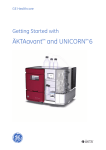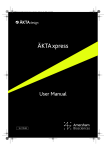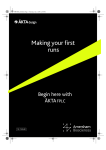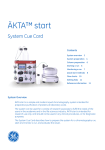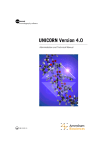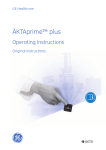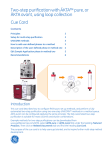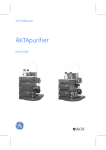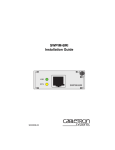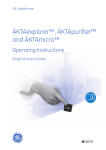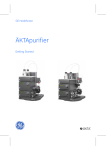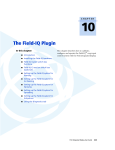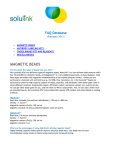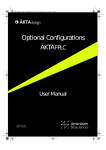Download ÄKTAxpress User Manual - GE Healthcare Life Sciences
Transcript
ÄKTAxpress User Manual Page intentionally left blank Table Of Contents Table Of Contents 1. Preface........................................................................................................................................................9 1.1. Important user information....................................................................................................................................10 1.2. Product information...................................................................................................................................................12 1.3. Safety................................................................................................................................................................................13 2. Introduction............................................................................................................................................14 2.1. Introducing ÄKTAxpress............................................................................................................................................15 2.2. Purification of recombinant proteins..................................................................................................................20 2.3. Basic operating principles.......................................................................................................................................22 2.4. ÄKTAxpress user documentation.........................................................................................................................24 3. ÄKTAxpress overview.............................................................................................................................27 3.1. UNICORN overview.....................................................................................................................................................28 3.2. Separation system overview..................................................................................................................................31 3.2.1. Location of the components.........................................................................................................................32 3.2.2. Liquid flow path...................................................................................................................................................38 3.2.3. Tubing and connectors....................................................................................................................................39 3.2.4. Functional description......................................................................................................................................41 3.2.5. Indicators and controls....................................................................................................................................47 3.2.6. Labels.......................................................................................................................................................................51 3.3. Purification process overview................................................................................................................................52 3.3.1. Process flow chart..............................................................................................................................................53 3.3.2. Description of the process steps.................................................................................................................54 4. Methodology...........................................................................................................................................58 4.1. Protocol descriptions and choice.........................................................................................................................59 4.2. Peak handling................................................................................................................................................................64 4.2.1. Peak collection parameters...........................................................................................................................65 4.2.2. Peak collection parameters when using double loops.....................................................................68 4.2.3. Peak fractionation parameters....................................................................................................................71 4.3. System and Column Procedures..........................................................................................................................73 4.3.1. System and column procedures within a purify method.................................................................74 4.3.2. System and column procedures in prepare and maintain methods.........................................79 4.4. Affinity tag removal....................................................................................................................................................84 4.4.1. Description of affinity tags.............................................................................................................................85 4.4.2. Description of proteases.................................................................................................................................87 4.4.3. Description of the affinity tag removal processes..............................................................................89 •p3 Table Of Contents 4.4.4. Conditions for affinity tag cleavage...........................................................................................................92 4.5. Column alternatives...................................................................................................................................................94 4.5.1. Descriptions of columns..................................................................................................................................95 4.5.2. Choosing columns...........................................................................................................................................101 4.6. Buffer alternatives....................................................................................................................................................106 4.6.1. Description of buffers.....................................................................................................................................107 4.6.2. Buffer suggestions...........................................................................................................................................109 4.7. Solution alternatives................................................................................................................................................112 4.7.1. Standard CIP Solution Suggestions - System......................................................................................113 4.7.2. Standard CIP Solution Suggestions - Columns...................................................................................114 4.7.3. Customized CIP Solution Suggestions - System................................................................................116 4.7.4. Customized CIP Solution Suggestions - Columns.............................................................................117 4.7.5. Metal Ion Charge Solution Suggestions.................................................................................................122 4.7.6. Strip Solution Suggestions...........................................................................................................................123 4.8. Documents for further information..................................................................................................................124 5. Method Wizard.....................................................................................................................................125 5.1. Method Wizard introduction................................................................................................................................126 5.2. Working with method plans.................................................................................................................................129 5.2.1. Creating a new method plan......................................................................................................................130 5.2.2. Saving the method plan................................................................................................................................132 5.2.3. Editing a method plan....................................................................................................................................134 5.2.4. Deleting a method plan.................................................................................................................................135 5.3. Using the Prepare and Maintain option.........................................................................................................136 5.3.1. Selecting Prepare and Maintain option.................................................................................................138 5.3.2. The Prepare and Maintain page options...............................................................................................140 5.3.3. Selecting Standard System and Column Procedures options....................................................142 5.3.4. Selecting Customized System Procedures options..........................................................................146 5.3.5. Selecting Customized Column Procedures options.........................................................................148 5.4. Using the Purify option...........................................................................................................................................150 5.4.1. Selecting Purify 1 (2) page options...........................................................................................................152 5.4.2. Selecting Purify 2 (2) page options...........................................................................................................154 5.4.3. Selecting System Procedures page options........................................................................................157 5.4.4. Selecting Column Preparation page options......................................................................................160 5.4.5. Selecting Column Post Run page options.............................................................................................162 5.5. Advanced Zone..........................................................................................................................................................164 5.5.1. Advanced Zone introduction......................................................................................................................165 28-4090-22 AB • p 4 Table Of Contents 5.5.2. Advanced Zone for Prepare and Maintain...........................................................................................167 5.5.3. Advanced Zone for Purify.............................................................................................................................172 5.5.4. Advanced Zone for Purify – Affinity/Ion Exchange...........................................................................174 5.5.5. Advanced Zone for Purify – Desalting/Gel Filtration........................................................................181 5.5.6. Advanced Zone for Purify – Included system procedures............................................................185 5.5.7. Advanced Zone for Purify – Peak Collection........................................................................................186 5.5.8. Advanced Zone for Purify – Fractionation............................................................................................188 5.5.9. Advanced Zone for Purify – Miscellaneous settings........................................................................190 5.5.10. Hints on optimizing run parameters....................................................................................................192 6. Operation..............................................................................................................................................195 6.1. Operation overview..................................................................................................................................................196 6.2. Connecting a system...............................................................................................................................................197 6.3. Creating method plans...........................................................................................................................................200 6.4. Preparing the system for a run...........................................................................................................................203 6.4.1. Printing out a summary................................................................................................................................205 6.4.2. Preparing buffers and solutions................................................................................................................207 6.4.3. Preparing outlet and waste tubing..........................................................................................................210 6.4.4. Purging the pump and inlet tubing - Overview..................................................................................212 6.4.5. Filling inlets manually using a method plan........................................................................................214 6.4.6. Filling inlets manually using UNICORN...................................................................................................217 6.4.7. Purging the pump and system..................................................................................................................222 6.4.8. Purging the pump with methanol............................................................................................................223 6.4.9. Connecting columns and tubing..............................................................................................................225 6.4.10. Preparing the system when using double loops.............................................................................231 6.4.11. Preparing the system when using a Superloop..............................................................................233 6.4.12. Preparing for on-column tag cleavage...............................................................................................238 6.4.13. Preparing the fraction collector..............................................................................................................241 6.4.14. Checking the tubing.....................................................................................................................................243 6.4.15. Preparing samples........................................................................................................................................245 6.4.16. Using air detection........................................................................................................................................247 6.4.17. Using flow control.........................................................................................................................................250 6.5. Column procedures before a purification run.............................................................................................251 6.5.1. Metal ion charging of chelating affinity columns.............................................................................252 6.5.2. Conditioning of columns...............................................................................................................................254 6.6. Starting a run..............................................................................................................................................................258 6.6.1. Starting a run using a method plan........................................................................................................259 •p5 Table Of Contents 6.6.2. Starting a manual run....................................................................................................................................265 6.7. During a run.................................................................................................................................................................267 6.8. Procedures after a run............................................................................................................................................273 6.8.1. Emptying drip plate.........................................................................................................................................274 6.8.2. Cleaning system – Overview.......................................................................................................................276 6.8.3. Standard cleaning of the system..............................................................................................................278 6.8.4. Customized cleaning of the system........................................................................................................281 6.8.5. Cleaning of columns – Overview..............................................................................................................283 6.8.6. Standard cleaning of columns...................................................................................................................284 6.8.7. Customized cleaning of columns.............................................................................................................288 6.8.8. Metal ion stripping and recharging of affinity columns.................................................................290 7. Evaluation.............................................................................................................................................292 7.1. Evaluation procedure overview..........................................................................................................................293 7.2. Finding and opening results.................................................................................................................................294 7.3. Viewing results...........................................................................................................................................................296 7.4. Pooling fractions and adjusting the pools.....................................................................................................297 7.5. Creating pooling protocols...................................................................................................................................300 7.6. Printing report.............................................................................................................................................................302 8. Maintenance.........................................................................................................................................304 8.1. Maintenance program............................................................................................................................................306 8.2. Monthly maintenance.............................................................................................................................................307 8.2.1. Checking flow restrictor................................................................................................................................308 8.2.2. Changing pump rinsing solution...............................................................................................................310 8.3. Six monthly maintenance.....................................................................................................................................311 8.3.1. Checking UV lamp run time........................................................................................................................312 8.3.2. Cleaning UV cell................................................................................................................................................314 8.3.3. Cleaning conductivity cell............................................................................................................................317 8.4. Maintenance when required................................................................................................................................318 8.4.1. Externally cleaning the system..................................................................................................................319 8.4.2. Cleaning check valves....................................................................................................................................320 8.4.3. Checking pump pressure..............................................................................................................................324 8.4.4. Checking tubing leakage..............................................................................................................................325 8.4.5. Running installation test...............................................................................................................................327 8.5. Calibration procedures...........................................................................................................................................328 8.5.1. Calibration of zero pressure........................................................................................................................329 8.5.2. Calibration of conductivity cell..................................................................................................................331 28-4090-22 AB • p 6 Table Of Contents 8.6. Replacement procedures......................................................................................................................................335 8.6.1. Replacing capillary loops..............................................................................................................................336 8.6.2. Replacing tubing and connectors............................................................................................................338 8.6.3. Replacing flow restrictor...............................................................................................................................351 8.6.4. Replacing UV lamp..........................................................................................................................................353 8.6.5. Replacing check valves.................................................................................................................................358 8.6.6. Replacing pump piston seal........................................................................................................................361 8.6.7. Replacing a damaged pump piston........................................................................................................370 9. Troubleshooting and corrective actions..........................................................................................371 9.1. Introduction to troubleshooting.........................................................................................................................372 9.2. Problems during a run............................................................................................................................................375 9.3. Monitoring problems...............................................................................................................................................382 9.4. Leakage problems....................................................................................................................................................389 9.5. Alarms and connection problems.....................................................................................................................391 9.6. Error code list..............................................................................................................................................................393 9.7. Checking USB/CAN driver.....................................................................................................................................397 10. Reference information......................................................................................................................401 10.1. System description................................................................................................................................................402 10.1.1. Pump and related components..............................................................................................................403 10.1.2. Valves..................................................................................................................................................................407 10.1.3. Monitors.............................................................................................................................................................411 10.1.4. Fraction collector...........................................................................................................................................414 10.2. Technical specifications......................................................................................................................................415 10.2.1. System specifications..................................................................................................................................416 10.2.2. Components specifications......................................................................................................................420 10.2.3. Wetted materials...........................................................................................................................................424 10.3. Import file format...................................................................................................................................................426 10.4. Typical run times.....................................................................................................................................................428 10.5. Chemical resistance guide.................................................................................................................................432 10.6. Ordering information............................................................................................................................................436 Index ..........................................................................................................................................................445 •p7 Preface 1 1 Preface About this chapter This chapter contains regulatory, contact and safety information. In this chapter This chapter contains the sections below. Section See Important user information 1.1 Product information 1.2 Safety 1.3 •p9 1 Preface 1.1 Important user information 1.1 Important user information Important user in- All users must read this entire manual to fully understand the safe use of ÄKTAxpress formation Warning symbols The following warning symbol is used in the documentation. WARNING! The Warning symbol highlights instructions that must be strictly followed in order to avoid personal injury. Be sure not to proceed until the instructions are clearly understood and all stated conditions are met. Caution notices The following caution notice is used in the documentation. CAUTION! The Caution sign highlights instructions or conditions that must be followed to avoid damage to the product or other equipment. Be sure not to proceed until the instructions are clearly understood and all stated conditions are met. Note signs The following note sign is used in the documentation. Note: WARNING! Recycling 28-4090-22 AB • p 10 The Note sign indicates information important for trouble free and optimal use of the product. This is a Class A product. In a domestic environment this product may cause radio interference in which case the user may be required to take adequate measures. Preface 1 This symbol indicates that the waste of electrical and electronic equipment must not be disposed as unsorted municipal waste and must be collected separately. Please contact an authorized representative of the manufacturer for information concerning the decommissioning of your equipment. • p 11 1 Preface 1.2 Product information 1.2 Product information CE certification This product meets all requirements of applicable CE directives. A copy of the corresponding Declaration of Conformity is available on request. The CE mark and corresponding declaration of conformity is valid for the instrument when it is: 28-4090-22 AB • p 12 • used as a standalone unit, or • connected to other CE marked GE Healthcare instruments, or • connected to other products recommended or described in this manual, and • used in the same state as it was delivered from GE Healthcare except for alterations described in this manual. Preface 1 1.3 Safety Read the Operating Read the Operating Instructions before starting the installation. Instructions Available in several languages: e.g., English, German, Spanish, French, Italian and Swedish. WARNING! The ÄKTAxpress system is intended for research use only and should not be used in any clinical or in vitro procedures for diagnostic purposes. • p 13 2 Introduction 2 Introduction About this chapter This chapter contains an introduction to ÄKTAxpress and the basic operating principles. It also gives a background to multi step purification of recombinant proteins, and general information about the user documentation. In this chapter This chapter contains the sections below. 28-4090-22 AB • p 14 Section See Introducing ÄKTAxpress 2.1 Purification of recombinant proteins 2.2 Basic operating principles 2.3 ÄKTAxpress user documentation 2.4 Introduction 2 2.1 Introducing ÄKTAxpress Introduction This section gives a general overview of ÄKTAxpress. General ÄKTAxpress is a liquid chromatography system intended for automated, multi step purification processes. The system has been developed and optimized for purification of Histidine-tagged and Glutathione S-Transferase (GST)-tagged recombinant proteins from clarified or crude cell lysates. ÄKTAxpress supports a number of purification protocols containing up to four chromatography steps, for example, affinity chromatography followed by desalting, ion exchange, and gel filtration. Protocols for purification of both low expressed proteins and well expressed proteins are included. Also protocols supporting purification of double tagged proteins and protocols that can be combined with on-column and off-line (batch) tag cleavage are provided. All protocols starting with an affinity/ion exchange chromatography step include tag cleavage as an option. Features ÄKTAxpress provides the following features: • A Method Wizard to make it easy to create method plans. • Automatic purification of up to four samples in a single run. • Purification protocols containing up to four chromatography steps. • Automated on-column affinity tag removal in the first step of purification protocols starting with an affinity/ion exchange chromatography step. • p 15 2 Introduction 2.1 Introducing ÄKTAxpress The separation system • Purification protocols supporting purification of both well expressed and low expressed proteins, double tagged proteins and proteins that have been cleaved off-line. • Up to 50 mg of protein can be purified per sample. • Up to twelve ÄKTAxpress systems can be run in parallel, controlled from one computer. Different purification protocols can be run simultaneously. • The systems can be placed next to each other or they can stand separately if preferred. ÄKTAxpress comprises a number of separation systems and a computer with monitor running the control and analysis software. The separation system is a compact chromatography unit containing the components required for automated, multi step purification processes. The illustration on next page is a schematic drawing showing the components in the flow path. 28-4090-22 AB • p 16 Introduction 2 The main components are as follows: • Combined sample and buffer pump. • Switch valves for buffer selection and gradient formation. • Separate rotary valves for sample- and buffer selection, manual injection, column selection, loop selection and outlet flow direction. • UV and conductivity cells. • Loops for intermediate fraction collection. • Fraction collector with deep-well microplate. The columns required for the chosen purification can be attached to the system either by threading them into the column block (small columns) or by securing them with snap locks in the column holder (large columns). • p 17 2 Introduction 2.1 Introducing ÄKTAxpress The separation system is equipped with a control panel with push-buttons and a display. The push buttons allow the operator to start and pause a run. The display indicates running status, identity of the system, error codes, and so on. The UNICORN control system UNICORN™ is a complete package for control and supervision of ÄKTAxpress. It consists of software for interfacing the controlling computer to the separation system via the USB/CAN converter box supplied. The software runs under Microsoft® Windows®. The Method Wizard in UNICORN provides easy creation of method plans for purification and for preparation and maintenance of the separation system and columns. Before a run, the operator chooses a purification method plan and the number of samples for each separation system. The systems can then be started separately or simultaneously from UNICORN, or from the control panel on each system. The illustration below shows the System Control module in UNICORN when using four separation systems. Several purification protocols in parallel 28-4090-22 AB • p 18 A single separation system can handle one purification protocol at a time. However, it is possible to run several separation systems in parallel, controlled by one single computer, thus allowing several different purification protocols to be run Introduction 2 simultaneously. UNICORN provides individual and simultaneous control of up to twelve separation systems by one single computer. The individual systems can also be placed apart from each other, thus allowing operation in cold room and room temperature in parallel. Required installa- ÄKTAxpress separation system and the computer with UNICORN control software tions should be installed and tested by GE Healthcare personnel. • p 19 2 Introduction 2.2 Purification of recombinant proteins 2.2 Purification of recombinant proteins Introduction This section introduces the reader to purification of recombinant proteins, and thus gives a background to the development of the system. Protein purification Success in isolation and purification of a target protein is highly based on the knowledge of the protein characteristics. Protein purification serves to deliver a suitable amount of pure target protein in its native biological state for use in further studies. The requirements on the end product may vary considerably. For instance, a certain enzyme may be considered pure enough for activity studies at a relatively moderate mass purity, provided that the end product is free of substances interfering with the activity of the enzyme. Pure enough for structure analysis of a protein, on the other hand, normally means a rather high mass purity, since interfering substances may affect the techniques used in structure determinations. The purification itself is almost never a final goal, but rather a necessary step on the way to performing protein research in many different scientific areas. Multi step purifica- The need to produce pure target proteins quickly and easily has increased the usage tion of recombin- of recombinant proteins greatly in recent years. So has also the wealth of techniques ant proteins and products used for their amplification and purification. The advantage of using a fusion protein to facilitate purification of a recombinant protein is widely recognized. Fusion proteins are simple and convenient to work with and, for many applications, a single step purification using affinity chromatography is sufficient to achieve the desired level of purity. However, if there is no suitable fusion system, or when a higher degree of purity is required, a multi step purification process will be necessary. ÄKTAxpress for high throughput, multi step purification ÄKTAxpress has been developed to meet the growing demand for quick and easy purification of recombinant proteins with high purity. The system is based on purification strategies that involve combinations of protein capture on affinity columns, buffer exchange in desalting columns, intermediate purification in ion exchange columns, and polishing in gel filtration or ion exchange columns. ÄKTAxpress supports different purification protocols containing up to four chromatography steps. Column and system preparation as well as cleaning in place and maintenance can be included in the purification protocols. The intermediate protein peaks between the steps are collected in loops. The purification protocols in ÄKTAxpress are primarily designed for purification of the most common fusion proteins—(Histidine)6-tagged and Glutathione S-Transferase (GST)-tagged proteins. Tag removal is optional in all protocols starting with an affinity/ion exchange step. 28-4090-22 AB • p 20 Introduction 2 Up to twelve ÄKTAxpress systems can work in parallel, where each system can handle up to four different samples through the whole purification procedure independently of the other systems. • p 21 2 Introduction 2.3 Basic operating principles 2.3 Basic operating principles Introduction This section gives a brief introduction to the function of ÄKTAxpress. It describes the main steps during a purification run as shown in the table below. Step Action 1 Sample application and wash 2 Elution 3 Intermediate fraction collection 4 Final fraction collection A functional description of ÄKTAxpress and a detailed description of the steps during the purification process can be found in section 3.3 Purification process overview on page 52. Sample application and wash The sample can be loaded via the system pump, from the capillary loops or the Superloop™. Sample application via the system pump The sample is selected by the inlet valve and transported by the pump to the affinity/ion exchange column which captures the protein. When using several samples during the run, each sample is loaded and captured onto its own affinity column. Then, the subsequent wash steps are executed serially for all samples before elution of the first protein starts. Sample application from the capillary loops Guided loading of sample into capillary loop, one sample at a time. Sample application from the Superloop Guided loading of sample into Superloop. One sample is then injected onto columns up to four times. Elution 28-4090-22 AB • p 22 The buffer is selected by the inlet valve. If a gradient is required, it is created using a switch valve. The pump transports the buffer through the column to elute the captured protein. Introduction 2 Intermediate frac- The eluted protein peak is detected by the UV cell. If the protein is to be further purified tion collection in a subsequent step, the peak volume will be directed to one of the loops where intermediate fractions are stored. Large peaks can be collected in double loops. The selected peak is then loaded directly from the loop onto the next column for the next purification step. Peaks for the next purification step can be selected based on area or height (largest peak), the peak volume for the set %B interval or by manually selecting a peak. Final fraction col- After the last purification step, the eluted volume of the final protein peak is directed lection by the outlet valve to the deep-well microplate in the fraction collector. • p 23 2 Introduction 2.4 ÄKTAxpress user documentation 2.4 ÄKTAxpress user documentation Introduction This section gives an overview of the user documentation for ÄKTAxpress. User documentation package The table below describes all user manuals included in ÄKTAxpress user documentation package: 28-4090-22 AB • p 24 User manual Content ÄKTAxpress User Manual How to use the system, including concepts, methodology, operation, evaluation, troubleshooting, and maintenance. ÄKTAxpress Cue Cards Short step-by-step instructions and tables for the daily work, such as creating and running a method plan, evaluating the results, preparation and maintenance of the system and columns. ÄKTAxpress Installation Guide How to prepare for the initial installation, to perform the installation, to run the installation test, and to expand an existing installation with additional systems. ÄKTAxpress Operating Instructions Includes safety instructions that must be followed for the use of ÄKTAxpress. Available in several languages: e.g., English, German, Spanish, French, Italian and Swedish UNICORN ÄKTAxpress User Reference Manual Detailed instructions on the use of UNICORN. UNICORN Administration and Technical Manual Information for the system administrator about for example user administration, network installation and troubleshooting. Introduction 2 Document structure This user manual is divided into chapters. Each chapter starts with a brief overview that presents the contents and the headings for the sections that the chapter contains. The section begins with an introduction that summarizes the content. Each section is divided into blocks of information with separating lines. The blocks are identified by labels in the margins. This makes it easier for you to quickly scan a page to find the exact topic you are looking for. User Manual The table below describes the content in each chapter in this manual. Chapter Contents 1. Preface Regulatory, contact and safety information. 2. Introduction General system overview of ÄKTAxpress and basic operating principles, background to protein purification, and information about the user documentation. 3. ÄKTAxpress overview Description of ÄKTAxpress and a purification process overview. 4. Methodology A guide to selecting protocols, buffers, solutions and columns. Peak handling is also described. 5. Method Wizard Description of the Method Wizard (Prepare and Maintain and Purify). 6. Operation Instructions for preparing the system for a run and performing a run on one or several systems. 7. Evaluation Viewing and evaluating the results, printing chromatograms, and generating reports. 8. Maintenance Maintenance schedules and instructions for preventive maintenance and replacing spare parts. 9. Troubleshooting and corrective actions Overview of error symptoms, possible causes, and corrective actions. Error codes. • p 25 2 Introduction 2.4 ÄKTAxpress user documentation Typographical conventions Chapter Contents 10. Reference information Detailed hardware description, technical and chemical specifications, typical run times, ordering information. Menu commands, field names and other text items from the software or on control buttons are quoted exactly as they appear, in a bold typeface: • Example: Run Setup Search paths are shown in a bold typeface with a separating colon between each level: • Example: View:Panes:Customize (i.e., the menu command Customize in the sub-menu Panes from the View menu). Text entries that UNICORN generates or that the user must type are represented by a monotype typeface: • Prerequisites 28-4090-22 AB • p 26 Example: Connection change The following prerequisites must be fulfilled before you can use this system in the way it is intended. • You need to have a general understanding of computers and Microsoft Windows operating system. In most cases universal computer functions will not be explained. • UNICORN must be installed and configured correctly on the computer. • You need to understand the basic concepts of liquid chromatography. Terminology and functionalities will be explained only when they differ from normal practice. • Before you try to operate ÄKTAxpress you must study and understand ÄKTAxpress Operating Instructions. . ÄKTAxpress overview 3 3 ÄKTAxpress overview About this chapter This chapter contains an overview of ÄKTAxpress including UNICORN control software and the components in the separation system. It also contains an overview of the purification process steps. In this chapter This chapter contains the sections below. Section See UNICORN overview 3.1 Separation system overview 3.2 Purification process overview 3.3 • p 27 3 ÄKTAxpress overview 3.1 UNICORN overview 3.1 UNICORN overview Introduction This section is an overview of UNICORN. UNICORN control system UNICORN is a complete software package for control and supervision of ÄKTAxpress. The software also enables the computer to communicate with the separation systems via the USB/CAN converter box. UNICORN software runs under Microsoft Windows. Software modules UNICORN consists of four integrated modules which are described in the table below. Method Wizard Module Function UNICORN Manager File handling and administration. Method Editor To create and edit methods and method plans. System Control To start method plans and to control and monitor the separations processes on-line. Evaluation To evaluate and present stored results from the separation processes. The Method Wizard in UNICORN provides easy creation of method plans for purification, preparation and maintenance of the separation systems and columns. The Method Wizard also allows editing of stored method plans. Before a run, the operator chooses method plan and the number of samples for each separation system. The systems can then be started separately or simultaneously from UNICORN. For more information about the Method Wizard, see 5 Method Wizard on page 125. 28-4090-22 AB • p 28 ÄKTAxpress overview 3 Operation overview The step-by-step operation of the separation system is described below: Run preparations A new method plan is created using the Method Wizard in the Method Editor module. If required, a traditional method can also be created in the Method Editor. Starting a run Method plans are started on single or multiple systems using a wizard in the System Control module. Traditional methods can only be started on a single system and not by using the System Control wizard. • p 29 3 ÄKTAxpress overview 3.1 UNICORN overview Evaluating the results Run data is collected continuously and when the run has finished, the result files can be processed using standard run procedures or own developed run procedures. Suggestions for automatic pooling of fractions will be made when opening a single chromatogram. Help functions 28-4090-22 AB • p 30 The table below describes how to access the on-line help utility included in UNICORN software: If you want to access... then... the general help utility open the Help menu in any of the software modules. context specific help topics • click the Help button in the dialog box, or • press the F1 key on the keyboard. ÄKTAxpress overview 3 3.2 Separation system overview About this section This section shows the location of the components in ÄKTAxpress, as well as the controls, indicators, and rating labels. It also describes the liquid flow path with a functional description of the components. In this section This section contains the sub-sections below. Sub-section See Location of the components 3.2.1 Liquid flow path 3.2.2 Tubing and connectors 3.2.3 Functional description 3.2.4 Indicators and controls 3.2.5 Labels 3.2.6 • p 31 3 ÄKTAxpress overview 3.2 Separation system overview 3.2.1 Location of the components 3.2.1 Location of the components Introduction This section contains an overview of the components in the separation system. Fluid handling components All fluid handling components are located on the front of the separation system. Electrical connect- Connectors for power and communication are located on the rear of the system. ors 28-4090-22 AB • p 32 ÄKTAxpress overview 3 Location of columns The columns can be attached to ÄKTAxpress in different places, depending on the size of the column: Column type Location Small columns Small columns are connected to the column block, either directly or by using different unions depending on the type of column. See 6.4.9 Connecting columns and tubing on page 225 for information about the unions. The block has five ports. In some applications two columns are connected in series. • p 33 3 ÄKTAxpress overview 3.2 Separation system overview 3.2.1 Location of the components Column type Location Large columns (30 and 50 mm diameter) Columns with o.d. 30 mm are attached by using the left hand column holder with snap locks (see figure below). The holder can hold two columns. Note: When using one of the HiPrep™ 16/60 Sephacryl™ S-100/S-200/S-300 HR gel filtration columns (o.d.<30 mm), insert the HiPrep 16/xx Column Wrap into the column holder before attaching the column. Columns with o.d. 50 mm can be attached using an optional column holder made for these columns. This column holder is ordered separately and should be mounted in place of the standard column holder. Note: 28-4090-22 AB • p 34 Do not put gel filtration columns in the right hand side column holder. It will block the fraction collector and might get destroyed. ÄKTAxpress overview 3 Column type Location Superloop A Superloop can be attached in the right hand column holder. Note: Do not put gel filtration columns in the column holder on the right hand side . It will block the fraction collector and might get destroyed. For detailed information on fittings and unions for connecting the columns, see 6.4.9 Connecting columns and tubing on page 225. Location of liquid The system includes a tubing holder for organizing the tubing and a tube holder for tubes and contain- tubes of two different sizes. The tubes can be used for samples, flow through ers fractionation and nonselected peaks if small volumes are expected. A flask holder is available as an option. It is mounted on the front of the system and used, for example for samples bottles, flowthrough fractionation bottles and bottles for nonselected peaks. The flask holder can take a maximum weight of 3.5 kg. The holders can be used independently of each other. • p 35 3 ÄKTAxpress overview 3.2 Separation system overview 3.2.1 Location of the components Buffer and waste containers are usually large and may be stored directly on the floor or on suitable shelves. Example of location of different liquid containers: WARNING! Never place liquid containers on top of the separation system. If they become full and overflow, liquid may enter the system causing a short-circuit. Control panel 28-4090-22 AB • p 36 The separation system is mainly controlled and monitored via UNICORN. The separation system is, however, also equipped with a control panel with controls and indicators ÄKTAxpress overview 3 on the horizontal front bar. The control panel enables limited control of the system as well as information feedback. For more information about the indicators and controls see 3.2.5 Indicators and controls on page 47. • p 37 3 ÄKTAxpress overview 3.2 Separation system overview 3.2.2 Liquid flow path 3.2.2 Liquid flow path Introduction This section contains an overview of the tubing and components configuration of the liquid flow path in ÄKTAxpress. The liquid flow path The illustration below shows the liquid flow path with the valves in the default positions. 28-4090-22 AB • p 38 ÄKTAxpress overview 3 3.2.3 Tubing and connectors Introduction This section describes the tubing and connectors included in the separation system. Sample and buffer All tubing located before the pump in the flow path (sample and inlet tubing) has inner inlet tubing diameter (i.d.) 1.6 mm and outer diameter (o.d.) 1/8". This tubing is connected with M6 fittings except for tubings connected to the pump, air sensor and switch valves, where 5/16" fittings are used. The tubing material is FEP. System and outlet All tubing located after the pump in the flow path (system and outlet tubing) has i.d. tubing 1.0 mm and o.d. 1/16". This tubing is connected with narrow-headed fingertight connectors. The tubing material is ETFE, except the outlet tubing to the fraction collector which is made of PEEK. The system also includes stop plugs to be used in non-used ports in the valves and the column adapter. Tubing fittings The illustration shows the three types of tubing fittings used in ÄKTAxpress. Connecting the fittings • When connecting an M6 or a 5/16" fitting, the orientation of the ferrule must be correct (see the illustration above). • When connecting a fitting, the tubing must be inserted fully into the connection port before tightening the fitting. Tubing lengths The inlet and outlet tubing has the following length: Tubing Tubing designation Length Buffer tubing A1–A8, B1, B2 1.5 m Fraction outlet tubing F3–F11 1.5 m • p 39 3 ÄKTAxpress overview 3.2 Separation system overview 3.2.3 Tubing and connectors Tubing Tubing designation Length Waste tubing W1–W3 1.5 m Sample tubing S1–S4 0.5 m Note: Tubing labels The waste tubing and sample tubing S1 should never exceed these lengths. Sample tubing S2-S4 may be longer if these inlets are used for buffer/solution instead of sample. Each sample has a dedicated sample tubing , flowthrough outlet tubing and an outlet tubing for nonselected peaks except when running 2- or 3-step protocols starting with a DS step. The tubings are marked with labels with a unique color as shown in the table. Note: See the Summary page for information on which flowthrough outlet tubing and outlet tubing for nonselected peaks is used for each sample. Example: The table below shows an example for a 2-step protocol. 28-4090-22 AB • p 40 Sample no. Tubing designation Color 1 S1, F3, F7 Red 2 S2, F4, F8 Yellow 3 S3, F5, F9 Blue 4 S4, F6, F10 Green ÄKTAxpress overview 3 3.2.4 Functional description Introduction This section briefly describes the function of the components in the liquid flow path of ÄKTAxpress. The functions of ÄKTAxpress can be divided into six categories: • Sample and buffer handling • Pump and related items • Column handling • UV and conductivity detection • Intermediate fraction collection • Final fraction collection For a more detailed description of the components, see 10.1 System description on page 402. Sample and buffer The parts for handling samples and buffers are located at the lower part of the handling separation system. They comprise two switch valves for buffer selection and gradient, a general inlet valve for samples and buffers, an injection valve and an air sensor. Switch valves The switch valves are mainly used for gradient formation. They have four buffer inlets, two on each valve, labelled A1, B1, A2, and B2. • p 41 3 ÄKTAxpress overview 3.2 Separation system overview 3.2.4 Functional description Inlet valve The flow from the switch valves continues to the inlet valve, which provides six additional buffer inlets, labelled A3–A8. The inlet valve also provides four sample inlet tubings, labelled S1–S4. Injection valve A sample volume can also be injected manually into the flow path through the injection valve using a syringe. The injection valve is located above the inlet valve. Note: Buffer containers, sample tubes, and other external hardware are not included at delivery. Air sensor An air sensor is connected between the inlet valve and the pump. It is used for: • Detecting when the sample supply is empty during sample loading. The inlet valve then switches to a buffer inlet. • Detecting when the buffer supply is empty during a run. The system is then set to PAUSE mode. Pump and related The pump related items are located at the lower left hand side of the system. items Pump The pump is located at the lower left-hand side of the separation system. It is a low-pulsation pump, equipped with two pump heads, which can deliver up to 65 ml/min at pressures up to 3 MPa. Mixer The buffers used for creating gradients are mixed in a static mixer which is located directly after the pump. The volume of the mixer chamber is 0.25 ml. 28-4090-22 AB • p 42 ÄKTAxpress overview 3 Pressure sensor A pressure sensor is connected directly after the mixer for continuous detection of the system pressure. Column handling The column handling items are the column valve, and two types of column supports: a column block for small columns and column holder for large columns. Column valve The column valve is located at the upper left hand side of the front panel. The valve makes it possible to select between up to five columns and a by-pass tubing. Column block The column block located directly above the column valve can take up to five small columns with fingertight fittings. Column holder The rail on the left hand side is equipped with snap locks for fastening up to 2 large columns (o.d. 30 mm) while the right hand side snap locks are used for Superloop and tubes for piston seal rinsing solution. Note: When using one of the HiPrep 16/60 Sephacryl S-100/S-200/S-300 HR gel filtration columns (o.d.<30 mm), insert the HiPrep 16/xx Column Wrap into the column holder on the left side before attaching the column. Note: Columns with o.d. 50 mm can be attached using an optional column holder made for these columns. This column holder is ordered separately and should be mounted in place of the standard column holder (left side). The online filter supplied can be connected to the top of the gel filtration columns using a 1/16" male/M6 female connector. • p 43 3 ÄKTAxpress overview 3.2 Separation system overview 3.2.4 Functional description UV and conductiv- The UV cell and the conductivity cell are located at the middle part of the system. ity detection UV monitor The UV cell is connected in the flow path directly after the column valve. It provides online detection of the absorbance of the eluted protein. The optical unit is equipped with a Hg lamp, a detector and a filter with a wavelength of 280 nm. If required, a wavelength of 254 nm can be used by turning the filter wheel and adjusting the housing. The UV lamp is turned on by default. The warm up time is 60 minutes. If not using the system for a few days or longer, turn off the lamp in System:Settings in System Control by selecting Monitors:UV lamp. Conductivity monitor The conductivity cell, connected directly after the UV cell, is primarily used for verifying gradients during the elution. The measurement range is 1 µS/cm to 999.9 mS/cm. Flow restrictor A flow restrictor is connected in the flow path directly after the conductivity cell to prevent air from precipitating and getting trapped in the UV cell. The flow restrictor creates a backpressure of 0.2 MPa. 28-4090-22 AB • p 44 ÄKTAxpress overview 3 Intermediate frac- The intermediate fraction collection is handled by a loop valve and five capillary loops. tion collection Loop valve The loop valve is located at the upper right-hand side. It is used to direct an intermediate peak volume from the UV cell and the outlet valve into a suitable loop where it is stored for the next purification step. Capillary loops Five loops, each one with a volume of 10 ml, are connected to the loop valve. The loops have i.d. 1.0 mm and are made of ETFE tubing. It is possible to connect an extra capillary loop to each of the existing loops to get double loops with a volume of 20 ml. The loops are joined using a 1/16" female/ 1/16" female union. See also 6.4.10 Preparing the system when using double loops on page 231. • p 45 3 ÄKTAxpress overview 3.2 Separation system overview 3.2.4 Functional description Final fraction col- The final fractionation parts are the outlet valve and fraction collector located at the lection top of the system. Outlet valve During the last purification step, the outlet valve directs the peak volume to the fraction collector. The outlet valve also provides up to nine outlets for collecting flowthrough volumes and nonselected peaks, and a waste outlet. The outlet valve is also a part of the intermediate fraction collection where it is used to direct the peak volume to the loop valve. WARNING! Never place flasks on the top of the separation system. If they become full and overflow, liquid might penetrate the system causing a short-circuit. Fraction collector The fraction collector is a X-Y collector made for 96 square well (8×12 well positions) or 24 square well (4×6 well positions) microplates. The default volume of a well is 2 ml (for 96 well microplates) or 8 ml (for 24 well microplates). 28-4090-22 AB • p 46 ÄKTAxpress overview 3 3.2.5 Indicators and controls Introduction This section describes the indicators and controls on ÄKTAxpress. Overview The separation systems are equipped with the following indicators and controls. Push buttons The separation systems are equipped with the following push buttons. Button Function On / Standby / Reset • In STANDBY mode: Power on (Reset of separation system incl. pump synchronization). • In END mode: Standby. No power to active components. • Pressing the button for 5 seconds in END/RUN/PAUSE mode: Reset of separation system incl. pump synchronization. • In RUN mode: Pause. • In PAUSE mode: Continue. • In RUN mode: Go to next breakpoint in the running method. Pressing the button in other modes will issue an error to UNICORN. Pause / Continue Next breakpoint • p 47 3 ÄKTAxpress overview 3.2 Separation system overview 3.2.5 Indicators and controls Indicators Button Function Eject / Load microplate • In END mode: Eject or load microplate. • In PAUSE mode: Eject or move the microplate to the position it had when the system was paused. • In RUN mode: No function. The separation systems are equipped with the following indicators. Indicator Function Run Green indicator: A run is active. Pause Yellow indicator: The system is in PAUSE mode. Status display • Normal operation: System unit number (1–12), for example: 12. • Status indication Error: 3-digit error code, for example: E416 (UV-lamp broken) The indicators can show the following status. Indicators Status Standby. The system is in standby. All active parts are turned off. The system can be turned on by pressing the On button. Idle. No activity. The display shows the system unit number (e.g., 12). 28-4090-22 AB • p 48 ÄKTAxpress overview 3 Indicators Status Run. A run is performed. Pause. The system is paused either manually or automatically by UNICORN. Communication error. There is no connection with the ÄKTAxpress PC driver. Two segments flashing. Error. The system is paused and an error code is displayed. For a description of the error codes, refer to 9.6 Error code list on page 393. Display and PAUSE flashing. The display alternates between the error code and the system unit number. Lamp test. All indicators are lit for 3 seconds during the starting up sequence. Program update. A dialog is also shown on the UNICORN computer during the program update. User control from The separation system is mainly controlled and monitored by UNICORN. A the computer communication converter box is connected between the USB port in the computer and the UniNet port in the separation system as communication interface. UNICORN can control up to twelve separation systems simultaneously. More information about controlling the separation system from UNICORN is found in 6 Operation on page 195. • p 49 3 ÄKTAxpress overview 3.2 Separation system overview 3.2.5 Indicators and controls Power on/off To make it possible to turn on/off the power to an ÄKTAxpress separation system whenever required: • Make sure that at least one of the two connectors on the system mains cable is easy to access after the system installation, or • 28-4090-22 AB • p 50 Connect the system mains cable to a separate mains power switch, which is easy to access. ÄKTAxpress overview 3 3.2.6 Labels Introduction This section describes the labels on the separation systems. Labels Labels for safety, product no., CE, waste disposal, C-tick, and rating are located on the rear panel of the separation systems. A system no. label is located on the left front rail. The safety label warns the user of risk for personal injury. Do not proceed until the instructions are clearly understood and all stated conditions are met. • p 51 3 ÄKTAxpress overview 3.3 Purification process overview 3.3 Purification process overview About this section This section gives an overview of the steps during a typical purification process. In this section 28-4090-22 AB • p 52 This section contains the sub-sections below. Sub-section See Process flow chart 3.3.1 Description of the process steps 3.3.2 ÄKTAxpress overview 3 3.3.1 Process flow chart Introduction This section contains a flow chart of the process steps during a typical run with ÄKTAxpress. Process flow chart The example below shows the main steps during a four step standard purification of a single sample of a protein: Affinity (AC) – Desalting (DS) – Ion exchange (IEX) – Gel filtration (GF). A detailed description of the process steps can be found in the section 3.3.2 Description of the process steps on page 54. • p 53 3 ÄKTAxpress overview 3.3 Purification process overview 3.3.2 Description of the process steps 3.3.2 Description of the process steps Introduction This section contains a detailed description of the main process steps during the purification process described in the flow chart. The description is generalized to cover up to four samples. A separate description of the tag cleavage procedure is also included. Note: Manual system setup before starting the run The description covers the most important process steps only. The table below briefly describes how the operator prepares ÄKTAxpress for a run. Note: The method plan to be used should be created before commencing the system setup. Note: Print out the Summary page from the System Control Method Wizard before starting setting up the system. The Summary page provides information on, for example, buffer and solution volumes, inlets, outlets, column positions and so on. Step Description 1 The buffer containers and sample tube(s) are filled and sealed. See the Summary page for information on which buffers to be used and the buffer volumes. 2 All inlet, outlet, and waste tubing is immersed in the correct flasks. See the Summary page for information on inlet, outlet and waste tubing positions. Starting the run 28-4090-22 AB • p 54 3 An empty microplate is placed in the fraction collector. 4 The inlet tubing is filled (if not included in the method plan) and the pump heads purged. 5 The correct columns are fitted and equilibrated (if not included in the method plan). The table below briefly describes the procedure for starting a purification process. Step Description 1 A wizard dedicated for initializing the run is started in the System Control module. ÄKTAxpress overview 3 Step Description 2 The requested information in the wizard is filled in. See also 6.6.1 Starting a run using a method plan on page 259. 3 The last page in the wizard, Summary, specifies the method requirements, totally and for each of the systems. It is recommended to print this list since it will not be saved. When clicking Run on the Summary page, all systems enter Run mode. Loading the sample onto the AC column Elution of the AC column The table below describes how the sample is loaded onto the AC column. Note: Individual affinity columns are always used for each sample. Step Description 1 The first sample is loaded onto the first AC column. The inlet valve switches to the inlet with AC binding buffer when the sample tube is empty (air sensor detection). 2 Air is removed through a Waste port in the injection valve. 3 Unbound sample is flushed from the column with buffer AC binding buffer and collected in a flowthrough collection flask. 4 When using several samples during the run, step 1–3 are repeated serially for all samples before proceeding to the next step, if selected in the Method. The table below describes the elution procedure of the AC column(s). Step Description 1 A LoopWash of all loops is performed with IEX binding buffer. 2 An extra wash (optional) is performed with AC wash buffer before elution to wash out unbound sample. If peaks are detected, they will be collected in F5–F6. 3 The AC column is eluted with a step gradient using AC elution buffer and the peaks collected in loops. The largest peak is selected. • p 55 3 ÄKTAxpress overview 3.3 Purification process overview 3.3.2 Description of the process steps Desalting Ion exchange 28-4090-22 AB • p 56 Step Description 4 The nonselected peaks are emptied from the loops to the collection tubes in outlet F7–F8, one for each sample. The loops are then washed with IEX binding buffer to waste. The table below describes the desalting procedure of the collected peak volume. Step Description 1 A SystemWash is performed to fill the system with IEX binding buffer. 2 The AC peak collected in the loop is loaded onto the DS column (peak volume + flush volume). 3 The DS column is eluted with IEX binding buffer and the peak volume collected in a loop. 4 If the whole peak volume cannot be loaded onto the DS column, the excess volume will be emptied from the loop to the collection tubes F9–F10, one for each sample. The loop is then washed with IEX binding buffer to waste. The table below describes the ion exchange procedure of the collected peak volume. Step Action 1 A PumpWash is performed to fill the pump with IEX binding buffer. 2 The DS peak collected in the loop is loaded onto the IEX column (peak volume + flush volume). 3 The loop with the loaded peak is flushed with IEX binding buffer to waste. 4 Unbound sample is flushed from the IEX column to waste with IEX binding buffer. Peaks are collected in outlet F9–F10. 5 The IEX column is eluted with an IEX binding buffer/IEX elution buffer gradient and the peak volumes are collected in loops. 6 The nonselected peaks are emptied from the loops to the collection tubes F9–F10, one for each sample. The loops are then washed with buffer to waste. ÄKTAxpress overview 3 Gel filtration Tag cleavage The table below describes the gel filtration procedure of the collected peak volumes. Step Description 1 SystemWash is performed to fill the system with GF buffer. 2 The largest IEX peak collected in the loops is loaded onto the GF column. The maximum volume is 5 ml. 3 The GF column is eluted with GF buffer. 4 The eluted peaks are collected in the fraction collector. 5 If the whole peak volume cannot be loaded onto the GF column, the excess volume will be emptied from the loop to the collection tubes F9–F10, one for each sample. The loops are then washed with buffer to waste. 6 Elution of the AC column, desalting, ion exchange, and gel filtration is repeated for each sample. The table below describes the tag cleavage procedure and includes the elution of the AC column. Hence, when tag cleavage is used, this part replaces the "Elution of the AC column" part described previously in this section. Step Description 1 An extra wash is performed with AC wash buffer before elution to wash out unbound sample. 2 The column is filled with cleavage buffer (optional). 3 The protease in the superloop is loaded onto the column(s). 4 The system is paused for the set incubation time. During the incubation the tags are cleaved from the protein. 5 LoopWash of all loops is performed with IEX binding buffer. 6 The AC column is eluted with AC binding buffer or the chosen concentration of AC elution buffer, and the peak volume collected in a loop. 7 SystemWash is performed to fill the system with buffer. 8 After purification of all samples, uncleaved protein and tags are flushed from the AC columns with buffer and collected in the fraction collector. • p 57 4 Methodology 4 Methodology About this chapter This chapter gives an introduction to the methodology for ÄKTAxpress. It contains information and guidelines for purification runs such as: • How to choose a protocol • How peaks are handled in the different steps of a purification run • Which system and column procedures that can be included in a run or run separately in a prepare and maintain run • How to perform affinity tag removal • How to choose columns • How to choose buffers • How to choose CIP, strip and metal ion solutions The perfect scheme for purifying a protein remains an empirical process and further optimization might be necessary. In this chapter 28-4090-22 AB • p 58 This chapter contains the sections below. Section See Protocol descriptions and choice 4.1 Peak handling 4.2 System and Column Procedures 4.3 Affinity tag removal 4.4 Column alternatives 4.5 Buffer alternatives 4.6 Solution alternatives 4.7 Documents for further information 4.8 Methodology 4 4.1 Protocol descriptions and choice Introduction This section describes the different protocols that can be used with ÄKTAxpress and gives guidance on how to choose protocol for a purification. Protocol definition In this manual the name of a protocol is an abbreviation of the combination of chromatography techniques used in the purification. Example: The protocol AC - DS - IEX includes purification with affinity chromatography, followed by desalting and, finally, ion exchange chromatography. Abbreviations found in this manual: Protocols available Abbreviation Chromatography technique AC Affinity chromatography DS Desalting IEX Ion exchange chromatography GF Gel filtration ÄKTAxpress provides protocols for purification in up to four steps. The protocols are fully automated and can be combined with on-column tag cleavage. When selecting options for a purification run, the options are based on the protocol AC-DS-IEX-GF but it is still possible to run any kind of protocol. See 5.1 Method Wizard introduction on page 126 for more information. Sample loading Samples are loaded automatically via the system pump for protocols starting with techniques for dif- an AC or IEX step. ferent protocols For protocols starting with a DS or GF step, the sample(s) is pre-loaded manually with a syringe into the capillary loops/Superloop in the beginning of the run. Protocols where on-column procedure is included contain manual filling of the Superloop with protease solution before or in the beginning of the run. On-column tag cleavage and offcolumn tag cleavage combinations with protocols Protocols starting with AC or IEX can be combined with on-column tag cleavage in the first step. It is however recommended to perform on-column tag cleavage only for protocols that start with an AC step unless you know that your tag specifically binds to the IEX column. Protocols starting with an IEX, DS or GF step are suitable for proteins where, for example, the tag has been cleaved off and the sample needs further purification. • p 59 4 Methodology 4.1 Protocol descriptions and choice See 4.4 Affinity tag removal on page 84 for more information on affinity tags and removal of affinity tags. Grouping of proto- The protocols can be divided into four main groups based on protein starting material cols (see the table below). Protocol Description Group 1 Protocols suitable for purification of tagged proteins. AC AC-DS/GF AC-DS-IEX The protocols can be combined with oncolumn tag cleavage in the first step. AC-DS-IEX-DS/GF Group 2 AC-DS-AC Protocols suitable for purification of double-tagged proteins. AC-DS-AC-DS/GF The protocols can be combined with oncolumn tag cleavage in the first step. Group 3 Protocols suitable for tagged proteins that should be purified using AC in the second or third step but first needs to be desalted and/or purified using ion exchange chromatography. DS-AC DS-AC-DS/GF, IEX-DS-AC IEX-DS-AC-DS/GF Group 4 AC1, DS ,IEX, GF DS-IEX, IEX-DS/GF DS-IEX-DS/GF, IEX-DS-IEX IEX-DS-IEX-DS/GF Protocols suitable for purification of a protein that has, for example, already been purified using AC, and from which the tag has been removed (on- or offcolumn). Protocols starting with an IEX step can be combined with on-column tag cleavage in the first step. Note: 1) On-column tag cleavage on IEX is not recommended unless you know that your tag specifically binds to the IEX column. If an affinity tagged protease was used, run an AC protocol and collect the flowthrough fraction which will contain the cleaved protein. 28-4090-22 AB • p 60 Methodology 4 Consider when Questions to be considered before choosing a purification protocol: choosing purifica• What purity is required? tion protocol The more purification steps that are performed, the higher the purity of the target protein will be. Usually, an AC step is performed first to capture the protein, and then an IEX step and/or GF step can be included to refine purification further. A DS step is usually included before the IEX step to exchange buffer before loading the sample onto the IEX column. A DS step can also be included as the last step, see below for information. Protein loss increases with each successive purification step. ÄKTAxpress is optimized to perform the supported protocols as efficiently as possible. It is, however, up to the user to combine purification techniques, columns and buffers to achieve the best purification for each specific target protein. • Should the protein be in any specific buffer to keep it stable and suitable for the next application? If yes, include a DS or GF step as the last step in the purification to exchange the buffer to the appropriate one. • What should the protein be used for after the purification? Include the necessary purification steps that will give the protein the required sample characteristics needed for the next application. • Is it important to have a charge and/or size homogenous sample after the purification? To obtain a charge homogenous sample: include an IEX or DS-IEX step in the purification protocol. To obtain a size homogenous sample: include a GF step in the purification protocol. To obtain both, include an IEX-GF or DS-IEX-GF step in the purification protocol. Guidance for When choosing protocol, start by considering the questions in the previous section choice of purifica- to get an idea of what steps should be included in the protocol. Choosing protocol tion protocol can be divided into two steps: 1. Choose a subset of protocols based on the starting material Depending on the starting material, for example, if the protein is tagged, double-tagged, or if the tag has already been removed from the protein, different subsets of protocols are suitable for the purification. The table below gives guidance on which protocols that are appropriate to select among, based on the starting material. To refine the selection further, see step 2 below. • p 61 4 Methodology 4.1 Protocol descriptions and choice If you have... Select among the protocols... a tagged recombinant protein that start with an AC step (Group 1 protocols) a double-tagged recombinant protein that include two AC steps (Group 2 protocols) a tagged protein that should be purified using the affinity tag in the second or third step but first needs desalting and/or ion exchange purification that start with a DS/IEX step and include an AC step (Group 3 protocols) a protein where the tag has been removed (on- or off-column) but further purification is necessary that start with a DS/IEX/GF step and do not include an AC step (Group 4 protocols) Note: If an affinity tagged protease was used offcolumn, run an AC protocol instead and collect the flowthrough fraction which will contain the cleaved protein. If further purification is needed, select a group 4 protocol. 2. Choose protocol based on required sample characteristics Depending on the required sample characteristics to be achieved after purification and the considerations in the previous section, include the appropriate chromatography steps that will fulfill your criteria. The table below gives guidance on some sample characteristics achieved after a purification step and after the last purification step for a few example protocols. Step Capture of tagged protein AC × Charge homogeneity 28-4090-22 AB • p 62 Buffer exchange Effect on purity + DS IEX Size homogeneity × × N/A + Methodology 4 Step Capture of tagged protein Charge homogeneity GF Size homogeneity Buffer exchange Effect on purity × × + × + × ++ Examples AC-DS × AC-GF × AC-DS-IEX × × × ++ IEX-DS-IEX × ++ DS-IEX-GF × × × ++ × × × +++ AC-DS-IEXGF × • p 63 4 Methodology 4.2 Peak handling 4.2 Peak handling Introduction This section contains information about how the peaks are handled in the different purification steps. Overview All purification steps in the standard protocols in the Method Wizard include peak handling. In Advanced Zone some of the parameters that control peak handling can be changed. The parameters available for each chromatography technique are described in the following sections. In this section 28-4090-22 AB • p 64 This section contains the sub-sections below. Sub-section See Peak collection parameters 4.2.1 Peak collection parameters when using double loops 4.2.2 Peak fractionation parameters 4.2.3 Methodology 4 4.2.1 Peak collection parameters Introduction This section contains brief information about the parameters that control how peaks are collected in the different purification steps. Overview The peak collection parameters are used in watch conditions to determine how peaks are collected between the purification steps. These peaks are collected in one or more of the five loops. One peak can also be divided into several loops depending upon the volume. The selected peak is then used in the next purification step. Peaks that are detected when all loops are occupied are collected in a separate outlet tube. It is also possible to connect two loops in series in order to collect even larger peaks. For information on parameters when using double loops, see 4.2.2 Peak collection parameters when using double loops on page 68. Peak collection and watch conditions The peak collection is controlled by a series of UV signal watch conditions included in the method. When a watch condition is met, a predefined action is issued, for example start collecting a peak. Another watch is then activated for detecting the peak maximum, and so on. The table below describes the basic watch instructions available in the Advanced Zone of the ÄKTAxpress Method Wizard. Other instructions are combinations of these. Note: For more detailed information on watch instructions, see UNICORN ÄKTAxpress User Reference Manual. Option Explanation Greater_Than The signal exceeds a certain value. Less_Than The signal falls below a certain value. Slope_Greater_Than The slope of the signal curve exceeds a specified value. Less_Than_Or_Valley The signal falls below a specified value or a valley is detected. A valley is detected only after a Peak_Max has been detected, and the valley is defined by a local minimum followed by an increase to 102% of the local minimum plus the Delta_Peak value. • p 65 4 Methodology 4.2 Peak handling 4.2.1 Peak collection parameters Option Explanation Peak_Max The signal falls to a specified fraction of the most recent peak maximum minus the Delta_Peak value. Stable_Baseline The signal is stable within the limits of the Delta_Base value for a specified time interval. Stable_Plateau The signal is stable within the limits of the Delta_Plat value for a specified time interval. Note: Example of using watch combinations If the flow rate is changed, the shape of the peak will change as well. Hence, the slope values might need to be changed accordingly. This example shows how peak collection is performed in ÄKTAxpress using watch conditions. The following watch conditions are used: 1. Greater_Than AND Slope_Greater_Than 2. Peak_Max with Factor 3. Less_Than_or_Valley OR Stable_Plateau The illustration below shows where the watch conditions are met. 28-4090-22 AB • p 66 Methodology 4 Example of using the Peak_Max factor The Peak_Max factor is important for detecting a valley since Peak_End cannot be detected unless Peak_Max has been detected. Example of using Stable_Plateau The condition Stable_Plateau is met if the UV signal does not deviate by more than the Delta_Plateau value during the time interval specified for the watch. The illustration below shows how two different Peak_Max factors affects the detection of a Valley and collection of double peaks: The illustration below shows an example of this: • p 67 4 Methodology 4.2 Peak handling 4.2.2 Peak collection parameters when using double loops 4.2.2 Peak collection parameters when using double loops Introduction This section contains information about peak collection and which parameters that need to be modified when using double loops. Definition of double loop A double loop consists of two 10 ml capillary loops that are connected in series. The protein eluted will be collected in one 20 ml loop instead of in two 10 ml loops. For information about how to connect double loops, see 6.4.10 Preparing the system when using double loops on page 231. Why using a double loop? During a purification run the intermediate peaks can be collected in five capillary loops. The volume for these peaks is limited to 7.5 ml in each 10 ml loop due to band-broadening effects. If peak volumes larger than 7.5 ml is expected, it is recommended to collect the eluate in a double loop instead of using two separate capillary loops. The main advantage of using a double loop is that the double peak from the DS/GF step (obtained when using two separate capillary loops) is avoided, thus yielding a less diluted protein, a better separation and a smaller risk for salt contamination. The examples below illustrates the advantage of collecting large peaks in double loops instead of in separate loops. Example of using two separate loops for collecting peaks with volume > 7.5 ml 28-4090-22 AB • p 68 If collecting the peak in two separate loops, re-injection of the complete eluate from two loops onto desalting or gel filtration columns will give a characteristic double peak. This peak is caused by wash-out and delay volumes between emptying the two loops (not from sample impurity). Methodology 4 Example of using If collecting the peak in a double loop, re-injection of the eluate onto desalting or gel a double loop for filtration columns will give a characteristic single peak. collecting peaks with volume > 7.5 ml Modifying the Depending on the protocol and included procedures, the parameters for peak collection parameters in the need to be changed when using double loops. The table below describes which the method plan parameters and pages that are affected. The parameters are changed in the Advanced Zone. See also 5.5.3 Advanced Zone for Purify on page 172. Parameter to change... On the pages... New Value Max Volume in Each Loop • AC/IEX (1) - Peak Collection 15 ml • AC/IEX (2) - Peak Collection • DS (1) - Peak Collection • AC/IEX (1) - Peak Collection • AC/IEX (2) - Peak Collection • DS (1) - Peak Collection Allow Collection of Single Peaks in Several Loops Flush Volume Empty Loops Miscellaneous Settings No 20 ml • p 69 4 Methodology 4.2 Peak handling 4.2.2 Peak collection parameters when using double loops 28-4090-22 AB • p 70 Parameter to change... On the pages... New Value Loop Wash Volume Empty Loops Miscellaneous Settings 40 ml Loop Wash Volume Miscellaneous Settings 40 ml Methodology 4 4.2.3 Peak fractionation parameters Introduction This section contains brief information about the parameters that control how peaks are collected in the last purification step. Overview The peak fractionation parameters determine how peaks are collected at the final fractionation during the last purification step. These peaks, containing the final product of the purification run, are collected in the fraction collector. The collection in the microplate is performed in a serpentine manner: • For 96-well microplates, that is, first in A1, A2, ..., A11, A12 and then in B12, B11, ..., B2, B1, and so on • For 24-well microplates, that is, first in A1, A2, ..., A5, A6 and then in B6, B5, ..., B2, B1, and so on In Advanced Zone some of the parameters that control peak handling can be changed. Peak fractionation The final peak fractionation does not involve any watch instructions. The fractionation parameters simply starts when the signal level and/or the slope of the signal curve exceeds a defined value. During the fractionation, a specified maximum volume is collected in each well in the fraction collector. The fractionation continues at least until the Minimum Peak Width time has elapsed. The fractionation stops when the signal level and/or the slope of the signal curve falls below a defined value. The Stop Slope condition cannot be met unless Peak_Max has been detected. The illustration below describes this: Note: If the flow rate is changed, the shape of the peak will change as well. Hence, the slope values might need to be changed accordingly. • p 71 4 Methodology 4.2 Peak handling 4.2.3 Peak fractionation parameters Note: 28-4090-22 AB • p 72 When the fractionation of a peak is finished, the subsequent fraction will appear to be very large in the chromatogram. This is because the well position of the fraction collector is shown in the chromatogram. If a new peak is detected, only the delay volume will be collected in this well and the new peak will be collected in the next well. Methodology 4 4.3 System and Column Procedures About this section This section describes the different system and column procedures that can be: In this section • included in a purification run • performed by running a separate prepare and maintain method This section contains the sub-sections below. Sub-section See System and column procedures within a purify method 4.3.1 System and column procedures in prepare and maintain methods 4.3.2 • p 73 4 Methodology 4.3 System and Column Procedures 4.3.1 System and column procedures within a purify method 4.3.1 System and column procedures within a purify method Introduction System and column procedures for preparing and maintaining the system and columns can be run within a purification method, or separately, in prepare and maintain methods (see 4.3.2 System and column procedures in prepare and maintain methods on page 79). When to run system and column procedures within a purification run Including system and column preparation and/or post run procedures within a purification run can be convenient if these procedures should be performed without any manual interference. As a result, the number of method plans to be run will decrease from three to one. For example, apart from performing purification, it is possible to prepare the system and columns for the next run and/or storage within one method plan. Note: In some cases, however, it is preferred to prepare the system and columns separately in a prepare and maintain method (e.g., if charging new columns with metal ions, outlets should be cleaned or many columns of the same type should be prepared). System procedA number of system procedures can be included in the purification run. When choosing ures that can be any of the procedures listed in the table below, be aware of the additional time included in a puri- consumption for each protocol (see 10.4 Typical run times on page 428 for information). fication run System procedure Description Preparation 28-4090-22 AB • p 74 Remove Ethanol from System In the beginning of the purification run the system is washed with water. The loops to be used during purification and the fraction collector tubing will also be washed. Fill Sample Inlet Tubings with Buffer (only available for protocols starting with AC/IEX) In the beginning of the purification run, all sample inlet tubings to be used are filled with AC/IEX binding buffer from a separate bottle. When the sample inlet tubings have been filled, the method will pause and a message will appear on the screen. Sample inlets should then carefully be immersed into the appropriate sample tubes/flasks. Methodology 4 System procedure Description Guided Loading of Superloop (only available for protocols with Superloop sample loading or protocols where oncolumn tag cleavage is included) In the beginning of the purification run, the superloop is filled with sample or protease solution. When performing the filling, the system will pause and messages appear to guide you through the operation. Note: This procedure should always be included unless you have already filled the Superloop with protease or sample before starting the run. During purification run Clean Sample Inlets after Sample Loading (only available for protocols starting with AC/IEX) After the samples have been loaded, the system will pause and a message will appear on the screen. Sample inlets should then carefully be immersed into a separate bottle containing the appropriate wash solution (e.g., water or buffer). The sample inlet tubings are cleaned before the purification method continues. Clean Pump with 0.5 M NaOH between Loading of Different Samples (only available for protocols starting with AC/IEX) After each sample has been loaded via the pump, the pump is cleaned with 0.5 M NaOH followed by water and AC/IEX binding buffer. Wash Frac Tubing Between Samples Between fractionation of samples, the fraction collector tubing will be washed with 2 ml buffer. One microplate well will be used for each wash. Post run After the purification run, the procedures below can be included. Fill System with Ethanol After the purification has been completed the system is washed with water and filled with 20% ethanol. The capillary loops used will also be filled. CIP System then Fill with Ethanol After the purification run the system is cleaned with 0.5 M NaOH followed by water, affinity binding buffer, water and finally filled with 20% ethanol. The capillary loops used will also be cleaned. CIP system then fill with buffer After the purification run the system is cleaned with 0.5 M NaOH followed by water and finally filled with affinity binding buffer. The capillary loops used will also be cleaned. • p 75 4 Methodology 4.3 System and Column Procedures 4.3.1 System and column procedures within a purify method System procedure Description Clean sample inlets (only available for protocols starting with AC/IEX) After the purification run, the sample inlets tubing are cleaned with the appropriate wash solution (e.g., water or buffer) from a separate bottle. The system will pause and a message will appear on the screen. Sample inlets should then carefully be immersed into the wash solution. Column prepara- A number of column preparation procedures can be included in a purification run. tions that can be included in a puriColumn preparation Description fication run procedure Equilibration Before sample loading, the AC/IEX columns are equilibrated with 5 CV affinity/ion exchange binding buffer and the desalting/gel filtration columns are equilibrated with 2.5 CV/2 CV desalting/gel filtration buffer respectively. Blank Run (AC/IEX columns) Before the purification, the affinity/ion exchange are equilibrated with 5 CV affinity/ion exchange binding buffer followed by 5 CV affinity/ion exchange elution buffer and finally with 10 CV affinity/ion exchange binding buffer. General: • A blank run should be performed before the first time the column is used, and after long-term storage. • A blank run is often performed to make sure that the column is free of any bound proteins that may elute with the conditions that will be used during the run. Affinity columns: • By performing a blank run, leakage of loosely bound metal ions can be avoided during the purification runs. A blank run should always be performed after metal ion charging or stripping of a column. Ion exchange columns: • Provides the ion exchanger with exchangeable counter ions. 28-4090-22 AB • p 76 Methodology 4 Column preparation procedure Description Remove Ethanol before Preparation (AC/IEX columns) Before the equilibration or blank run the columns are washed with water. Remove Ethanol before equilibration (DS/GF columns) Before the equilibration, the columns are washed with water. Column post run A number of column post run procedures can be included in a purification run. The procedures that following combinations of post run procedures are available: can be included in a purification run • Fill with Ethanol (all column types) • CIP Columns + Fill with Ethanol (all column types) Note: • If using chelating affinity columns, the columns should be stripped before CIP to avoid formation of metal ion salts that can damage the column. CIP columns + Re-equilibrate (all column types) Note: If using chelating affinity columns, the columns should be stripped before CIP to avoid formation of metal ion salts that can damage the column. • Re-equilibrate (affinity and ion exchange columns only) • Strip columns + Fill with Ethanol (affinity columns only) • Strip columns + Recharge + Blank Run (affinity columns only) • Strip columns + Recharge + Fill with Ethanol (affinity columns only) The table below describes each possible procedure separately. These procedures are then combined to form the available column post run procedures above. Column post run procedure Description Fill with Ethanol After the purification, all used columns are washed with water and filled with 20% ethanol for storage. This is performed to prevent bacterial growth. • p 77 4 Methodology 4.3 System and Column Procedures 4.3.1 System and column procedures within a purify method Column post run procedure Description CIP Columns Cleans each column with the appropriate CIP solution followed by water. See 4.7 Solution alternatives on page 112 for recommended solutions for different columns. Re-equilibrate Equilibrates the affinity/ion exchange column with affinity/ion exchange binding buffer. If combined with other procedure: equilibrates the affinity and ion exchange columns with 5 CV affinity/ion exchange binding buffer, the desalting column with 5 CV desalting buffer and the gel filtration column with 2 CV gel filtration buffer. Strip columns After purification, strips metal ions off the first step affinity column using 5 CV strip buffer (e.g., affinity binding buffer with 50 mM EDTA) followed by 10 CV water. Note: Recharge After purification and after stripping of the first step affinity column, the columns are recharged with the appropriate metal ion in three steps: 5 CV water, 1 CV 0.1 M metal ion solution of choice and finally 5 CV water. Note: 28-4090-22 AB • p 78 Outlet F11 will always be used to collect the metal ion waste. Outlet F11 will always be used to collect the metal ion waste. Methodology 4 4.3.2 System and column procedures in prepare and maintain methods Introduction This section describes the different system and column procedures that can be performed by running the prepare and maintain method plans: • Standard System and Column Procedures • Customized System Procedures • Customized Column Procedures Note: When to run system and column procedures within a prepare and maintain method Other types of prepare and maintain method plans are also available. These are described in 5.3.2 The Prepare and Maintain page options on page 140. System and column procedures for preparing and maintaining the system and columns can be run separately, in prepare and maintain methods, or within a purification method (see 4.3.1 System and column procedures within a purify method on page 74). Customized System/Column Procedures prepare and maintain methods Run system and column procedures within a customized prepare and maintain run if any of the options below should be performed: • Many columns of the same type should be prepared/cleaned • Customized preparation/cleaning of the system with up to five solutions should be performed (Customized System Procedures method plan) • Customized preparation/equilibration of the columns with up to nine solutions should be performed (Customized Column Procedures method plan) Standard System and Column Procedures prepare and maintain method Run system and column procedures within the standard system and column procedures prepare and maintain method if: • The columns to be prepared are going to be used in a purification run or should be maintained after a purification run and • The procedures to be run are only available within the Standard System and Column Procedures method plan (cannot be included within a purification run). These are: System Procedures - Rinse outlets • p 79 4 Methodology 4.3 System and Column Procedures 4.3.2 System and column procedures in prepare and maintain methods - Wash System and Loops - Fill Buffer Inlets with Buffer (automatically) Column Procedures Standard System and Column Procedures - Strip - Metal Ion Charge - Blank Run - Strip - CIP - Recharge - Blank run - Strip - CIP - Re-equilibrate Several of the procedures in the standard system and column procedures option can also be included within a purification run. The lists below show which system and column procedures that are available in the standard system and column procedures option. System Procedures Note: The system procedures that can be included in a purification run are marked with a star*. • Remove Ethanol from System and Loops • Rinse All Outlets • CIP System and Loops with NaOH - Water - Buffer • Guided Loading of Superloop* • Fill Sample Inlets with Buffer* • Fill Buffer Inlets with Buffer • Fill System + Loops + Outlets with Ethanol System Procedure Description Remove Ethanol from System and Loops In the beginning of the run the system is washed with water. The loops will also be washed. Rinse All Outlets To rinse the outlets. All outlet tubing F1–F11, including Frac F2, will be washed with solution from inlet A1. Note: 28-4090-22 AB • p 80 Insert a microplate in the fraction collector to collect solution from Frac F2. Methodology 4 System Procedure Description CIP System and Loops with NaOH - Water Buffer Washes the system and loops with NaOH, water and affinity/ion exchange binding buffer. Guided Loading of Superloop* In the beginning of the purification run, the Superloop is filled with sample or protease solution. When performing the filling, the system will pause and messages appear to guide you through the operation. Fill Sample Inlet Tubings* Fills the sample inlets with buffer. Fill Buffer Inlet Tubings Fills the buffer inlets with buffer. Fill System + Loops + Outlets with Ethanol After the run has been completed the system is washed with water and filled with 20% ethanol. The capillary loops used and the fraction collector tubing will also be filled. Column Procedures The column procedure combinations that can be run are listed below. See the table below for a description of each possible procedure separately. Note: The column procedure combinations that also can be included in a purification run are marked with a star*. • Remove Ethanol* (all column types) • Fill Columns with Ethanol* (all column types) • Equilibrate* (all column types) • CIP - Re-equilibrate* (all column types except chelating columns) • Blank run* (AC/IEX columns only). • Strip (first step chelating affinity columns only) • Metal Ion Charge - Blank Run (first step chelating affinity columns only). • Strip - Recharge - Blank Run* (first step chelating affinity columns only) • Strip - CIP - Recharge - Blank run (first step chelating affinity columns only) • Strip - CIP - Re-equilibrate (first step chelating affinity columns only) • p 81 4 Methodology 4.3 System and Column Procedures 4.3.2 System and column procedures in prepare and maintain methods Column procedure Description Remove Ethanol Before the prepare and maintain procedures, the columns are washed with water. Fill Columns With Ethanol After the prepare and maintain procedures, all used columns are washed with water and filled with 20% ethanol for storage. This is performed to prevent bacterial growth. Equilibration The AC/IEX columns are equilibrated with 5 CV affinity/ion exchange binding buffer and the desalting/gel filtration columns are equilibrated with 2.5 CV/2 CV desalting/gel filtration buffer respectively. Re-equilibrate The AC/IEX columns are re-equilibrated with 5 CV affinity/ion exchange binding buffer, the desalting columns are re-equilibrated with 5 CV desalting and the gel filtration columns are re-equilibrated with 2 CV gel filtration buffer. CIP Columns Cleans each column with the appropriate CIP solution followed by water. See 4.7 Solution alternatives on page 112 for recommended solutions for different columns. Blank Run (AC/IEX columns) The affinity/ion exchange are equilibrated with 5 CV affinity/ion exchange binding buffer followed by 5 CV affinity/ion exchange elution buffer and finally with 10 CV affinity/ion exchange binding buffer. General: • A blank run should be performed before the first time the column is used, and after long-term storage. • A blank run is often performed to make sure that the column is free of any bound proteins that may elute with the conditions that will be used during the run. Affinity columns: • By performing a blank run, leakage of loosely bound metal ions can be avoided during the purification runs. A blank run should always be performed after metal ion charging or stripping of a column. Ion exchange columns: • Provides the ion exchanger with exchangeable counter ions. 28-4090-22 AB • p 82 Methodology 4 Column procedure Description Strip columns Strips metal ions off the first step chelating affinity column using 5 CV strip buffer (e.g., affinity binding buffer with 50 mM EDTA) followed by 10 CV water. Note: Metal Ion Charge/Recharge Charges new (uncharged) or stripped first step chelating affinity columns with the appropriate metal ion in three steps: 5 CV water, 1 CV 0.1 M metal ion solution of choice and finally 5 CV water. Note: Customized System Procedures Outlet F11 will always be used to collect the metal ion waste. Outlet F11 will always be used to collect the metal ion waste. The Customized System Procedures method plan provides cleaning/preparation of the chosen tubing, loops, and valves with up to 5 cleaning solutions (one cleaning solution at a time). When running the method, the system will pause and a message appear when the inlets should be inserted into a new cleaning solution. See 4.7.3 Customized CIP Solution Suggestions - System on page 116 for a list of recommended cleaning solutions for the columns supported by ÄKTAxpress. Customized Column Procedures The Customized Column Procedures method plan provides: • Cleaning of the chosen column type with up to 9 cleaning solutions, or • Equilibration of the column with an optional number of solutions. Recommended for removing ethanol and equilibrate new columns with buffer and for adding ethanol to columns prior to storage (this can also be performed within a purify method or in the standard column and procedure prepare and maintain method). For the required amounts of solutions, see the Summary page in the wizard when starting a run. Note: Only one column type can be cleaned/equilibrated in each run. For instructions on how to clean a specific column, see the column instructions. See also 4.7.4 Customized CIP Solution Suggestions Columns on page 117 for a list of recommended cleaning/equilibrating solutions for the columns supported by ÄKTAxpress. • p 83 4 Methodology 4.4 Affinity tag removal 4.4 Affinity tag removal About this section This section describes the affinity tag removal processes (on- and off-column) that can be performed in combination with the supported ÄKTAxpress protocols In this section 28-4090-22 AB • p 84 This section contains the sub-sections below. Sub-section See Description of affinity tags 4.4.1 Description of proteases 4.4.2 Description of the affinity tag removal processes 4.4.3 Conditions for affinity tag cleavage 4.4.4 Methodology 4 4.4.1 Description of affinity tags Introduction This section gives a general description of affinity tags and their use, as well as a more detailed description of the Histidine and GST affinity tags. About affinity tags Affinity tags are often used to facilitate the purification of recombinant proteins. An affinity tag is included on DNA level for the recombinant protein, normally at the Nor C-terminus. The affinity tag can bind to an affinity chromatography medium with a suitable ligand allowing specific purification. For several applications, the affinity tag has to be removed from the target protein. If a protease recognition sequence has been introduced between the affinity tag and the protein, the affinity tag can be removed during the purification process of the protein. When the tagged protein is subjected to its specific protease, cleavage occurs at the recognition site. Cleavage can be performed in batch or on-column. All ÄKTAxpress purification protocols starting with an affinity/ion exchange chromatography step can be combined with automatic on-column affinity tag cleavage. Affinity tag types Tags supported by ÄKTAxpress protocols: Affinity tag type Binds to Size Histidinen (polyhistidinetag with n histidines) Metal ions ~1-3 kDa* Example: Ni2+, Zn2+, Cu2+, Co2+ GST (Glutathione S-transferase) Glutathione ~26 kDa * depending on the number of histidines and the used linker between the tag and the target protein. • p 85 4 Methodology 4.4 Affinity tag removal 4.4.1 Description of affinity tags Histidine-tags Histidine-tags are the most widely used affinity tags. They are normally composed of a sequence of 6 histidines that can bind with high affinity to metal ions. The tags are small and therefore often considered to have little effect on the target protein. This tag is also beneficial to use if purification under denatured conditions is required because no specific native fold of the tag itself is needed for binding. GST-tags GST-tags often improve the expression and solubility of the target protein. The interaction with glutathione is highly specific and a one step purification therefore often results in a reasonably pure material. Purification prop- Purification of Histidine or GST fusion proteins is simple and uses mild elution conditions erties that minimize the risk of damage to the functionality of the target protein. 28-4090-22 AB • p 86 Methodology 4 4.4.2 Description of proteases Introduction This section describes different types of proteases that can be used for affinity tag removal. About proteases When using a Histidine or GST-tagged protease, the cut-off target protein can be eluted while the protease is still bound to an immobilized metal affinity chromatography column (IMAC) or a Glutathione affinity chromatography column. When using a non-tagged protease, further purification is necessary to separate the target protein from the protease. Protease types The following list describes a few proteases commonly used for affinity tag removal. Protease Common recognition sequence Optimal incubation temperature Code number or other supplier than GE Healthcare Comment (* marks the cleavage site) Thrombin (non-tagged) LVPR*GS 22 °C 27-0846-01 – Factor Xa (non-tagged) IEGR*- 12 °C 27-0849-01 Cuts with clean ends if an N-terminal affinity tag is used. PreScission™ (GST-tagged) LEVLFQ*GP 4 °C 27-0843-01 Highly specific. Low optimal temperature. TEV protease (Histidinetagged) ENLYFQ*G 30 °C Invitrogen Highly specific. • p 87 4 Methodology 4.4 Affinity tag removal 4.4.2 Description of proteases Note: 28-4090-22 AB • p 88 Low incubation temperature reduces risk of protein degradation. Methodology 4 4.4.3 Description of the affinity tag removal processes Introduction This section describes an on-column and an off-column affinity tag removal process. The on-column process is performed automatically in ÄKTAxpress whereas the off-column process is performed in, for example batch, outside the system. Process overview Automatic affinity tag removal can be combined with any of the ÄKTAxpress protocols for automatic on- starting with AC/IEX. The table below describes the stages in an ÄKTAxpress affinity column tag remov- tag removal method. al Stage Description 1 The software assists the user to manually fill the superloop with the required protease solution at the beginning of the automated affinity tag removal method. 2 Affinity tagged target protein binds to an AC/IEX column. 3 Unbound protein and other material is washed off with binding buffer. 4 Optional: An extra wash of the AC/IEX column is performed. 5 Optional: The AC/IEX column is washed with cleavage buffer. 6 Protease is loaded onto the column from the superloop. 7 The system is set to pause in order to allow on-column cleavage incubation. The protease cleaves the target protein from the tag. 8 The free target protein is washed out with AC/IEX binding buffer or extra wash buffer from the AC/IEX column and is collected in the capillary loop(s). Tagged protease, tags and non-cleaved protein stays on the column. Note: If non-tagged protease has been used, the protease will also be released with the target protein. 9 The target protein is further purified. 10 Substances still bound to the column (i.e., the affinity tags, tagged protease and non-cleaved target protein) are eluted with elution buffer during the post run procedures and collected in the fraction collector at the end of the purification run. The image below shows the different stages on the affinity column. The numbers indicate the steps described in the table above. • p 89 4 Methodology 4.4 Affinity tag removal 4.4.3 Description of the affinity tag removal processes Performing automatic affinity tag removal with ÄKTAxpress See 6.4.12 Preparing for on-column tag cleavage on page 238 for instructions on how to perform on-column affinity tag removal on ÄKTAxpress. Recommended The table below describes the stages in an off-column tag removal process using process overview ÄKTAxpress. for off-column tag removal when usStage Description ing ÄKTAxpress 1 Perform initial purification: • Run an AC/IEX protocol if the protease will be functional in AC/IEX buffer. or • 2 Perform batch cleavage: • Collect fractions. • 28-4090-22 AB • p 90 Run an AC/IEX-DS protocol if a buffer exchange is preferred prior to cleavage. Add protease and incubate at preferred temperature and for required amount of time. Methodology 4 Stage Description 3 If an affinity tagged protease was used: Run an AC protocol and collect the flowthrough fraction which will contain the cleaved protein. Note: 4 If a non-tagged protease was used, further purification steps will most likely purify away protease, cleaved-off affinity tag and non-cleaved protein from your wanted cleavage protein. Perform further purification: • If an AC/IEX protocol was run in step 1, you want to continue with DS in the further purification. Choose, for example, between DS, DSIEX, DS-IEX-GF protocols. • If an AC/IEX-DS protocol was run in step 1, you can continue with, for example, IEX-DS or IEX-GF to achieve higher purity of your cleaved target protein. • p 91 4 Methodology 4.4 Affinity tag removal 4.4.4 Conditions for affinity tag cleavage 4.4.4 Conditions for affinity tag cleavage Introduction This section describes conditions important for affinity tag cleavage. Conditions affect- Protease:protein ratio, buffer composition, time and temperature are all important ing cleavage factors for efficient cleavage. All these conditions can be optimized to fit the specific protein. Different proteases need different amounts of time for cleavage. If cleavage is not performed at the protease’s optimal temperature the cleavage time will be longer. Note: Try to keep the glycerol concentration low in the protease solution, since high glycerol concentration affects for example TEV activity negatively. Cleavage time The table below provides guidance on appropriate conditions for on-column cleavage and conditions for using ÄKTAxpress. on-column cleavage using ÄKTAxIf... at... then... with ... units1 of press protease per mg of protein 1 Raising cleavage temperature using PreScission Protease +4 °C incubate 8 h 20 using AcTEV™ room temperature incubate 8 h 200 Unit definitions: • One unit PreScission will in batch cleave ≥ 90% of 100 µg of a test Glutathione S-transferase fusion protein in cleavage buffer (50 mM Tris-HCl, 150 mM NaCl, 1 mM EDTA, 1 mM DTT, pH 7.0 at 25 °C) at 5 °C for 16 h. • One unit AcTEV will in batch cleave ≥ 85% of 3 µg control substrate in 1 h at 30 °C. If ÄKTAxpress is used in a cold room, it is possible to raise the temperature in the first step AC/IEX column by using a column heater during the run. The column heater is not controlled from UNICORN but can be placed on top of the system. Extended tubing might be needed to attach the column to the column valve from the column heater. Note: Buffer suggestions 28-4090-22 AB • p 92 Raise the temperature carefully if the protein is temperature sensitive. See 4.6.2 Buffer suggestions on page 109 for guidelines on buffers for cleavage. Methodology 4 Further information See Instructions and Application notes from GE Healthcare (4.8 Documents for further information on page 124) and other suppliers. • p 93 4 Methodology 4.5 Column alternatives 4.5 Column alternatives About this section This section contains general descriptions of the columns currently supported by ÄKTAxpress and guidelines for selection of appropriate column combinations for different applications. In this section 28-4090-22 AB • p 94 This section contains the sub-sections below. Sub-section See Descriptions of columns 4.5.1 Choosing columns 4.5.2 Methodology 4 4.5.1 Descriptions of columns Introduction This section describes the different types of columns currently supported by ÄKTAxpress. Column types Four main column types are used for chromatography in ÄKTAxpress. Column type (abbreviation) Separation property Affinity chromatography (AC) column Function Desalting (DS) column N/A (used for buffer exchange) Ion exchange (IEX) column Charge Gel filtration (GF) column Size More information on the main column types is found below. Affinity chromato- Affinity chromatography (AC) columns separate proteins on the basis of a reversible graphy columns interaction between a protein and a specific ligand attached to a chromatographic matrix. Affinity chromatography can be used whenever a suitable ligand is available. The AC column binds specific molecules very efficiently, even from large sample volumes with a low concentration of target molecules. Note: Any HiTrap means that any HiTrap affinity column can be used. The same default values as for HisTrap HP are used. These can be changed in the Advanced Zone. The following AC columns are supported by ÄKTAxpress: Supported AC columns and volumes Characteristics HisTrap™ HP HiTrap™ column prepacked with Ni Sepharose™ High Performance, a Ni2+ precharged medium optimized for high resolution purification of histidine-tagged proteins. 1 and 5 ml HisTrap FF 1 and 5 ml HiTrap column prepacked with Ni Sepharose Fast Flow, a Ni2+ precharged medium which has high binding capacity for histidine-tagged proteins at high flow rates. • p 95 4 Methodology 4.5 Column alternatives 4.5.1 Descriptions of columns Supported AC columns and volumes Characteristics HisTrap FF crude HiTrap column prepacked with Ni Sepharose Fast Flow, a Ni2+ precharged medium which has high binding capacity for histidine-tagged proteins at high flow rates. 1 and 5 ml The column enables direct loading of lysed, unclarified samples without the need for any clarification, that is, centrifugation or filtration prior sample loading. HiTrap Chelating HP 1 and 5 ml HiTrap IMAC HP 1 and 5 ml HiTrap IMAC FF 1 and 5 ml GSTrap™ HP 1 and 5 ml GSTrap FF 1 and 5 ml GSTrap 4B 1 and 5 ml Desalting columns HiTrap column prepacked with Chelating Sepharose High Performance, to be charged with the metal of choice for purification of histidine-tagged proteins. HiTrap column prepacked with IMAC Sepharose High Performance, to be charged with the metal ion of choice for high resolution purification of histidine-tagged proteins. HiTrap column prepacked with IMAC Sepharose 6 Fast Flow, to be charged with the metal ion of choice. For purification of histidine-tagged proteins at high flow rates. HiTrap column prepacked with Glutathione Sepharose High Performance. For high resolution purification of GST-tagged proteins. HiTrap column prepacked with Glutathione Sepharose Fast Flow. Often gives high binding capacity for GSTtagged proteins. HiTrap column prepacked with Glutathione Sepharose 4B. A softer medium that needs to be run at a lower flow rate but often gives high binding of GST-tagged proteins. Desalting (DS) columns separate molecules with large size differences. Desalting is a quick method for size separation and is often used to remove salts from proteins or to change buffers. The following desalting columns are supported by ÄKTAxpress: 28-4090-22 AB • p 96 Methodology 4 Supported DS columns and volumes Characteristics HiPrep 26/10 Desalting HiPrep column prepacked with Sephadex™ G-25 Fine. For fast buffer exchange and desalting of samples with a volume of ≤ 13 ml1. 53 ml 2 x HiTrap Desalting 5 ml 10 ml, see also 4.5.1 Descriptions of columns on page 95 HiTrap columns prepacked with Sephadex G-25 Superfine. For fast buffer exchange and desalting of samples with a volume of ≤ 3 ml. 1) If you expect peaks larger than 7.5 ml from the affinity step, we recommend using a double loop. See 4.2.2 Peak collection parameters when using double loops on page 68 for more information. Ion exchange columns Ion exchange (IEX) columns separate proteins based on differences in charge. The separation is mediated by a reversible interaction between a charged protein and an oppositely charged chromatographic media. Note: Any HiTrap IEX means that any HiTrap ion exchange column can be used. The same default values as for HiTrap Q HP are used. These can be changed in the Advanced Zone. Anion exchange columns Anion exchange columns are used to separate negatively charged proteins. The following anion exchange columns are supported by ÄKTAxpress: Supported anion IEX columns and volumes Characteristics HiTrap Q HP Columns prepacked with Q Sepharose High Performance for high resolution purification. 1 and 5 ml RESOURCE™ Q 1 and 6 ml Mono Q™ 5/50 GL 1 ml Columns prepacked with SOURCE™ 15Q. Fast purification with high resolution. Column prepacked with MonoBeads™ for purification with the highest resolution. • p 97 4 Methodology 4.5 Column alternatives 4.5.1 Descriptions of columns Cation exchange columns Cation exchange columns are used to separate positively charged proteins. The following cation exchange columns are supported in ÄKTAxpress: Supported cation IEX columns and volumes Characteristics HiTrap SP HP Columns prepacked with SP Sepharose High Performance for high resolution purification. 1 and 5 ml RESOURCE S 1 and 6 ml Mono S™ 5/50 GL 1 ml Gel filtration columns Columns prepacked with SOURCE 15S. Fast purification with high resolution. Column prepacked with MonoBeads for purification with the highest resolution. Gel filtration (GF) columns separate proteins with differences in molecular size. They are often used in a final polishing step. Gel filtration separation results in high quality samples of homogenous size, for example by separating protein monomers from protein dimers, trimers and aggregates. The following gel filtration columns are supported by ÄKTAxpress: Supported GF columns and volumes Characteristics HiLoad™ 16/600 Superdex™ 75 prep grade HiLoad column prepacked with Superdex 75 prep grade. For high resolution polishing step for proteins of sizes 3–70 kDa and for sample volumes of ≤ 5 ml. 120 ml HiLoad 16/600 Superdex 200 prep grade HiLoad column prepacked with Superdex 200 prep grade. For high resolution 120 ml polishing step for proteins of sizes 10–600 kDa and for sample volumes of ≤ 5 ml. HiLoad 26/600 Superdex 75 prep grade 320 ml 28-4090-22 AB • p 98 HiLoad column prepacked with Superdex 75 prep grade. For high resolution polishing step for proteins of sizes 3–70 kDa and for sample volumes of ≤ 13 ml. Methodology 4 Supported GF columns and volumes Characteristics HiLoad 26/600 Superdex 200 prep grade HiLoad column prepacked with Superdex 200 prep grade. For high resolution 320 ml polishing step for proteins of sizes 10–600 kDa and for sample volumes of ≤ 13 ml. HiPrep 16/60 Sephacryl S-100 HR 120 ml HiPrep 16/60 Sephacryl S-200 HR 120 ml HiPrep 16/60 Sephacryl S-300 HR 120 ml HiPrep 26/60 Sephacryl S-100 HR 320 ml HiPrep 26/60 Sephacryl S-200 HR 320 ml HiPrep 26/60 Sephacryl S-300 HR 320 ml Note: HiPrep column prepacked with Sephacryl S-100 HR. For high resolution polishing steps for proteins of sizes 1100 kDa and for sample volumes ≤ 5 ml HiPrep column prepacked with Sephacryl S-200 HR. For high resolution polishing steps for proteins of sizes 5250 kDa and for sample volumes ≤ 5 ml HiPrep column prepacked with Sephacryl S-300 HR. For high resolution polishing steps for proteins of sizes 101500 kDa and for sample volumes ≤ 5 ml HiPrep column prepacked with Sephacryl S-100 HR. For high resolution polishing steps for proteins of sizes 1100 kDa and for sample volumes ≤ 13 ml HiPrep column prepacked with Sephacryl S-200 HR. For high resolution polishing steps for proteins of sizes 5250 kDa and for sample volumes ≤ 13 ml HiPrep column prepacked with Sephacryl S-300 HR. For high resolution polishing steps for proteins of sizes 101500 kDa and for sample volumes ≤ 13 ml Superdex columns give higher resolution than Sephacryl columns. • p 99 4 Methodology 4.5 Column alternatives 4.5.1 Descriptions of columns Coupled columns The HiTrap Desalting 5 ml columns shall be used in pair (coupled in series minimize the dead volume): 2 × 5 ml HiTrap Desalting Further information More information about the columns can be found in the Column list (e.g., flow rates and pressure limits used). Select Edit:Column list in the Method Editor. Click Advanced Parameters to view the ÄKTAxpress column parameters. For further information see the instruction sheet for each column type or the handbooks in 4.8 Documents for further information on page 124. 28-4090-22 AB • p 100 Methodology 4 4.5.2 Choosing columns Introduction This section describes how to choose columns. The following information is included: About choosing columns • considerations before choosing columns • guides for how to select columns for the different chromatography steps • an example of how to select columns for the AC-DS-IEX-GF protocol Choosing column for a chromatography step is normally independent of where in the protocol the step is included. In some cases however, the choice may be affected by the column choices in the surrounding steps. Therefore, the procedure of choosing columns below is described per chromatography step, ending with an example of how to choose column combinations for a four-step protocol. Consider when Questions to be considered before choosing columns: choosing columns • How much purified protein is needed after the final purification step? Protein loss increases with each successive purification step. Choosing column for the AC step • How much sample is to be loaded? • What purity and resolution is required? Recommended column choice for the AC step: Comments on alternative column choices: • p 101 4 Methodology 4.5 Column alternatives 4.5.2 Choosing columns Choosing column for the DS step Step Comments on alternative column choices AC Overloading (loading more sample on a column than specified) of an affinity column can be performed to minimize non-specific binding. It often results in a purer end product. AC If there is a low expressed target protein in a large sample volume, consider using a 5 ml HiTrap column to reduce the risk of column clogging or protein degradation due to time consuming sample loading. AC To save time, HisTrap FF crude can be used. Then no clarification of the sample prior purification is needed. Recommended column choices for the DS step: Comments on column choices: 28-4090-22 AB • p 102 Step Comments on column choices DS We recommend to use the HiPrep 26/10 Desalting column when the DS step is part of a multi-step protocol because the system will dilute intermediate peaks during peak handling. DS 1 ml HiTrap affinity columns can be combined with 2 × HiTrap desalting columns. Band broadening effects in the system combined with a limited sample loading volume on the 2 × HiTrap desalting column might however reduce protein recovery. DS 5 ml HiTrap affinity columns should not be combined with 2 × HiTrap desalting columns since the eluted affinity peak might be larger than the volume possible to load on the 2 × HiTrap desalting column. Methodology 4 Choosing column for the IEX step Recommended column choices for the IEX step: Step Comments on alternative column choices IEX Resource Q/S gives higher resolution than HiTrap Q/SP, but Mono Q/S gives the highest resolution. Preferably, use columns with higher resolution in late purification steps, as a polishing step. IEX Choosing column for the GF step Make sure to use an IEX column with sufficient capacity for the protein amount. Recommended column choice for the GF step: HiLoad 16/600 HiLoad 16/600 HiLoad 26/600 HiLoad 26/600 Comments on alternative column choices: • p 103 4 Methodology 4.5 Column alternatives 4.5.2 Choosing columns 28-4090-22 AB • p 104 Step Comments on alternative column choices GF To get sufficient separation it is important to choose a gel filtration column with appropriate selectivity. GF Superdex columns give higher resolution than Sephacryl columns. Preferably, use columns with higher resolution in late (polishing) purification steps. GF If the protein forms, for example, a dimer, the true MW will be twice as large as the theoretical MW received from the sequence information. Methodology 4 Example of choos- Example of recommended column combinations when running an AC-DS-IEX-GF ing column com- protocol: binations for a four-step protocol HiLoad 16/600 HiLoad 16/600 HiLoad 26/600 HiLoad 26/600 For comments on alternative column choices, see the comments for each step described earlier. • p 105 4 Methodology 4.6 Buffer alternatives 4.6 Buffer alternatives About this section This section contains general descriptions of different buffers and gives guidance on how to choose buffers for a protocol. See also buffer suggestions in the column instructions. In this section 28-4090-22 AB • p 106 This section contains the sub-sections below. Sub-section See Description of buffers 4.6.1 Buffer suggestions 4.6.2 Methodology 4 4.6.1 Description of buffers Introduction This section describes the different types of buffers needed and gives general guidance on how to choose buffers for different chromatography steps. See also buffer suggestions in the column instructions. Affinity chromato- Affinity chromatography is performed in three steps: protein binding, column wash, graphy buffers and protein elution. In addition to these steps, affinity tag removal can also be performed on the AC column. • Binding buffer The buffer for binding has to match the binding properties of the used affinity column. • Extra wash buffer The extra wash is used to wash out non-specifically bound impurities that do not come off with the normal binding buffer wash. Use a buffer with slightly higher amount of imidazole than the binding buffer, but not too close to the concentration in the elution buffer because it might cause pre-elution of the target protein. Note: • The extra wash is recommended when running HisTrap or HiTrap Chelating/IMAC columns. Cleavage buffer If affinity tag cleavage is performed, the binding buffer can often be used. If preferred, an alternative cleavage buffer can be used to condition the affinity column before injection of the protease. • Elution buffer The elution buffer should be chosen to elute the target protein efficiently. For ÄKTAxpress, step or gradient elution of the bound protein from the AC column is used to achieve an elution volume or purity suitable for the next purification step. Desalting chroma- Desalting can be performed in preparation for an ion exchange, affinity tography buffers chromatography step or as a last buffer exchange step. • DS before IEX/AC If IEX/AC is to be performed after DS, use the IEX/AC binding buffer in the desalting step. • p 107 4 Methodology 4.6 Buffer alternatives 4.6.1 Description of buffers • DS as last step If DS is used as a final purification step, the buffer should be chosen to match the activity or application that will follow (e.g., crystallization, NMR-studies, functional studies or storage). Ion exchange chromatography buffers The choice of buffer and its pH for IEX chromatography depends on the pI of the target protein, and if an anion or a cation exchange column should be used. Normally the pH of the buffer is selected to be at least 1 pH unit below or above the pI of the target protein. • If using an anion exchange column (denoted Q, e.g., Resource Q), use a buffer with one pH unit above pI of target protein. • If using a cation exchange column (denoted S, e.g., Resource S), use a buffer with one pH unit below pI of target protein. Gel filtration chro- Gel filtration is used as a final purification step to perform a high resolution purification matography buf- of the protein. The buffer should be chosen to match the application that will follow fers (e.g., crystallization, NMR-studies, functional studies or storage). 28-4090-22 AB • p 108 Methodology 4 4.6.2 Buffer suggestions Introduction This section contains buffer suggestions that can be used as a starting point for purification. For optimal behaviour in a specific protein purification, optimization might be needed. Buffer guidance is provided in the instructions for each column and in the purification handbooks, see 4.5.1 Descriptions of columns on page 95. AC buffer sugges- The table below lists the suggested buffers for AC runs with Histidine-tagged proteins tions for Histidwhen using the columns HisTrap HP/FF, HisTrap FF crude, HiTrap IMAC HP/FF columns. ine-tagged proNote: For information about suggested buffers when using the HiTrap Chelating teins column, see the column instruction. When performing... suggested buffer binding 20 mM sodium phosphate, 0.5 M NaCl, 20–40 mM imidazole, pH 7.4. Note: extra wash (before elution) The optimal imidazole concentration is protein-dependent; 20–40 mM is suitable for many proteins and for the IMAC columns if charged with Ni2+ or Co2+. 20 mM sodium phosphate, 0.5 M NaCl, 50 mM imidazole, pH 7.4 Note: x% of the extra wash buffer is added to the binding buffer. This value can be changed in the Advanced Zone. See 5.5.4 Advanced Zone for Purify – Affinity/Ion Exchange on page 174 for details. Example: If using a binding buffer with 20 mM imidazole and 20% of extra wash buffer (100 mM imidazole), the total concentration of imidazole during the extra wash will be 40 mM. cleavage using TEV protease 20 mM sodium phosphate, 0.5 M NaCl, 50 mM imidazole, pH 7.4 Note: The imidazole concentration might need to be optimized, especially if a different Histidine-tagged protease than TEV is used. • p 109 4 Methodology 4.6 Buffer alternatives 4.6.2 Buffer suggestions When performing... suggested buffer step and gradient elution 20 mM sodium phosphate, 0.5 M NaCl, 500 mM imidazole, pH 7.4. Note: As a default, gradient binding buffer is exchanged to 100% elution buffer during elution. In the affinity tag removal protocols, the affinity columns can be equilibrated with either AC-binding buffer, extra wash buffer, or an alternative "cleavage buffer" before protease injection. AC buffer sugges- Suggested buffers for AC runs with GST-tagged proteins when using the columns tions for GSTGSTrap HP/FF/4B: tagged proteins When performing... suggested buffer binding PBS, pH 7.4 (140 mM NaCl, 2.7 mM KCl, 10 mM Na2HPO4, 1.8 mM KH2PO4, pH 7.4). Note: 1–10 mM dithiothreitol (DTT) can be included in the binding buffer to make sure that the column is in a reduced state, enhancing GST binding. cleavage using PreScission 50 mM Tris-HCl, 150 mM NaCl, 1 mM EDTA, 1 mM DTT, pH 7.5 elution 50 mM Tris-HCl, 10-20 mM reduced glutathione, pH 8.0 Note: 1–10 mM DTT can be included in the elution buffer to make sure that the column is in a reduced state, enhancing GST binding. In the affinity tag removal protocols, the affinity columns can be equilibrated with either AC-binding buffer or an alternative "cleavage buffer" before protease injection. 28-4090-22 AB • p 110 Methodology 4 DS buffer sugges- Suggested buffers for DS runs: tions If for example... suggested buffer preparing for AC Use the AC binding buffer that will be used in the following step preparing for AIEX 50 mM Tris-HCl pH 8.0 preparing for CIEX 20 mM MES pH 6.0 preparing for storage include e.g., 10% glycerol in a suitable buffer (e.g., 50 mM Tris-HCl pH 7.5, 150 mM NaCl) IEX buffer sugges- Suggested buffers for IEX runs: tions If for example... suggested buffer binding to AIEX 50 mM Tris-HCl pH 8.0 binding to CIEX 20 mM MES pH 6.0 elution from AIEX 50 mM Tris-HCl pH 8.0, 1 M NaCl elution from CIEX 20 mM MES pH 6.0, 1 M NaCl Note: In the examples above, the pI of the target protein is 7. GF buffer sugges- Suggested buffers for GF runs: tions Further information If for example... suggested buffer preparing for further studies 50 mM Tris-HCl pH 7.5, 150 mM NaCl preparing for storage include e.g., 10% glycerol in a suitable buffer (e.g., 50 mM Tris-HCl pH 7.5, 150 mM NaCl) For further information, see method handbooks in 4.8 Documents for further information on page 124 and product specifications. • p 111 4 Methodology 4.7 Solution alternatives 4.7 Solution alternatives About this section This section contains suggestions on solutions for CIP, strip and metal ion charge procedures. See also the column instructions for column solution suggestions. In this section 28-4090-22 AB • p 112 This section contains the sub-sections below. Sub-section See Standard CIP Solution Suggestions - System 4.7.1 Standard CIP Solution Suggestions - Columns 4.7.2 Customized CIP Solution Suggestions - System 4.7.3 Customized CIP Solution Suggestions - Columns 4.7.4 Metal Ion Charge Solution Suggestions 4.7.5 Strip Solution Suggestions 4.7.6 Methodology 4 4.7.1 Standard CIP Solution Suggestions - System Introduction Standard CIP system procedures contains three cleaning steps and can be run: • included as a post run procedure within a purification run (denoted CIP System) or • Solutions for CIP System (within a purify method) separately within the Standard System and Column procedures method plan in Prepare and Maintain (denoted CIP System and Loops with NaOH - Water - Buffer) It is recommended to use the following solutions and in the order below: • 0.5 M NaOH • deionized water • affinity/ion exchange binding buffer If cleaning sample inlets use the appropriate wash solution (e.g., water or buffer from a separate bottle). Solutions for CIP It is recommended to use the following solutions and in the order below: System and Loops (within a prepare • 0.5 M NaOH and maintain • deionized water method) • affinity/ion exchange binding buffer • p 113 4 Methodology 4.7 Solution alternatives 4.7.2 Standard CIP Solution Suggestions - Columns 4.7.2 Standard CIP Solution Suggestions - Columns Introduction Standard CIP column procedures (denoted CIP Columns) contains two cleaning steps and can be run: • included as a column post run procedure within a purification run or • within the Standard System and Column Procedures method plan in Prepare and Maintain The procedure can be combined with other procedures. CIP column solution guidance is also provided in the instructions for each column and in the purification handbooks. Prerequisites • The columns must be filled with water prior to CIP. • Chelating columns must be stripped before CIP to avoid formation of metal ion salts that can damage the column. Solutions for affin- The tables below list recommended solutions for the affinity columns supported by ity columns ÄKTAxpress. Note: If using chelating affinity columns, the columns should be stripped before CIP to avoid formation of metal ion salts that can damage the column. See 4.5.1 Descriptions of columns on page 95 for a list of columns supported by ÄKTAxpress. Column/Step Solution Chelating columns Step 11) 1 M NaOH Step 2 Deionized water GSTrap columns Step 1 Step 2 1) Recommended to 28-4090-22 AB • p 114 • 6 M GuaHCl or • 1% Triton X-100 GST binding buffer pause 1 hour. Methodology 4 Solutions for desalting columns The tables below list recommended solutions for the desalting columns supported by ÄKTAxpress. See 4.5.1 Descriptions of columns on page 95 for a list of columns supported by ÄKTAxpress. Column/Step Solution All desalting columns Solutions for ion exchange columns Step 1 0.2 M NaOH Step 2 Deionized water The tables below list recommended solutions for the ion exchange columns supported by ÄKTAxpress. See 4.5.1 Descriptions of columns on page 95 for a list of columns supported by ÄKTAxpress. Column/Step Solution All ion exchange columns Step 1 2 M NaCl Step 2 IEX binding buffer Solutions for gel The tables below list recommended solutions for the gel filtration columns supported filtration columns by ÄKTAxpress. See 4.5.1 Descriptions of columns on page 95 for a list of columns supported by ÄKTAxpress. Column/Step Solution All Gel filtration columns Step 1 0.5 M NaCl Step 2 Deionized water • p 115 4 Methodology 4.7 Solution alternatives 4.7.3 Customized CIP Solution Suggestions - System 4.7.3 Customized CIP Solution Suggestions - System Introduction Customized CIP system procedures can be run only in the Customized System Procedures prepare and maintain method plan. The procedure contains up to five cleaning steps. Recommended It is recommended to use the following solutions and in the order below: solutions for Cus• 0.5 M NaOH tomized System Procedures • deionized water • 28-4090-22 AB • p 116 When the system shall not be used for a longer period of time, use 20% ethanol as the last cleaning step. Methodology 4 4.7.4 Customized CIP Solution Suggestions - Columns Introduction Customized CIP column procedures can be run only in the Customized Column Procedures prepare and maintain method plan. The procedure contains up to nine cleaning steps. The suggested solutions can be used as a starting point for the cleaning/preparation/equilibration procedures. For optimal cleaning/preparation/equilibration of the columns, optimization might be needed. CIP column solution guidance is also provided in the instructions for each column and in the purification handbooks. Prerequisites The columns must be filled with water prior to CIP. It is possible to choose "Wash Columns with Water before CIP" in the beginning of the method. Recommended The tables below list recommended solutions for the affinity columns supported by solutions for affin- ÄKTAxpress. ity columns Note: If using chelating affinity columns, the columns should be stripped before CIP to avoid formation of metal ion salts that can damage the column. See 4.5.1 Descriptions of columns on page 95 for a list of columns supported by ÄKTAxpress. Column Solution Volume Flow rate (ml/min) Step 1 1 M NaOH1) 1 CV RT: 1/5, CR: 0.8/4 Step 2 Deionized water 10 CV RT: 1/5, CR: 0.8/4 Step 3 30% isopropanol 10 CV RT: 0.5/2.5, CR: 0.4/2 Step 4 Deionized water 10 CV RT: 1/5, CR: 0.8/4 Step 5 2 M NaCl 1 CV RT: 1/5, CR: 0.8/4 Step 6 Deionized water 10 CV RT: 1/5, CR: 0.8/4 All chelating columns 1 and 5 ml GSTrap columns (1 and 5 ml) • p 117 4 Methodology 4.7 Solution alternatives 4.7.4 Customized CIP Solution Suggestions - Columns Column Solution Volume Flow rate (ml/min) Step 1 6 M GuaHCl 2 CV RT: 1/5, CR: 0.8/4 Step 2 GST binding buffer 5 CV RT: 1/5, CR: 0.8/4 Step 3 1% Triton X-1002) 2 CV RT: 1/5, CR: 0.8/4 Step 4 GST binding buffer 5 CV RT: 1/5, CR: 0.8/4 1) Recommended to 2) Recommended solutions for desalting columns pause 1 hour. Alternatively 3-4 CV 70% ethanol. The tables below list recommended solutions for the desalting columns supported by ÄKTAxpress. See 4.5.1 Descriptions of columns on page 95 for a list of columns supported by ÄKTAxpress. Column Solution Volume Flow rate (ml/min) Step 1 1 mg pepsin/ml in 0.1 M acetic acid, 0.5 M NaCl 1 CV1) RT: 5, CR: 4 Step 2 0.2 M NaOH 2 CV RT: 5, CR: 4 Step 3 Deionized water 5 CV RT: 7.5, CR: 6 Step 1 1 mg pepsin/ml in 0.1 M acetic acid, 0.5 M NaCl 1 CV1) RT: 10, CR: 8 Step 2 0.2 M NaOH 2 CV RT: 10, CR: 8 Step 3 Deionized water 5 CV RT: 15, CR: 12 HiTrap Desalting HiPrep 26/10 Desalting 1) 28-4090-22 AB • p 118 Recommended to pause overnight at RT. Methodology 4 Recommended solutions for ion exchange columns The tables below list recommended solutions for the ion exchange columns supported by ÄKTAxpress. See 4.5.1 Descriptions of columns on page 95 for a list of columns supported by ÄKTAxpress. Column Solution Volume Flow rate (ml/min) Step 1 2 M NaCl 4 CV RT: 0.25/1.3, CR: 0.20/1 Step 2 Deionized water 2 CV RT: 0.25/1.3, CR: 0.20/1 Step 3 1 M NaOH 4 CV RT: 0.25/1.3, CR: 0.20/1 Step 4 Deionized water 4 CV RT: 0.25/1.3, CR: 0.20/1 Step 5 30% isopropanol 2 CV RT: 0.25/1.3, CR: 0.20/1 Step 6 Deionized water 4 CV RT: 0.25/1.3, CR: 0.20/1 Step 1 1 M NaCl 5 CV RT: 4/6, CR: 3.2/4.8 Step 2 Deionized water 2 CV RT: 4/6, CR: 3.2/4.8 Step 3 1 M NaOH 5 CV RT: 4/6, CR: 3.2/4.8 Step 4 Deionized water 2 CV RT: 4/6, CR: 3.2/4.8 Step 5 1 M HCl 5 CV RT: 4/6, CR: 3.2/4.8 Step 6 Deionized water 2 CV RT: 4/6, CR: 3.2/4.8 Step 7 1 M NaCl 5 CV RT: 4/6, CR: 3.2/4.8 Step 8 Deionized water 2 CV RT: 4/6, CR: 3.2/4.8 1 M NaCl 4 CV RT: 0.5, CR: 0.4 HiTrap Q/SP HP 1 and 5 ml RESOURCE Q/S 1 and 6 ml Mono Q/S Step 1 • p 119 4 Methodology 4.7 Solution alternatives 4.7.4 Customized CIP Solution Suggestions - Columns Column Solution Volume Flow rate (ml/min) Step 2 Deionized water 2 CV RT: 0.5, CR: 0.4 Step 3 1 M NaOH 4 CV RT: 0.5, CR: 0.4 Step 4 Deionized water 2 CV RT: 0.5, CR: 0.4 Step 5 1 M HCl 4 CV RT: 0.5, CR: 0.4 Step 6 Deionized water 2 CV RT: 0.5, CR: 0.4 Step 7 1 M NaCl 4 CV RT: 0.5, CR: 0.4 Step 8 Deionized water 2 CV RT: 0.5, CR: 0.4 Recommended The tables below list recommended solutions for the gel filtration columns supported solutions for gel by ÄKTAxpress. filtration columns See 4.5.1 Descriptions of columns on page 95 for a list of columns supported by ÄKTAxpress. Column Solution Volume Flow rate (ml/min) Step 1 1 M NaOH 4 CV RT: 0.5/1.3, CR: 0.4/1 Step 2 Deionized water 4 CV RT: 0.5/1.3, CR: 0.4/1 Step 3 30% isopropanol 0.5 CV RT: 0.5/1.3, CR: 0.4/1 Step 4 Deionized water 2 CV RT: 0.5/1.3, CR: 0.4/1 All HiLoad Superdex columns 16/600 and 26/600 All HiPrep Sephacryl columns 16/60 and 26/60 28-4090-22 AB • p 120 Methodology 4 Column Solution Volume Flow rate (ml/min) Step 1 0.5 M NaOH 0.25 CV RT: 0.3/0.8, CR: 0.2/0.6 Step 2 Deionized water 4 CV RT: 0.3/0.8, CR: 0.2/0.6 Step 3 30% isopropanol 0.5 CV RT: 0.3/0.8, CR: 0.2/0.6 Step 4 Deionized water 4 CV RT: 0.3/0.8, CR: 0.2/0.6 • p 121 4 Methodology 4.7 Solution alternatives 4.7.5 Metal Ion Charge Solution Suggestions 4.7.5 Metal Ion Charge Solution Suggestions Introduction This section contains metal ion charge solution suggestions that can be used as a starting point for the metal ion charge/recharging procedures. Metal ion solution guidance is also provided in the instructions for each column and in the purification handbooks. Important Metal ion waste shall be collected in outlet F11. Recommended solutions The table below lists the recommended solutions for metal ion charge/recharge of chelating affinity columns supported by ÄKTAxpress. See 4.5.1 Descriptions of columns on page 95 for a list of columns supported by ÄKTAxpress. 28-4090-22 AB • p 122 Step Solution 1 Deionized water 2 0.1 M metal ion solution of choice 3 Deionized water Methodology 4 4.7.6 Strip Solution Suggestions Introduction This section contains strip solution suggestions that can be used as a starting point for the chelating affinity column strip procedures. Strip solution guidance is also provided in the instructions for each column and in the purification handbooks. Important Metal ion waste shall be collected in F11. Recommended solutions The table below lists the recommended solutions for strip of chelating affinity columns supported by ÄKTAxpress. See 4.5.1 Descriptions of columns on page 95 for a list of columns supported by ÄKTAxpress. Step Solution 1 Histidine-affinity A buffer with 50 mM EDTA 2 Deionized water • p 123 4 Methodology 4.8 Documents for further information 4.8 Documents for further information Introduction This section includes a list of the different documents that can be used to find more information on protein separation and related topics. Further information Further information on protein separation can be found in the following documents: Documents Code number Affinity Chromatography Handbook: Principles and methods 18-1022-29 Gel Filtration: Principles and methods 18-1022-18 GST Gene Fusion System Handbook 18-1157-58 Ion Exchange Chromatography: Principles and methods 18-1114-21 Strategies for Protein Purification 28-9833-31 Recombinant Protein Purification Handbook 18-1142-75 For details about column characteristics, buffer choices, cleaning procedures and so on, see each column instruction. 28-4090-22 AB • p 124 Method Wizard 5 5 Method Wizard About this chapter This chapter describes the Method Wizard in UNICORN. In this chapter This chapter contains the sections below. Section See Method Wizard introduction 5.1 Working with method plans 5.2 Using the Prepare and Maintain option 5.3 Using the Purify option 5.4 Advanced Zone 5.5 • p 125 5 Method Wizard 5.1 Method Wizard introduction 5.1 Method Wizard introduction Introduction This section gives a general description of the Method Wizard in the Method Editor module and instructions for how to start the wizard. The Method Wizard The Method Wizard in Method Editor is a step-by-step guide for creating method plans. It consists of a number of pages with questions and instructions on how to create the method plan. The options on subsequent pages depends on the choices made on the initial (main selection) pages. The Method Wizard in the Method Editor can be divided into two different parts: • In the first part the main selections that define the method plan are made, for example type of purification protocol and columns. • In the second part, called the Advanced Zone, a number of parameter values in the method plan can be viewed and if preferred changed. Note: The method plan Avoid changing default parameter values in the advanced zone unless the result is clearly understood. A Method plan is a set of method instructions created by the Method Wizard, which define the frame of a run. Additional information is though needed before running the method plan on a specific system, see Using a method plan below. The Method Wizard in the Method Editor can be used for creating two different types of method plans: • Prepare and Maintain: preparation and maintenance of columns and the system. • Purify: protein purification runs. When creating a method plan the type of method plan to be created is first selected. Different options are then presented, depending on the chosen type. When all required selections are made, the method plan is saved with a user specified name. Note: Using a method plan 28-4090-22 AB • p 126 When selecting options for a purification run, the options are based on the protocol AC-DS-IEX-GF but it is still possible to run any kind of protocol. Before using a method plan in a run, some additional information must be added, for example selecting the separation systems to be used, number of samples, name of the result file and so on. This information will be requested in a wizard in the System Control module where the final preparation before starting the run is made. When the wizard is finished, a unique method for each of the systems is created and started. See 6.6.1 Starting a run using a method plan on page 259. Method Wizard 5 Opening the Method Wizard To open the Method Wizard: Step Action 1 Click the Method Editor button, located in UNICORN task bar. Result: The Method Editor module appears. 2 Click the Method Wizard icon, located in the tool bar. Alternatively, choose File:Method Wizard. Result: The Method Wizard appears. The first page in the Method Wizard The first page (shown below) contains a list of previously created and stored method plans and a New option for creating a new method plan. The first time the Method Wizard is used the list only contains the Installation test. The Note pane to the right gives a short summary of the chosen method plan. • p 127 5 Method Wizard 5.1 Method Wizard introduction The Method Wizard buttons The table below describes the Method Wizard buttons. Click... To... go back to the previous page. go to the next page. finish creating the method plan and save it. cancel the settings and close the wizard. Nothing is saved. open help texts for the active page. restore all settings to the default values. Enabled on the first page only. delete a selected method plan or folder. Changing selections When changing a selection made on the Purify pages in the Method Wizard, all parameter values belonging to column type in the Advanced Zone will be set to default. Any changes made earlier in the Advanced Zone have to be made again. Note: 28-4090-22 AB • p 128 Avoid changing default parameter values in the advanced zone unless the result is clearly understood. Changing a parameter value might require adjustments of other parameter values as well. Method Wizard 5 5.2 Working with method plans About this section This section provides instructions for how to work with method plans. In this section This section contains the sub-sections below. Sub-section See Creating a new method plan 5.2.1 Saving the method plan 5.2.2 Editing a method plan 5.2.3 Deleting a method plan 5.2.4 • p 129 5 Method Wizard 5.2 Working with method plans 5.2.1 Creating a new method plan 5.2.1 Creating a new method plan Introduction This section describes how to create a new method plan and the main selections available. It is also possible to create a method plan by opening and editing an existing method plan and then saving it with a new name. Creating a new method plan Method plans are created in the Method Wizard that is opened from the Method Editor in UNICORN. See 5.1 Method Wizard introduction on page 126. To create a new method plan: Step Action 1 In the Method plan list of the Method Wizard, select New and click Next. Result: The Main Selection page appears. 2 Choose the requested type of method plan. The Method Wizard provides two main selections. The table below describes the method plan types that can be created from each selection. 28-4090-22 AB • p 130 Method Wizard 5 Step Action 3 On each new page, select the appropriate parameters and click Next to continue. 4 On the Last Page: • Save the method plan. See 5.2.2 Saving the method plan on page 132. or • Click Next to enter the Advanced zone to view or edit default values. See 5.5 Advanced Zone on page 164. Note: Main selection Do not change any values in the Advanced Zone unless the consequences are fully understood. Option Use to create a method plan for... Prepare and Maintain Preparation and maintenance of the system and/or the columns. Example of actions: Filling the buffer and sample inlets with buffer. Equilibrating the columns. Performing different types of cleaning operations and customized equilibrations. Running installation test. Instructions for the Prepare and Maintain option are given in 5.3 Using the Prepare and Maintain option on page 136. Purify Purification operations. Example of actions: Performing different types of protein purification runs. Instructions for the Purify option are given in 5.4 Using the Purify option on page 150. Note: Some of the prepare and maintain options can also be included in a purify method plan. For more information on the options available on the current page, click Help. • p 131 5 Method Wizard 5.2 Working with method plans 5.2.2 Saving the method plan 5.2.2 Saving the method plan Introduction This section describes how to save the method plan. Saving the method plan To save the method plan: Step Action 1 On the Last Page page: • click Store Results in a Main Folder to define where the results should be stored. By default, the results are stored in a folder directly under the Home folder. The default name of the folder is the current date. To store the results in another folder under the Home folder, enter the name of the folder in the field. If the name of the folder does not exist, the folder is created automatically. The "current date" folder will then be created in this folder instead. 28-4090-22 AB • p 132 • click Finish to complete the method plan (go to step 2), or • click Next to enter the Advanced Zone for changing parameter values. See 5.5 Advanced Zone on page 164. Method Wizard 5 Step Action 2 On the Save As page, select destination folder in the Method plan tree. • Click Create Folder to create a new folder, if preferred. In the dialog that appears, enter the name. Click OK. • 3 If preferred, additional information can be typed in the Notes field. Enter a name of the method plan and click OK. Result: The method plan is saved. It can now be started from the System Control module on a single or on several separation systems simultaneously. • p 133 5 Method Wizard 5.2 Working with method plans 5.2.3 Editing a method plan 5.2.3 Editing a method plan Introduction This section describes how to edit an existing method plan. Editing a method plan To edit a method plan: Step Action 1 In the Method plan list in the Method Wizard, select the method plan to be edited. 2 Click Next. Change the values as desired on the subsequent pages. Note: 3 If further parameter values need to be changed, go to Advanced Zone by clicking Next repeatedly. Note: Avoid changing default parameter values in the advanced zone unless the result is clearly understood. Changing a parameter value might require adjustments of other parameter values as well. 4 Make the appropriate selections and edit the desired parameter values as described in 5.5.1 Advanced Zone introduction on page 165 and the subsequent sections. 5 Save the method plan as described in 5.2.2 Saving the method plan on page 132. Note: 28-4090-22 AB • p 134 When changing a selection made on the Purify pages in the Method Wizard, all parameter values belonging to column type in the Advanced Zone will be set to default. Any changes made earlier in the Advanced Zone have to be made again. The changes can be written in the Notes field in the Save As dialog. Method Wizard 5 5.2.4 Deleting a method plan Introduction This section describes how to delete an existing method plan. Deleting a method To delete a method plan: plan Step Action 1 In the Method plan list in the Method Wizard, select the method plan to be deleted. Note: 2 If a folder is selected, the folder and all method plans in the folder will be deleted. Click Delete. Result: A confirmation dialog appears. 3 Click Yes in the dialog. Result: The method plan is deleted and disappears from the Method plan list. • p 135 5 Method Wizard 5.3 Using the Prepare and Maintain option 5.3 Using the Prepare and Maintain option About this section This section describes how to create a method plan for preparation and maintenance of the system and columns. Overview Depending on the prepare and maintain procedures to be performed, different pages will appear in the Method Wizard. The illustration below shows an overview of the possible workflows in the first part of the wizard. For information about the Advanced zone, see 5.5.2 Advanced Zone for Prepare and Maintain on page 167. 28-4090-22 AB • p 136 Method Wizard 5 In this section This section contains the sub-sections below. Sub-section See Selecting Prepare and Maintain option 5.3.1 The Prepare and Maintain page options 5.3.2 Selecting Standard System and Column Procedures options 5.3.3 Selecting Customized System Procedures options 5.3.4 Selecting Customized Column Procedures options 5.3.5 • p 137 5 Method Wizard 5.3 Using the Prepare and Maintain option 5.3.1 Selecting Prepare and Maintain option 5.3.1 Selecting Prepare and Maintain option Introduction This section describes how to create a method plan for preparation and maintenance of the system and columns. Selecting the pre- To select prepare and maintain option: pare and maintain option Step Action 1 On the Main Selection page, select Prepare and Maintain. Click Next. Result: The Prepare and Maintain page is displayed. 2 Select the requested type of preparation/maintenance procedure to be performed. See 5.3.2 The Prepare and Maintain page options on page 140 for a description of the options. 28-4090-22 AB • p 138 Method Wizard 5 Step Action 3 If selecting Standard System and Column Procedures, select the columns to be prepared by checking the appropriate boxes in the Column list. 3 Click Next. • If the Last Page is displayed, continue with 5.2.2 Saving the method plan on page 132. • Otherwise, continue with the instructions in the appropriate section below: - 5.3.3 Selecting Standard System and Column Procedures options on page 142 - 5.3.4 Selecting Customized System Procedures options on page 146 - 5.3.5 Selecting Customized Column Procedures options on page 148 • p 139 5 Method Wizard 5.3 Using the Prepare and Maintain option 5.3.2 The Prepare and Maintain page options 5.3.2 The Prepare and Maintain page options Introduction There are two categories of prepare and maintain page methods: • Interactive methods When running these methods, manual procedures are included. • Automatic methods These method are fully automated (no manual procedures are included). Interactive meth- The table below describes the interactive method plans that can be created: od options Select... to create a method plan for... Column Attachment attaching the column tubing to the columns without trapping air bubbles in the columns. When running the method plan, the flow is started at a low flow rate and the columns can be attached one at a time. The method will go from column position 1 to 5 by pressing Next Breakpoint. See 6.4.9 Connecting columns and tubing on page 225 for information about the manual procedures to be performed. Fill Inlets Manually Using Syringe filling inlets with buffer using a syringe attached to the pump head(s). This method is used when the inlets are filled with air. The method will go from inlet S1-S4, A1-A8, B1 and B2 by pressing Next Breakpoint. See 6.4.5 Filling inlets manually using a method plan on page 214 for information about the manual procedures to be performed. Automatic method options 28-4090-22 AB • p 140 The table below describes the automatic method plans that can be created: Select... To... Customized System Procedures clean the system, loops and outlets, using up to 5 different buffers/solutions. Method Wizard 5 Select... To... Customized Column Procedures clean/equilibrate the column(s) using up to 9 different solutions (only one column type in each run). Installation Test test the function of the pump, switch valves and mixer. See the Installation Guide for more information. Purge Pump with Methanol create a method plan for purging the pump with methanol. This should be performed if the pump has been run dry or the system has not been used for some days. The procedure requires: • about 150 ml of 100% degassed methanol • Standard System and Column Procedures about 200 ml of water prepare/maintain the system and the selected columns. Some of the procedures can also be included in a purification method. See 4.3.2 System and column procedures in prepare and maintain methods on page 79 for more information. • p 141 5 Method Wizard 5.3 Using the Prepare and Maintain option 5.3.3 Selecting Standard System and Column Procedures options 5.3.3 Selecting Standard System and Column Procedures options Introduction Standard System and Column Procedures provides preparation and maintenance procedures for the system and the columns selected on the Prepare and Maintain page. One page for choosing system procedures settings is always displayed. One page per selected column type will be displayed. Selecting System Procedures options To select system procedures: Step Action 1 Specify the Running Condition on the System Procedures page. Note: 28-4090-22 AB • p 142 If selecting Cold Room, the default flow rates are decreased to avoid high pressure due to the higher viscosity of buffers and solutions. Method Wizard 5 Step Action 2 Make sure that the Guided Loading of Superloop box is checked if the Superloop is going to be filled with protease solution or sample through the manual injection port in the injection valve during the run. Note: When starting the run, help texts will appear to guide you through the manual operation. Note: If the Superloop has been loaded with protease solution or sample before starting the run, do not check this box. 3 To Fill Sample Inlets with Buffer, select the appropriate sample inlets to be filled by checking the S1-S4 boxes. 4 To Fill Buffer Inlets with Buffer, select the appropriate buffer inlets to be filled by checking the A1-A8 and B1 and B2 boxes. 5 Select Rinse Outlets to rinse all outlets. Result: All outlet tubing F1-F11, including FracCollF2, will be washed with solution from inlet A1. Note: 6 A microplate must be inserted in the fraction collector to collect solution from FracCollF2. Select Remove Ethanol from System and Loops to remove ethanol from the system before starting the run. Result: The system flow path, including the loops, will be rinsed with water. 7 Select Wash System and Loops with NaOH-Water-Buffer to wash the systems and loops with solutions (NaOH, water and affinity/ion exchange buffer). 8 Select Fill System + Loops + Outlets with Ethanol to fill the system, including the loops and the fraction collection tubing, with ethanol after the run (if the system will not be used for a few days). 9 Click Next. • If no columns were selected on the Prepare and Maintain page, the Last Page will be displayed. Proceed to 5.2.2 Saving the method plan on page 132. • If columns were selected on the Prepare and Maintain page, one page/selected column type will be displayed (if several columns should be prepared/maintained, additional pages, one/column, appear by clicking Next). Proceed with Selecting Column Procedures options below. • p 143 5 Method Wizard 5.3 Using the Prepare and Maintain option 5.3.3 Selecting Standard System and Column Procedures options Selecting column procedures options 28-4090-22 AB • p 144 To select column procedures, follow the instructions below: Step Action 1 For each column type a separate page with available options will be displayed. Select options according to the steps below. 2 If the column is filled with ethanol, select Remove Ethanol to fill the column with water. 3 Select the type of Column to be used, Chelating, GST or IEX. 4 Select the Column to be used in the drop-down list. Note: Any HiTrap IEX means that any HiTrap ion exchange column can be used. The same default values as for HiTrap Q HP are used. These can be changed in the Advanced Zone. Note: Any HiTrap means that any HiTrap affinity column can be used. The same default values as for HisTrap HP are used. These can be changed in the Advanced Zone. Method Wizard 5 Step Action 5 Select the type of column procedure to be performed by choosing the appropriate radio button. See 4.3.2 System and column procedures in prepare and maintain methods on page 79 for a description of the possible column procedures for each column. 6 Select the Column Positions for the column. 7 Select Fill Columns with Ethanol to fill the column(s) with ethanol after the run (if the column(s) is not going to be used for a few days). 8 When options for one column type have been selected, click Next to display the settings for the next column type. Repeat steps 2-7 to select settings. When all the requested options have been made, the Last Page is displayed. Proceed to 5.2.2 Saving the method plan on page 132. • p 145 5 Method Wizard 5.3 Using the Prepare and Maintain option 5.3.4 Selecting Customized System Procedures options 5.3.4 Selecting Customized System Procedures options Customized System Procedures options To select Customized System Procedures options: Step Action 1 On the Customized System Procedures page, select the Sample Inlets S1–S4 and the Buffer Inlets A2–A8, B1 and B2 to be cleaned/prepared. Note: 28-4090-22 AB • p 146 Buffer inlet A1 is always used for cleaning of the outlets, column valve and loops. For each solution step, move the A1 and other selected inlet tubings to the appropriate flask containing the next cleaning solution. 2 Select Outlets to clean all outlets. A microplate must be placed in the fraction collector. 3 Select Column Valve to clean all column positions. All positions require bypass tubing. Method Wizard 5 Step Action 4 Select which loops to clean in the Loops drop-down list. If Loop 5 is selected, it must be a capillary loop. If no loops should be cleaned, select OFF. 5 Select Number of Cleaning Solutions to use. 6 Proceed to 5.2.2 Saving the method plan on page 132. • p 147 5 Method Wizard 5.3 Using the Prepare and Maintain option 5.3.5 Selecting Customized Column Procedures options 5.3.5 Selecting Customized Column Procedures options Customized Column Procedures options To select Customized Column Procedures options: Step Action 1 On the Customized Column Procedures page, select Column type and the Column Positions for the attached columns. 2 Select the Number of Steps. 3 Optional: To perform a column wash before the cleaning step(s), select Wash Columns with Water before CIP. Enter the Flow Rate and Volume for the wash. See 4.7.4 Customized CIP Solution Suggestions - Columns on page 117 for information. 28-4090-22 AB • p 148 Method Wizard 5 Step Action 4 For each step, make the following selections (if there is more than one cleaning step, additional pages appear by clicking Next): • To perform a system wash before the cleaning step, select System Wash. • Enter an appropriate Flow Rate according to the instructions supplied with the column. • Select the buffer Inlet to be used. • Enter an appropriate Volume (in column volumes) according to the instructions supplied with the column. See also 4.7.4 Customized CIP Solution Suggestions - Columns on page 117 for information on solutions, flow rates and volumes. 3 Enter a pause time in Pause before Next Step if incubation of the column in the chosen solution is required. 4 Proceed to 5.2.2 Saving the method plan on page 132. • p 149 5 Method Wizard 5.4 Using the Purify option 5.4 Using the Purify option Overview When using the Purify option, the same type of pages will always be displayed, but the options on the pages may differ depending on the protocol to be run. The illustration below shows the pages that will be displayed for the Purify option in the first part of the Method Wizard and what type of settings that can be selected. For information about the Advanced zone, see 5.5.3 Advanced Zone for Purify on page 172. 28-4090-22 AB • p 150 Method Wizard 5 Selecting the Puri- To select the purify option: fy option In this section Step Action 1 On the Main Selection page, select Purify. 2 Click Next. This section contains the sub-sections below. Sub-section See Selecting Purify 1 (2) page options 5.4.1 Selecting Purify 2 (2) page options 5.4.2 Selecting System Procedures page options 5.4.3 Selecting Column Preparation page options 5.4.4 Selecting Column Post Run page options 5.4.5 • p 151 5 Method Wizard 5.4 Using the Purify option 5.4.1 Selecting Purify 1 (2) page options 5.4.1 Selecting Purify 1 (2) page options Selecting options To select options on the Purify 1 (2) page: Step Action 1 On the Purify 1 (2) page, select Number of Purification Steps and Purification Protocol. For guidance on how to select the number of steps and type of protocol, see 4.1 Protocol descriptions and choice on page 59. 2 Choose the column(s) to be used in the drop-down list(s). For information about appropriate columns, see 4.5.2 Choosing columns on page 101. 28-4090-22 AB • p 152 Method Wizard 5 Step Action 3 Protocols starting with an AC/IEX step: • Check the On-Column Tag Cleavage box to perform on-column tag cleavage in the first step. Additional options for filling the columns with cleavage buffer and changing the protease incubation time are displayed. See 4.4.3 Description of the affinity tag removal processes on page 89 for more information about on-column tag cleavage. 4 • Select Fill Columns with Cleavage Buffer to fill the affinity/ion exchange columns with cleavage buffer (if a specific cleavage buffer, other than the ordinary affinity binding buffer, should be used) before adding protease. • Select the Incubation Time (the time required for the added protease to cleave the tag from the protein). Information on factors affecting the cleavage time can be found in 4.4.4 Conditions for affinity tag cleavage on page 92. Protocols starting with an AC/IEX step: Select Extra wash of 1:st Step Columns before Elution to wash the affinity/ion exchange column with affinity/ion exchange wash buffer in order to remove weakly bound contaminants. 5 Click Next. • p 153 5 Method Wizard 5.4 Using the Purify option 5.4.2 Selecting Purify 2 (2) page options 5.4.2 Selecting Purify 2 (2) page options Introduction The options on the Purify 2 (2) page depend on the choice of purification protocol in the previous step and if on-column tag cleavage was included. Selecting options To select options on the Purify 2 (2) page: Step Action 1 Depending on the chromatography step, different options appear on the Purify 2 (2) page. See steps 2-4 and the table below for information about how to select options for the different chromatography steps. 28-4090-22 AB • p 154 Method Wizard 5 Step Action 2 For AC/IEX steps: • Select how to elute the protein by choosing Step Elution or Gradient Elution. The options are described in the table below. Note: • If on-column tag cleavage is selected, step elution will always be performed and no elution or peak selection options can be selected for step 1. If there is a second step following the AC/IEX step and if gradient elution was selected, options for How to select peak are displayed. Select how to determine which peak to be transferred to next purification step (Largest, Manual Selection or Define %B Interval (only for gradient elution)). The options are described in the table below. 3 For protocols with an intermediate DS step: By default, Include Intermediate Desalting is selected. This means that the intermediate desalting step in the protocol will be performed. To remove the intermediate desalting step from the protocol, uncheck this box. Purify 2 (2) page options 4 Under Fractionation, select fractionation technique, type of microplate, and if the method should pause if the last well of the microplate is reached (to be able to change plate). 5 Click Next. The table below describes the elution and fractionation options for a purification run. Option Description/related action Elution Step Elution 100% elution buffer during 5 CV (set as default) will be used for elution in AC/IEX steps. Note: The default settings can be changed in the Advanced Zone. • p 155 5 Method Wizard 5.4 Using the Purify option 5.4.2 Selecting Purify 2 (2) page options Option Description/related action Gradient Elution Up to four segments prior to regeneration can be used for elution in AC/IEX steps. The default gradient is 0-50% elution buffer during 20 CV followed by 50-100% elution buffer during 2 CV prior to clean after elution. Note: The default settings can be changed in the Advanced Zone. How to select peak Largest The largest peak will be transferred to the next column. Based on Area (set as default) or Height. Define %B Interval (only available for gradient elution) Prior to start, a %B interval will be set and the eluate during this interval is collected in loops and will be transferred to the next step. Note: Manual selection (only available for gradient elution) The %B interval is set and can be changed in the Advanced Zone or in System Control. After elution, the system will pause. Manually select which peak to transfer to the next purification step. See Manually selecting a peak for the next purification step in 6.7 During a run on page 267 for more information. Fractionation Peaks Select to only fractionate peaks. Peaks and Fixed Volume Select to fractionate with a fixed volume. When peaks are detected, they are collected using peak fractionation. Note: 24-well plate Select to collect fractions in a 24-well microplate. 96-well plate Select to collect fractions in a 96-well microplate. Change plate if out of fractions If the last tube is reached, the fractionation pauses, allowing the microplate to be replaced. Note: 28-4090-22 AB • p 156 Check the Change plate if out of fractions box when using this option. If this box is left unchecked, the flow will be directed to a predefined outlet. Method Wizard 5 5.4.3 Selecting System Procedures page options Introduction The options on the System Procedures page depend on the choice of purification protocol and if on-column tag cleavage was included. Selecting options The table below describes how to select System Procedures page options. Step Action 1 Select Remove Ethanol to remove ethanol from the system before starting the run. Result: The system flow path will be rinsed with water, including the loops. • p 157 5 Method Wizard 5.4 Using the Purify option 5.4.3 Selecting System Procedures page options Step Action 2 For protocols starting with an AC/IEX step: Select procedures to be included in the purification run. If on-column tag cleavage was selected, the option Guided loading of Superloop will appear. See 4.3.1 System and column procedures within a purify method on page 74 for a description of the available system procedures. 28-4090-22 AB • p 158 Note: If the Superloop should be filled with protease solution during the run (if performing on-column tag cleavage), make sure that the Guided Loading of Superloop box is checked. Note: Only one of the options Clean Sample Inlets After Sample Loading or Clean Sample Inlets (Post Run Instruction) can be selected. Method Wizard 5 Step Action 3 For protocols starting with a DS/GF step: Select procedures to be included in the purification run. See 4.3.1 System and column procedures within a purify method on page 74 for a description of the available system procedures 4 To perform any post run procedures, check the Post Run box and select the appropriate option. See 4.3.1 System and column procedures within a purify method on page 74 for a description of the system post run procedures. 5 Click Next. • p 159 5 Method Wizard 5.4 Using the Purify option 5.4.4 Selecting Column Preparation page options 5.4.4 Selecting Column Preparation page options Introduction The options on the Column Preparation page depend on the choice of purification protocol (i.e., the number and type of steps included and the order of the steps). Selecting options To select options on the Column Preparation page: Step Action 1 Select the requested columns to be prepared by checking the boxes for the columns in the different steps (First Chromatography Step, Second Chromatography Step etc.). Note: 28-4090-22 AB • p 160 If you do not wish to prepare any columns, leave all boxes on this page unchecked and click Next. Method Wizard 5 Step Action 2 Select the appropriate column preparation(s) to be included in the purification. See 4.3.1 System and column procedures within a purify method on page 74 for a description of the options. Depending on the selected protocol, the number of columns vary, and different types of columns may occupy the different column positions. Note: 3 The above example shows options for an AC-DS-IEX-GF protocol. Click Next. • p 161 5 Method Wizard 5.4 Using the Purify option 5.4.5 Selecting Column Post Run page options 5.4.5 Selecting Column Post Run page options Introduction The options on the Column Post Run page depend on the choice of purification protocol (i.e., the number and type of steps included and the order of the steps). Selecting options To select options on the Column Post Run page: Step Action 1 Select the requested columns on which to perform post run procedures by checking the boxes for the columns in the different steps (First Chromatography Step, Second Chromatography Step etc.). Note: If you do not wish to perform any column post run procedures, leave all boxes on this page unchecked. Depending on the selected protocol, the number of columns vary, and different types of columns may occupy the different chromatography steps. 28-4090-22 AB • p 162 Method Wizard 5 Step Action 2 Select the appropriate post run procedure to be performed for each column. See 4.3.1 System and column procedures within a purify method on page 74 for a description of the different column post run procedures. 3 Click Next. Result: The Last Page is displayed. 4 Continue with 5.2.2 Saving the method plan on page 132. • p 163 5 Method Wizard 5.5 Advanced Zone 5.5 Advanced Zone About this section This section describes how to change parameter values in the Advanced Zone in the Method Wizard. In this section 28-4090-22 AB • p 164 This section contains the sub-sections below. Sub-section See Advanced Zone introduction 5.5.1 Advanced Zone for Prepare and Maintain 5.5.2 Advanced Zone for Purify 5.5.3 Advanced Zone for Purify – Affinity/Ion Exchange 5.5.4 Advanced Zone for Purify – Desalting/Gel Filtration 5.5.5 Advanced Zone for Purify – Included system procedures 5.5.6 Advanced Zone for Purify – Peak Collection 5.5.7 Advanced Zone for Purify – Fractionation 5.5.8 Advanced Zone for Purify – Miscellaneous settings 5.5.9 Hints on optimizing run parameters 5.5.10 Method Wizard 5 5.5.1 Advanced Zone introduction Introduction This section describes parameters in Advanced Zone and how to change them. The Advanced Zone The Advanced Zone in the Method Wizard is used for viewing and changing parameter values in method plans. In new method plans the default values are shown. They are preoptimized, but can be changed to meet specific demands. Values in new method plans as well as in previously made method plans can be changed. Note: Avoid changing default parameter values in a method plan unless the result is clearly understood. Changing a parameter value might require adjustments of other parameter values as well. Advanced Zone content The content in Advanced Zone depends on the options selected on the first page in Advanced Zone. Only pages that are related to these parameters will be shown. If a selection or parameter value in Advanced Zone needs to be changed, the Back and Next buttons can always be used to return to the Advanced Zone page in question. Entering the Advanced Zone To enter the Advanced Zone: Step Action 1 When all selections are made in the Method Wizard, the Last Page appears. • Click Next. • p 165 5 Method Wizard 5.5 Advanced Zone 5.5.1 Advanced Zone introduction Step Action 2 On the first page in the Advanced Zone, select the pages to be displayed in the Advanced Zone. The following sections in this chapter describe the main procedures for changing parameter values: • Advanced Zone for Prepare and Maintain • 28-4090-22 AB • p 166 Advanced Zone for Purify – chromatographic technique Method Wizard 5 5.5.2 Advanced Zone for Prepare and Maintain Introduction This section describes the Advanced Zone for a Prepare and Maintain method plan. The following method plans allow parameter values to be changed: • Purge Pump with Methanol • Customized System Procedures • Standard System and Column Procedures Note: Changing Purge Pump with Methanol settings Make sure that the parameter values do not exceed the specification of the chosen column. To change parameters in the Purge Pump with Methanol method plan: Step Action 1 Change the required values on the Advanced Settings - Purge Pump with Methanol page. 2 • Water Wash Volume Step 1 Volume used to clean the pump with water before it is purged with methanol. • Methanol Volume Step 1 Volume used to purge the pump with methanol. • Methanol Volume Step 2 Volume used for the second methanol step. • Water Wash Volume Step 2 Volume used to clean the pump with water after the methanol wash. Click Next. The Last Page is displayed. Continue with 5.2.2 Saving the method plan on page 132. • p 167 5 Method Wizard 5.5 Advanced Zone 5.5.2 Advanced Zone for Prepare and Maintain Changing Custom- To change parameters in the Customized System Procedures: ized System Procedures settings Step Action 1 Change the required values on the Advanced Settings - Customized System Procedures page. Sample Inlet Fill Volume Volume used for filling the sample inlet tubing. Buffer Inlet Fill Volume Volume used for filling the buffer inlet tubing. Loop Wash Volume Volume of cleaning solution to be used for washing each selected loop. Incubation Time after CIP The time the system is set to pause after the chosen tubing, loops and valves have been filled with CIP solution. 2 Changing Standard System and Column Procedures settings 28-4090-22 AB • p 168 Click Next. The Last Page is displayed. Continue with 5.2.2 Saving the method plan on page 132. Depending on the selections made in the first part of the method wizard, the corresponding pages appear in the advanced zone. When settings have been made for one page, click Next to display the next page. Advanced Settings - System Procedures Method Wizard 5 Step Action 1 Change the required values on the Advanced Settings - System Procedures page. Volume Loop Wash Volume of cleaning solution to be used for washing each selected loop. Incubation Time after CIP The time the system is set to pause after the system has been filled with CIP solution. 2 Click Next. Result: The next selected page appears. Advanced Settings - Column Preparations Step Action 1 Depending on the columns to be prepared (selected earlier in the Method Wizard), one or two pages per column will be included in the advanced zone. • p 169 5 Method Wizard 5.5 Advanced Zone 5.5.2 Advanced Zone for Prepare and Maintain Step Action 2 Change the required settings for the column displayed on the first page. The same type of settings is available for all columns. For each procedure, the flow rate and volume when performing the procedure can be changed. For a list of possible procedures for the different columns, see 4.3.2 System and column procedures in prepare and maintain methods on page 79. • Pressure Limit Upper pressure limit during column preparation (see column instruction). • Flow Rate Flow rate through the column during the procedure. Examples: • - Flow Rate Remove Ethanol - Flow rate used when the ethanol is removed from the column. - Flow Rate Equilibration - Flow rate used during the column equilibration. Volume Volume used to perform the procedure. Examples: • 3 28-4090-22 AB • p 170 - Volume Remove Ethanol - Volume used to remove ethanol from the column. - Volume Equilibration - Volume used to equilibrate the column. Incubation Time after CIP The time the system is set to pause after the column(s) has been filled with CIP solution. Click Next to go through the pages and change the required values. Method Wizard 5 Step Action 4 When the Last page is displayed, continue with 5.2.2 Saving the method plan on page 132. • p 171 5 Method Wizard 5.5 Advanced Zone 5.5.3 Advanced Zone for Purify 5.5.3 Advanced Zone for Purify Introduction This section gives an introduction to the Advanced Zone for a Purify method plan. Note: Entering the Advanced Zone Avoid changing default parameter values in a method plan unless the result is clearly understood. Changing a parameter value might require adjustments of other parameter values as well. The first page that appears in the Advanced Zone contains a list of parameters that can be changed in the current method plan. The method plan is based on the selections made in the first part of the Method Wizard. To select parameters: 28-4090-22 AB • p 172 Step Action 1 Select the required options on Page 1. 2 Click Next to go through the subsequent pages. Method Wizard 5 Changing Purify parameters Step Action 3 On Last Page click Next to save the method plan. See 5.2.2 Saving the method plan on page 132. The pages appearing in the Advanced Zone corresponds to the selected options on the first page in Advanced Zone. The parameters appearing on each page depend on the selections made in the first part of the Method Wizard. The following sections describe options for the chromatography techniques, system procedures, peak collection, fractionation and miscellaneous settings. See the table below. For parameters regarding... See... affinity/ion exchange 5.5.4 Advanced Zone for Purify – Affinity/Ion Exchange on page 174 desalting/gel filtration 5.5.5 Advanced Zone for Purify – Desalting/Gel Filtration on page 181 included system procedures 5.5.6 Advanced Zone for Purify – Included system procedures on page 185 peak collection 5.5.7 Advanced Zone for Purify – Peak Collection on page 186 fractionation 5.5.8 Advanced Zone for Purify – Fractionation on page 188 miscellaneous settings 5.5.9 Advanced Zone for Purify – Miscellaneous settings on page 190 • p 173 5 Method Wizard 5.5 Advanced Zone 5.5.4 Advanced Zone for Purify – Affinity/Ion Exchange 5.5.4 Advanced Zone for Purify – Affinity/Ion Exchange Introduction This section describes the parameters used in the affinity/ion exchange step during a purification run. Some of the default parameter values depend on the chosen column. Note: Make sure that the parameter values do not exceed the specification of the chosen column. Tag cleavage parameters are described separately since they appear only when tag cleavage is selected. Overview Depending on the choices made earlier in the Method Wizard, different pages and parameters will appear in the Advanced Zone. Select the pages for which to change parameter settings (see Entering the Advanced Zone in 5.5.3 Advanced Zone for Purify on page 172 for more information). The picture below shows an overview of the possible pages that may appear. See the sections below for information about what parameters can be changed on the different pages. 28-4090-22 AB • p 174 Method Wizard 5 Note: AC/IEX (1) means that the step is the first one in a protocol. AC/IEX (2) means that the step is an intermediate step or last step in a protocol (e.g., DS-AC-DS). Note: The Peak Collection page, Included Procedures page and Fractionation page show the same type of parameters independent of protocol step. AC/IEX (1) - Gener- This page contains options and parameters related to flow rate, volumes and pressures, al parameters as described below. It is displayed for protocols starting with AC/IEX. Note: If tag cleavage was selected in the first step, the Tag Cleavage -General page will appear instead. See Tag Cleavage - General page parameters below for information on which parameters that can be changed. Flow rate • Sample Loading Sample loading flow rate. • Wash Out + Compl Sample loading Flow rate when washing out unbound sample from the column after sample loading. • Extra Wash Before Elution (only appears if this was selected earlier in the Method Wizard) The flow rate when washing out weakly bound proteins before elution. • Elution Flow rate during elution of affinity columns. Volumes • Complete Sample Loading An extra volume of buffer used to get the entire sample onto the column by "pushing" the last part of the sample from the injection valve to the column valve. • p 175 5 Method Wizard 5.5 Advanced Zone 5.5.4 Advanced Zone for Purify – Affinity/Ion Exchange • Wash Out Unbound Sample Affinity/ion exchange buffer volume (CV) used for washing out sample that did not bind to the column. • Extra Wash Before Elution (only appears if this was selected earlier in the Method Wizard) The wash volume used to wash out weakly bound proteins before elution. Pressure Limit Upper pressure limit during the affinity/ion exchange step. Enable Watch Stable Baseline If Watch Stable Baseline is enabled, the first wash step will be completed when the baseline is stable, or when the entire wash volume has been consumed. The stability of the UV signal will be checked during the specified time interval. The Stable Baseline condition is met when the signal fluctuates less than the set Delta Base value during the set Stable Time interval. AC/IEX (1) - Elution This page contains options and parameters related to gradient elution, as described and AC/IEX (2) below. It is displayed for protocols starting with AC/IEX. Elution parametNote: If tag cleavage was selected in the first step, the Tag cleavage - Elution ers parameters page will appear instead. See Tag cleavage - Elution parameters below for information on which parameters that can be changed. Gradient Segment 1-4 Target Concentration and the Gradient Length are used to define two different gradient segments. System Wash After Segment 1-3 Enable this option when performing step elution (e.g., 40-100%B in 0 CV). The system is filled with buffer with the set concentration. System Wash before Clean after Elution Fills the system with 100% B buffer. 28-4090-22 AB • p 176 Method Wizard 5 Clean After Elution at 100%B Volume of elution buffer used to wash the column after the gradient segments. Note: Tag Cleavage This page replaces the AC/IEX (1) - General page when on-column tag General parametcleavage is selected in the first part of the Method Wizard. ers This page contains options and parameters related to tag cleavage, flow rate, volumes and pressures, as described below. Note: Several of the parameters are the same as for the AC/IEX (1) - General page but in some cases the parameters are used differently. Flow rate • Sample Loading Sample loading flow rate. • Wash Out + Compl Sample loading Flow rate when washing out the unbound sample from the column(s) before the protease is injected onto the column(s). • Equilibration Cleavage Buffer Flow rate when loading the cleavage buffer onto the column before loading the protease solution. • Protease Injection The flow rate used to inject the protease onto the column. • Extra Wash Before Elution (only appears if this was selected earlier in the Method Wizard) The flow rate when washing out weakly bound proteins before elution. • Elution Cleaved Protein Flow rate used when eluting the cleaved protein after protease incubation. • Affinity Regeneration The flow rate used to regenerate the affinity column (i.e., elution of tags, tagged protease and uncleaved protein) using affinity elution buffer. • p 177 5 Method Wizard 5.5 Advanced Zone 5.5.4 Advanced Zone for Purify – Affinity/Ion Exchange Pressure Limit Upper pressure limit during the affinity step. Load same volume of protease on all columns To load the same protease volume on all columns, as entered in Default Protease Injection (see below). To use separate volumes for different columns, deselect this option. The separate volumes have to be entered in the System Control wizard before starting the run. Enable Watch Stable Baseline If Watch Stable Baseline is enabled, the first wash step will be completed when the baseline is stable, or when the entire wash volume has been consumed. The stability of the UV signal will be checked during the specified time interval. The Stable Baseline condition is met when the signal fluctuates less than the set Delta Base value during the set Stable Time interval. Tag Cleavage Elution parameters Note: This page replaces the AC/IEX (1) - Elution page when on-column tag cleavage is selected in the first part of the Method Wizard. Volume parameters can be changed as described below. Volumes 28-4090-22 AB • p 178 • Complete Sample Loading An extra volume of buffer used to get the entire sample onto the column by "pushing" the last part of the sample from the injection valve to the column valve. • Wash Out Unbound Sample Affinity/ion exchange buffer volume (CV) used for washing out sample that did nor bind to the column. • Default Protease Injection The protease volume for each column. • Protease Injection Delay The volume between the loop valve and the column valve. • Elution Cleaved Protein The affinity/ion exchange binding buffer volume used for elution of cleaved protein. • Affinity Regeneration The volume of affinity elution buffer used to regenerate the affinity column (i.e., elution of tags, tagged protease and uncleaved protein). Method Wizard 5 • Extra Wash Before Elution The wash volume used to wash out weakly bound proteins before elution. For more information on tag cleavage, see 4.4 Affinity tag removal on page 84. AC/IEX (1) - Peak Collection parameters See 5.5.7 Advanced Zone for Purify – Peak Collection on page 186 for information. AC/IEX (1) - Included Procedures parameters Depending on the column preparation and post run procedures that was included in the purification run (selected earlier in the Method Wizard), different parameters will appear. The same type of settings is however available for the different procedures. For each procedure, the flow rate and volume when performing the procedure can be changed. For a list of possible procedures for the different columns, see 4.3.1 System and column procedures within a purify method on page 74. • Flow Rate Flow rate through the column during the procedure. Examples: • - Flow Rate Remove Ethanol - Flow rate used when the ethanol is removed from the column. - Flow Rate Equilibration - Flow rate used during the column equilibration. Volume Volume used to perform the procedure. Examples: • - Volume Remove Ethanol - Volume used to remove ethanol from the column. - Volume Equilibration - Volume used to equilibrate the column. Incubation Time after CIP The time the system is set to pause after the column(s) has been filled with CIP solution. • p 179 5 Method Wizard 5.5 Advanced Zone 5.5.4 Advanced Zone for Purify – Affinity/Ion Exchange AC/IEX (2) - Gener- This page contains options and parameters related to flow rate, volumes and pressure al parameters for the second AC/IEX step, as described below. It is displayed when the AC/IEX step is an intermediate/last step of a protocol. Flow Rate Flow rate during the affinity/ion exchange step. Pressure Limit Upper pressure limit during the affinity/ion exchange step. Equilibration between Samples • Volume Volume (CV) used to equilibrate the AC/IEX column between samples. • Flow rate Flow rate used during the equilibration step. Peak Injection • Peak Injection Flush Volume The extra volume besides the peak volume used to flush the loops when loading the sample onto the affinity/ion exchange column. • Peak Injection Max Volume The maximum volume (ml) to be injected onto the IEX/AC column. The "Peak Injection Max Volume" is set to make sure that the sum of the peak volume and the "Peak Injection Flush Volume" is less than maximum sample loading of the column. Wash out unbound sample The volume used to wash out unbound sample. The Set Wash Concentration B can be selected to change the salt concentration (%B) of elution buffer to be used in the wash step. By raising the %B concentration (set to 0 by default), loosely bound proteins will also be washed out. Collect Flowthrough in To collect the flowthrough and wash volume in Outlets or Fraction Collector. Check the Summary page for information. 28-4090-22 AB • p 180 Method Wizard 5 5.5.5 Advanced Zone for Purify – Desalting/Gel Filtration Introduction This section describes the parameters used in the desalting/gel filtration step. Some of the default parameter values depend on the chosen column. Overview Note: If two desalting steps are included in the protocol, the parameter for the first desalting step is indicated by DS (1). Parameters for 1-step DS protocols and protocols with DS as last step are indicated by DS/GF. Note: Make sure that the parameter values do not exceed the specification of the chosen column. Depending on the choices made earlier in the Method Wizard, different pages and parameters will appear in the Advanced Zone. Select the pages for which to change parameter settings (see Entering the Advanced Zone in 5.5.3 Advanced Zone for Purify on page 172 for more information). The picture below shows an overview of the possible pages that may appear. See the sections below for information about what parameters can be changed on the different pages. Note: The Peak Collection page and Included Procedures page show the same type of parameters independent of protocol step. • p 181 5 Method Wizard 5.5 Advanced Zone 5.5.5 Advanced Zone for Purify – Desalting/Gel Filtration DS (1) - General and DS (1) - Intermediate pages parameters This page contains options and parameters related to flow rate, pressure, and volumes. Flow Rate Flow rate during the desalting step. Elution Volume Volume used during the elution of the desalting column. Pressure Limit Upper pressure limit during the desalting step. Peak Injection (only available on the DS (1) - Intermediate parameters page) • Peak Injection Flush Volume The extra volume besides the peak volume used to flush the loops when loading the sample onto the desalting column. • Peak Injection Max Volume The maximum volume to be injected onto the desalting column. Note: The maximum injection volume is set to make sure that the peak volume + flush volume do not exceed the maximum sample loading volume of the column. DS (1) - Peak collection parameters See 5.5.7 Advanced Zone for Purify – Peak Collection on page 186 for information on settings. DS/GF and DS/GF Last Step pages parameters These page contains options and parameters related to flow rate, pressure, and volumes. Flow Rate Flow rate during the gel filtration. Pressure Limit Upper pressure limit during the desalting/gel filtration step. 28-4090-22 AB • p 182 Method Wizard 5 Elution Volume before Fractionation Volume used for elution of the gel filtration/desalting column before the peak fractionation starts. Elution Volume with Fractionation Volume used for elution of the gel filtration/desalting column after the peak fractionation has started. Peak injection (only available on the DS/GF Last Step page) • Peak Injection Flush Volume The extra volume besides the peak volume used to flush the loops when loading the sample onto the desalting/gel filtration column. • Peak Injection Max Volume The maximum volume to be injected onto the desalting/gel filtration column. Note: Included Procedures parameters The maximum volume is set up to make sure that the peak volume + flush volume do not exceed the maximum sample loading volume of the column. Depending on the column preparation and post run procedures that was included in the purification run (selected earlier in the Method Wizard), different parameters will appear. The same type of settings is however available for the different procedures. For each procedure, the flow rate and volume when performing the procedure can be changed. For a list of possible procedures for the different columns, see 4.3.1 System and column procedures within a purify method on page 74. • Flow Rate Flow rate through the column during the procedure. Examples: • - Flow Rate Remove Ethanol - Flow rate used when the ethanol is removed from the column. - Flow Rate Equilibration - Flow rate used during the column equilibration. Equilibration Volume Volume used to perform the procedure. Examples: • p 183 5 Method Wizard 5.5 Advanced Zone 5.5.5 Advanced Zone for Purify – Desalting/Gel Filtration • Fractionation 28-4090-22 AB • p 184 - Volume Remove Ethanol - Volume used to remove ethanol from the column. - Volume Equilibration - Volume used to equilibrate the column. Incubation Time after CIP The time the system is set to pause after the column(s) has been filled with CIP solution. See 5.5.8 Advanced Zone for Purify – Fractionation on page 188 for information on settings. Method Wizard 5 5.5.6 Advanced Zone for Purify – Included system procedures Introduction This section describes the parameters used in the system preparation steps before and after a purification run. The settings on this page are independent of the purification steps included in the protocol. Included System Procedures parameters The Included System Procedures page contains options and parameters related to system preparation before and after the sample loading. Incubation Time after CIP The time the system is set to pause after the system has been filled with CIP solution. Volume Clean + Fill Sample Inlet Tubings Buffer volume used to clean/fill the sample inlet tubings. • p 185 5 Method Wizard 5.5 Advanced Zone 5.5.7 Advanced Zone for Purify – Peak Collection 5.5.7 Advanced Zone for Purify – Peak Collection Introduction This section describes the parameters used in the peak collection step during a purification run. Peak collection parameters The peak collection options and parameters are described below. The parameters define how the peaks are collected in the loops. Allow Collection of Single Peaks in Several Loops To collect single peaks, with a volume larger than Max Volume in Each Loop, in several loops. Note: When using a double loop to collect large peak volumes, select No at this option. See 4.2.2 Peak collection parameters when using double loops on page 68 for more information on the parameters to change when using double loops. Max Volume in Each Loop The maximum volume allowed in each loop. Using volumes above 7.5 ml might cause sample loss due to band broadening. Larger volumes can be collected using two loops connected in series. See 4.2.2 Peak collection parameters when using double loops on page 68 for information on parameter values. Max Number of Loops The maximum number of loops used to collect peaks in the affinity step. Maximum two peaks will be collected in loops, but more than two loops might be required to collect large peaks. 28-4090-22 AB • p 186 Method Wizard 5 Start Collection The peak collection starts when both the UV level exceeds the Watch Level Greater than value, and the UV slope exceeds the Watch Slope Greater than value. Note: If the flow rate is changed, the shape of the peak will change as well. Hence, the slope values might need to be changed accordingly. Stop Collection The Peak_Max condition occurs when the UV signal has fallen to a fraction specified by Peak Max factor of the most recent peak maximum. The Peak end is detected when the Peak_Max condition is met AND: • the signal falls below the Watch Level Less than value, OR • a Valley is detected, OR • a Watch StablePlateau condition is met. The condition is met when the signal is stable within the limits of the Delta Plateau value during the Stable Time interval. Select Largest Peak Based on either peak height or peak area to be transferred to the next column. By default, area is used to determine the largest peak. More information on peak handling For more information on peak handling and watch conditions, see 4.2 Peak handling on page 64. • p 187 5 Method Wizard 5.5 Advanced Zone 5.5.8 Advanced Zone for Purify – Fractionation 5.5.8 Advanced Zone for Purify – Fractionation Introduction This section describes the parameters used in the fractionation step during a purification run. Fractionation The peak fractionation options and parameters are described below. The parameters define the final fractionation and how the final peaks are collected in the fraction collector. Peak Fraction Size The maximum volume of each peak fraction. Peak Fractionation Algorithm Choose to start and stop the peak fractionation based on the signal curve: • Level • Level_AND_Slope • Level_OR_Slope • Slope AND means that both conditions have to be met. OR means that only one condition has to be met. The fractionation start values are set by Start Level and Start Slope, and the stop values by End Level and End Slope. Different start and stop values for level and slope can be set. The Stop Slope condition cannot be met unless the Peak_Max condition is met. Stop Level can be met before Peak_Max. The Peak_Max condition occurs when the UV signal has fallen to a fraction specified by Peak Max factor of the most recent peak maximum. Note: 28-4090-22 AB • p 188 If the flow rate is changed, the shape of the peak will change as well. Hence, the slope values might need to be changed accordingly. Method Wizard 5 Minimum Peak Width sets the minimum fractionation time of a single peak. The fractionation of the current peak continues at least until the Minimum Peak Width is reached, even if the signal is fluctuating. • p 189 5 Method Wizard 5.5 Advanced Zone 5.5.9 Advanced Zone for Purify – Miscellaneous settings 5.5.9 Advanced Zone for Purify – Miscellaneous settings Introduction This section describes the options and parameters available on the Miscellaneous Settings page in all protocols. The content of the page differs depending on the protocol used. The Miscellaneous The Miscellaneous Settings page contains a number of miscellaneous options. Settings page Loop parameters The options and parameters for emptying loops: Flush Volume Empty Loops The volume used to flush the excess and discarded sample from the loops to the outlets F7–F10. Loop Wash Volume Empty Loops The volume used to wash the loops after emptying excess or discarded loops. Loop Wash Volume Buffer volume used to wash the loops. Note: Air sensor controlled sample loading parameters These values should be increased when using a double loop. See 4.2.2 Peak collection parameters when using double loops on page 68. The options and parameters defining air sensor controlled sample loading: Enable Air Sensor Controlled Sample Loading Used to provide loading of the entire sample volume. The sample loading will stop when the sample supply is empty and air enters the air sensor. See also 6.4.16 Using air detection on page 247. If not using this option, the sample volume(s) has to be entered in the Wizard when starting the method plan in System Control. Max Sample Volume The maximum allowed sample volume when air sensor controlled sample loading is enabled. 28-4090-22 AB • p 190 Method Wizard 5 Miscellaneous op- Unit Molecular Weight The unit of the protein molecular weight that will be shown, tions for example, during the evaluation. Preferred Target Concentration The target concentration of the protein. When pooling the fractions in Evaluation, the software calculates how each pool should be concentrated or diluted in order to get the set target concentration. Import File Location The path to the folder where import file is stored. The import file might contain information about, for example, extinction coefficient and molecular weight of the proteins to be used. For more information on the import file, see 10.3 Import file format on page 426. • p 191 5 Method Wizard 5.5 Advanced Zone 5.5.10 Hints on optimizing run parameters 5.5.10 Hints on optimizing run parameters Introduction This section contains hints and directions for how to optimize method plans for troublefree operation of ÄKTAxpress. Most of the adjustments are made in Advanced Zone in the Method Wizard. Low protein amounts To obtain as good recovery as possible when running samples with low protein amount, it is recommended to change the settings on the following pages in the Advanced Zone as described in the table below. Peak volume Page(s) in Advanced Zone Parameter to be changed Recommended setting change Fractionation Peak Fractionation Algorithm Use Level if the baseline is stable at the final purification step Fractionation Start Level, Start Slope, Peak Max Factor, Minimum Peak Width, End Level, End Slope Decrease the values for these parameters Peak Collection (only for intermediate steps) Watch Level Greater than, Watch Slope Greater than, Watch Level Less than Decrease the values for these parameters Peak volumes for peaks eluted from affinity and ion exchange columns should be as small as possible. It will increase the possibility to: • load the entire peak volume onto any desalting or gel filtration column in the next step since their maximum loading volumes are limited. • optimize the recovery in the ion exchange step by making sure that the entire peak volume is collected when eluted in the ion exchange gradient. Only one loop is available for each peak, so peak volumes larger than 7.5 ml will cause sample loss. To minimize the peak volume: 28-4090-22 AB • p 192 • Choose a suitable column type and size. • Adjust the gradient slope. A steeper gradient will narrow the peaks. Method Wizard 5 Extra wash of affinity chelating column An extra wash of affinity chelating columns can be used to wash out loosely bound proteins. The extra wash is an additional step before the elution of the target protein. For a powerful wash, the imidazole concentration (%B) should be set to above 0%B. If no imidazole is used (%B=0), the volume used in this step should be decreased to minimize the run time. Note: Flow rates and pressure limits No warning will be issued if the flow rate or pressure limit are set higher than the values recommended for the columns used. Note: Peak detection and collection Do not raise the imidazole concentration too much as it might cause the target protein to elute. Changing the flow rate will change the slope of an eluting peak. The default values for detecting peak start and peak end are set to match typical peaks eluting from the supported columns. The slope and levels values though might need to be adjusted if other parameters are changed. The slope of a peak is changed if: • the flow rate is changed • the gradient slope is changed. The default start and stop level values might need adjustment if: • small peaks are expected • large peaks with peak volumes > 7.5 ml (unless using a double loop) • the peaks are broadened due to, for example, a more flat gradient. Note: If the level values are decreased for very large or broad peaks, the peak volume collected might be too big for the loop available or exceed the loading volume of the next column. A double loop allows collection of larger peaks. Collecting large peaks A large peak collected in two single loops might result in a double peak eluted in the next purification step. By using a double loop instead the entire peak can be collected in one loop, thus eliminating the double peak in the next step. See 4.2.2 Peak collection parameters when using double loops on page 68. Gradient elution The following recommendations apply to protocols that include gradient elution: • Make sure that the baseline is stable. This can be obtained by using pure imidazole in the AC elution buffer. • p 193 5 Method Wizard 5.5 Advanced Zone 5.5.10 Hints on optimizing run parameters • For 1-step protocols: Use Level as Peak Fractionation Algorithm on the Fractionation page. • For multi-step protocols: Decrease the Watch Slope Greater than value on the Peak Collection page(s). Protease injection This applies to protocols that include tag cleavage. volume The default value for the protease injection is 0.7 CV. If using a larger value, the target protein might be lost since it will pass through the column before peak collection is activated. 28-4090-22 AB • p 194 Operation 6 6 Operation About this chapter This chapter describes the normal work flow when operating ÄKTAxpress, from starting the system, creating a method plan, and preparing the system to cleaning the system and columns after the run. Prerequisites It is assumed that the system and computer have been started according to the instructions in ÄKTAxpress Installation Guide. WARNING! In case of an emergency situation, the system mains power connector must always be easy to disconnect. WARNING! The computer must be used in a dry location and according to the environmental requirements stated in the manufacturer´s instructions. In this chapter This chapter contains the sections below. Section See Operation overview 6.1 Connecting a system 6.2 Creating method plans 6.3 Preparing the system for a run 6.4 Column procedures before a purification run 6.5 Starting a run 6.6 During a run 6.7 Procedures after a run 6.8 • p 195 6 Operation 6.1 Operation overview 6.1 Operation overview Introduction This section gives an overview of the operation of ÄKTAxpress. Work flow The typical work flow in ÄKTAxpress after turning on a system and connecting it can be divided into a number of steps. Step 1–6 are described in separate sections in this chapter. Step 7 and 8 are described in chapter 7 Evaluation on page 292. 28-4090-22 AB • p 196 Operation 6 6.2 Connecting a system Introduction This section describes how to connect to a separation system from UNICORN. Up to twelve separation systems can be connected in the System Control module. Connecting a sep- The separation systems that are available in UNICORN are shown in the vertical bar aration system at the left-hand side of System Control. Disconnected systems are identified by a blue connector symbol. Note: • To add more systems in UNICORN, see ÄKTAxpress Installation Guide. Left-click the symbol of the system to be connected. Result: The system is connected and the symbol changes to a white status indicator. The run data, curves and logbook for the system is shown. Status indicator colors The table below shows how the indicator colors relate to the run status. Indicator color Run status White End Example of events • p 197 6 Operation 6.2 Connecting a system Indicator color Run status Example of events Green Run or Manual Yellow Hold Sample loading Red Pause Pump wash Red/Background color yellow, flashing Error Air detected (e.g., running out of buffer) Changing system display The currently selected separation system is indicated by orange bars above and below the system symbol to the left. To display the status for another separation system than the currently selected, left-click the appropriate system symbol. The run status will be displayed in the right pane. Disconnecting a separation system • 28-4090-22 AB • p 198 Right-click the symbol of the system to be disconnected and select Disconnect. Result: The system is disconnected and the symbol changes. Operation 6 • p 199 6 Operation 6.3 Creating method plans 6.3 Creating method plans Introduction This section gives a brief description of which settings and method plans are frequently used when operating ÄKTAxpress. Method plan types There are two main types of method plans available: Method plans when performing purification • Prepare and Maintain – Preparation and maintenance of the system and columns • Purify – Purification of protein. When performing purification using ÄKTAxpress several system and column procedures can be performed before and after the purification. These procedures may: • require separate prepare and maintain method plans to be run (before and/or after purification) or • Purify method plans be included as preparation or post run procedures within a purification run To perform a purification, create a purify method plan according to the instructions in 5.4 Using the Purify option on page 150. When creating the purify method plan: • include the appropriate system and column procedures to be run See 4.3.1 System and column procedures within a purify method on page 74 for information about which system and column procedures that can be included in a run. • if double loops will be used in the run, make sure to change the appropriate loop parameters in the Advanced Zone See 4.2.2 Peak collection parameters when using double loops on page 68. 28-4090-22 AB • p 200 Operation 6 Procedures frequently used requiring prepare and maintain method plans Some procedures can only be run in prepare and maintain method plans. The table below describes for which procedures prepare and maintain methods are required. If... create the method plan... For more information, see... column inlets are going to be connected to new columns in the column block using the drop-todrop method Column Attachment 6.4.9 Connecting columns and tubing on page 225 there is a lot of air in all/most inlet tubings Fill Inlets Using Syringe 6.4.5 Filling inlets manually using a method plan on page 214 • Purge Pump with Methanol 6.4.8 Purging the pump with methanol on page 223 new columns should be charged with metal ions Standard System and Column procedures and select the column procedure Metal Ion Charge Blank Run 6.5.1 Metal ion charging of chelating affinity columns on page 252 a customized cleaning of the system with up to five solutions should be performed Customized System Procedures 6.8.4 Customized cleaning of the system on page 281 a customized cleaning of one column type with up to nine solutions should be performed Customized Column Procedures 6.8.7 Customized cleaning of columns on page 288 the system has been left unused for a week or longer or • the pump has been run dry • p 201 6 Operation 6.3 Creating method plans Procedures freSeveral frequently used column procedures can be run separately in a prepare and quently used that maintain run or be included as a preparation and/or post run procedure in a can be run in both purification run. These are: types of method plans Procedure For more information, see... 28-4090-22 AB • p 202 Conditioning of columns (i.e., procedures including equilibration or blank run as the last step) 6.5.2 Conditioning of columns on page 254 Standard cleaning of the system 6.8.3 Standard cleaning of the system on page 278 Standard cleaning of the columns 6.8.6 Standard cleaning of columns on page 284 Stripping and recharging of columns 6.8.8 Metal ion stripping and recharging of affinity columns on page 290 Operation 6 6.4 Preparing the system for a run About this section This section describes how to prepare the separation system for a run. Warning WARNING! When using hazardous chemicals, take all suitable protective measures, such as wearing protective glasses and gloves resistant to the chemicals used. Follow local regulations and instructions for safe operation and maintenance of the system. In this section This section contains the sub-sections below. Sub-section See Printing out a summary 6.4.1 Preparing buffers and solutions 6.4.2 Preparing outlet and waste tubing 6.4.3 Purging the pump and inlet tubing - Overview 6.4.4 Filling inlets manually using a method plan 6.4.5 Filling inlets manually using UNICORN 6.4.6 Purging the pump and system 6.4.7 Purging the pump with methanol 6.4.8 Connecting columns and tubing 6.4.9 Preparing the system when using double loops 6.4.10 Preparing the system when using a Superloop 6.4.11 Preparing for on-column tag cleavage 6.4.12 Preparing the fraction collector 6.4.13 Checking the tubing 6.4.14 Preparing samples 6.4.15 Using air detection 6.4.16 • p 203 6 Operation 6.4 Preparing the system for a run 28-4090-22 AB • p 204 Sub-section See Using flow control 6.4.17 Operation 6 6.4.1 Printing out a summary Introduction Before starting preparing the system, a summary can be printed out from the method Wizard in System Control. The Summary is useful during the preparation of the system, columns and all solutions. This section contains brief information about the Summary page and how to print it. For detailed information, see 6.6.1 Starting a run using a method plan on page 259. The Summary page The Summary page specifies the method requirements. The tabs for each system specifies the required columns, loops, buffers, solutions and so on, and where they should be connected. The total requirement of buffers and solutions is listed on the Summary tab. • p 205 6 Operation 6.4 Preparing the system for a run 6.4.1 Printing out a summary Printing out the Summary page The table below briefly describes how to create and print out the summary page. Step Action 1 Select method plan: • In UNICORN System Control, click Instant Run. Result: The Method Wizard for System Control is displayed. • Select the required method plan from the list. Click Next. Result: The Systems/Samples page is displayed. 2 Select the System(s) on which to run the method plan and the Number of Samples for each system. 3 Go through the subsequent pages by clicking Next. 4 When the Summary page is reached, click Print to print it and then click Cancel. Note: 28-4090-22 AB • p 206 It is also possible to copy the information on the Summary page and paste it into Excel® to save the information. Operation 6 6.4.2 Preparing buffers and solutions Introduction This section describes in which buffer/solution containers the inlet tubing from the system to the buffers and solutions should be immersed and where the containers should be placed. Warning WARNING! When using hazardous chemicals, take all suitable protective measures, such as wearing protective glasses and gloves resistant to the chemicals used. Follow local regulations and instructions for safe operation and maintenance of the system. Prepare buffers and solutions Prepare the required volumes of the buffers and solutions needed in the run (see Summary page). Liquid quality recommendation when preparing buffers and solutions For best purification results, use deionized water and high purity chemicals. Filtering of liquids through a 0.45 µm filter and degassing the liquids is recommended. Preparing the containers • Prepare required buffers according to the chosen purification protocol and fill the containers. • Place the containers on a suitable shelf under the bench. Note: Do not use organic solvents in buffers. The mixer is designed for use with water based solutions only. If organic solvents are used, incorrect gradients or incomplete mixing might occur. Vent opening on container caps If the containers have caps, each cap must have a vent opening to prevent a vacuum from forming as buffer or solution is extracted. Inlet supply for a purification run Equilibration, binding, elution, and washing buffers, as well as cleaning solutions, are introduced into the system through the inlet tubing A1–A8, B1 and B2. Depending on the type of protocol to be run, the buffers and solutions use different inlet tubings. The required number of buffer and solutions varies and depends on the type of • p 207 6 Operation 6.4 Preparing the system for a run 6.4.2 Preparing buffers and solutions purification protocol, and which system and/or column procedures that are included in the method. Note: Sometimes the inlet tubings A1-A8, B1 and B2 are not enough for all solutions needed because the chosen protocol and the selected system and column procedures require more inlets. A message will then appear in the wizard suggesting a suitable action (e.g., using one or several sample inlets as inlet tubing(s) for the additional solution(s) or, if this is not possible, making new selections requiring less buffer inlets). The maximum number of samples that can be run is decreased if using sample inlets as buffer inlets. The liquid supply required for each inlet for a specific purification method plan is shown on the Summary page in the Method Wizard in System Control. For information on suitable buffers for different columns, see 4.6.2 Buffer suggestions on page 109 • Inlet supply for preparation and maintenance 28-4090-22 AB • p 208 Immerse the inlet tubing in the containers according to the table below/Summary page. Inlet tubing Buffer or solutions A1-A4 See the Summary page for the specific run. A5 Water A6 0.5 M NaOH A7 See the Summary page for the specific run. A8 20% ethanol B1-B2 See the Summary page for the specific run. S1-S4 See the Summary page for the specific run. The liquid supply for prepare and maintain methods differ from the purification methods. Also, different prepare and maintain methods differ in inlet tubing use. • Immerse the inlet tubing in the containers according to the table below/Summary page. Inlet tubing Buffer or solution A1 See the Summary page for the specific run A2 Ion exchange binding buffer Operation 6 Inlet tubing Buffer or solution A3 0.2 M NaOH A4 See the Summary page for the specific run A5 Water A6 0.5 M NaOH A7 • 1.0 M NaOH (for CIP of chelating columns) or • 6 M Guanidine HCl or Triton X-100 (for CIP of GSTrap columns) A8 20% Ethanol B1 Affinity/ion exchange elution buffer B2 See the Summary page for the specific run S1 S2 S3 Metal ion charging solution (e.g., 0.1 M NiSO4) S4 Metal stripping solution (e.g., histidine-affinity A buffer with 50 mM EDTA) Note: Inlet tubing S3 (metal ion charging solution) must be manually filled before starting the charging run. Note: The waste from the metal ion charging and stripping runs is collected through outlet tubing F11. • p 209 6 Operation 6.4 Preparing the system for a run 6.4.3 Preparing outlet and waste tubing 6.4.3 Preparing outlet and waste tubing Introduction This section describes where the outlet and waste tubings should be immersed. The outlet and in- The illustration below shows the location of the outlet and injection valves on the jection valves instrument as well as detailed views of the tubing from the valve ports. Preparing the out- Tubing from outlet valve ports F1 and F3-F11 let valve tubing Tubing from outlet valve ports F1 and F11 are used in the same way for all purification protocols. Depending on the type of purification protocol to be run, the outlet tubing F3-F10 are immersed into different flasks/containers. • 28-4090-22 AB • p 210 Immerse the tubings from the outlet valve ports F1 and F3-F11 in appropriate flasks or containers as shown in the table below (also shown on the Summary page in the Method Wizard in System Control). Immerse outlet valve port tubing... into the flask/container for... F1 (WasteF1) Waste (used for e.g., equilibration and loop wash) F3-F10 See the Summary page. F11 Metal ion waste Operation 6 Tubing from outlet valve ports F2 and F12 Tubing from outlet valve ports F2 and F12 are used in the same way for all purification protocols. These tubings are connected to the fraction collector and the injection valve according to the table below (also shown on the Summary page in the Method Wizard in System Control). Preparing the injection valve waste tubing Connect outlet valve port tubing... to... F2 (FracCollF2) the fraction collector. F12 (LoopFracF12) injection valve, port 7, to redirect intermediate peaks for storage in loops. • Immerse the waste tubings from the injection valve in appropriate flasks or containers as shown in the table below. Immerse injection valve port tubing... into the flask/container for... 2 Waste 2 3 Waste 3 (used for e.g., system wash and intermediate loop collection) • p 211 6 Operation 6.4 Preparing the system for a run 6.4.4 Purging the pump and inlet tubing - Overview 6.4.4 Purging the pump and inlet tubing - Overview Caution CAUTION! To protect the piston seals in the pump, the pump must never be run with air in the inlet tubing. Purging the pump The table below describes when different purging procedures should be performed and inlet tubing and references to instructions for each procedure. If... • there is a lot of air in the inlet tubings and • most/all inlet tubings should be filled with liquid • there is a lot of air in the inlet tubings and • For instructions, see... fill the inlet tubings with liquid using the interactive Prepare and Maintain Fill Inlets Using Syringe method plan 6.4.5 Filling inlets manually using a method plan on page 214 manually fill the inlets by choosing the inlets to be filled from UNICORN 6.4.6 Filling inlets manually using UNICORN on page 217 automatically fill the inlet tubings within a purification run by including the system procedure Fill Sample Inlet Tubings with Buffer. Other inlets are automatically filled during run by System Wash. 5.4.3 Selecting System Procedures page options on page 157 only a few inlets tubings should be filled with liquid there is only a small amount of air in the tubings 28-4090-22 AB • p 212 then... Operation 6 If... then... For instructions, see... air is present in the system remove the air manually by purging the pump and system using Pump Wash or System Wash1) from UNICORN 6.4.7 Purging the pump and system on page 222 • both pump heads must be purged with methanol 6.4.8 Purging the pump with methanol on page 223 the system has been left unused for a week or longer or • the pump has been run dry 1) When performing a run using a method plan, an initial system wash will automatically be included. • p 213 6 Operation 6.4 Preparing the system for a run 6.4.5 Filling inlets manually using a method plan 6.4.5 Filling inlets manually using a method plan Introduction If there is a lot of air in most/all inlet tubings, fill the inlets with liquid using a method plan. This procedure is divided into two steps: • Create the method plan Fill Inlets Using Syringe • Fill the inlets using a syringe Note: If only a few inlet tubings should be filled with liquid, consider filling the inlets one at a time from UNICORN (see 6.4.6 Filling inlets manually using UNICORN on page 217). Create the method plan The illustration below gives an overview of how to create the method plan. See 5.3 Using the Prepare and Maintain option on page 136 for detailed information. Fill the inlets To fill the inlets using a syringe: Step Action 1 Check that the inlet tubings to be filled are properly immersed in the correct containers/flasks/tubes. 2 Run the method plan as described in 6.6.1 Starting a run using a method plan on page 259. Result: The method will start with inlet S1. It will then continue with S2-S4, A1-A8, B1 and B2 when pressing next breakpoint. 28-4090-22 AB • p 214 Operation 6 Step Action 3 Connect a male Luer syringe, of at least 20 ml, to a purge valve. Two syringes are included in the accessory kit supplied with the system. 4 Turn the purge valve counter clockwise half a turn to open it. 5 Slowly draw buffer with the syringe. When fluid starts to enter the syringe, close the purge valve. Check that there is no visible air left in the S1 tubing. Note: If air in the other pump head is suspected, draw buffer through that pump head as well. • p 215 6 Operation 6.4 Preparing the system for a run 6.4.5 Filling inlets manually using a method plan Step Action 6 If required, remove the syringe, empty it and insert it in the purge valve again before continuing. 7 To proceed with the next inlet, press the Next Breakpoint button on the instrument. Note: 8 28-4090-22 AB • p 216 To skip an inlet, click Next Breakpoint instead of filling it with liquid. Repeat step 1–7 to fill the other inlet tubings. Operation 6 6.4.6 Filling inlets manually using UNICORN Introduction If there is a lot of air in most/all inlet tubings and only a few inlets should be filled with liquid, fill the inlets manually using UNICORN. Note: If all/most inlet tubings should be filled with liquid, consider filling the inlets using a method plan (see 6.4.5 Filling inlets manually using a method plan on page 214). Filling inlet tubing To fill the inlet tubing A1–A8 and S1–S4: A1–A8 and S1–S4 Step Action 1 Check that the inlet tubings to be filled is properly immersed in the correct containers/flasks/tubes. 2 In System Control, select the system which tubings should be filled. 3 To fill the A1 inlet tubing or any other inlet tubing, first switch the valves: • Select System Control: Manual: Flowpath. • Select InletValve and A1 (or whichever inlet tubing to be filled). • Click Execute to set the valves to the correct positions. • p 217 6 Operation 6.4 Preparing the system for a run 6.4.6 Filling inlets manually using UNICORN Step Action 4 Connect a male Luer syringe, of at least 20 ml, to a purge valve. Two syringes are included in the accessory kit supplied with the system. 5 Turn the purge valve counter clockwise half a turn to open it. 6 Slowly draw buffer with the syringe. When fluid starts to enter the syringe, close the purge valve. Check that there is no visible air left in the A1 (or whichever chosen) tubing. Note: 28-4090-22 AB • p 218 If air in the other pump head is suspected, draw buffer through that pump head as well. Operation 6 Filling the inlet tubing B1 and B2 Step Action 7 If required, remove the syringe, empty it and insert it in the purge valve again before continuing. 8 Repeat step 1–6 to fill other inlet tubings. To fill the inlet tubing B1 and B2: Step Action 1 Check that the inlet tubings B1 and B2 are properly immersed in the correct flasks. 2 Start the pump at a low flow rate: • Start UNICORN and select System Control:Manual:Pump. • Select Flow and FlowRate 0.1 ml/min. • Click Execute to start the flow. • p 219 6 Operation 6.4 Preparing the system for a run 6.4.6 Filling inlets manually using UNICORN Step Action 3 To fill the B1 inlet tubing the inlet valve first has to be set: • Select System Control:Manual:Pump. • Select Gradient and Target 100%B and Mode A1/B1. • Click Execute to set the valve to position B1. Wait for the valve to turn (a clicking sound) before starting to draw liquid. 4 Connect a male Luer syringe, of at least 20 ml, to a purge valve. 5 Turn the purge valve counter clockwise half a turn to open it. 6 Slowly draw buffer with the syringe. When fluid starts to enter the syringe, close the purge valve. Check that there is no visible air left in the B1 (or whichever chosen) tubing. 7 If required, remove the syringe, empty it and insert it in the purge valve again before continuing. 8 To fill the B2 inlet tubing, first switch the inlet valve: • Select System Control: Manual:Pump. • Select Gradient and Target 100%B and Mode A2/B2. • Click Execute to set the valve to position B2. Wait for the valve to turn (a clicking sound) before starting to draw liquid. 28-4090-22 AB • p 220 Operation 6 Step Action 9 Repeat step 4–7 to fill inlet tubing B2. 10 Stop the pump by clicking END in System Control. • p 221 6 Operation 6.4 Preparing the system for a run 6.4.7 Purging the pump and system 6.4.7 Purging the pump and system Introduction Air remaining in the system can be removed by purging the pump and system by manually running Pump Wash or System Wash. Note: When performing a run using a method plan, an initial system wash will automatically be included. Purging the pump To purge the pump and/or system: and system 28-4090-22 AB • p 222 Step Action 1 Carefully immerse the inlet tubing A1 in a flask containing the buffer to be used. 2 Run a Pump Wash or a System Wash: • Start UNICORN and select System Control:Manual:Pump. • Select PumpWash and inlet A1, or SystemWash. • Click Execute. Operation 6 6.4.8 Purging the pump with methanol Introduction Both pump heads must be purged with methanol if: • The system has been left unused for a week or longer, or • The pump has been run dry. The purging will maintain the pumping capacity and protect the pump piston seals. Note: All inlet tubing that will be used in the next purification run should be filled manually before purging the pump. Caution CAUTION! To protect the piston seals in the pump, the pump must never be run with air in the inlet tubing. Purging procedure The purging procedure in short: 1. Flush out buffer using deionized water. 2. Purge the pump using methanol. 3. Flush out methanol using deionized water. Prerequisites The following are required for automated customized system cleaning: • one flask with at least 200 ml degassed methanol • one flask with at least 300 ml degassed and deionized water • a method plan • p 223 6 Operation 6.4 Preparing the system for a run 6.4.8 Purging the pump with methanol Create the method plan The illustration below gives an overview of how to create the method plan. See 5.3 Using the Prepare and Maintain option on page 136 for detailed information. Purging the pump To purge the pump with methanol: with methanol 28-4090-22 AB • p 224 Step Action 1 Prepare one flask with at least 200 ml of degassed methanol (inlet A1). 2 Prepare one flask with at least 300 ml of degassed and deionized water (inlet A5) 3 Carefully immerse the inlet tubings that will be filled during the procedure in the respective flasks. 4 IMPORTANT! Put both Waste tubings from the injection valve into a separate waste flask to collect the methanol separately. 5 Run the method plan as described in 6.6.1 Starting a run using a method plan on page 259. Operation 6 6.4.9 Connecting columns and tubing Introduction This section describes how to connect columns and tubings that are used in a purification run. Cautions CAUTION! Tighten the columns properly in the column block to avoid leakage. Over-tightening might though rupture the column connectors. CAUTION! Make sure that no parts, for example tubings or columns are positioned in front of the fraction collector, hindering the ejection of the microplate. The movement of the plate might destroy columns and tubings positioned in front of the fraction collector. Attaching the columns for a purification run Attach the columns for a purification run to the column block or the column holder according to the table below. A detailed specification can be found on the Summary page in the Method Wizard in System Control. The illustration below shows the ports in the column block. Position Column Column block • p 225 6 Operation 6.4 Preparing the system for a run 6.4.9 Connecting columns and tubing Position Column Port 1 Affinity/ion exchange column for sample 1 Port 2 Affinity/ion exchange column for sample 2 Port 3 • Affinity/ion exchange column for sample 3 or • Affinity/ion exchange column for the second affinity/ion exchange step or Port 4 • 2 × HiTrap Desalting column • Affinity/ion exchange column for sample 4 or • Affinity/ion exchange column for the second affinity/ion exchange step or • Port 5 2 × HiTrap Desalting column1 2 × HiTrap Desalting column Column holder Left-hand side Gel filtration column and/or HiPrep Desalting column Right-hand side Superloop (see also 6.4.12 Preparing for on-column tag cleavage on page 238). Tube for pump rinsing solution. 1) If an individual desalting column is used for each sample, the column for sample 1 is connected to port 5 and the column for sample 2 to port 4 in the column block. Note: Insert stop plugs or non-used connectors into empty ports in the column block to prevent dirt from entering the flow path. Note: Some applications require two columns of the same type connected in series. This is marked "×2" in the column list in the Method Wizard. Connecting the To avoid introducing air into the column, connect the fitting drop-to-drop to the column column tubing us- (also when connecting an online filter to the gel filtration inlet tubing). This can be ing a method plan performed by using the method plan Column Attachment. This procedure is divided into two steps: • 28-4090-22 AB • p 226 Create the method plan Operation 6 • Connect the inlet tubing fitting Create a method The illustration below gives an overview of how to create the method plan. See 5.3 plan for attaching Using the Prepare and Maintain option on page 136 for detailed information. the columns Connecting the in- To connect the fitting: let tubing fitting Step Action 1 Run the method plan as described in 6.6.1 Starting a run using a method plan on page 259. Note: The method will go from position 1 to 5. Result: The column valve is set to position 1 and the pump starts the flow at a low flow rate. 2 Fix the tubing drop-to-drop. See the table below for information about the connection of tubings from the column valve ports to the columns. • p 227 6 Operation 6.4 Preparing the system for a run 6.4.9 Connecting columns and tubing Step Action 3 Click Next Breakpoint to proceed to the next column position. Note: 4 To skip a column position, click Next Breakpoint instead of attaching a column. Repeat steps 2-3 until all tubings have been attached. The table and illustration below describe how the tubing should be connected from the column valve ports to the columns. See also the connection guide below for how to use unions to connect the tubing to the columns. Column valve port Connect to column in ... Bypass Bypass IN 1 Column block, upper port 1 IN 2 Column block, upper port 2 IN 3 Column block, upper port 3 or to DS/GF column IN 4 Column block, upper port 4 IN 5 Column block, upper port 5 or to DS/GF column1 OUT 1 Column block, lower port 1 OUT 2 Column block, lower port 2 OUT 3 Column block, lower port 3 or to DS/GF column OUT 4 Column block, lower port 4 OUT 5 Column block, lower port 5 or to DS/GF column1 1) Connect the IN ports to the tubing on top of the desalting or gel filtration column(s) and the OUT ports to the tubing at the bottom of the column(s). The columns are fitted to the column holder. Note: 28-4090-22 AB • p 228 Do not connect any columns to the bypass ports. Operation 6 Connection guide The connection guide on the next page describes how to use the unions supplied with the system to connect tubing with the columns. Note: HiPrep Desalting column require longer tubing. Tubing specially made for connecting these columns is supplied with the system. • p 229 6 Operation 6.4 Preparing the system for a run 6.4.9 Connecting columns and tubing 1) The standard system tubing (190 mm) should be replaced by the 350 mm capillary tubing (available in the accessory kit) when using a HiPrep 26/10 desalting column or gel filtration column in position 4 or 5. 28-4090-22 AB • p 230 Operation 6 6.4.10 Preparing the system when using double loops Introduction This section describes how to connect an extra capillary loop to each of the five loops and where to mount the extra capillary loops on ÄKTAxpress. Note: It is a good idea to use double loops for all five loops because it is not possible to predict in which loops the peaks will be collected. Note: Parameters regarding peak collection must be changed in the Advanced Zone of the method plan when using double loops. See 4.2.2 Peak collection parameters when using double loops on page 68 for more information. Required material Loop extension Kit 28-9044-38 containing: for five double • 5 capillary loops loops • 5 1/16" female/ 1/16" female unions • double-stick tape Where to place The extra capillary loops can be mounted on the right hand side of ÄKTAxpress. Use, the extra capillary for example, double-stick tape to fasten the capillary loops. loops? The illustration below shows where it is recommended to mount the capillary loops (indicated by the shaded area on the right-hand side of the instrument). • p 231 6 Operation 6.4 Preparing the system for a run 6.4.10 Preparing the system when using double loops Connecting a double loop The illustration shows how to connect an extra capillary loop to one of the existing loops. The loops are joined using a 1/16" female/ 1/16" female union. Note: 28-4090-22 AB • p 232 It is a good idea to use double loops for all five loops because it is not possible to predict in which loops the peaks will be collected. Operation 6 6.4.11 Preparing the system when using a Superloop Introduction The Superloop can be used for loading of large samples (DS/GF protocols) or for loading of protease when performing on-column tag cleavage. This section describes how to pre-fill the Superloop with buffer, connect the Superloop to the system and fill the Superloop with protease/sample. For information regarding how to create a method plan including on-column tag cleavage and how to calculate protease volume and concentration, see 6.4.12 Preparing for on-column tag cleavage on page 238. Protocols for affin- Automatic affinity tag removal can be combined with all ÄKTAxpress protocols that ity tag removal start with an AC/IEX step. Protocols for Superloop sample loading Pre-filling the Superloop with buffer There are two protocols including Superloop sample loading: • DS (multiple sample injections from Superloop) • GF (multiple sample injections from Superloop) To avoid pressing air into the system, pre-fill the Superloop with buffer manually before connecting it to the system. The table below describes how to pre-fill the Superloop with buffer. For more detailed information, see the the Superloop instructions. Step Action 1 Remove the upper end pieces. 2 Fill the upper chamber with buffer. 3 Replace the end pieces and ensure there is no air trapped. 4 Turn the Superloop upside down and fill the lower chamber in the same way. 5 Reinsert the inner end piece and turn it until the slot lines up with the countersink in the glass tube. Replace the other end pieces and ensure there is no air trapped. • p 233 6 Operation 6.4 Preparing the system for a run 6.4.11 Preparing the system when using a Superloop Connecting the superloop Follow the instructions below to connect Superloop: CAUTION! Make sure that no parts, for example tubing or columns are positioned in front of the fraction collector, hindering the ejection of the microplate. The movement of the plate might destroy columns or tubing positioned in front of the fraction collector. Filling the superloop Step Action 1 Attach Superloop to the column holder on the right-hand side. 2 Disconnect the loop connected between port OUT 5 and IN 5 in the loop valve. Use the fingertight key if necessary. 3 Connect the tubing from the top of the superloop to the loop valve, port OUT 5. 4 Connect the tubing from the bottom of the superloop to the loop valve, port IN 5. Superloop should be manually filled with protease/sample solution. The Method Wizard contains an option for guided loading of Superloop in preparation and purification runs. Dialog boxes will then automatically appear when starting the run, giving instructions on how to fill the Superloop. Note: 28-4090-22 AB • p 234 The capillary loops are filled with sample in the same way as the Superloop. Operation 6 Filling the Superloop using guided loading of Superloop (interactive method) Step Action 1 Connect a Luer fill port to the injection valve, port MANUAL INJECTION. 2 • Start the run. When the system enters Pause mode, press Continue. Result: A dialog box appears requesting the syringe to be fitted. • Fill a syringe with at least 5 ml of affinity binding buffer or the buffer used in the protease/sample solution. • Fit the syringe in the fill port and click Continue. Note: 3 Do not inject the buffer before clicking Continue! A new dialog box appears requesting the buffer to be injected. • Inject the buffer and click Continue. Do not remove the syringe before clicking Continue! • p 235 6 Operation 6.4 Preparing the system for a run 6.4.11 Preparing the system when using a Superloop Step Action 4 A new dialog box appears requesting a syringe with protease/sample solution to be fitted. • Remove the syringe from the fill port. • 5 Fill the syringe with the requested amount of protease/sample solution, re-fit it in the fill port, and click Continue. Do not inject the protease/sample before clicking Continue! A new dialog box appears requesting the protease/sample solution to be injected. • Inject the protease/sample solution and click Continue to proceed the run. Do not remove the syringe! The protease/sample will automatically be loaded onto the column(s) during the purification run. Filling Superloop manually The protease can also be injected directly into Superloop with a syringe before starting the run by connecting the syringe to the lower port of the Superloop. It is also possible to connect Superloop to the loop valve as usual and manually setting the injection valve and loop valve to the correct positions. To set the valve positions manually: 28-4090-22 AB • p 236 Step Action 1 Select Manual:Flowpath in System Control. 2 Set LoopSelection to LP5 and click Execute. Operation 6 Step Action 3 • Before fitting or removing the syringe, set InjectionValve to Inject and click Execute. • To inject liquid into the superloop: - Set InjectionValve to Load and click Execute. - Inject the protease solution. • p 237 6 Operation 6.4 Preparing the system for a run 6.4.12 Preparing for on-column tag cleavage 6.4.12 Preparing for on-column tag cleavage Introduction This section describes how to create a method plan including on-column tag cleavage and how to calculate protease volume and concentration. It also describes how to use a column heater with ÄKTAxpress in case the temperature needs to be increased during cleavage. For information about how to pre-fill the Superloop with buffer, connect the Superloop to the system and fill the Superloop with protease, see 6.4.11 Preparing the system when using a Superloop on page 233. Protocols for affin- Automatic affinity tag removal can be combined with all ÄKTAxpress protocols that ity tag removal start with an AC/IEX step. Main steps The table below shows the main steps to be performed when performing on-column tag cleavage in ÄKTAxpress. Step Action 1 Pre-fill the Superloop with buffer and connect it to the system. See 6.4.11 Preparing the system when using a Superloop on page 233. 2 Create a Purify method plan including on-column tag cleavage (see below). 3 Calculate the volume and concentration of protease needed (see below). 4 During the run the software will give guidance to filling Superloop. The filling is performed manually with a syringe in the injection valve. See 6.4.11 Preparing the system when using a Superloop on page 233. The rest of the tag cleavage procedure is performed automatically. 28-4090-22 AB • p 238 Operation 6 Create a method The illustration below gives an overview of how to include on-column tag cleavage plan including on- in the purification method plan. See 5.4 Using the Purify option on page 150 for detailed column tag cleav- information. age Example on protease calculation The protease volume and concentration can be automatically calculated by using the Protease Calculator sheet found on the ÄKTAxpress strategy CD. The following example describes how to perform a manual calculation. Conditions • Protein type: (Histidine)6-tagged with TEV-protease cleavage site • Number of samples: 4 • Estimated amount of protein/sample: 20 mg • Affinity column: HisTrap HP, 5 ml • p 239 6 Operation 6.4 Preparing the system for a run 6.4.12 Preparing for on-column tag cleavage • Protease: TEV protease, 200 units/mg target protein • Delay volumes: - 0.53 ml for the first column only (loop valve to column valve plus delay volume for guided loading of Superloop) - 0.27 ml for all columns (column valve to column) Protease volume The default protease volume in the Method Wizard is 0.7 CV (can be changed). Volume needed per column: 0.7 × 5 ml = 3.5 ml Total volume needed for 4 samples: 3.5 ml × 4 columns + 0.27 ml × 4 columns + 0.53 ml = 15.6 ml Protease concentration Amount of protease per column: 20 mg × 200 units = 4000 units Protease concentration: 4000 units / 3.5 ml =1143 units/ml Conclusion For this example, fill Superloop with 15.8 ml of 1143 units/ml TEV protease. Using a column heater Note: When injecting the protease solution into Superloop, the protease will be diluted with buffer corresponding to the volume in the capillaries between the injection valve and Superloop. In this calculation example and in the Protease Calculator sheet this dilution is overlooked. When using small protease volumes (e.g., one sample with 1 ml affinity column) the dilution might have to be considered when calculating the protease concentration. Note: Try to keep the glycerol concentration low in the protease solution, since high glycerol concentration affects TEV activity negatively. If a system is used in a cold room, it is possible to raise the temperature in the affinity column by using a column heater. The efficiency of some proteases increases with increased temperature, thus decreasing the incubation time. Note: Carefully raise the temperature if the protein is temperature sensitive. The column heater is not controlled from ÄKTAxpress but can be physically placed on top of the system. Extra long capillaries might be needed between the column valve and the affinity column used. The protease volume then must be changed in the Advanced Zone in the Method Wizard, considering the new delay volume. 28-4090-22 AB • p 240 Operation 6 6.4.13 Preparing the fraction collector Introduction This section describes how to load a microplate in the fraction collector. Microplate requirements The microplates for the fraction collector in ÄKTAxpress must fulfill the following requirements: • Deep well plate with 96 or 24 wells, height 45 mm • Square well design (not cylindrical wells) • Volume 2 ml (96 wells) or 8 ml (24 wells) The following manufacturer’s microplates are tested and approved by GE Healthcare to be used with ÄKTAxpress. 96-well microplates • Greiner no. 780270, 780280, 780285 • Eppendorf no. Z605662 • Nunc no. P7616 • Corning no. A9347 24-well microplates • Installing a microplate Thomson no. 931565 WARNING! Do not put any body parts in front of the fraction collector. The microplate can be ejected both manually and automatically by the system. • p 241 6 Operation 6.4 Preparing the system for a run 6.4.13 Preparing the fraction collector WARNING! Ensure that no parts, for example tubing or columns are positioned in front of the fraction collector, hindering the ejection of the microplate. The movement of the plate might destroy columns or tubing positioned in front of the fraction collector. Follow the instruction in the table below to install a microplate. 28-4090-22 AB • p 242 Step Action 1 Press the Eject button to eject the fraction collector plate, if necessary. 2 Place the microplate on the sled and check that the labelling H and A (for 96 well microplates) or A (for 24 well microplates) match the labelling on the system. 3 Check that the gap between the end of the tubing and the microplate is 1–2 mm. 4 For better accessibility around the column block, press the Eject button to load the collector plate. Operation 6 6.4.14 Checking the tubing Introduction This section describes how to check the tubings before a run. Checking the tubing The tubings must be checked for: • Air bubbles • Leakage If there are air bubbles or leakage, the run might be adversely affected. Especially after moving a system from room temperature to cold room, it is important to tighten the connectors. The material will shrink in cold room which might cause leakage. To check the tubings follow the procedure below: CAUTION! To protect the piston seals in the pump, the pump should not run with air in the inlet tubings. Follow the instructions for purging the pump. CAUTION! Before the start of each run, ensure that there is an adequate supply of eluent in the reservoirs. Never allow the pump to run dry, because this will affect the lifetime of the piston seals. Step Action 1 Leakage inspection Start the flow manually from UNICORN. Inspect the tubings for leakage. Pay special attention to the tubing connectors that are related to columns. If leakage is found, tighten the connectors or replace the tubings if necessary, see 8.6.2 Replacing tubing and connectors on page 338. • p 243 6 Operation 6.4 Preparing the system for a run 6.4.14 Checking the tubing Step Action 2 Air inspection Inspect the inlet tubings for air. All tubings up to the pump heads should be inspected. If air bubbles are found, perform manual purging of the system, see 6.4.4 Purging the pump and inlet tubing - Overview on page 212. 3 Buffer tubings Check that the tubings are fully immersed in the buffer containers. Fix the tubings in the cap, for example by: • Fitting the inlet filter weights on the tubings. • 28-4090-22 AB • p 244 Running the tubings through the rubber cap included in the accessory kit. Operation 6 6.4.15 Preparing samples Introduction This section describes how to prepare the samples. Preparing samples and sample inlet tubings To prepare the samples and sample inlet tubings: Step Action 1 For all columns except HisTrap FF Crude: Clarify the samples using centrifugation and/or filtration through a 0.45 µm filter. The tube holder is used for storing tubes with small sample volumes. The optional flask holder can be used for sample flasks with larger volumes. 2 For HisTrap FF Crude columns: Stir the samples before sample loading. Note: No clarification, that is, centrifugation and/or filtration is needed. 3 Immerse the sample inlet tubing in affinity binding buffer. 4 Fill the sample inlet tubing with affinity binding buffer in order to prevent air from entering the flow path. To perform it manually, see 6.4.6 Filling inlets manually using UNICORN on page 217. It can also be performed automatically during the system preparation if selected in the method plan. 5 Gently move the sample inlet tubing to the sample flasks or tubes; tubing S1 to sample 1, tubing S2 to sample 2, and so on. Make sure that no air enters the tubing. (If automatic filling is selected in the method plan, a dialog will appear requesting the sample inlet tubing to be moved.) Tip! If air enters the tubing, set the system to pause (if not already paused). It is then possible to fill the required inlet manually from UNICORN (see 6.4.6 Filling inlets manually using UNICORN on page 217). Remember to switch back to the original inlet valve position in UNICORN BEFORE pressing Continue. Setting the sample volume All purification protocols have air detection enabled by default during the sample application. The sample application stops automatically when the sample supply is empty and air detected. See 6.4.16 Using air detection on page 247. The sample • p 245 6 Operation 6.4 Preparing the system for a run 6.4.15 Preparing samples volumes can also be set manually in the Wizard in System Control when starting the run. Purification proto- Purification protocols starting with a DS or GF step in the Method Wizard require cols with manual manual sample loading into the capillary loops or a Superloop. sample loading Protocols using Superloop sample loading can be used for samples with large volumes. One sample can be loaded from the Superloop, a little at a time, instead of distributing the sample into several loops. When running these protocols, the sample is injected with a syringe through the fill port MANUAL INJECTION in the injection valve into the loops/Superloop in the loop valve. When performing sample loading from capillary loops, up to four loops can be filled. Dialog boxes will automatically appear during the run with instructions for filling the loop/superloop. See also 6.4.11 Preparing the system when using a Superloop on page 233 for a description of the procedure. Note: 28-4090-22 AB • p 246 The sample volume must be lower than the maximum sample loading volume of the desalting or gel filtration column used. In addition, the sample volume must always be lower than the loop volume, which is 10 ml unless a double loop is used, then it is 20 ml. Observe that the sample volume should be entered when starting the method plan in System Control as well. Example: The HiPrep Desalting column alone can take up to 15 ml. When used in ÄKTAxpress, use a double loop to increase the the maximum sample loading volume from 10 ml to 20 ml. Operation 6 6.4.16 Using air detection Introduction This section describes the automatic air detection in ÄKTAxpress. About air detection The separation system is equipped with an air sensor, which is located between the inlet valve and the pump. Automatic air detection is used to: • prevent air from entering the flow path during the purification, and • detect when the sample supply is empty when applying sample. Air sensor sensitiv- • ity Check that the air sensor sensitivity on each system used is set to Low_Sensitivity (default) by selecting System:Settings in System Control and then clicking Monitors. The system must be in End mode. Air detection at Air detection during buffer application is used to prevent air from reaching the columns. buffer application By default, air detection is always enabled during buffer transport in a method plan made in the Method Wizard. When air is detected, for example due to empty buffer supply or a loose tubing end, the system enters Pause mode. To remove the air with a syringe: Step Action 1 Check the buffer supply and the tubing. 2 Fit a syringe (at least 20 ml) to a purge valve. 3 Turn the purge valve half a turn to open it. 4 Draw buffer with the syringe until the tubing is completely filled with buffer. 5 Close the purge valve. • p 247 6 Operation 6.4 Preparing the system for a run 6.4.16 Using air detection After removing the air the run can proceed by clicking Continue. Note: Air detection at sample loading If running PumpWash, SystemWash, or LoopWash instead to remove the air, the system will automatically go back to Pause mode after the wash. Air detection during sample loading makes it possible to apply the entire sample volume and still prevent air from reaching the column. By default, air detection is enabled during sample application in a method plan made in the Method Wizard. When air is detected during sample loading, the inlet valve switches to port A1. The pump then uses a few milliliter of affinity binding buffer to apply sample that is left in the flowpath onto the column. After that the pump flushes the air out with affinity binding buffer at 20 ml/min. The flush volume can be changed on the Miscellaneous Settings page in Advanced Zone in the Method Wizard. The sample loss when using air detection is approximately 0.5 ml. Setting a fixed sample volume It is also possible to set a fixed sample loading volume. 28-4090-22 AB • p 248 • To set a fixed volume, the air sensor option must first be cleared in the method plan. This is done on the Miscellaneous Settings page in Advanced Zone by unchecking Enable AirSensor Controlled Sample Loading. • When the method plan is started in System Control, the sample volume has to be entered on the Settings page in the Method Wizard. Operation 6 Note: Make sure that the sample supply is sufficient for the given sample volume. Otherwise, the sample loading will be stopped when air enters the air sensor. The flow path is then automatically flushed to remove the air. • p 249 6 Operation 6.4 Preparing the system for a run 6.4.17 Using flow control 6.4.17 Using flow control Introduction This section describes the flow control function in ÄKTAxpress. About flow control The flow control is used to avoid exceeding the maximum pressure limit of the column. When flow control is used, the flow is automatically decreased when the pressure approaches the set maximum limit. If the pressure decreases, the flow slowly increases towards the set flow rate, and so on. If the flow rate falls below the minimum limit (0.1 ml/min), the system will issue an Alarm and enter Pause mode. 28-4090-22 AB • p 250 Operation 6 6.5 Column procedures before a purification run Introduction Before performing a purification run: In this section • uncharged chelating affinity columns should be charged with metal ions • columns should be conditioned to obtain well equilibrated columns This section contains the sub-sections below. Sub-section See Metal ion charging of chelating affinity columns 6.5.1 Conditioning of columns 6.5.2 • p 251 6 Operation 6.5 Column procedures before a purification run 6.5.1 Metal ion charging of chelating affinity columns 6.5.1 Metal ion charging of chelating affinity columns Introduction New uncharged or stripped chelating affinity columns, must be charged with metal ions before they can be used in a purification run. Note: Metal ion charge procedure If columns should be stripped and recharged with the same type or another type of metal ions, this can be included within a purification run (after purification) or within a prepare and maintain run. See 6.8.8 Metal ion stripping and recharging of affinity columns on page 290 for information. Metal ion charging of chelating affinity columns is performed by including the Metal Ion Charge - Blank Run procedure in the Standard System and Column Procedures method plan. By including the procedure Blank Run as the last step, the columns are both charged and equilibrated, and will be ready for use in a purification run. Up to five affinity columns of the same type can be charged simultaneously. Prerequisites The following are required for metal ion charging of the chelating affinity columns: • Metal ion charge solutions See the column instructions and/or 4.7.5 Metal Ion Charge Solution Suggestions on page 122. • 28-4090-22 AB • p 252 A method plan for charging the columns. Operation 6 Create a method plan including Metal Ion Charge -Blank Run The illustration below gives an overview of how to include Metal Ion Charge - Blank Run in the Standard System and Column Procedures method plan. See 5.3 Using the Prepare and Maintain option on page 136 for detailed information. Charge the columns Note: The Metal Ion Charging inlet tubing have to be filled before starting the charging run. See 6.4.4 Purging the pump and inlet tubing - Overview on page 212. Note: The metal ion waste that exits the system through tubing F11 should be collected in a separate waste bottle. To charge the columns and perform a blank run: Step Action 1 Immerse the inlet tubing in flasks according to the check list on the Summary page. 2 Run the method plan according to the standard procedure described in 6.6.1 Starting a run using a method plan on page 259. • p 253 6 Operation 6.5 Column procedures before a purification run 6.5.2 Conditioning of columns 6.5.2 Conditioning of columns Introduction Conditioning of columns should be performed to obtain well-conditioned and equilibrated columns. The procedures can be run: • included within a purification method (preferred if only the columns to be used in the run should be conditioned) or • in the Standard System and Column Procedures prepare and maintain method (up to five columns of the same type can be conditioned simultaneously) Conditioning pro- Conditioning of columns is performed by running: cedures • equilibration (possible for all columns) or • blank run (possible for AC and IEX columns) The columns will also be conditioned if the equilibration or blank run procedure is the last step of a combined procedure (e.g., CIP Columns + Re-equilibrate). When should con- The table below describes when conditioning of different types of columns should be ditioning of performed. columns be performed? Column type When to perform Use... to equilibrate the conditioning? columns with buffer and... affinity columns 28-4090-22 AB • p 254 • prior to a first time usage of the column • after metal ion charging blank run N/A affinity and ion exchange columns Before a purification run equilibration N/A ion exchange columns • prior to a first time usage of the column blank run • after longterm storage provide the columns with exchangeable counter ions Operation 6 Prerequisites Column type When to perform conditioning? Use... to equilibrate the columns with buffer and... desalting and gel filtration columns • prior to a first time usage of the column equilibration N/A • before a purification run A method plan including equilibration/blank run of the columns. Create a purify The illustration below gives an overview of how to include Equilibration/Blank Run method plan inprocedures in the purification method plan. See 5.4 Using the Purify option on page cluding equilibra- 150 for detailed information. tion/blank run • p 255 6 Operation 6.5 Column procedures before a purification run 6.5.2 Conditioning of columns Create a Standard The illustration below gives an overview of how to perform Equilibration/Blank Run System and procedures in the Standard System and Column Procedures method plan. See 5.3 Column ProcedUsing the Prepare and Maintain option on page 136 for detailed information. ures method plan including equilibration/blank run 28-4090-22 AB • p 256 Operation 6 Conditioning the columns To condition the columns: Step Action 1 Immerse the inlet tubing in flasks with buffer according to the check list on the Summary page. 2 Run the method plan according to the standard procedure described in 6.6.1 Starting a run using a method plan on page 259. • p 257 6 Operation 6.6 Starting a run 6.6 Starting a run About this section This section describes how to start a run using a method plan and how to run a system manually. In this section 28-4090-22 AB • p 258 This section contains the sub-sections below. Sub-section See Starting a run using a method plan 6.6.1 Starting a manual run 6.6.2 Operation 6 6.6.1 Starting a run using a method plan Introduction This section describes how to start a run using a saved method plan. Selecting a meth- Follow the steps below to select a method plan. od plan Step Action 1 Click the System Control button, located on the task bar. Result: The System Control module appears. 2 Click the Instant Run button, located on the tool bar. Alternatively, select File:Instant Run. Result: The Method Wizard in System Control appears. 3 Select the requested method plan in the Method plan list. Click Next. • p 259 6 Operation 6.6 Starting a run 6.6.1 Starting a run using a method plan If selecting a Prepare and Maintain method plan: Step Action 4 Select on which System(s) the method plan shall be used. It can be used on any or all selected systems. Click Next. 5 Enter any optional text, for example, running data. Click Next. The text can be viewed later in the result file in Evaluation by selecting View:Documentation:Notes:Method Notes. 6 28-4090-22 AB • p 260 Proceed to Final setup and starting the run below. Operation 6 If selecting a Purify method plan: Step Action 4 • Select on which System(s) the method plan shall be used. • Select the Number of Samples for each system(s). • Click Next. 5 Enter identification name(s) for the sample(s) (max. 74 characters). A bar code reader can also be used. An import file with sample information can be linked to this sample ID. See 10.3 Import file format on page 426. Click Next. • p 261 6 Operation 6.6 Starting a run 6.6.1 Starting a run using a method plan Step Action 6 For each sample: • If desired, enter the isoelectric point in pI, the extinction coefficient for the protein in Ext Coeff, and the molecular weight of the protein in MW. The extinction coefficient is the absorbance of 1 mg/ml solution of the purified protein at 280 nm in a 1 cm cuvette. Note: If using an import file containing this data for the proteins, the fields will automatically be filled when entering this page. The path to the import file folder must then be specified in Miscellaneous Settings in Advanced Zone in the Method Wizard in Method Editor. For more information on the import file, see 10.3 Import file format on page 426. Note: Data will be imported each time this page is entered. If the fields have been edited manually and the page is entered again later, the edited data will be overwritten. See also 5.5.9 Advanced Zone for Purify – Miscellaneous settings on page 190. • 28-4090-22 AB • p 262 Enter any optional text in the Free Text Sample box. It will appear in the pool table and in the result file in Documentation:Notes:Method Notes in Evaluation. 7 Click Next. 8 Proceed to Final setup and starting the run below. Operation 6 Final setup and starting the run The final setup for both Prepare and Maintain and Purify method plans includes entering and viewing parameters on the Result Name page and the Summary page. The table below describes how to make the final setup and how to start the run. Step Action 1 If required, edit the folder path and names of the result files. Click Next. By default, the result files will be saved in Home folder\Date\System name 001. If there are several result files created on the same date, the files will be named 001, 002 and so on after the identical name. If Main Folder is chosen on the Last Page in the Method Wizard, the result file will be saved in Home folder\Main folder\Date\System name 001. • p 263 6 Operation 6.6 Starting a run 6.6.1 Starting a run using a method plan Step Action 2 The Summary page specifies the method requirements. The tabs for each system specifies the required columns, loops, buffers, solutions and so on, and where they should be connected. The total requirement of buffers and solutions is listed on the Summary tab. We recommend printing the Summary list to save it. Use the Summary list to make a final check of the system setup. 28-4090-22 AB • p 264 3 Make a final check of the system setup using the list from the Summary page. 4 Click Run to start the run on the selected systems. Operation 6 6.6.2 Starting a manual run Introduction This section describes how to run a system manually. For more information, see the UNICORN user documentation. Manual control Besides running method plans on the systems, it is also possible to control the system manually, for example starting and stopping the pump, switching valve positions, and so on. Follow the steps below to control the system manually. Step Action 1 Select Manual:Pump in System Control. A dialog box containing manual instructions appear. 2 3 System settings • Select an option in the Instructions field and an instruction. • Select parameter or set a suitable value in the Parameters field and click Execute to start the instruction. For information about the instructions in a dialog box, click Help. Each system has a set of default system settings which can be changed. • To change a system setting, select System:Settings in System Control. The system must be in End mode. Make the appropriate changes on parameter values and click OK. • p 265 6 Operation 6.6 Starting a run 6.6.2 Starting a manual run 28-4090-22 AB • p 266 Note: Before starting a method run (created in the Method Editor) using a 24-well microplate for fractionation, select the Specials radio button, the SetPlateType instruction and choose the 24_wells radio button in the SetPlateType Parameters area. See the UNICORN Reference Manual for ÄKTAxpress for information about method runs that have been created in the Method Editor. Note: Avoid changing other default system settings parameter values unless the result is clearly understood. Operation 6 6.7 During a run Overview This section describes how to view the progress of the run, how to manually select a peak for the next purification step and how to change parameters during a run. Viewing the run The progress of the run can be viewed in detail in System Control. By clicking the separation system symbol on the left, the current status for the particular system can be displayed. Up to three view panes, Run Data, Curves and Logbook can be displayed showing different aspects of the run in real-time. • The Run Data view pane displays the current values for selected run parameters. • The Curves view pane displays the monitor signal values graphically. • The Logbook view pane shows the actions as the run proceeds. All actions and unexpected conditions are logged, with date, time and current user name. The log book provides a complete history of the run and is saved in the result file. To customize the view panes, right-click in the respective view pane and select Properties. For more information about customizing the view panes, see the UNICORN user documentation. By clicking Expand in the left-hand, upper corner, more information on the current status of each system is displayed. By clicking Collapse the information disappears. • p 267 6 Operation 6.7 During a run Manually select- If Manual Selection was selected as procedure for how to select peak for the next ing a peak for the purification step in the Method Wizard, peak selection needs to be performed manually next purification during the run. step Note: The system is set to pause when the peaks from the current purification step has been collected in the capillary loops. It is then possible to manually select a peak from one of the loops. The table below describes how to select the peak to proceed with to the next purification step. 28-4090-22 AB • p 268 Operation 6 Step Action 1 When the system has been set to pause, display "system message marks" in the chromatogram (if not already displayed). • In System Control, select View:Properties in the menu bar. Result: The Properties dialog is displayed. • Select the Curve Style and Color tab and click Filter.... Result: The Filter Logbook dialog is displayed. • Check the System box and click OK twice. Result: The "system messages marks" are displayed in the chromatogram. • p 269 6 Operation 6.7 During a run 28-4090-22 AB • p 270 Step Action 2 By looking in the chromatogram, select the peak to continue with in the next purification step. Information about in which loop the peak has been collected is displayed in the chromatogram. Operation 6 Step Action 3 Select the loop in which the peak to continue with is collected. • In System Control, select Manual:Alarms&Mon.... Result: The Alarms&Mon Instructions dialog for the selected system is displayed. • Select Man_Peak_Select in the list in the Instructions area. Result: The LoopPos drop down list is displayed to the right in the Parameters area. • Select the loop containing the peak to be selected for next step in the LoopPos list and click Execute. Note: • 4 Ending the run Status indicator colors If the peak is divided into several loops (e.g., LP1 and LP2), choose any one of these loops in the LoopPos list (e.g., LP2) to select the entire peak. Click Close to close the Alarms&Mon Instructions dialog. Click Continue to proceed with the next purification step. To stop the run on a system before it is finished: Step Action 1 Check that the correct system is selected on the screen. 2 Click End above the Run data view pane. The status indicator is located at the bottom of System Control. For information about how the indicator colors relate to the run status, see 6.2 Connecting a system on page 197. • p 271 6 Operation 6.7 During a run Changing parameters The separation system can be controlled with manual instructions issued from the Manual menu in System Control. These instructions can be used during the run to change system conditions in response to the results observed. • Problems during a run When changing or loading a microplate during a run, the system must first be set to Pause before pressing the Eject button on the system control panel. If air is detected at buffer application, the system enters pause mode. The air should then be removed using a syringe, see 6.4.16 Using air detection on page 247 for more information. In case of other problems during the run, see 9.1 Introduction to troubleshooting on page 372. 28-4090-22 AB • p 272 Operation 6 6.8 Procedures after a run About this section This section describes how to clean the system, tubings and columns after a performed protein purification. It also includes how to perform metal ion stripping of the affinity columns. In this section This section contains the sub-sections below. Sub-section See Emptying drip plate 6.8.1 Cleaning system – Overview 6.8.2 Standard cleaning of the system 6.8.3 Customized cleaning of the system 6.8.4 Cleaning of columns – Overview 6.8.5 Standard cleaning of columns 6.8.6 Customized cleaning of columns 6.8.7 Metal ion stripping and recharging of affinity columns 6.8.8 • p 273 6 Operation 6.8 Procedures after a run 6.8.1 Emptying drip plate 6.8.1 Emptying drip plate Introduction The drip plate, located below the microplate in the fraction collector, should be emptied when necessary. The purpose of the drip plate is to collect any overflow from the microplate. Overflow might indicate an error, see 9.1 Introduction to troubleshooting on page 372. If the drip plate becomes full, there is a risk of damage to the system. Emptying drip plate To empty the drip plate located under the fraction collector follow the procedure below: WARNING! Do not put any body parts in front of or close to the fraction collector. The microplate can be ejected and retracted both manually and automatically by the system. CAUTION! Ensure that no parts, such as tubings or columns are positioned in front of the fraction collector, hindering the ejection of the microplate. The movement of the plate might destroy columns or tubings positioned in front of the fraction collector. 28-4090-22 AB • p 274 Step Action 1 Check that the system is in Idle mode with no active run. Operation 6 Step Action 2 If the collector plate is outside the system, press the Eject button to inject the collector plate (makes it easier to access the drip plate). Each time the button is pressed, the sled switches between inside and outside the system. 3 Carefully remove the drip plate by sliding it outwards. 4 Empty any fluid into waste. 5 Slide the drip plate back into position. 6 Check the function by pressing the Eject button twice to unload and load the collector plate. • p 275 6 Operation 6.8 Procedures after a run 6.8.2 Cleaning system – Overview 6.8.2 Cleaning system – Overview Introduction When running different types of samples or purification methods after each other, the sample inlet tubings and the system flow path should be cleaned between the runs. This will prevent buffer mixing, sample contamination and protein precipitation. When leaving the system for the weekend or for a longer time, the cleaning procedure should be finished with 20% ethanol to prevent bacterial growth in the tubing. Note: Do not leave the system with salt buffer in the flow path. It might damage the pump. Warnings WARNING! When using hazardous chemicals, take all suitable protective measures, such as wearing protective glasses and gloves resistant to the chemicals used. Follow local regulations and instructions for safe operation and maintenance of the system. WARNING! When using hazardous chemicals, make sure that the entire system has been flushed thoroughly with bacteriostatic solution, for example, NaOH, and distilled water, before service and maintenance. Cleaning sample inlets It is possible to include cleaning of the sample inlets after sample loading or after the purification run within a Purify method plan. See 5.4.3 Selecting System Procedures page options on page 157 for information about how to include cleaning of sample inlets in the method plan. See 4.3.1 System and column procedures within a purify method on page 74 for information about how to perform the procedure. 28-4090-22 AB • p 276 Operation 6 Cleaning procedures using method plans Flushing the tubings manually There are two types of cleaning procedures available for system cleaning. The table below briefly describes the cleaning procedures. Cleaning procedure Description For more information, see... Standard system cleaning Automatic cleaning of the system with NaOH, water and affinity/ion exchange buffer. 6.8.3 Standard cleaning of the system on page 278 Customized system cleaning Automatic cleaning of the system with up to five optional solutions. 6.8.4 Customized cleaning of the system on page 281 The tubings can also be flushed using the following manual instructions (not column or outlet tubings): • PumpWash • SystemWash • LoopWash These instructions can be executed from the Pump Instructions dialog box by selecting Manual:Pump in SystemControl. The instructions are also included in the method plans where they are automatically executed. Note: The system is always in Pause mode during PumpWash. Hence, it is only possible to click END or CONTINUE during PumpWash. For more information about the instructions, click Help in the dialog box. • p 277 6 Operation 6.8 Procedures after a run 6.8.3 Standard cleaning of the system 6.8.3 Standard cleaning of the system Introduction Standard cleaning of the system includes cleaning of the system with three solutions and can be run: • included as a post run procedure within a purification method (denoted CIP System) or • within the Standard System and Column Procedures prepare and maintain method plan (denoted CIP System and Loops with NaOH-Water-Buffer) The system will be automatically cleaned, but the sample inlets and the outlets will not be cleaned. If performing standard cleaning within a Purify method plan, it is possible to include a procedure for cleaning the sample inlets between sample loading or after the run in the purification method (see below). If performing standard cleaning using the Standard System and Column Procedures prepare and maintain method plan, it is possible to include a procedure for rinsing all outlets (see below). Warnings and notes Note: Do not leave the system with salt buffer in the flow path. It might damage the pump. WARNING! When using hazardous chemicals, take all suitable protective measures, such as wearing protective glasses and gloves resistant to the chemicals used. Follow local regulations and instructions for safe operation and maintenance of the system. WARNING! When using hazardous chemicals, make sure that the entire system has been flushed thoroughly with bacteriostatic solution, for example, NaOH, and distilled water, before service and maintenance. 28-4090-22 AB • p 278 Operation 6 Prerequisites The following are required for automated standard system cleaning: • Cleaning solutions The cleaning solutions use dedicated inlet tubings. See 4.7.1 Standard CIP Solution Suggestions - System on page 113 for information on recommended cleaning solutions. • Create a purify method plan including CIP System A method plan for cleaning the system The illustration below gives an overview of how to include CIP System in the purification method plan. See 5.4 Using the Purify option on page 150 for detailed information. Create a Standard The illustration below gives an overview of how to include CIP System and Loops with System and NaOH-Water-Buffer in the Standard System and Column Procedures method plan. Column Procedures method plan including CIP System • p 279 6 Operation 6.8 Procedures after a run 6.8.3 Standard cleaning of the system See 5.3.3 Selecting Standard System and Column Procedures options on page 142 for detailed information. Cleaning the sys- Run the purify method plan as described in 6.6.1 Starting a run using a method plan tem within a puri- on page 259. CIP System is selected as Post Run and cleaning of the system will be fy method plan performed after purification. If cleaning sample inlets, the system will pause and the sample inlet tubings should be moved to a separate flask with the appropriate solution. Cleaning the system using the Standard System and Column Procedures method plan 28-4090-22 AB • p 280 To run the prepare and maintain method plan for cleaning the system: Step Action 1 Wash the outside of the inlet tubings with water and/or ethanol. 2 If the outlets are to be cleaned, insert a microplate. 3 Run the cleaning method plan as described in 6.6.1 Starting a run using a method plan on page 259. Operation 6 6.8.4 Customized cleaning of the system Introduction Customized cleaning of the system includes cleaning of the system with up to five solutions. It is performed by running the Customized System Procedures prepare and maintain method plan. The system will be automatically cleaned. It is possible to select to clean the sample inlets, buffer inlets, outlets, column valve and loops in the method plan. Warnings and notes Note: Do not leave the system with salt buffer in the flow path. It might damage the pump. WARNING! When using hazardous chemicals, take all suitable protective measures, such as wearing protective glasses and gloves resistant to the chemicals used. Follow local regulations and instructions for safe operation and maintenance of the system. WARNING! When using hazardous chemicals, make sure that the entire system has been flushed thoroughly with bacteriostatic solution, for example, NaOH, and distilled water, before service and maintenance. Prerequisites The following are required for automated customized system cleaning: • Cleaning solutions The operator moves the inlet tubing from solution to solution. See 4.7.3 Customized CIP Solution Suggestions - System on page 116 for information on recommended cleaning solutions. • A Customized System Procedures method plan for cleaning the system, including selected sample and buffer inlets, loops and outlets. • p 281 6 Operation 6.8 Procedures after a run 6.8.4 Customized cleaning of the system Create the CusThe illustration below gives an overview of how to create the Customized System tomized System Procedures method plan. See 5.3 Using the Prepare and Maintain option on page Procedures meth- 136 for detailed information. od plan Cleaning the system To run the method plan for cleaning the system: Step Action 1 Wash the outside of the inlet tubings with water and/or ethanol. 2 Immerse the ends of the tubings to be used in the container with cleaning solution 1 (see also the Summary page). Note: Inlet tubing A1 is used for all cleaning solutions. The operator moves the inlet tubing from solution to solution. If the system will not be used for a longer time, use a bacteriostatic solution (e.g., 20% ethanol) as the final wash solution. 28-4090-22 AB • p 282 3 If the column valve is to be cleaned, remove the columns and reconnect the tubings to the column block. 4 If the outlets are to be cleaned, insert a microplate. 5 Run the cleaning method plan as described in 6.6.1 Starting a run using a method plan on page 259. Operation 6 6.8.5 Cleaning of columns – Overview Introduction When running different types of purification methods and different samples after each other, the columns should be cleaned between the runs according to the column instructions. This will remove unspecific bound proteins and prevent column clogging. Warning WARNING! When using hazardous chemicals, take all suitable protective measures, such as wearing protective glasses and gloves resistant to the chemicals used. Follow local regulations and instructions for safe operation and maintenance of the system. Cleaning procedures There are two types of cleaning procedures available for column cleaning. The table below briefly describes the cleaning procedures. Cleaning procedure Description For more information, see... Standard column cleaning Automatic cleaning of the columns with two solutions. 6.8.6 Standard cleaning of columns on page 284 Customized column cleaning Automatic cleaning of the columns with up to nine solutions. 6.8.7 Customized cleaning of columns on page 288 • p 283 6 Operation 6.8 Procedures after a run 6.8.6 Standard cleaning of columns 6.8.6 Standard cleaning of columns Introduction Standard cleaning of the columns includes automatic cleaning of the columns with two solutions and can be run: • included as a post run procedure within a purification method (denoted CIP Columns) or • within the Standard System and Column Procedures prepare and maintain method plan (denoted CIP) If cleaning columns using the Standard System and Column Procedures prepare and maintain method plan, up to five columns of the same type can be cleaned simultaneously. In this method, standard system cleaning can also be included. Warnings and notes Note: When cleaning chelating affinity columns, the columns should be stripped before CIP to avoid formation of metal ion salts that can damage the column. A "Strip-CIP" procedure can only be performed in the Standard System and Column Procedures prepare and maintain method plan (can not be included in a purification run). WARNING! When using hazardous chemicals, take all suitable protective measures, such as wearing protective glasses and gloves resistant to the chemicals used. Follow local regulations and instructions for safe operation and maintenance of the system. Prerequisites The following are required for cleaning the columns: • Cleaning solutions See the column instructions and/or 4.7.2 Standard CIP Solution Suggestions Columns on page 114. • 28-4090-22 AB • p 284 A method plan for cleaning the columns. Operation 6 Create a purify method plan including CIP Columns The illustration below gives an overview of how to include CIP Columns in the purification method plan. See 5.4 Using the Purify option on page 150 for detailed information. • p 285 6 Operation 6.8 Procedures after a run 6.8.6 Standard cleaning of columns Create a Standard The illustration below gives an overview of how to include CIP in the Standard System System and and Column Procedures method plan. See 5.3.3 Selecting Standard System and Column ProcedColumn Procedures options on page 142 for detailed information. ures method plan including CIP Cleaning the columns within a purify method 28-4090-22 AB • p 286 Run the purify method plan as described in 6.6.1 Starting a run using a method plan on page 259. Cleaning of the columns will be performed after purification. Operation 6 Cleaning the To run the Standard System and Column Procedures method plan including cleaning columns using the of columns: Standard System and Column ProStep Action cedures method plan 1 IMPORTANT! Connect the first column to port 1 in the column block, the second column to port 2, and so on, no matter the type of column used. 2 Immerse the tubing ends to be used in the correct containers (see also the Summary page). 3 Run the method plan as described in 6.6.1 Starting a run using a method plan on page 259. • p 287 6 Operation 6.8 Procedures after a run 6.8.7 Customized cleaning of columns 6.8.7 Customized cleaning of columns Introduction Customized cleaning of the columns includes cleaning of the system with up to nine solutions. It is performed by running the Customized Column Procedures prepare and maintain method plan. Up to five columns of the same type can be cleaned simultaneously. The method is adapted to the columns used when setting up the method plan in the Method Wizard (e.g., flow rate and pressure settings, column volume, etc.). Warnings and notes Note: When cleaning chelating affinity columns, the columns should be stripped before CIP to avoid formation of metal ion salts that can damage the column. WARNING! When using hazardous chemicals, take all suitable protective measures, such as wearing protective glasses and gloves resistant to the chemicals used. Follow local regulations and instructions for safe operation and maintenance of the system. Prerequisites Note: The columns must be filled with water prior to CIP. It is possible to add an extra step with water in the beginning of the method. The following are required for cleaning the columns: • Cleaning solutions See the column instructions and/or 4.7.4 Customized CIP Solution Suggestions - Columns on page 117. • 28-4090-22 AB • p 288 A method plan for cleaning the columns Operation 6 Create a Custom- The illustration below gives an overview of how to create the Customized Column ized Column Pro- Procedures method plan. See 5.3 Using the Prepare and Maintain option on page cedures method 136 for detailed information. plan Cleaning the columns To run the Customized Column Procedures method plan: Step Action 1 Immerse the tubing ends to be used in the correct containers (see also the Summary page). 2 Run the method plan as described in 6.6.1 Starting a run using a method plan on page 259. • p 289 6 Operation 6.8 Procedures after a run 6.8.8 Metal ion stripping and recharging of affinity columns 6.8.8 Metal ion stripping and recharging of affinity columns Introduction Before recharging chelating affinity columns, metal ions must be removed from the columns. Strip procedures Stripping of affinity columns can be run: • included as a post run procedure within a purification method (only the affinity column in the first step of a protocol can be stripped) or • Prerequisites within the Standard System and Column Procedures prepare and maintain method plan (up to five affinity columns of the same type can be stripped simultaneously) The following are required for stripping of the columns: • Strip solutions (EDTA and water) See also the column instructions and/or 4.7.6 Strip Solution Suggestions on page 123. • Create a purify method plan including Strip 28-4090-22 AB • p 290 A method plan for cleaning the columns. The illustration below gives an overview of how to include Strip in the purification method plan. See 5.4 Using the Purify option on page 150 for detailed information. Operation 6 Create a Standard The illustration below gives an overview of how to include Strip in the Standard System System and and Column Procedures method plan. See 5.3 Using the Prepare and Maintain option Column Procedon page 136 for detailed information. ures method plan including Strip Strip the columns Note: using the method plan Note: The Metal Ion Stripping inlet tubing (A8) have to be filled before starting the stripping run. See 6.4.6 Filling inlets manually using UNICORN on page 217. The metal ion waste that exits the system through tubing F11 should be collected in a separate waste bottle. To strip the columns: Step Action 1 Immerse the inlet tubing in flasks according to the check list on the Summary page. 2 Immerse outlet tubing F11 in a separate waste bottle. 3 Run the method plan according to the standard procedure described in 6.6.1 Starting a run using a method plan on page 259. • p 291 7 Evaluation 7 Evaluation About this chapter This chapter contains descriptions of how results from a run can be evaluated. In this chapter This chapter contains the sections below. 28-4090-22 AB • p 292 Section See Evaluation procedure overview 7.1 Finding and opening results 7.2 Viewing results 7.3 Pooling fractions and adjusting the pools 7.4 Creating pooling protocols 7.5 Printing report 7.6 Evaluation 7 7.1 Evaluation procedure overview Introduction This section is an overview of the normal procedure for evaluation of results after a run with ÄKTAxpress. The normal evalu- Normally 5 steps are performed after a run: ation procedure Optional evaluation actions Step Action 1 Find and open results, see 7.2 Finding and opening results on page 294 2 View results and adjust the viewing, see 7.3 Viewing results on page 296 3 Adjust pooling, see 7.4 Pooling fractions and adjusting the pools on page 297 4 Create and print pooling protocol, see 7.5 Creating pooling protocols on page 300 5 Print report, see 7.6 Printing report on page 302 Optional actions can be performed in the evaluation part of UNICORN. For more information, see UNICORN ÄKTAxpress User Reference Manual. • p 293 7 Evaluation 7.2 Finding and opening results 7.2 Finding and opening results Introduction This section describes how to find the result files in UNICORN folders and open them. Recommended In UNICORN it is recommended to find and open result files in the Evaluation module finding and open- the following way (to receive automatic pooling): ing of files Step Action 1 Use the Recent Runs tab, or the Find tab, in the File Navigator (on the left hand side of the Evaluation window) to locate the result file. Note: 2 28-4090-22 AB • p 294 See How to use the File Navigator in the UNICORN ÄKTAxpress User Reference Manual for detailed instructions on how to locate files and set up File Navigator preferences. Click the + button to expand the list for the result file. Evaluation 7 Step Action 3 Double-click a sample file for the purification, for example Sample1. Result: The chromatogram of the sample is displayed and a pooling suggestion of the fractions is shown. By default, the chromatograms in a run are shown as opened windows. The chromatogram window on top is the active window. There is also a minimized temporary chromatogram window. See Basic presentation of chromatograms in UNICORN ÄKTAxpress User Reference Manual for further information about chromatograms. Alternative finding and opening of files See How to open a result file in UNICORN ÄKTAxpress User Reference Manual for alternative ways to open result files. Automatic pooling will not be performed if result files are opened in any of the alternative ways. • p 295 7 Evaluation 7.3 Viewing results 7.3 Viewing results Introduction This section describes how to view the results. Zooming in the chromatogram In the active chromatogram window, zooming in on a designated area of the chromatogram is the easiest and quickest way to enlarge different parts of a curve. To do this: Step Action 1 Open a result file. 2 • Place the mouse pointer in any corner of the area to be magnified. • Press and hold the left mouse button. A magnifying glass icon will be added to the mouse pointer arrow on the screen. • Drag a box to cover the area to be magnified, and release the mouse button. Result: The selected region is now displayed in the entire chromatogram window, together with appropriate scales for the Y and X axes. 3 Use the arrow keys on the keyboard to move around in the chromatogram at the current zoom scale. 4 Possible undo-actions when zooming: • Undo zoom Right-click in the window and select Undo zoom to undo the last zoom step. • Reset zoom Right-click in the window and select Reset zoom to reset all zoom steps at once. Further instructions 28-4090-22 AB • p 296 Further instructions on how to change the viewing of the chromatogram can be found in How to view results in UNICORN ÄKTAxpress User Reference Manual. Evaluation 7 7.4 Pooling fractions and adjusting the pools Introduction In the last purification step of each protocol, fraction collection of peaks is performed. The resulting fractions are shown in the chromatogram. A theoretical pooling suggestion of the fractions can be provided in UNICORN. If the extinction coefficient has been entered in the Method Wizard, the protein concentration and amount will be calculated automatically when the chromatogram is opened. This section describes the steps involved when creating the pooling suggestions and adjusting the pools. Note: When the fractionation of a peak is finished, the subsequent fraction will appear to be very large in the chromatogram.This is because the well position of the fraction collector is shown in the chromatogram. If a new peak is detected, only the delay volume will be collected in this well and the new peak will be collected in the next well. Note: The collection in the microplate is performed in a serpentine manner, that is, first in A1, A2, ..., A11, A12 and then in B12, B11, ..., B2, B1 for 96-well microplates (A1, A2, ..., A5, A6 and then B6, B5, ..., B2, B1 for 24-well microplates), and so on. To display all fractions used, select Show all fractions in the Pooling Protocol dialog. • p 297 7 Evaluation 7.4 Pooling fractions and adjusting the pools Pooling fractions The table below describes how to view the suggested pool fractions and adjust the and adjusting the pools. pools Step Action 1 If the results were opened via Recent Runs or Find tab in the Evaluation module by double-clicking the chromatogram name (e.g., Sample1), UNICORN will automatically display a suggested pooling of the fractions. The pooled fractions are listed in a table below the chromatogram and the pooled peaks are numbered sequentially in the chromatogram. If the results were opened in another way, the pooling is not automatically performed. Choose Operations:Pool to pool the fractions before continuing below. Note: 2 Only adjacent fractions will be pooled. The fraction numbers for each pool are listed in the table as a range in retention order, for example A6–A7 and so on. If the extinction coefficient has been entered in the wizard in System Control, concentration and amount are automatically calculated. Otherwise, enter the extinction coefficient manually by marking a pool and then typing the value in the extinction coefficient field. The concentration is calculated in mg/ml or M and Amount is calculated in mg or mole. 28-4090-22 AB • p 298 Evaluation 7 Step Action 3 The pooled fractions can be adjusted manually: • To include or exclude adjacent fractions in a pool Click the numbered marker under the pool and drag the sideline. • To add more pools Click between the droplines under a fraction to create a new pool, and drag the sidelines to include more adjacent fractions. • To delete pools Click the numbered marker to select the pool and click the Delete button. Click the Delete All button to clear all pools. • To restore the pools created by UNICORN Click the Default Pool button. Note: To calculate concentration and amount for peaks that have not been fractionated, perform a simulated peak fractionation. See UNICORN ÄKTAxpress User Reference Manual for more information. • p 299 7 Evaluation 7.5 Creating pooling protocols 7.5 Creating pooling protocols Introduction Information about pooled fractions from different result files can be assembled in the pooling protocol. The pooling protocol can be printed for use when pooling the samples physically. This section describes how to add pools to the pooling protocol and how to print or export the pooling protocol. Creating pooling protocol Once the pools have been satisfactorily adjusted, they can be added to the pooling protocol. The table below describes how to add pools to the Pooling Protocol and send the list to a printer or export the list to a file. Step Action 1 • Open a result file in the Evaluation module. • Make sure the pools are satisfactorily adjusted. See 7.4 Pooling fractions and adjusting the pools on page 297. • Click the Add to Pooling Protocol button. Result: The pooled fractions from the active result file is added to the Pooling Protocol. 2 • Repeat step 1 to add pooled fractions from other result files. 3 • Click the View Pooling Protocol button. Result: The Pooling Protocol dialog box opens. 28-4090-22 AB • p 300 Evaluation 7 Step Action 4 • Click Show all fractions to display the individual fractions instead of fraction ranges for the pools. • Click Show all columns to display all the information columns from the Pool table. Possible actions in the Pooling Protocol Note: • The information in the Pooling Protocol is saved for the individual UNICORN user. The Pooling Protocol can only be cleared by clicking the Delete or Delete all button. To delete a single pool: select a pool and click the Delete button • To clear the whole protocol: click the Delete all button. • To print the protocol: click the Print button to print the protocol on the default Windows printer. • To save the protocol as a file: click the Export button to save the protocol in one of the following formats: - text (.txt) - Excel (.xls) - HTML (.htm) - XML (.xml) 5 • Click the Close button to close the Pooling Protocol dialog box. Result: If the protocol was exported or only edited, the dialog box will close. If the protocol was printed, a dialog box will open, asking if the list is to be deleted and a new one started. • p 301 7 Evaluation 7.6 Printing report 7.6 Printing report Introduction Reports can be printed after a completed run. To find information on how to create reports, see UNICORN ÄKTAxpress User Reference Manual. This section describes how to print reports from runs with ÄKTAxpress. How to print a standard report The table below describes how to print a report in the Evaluation module using report formats. Step Action 1 Open a result file. 2 • Select File:Report. or • Click the Report icon. Result: The Generate Report dialog box opens. 3 • Select xpress™ 1sample, xpress 2samples, xpress 3samples or xpress 4samples report format, depending on how many samples are included in the result file. Report formats ending with Loop (e.g., xpress 1sample Loop) should be selected for runs where the sample(s) has been loaded from the Superloop or the capillary loops. The report format xpressActiveChrom can also be selected if only the active zoomed window should be included in the report. • 28-4090-22 AB • p 302 Click the Edit button to modify the report format if needed. Evaluation 7 Step Action 4 • Click the Print button. Result: The Print dialog box opens. • Choose what pages and how many copies to print. • Click OK. Note: Printers are set up in the File menu of the UNICORN Manager. Customized reports For instructions on how to create or edit customized reports, see UNICORN ÄKTAxpress User Reference Manual. • p 303 8 Maintenance 8 Maintenance About this chapter This chapter describes the maintenance activities for ÄKTAxpress. Warning WARNING! The separation systems must not be opened by the user. The systems contain high-voltage circuits that can deliver a lethal electric shock. WARNING! NO SERVICEABLE PARTS INSIDE. Do not open covers. Service and planned maintenance should be performed by personnel authorized by GE Healthcare only. WARNING! When using hazardous chemicals, take all suitable protective measures, such as wearing protective glasses and gloves resistant to the chemicals used. Follow local regulations and instructions for safe operation and maintenance of the system. WARNING! When using hazardous chemicals, make sure that the entire system has been flushed thoroughly with bacteriostatic solution, for example, NaOH, and distilled water, before service and maintenance. In this chapter 28-4090-22 AB • p 304 This chapter contains the sections below. Maintenance 8 Section See Maintenance program 8.1 Monthly maintenance 8.2 Six monthly maintenance 8.3 Maintenance when required 8.4 Calibration procedures 8.5 Replacement procedures 8.6 • p 305 8 Maintenance 8.1 Maintenance program 8.1 Maintenance program Introduction This section specifies the preventive maintenance to be performed on ÄKTAxpress. The maintenance is divided into: • Monthly maintenance • Six monthly maintenance • When required For maintenance of columns see chapter 6.8.5 Cleaning of columns – Overview on page 283. Periodic mainten- The following periodic maintenance should be made by the user of ÄKTAxpress. ance program Interval Maintenance action Monthly See: 8.2.1 Checking flow restrictor on page 308. See: 8.2.2 Changing pump rinsing solution on page 310. Six monthly See: 8.3.1 Checking UV lamp run time on page 312. See: 8.3.2 Cleaning UV cell on page 314. See: 8.3.3 Cleaning conductivity cell on page 317. When required See: 8.4.1 Externally cleaning the system on page 319. See: 8.5.1 Calibration of zero pressure on page 329. See: 8.5.2 Calibration of conductivity cell on page 331. See: 8.6.1 Replacing capillary loops on page 336. See: 8.6.2 Replacing tubing and connectors on page 338. See: 8.6.3 Replacing flow restrictor on page 351. See: 8.6.4 Replacing UV lamp on page 353. See: 8.6.5 Replacing check valves on page 358. See: 8.6.6 Replacing pump piston seal on page 361. See: 8.6.7 Replacing a damaged pump piston on page 370. See: 6.4.4 Purging the pump and inlet tubing - Overview on page 212. 28-4090-22 AB • p 306 Maintenance 8 8.2 Monthly maintenance About this section This section describes the monthly maintenance. In this section This section contains the sub-sections below. Sub-section See Checking flow restrictor 8.2.1 Changing pump rinsing solution 8.2.2 • p 307 8 Maintenance 8.2 Monthly maintenance 8.2.1 Checking flow restrictor 8.2.1 Checking flow restrictor Maintenanceinter- Every month. val Reason for maintenance A flow restrictor creating too high back-pressure will cause a high pressure alarm from the system. A flow restrictor creating at too low back-pressure might cause air bubbles in the buffer/solution in the flow path. The position of the flow restrictor: In addition, a flow restrictor is integrated in the mixer. Checking flow restrictor 28-4090-22 AB • p 308 To check the flow restrictor: Step Action 1 Immerse inlet tubing A1 into deionized water. 2 Make sure that the pressure reading is set to zero, see 8.5.1 Calibration of zero pressure on page 329. 3 Start a flow from A1 to injection valve waste by: • Start UNICORN and select System Control: Manual: Flowpath. • Select Injection Valve and Waste. Click Execute. • Select System Control:Manual:Pump. • Select a flow rate of 5 ml/min. Click Execute. Maintenance 8 Step Action 4 Start a flow from A1 to outlet valve waste by: • Select System Control: Manual: Flowpath. • 5 Select Injection Valve and Inject. Click Execute. Inspect the pressure curve in the UNICORN System Control window. Check that the pressure difference is within the range 0.1 to 0.3 MPa. If this is not the case, the flow restrictor should be replaced, see 8.6.3 Replacing flow restrictor on page 351. • p 309 8 Maintenance 8.2 Monthly maintenance 8.2.2 Changing pump rinsing solution 8.2.2 Changing pump rinsing solution Maintenanceinter- Every month. val Reason for maintenance The pump rinsing solution should be changed to avoid bacteriological growth. The rinsing solution can be placed in a 50 ml test tube mounted in the right hand column holder. The pump piston seal rinsing system: Changing solution To change the pump rinsing solution: Step Action 1 Empty the liquid container and fill it with 20% ethanol. Place the test tube for example in the right hand column holder 2 Repeat the procedure for all systems. If required, several systems can use the same liquid container. Note: 28-4090-22 AB • p 310 Do not connect rinsing system tubing from several systems in serial. The tubing from each system must be routed directly to the liquid container. Maintenance 8 8.3 Six monthly maintenance About this section This section describes the six monthly maintenance activities. In this section This section contains the sub-sections below. Sub-section See Checking UV lamp run time 8.3.1 Cleaning UV cell 8.3.2 Cleaning conductivity cell 8.3.3 • p 311 8 Maintenance 8.3 Six monthly maintenance 8.3.1 Checking UV lamp run time 8.3.1 Checking UV lamp run time Maintenanceinter- Every 6 months. val Reason for maintenance The UV lamp has a life time of typically: Wavelength 254 nm Wavelength 280 nm In room temperature 7000 h 3500 h In cold room 2000 h 2000 h Checking UV lamp To check the UV lamp run time: run time Step Action 1 From UNICORN System Control select System:Maintenance. 2 In the Maintenance manager open ÄKTAxpress and Specific. Result: The UV lamp on time is shown in hours together with other life time parameters. 28-4090-22 AB • p 312 Maintenance 8 Step Action 3 Read the run time. Take suitable action considering the lamp life time: • No action. • Check that a new UV lamp is available or order replacement lamp. • Replace the lamp, see 8.6.4 Replacing UV lamp on page 353. • p 313 8 Maintenance 8.3 Six monthly maintenance 8.3.2 Cleaning UV cell 8.3.2 Cleaning UV cell Maintenanceinter- Every 6 months or when required. val Reason for maintenance A clean UV flow cell is essential for correct operation of the UV monitor. CAUTION! Do not allow solutions containing dissolved salts, proteins or other solid solutes to dry out in the UV cell. Do not allow particles to enter the cell. Damage to the UV cell might occur. There are two procedures for cleaning the UV cell: • Offline cleaning Use this procedure as preventive maintenance every 6 months. • Inplace cleaning Use this procedure for general cleaning in case of problems, see 9.3 Monitoring problems on page 382. Performing offline To perform offline cleaning of the UV flow cell: cleaning WARNING! The UV monitor uses high intensity ultra-violet light. Do not remove the optical unit while the lamp is ON to prevent injury to eyes. Required tools and materials: 28-4090-22 AB • p 314 • Syringe • Surface active detergent solution like Decon 90, Deconex 11, RBS 25 or equivalent • Deionized water Step Action 1 Set the system in Standby mode by pressing the On/Standby button. This will disconnect the system from UNICORN. Maintenance 8 Step Action 2 Fill a syringe with deionized water. 3 Remove the UV monitor capillary tubing from the conductivity cell and the column valve. 4 Connect a syringe to the upper capillary tubing using the connecting pieces A and B. A: Luer female to 1/16" male: 18-1112-51. B: Union 1/16" female to 1/16" female: 11-0003-39. 5 Inject water through the cell in small amounts while holding the lower capillary tubing in a flask. 6 Fill the syringe with a 10% surface active detergent solution (like Decon 90, Deconex 11, RBS 25 or equivalent), and inject through the cell 5 times. 7 After the last injection, leave the detergent solution in the flow cell for at least 20 minutes. • p 315 8 Maintenance 8.3 Six monthly maintenance 8.3.2 Cleaning UV cell Performing inplace cleaning Step Action 8 Rinse the syringe and then flush the flow cell with water (10 ml). 9 Reconnect the capillary tubing. To make an inplace cleaning of the UV flow cell: Step Action 1 Pump a cleaning or sanitizing agent through the flow cell. WARNING! CORROSIVE CHEMICALS. NaOH is corrosive and therefore dangerous to health. Avoid spillage and wear protective glasses. The standard recommendation is to pump 1 M NaOH at a flow rate of 1 ml/min for 2 minutes. 28-4090-22 AB • p 316 2 Stop the flow and leave the cell filled with liquid for 30 minutes. 3 Rinse with buffer or deionized water. 4 If this does not correct the problem, follow the instructions for making offline cleaning. Maintenance 8 8.3.3 Cleaning conductivity cell Maintenanceinter- Every 6 months or when required. val Reason for maintenance A clean flow cell is essential for ensuring correct measurements. If the conductivity measurements are not comparable to previous results, the electrodes in the flow cell may be contaminated and requires cleaning. See also 9.3 Monitoring problems on page 382. Performing inplace cleaning To make an inplace cleaning of the conductivity flow cell: Step Action 1 Pump a cleaning or sanitizing agent through the flow cell. WARNING! CORROSIVE CHEMICALS. NaOH is corrosive and therefore dangerous to health. Avoid spillage and wear protective glasses. The standard recommendation is to pump 1 M NaOH at a flow rate of 1 ml/min for 2 minutes. 2 Stop the flow and leave the cell filled with liquid for 15 minutes. 3 Rinse with buffer or deionized water. 4 Make a calibration of the conductivity monitor, see 8.5.2 Calibration of conductivity cell on page 331. • p 317 8 Maintenance 8.4 Maintenance when required 8.4 Maintenance when required About this section This section describes the maintenance activities to be made when required. In this section 28-4090-22 AB • p 318 This section contains the sub-sections below. Sub-section See Externally cleaning the system 8.4.1 Cleaning check valves 8.4.2 Checking pump pressure 8.4.3 Checking tubing leakage 8.4.4 Running installation test 8.4.5 Maintenance 8 8.4.1 Externally cleaning the system Maintenanceinter- When required. val Reason for maintenance The system should be kept dry and clean to ensure proper functioning of the system. Chemical stains and dust should be removed. Warning WARNING! Remove liquid or dirt from the system surface using a cloth and, if necessary, a mild cleaning agent. Actions To clean the system follow the procedure below: Step Action 1 Check that no active run is in progress on the system. The run indicator should be off. 2 Disconnect the mains power cable. 3 Wipe the surface with a damp cloth. Do not allow spilt liquid to dry on the instrument. 4 To remove stains spray the system with 20% ethanol and wipe off the excess. Note: 5 Be careful not to bend any tubing. Let the system dry completely before using it. • p 319 8 Maintenance 8.4 Maintenance when required 8.4.2 Cleaning check valves 8.4.2 Cleaning check valves Introduction Faulty operation of the check valves is usually indicated by: • irregular flow • very low flow • unstable pressure traces Probable causes of this are air or dirt in a check valve preventing it from closing to seal and hold the pressure. To solve the problem, perform: • Inplace cleaning If the problem remains, continue with: • Performing inplace cleaning Offline cleaning To perform inplace cleaning of the check valves: Note: It is recommended to use degassed buffers and solutions Step Action 1 Pump deionized water at a flow rate of 40 ml/min for 2 minutes. 2 Change solvent to 100% methanol and pump at a flow rate of 40 ml/min for 4 minutes. 3 Change solvent to deionized water and flush the system. If this does not correct the problem, follow the instructions for performing offline cleaning. Performing offline To perform offline cleaning of the check valves: cleaning CAUTION! Check valves have precision matched components and should only be disassembled by a trained person. If the problem cannot be corrected, the check valve should be replaced completely. Required tools and material: 28-4090-22 AB • p 320 Maintenance 8 • 13 mm wrench • 18 mm wrench • Ultrasonic bath • 100% methanol Step Action 1 Change solvent to deionized water and flush out all used buffers/solutions. Move all input buffers bottles below the level of the pump heads, to prevent siphoning. 2 Disconnect electrical power from the system. 3 Remove the tubing from the pump heads. 4 Loosen the upper valve from the pump head using the 18 mm wrench. 5 Gently remove the check valve. CAUTION! Handle the check valves with care when they have been removed from the pump heads to prevent loss of any internal components. • p 321 8 Maintenance 8.4 Maintenance when required 8.4.2 Cleaning check valves Step Action 6 Unscrew the two white knurled screws under the pump to release the support bracket locking the inlet manifold into the inlet valve. 7 Gently lower and remove the complete manifold. 8 Loosen the lower valve from the pump head using the 13 mm wrench. CAUTION! Handle the check valves with care when they have been removed from the pump heads to prevent loss of any internal components. Gently remove the check valve. 9 Immerse the complete valves in methanol and place them in an ultrasonic bath for some minutes. Then repeat the ultrasonic bath with deionized water. 28-4090-22 AB • p 322 Maintenance 8 Step Action 10 Refit the check valves. The inlet check valve (with a lip for the manifold and a larger diameter opening) is fitted to the side marked IN of the pump head. Tighten the valves until fully finger-tight and then use the wrench to tighten a further 1/3rd (110°) of a turn. Note: Do not overtighten the valves as damage to the internal components can occur. 11 Refit the outlet tubing and the inlet manifold. 12 Purge the pump carefully and check that the pumping action has been corrected, see 6.4.7 Purging the pump and system on page 222. • p 323 8 Maintenance 8.4 Maintenance when required 8.4.3 Checking pump pressure 8.4.3 Checking pump pressure Introduction Problems in the pump can cause abnormal pressure readings. Examples of pump problems: Checking the pump function 28-4090-22 AB • p 324 • Air trapped in the pump heads • Leaking connections • Leaking pump piston seal • Check valve malfunctioning • Piston damage To check the pump function: Step Action 1 Disconnect the Waste tubing from the injection valve, port 1 and connect a capillary tubing giving a counter pressure of about 1 MPa at 1 ml/min, to port 1. 2 Set the injection valve to position Waste. 3 Start a flow of 1 ml/min or less and observe the pressure curve over several minutes. 4 If the pressure pulsation seems abnormal: • Purge the pump heads, see 6.4.7 Purging the pump and system on page 222. • Check the tubing connectors for leakage. • Check the piston seals, check valves and pistons. • Check the number of piston strokes by selecting System: Maintenance in System Control. The life time is 4000 (x1000), that is 4 000 000 strokes. Maintenance 8 8.4.4 Checking tubing leakage Introduction Problems with leaking connectors can be found running a tubing leakage test. Checking the tubing leakage To check for leakage in the system tubing: Step Action 1 Check that the inlet tubing to be tested is properly immersed in a flask with deionized water. 2 Start the pump: • Select System Control:Manual:Pump. 3 4 • Select a flow rate of, for example 20 ml/min. • Click Execute to start the flow. Select a flow path matching the tubing to be checked, for example: • InletValve and A1. • OutletValve and F12. • LoopSelection and LP1. • Click Execute to set the valves into position. Inspect the UV curve for abnormal peaks, see below. • p 325 8 Maintenance 8.4 Maintenance when required 8.4.4 Checking tubing leakage Abnormal UV curve 28-4090-22 AB • p 326 Below is an examples of abnormal UV curve due to leaking connectors causing air bubbles in the tubing. Maintenance 8 8.4.5 Running installation test Introduction To check the function of the separation system, an installation test can be performed on all separation systems for example after a prolonged stop. The test can be started to run simultaneously on all systems if required. The installation test will check: • The liquid delivery, by pumping liquid from buffer inlets to waste. • The gradient formation, by producing a linear gradient and a series of step gradients of acetone. The principle flow path of the installation test: Procedure To run the installation test follow the instructions in ÄKTAxpress Installation Guide. • p 327 8 Maintenance 8.5 Calibration procedures 8.5 Calibration procedures About this section This section describes some calibration procedures of ÄKTAxpress. In this section 28-4090-22 AB • p 328 This section contains the sub-sections below. Sub-section See Calibration of zero pressure 8.5.1 Calibration of conductivity cell 8.5.2 Maintenance 8 8.5.1 Calibration of zero pressure Introduction Problems in the pressure calibration can cause abnormal pressure readings in chromatograms. For specification of the technical data and signal drift of the pressure sensor, see 10 Reference information on page 401. The zero pressure reading of the pressure sensor can be calibrated. The amplification is factory calibrated and cannot be changed. Maintenanceinter- When required and after replacing a pressure sensor. val Calibrate zero pressure To calibrate the zero pressure: Step Action 1 In the UNICORN System Control module, select the system to be calibrated by clicking the system name. 2 In the menu, select System:Calibrate and choose PumpPress under Monitor. • p 329 8 Maintenance 8.5 Calibration procedures 8.5.1 Calibration of zero pressure Step Action 3 Click Start calibrate and wait until it is enabled again (10–20 s). Result: The injection valve will automatically be switched to Waste and the pressure reading set to zero. 4 28-4090-22 AB • p 330 Click Close to finish the operation. Maintenance 8 8.5.2 Calibration of conductivity cell Introduction Problems in the conductivity cell can cause abnormal conductivity readings in chromatograms. There are two different procedures: Calibrate current conductivity cell • Calibration of current conductivity cell • Setting the conductivity cell constant, after replacement To calibrate the current conductivity cell: Note: Calibration of the conductivity cell is not normally required. The cell constant is calibrated and set at the factory. Note: Perform the test at room temperature, 20–30 °C. Step Action 1 Prepare 20 ml of calibration solution 1.00 M NaCl, 58.44 g/l and immerse the A1 tubing into the solution. Note: Make sure that the temperature of the calibration solution is the same as the room temperature. 2 In the UNICORN System Control module, select the system to be calibrated by clicking the system name. 3 Start a manual run at 10 ml/min to fill the conductivity cell with the calibration solution. Pump calibration solution through the cell until the conductivity signal is stable and then set the system to Pause. • p 331 8 Maintenance 8.5 Calibration procedures 8.5.2 Calibration of conductivity cell 28-4090-22 AB • p 332 Step Action 4 In the menu, select System:Calibrate and choose Cond_Calib under Monitor. Maintenance 8 Step Action 5 Read the conductivity value displayed under Measured value and compare it with the theoretical value from the graph below. If the displayed value corresponds with the theoretical value: No further action is required. Proceed to step 8. If the displayed value differs from the theoretical value: Proceed to step 6. 6 Enter the theoretical conductivity value according to the graph, in the field Reference value 1. 7 Click Read value 1. The new cell constant is saved in the system. 8 Click Close to finish the operation. • p 333 8 Maintenance 8.5 Calibration procedures 8.5.2 Calibration of conductivity cell Setting the conIf the conductivity cell has been replaced, a cell constant has to be set. ductivity cell conThe cell constant is shown on the packaging of the new cell. If the packaging is missing, stant perform a normal calibration according to 8.5.2 Calibration of conductivity cell on page 331. To enter the cell constant of a new conductivity cell: Step Action 1 Read the cell constant from the packaging of the new cell. 2 In the UNICORN System Control module, select the system with the new conductivity cell by clicking the system name. 3 In the menu, select System:Calibrate and choose Cond_Cell under Monitor. 4 Enter the cell constant in the Reference value 1 field. 5 Click Read value 1. After a few seconds, a new cell constant is calculated and saved in the system. 6 28-4090-22 AB • p 334 Click Close to finish the operation. Maintenance 8 8.6 Replacement procedures About this section This section describes replacement procedures of ÄKTAxpress. Warning WARNING! When using hazardous chemicals, make sure that the entire system has been flushed thoroughly with bacteriostatic solution, for example, NaOH, and distilled water, before service and maintenance. Waste disposal This symbol indicates that the waste of electrical and electronic equipment must not be disposed as unsorted municipal waste and must be collected separately. Please contact an authorized representative of the manufacturer for information concerning the decommissioning of your equipment. In this section This section contains the sub-sections below. Sub-section See Replacing capillary loops 8.6.1 Replacing tubing and connectors 8.6.2 Replacing flow restrictor 8.6.3 Replacing UV lamp 8.6.4 Replacing check valves 8.6.5 Replacing pump piston seal 8.6.6 Replacing a damaged pump piston 8.6.7 • p 335 8 Maintenance 8.6 Replacement procedures 8.6.1 Replacing capillary loops 8.6.1 Replacing capillary loops Maintenanceinter- When required, for example when a capillary loop has clogged. val Reason for maintenance Clogged tubings may contaminate or cause high back pressure, and hence preventing a successful purification run. Required material Capillary loop: 11-0003-02 CAUTION! Only spare parts approved or supplied by GE Healthcare may be used for maintaining and servicing the system. Replacing capillary loops 28-4090-22 AB • p 336 To replace the capillary loops: Step Action 1 Press the Eject button to put the collector plate in load (inserted in system) position. 2 Set the system in Standby mode by pressing the On button. This will disconnect the system from UNICORN. 3 On the loop valve, disconnect the two fingertight connectors of the capillary loop to be replaced. Maintenance 8 Step Action 4 Slide the loop out of the compartment. 5 Insert the new loop and tighten the two connectors. 6 Press the On button to reconnect the system to UNICORN. 7 Set the injection valve to position Reinject and the loop valve to the position of the new capillary loop. 8 Verify the function by flushing the replaced loop and check the connectors for leakage. • p 337 8 Maintenance 8.6 Replacement procedures 8.6.2 Replacing tubing and connectors 8.6.2 Replacing tubing and connectors Maintenanceinter- When required, for example when a tubing has clogged or has been bent so that the val flow is stopped. Reason for maintenance Clogged tubing might contaminate or cause high back pressure, and hence preventing a successful purification run. Required material Extra tubing is included in the accessory kit: CAUTION! Only spare parts supplied or approved by GE Healthcare may be used for maintaining and servicing the system. Replacing tubing 28-4090-22 AB • p 338 To replace the tubing: Step Action 1 Set the system in Standby mode by pressing the On button. This will disconnect the system from UNICORN. Maintenance 8 Step Action 2 Loosen the connectors to remove the tubing. The system contains two types of tubing: • 1 mm capillary tubing with fingertight connectors: • 3 1.6 mm capillary tubing with M6 or UNF 5/16" (air sensor, pump inlet) connectors including ferrules: If the tubing has labels, remove the labels to be used with the new tubing later. Discard the tubing and connectors. • p 339 8 Maintenance 8.6 Replacement procedures 8.6.2 Replacing tubing and connectors Step Action 4 Cut the new tubing to the same length as the old tubing. Use the cutting tool to get a straight angle cut. Note: When replacing system tubing, use the original length to ensure that the correct delay volumes are maintained. Inlet and outlet tubing may be shortened if required. For a specification of the tubing, see 8.6.2 Replacing tubing and connectors on page 338. The cutting tool is included in the accessory kit. 5 Put the old labels on the new tubing. 6 Mount the connectors on the tubing. For fingertight connectors: 1. Slide the nipple onto the tubing. For M6 and UNF 5/16" connectors: 1. Slide the nipple onto the tubing. 2. Slide the ferrule onto the tubing with the thick end towards the end of the tubing. 28-4090-22 AB • p 340 Maintenance 8 Step Action 7 Attach the new tubing to the system: • Insert the tubing with nipple into the port. Make sure to insert the tubing all the way into the bottom of the port before tighten the connector. • 8 Tighten the connector properly. For areas difficult to access, use the fingertight-key, available in the accessory kit. - Fingertight connectors should be tighten by fingers only, but for areas difficult to access, use the special key available in the accessory kit. - M6 and 5/16" should be tighten using the special key for M6. Press the On button to reconnect the system to UNICORN. • p 341 8 Maintenance 8.6 Replacement procedures 8.6.2 Replacing tubing and connectors Step Action 9 Verify the new tubing by: • Running a flow through the replaced capillary tubing and check the connectors for leakage. • Adjusting the fraction collector tubing Specification of system tubing 28-4090-22 AB • p 342 Running the tubing leakage test, see 8.4.4 Checking tubing leakage on page 325. The fraction collector tubing should be adjusted in height when replaced. Step Action 1 Adjust the capillary tubing end to match the height of the microplate. The capillary end should be positioned about 1 mm above the microplate. ÄKTAxpress has the following tubing connections for the system flow path. For information about the piston rinsing tubing see 8.6.2 Replacing tubing and connectors on page 338. Maintenance 8 • p 343 8 Maintenance 8.6 Replacement procedures 8.6.2 Replacing tubing and connectors 28-4090-22 AB • p 344 Label (bold) or designation Description Length, mm Inner diameter, mm Material A1 Buffer inlet, switch valve 1 port NO 1500 1.6 FEP B1 Buffer inlet, switch valve 1 port NC 1500 1.6 FEP A2 Buffer inlet, switch valve 2 port NO 1500 1.6 FEP B2 Buffer inlet, switch valve 2 port NC 1500 1.6 FEP A3 Buffer inlet, inlet valve port 3 1500 1.6 FEP A4 Buffer inlet, inlet valve port 4 1500 1.6 FEP A5 Buffer inlet, inlet valve port 5 1500 1.6 FEP A6 Buffer inlet, inlet valve port 6 1500 1.6 FEP A7 Buffer inlet, inlet valve port 7 1500 1.6 FEP A8 Buffer inlet, inlet valve port 8 1500 1.6 FEP S1 red Sample inlet, inlet valve port 12 500 1.6 FEP Maintenance 8 Label (bold) or designation Description Length, mm Inner diameter, mm Material S2 yellow Sample inlet, inlet valve port 11 500 1.6 FEP S3 blue Sample inlet, inlet valve port 10 500 1.6 FEP S4 green Sample inlet, inlet valve port 9 500 1.6 FEP SW1 Switch valve 1 port IN to inlet valve port 1 350 1.6 FEP SW2 Switch valve 2 port IN to inlet valve port 2 350 1.6 FEP AirS Inlet valve port IN to air sensor 190 1.6 FEP Pump Air sensor to pump manifold 230 1.6 FEP Mix1 Pump head 2 to mixer 120 1 ETFE Mix2 Pump head 1 to mixer 120 1 ETFE Press Mixer to pressure sensor 160 1 ETFE MixInj Pressure sensor to injection valve port 5 260 1 ETFE • p 345 8 Maintenance 8.6 Replacement procedures 8.6.2 Replacing tubing and connectors 28-4090-22 AB • p 346 Label (bold) or designation Description Length, mm Inner diameter, mm Material ColV Injection valve port 6 to column valve IN 350 1 ETFE C1in Column valve port 6 to column 1 350 1 ETFE C1out Column block port 1 to column valve port 12 190 1 ETFE C2in Column valve port 5 to column 2 350 1 ETFE C2out Column block port 2 to column valve port 11 190 1 ETFE C3in Column valve port 4 to column 3 350 1 ETFE C3out Column block port 3 to column valve port 10 190 1 ETFE C4in Column valve port 3 to column 4 350 1 ETFE C4out Column block port 4 to column valve port 9 190 (350 if using a HiPrep 26/10 desalting or GF column in this position) 1 ETFE Maintenance 8 Label (bold) or designation Description Length, mm Inner diameter, mm Material C5in Column valve port 2 to column 5 350 1 ETFE C5out Column block port 5 to column valve port 8 190 (350 if using a HiPrep 26/10 desalting or GF column in this position) 1 ETFE Bypass Column valve port 1 to port 7 160 1 ETFE UV Column valve port OUT to UV cell 200 1 ETFE Cond UV cell to conductivity cell 200 1 ETFE Restr Conductivity cell to restrictor 350 1 ETFE OutV Restrictor to outlet valve port IN 160 1 ETFE Loop (LoopFracF12) Outlet valve port 12 to injection valve port 7 500 1 ETFE LoopV1 Injection valve center port to loop valve port IN 260 1 ETFE Bypass Loop valve port 1 to port 7 160 1 ETFE • p 347 8 Maintenance 8.6 Replacement procedures 8.6.2 Replacing tubing and connectors 28-4090-22 AB • p 348 Label (bold) or designation Description Length, mm Inner diameter, mm Material LoopV2 Loop valve port OUT to injection valve port 4 260 1 ETFE L1 capillary loop Loop valve port 2 to 8 12800 1 ETFE L2 capillary loop Loop valve port 3 to 9 1 ETFE L3 capillary loop Loop valve port 4 to 10 1 ETFE L4 capillary loop Loop valve port 5 to 11 1 ETFE L5 capillary loop Loop valve port 6 to 12 1 ETFE Frac (FracCollF2) Outlet valve port 2 to fraction collector 260 1 F3 red Fraction outlet, outlet valve port 3 1500 1 ETFE F4 yellow Fraction outlet, outlet valve port 4 1500 1 ETFE F5 blue Fraction outlet, outlet valve port 5 1500 1 ETFE F6 green Fraction outlet, outlet valve port 6 1500 1 ETFE F7 red Fraction outlet, outlet valve port 7 1500 1 ETFE (10 ml) 12800 (10 ml) 12800 (10 ml) 12800 (10 ml) 12800 (10 ml) PEEK Maintenance 8 Specification of piston rinsing tubing Label (bold) or designation Description Length, mm Inner diameter, mm Material F8 yellow Fraction outlet, outlet valve port 8 1500 1 ETFE F9 blue Fraction outlet, outlet valve port 9 1500 1 ETFE F10 green Fraction outlet, outlet valve port 10 1500 1 ETFE F11 Fraction outlet, outlet valve port 11 1500 1 ETFE Waste (Waste2) Injection valve port 2 1500 1 ETFE Waste (WasteF3) Injection valve port 3 1500 1 ETFE Waste (WasteF1) Outlet valve port 1 1500 1 ETFE ÄKTAxpress has the following tubing connections for the piston rinsing tubing. • p 349 8 Maintenance 8.6 Replacement procedures 8.6.2 Replacing tubing and connectors Designation Description Length, mm Inner diameter, mm Material Rinse In Rinsing solution inlet to pump head 2 lower port 1350 1.2 PTFE Rinse Pump head 2 upper port to pump head 1 lower port 200 3 Silicone Pump head 1 upper port to rinsing solution outlet 1350 1.2 PTFE Rinse Out 28-4090-22 AB • p 350 (including check valve) Maintenance 8 8.6.3 Replacing flow restrictor Maintenanceinter- When required, for example when the restrictor creates too high or too low pressure. val Reason for maintenance A flow restrictor creating too low back-pressure might cause air bubbles in the UV flow cell. A flow restrictor creating too high back-pressure will cause a high pressure alarm from the system. In exceptional cases it might cause column rupture. Required material Flow restrictor FR-902: 18-1121-35 CAUTION! Only spare parts approved or supplied by GE Healthcare may be used for maintaining and servicing the system. Replacing flow re- To replace the flow restrictor: strictor Step Action 1 Set the system in Standby mode by pressing the On button. This will prevent runs from being started from UNICORN. • p 351 8 Maintenance 8.6 Replacement procedures 8.6.3 Replacing flow restrictor 28-4090-22 AB • p 352 Step Action 2 Remove the two capillary tubing from the old restrictor. 3 Lift off the restrictor from the holder. 4 Insert the new restrictor in the holder. 5 Refit the capillary tubing to the new restrictor. Make sure that the tubing from the conductivity cell is attached to the IN port on the flow restrictor. 6 Press the On button to reconnect the system to UNICORN. 7 Check the function, see 8.2.1 Checking flow restrictor on page 308. Maintenance 8 8.6.4 Replacing UV lamp Maintenanceinter- Replace the UV lamp when: val • The UV signal trace has excessive noise. • The run time has exceeded the typical life time of the lamp The UV lamp has a life time of typically: Wavelength 254 nm Wavelength 280 nm In room temperature 7000 h 3500 h In cold room 2000 h 2000 h The lamp run time can be checked from UNICORN, see 8.3.1 Checking UV lamp run time on page 312. Required material • • Hg lamp in housing including cable: 18-1128-22 Cross head screwdriver CAUTION! Only spare parts approved or supplied by GE Healthcare may be used for maintaining and servicing the system. Replacing the UV lamp When replacing the lamp, the complete lamp housing including UV lamp should be replaced. To change the UV lamp including housing: • p 353 8 Maintenance 8.6 Replacement procedures 8.6.4 Replacing UV lamp Note: It is recommended that an GE Healthcare service engineer changes the UV lamp. The user can change the lamp but cannot reset the lamp run time in UNICORN. WARNING! The UV monitor uses high intensity ultra-violet light. To prevent injury to eyes do not remove the optical unit while the lamp is ON. Step Action 1 Disconnect the power to the system, for example by unplugging the mains power cable from the system. CAUTION! To prevent equipment damage, the mains power to the separation system must be disconnected before any cable is plugged or unplugged at the rear of the system. 2 28-4090-22 AB • p 354 Remove the connector UV monitor, lamp at the rear of the unit and loosen the cable from the cable chute under the system. Maintenance 8 Step Action 3 Remove the UV monitor assembly from the system by moving it upwards until the unit is released from its holder. 4 Use a cross head screwdriver to detach the end plate by removing one and loosening the other of the two holding screws on the lamp housing to be removed. 5 Slide the old lamp housing off the filter housing and discard it. WARNING! The UV monitor has a mercury (Hg) lamp that contains small amounts of mercury. The lamp must be handled with care and disposed of according to national and local environmental regulations. 6 On the new UV lamp housing, detach the end plate. • p 355 8 Maintenance 8.6 Replacement procedures 8.6.4 Replacing UV lamp Step Action 7 Slide the new lamp housing onto the filter housing making sure that the cable is on the right side. When sliding the lamp housing, depress the two pressure pads on the filter housing in turn to facilitate the installation. 8 Refit the lamp housing end plate. 9 Slide the lamp housing firmly into place and check that the detector housing is in its right hand position. If this is not the case, slide the housing firmly to the right into place. A click will indicate that the housing is in position. 28-4090-22 AB • p 356 Maintenance 8 Step Action 10 Open the cap covering the filter wheel and check that the filter wheel is in the 280 nm position. If this is not the case, turn the wheel into the correct position. A click will indicate that the wheel is in position. 11 Fix the new lamp cable in the cable duct and connect it at the back of the system. 12 Connect power to the system and set the unit in Idle mode. Note: 13 If a low intensity warning is given even after a change of UV lamp, the filter may need to be changed. Contact a local GE Healthcare representative. Reset the UV lamp run time counter in UNICORN. Note: This step can only be made by an GE Healthcare service engineer. • p 357 8 Maintenance 8.6 Replacement procedures 8.6.5 Replacing check valves 8.6.5 Replacing check valves Introduction A check valve should be replaced if, for example, dirt cannot be removed by cleaning the check valve: Spare part and tools required The following spare parts and tools are required: • Check valve kit 18-1128-66 containing one inlet check valve and one outlet check valve • 13 mm wrench • 18 mm wrench Replacing the check valves CAUTION! The check valves should only be disassembled by a trained person. To replace the check valves: Step Action 1 Change solvent to deionized water and flush out all salt. Move all input buffers bottles below the level of the pump heads, to prevent siphoning. 28-4090-22 AB • p 358 2 Disconnect electrical power from the system. 3 Remove the tubing from the pump heads. 4 Loosen the upper valve from the pump head using the 18 mm wrench. Maintenance 8 Step Action 5 Gently remove the check valve and replace it with a new one. CAUTION! Handle the check valves with care when they have been removed from the pump heads to prevent loss of any internal components. 6 Unscrew the two white knurled screws under the pump to release the support bracket that locks the inlet manifold into the inlet valve. 7 Gently lower and remove the complete manifold. • p 359 8 Maintenance 8.6 Replacement procedures 8.6.5 Replacing check valves Step Action 8 Loosen the lower valve from the pump head using the 13 mm wrench. CAUTION! Handle the check valves with care when they have been removed from the pump heads to prevent loss of any internal components. Gently remove the check valve. 9 Install the new check valves. The inlet check valve (with a lip for the manifold and a larger diameter opening) is fitted to the side marked IN of the pump head. Tighten the valves until fully finger-tight and then use the wrench to tighten a further 1/3rd (110°) of a turn. CAUTION! Do not over-tighten the valves since damage to the internal components can occur. 28-4090-22 AB • p 360 10 Refit the outlet tubing and the inlet manifold. 11 Reconnect the mains power cable. 12 Purge the pump carefully and check that the pumping action has been corrected, see 6.4.7 Purging the pump and system on page 222. Maintenance 8 8.6.6 Replacing pump piston seal Introduction The pump piston seals should be replaced if: • There are signs of liquid leakage between a pump head and the panel. • The volume of the rinsing solution has increased or decreased. CAUTION! The pump head should only be disassembled by a trained person. CAUTION! Do not disassemble the pump head unless there is good reason to believe that there is an internal leakage. Always make sure that sufficient spare components are available before attempting to replace a spare part. Spare part and tools required Note: It is not possible to reinstall a used piston seal after removal. Note: Always replace the piston seals on both pump heads at the same time. Note: It is recommended to use degassed liquids. The following spare parts and tools are required: • Seal kit 18-1112-04 containing 2 piston seals and 2 rinse membranes • 1/4 inch wrench • 3 mm hex key • Screwdriver • 100% methanol for running in the new piston seal • p 361 8 Maintenance 8.6 Replacement procedures 8.6.6 Replacing pump piston seal Replacing piston seal and membrane To replace the piston seal: Step Action 1 Change solvent to deionized water and flush out all salt. Move all input buffers bottles below the level of the pump heads, to prevent siphoning. CAUTION! REPLACING SPARE PARTS! Read the instructions carefully. Check the orientation of each part before continuing with the next instruction. Beware that for example, some individual parts of the pump head can be assembled incorrectly. 2 Disconnect the electrical power to the system to be maintained. 3 Remove the tubing: • Disconnect and remove the tubing from the pump head outlets (upper ports). • 28-4090-22 AB • p 362 Remove the tubing of the piston seal rinsing system (plug-in fittings). 4 Unscrew the two white knurled screws under the pump to release the support bracket that locks the inlet manifold into the inlet valves. 5 Gently lower and remove the complete manifold. Maintenance 8 Step Action 6 • Using the hex key, unscrew and completely remove one of the two hex screws locking the pump head in position. • When unscrewing the second locking screw, push firmly on the front face of the pump head to compensate for the pressure of the piston return spring. Hold the pump head firmly to prevent it from twisting. • Remove the second screw and, without allowing the pump head to twist sideways, carefully pull it out. 7 Place the pump head face down on the bench. Pull out the piston together with the return spring. 8 Inspect the piston and return spring for sign of damage. If damaged, they should be replaced. • p 363 8 Maintenance 8.6 Replacement procedures 8.6.6 Replacing pump piston seal Step Action 9 Wipe the piston with a clean cloth. If salt solutions have been used the piston may be slightly corroded. This corrosion can be removed with a rubber eraser. If it cannot be wiped or rubbed clean, scrape off any deposits with a scalpel or razor blade. Inspect the piston with a magnifying glass for scratches. Replace with a new piston if any scratches or cracks are found. 10 Remove the two screws securing the drain plate and the rinse chamber. Remove and discard the rinsing membrane. Remove the rinse chamber. 11 28-4090-22 AB • p 364 Gently withdraw the piston seal. Discard the used seal. Maintenance 8 Step Action 12 The pump head, rinse chamber and drain plate should be carefully rinsed or cleaned in an ultrasonic bath, if available. If dirt can be seen on any surfaces, the inlet and outlet check valves should be removed and cleaned separately, see 8.4.2 Cleaning check valves on page 320. 13 Slightly wet the new seal with water. Place the seal in the hole on the pump head, and press it down into position with a hard flat object. 14 With the pump head still facing downwards on the bench, place the rinse chamber onto the head with the rinse ports in line with the inlet and outlet check valves. The conical depression in the rinse chamber should be facing upwards, ready to accept the new rinsing membrane. Fit the rinsing membrane with the conical face downwards. 15 Place the drain plate on top of the assembly. Use the two screws to lock the complete assembly together. Note: Align the drainage hole in the drainage plate with the inlet check valve (the opposite side of the pump head marked OUT/UP). • p 365 8 Maintenance 8.6 Replacement procedures 8.6.6 Replacing pump piston seal Step Action 16 Wipe clean the piston and remove all finger prints. Wet the piston with water and then insert it into the return spring. With the pump head facing downwards on the bench, insert the piston into the pump head by pushing it gently, but firmly, vertically downwards into the seal. Note: 28-4090-22 AB • p 366 Do not push the piston at an angle to the head and DO NOT twist the piston. Maintenance 8 Step Action 17 • Turn the head so that the inlet valve and drainage hole are facing downwards and the text UP/OUT on the pump head is facing upwards. Mount the complete pump head over the locating pins on the front panel. Locate the metal end of the piston and the spring towards the drive cam. • Hold the pump head firmly against the side panel of the housing with one hand. Do not allow the assembly to twist under pressure from the return spring. Using the hex key, fit and tighten one of the hex screws. • Fit and tighten the remaining screw. 18 19 Running in the new piston seal Refit the tubing: • Reconnect the outlet tubing to the outlet check valves. • Reconnect the inlet manifold. • Refit the tubing of the piston seal rinsing system. Purge the pump and run in the new piston seal carefully following the instructions below. The piston seal should be run in using 100% methanol. CAUTION! Before the start of each run, ensure that there is an adequate supply of solution in the reservoirs. Never allow the pump to run dry, since this will affect the lifetime of the piston seals. • p 367 8 Maintenance 8.6 Replacement procedures 8.6.6 Replacing pump piston seal 28-4090-22 AB • p 368 Step Action 1 Fill a reservoir with 100% methanol and immerse the inlet tubing A1. 2 Connect a male Luer syringe, of at least 30 ml, to the left purge valve. Two syringes are included in the accessory kit supplied with the system. 3 Turn the left purge valve counter clockwise half a turn to open it. 4 Slowly draw buffer A1 with the syringe. When fluid starts entering the syringe, continue to draw a few milliliters before closing the purge valve. Check that there is no visible air left in the A1 tubing. 5 Repeat the steps 2, 3 and 4 for the right pump head. Maintenance 8 Step Action 6 Check that the outlet tubing is not blocked. 7 Connect a thin capillary or a column that will give sufficient back pressure (see below). 8 Reconnect the mains power cable to the system. 9 Run at a flow rate of 1 ml/min at a back-pressure < 0.5 MPa for 15 minutes. 10 Run at 20 ml/min at a back pressure of 2–3 MPa for 15 minutes. 11 Finally, perform system cleaning, see 6.8.2 Cleaning system – Overview on page 276. • p 369 8 Maintenance 8.6 Replacement procedures 8.6.7 Replacing a damaged pump piston 8.6.7 Replacing a damaged pump piston Introduction Typical symptoms of a damaged piston are observed as: • excessive piston seal wear • unstable pressure • a reduction in the flow • noise as the piston moves The piston should be removed, examined for damage or salt precipitation and then replaced with a new piston if necessary. If a damaged piston has been in operation, the piston seal will be destroyed and should also be replaced. Spare parts and tools required The following spare parts and tools are required. • Piston kit, 18-1112-13 containing piston, spring, seal and rinse membrane • 1/4 inch wrench • 3 mm hex key • Screwdriver • 100% methanol for running in the new piston seal Replacing a piston To replace the piston and the seal follow the instructions in 8.6.6 Replacing pump piston seal on page 361. 28-4090-22 AB • p 370 Troubleshooting and corrective actions 9 9 Troubleshooting and corrective actions About this chapter This chapter describes the troubleshooting and corrective actions of ÄKTAxpress. Warning WARNING! When using hazardous chemicals, take all suitable protective measures, such as wearing protective glasses and gloves resistant to the chemicals used. Follow local regulations and instructions for safe operation and maintenance of the system. In this chapter This chapter contains the sections below. Section See Introduction to troubleshooting 9.1 Problems during a run 9.2 Monitoring problems 9.3 Leakage problems 9.4 Alarms and connection problems 9.5 Error code list 9.6 Checking USB/CAN driver 9.7 • p 371 9 Troubleshooting and corrective actions 9.1 Introduction to troubleshooting 9.1 Introduction to troubleshooting Introduction This section describes the troubleshooting procedure and includes a general check list of common errors to be checked. Troubleshooting procedure To troubleshoot ÄKTAxpress: Step Action 1 Always start checking the General check list below 2 Find the fault and corrective actions in one of the different sections depending on the type of problem: • Problems during a run Errors related to failure to load samples, high back pressure and unsatisfactory elution from the columns, see 9.2 Problems during a run on page 375. • Monitoring problems These are errors detected during a run or when evaluating the resulting chromatograms. For example: ghost peaks, noisy signal, signal drift, and unstable readings, see 9.3 Monitoring problems on page 382. • Leakage problems Problems related to physical problems with the flow path, see 9.4 Leakage problems on page 389. • Alarms and connection problems Alarms in UNICORN and error codes on the separation systems, see 9.5 Alarms and connection problems on page 391. 3 Make the recommended corrective actions. 4 If problem persists after corrective actions, contact a local GE Healthcare representative. General check list Check the following items before starting troubleshooting: System checks: 28-4090-22 AB • p 372 • Is the correct system selected in UNICORN System Control? For more details, see 6.7 During a run on page 267. • Is the fan blowing at the back of the system? Troubleshooting and corrective actions 9 Monitor checks: • Is the UV monitor set to the correct wavelength? For more details, see 8.6.4 Replacing UV lamp on page 353. • Is the UV cell locking nut properly tightened to the stop position? For more details, see 8.6.4 Replacing UV lamp on page 353. • Is the air sensor sensitivity set to low in UNICORN System Control to avoid unnecessary stops due to minor air bubbles? Flow path checks: • Is all tubing connected correctly? • Is there leakage at any of the connections? • Is any tubing folded or twisted? • Is the inlet tubing immersed in correct buffer solutions? • Is the gel filtration column located in the left hand column holder? If located in the right hand holder it will hinder the movement of the fraction collector. • Is any tubing interfering with the ejection and loading of the fraction collector? • Is there a 2 ml, deep, 96-well or an 8 ml, deep, 24-well microplate in the fraction collector? For more details, see 6.4.13 Preparing the fraction collector on page 241. • Is there a risk that the number of wells in the microplate will not be sufficient for the run? If this is the case, make sure that Change plate if out of fractions is selected when creating the method (otherwise, the flow will be directed to a predefined outlet). For more details, see 5.4.2 Selecting Purify 2 (2) page options on page 154. Purification checks: • Does the positioning of the columns correspond to the selections made in the Method Wizard? Refer to the Summary page. • Have all columns been cleaned and prepared according to the column recommendations? • Have the samples been adjusted to binding buffer conditions? • Have the samples been clarified by centrifugation and/or filtration prior to sample loading? • Are the correct buffers used for the chosen columns and proteins? • Are the chosen columns suitable for the chosen target proteins? • The pH of some buffers changes with the temperature. • p 373 9 Troubleshooting and corrective actions 9.1 Introduction to troubleshooting Note: 28-4090-22 AB • p 374 The mixer is designed for use with water based solutions only. If organic solvents are used, incorrect gradients or incomplete mixing may be the result. Troubleshooting and corrective actions 9 9.2 Problems during a run Introduction This section specifies troubleshooting for problems related to sample loading and elution. It also describes some problems that may arise when running methods that have been created in the Method Editor in UNICORN. Pressure problems Find the possible cause and action for a specific problem in the table below. Problem Possible cause and action High back pressure • Check the calibration of zero pressure, see 8.5.1 Calibration of zero pressure on page 329. • Check the flow restrictor, see 8.2.1 Checking flow restrictor on page 308. • Make sure that the samples have been centrifuged and/or filtered through a 0.45 µm filter, and that no precipitation has occurred prior to sample loading. • A 5 ml affinity column (instead of a 1 ml column) is recommended for large sample volumes (more than 20–30 ml). • Clean or exchange columns. • Check the online filter, if used. It can become clogged if unfiltered buffers are used. • There might be dirt or residues in the flow path. Clean the system using a method plan for system cleaning, see 6.8.2 Cleaning system – Overview on page 276. • If using a highly viscous sample, dilute it to ease sample loading. • p 375 9 Troubleshooting and corrective actions 9.2 Problems during a run Sample loading problems 28-4090-22 AB • p 376 Find the possible cause and action for a specific problem in the table below. Problem Possible cause and action Sample loading failure • Make sure that no air has entered the inlet tubing when moving the tubing from buffer solution to the sample. If air enters the tubing and the system is set to pause, it is possible to fill the required inlet manually from UNICORN (see 6.4.6 Filling inlets manually using UNICORN on page 217). Remember to switch back to the original inlet valve position in UNICORN BEFORE pressing Continue. • Do not place the sample inlet tubing too close to the bottom of the sample tube. Air bubbles might otherwise be created, causing the sample loading to stop due to the air sensor. • Purge the pump to remove trapped air bubbles see 6.4.7 Purging the pump and system on page 222. • Check the sample inlet tubing connectors. A ferrule could be distorted or a connector tightened too hard. Cut the tubing end using a tubing cutter and replace the ferrule. • If air bubbles keep appearing in the sample loading tubing, replace the tubing, see 8.6.2 Replacing tubing and connectors on page 338. • If using a highly viscous sample, dilute it to ease sample loading. • Check that the flow restrictor generates a backpressure of 0.2 ± 0.05 MPa as follows: - Set the injection valve to Waste. - Run the pump manually at 10 ml/min with water. Note the backpressure in the Run Data window. - Connect the flow restrictor to the open end of the Waste tubing. Note the IN marking. - Run the pump manually at 10 ml/min with water. Note the backpressure. - Calculate the backpressure difference. If it is not within limit, replace the flow restrictor. See 8.6.3 Replacing flow restrictor on page 351. Troubleshooting and corrective actions 9 Elution problems Find the possible cause and action for a specific problem in the table below. No satisfactory elution from... Possible cause and action Affinity column If the protein did not bind to the column, it will be found in the flowthrough flask as shown on the Summary page. • Verify that the tagged target protein is present in the start sample. • Check that the sample has been applied onto the affinity column. • Check that appropriate wash and elution buffers were applied. • HisTrap HP and HiTrap Chelating HP: • • - If the target protein elutes during Wash 2, decrease the imidazole concentration of wash 2 solution. - If the absorbance curve does not return completely to the base line after peak elution using step elution or, if the absorbance curve increases during gradient elution, the quality of the imidazole might be poor. Change to imidazole with higher quality, or increase the Peak_Max factor to be able to detect peak end. GSTrap HP and FF: - Many proteins bind better to GSTrap HP and FF at room temperature than in cold room whereas other protein shows the opposite. - Adding 1 mM DTT or other reducing agent to the buffer might increase the binding capacity. Tag cleavage: - High glycerol concentrations in the buffer might decrease the activity of some proteases. - For operation and optimization hints see 4 Methodology on page 58 and 6.4.12 Preparing for on-column tag cleavage on page 238. • p 377 9 Troubleshooting and corrective actions 9.2 Problems during a run 28-4090-22 AB • p 378 No satisfactory elution from... Possible cause and action Desalting column • Check that the eluted peak from the previous step was collected in a capillary loop by inspecting the peak start and peak end markers in the chromatogram. If not collected: - Open the used method plan and enter the Advanced Zone. - Change the watch parameters on the affinity peak collection page. - Run the sample again. • If the protein co-elutes with the salt peak, the recommendation is to add a small amount of salt, for example, 20 mM, to the desalting buffer. However, too high salt concentration might affect the binding capacity when using ion exchange in the following step. • For manual desalting protocols it is only possible to load up to: - 3 ml per sample loop if using two HiTrap Desalting columns in series. - 10 ml per sample loop if using a HiPrep 26/10 Desalting column. Troubleshooting and corrective actions 9 No satisfactory elution from... Possible cause and action IEX column • Check that the eluted peak from the previous step was collected in a capillary loop by inspecting the peak start and peak end markers in the chromatogram. If not collected: - Open the used method plan and enter the Advanced Zone. - Change the watch parameters used in peak collection and run the sample again. • Check that the appropriate size of desalting column was used in the previous step. • If the separation is not good enough: • • - Open the used method plan and enter the Advanced Zone. - Change the length and/or slope of the salt gradient, or - Decrease the flow rate. - If the problem persists, create a new method plan using a column that will give a higher resolution result, see 4 Methodology on page 58. If the protein did not bind to the column, it was directed to one of the fraction outlets F7–F10. - To protein binding, change the binding buffer or adjust buffer pH. - Check that the appropriate anion/cation exchange column is used. To collect all IEX peaks, run the sample again using the AC-DS-IEX protocol. All peaks will then be collected in the microplate. • p 379 9 Troubleshooting and corrective actions 9.2 Problems during a run Problems when running methods created in the method editor 28-4090-22 AB • p 380 No satisfactory elution from... Possible cause and action Gel filtration column • Check that the eluted peak from the previous step was collected in a capillary loop by inspecting the peak start and peak end markers in the chromatogram. If not collected: - Open the used method plan and enter the Advanced Zone. - Change the watch parameters used in the peak collection. - Run the sample again. • If the separation is not good enough, change to a more suitable gel filtration column, or divide the start sample into aliquots. Perform repetitive or parallel purifications where less protein is applied in each run. • For manual gel filtration protocols it is only recommended to load up to 5 ml sample per sample loop. The table below describes some problems that may occur when running methods that have been created in the Method Editor in UNICORN. For information regarding parameters and how to create methods in the Method Editor, see UNICORN Reference Manual for ÄKTAxpress. Problem Possible cause and action When using timer functions (e.g., Timer_Stop), reinjection of selected peaks can not be performed The delay volume (the LoopParameter instruction volume + 0.44 ml) between the UV lamp and the loop valve has not passed. Wait until the volume has passed and try again. Troubleshooting and corrective actions 9 Miscellaneous Problem Possible cause and action When finishing fractionation (using the instructions FractionationStop and/or Peak_FracStop), it is not possible to turn the outlet valve to another position than WasteF1 The default delay volume (0.764 ml) between the UV lamp and the fraction collector has not passed. Wait until the volume has passed and try again. The table below describes miscellaneous problems that may occur during a run. Problem Possible cause and action During elution, if the maximum number of loops is reached, the warning “Instruction Ignored” is issued This is due to a delay in the UV watch instruction, but the UV watch instruction will still be executed. Peaks detected during regeneration of affinity columns (if on-column tag cleavage was selected) are not collected in the fraction collector The fraction collector is full and the option Change plate if out of fractions was not selected when creating the method plan in the Method Wizard. The flow will be directed to a predefined outlet instead. Note: Always make sure that Change plate if out of fractions is selected if there is a risk that the fraction collector may be filled during a run. For more details, see 5.4.2 Selecting Purify 2 (2) page options on page 154. • p 381 9 Troubleshooting and corrective actions 9.3 Monitoring problems 9.3 Monitoring problems Introduction This section specifies troubleshooting for monitoring problems during a run. The monitoring problems can be related to: Faulty UV curve • UV curve • Conductivity curve • Pressure curve • Air sensor Find the possible cause and action for a specific UV curve fault in the table below. If the problem remains, contact the local GE Healthcare representative. Fault Possible cause and action Ghost peaks • Air in buffers Check that there is no air in the buffers. Degas the buffers if necessary. It is recommended to use degassed buffers for best performance. • Dirt or residues in the flow path from previous run Clean the system using a method plan for System Cleaning, see 6.8.2 Cleaning system – Overview on page 276. • Residues in the columns from previous run Replace or clean the columns using a method plan for Column cleaning, see 6.8.5 Cleaning of columns – Overview on page 283. 28-4090-22 AB • p 382 Troubleshooting and corrective actions 9 Fault Possible cause and action Noisy signal • Air might be trapped in the pump Purge the pump using methanol according to the methanol purging procedure in 6.4.7 Purging the pump and system on page 222. • Locking nut in optical unit not properly tightened. Turn the locking nut to the stop position. See also 8.6.4 Replacing UV lamp on page 353. • Air in buffers Check that there is no air in the buffers. Degas the buffers if necessary. • The buffers might be impure Make sure the buffers have been filtered. • Air in the UV flow cell There may be air in the flow cell. Check that the flow restrictor gives a back-pressure of 0.2 MPa, see 8.2.1 Checking flow restrictor on page 308. • Dirty UV cell Clean the UV-cell, see 8.3.2 Cleaning UV cell on page 314. Signal drift See Noisy signal above. Instability See Noisy signal above. • p 383 9 Troubleshooting and corrective actions 9.3 Monitoring problems Fault Possible cause and action Low sensitivity • Aging UV lamp Check the lamp run time, see 8.3.1 Checking UV lamp run time on page 312 and replace it if necessary, see 8.6.4 Replacing UV lamp on page 353. • UV lamp in wrong position Check that the lamp position and the filter position both are set to the wavelength to be used; 280 nm or 254 nm, see 8.6.4 Replacing UV lamp on page 353. • The theoretical extinction coefficient too low Calculate the theoretical extinction coefficient of the protein. If it is zero or very low at 280 nm, the protein cannot be detected. 28-4090-22 AB • p 384 Troubleshooting and corrective actions 9 Faulty conductivity curve Find the possible cause and action for a specific conductivity curve fault in the table below. If the problem remains, contact the local GE Healthcare representative. Problem Possible cause and action Baseline drift or noisy signal • Leaking tubing connections Check for leaking tubing connections and correct, see 6.4.14 Checking the tubing on page 243. • Air in the conductivity flow cell There may be air in the flow cell. Check that the flow restrictor gives a back-pressure of 0.2 MPa, see 8.2.1 Checking flow restrictor on page 308. • Column not equilibrated Equilibrate the column. If necessary, clean the columns using a method plan for Column cleaning, see 6.8.5 Cleaning of columns – Overview on page 283. • Air might be trapped in the pump Purge the pump according to the procedure in 6.4.7 Purging the pump and system on page 222. • Dirty conductivity cell Clean the conductivity cell, see 8.3.3 Cleaning conductivity cell on page 317. Waves on the conductivity curve • Conductivity measurement with the same buffer appears to change over time • Air might be trapped in the pump Purge the pump according to the procedure in 6.4.7 Purging the pump and system on page 222. Dirty conductivity cell Clean the conductivity cell, see 8.3.3 Cleaning conductivity cell on page 317. • The ambient temperature might have decreased or increased The conductivity of the solution changes with temperature. Since there is no temperature compensation, the measured conductivity will be different at different temperatures. • The buffer might loose its characteristics over time Change buffer. • p 385 9 Troubleshooting and corrective actions 9.3 Monitoring problems Problem Possible cause and action Ghost peaks in gradient profile • Air bubbles are passing through the flow cell Check for leaking tubing connections and correct, see 6.4.14 Checking the tubing on page 243. • Air might be trapped in the pump Purge the pump according to the procedure in 6.4.7 Purging the pump and system on page 222. Non-linear gradients • Air might be trapped in the pump Purge the pump according to the procedure in 6.4.7 Purging the pump and system on page 222. • Dirt or residues in the flow path from previous run Clean the system using a method plan for system cleaning, see 6.8.2 Cleaning system – Overview on page 276. • Organic solutions have been used The mixer is designed for non-organic solutions only. • Faulty switch valve Flush through to clear any blockage by running e.g., System Wash. Slow response to %B changes See Non-linear gradient above. Incorrect absolute conductivity value • Note: A delay of 3 ml plus the column volume is normal. Bad calibration Calibrate the conductivity cell, see 8.5.2 Calibration of conductivity cell on page 331. • Incorrect calibration solution Calibration solution, 1.00 M NaCl, not correctly prepared. Prepare a new calibration solution and recalibrate the conductivity cell, see 8.5.2 Calibration of conductivity cell on page 331. 28-4090-22 AB • p 386 Troubleshooting and corrective actions 9 Problem Possible cause and action Incorrect or unstable reading • Cable not connected properly Check that the conductivity flow cell cable is connected properly to the rear of the system, see the ÄKTAxpress Installation Guide. • Air might be trapped in the pump Purge the pump according to the procedure in 6.4.7 Purging the pump and system on page 222. Faulty pressure curve Find the possible cause and action for a specific pressure curve fault in the table below. If the problem remains, contact the local GE Healthcare representative. Fault Possible cause and action Irregular flow • Air bubbles passing through or trapped in pump Check that there is sufficient buffer in each liquid container. Check all connections for leakage. Use degassed solutions. Purge the pump according to the procedure in 6.4.7 Purging the pump and system on page 222. • Check valves not functioning There might be dirt in the check valves. Clean the valves, see 8.4.2 Cleaning check valves on page 320. • Blockage or partial blockage of flow path Flush through to clear any blockage by running e.g., System Wash. If required, replace the tubing and connectors, see 8.6.2 Replacing tubing and connectors on page 338. • Pump piston assembly leaking Replace the piston assembly in the pump head, see 8.6.7 Replacing a damaged pump piston on page 370. Noisy baseline signal See Irregular flow above. • p 387 9 Troubleshooting and corrective actions 9.3 Monitoring problems Faulty air sensor Fault Possible cause and action Waves on the pressure curve See Irregular flow above. Irregular pressure trace See Irregular flow above. Find the possible cause and action for a specific air sensor fault in the table below. If the problem remains, contact the local GE Healthcare representative. Fault Possible cause and action Too high sensitivity • Wrong sensitivity setting Change to low sensitivity in System:Settings in System Control by selecting Monitors:Airsensor. No response • The air sensor is not connected Check the air sensor cable. • The air sensor is disabled Check that the air sensor has not been disabled. Select System:Settings in System Control and then Alarms:Alarm_AirSensor. 28-4090-22 AB • p 388 Troubleshooting and corrective actions 9 9.4 Leakage problems Introduction This section specifies troubleshooting for when there are leakage problems. The problems can be related to: Pump leakage • Pump leakage • Other leakage in valves, tubing connectors, sensors, mixer and column block Find the possible cause and action for a specific problem below. Problem Possible cause and action Low buffer flow and disturbing noise • Bad piston spring Disassemble the pump head and examine the piston spring. If the spring is corroded, check the piston seal and rinse membrane. Make sure that the rinsing system is always used when working with aqueous buffers with salt concentration, see 8.6.2 Replacing tubing and connectors on page 338. If the piston is damaged, replace it, see 8.6.6 Replacing pump piston seal on page 361. Flow path leakage Find the possible cause and action for a specific problem below. To perform a tubing leakage test see 8.4.4 Checking tubing leakage on page 325. Problem Possible cause and action Leakage around a pump head • Piston seal or rinsing membrane incorrectly fitted or worn Replace the pump piston seals in the pump heads, see 8.6.6 Replacing pump piston seal on page 361. Leaking connection or crystallized material around tubing connectors • Tubing connector leaking Unscrew the connector and check if it is worn or incorrectly fitted. If required, replace the faulty connectors, see 8.6.2 Replacing tubing and connectors on page 338. • p 389 9 Troubleshooting and corrective actions 9.4 Leakage problems Problem Possible cause and action Internal leakage • Internal fault The item must be replaced, contact a local GE Healthcare representative. 28-4090-22 AB • p 390 Troubleshooting and corrective actions 9 9.5 Alarms and connection problems Introduction This section specifies troubleshooting for when there are alarms and connection problems. Alarms Find the solution for a specific problem in the table below. Connection problems Problem Solution UNICORN error See UNICORN help files and manuals. Error code flashing on the separation system Check the meaning of the error code in 9.6 Error code list on page 393. Find the solution for a specific problem below. If the connection problem cannot be solved by the instructions below, check the log file: c:\unicorn\bin\p4can_drvX.log, where X is the system unit number. Contact a local GE Healthcare representative and be prepared to send the log file. Problem Solution No text on the system’s front display • Check that the power cable is connected at the back of the separation system. • Check that the power socket has voltage present. One segment on and system unit no. or "256" displayed • If the "ÄKTAxpress program update" dialog does not appear in the UNICORN computer, the instrument update failed. Contact Service. Two segments flashing and system unit no. steady • Check that the computer is turned on. • Start UNICORN and check the connection status as below. • p 391 9 Troubleshooting and corrective actions 9.5 Alarms and connection problems Problem Solution UNICORN Connection status: NO[1] No contact with the systems. • Check the cables, see ÄKTAxpress Installation Guide. UNICORN Connection status: NO[2] UNICORN Connection status: NO[3] Cables to the USB/CAN converter - UniNet cables between the systems and the USB/CAN converter • Check that the last system on the UniNet chain has the termination plug inserted, see ÄKTAxpress Installation Guide. • Remove and insert the USB cable to the USB/CAN converter. • If problem persists, restart the computer and reset the separation system. No contact with the ÄKTAxpress driver. • Check the cables, see ÄKTAxpress Installation Guide. - Cables to the USB/CAN converter - UniNet cables between the systems and the USB/CAN converter • Check that the last system on the UniNet chain has the termination plug inserted, see ÄKTAxpress Installation Guide. • Remove and insert the USB cable to the USB/CAN converter. • Check the USB/CAN driver installation, see 9.7 Checking USB/CAN driver on page 397. • If problem persists, restart the computer and reset the separation system. Internal software error (OCI). • Check the system installation by using the UNICORN CD supplied. See Adding systems in UNICORN in ÄKTAxpress Installation Guide. • 28-4090-22 AB • p 392 - If trying to connect in view mode from a remote computer, check that the local UNICORN workstation is running. Troubleshooting and corrective actions 9 9.6 Error code list Introduction This section contains a list of error codes and their meaning. The error codes are presented on the display of the separation system as a flashing code Exxx. To enable identification of the system unit number, the display will alternate between flashing the error code and the system unit number. Error codes The following error codes can occur. Code Description 1 Either of the following two error messages appears in UNICORN: • The pressure is out of range If the pressure is too high, decrease the flow rate, check column backpressure or check system for blockage. If problem remains, contact service. • Changing the inlet valve position is not allowed when %B > 0 Changing the inlet valve position will affect the gradient and is therefore not allowed when %B > 0. 2 Either of the following two error messages appears in UNICORN: • The conductivity is out of range Make sure that the buffers and concentrations used are correct. Calibrate conductivity. If problem remains, contact service. • Air detected by the air sensor See section 9.3 Monitoring problems on page 382. • p 393 9 Troubleshooting and corrective actions 9.6 Error code list Code Description 3 The UV signal is out of range See section 9.3 Monitoring problems on page 382. 4 UV lamp has been on for less time than specified in WarmUpTime The recommended warm-up time is 60 min. The parameter WarmUpTime is found in System:Settings:Alarms in UNICORN. 5 The flow is lower than specified in MinFlow MinFlow might be too low. The parameter MinFlow is found in Manual:Pump:Flow in UNICORN. 6 The pressure is out of range Related to PumpWash, SystemWash or LoopWash. If the pressure is too high, press Continue (aborts the wash) and repeat the wash. If problem remains, check system/loops for blockage. 51–57 System error Internal error. Restart system. If problem remains, contact service. 60–61 System error Internal error. Restart system. If problem remains, contact service. 62 Illegal mode exchange It could be caused by a WATCH-instruction with action CONTINUE that occurred when the system was in RUN-state. Check the method. Otherwise, there could be an internal error. Restart system. If the problem remains, call service. 100–105 System error Internal error. Restart system. If problem remains, contact service. 106 Pressure calibration error Check that the system is at zero pressure. 107 Pump synchronization error By pressing END the pump will be synchronized. If this doesn’t help, restart the system. If problem remains, contact service. 200–218 System error Internal error. Restart system. If problem remains, contact service. 219 Instruction ignored The method instruction or manual command could not be executed. 28-4090-22 AB • p 394 Troubleshooting and corrective actions 9 Code Description 220 Set last tube error An attempt was made to set the last tube to a position already used. Set the last tube to a non-used position. 221–222 System error Internal error. Restart system. If problem remains, contact service. 223 Bad combination of valve positions The Injection valve is in position reinject and the Outlet valve is in position LoopFracF12. 224 CAN-bus error The communication with the instrument is broken. Restart system. If problem remains, contact service. 300–303 System error Internal error. Restart system. If problem remains, contact service. 400–401 System error Internal error. Restart system. If problem remains, contact service. 402 Cell constant out of range The calculated conductivity cell constant is outside the accepted range. Calibrate with a liquid of known conductivity in the range 0.1–300 mS/cm. 403 Cond sine table not calibrated The conductivity sine table has not been calibrated. Contact service. 404 Conductivity cell error The cond cell is either not connected or broken. 405–408 System error Internal error. Restart system. If problem remains, contact service. 410–415 System error Internal error. Restart system. If problem remains, contact service. 416 The UV lamp is broken The UV lamp is broken. Replace the lamp. 417–418 System error Internal error. Restart system. If problem remains, contact service. • p 395 9 Troubleshooting and corrective actions 9.6 Error code list Code Description 420–421 System error Internal error. Restart system. If problem remains, contact service. 422 Filter size error The filter size in the UV lamp is out of range. Check that the method is made for ÄKTAxpress. 423–427 System error Internal error. Restart system. If problem remains, contact service. 428 Measurement warning The UV lamp has been switched off, or the conductivity cell disconnected when measuring the absorbance or the conductivity. Try to switch on the UV lamp. If it does not help, restart the system. If the problem still remains, contact service. 429 Lamp intensity warning The intensity of the UV lamp is too low. Replace the lamp. 430 Dark current warning The dark current in the UV lamp is higher than the allowed limit. Check if the seal is broken. 431 UV auto zero warning The UV value was out of the allowed range (–0.2 to 2 AU) when trying to set the relative absorbance signal to zero. 480 No peak found No peak was found by the Peak_Select instruction. 481 No peak selected No peak has been selected. Use the Peak_Select instruction to select a peak. 500–501 System error Internal error. Restart system. If problem remains, contact service. 28-4090-22 AB • p 396 Troubleshooting and corrective actions 9 9.7 Checking USB/CAN driver Introduction If there are connection problems between the computer and the separation systems, the USB/CAN driver installation can be checked: Checking the To verify that the CAN drivers have been correctly installed: driver installation Step Action 1 Open the System Properties dialog box: • Open the Control Panel and choose System or • 2 press down the Windows key and the Pause|Break key simultaneously. In the System Properties dialog box, click the Hardware tab: • Click the Device Manager button. Result: The Device Manager is opened. • p 397 9 Troubleshooting and corrective actions 9.7 Checking USB/CAN driver Step Action 3 In the Device Manager, click the plus sign to expand the CAN Hardware (KVASER) item: 4 • If the Amersham™ URJ45 icon looks like the image above the installation was successful. If so, go to step 10. • If the Amersham URJ45 icon has an exclamation or warning sign, you must reinstall the driver. Continue to step 4. • Right-click the Amersham URJ45 icon and choose Properties. Result: The Amersham URJ45 Properties dialog is opened. • 28-4090-22 AB • p 398 Click the Driver tab: Troubleshooting and corrective actions 9 Step Action 5 • Click the Update Driver button. Result: The Hardware Update Wizard is opened. 6 7 • Click Next. • Select the option Install from a list or .... • Click Next. • Select the option Include this location ... , browse to the folder C:\Progam Files\KVASER\Drivers and click OK. • Click Next. • p 399 9 Troubleshooting and corrective actions 9.7 Checking USB/CAN driver Step Action 8 The wizard should find the correct driver: • 9 28-4090-22 AB • p 400 Click Next and then Finish. Close the Device Manager and the System Properties dialog. Reference information 10 10 Reference information About this chapter This chapter includes reference information for ÄKTAxpress. In this chapter This chapter contains the sections below. Section See System description 10.1 Technical specifications 10.2 Import file format 10.3 Typical run times 10.4 Chemical resistance guide 10.5 Ordering information 10.6 • p 401 10 Reference information 10.1 System description 10.1 System description About this section This section describes the components of ÄKTAxpress. For a system overview, see 3.2 Separation system overview on page 31. In this section 28-4090-22 AB • p 402 This section contains the sub-sections below. Sub-section See Pump and related components 10.1.1 Valves 10.1.2 Monitors 10.1.3 Fraction collector 10.1.4 Reference information 10 10.1.1 Pump and related components Introduction This section describes the pump and mixer in ÄKTAxpress. Pump General The pump in ÄKTAxpress is a high performance laboratory pump for applications where accurately controlled liquid flow is required. It consists of two parallel pump heads with a cylinder/piston in each pump head. Each pump head also has two check valves and one purge valve. The liquid is drawn into the inlet manifold by the action of the pump. Twin reciprocating pump heads work in unison to deliver a low-pulsation flow from the pump outlet. Each piston is driven by a simple robust cam (eccentric). These cams are driven by stepper motors via timing belts. The motor speed is varied to achieve linear movement, which also produces the particular, fluctuating motor sound. This system guarantees • p 403 10 Reference information 10.1 System description 10.1.1 Pump and related components an accurate, low pulsation flow over the entire flow rate range, independent of the back pressure. When an increase in flow rate is programmed, the motor speed accelerates gradually, giving a soft start and building up speed to the flow rate required. When a decrease in flow rate is programmed, the motor speed reduces rapidly to the lower flow rate. Pump heads The individual heads are identical but are actuated in opposite phase to each other by individual stepper motors controlled by a microprocessor. Each outlet check valve houses a purge valve and a fingertight connector. It is used for draining any unwanted liquid or to remove air from the system. The purge valve is opened by turning it counterclockwise half a turn. The inlet to each pump head is fed from a common manifold. Liquid is drawn up into the pump head through a non-return check valve by the action of the piston being withdrawn from the pump chamber. On the delivery stroke of the piston, the inlet valve is sealed by the pressure developed and eluent is forced out through a similar check valve at the outlet. 28-4090-22 AB • p 404 Reference information 10 The pistons are actuated by cams (eccentrics) driven by the motors. Force for the retraction of the pistons is provided by coil springs. The length of stroke of the pistons is fixed and changes in the flow rate are made by varying the speed of the drive motor. Piston seal rinsing system Leakage between the pump chamber and the drive mechanism is prevented by a piston seal. The pistons and seals are continuously lubricated by the presence of liquid. To prevent any deposition of salts from aqueous eluents on the piston and to prolong the life of the seals, the low pressure chamber behind the pump head can be flushed continuously with a low flow of rinsing solution. The flexible rinsing membrane sweeps the piston and seals the rinsing system. • p 405 10 Reference information 10.1 System description 10.1.1 Pump and related components Mixer The mixer is a static mixer with a volume of 0.37 ml. Note: Flow restrictor Do not use organic solvents in buffers. The mixer is designed for use with water based solutions only. If organic solvents are used, incorrect gradients or incomplete mixing may be the result. The flow restrictor is positioned directly after the UV and conductivity monitors. The restrictor generates a steady backpressure of 0.2 MPa to prevent air bubbles being formed in the monitors. The flow restrictor is closed for pressures below 0.2 MPa. 28-4090-22 AB • p 406 Reference information 10 10.1.2 Valves Introduction This section describes the valves in ÄKTAxpress: Switch valves The switch valves SW1 and SW2 are 2-way 3-port valves used for buffer switching and gradient formation. The valves have one port marked IN and two ports marked NC (normally closed) and NO (normally open). The valves have UNF 5/16" connectors. The valves have no user replaceable parts. The two positions of the valve gives the following flow paths: Inlet valve The inlet valve is a 12-way 13 port valve. For each 12 positions an inlet port is connected to the central outlet port. The valve has M6 connectors. The valve has no user replaceable parts. • p 407 10 Reference information 10.1 System description 10.1.2 Valves The valve is used for buffer selection and sample loading. For flow path details see 3.2.2 Liquid flow path on page 38. Injection valve The injection valve is a 4-way 8-port valve used for main flow direction in the system. The valve is also used for manual injection of samples and filling Superloop through a syringe. The valve has fingertight connectors. The valve has no user replaceable parts. The four positions of the valve gives the following flow paths: 28-4090-22 AB • p 408 Reference information 10 Column valve The column valve is a 2×6-way 14-port valve used for directing a flow to any of up to five columns and one bypass route. The valve has fingertight connectors. The valve has no user replaceable parts. The six positions gives the following flow paths: Loop valve The loop valve is a 2×6-way 14-port valve used for directing a flow to any of up to five sample capillary loops and one bypass route. The loop valve is identical to the column valve. The valve has fingertight connectors. The valve has no user replaceable parts. • p 409 10 Reference information 10.1 System description 10.1.2 Valves For flow path see 10.1.2 Valves on page 407. Outlet valve The outlet valve is a 12-way 13 port valve. For each 12 positions an outlet port is connected to the central inlet port. The valve has fingertight connectors. The valve has no user replaceable parts. The valve is used for redirecting samples from a column to a capillary loop, passing samples to the fraction collector and passing liquids to flowthrough containers and waste. For flow path details see 3.2.2 Liquid flow path on page 38. 28-4090-22 AB • p 410 Reference information 10 10.1.3 Monitors Introduction This section describes the monitors and flow restrictor in ÄKTAxpress. UV monitor The UV optical unit houses the Hg lamp, the wavelength filter and the UV flow cell. The light beam is directed through a double conical or straight flowthrough cuvette of 2 μl illuminated volume to a photodetector. The photodetector current is fed to the signal processing circuitry in the system. The reference signal comes from the same point in the lamp as the signal measuring the sample, thus assuring a stable baseline by eliminating the effects of variations in lamp intensity. The Hg lamp emits light only at certain wavelengths. It does not emit light at 280 nm, so for this wavelength, the light is converted at a fluorescent surface before it passes • p 411 10 Reference information 10.1 System description 10.1.3 Monitors the filter. On the lamp housing, there is a special exit for 280 nm light, which means that the lamp position needs to be changed when working with this wavelength. Conductivity mon- The conductivity monitor flow cell is positioned below the UV housing. itor The flow cell has two cylindrical titanium electrodes positioned in the flow path of the cell. An alternating voltage is applied between the electrodes and the resulting current is measured and used to calculate the conductivity of the eluent. The monitor controls the AC frequency and increases it with increasing conductivity between 50 Hz and 50 kHz giving maximum linearity and true conductivity values. The conductivity is automatically calculated by multiplying the measured conductance by the flow cell’s cell constant. The cell constant is precalibrated on delivery but can be measured with a separate calibration procedure, see 8.5.2 Calibration of conductivity cell on page 331. Pressure sensor The pressure in the flow path is continuously monitored by a pressure sensor. The liquid chamber in the pressure sensor housing is equipped with a titanium membrane. A strain gauge is attached to the rear side of the membrane. When the liquid pressure increases, the membrane bulges, which is detected by the strain gauge. The pressure sensor housing is made of PEEK, other wetted parts are made of titanium and FFKM (perfluororubber). 28-4090-22 AB • p 412 Reference information 10 Air sensor The air sensor is a high precision monitor designed for continuous monitoring of air bubbles in the inlet flow path. When air is detected, the system is either paused, or performs an action that is set in the method plan. The flow path has i.d. 1.5 mm. The air sensor is made of PEEK. • p 413 10 Reference information 10.1 System description 10.1.4 Fraction collector 10.1.4 Fraction collector Introduction This section describes the fraction collector in ÄKTAxpress. Fraction collector The fraction collector is an X-Y collector with a free arm. The design gives a compact design unit with efficient operation. The fraction collector holds 96 or 24 deep well microplates. 28-4090-22 AB • p 414 Reference information 10 10.2 Technical specifications About this section This section contains specifications of ÄKTAxpress and its components. In this section This section contains the sub-sections below. Sub-section See System specifications 10.2.1 Components specifications 10.2.2 Wetted materials 10.2.3 • p 415 10 Reference information 10.2 Technical specifications 10.2.1 System specifications 10.2.1 System specifications Introduction This section specifies the general operating data of ÄKTAxpress. For components data see 10.2.2 Components specifications on page 420. Performance data General performance data of ÄKTAxpress: Gradient formation Parameter Data Flow rate range 0.1–65 ml/min Pressure range 0–3 MPa (30 bar, 435 psi) Gradient formation data of ÄKTAxpress: Step gradients (quasi-isocratic mixing) Conditions: • Water based buffers with different concentrations of salts • Mix proportions 5–95% Parameter Data Concentration accuracy ±2%B Linear gradients Conditions: • Physical data 28-4090-22 AB • p 416 Water based buffers with different concentrations of salts Parameter Data Linearity ±2%B within 20–80%B Physical data of ÄKTAxpress: Parameter Data Supply voltage 100–240 V ~ autorange, 50–60 Hz Reference information 10 CE conformity Parameter Data Power consumption Max. 120 VA Degree of protection IP 20 Dimensions w250 × d490 × h660 mm Weight 30 kg Ambient temperature Temperature: – operation +4 to +40° C – storage –25 to +60° C Relative humidity 20–95%, non condensing Wetted material See 10.2.3 Wetted materials on page 424. This product complies with the European directives listed in the table, by fulfilling the corresponding harmonized standards. A copy of the EC Declaration of Conformity is available on request. Directive Title 2006/42/EC Machinery Directive (MD) 2006/95/EC Low Voltage Directive (LVD) 2004/108/EC Electromagnetic Compatibility (EMC) Directive • p 417 10 Reference information 10.2 Technical specifications 10.2.1 System specifications Column holders Parameter Data EMC This product meets the requirements of the EMC Directive 89/336/EEC through the following harmonized standards: • EN 61326 (emission and immunity) • EN 55011, GR 1, Class A (emission) • This product complies with part 15, subpart B, Class A, of the FCC rules (emission). Operation is subject to the following two conditions: - This product may not cause harmful interference. - This product must accept any interference received, including interference that might cause undesired operation. Column holder data of ÄKTAxpress: Parameter Data Column block capacity Max. 5 small columns Column holders 2 left hand side and 2 right hand side, designed for 30 mm columns. Note: The HiPrep 16/xx Column Wrap can be inserted into the left hand side column holder when using one of the HiPrep 16/60 Sephacryl S-100/S200/S-300 HR gel filtration columns (o.d.<30 mm). An optional column holder for 50 mm columns can be ordered separately. 28-4090-22 AB • p 418 Reference information 10 Microplate specifications The 24- or 96-well microplates used in ÄKTAxpress must comply with the data in the tables below. 96-well microplates Parameter Data Type Deep well plate, 96 wells, height 45 mm Well shape Square wells, volume 2 ml 24-well microplates Parameter Data Type Deep well plate, 24 wells, height 45 mm Well shape Square wells, volume 8 ml • p 419 10 Reference information 10.2 Technical specifications 10.2.2 Components specifications 10.2.2 Components specifications Introduction This section specifies the operating data of the components in ÄKTAxpress. For general data of the system see 10.2.1 System specifications on page 416. Pump data Pump data: Mixer data Flow restrictor data UV monitor data 28-4090-22 AB • p 420 Parameter Data Flow rate range 0.1–65 ml/min Flow rate accuracy ±2% or ±0.02 ml/min whichever is greater Flow reproducibility RSD < 0.5% Maintenance interval Sealings: 2000 hours Mixer data: Parameter Data Internal volume 0.37 ml Flow restrictor data: Parameter Data Back pressure 0.2 MPa nominal UV monitor data: Parameter Data Wavelengths 280 and 254 nm set by lamp position and filter Optical path length 2 mm Optical cell volume 2 µl Reference information 10 Parameter Data Detector cell volume 30 µl Absorbance range 0.01 to 5 AU Autozero range -0.2 to 2.0 AU Linearity, deviation < 3% up to 2 AU Static noise, short and long term < 40 µAU Static drift ±0.1 mAU/h Hg lamp lifetime at 254 nm, Lifetime: – in room temperature 7000 hours – in cold room 2000 hours Hg lamp lifetime at 280 nm, Lifetime: – in room temperature 3500 hours – in cold room 2000 hours Conductivity mon- Conductivity monitor data: itor data Parameter Data Conductivity range 0.01–300.00 mS/cm Accuracy Max. ±2% of full scale calibrated range or ±0.1 mS/cm whichever is greater Reproducibility, short and long term Max. ±1% or ±5 µS/cm whichever is greater Noise Max. ±0.5% of full scale calibrated range, typically ±0.1% Response time Max. 4 s (0–95% of step) Internal volume 24 µl • p 421 10 Reference information 10.2 Technical specifications 10.2.2 Components specifications Pressure sensor data Valve data Pressure sensor data: Parameter Data Pressure range 0–3 MPa Valve data: Inlet valve: Parameter Data Internal volume, in–out < 33 µl Maintenance interval 10 000 positions, 1 year Injection valve: Parameter Data Internal volume, in–out < 17 µl Maintenance interval 10 000 positions, 1 year Loop valve and column valve: Parameter Data Internal volume, in–out < 16 µl Maintenance interval 10 000 positions, 1 year Outlet valve: 28-4090-22 AB • p 422 Parameter Data Internal volume, in–out < 15 µl Maintenance interval 10 000 positions, 1 year Reference information 10 Capillary loops Capillary loop data: Parameter Data Volume 10 ml Fraction collector Fraction collector data: Parameter Data Collector type X–Y collector for 96 or 24 deep well microplates • p 423 10 Reference information 10.2 Technical specifications 10.2.3 Wetted materials 10.2.3 Wetted materials Introduction This section specifies the wetted materials of ÄKTAxpress. Wetted materials The following wetted materials are used in ÄKTAxpress: • • • PEEK, polyetheretherketone - Pump - Pressure sensor - UV monitor - Valves - Mixer - Flow restrictor - Online filter - Tubing - Unions, connectors PTFE, polytetrafluoroethylene - Pump - UV monitor - Mixer - Flow restrictor FEP, fluorinatedethylenepropylene - • • • 28-4090-22 AB • p 424 Tubing ETFE, ethylenetetrafluoroethylene - Flow restrictor - Unions, connectors PCTFE, polychlorotrifluoroethylene - Pump - Conductivity cell PP, polypropylene - Online filter - Inlet filter Reference information 10 • PVDF, polyvinylidenefluoride - • PE, polyethylene - • • - Pump - Pressure sensor - UV monitor - Inlet filter - Conductivity cell Quartz glass Pump Stainless steel, Elgiloy, cobalt-chromium-nickel alloy - • UV monitor Aluminium oxide - • Pressure sensor Titanium alloy • Flow restrictor FFKM, perfluoroelastomer - • Pump PFR, fluororubber - • Pump Pump Ruby, sapphire - Pump - Online filter • p 425 10 Reference information 10.3 Import file format 10.3 Import file format Introduction This section describes how to create import files and how they are used. Import file content One or several import files can be used for storing information on one or several protein samples. The information can be added to the run data when starting a run in the wizard in System Control. The import file must contain the following parameters for each sample ID: • Sample volume. • Isoelectric point. • Extinction coefficient. • Molecular weight. • Free text. Note: If the air sensor is used for applying the entire sample volume, set the sample volume to, for example, 10 in the import file (the sample volume parameter must always be >0). Example This illustration is an example of an import file, containing information on three different samples. File specification The import file can be created in a text editor, for example Notepad. Follow the format description below: 28-4090-22 AB • p 426 • The file name is optional but the extension must be txt. • Column 1: Sample ID; Column 2: Parameters; Column 3: Parameter values. • The import file must contain all five parameters. Each parameter must have a value >0. Reference information 10 Using the import file • The parameter names must be written according to the example above. • Separate the columns by pressing "Tab" once. • Press Enter to create a new line. • The default storage location of the import file is C:\UNICORN\Server\MethodWizardImport\. The path can be changed in each method plan, see 5.5.9 Advanced Zone for Purify – Miscellaneous settings on page 190. When starting a run using the wizard in System Control, the import file(s) can automatically be called upon. • Enter the Sample ID:s on the Sample ID System X-Y page, for example GFP-His. Note: • The Sample ID:s from the import file on the previous page are used. Click Next. The data in the file(s) is collected and inserted on the Settings page in the wizard. • p 427 10 Reference information 10.4 Typical run times 10.4 Typical run times Introduction This section lists typical run times for protocols and system and column procedures that have been included in the run. Factors affecting The run time for a purification run depends on: the run time for a • preknown factors such as: purification run - temperature • - the number of samples - sample volumes - column properties - protocol - if on-column tag cleavage has been selected - which and how many system and column procedures that have been selected factors determined during a run such as: - sample viscosity - flow control - the length of the included wash steps Typical run times The table below show estimations of the run times for different example protocols for the different with maximum number of samples and the largest columns (AC: 5 ml, IEX: 6 ml, DS: protocols at room HiPrep 26/10 Desalting, GF: HiPrep 26/60 Sephacryl) at room temperature. temperature Protocol Estimated run times in RT with max. number of samples1 (Hours) Maximum number of samples AC/IEX 2.5 4 DS 0.5 4 GF 14 4 4.5 4 1-step 2-step AC/IEX-DS 28-4090-22 AB • p 428 Reference information 10 Protocol Estimated run times in RT with max. number of samples1 (Hours) Maximum number of samples AC/IEX-GF 18 4 DS-AC/IEX 3 2 AC/IEX-(DS)-AC/IEX 7 3 DS-AC/IEX-DS 4 2 DS-AC/IEX-GF 11 2 AC/IEX-(DS)-AC/IEX-DS 5.5 2 AC/IEX-(DS)-AC/IEX-GF 12.5 2 3-step 4-step 1) Run times are approximate and with default settings. Sample loading time, on-column tag cleavage, system and column procedures are not included. Typical run times for included system procedures The table below show estimations of the run times for some different system procedures (that can be included in a purification run) using the largest columns (AC: 5 ml, IEX: 6 ml, DS: HiPrep 26/10 Desalting, GF: HiPrep 26/60 Sephacryl) at room temperature (RT). System procedure Typical run time1 in RT [min] Preparation Remove Ethanol from System 10 During run Clean sample inlets (4 samples) 5 Wash Frac Tubing (4 samples) 5 Post run Fill system with ethanol 10 CIP system, then fill with ethanol 35 CIP system, then fill with buffer 25 • p 429 10 Reference information 10.4 Typical run times 1) Run times are approximate and with default settings. Sample loading time is not included. Typical run times for included column procedures The table below show estimations of the run times for some different column procedures (that can be included in a purification run) using the largest columns (AC: 5 ml, IEX: 6 ml, DS: HiPrep 26/10 Desalting, GF: HiPrep 26/60 Sephacryl) at room temperature (RT). Column procedure Typical run time1 (RT/CR) [min] Preparation AC Equilibration 5 Blank Run 25 Remove Ethanol before preparation 5 DS Equilibration 10 Remove Ethanol before preparation 5 IEX Equilibration 5 Blank Run 25 Remove Ethanol before preparation 5 GF Equilibration 325 Remove Ethanol before preparation 155 Post run AC 28-4090-22 AB • p 430 Fill with Ethanol 5 CIP Columns + Fill with Ethanol 25 CIP Columns + Re-equilibrate 20 Re-equilibrate 5 Reference information 10 Column procedure Typical run time1 (RT/CR) [min] Strip Columns + Fill with Ethanol 10 Strip Columns + Recharge + Blank Run 40 Strip Columns + Recharge + Fill with Ethanol 20 DS Fill with Ethanol 25 CIP Columns + Fill with Ethanol 50 CIP Columns + Re-equilibrate 25 IEX Fill with Ethanol 5 CIP Columns + Fill with Ethanol 30 CIP Columns + Re-equilibrate 20 Re-equilibrate 5 GF Fill with Ethanol 485 CIP Columns + Fill with Ethanol 1130 CIP Columns + Re-equilibrate 650 1) Run times are approximate and with default settings. Sample loading time is not included. • p 431 10 Reference information 10.5 Chemical resistance guide 10.5 Chemical resistance guide Introduction This section specifies the chemical resistance of ÄKTAxpress to some of the most commonly used chemicals in liquid chromatography. Note: Assumptions made The ratings are based on the following assumptions: • The synergy effects of chemical mixtures have not been taken into account. • Room temperature and limited overpressure is assumed. Note: List of chemicals 28-4090-22 AB • p 432 ÄKTAxpress is intended to be used with water based solutions only. Organic solvents are not recommended due to the mixer design. Chemical influences are time and pressure dependent. Unless otherwise stated, all concentrations are 100%. List of chemicals and their compatibility to ÄKTAxpress: Chemical Exposure <1 day Exposure up to 2 months Remarks Acetaldehyde OK OK Acetic acid, < 5% OK OK Acetic acid, 70% OK OK Acetonitrile OK OK FFKM, PP and PE swell Acetone, 10% OK Avoid PVDF is affected by long term use Ammonia, 30% OK OK Silicone is affected by long term use Ammonium chloride OK OK Ammonium bicarbonate OK OK Ammonium nitrate OK OK Ammonium sulphate OK OK Reference information 10 Chemical Exposure <1 day Exposure up to 2 months Remarks 1-Butanol OK OK 2-Butanol OK OK Citric acid OK OK Chloroform OK Avoid Cyclohexane OK OK Detergents OK OK Dimethyl sulphoxide Avoid Avoid PVDF is affected by long term use 1, 4-Dioxane Avoid Avoid ETFE, PP, PE and PVDF are affected by long term use Ethanol OK OK Ethyl acetate OK Avoid ECTFE, CTFE, PP and PE are affected by long term use Silicone not resistant Pressure limit for PEEK decreases Ethylene glycol OK OK Formic acid OK OK Glycerol OK OK Guanidinium hydrochloride OK OK Hexane OK Avoid Silicone not resistant Silicone not resistant Pressure limit for PEEK decreases Hydrochloric acid, 0.1 M OK OK Silicone not resistant • p 433 10 Reference information 10.5 Chemical resistance guide Chemical Exposure <1 day Exposure up to 2 months Remarks Hydrochloric acid, > 0.1 M OK Avoid Silicone not resistant Titanium is affected by long term use 28-4090-22 AB • p 434 Isopropanol OK OK Methanol OK OK Nitric acid, diluted OK Avoid Silicone not resistant Nitric acid, 30% Avoid Avoid Elgiloy is affected by long term use Phosphoric acid, 10% OK Avoid Titanium, aluminium oxide and glass are affected by long term use Potassium carbonate OK OK Potassium chloride OK OK Pyridine Avoid Avoid Sodium acetate OK OK Sodium bicarbonate OK OK Sodium bisulphate OK OK Sodium borate OK OK Sodium carbonate OK OK Sodium chloride OK OK Sodium hydroxide, 2M OK Avoid ETFE, PP and PE not resistant PVDF and borosilicate glass are affected by long term use Reference information 10 Chemical Exposure <1 day Exposure up to 2 months Sodium sulphate OK OK Sulphuric acid, diluted OK Avoid Sulphuric acid, medium concentration Avoid Avoid Tetrachloroethylene Avoid Avoid Silicone, PP and PE are not resistant Tetrahydrofuran Avoid Avoid ETFE, CTFE, PP and PE are not resistant Toluene OK Avoid Pressure limit for PEEK decreases Trichloroacetic acid, 1% OK OK Trifluoroacetic acid, 1% OK OK Urea OK OK o-Xylene OK OK p-Xylene Remarks PEEK and titanium are affected by long term use PP and PE are affected by long term use • p 435 10 Reference information 10.6 Ordering information 10.6 Ordering information Introduction This section lists the systems, accessories and user replaceable spare parts available for ÄKTAxpress. If not stated otherwise, the code number contains a pack of one (1) unit. Systems Holders Pump parts 28-4090-22 AB • p 436 The following systems are available: Item Code no. ÄKTAxpress 18-6645-01 USB/CAN device 28-9692-01 ÄKTAxpress software package (includes UNICORN 5.31, strategies, user manuals on CD, and printed cue cards) 28-9053-45 The following holders are available for the system: Item Code no. Tube holder 18-1177-80 Tubing holder 18-1177-81 Flask holder (optional) 18-1177-79 Large column holder clip (o.d. 30 mm) 2 pcs 11-0002-92 Large column holder ÄKTAxpress (o.d. 50 mm) 28-4007-37 HiPrep 16/xx Column Wrap 28-9021-50 The following spare parts are available for the pump: Item Code no. Pump piston seal kit, including 2 piston seals and 2 rinse membranes 18-1112-04 Reference information 10 Monitor parts Item Code no. Check valve kit, including 1 inlet and 1 outlet check valve 18-1128-66 Piston kit, including piston, spring, seal and rinse membrane 18-1112-13 The following spare parts are available for the monitors: UV monitor: Item Code no. Hg optics with 254, 280 nm filters, excl. flow cell 18-1128-20 Hg lamp & housing complete 18-1128-22 UV flow cell 2 mm 18-1128-25 Filter 254 nm 18-0620-01 Filter 280 nm 18-0621-01 UV test kit, 2 mm flow cell, 280 nm 18-1129-63 Conductivity monitor: Item Code no. Conductivity flow cell complete 18-1111-05 Air sensor: Item Code no. Air sensor complete, 915N 11-0003-08 • p 437 10 Reference information 10.6 Ordering information Flow restrictor Cables The following spare part is available for the flow restrictor: Item Code no. Flow restrictor FR-902 18-1121-35 The following cables are available: Item Code no. UniNet, 0.7 m 18-1109-74 UniNet, 1.5 m 18-1117-75 UniNet, 3.0 m 18-1109-75 UniNet, 15 m 18-1117-74 UniNet, Inline coupler 11-0003-79 Mains cable EU, 220 V 19-2448-01 Mains cable US, 115 V 19-2447-01 Fraction collector The following spare part is available for the fraction collector: Capillary loops Superloop 28-4090-22 AB • p 438 Item Code no. Drip box 11-0002-95 The following capillary loops are available: Item Code no. Capillary loop 11-0003-02 The following Superloops are available: Item Code no. Superloop 1 × 10 ml 18-1113-81 Reference information 10 Proteases Filters Connectors and unions Item Code no. Superloop 1 × 50 ml 18-1113-82 The following proteases are available: Item Code no. PreScission Protease, 500 units 27-0843-01 Thrombin, 500 units 27-0846-01 Factor Xa, 400 units 27-0849-01 The following filters are available: Item Code no. Filter holder kit 11-0004-07 Online filter holder 18-1112-44 Screw lid GL45 incl. cap membrane 11-0004-10 The following connectors and unions are available: Item Code no. Fingertight connectors 1/16" 18-1172-63 Fingertight stop plug 11-0003-55 Tubing connector M6 18-1172-64 Ferrule, yellow for 1/8" OD tubing 18-1121-18 Tubing connector (for pump inlet) 18-1121-17 Wrench (M6 key) 19-7481-01 Nipple wrench 11-0003-56 Tubing cutter 18-1112-46 Union M6 male to 1/16" female 18-1112-57 • p 439 10 Reference information 10.6 Ordering information Tubing Item Code no. Union M6 female to 1/16" male 18-1112-58 Union M6 female to 1/16" female (PEEK) 18-1123-94 Union 1/16" male to 1/16" male 18-1120-93 Union 1/16" female to 1/16" female 11-0003-39 Union Luer female to 1/16" male 18-1112-51 Red fingertights 28-4010-81 The following tubing is available: Item Code no. ETFE tubing i.d. 1 mm o.d. 1/16" (3 m) 18-1142-38 FEP tubing i.d. 1.6 mm o.d. 1/8" (3 m) 18-1121-16 Desalt tubing ETFE tubing i.d. 1.6 mm o.d. 1/16" (0.35 m) 11-0004-04 Loop extension Kit The loop extension kit below is available: Columns Item Code no. Loop extension Kit, including 5 capillary loops, 5 1/16" female/ 1/16" female unions and double-stick tape 28-9044-38 Column examples: Affinity chromatography columns 28-4090-22 AB • p 440 Item Code no. HisTrap HP, 5 × 1 ml 17-5247-01 HisTrap HP, 100 × 1 ml 17-5247-05 HisTrap HP, 5 × 5 ml 17-5248-02 Reference information 10 Item Code no. HisTrap HP, 100 × 5 ml 17-5248-05 HisTrap FF, 5 × 1 ml 17-5319-01 HisTrap FF, 100 × 1 ml 17-5319-02 HisTrap FF, 5 × 5 ml 17-5255-01 HisTrap FF, 100 × 5 ml 17-5255-02 HisTrap FF Crude, 5 × 1 ml 11-0004-58 HisTrap FF Crude, 100 × 1 ml 11-0004-59 HisTrap FF Crude, 5 × 5 ml 17-5286-01 HisTrap FF Crude, 100 × 5 ml 17-5286-02 HiTrap Chelating HP, 5 × 1 ml 17-0408-01 HiTrap Chelating HP, 1 × 5 ml 17-0409-01 HiTrap Chelating, 5 × 5 ml 17-0409-03 HiTrap Chelating, 100 × 5 ml 17-0409-05 HiTrap IMAC HP, 5 × 1 ml 17-0920-03 HiTrap IMAC HP, 5 × 5 ml 17-0920-05 HiTrap IMAC FF, 5 × 1 ml 17-0921-02 HiTrap IMAC FF, 5 × 5 ml ® 17-0921-04 HiTrap TALON crude, 5 x 1 ml 28-9537-66 HiTrap TALON crude, 5 x 5 ml 28-9537-67 HiTrap TALON crude, 100 x 1 ml 28-9538-05 HiTrap TALON crude, 100 x 5 ml 28-9538-09 HisTrap excel, 5 x 1 ml 17-3712-05 HisTrap excel, 5 x 5 ml 17-3712-06 GSTrap HP, 5 × 1 m 17-5281-01 GSTrap HP, 100 × 1 ml 17-5281-05 GSTrap HP, 5 × 5 ml 17-5282-02 GSTrap HP, 100 × 5 ml 17-5282-05 GSTrap FF, 5 × 1 ml 17-5130-01 • p 441 10 Reference information 10.6 Ordering information Item Code no. GSTrap FF, 100 × 1 ml 17-5130-05 GSTrap FF, 2 × 1 ml 17-5130-02 GSTrap FF, 1 × 5 ml 17-5131-01 GSTrap FF, 5 × 5 ml 17-5131-02 GSTrap FF, 100 × 5 ml 17-5131-05 GSTrap 4B, 5 × 1 ml 28-4017-45 GSTrap 4B, 100 × 1 ml 28-4017-46 GSTrap 4B, 5 × 5 ml 28-4017-48 GSTrap 4B, 100 × 5 ml 28-4017-49 Desalting columns Item Code no. HiPrep 26/10 Desalting, 1 × 53 ml 17-5087-01 HiPrep 26/10 Desalting, 4 × 53 ml 17-5087-02 HiTrap Desalting, 5 × 5 ml 17-1408-01 HiTrap Desalting, 100 × 5 ml 11-0003-29 Note: All 100-packs are special packs delivered on customer order. Includes connector package, domed nuts and instructions. Ion exchange columns – anion-IEX 28-4090-22 AB • p 442 Item Code no. RESOURCE Q, 1 × 1 ml 17-1177-01 RESOURCE Q, 1 × 6 ml 17-1179-01 HiTrap Q HP, 5 × 1 ml 17-1153-01 HiTrap Q HP, 5 × 5 ml 17-1154-01 Mono Q 5/50 GL, 1 × 1 ml 17-5166-01 Reference information 10 Ion exchange columns – cation-IEX Item Code no. RESOURCE S, 1 × 1 ml 17-1178-01 RESOURCE S, 1 × 6 ml 17-1180-01 HiTrap SP HP, 5 × 1 ml 17-1151-01 HiTrap SP HP, 5 × 5 ml 17-1152-01 Mono S 5/50 GL, 1 × 1 ml 17-5168-01 Gel filtration Item Code no. HiLoad 16/600 Superdex 75 prep grade, 17-1068-01 1 × 120 ml HiLoad 16/600 Superdex 200 prep grade, 17-1069-01 1 × 120 ml HiLoad 26/600 Superdex 75 prep grade, 17-1070-01 1 × 320 ml HiLoad 26/600 Superdex 200 prep grade, 17-1071-01 1 × 320 ml HiPrep 16/60 Sephacryl S-100 HR, 1 × 120 ml 17-1165-01 HiPrep 16/60 Sephacryl S-200 HR, 1 × 120 ml 17-1166-01 HiPrep 16/60 Sephacryl S-300 HR, 1 × 120 ml 17-1167-01 HiPrep 26/60 Sephacryl S-100 HR, 1 × 320 ml 17-1194-01 HiPrep 26/60 Sephacryl S-200 HR, 1 × 320 ml 17-1195-01 HiPrep 26/60 Sephacryl S-300 HR, 1 × 320 ml 17-1196-01 • p 443 10 Reference information 10.6 Ordering information Documents 28-4090-22 AB • p 444 The following documents are available: Item Code no. UNICORN User Manual 11-0003-68 ÄKTAxpress User Manual 28-4090-22 ÄKTAxpress Cue Cards 28-4090-23 ÄKTAxpress Operating Instructions 28-9579-08 ÄKTAxpress Installation Guide 28-4090-29 Superloop Instructions 56-3015-99 Affinity Chromatography Handbook 18-1022-29 Gel Filtration Handbook 18-1022-18 Strategies for Protein Purification Handbook Recombinant Protein Purification Handbook 28-9833-31 Antibody Purification Handbook 18-1037-46 Ion Exchange Chromatography & Chromatofocusing 11-0004-21 18-1142-75 Index Index A Accessories, 436 Adjust pools, 299 Advanced zone changing parameters, 173 changing parameters - affinity/ion exchange, 174 changing parameters - customized system procedures (prepare and maintain), 168 changing parameters - desalting/gel filtration, 181 changing parameters - fractionation (purify), 188 changing parameters - included system procedures (purify), 185 changing parameters - miscellaneous settings (purify), 190 changing parameters - peak collection, 186 changing parameters - purge pump with methanol (prepare and maintain), 167 changing parameters - standard system and column procedures (prepare and maintain), 168 introduction, 165, 172 peak collection, 65 peak handling, 64 Affinity tag description, 85 GST-tag, 86 Histidine-tag, 86 removal processes, 89 types, 85 Affinity tag removal cleavage buffers, 109 cleavage time, 92 conditions, 92 description of proteases, 87 on-column, 238 protease calculation, 239 Air bubbles, 244 Air detection, 247 Air sensor detection, 247 sensitivity, 247 Article numbers, 436 B Background to ÄKTAxpress, 20 Bar code reader, 261 Basic operating principles, 22 Blank run, 76, 82, 254 Buffer alternatives, 107 choosing, 109 descriptions, 107 for AC, 107, 110 for DS, 107, 111 for GF, 108, 111 for IEX, 108, 111 C Calibration conductivity cell, 331 pressure, 329 Capillary loops, 45 filling, 234 Cautions, 13 CE certification, 12 Cell constant, 334 Changing parameters, 272 Checking USB/CAN driver, 397 Check valve replace, 358 Check valves cleaning, 320 Chemical resistance, 432 Choosing buffer, 109 Choosing CIP solution, 113, 114, 116, 117 Choosing columns, 101 Choosing metal ion charge solution, 122 Choosing protocol considerations, 61 Choosing strip solution, 123 Chromatography abbreviations, 59 CIP columns, 284, 288 system, 278, 281 CIP solution choosing, 113, 114, 116, 117 Cleaning columns, 283 system, 276, 319 Cleavage conditions, 92 Cleavage time, 92 Column choice AC-DS-IEX-GF, 105 AC step, 101 DS step, 102 GF step, 103 IEX step, 103 Column heater, 92, 240 Column procedures before a purification run blank run, 254 conditioning, 254 equilibration, 254 Columns alternatives, 95 choosing, 101 connecting, 225 • p 445 Index descriptions, 95 for affinity chromatography, 95 for desalting chromatography, 96 for gel filtration chromatography, 98 for ion exchange chromatograpy, 97 unions, 229 Column types, 95 Column valve, 409 Component specifications, 420 Conductivity curve, 385 Conductivity cell calibration, 331 Connect a separation system, 197 Connecting double loops, 231 Connecting the Superloop, 234 Connection guide, 229 Connectors fingertight, 341 M6, 341 Content description, 25 Cutting tool, 340 D Description of affinity tag removal processes, 89 affinity tags, 85 buffers, 107 columns, 95 proteases, 87 protocols, 59 Description of the process steps, 54 Documentation, 24 Double loops changing peak collection parameters, 68 connecting, 231 definition, 68 Drip plate emptying, 274, 329 E Eject, 242 Equilibration, 76, 82, 254 Error codes, 393 Evaluation, 293 Evaluation process normal, 293 optional, 293 Evaluation process overview, 293 Exporting pooling protocol, 301 Extinction coefficient, 262 F Fault codes, 393 Features, 15 Filling Superloop, 234 28-4090-22 AB • p 446 Filling the capillary loops, 234 Flask holder set, 35 Flow chart, 53 Flow control, 250 Flow path, 38 Flow restrictor checking, 308, 351 Fraction collector description, 414 loading a microplate, 241 Fractions how to pool fractions, 298 Functional description, 41 G GST-tag, 86 H Handbooks, 124 Help on-line, 30 Hints and directions for optimizing run parameters, 192 Histidine-tags, 86 I Import files, 426, 428 Indicators and controls, 47 indicators, 48 status indication, 48 Injection valve, 408 Inlet supply, 207 Inlet valve, 407 Installation requirements, 19 Installation test, 327 Isoelectric point, 262 L Labels, 51 Leakage, 243, 389 Liquid flow path, 38 Loop (capillary), 45 Loop valve, 409 M Main folder, 132, 263 Maintenance, 304 CIP columns, 284, 288 CIP system, 278, 281 every 6 months, 311 monthly, 307, 402, 415 when required, 318 Materials, 424 Metal ion charge solution choosing, 122 Metal ion stripping and recharging of affinity columns, 290 create a prepare and maintain method plan including strip, 291 create a purify method plan including strip, 290 Index prerequisites, 290 strip procedures, 290 Method introducing, 126 Methodology, 59 Method plan create a new, 130 deleting, 135 editing, 134 introducing, 126 main selections, 131 saving, 132 starting, 259 types, 200 using the Prepare and Maintain option, 136 using the Purify option, 150 Method Wizard buttons, 128 introducing, 126 Microplate recommended, 241 Molecular weight, 262 Monitors description, 411 O On-column tag removal, 238 Online help, 30 Operation work flow, 196 Ordering information, 436 Outlet tubing, 210 Outlet valve, 410 P Peak collection parameters, 65 Peak collection parameters when using double loops, 69 Peak fractionation parameters, 71 Peak handling, 64 peak collection parameters, 65 peak fractionation parameters, 71 Peak max factor, 67 Pooling fractions, 297 Pooling protocol add pools, 300 exporting, 301 printing, 301 Pools, 297 adjusting, 299 Pre-filling the Superloop with buffer, 233 Preparing for on-column tag cleavage, 238 Preparing the system when using a Superloop, 233 Pressure calibration, 329 checking, 324 curve, 388 Printing pooling protocol, 301 Print report, 302 Process description, 54 Process flow chart, 53 Product numbers, 436 Protease calculation, 239 descriptions, 87 types, 87 Protocols, 59 descriptions, 59 for ÄKTAxpress, 59 Pump description, 403 synchronization, 47 Pump piston replace, 370 Pump piston seal replace, 361 Pump pressure checking, 324 Purging the pump with methanol, 223 R Report printing, 302 Reset the system, 47 Results viewing, 296 Run times, 428 S Safety, 13 Samples flow control, 250 manual loading, 246 preparing, 245 tubing, 245 Schematic drawing of the flow path, 16 Software, 397 Spare parts, 436 Strip solution choosing, 123 Superloop connecting, 234 filling, 234 pre-filling with buffer, 233 Switch valves, 407 Syringe, 215, 218, 368 System Control collapse, 267 expand, 267 • p 447 Index T Tag cleavage, see affinity tag removal, 238 Technical specifications, 416 Troubleshooting, 372 Tubing checking, 243 dimensions, 39 fittings types, 39 leakage, 325 piston rinsing, 349 replace, 336, 338 specification, 342 Typographical conventions, 26 U UNICORN accessing help functions, 30 indicator colors, 197 introduction, 18 operation overview, 29 28-4090-22 AB • p 448 software modules, 28 User documentation package, 24 UV curve, 382 UV cell cleaning, 314 UV lamp checking run time, 312, 353 replacing, 353 V Valves description, 407 Viewing a run, 267 View results, 296 W Warnings, 13 Waste disposal, 335 Waste tubing, 210 Watch conditions, 65 Page intentionally left blank For local office contact information, visit www.gelifesciences.com/contact GE Healthcare Bio-Sciences AB Björkgatan 30 751 84 Uppsala Sweden www.gelifesciences.com GE and GE monogram are trademarks of General Electric Company. Amersham, GSTrap, HiLoad, HiPrep, HisTrap, HiTrap, Mono Q, Mono S, MonoBeads, PreScission, RESOURCE, Sephacryl, Sephadex, Sepharose, SOURCE, Superdex, Superloop, UNICORN, are trademarks of General Electric Company or one of its subsidiaries IMAC Sepharose products, Ni Sepharose products and Fe Sepharose products. These products are sold under a license from Sigma-Aldrich under patent number EP 1276716 (Metal chelating compositions) and equivalent patents and patent applications in other countries. GST Gene Fusion Vectors. A license for commercial use of GST Gene Fusion Vectors under US patent 5,654,176 and equivalent patents and patent applications in other countries must be obtained from Millipore Corp (formerly Chemicon International Inc). AcTEV is a trademark of Life Technologies Corporation. Excel, Microsoft and Windows are registered trademarks of Microsoft Corporation. TALON is a registered trademark of Clontech Laboratories Inc. All other third party trademarks are the property of their respective owner. Any use of UNICORN and ÄKTAxpress software is subject to GE Healthcare Standard Software End-User License Agreement for Life Sciences Software Products. A copy of this Standard Software End-User License Agreement is available on request. UNICORN 5 © 2003-2014 General Electric Company © 2006 - 2014 General Electric Company – All rights reserved. First published Aug. 2006 All goods and services are sold subject to the terms and conditions of sale of the company within GE Healthcare which supplies them. A copy of these terms and conditions is available on request. Contact your local GE Healthcare representative for the most current information. GE Healthcare Europe GmbH Munzinger Strasse 5, D-79111 Freiburg, Germany GE Healthcare UK Ltd Amersham Place, Little Chalfont, Buckinghamshire, HP7 9NA, UK GE Healthcare Bio-Sciences Corp 800 Centennial Avenue, P.O. Box 1327, Piscataway, NJ 08855-1327, USA GE Healthcare Japan Corporation Sanken Bldg. 3-25-1, Hyakunincho, Shinjuku-ku, Tokyo 169-0073, Japan imagination at work 28-4090-22 AB 09/2014