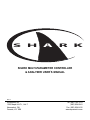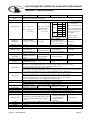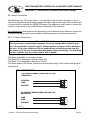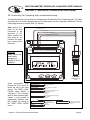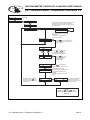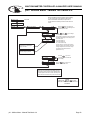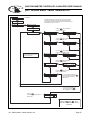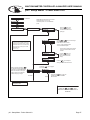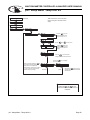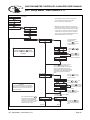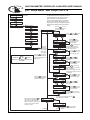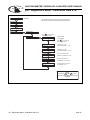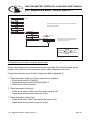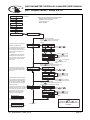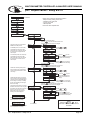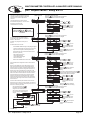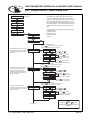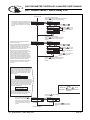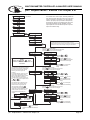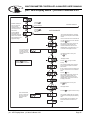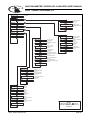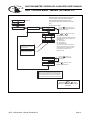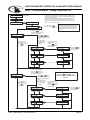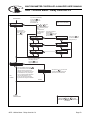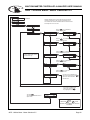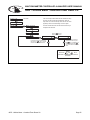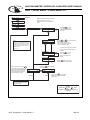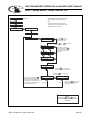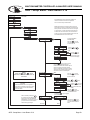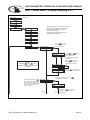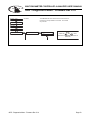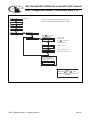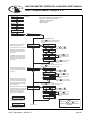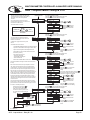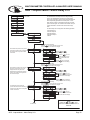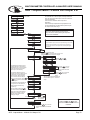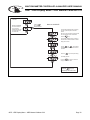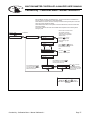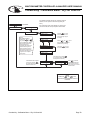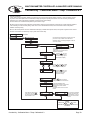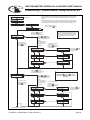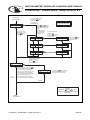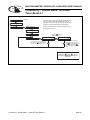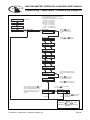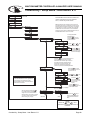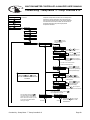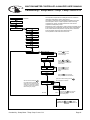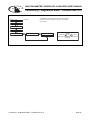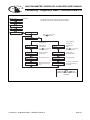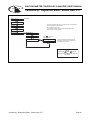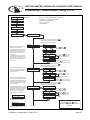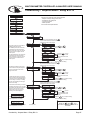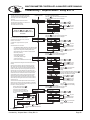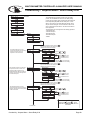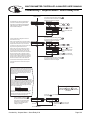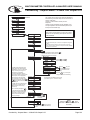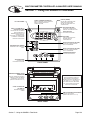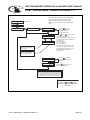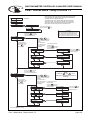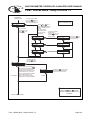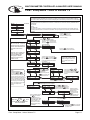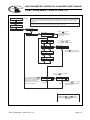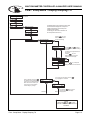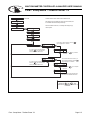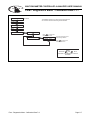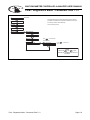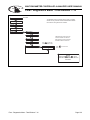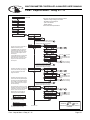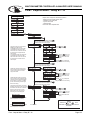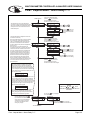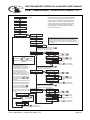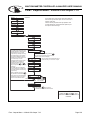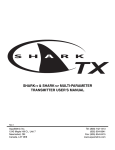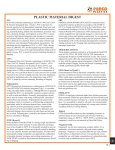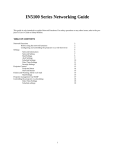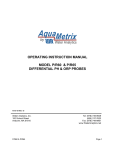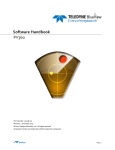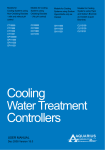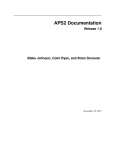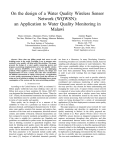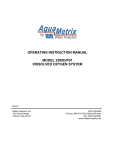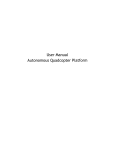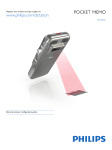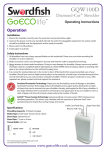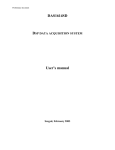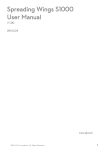Download Aquametrix Shark-120 analytical controller user manual
Transcript
S H A R K SHARK MULTI-PARAMETER CONTROLLER & ANALYZER USER’S MANUAL Rev 3 AquaMetrix Inc. 1245 Maple Hill Ct., Unit 7 Newmarket, ON Canada, L3Y 9E8 Tel: (800) 742-1413 (905) 954-0841 Fax: (905) 954-0415 www.aquametrix.com MULTI-PARAMETER CONTROLLER & ANALYZER USER’S MANUAL S H A R K Table of Contents Subject Page No. Introduction 1 Section 1 - Specifications 2 Section 2 - Installation 3-5 Section 3 - Electrical Connections & Setup Differential Probe connection & setup Combination Probe connection & setup Conductivity Cell (Contacting style) connection & setup Paddle Wheel Flow Sensor connection & setup Relay connections Relay A & B setup Alarm relay setup Manual test mode & Relay override 4-20mA Isolated Outputs Channel 1 & Channel 2 Service & Fuse Replacements Section 4 - Using the SHARK in pH Mode LCD Menu LED Menu Section 5 - Using the SHARK in ORP Mode LCD Menu LED Menu Section 6 - Using the SHARK in Conductivity Mode LCD Menu LED Menu Section 7 - Using the SHARK in Flow Mode LCD Menu 6 - 14 7 8 9 10 11 12 13 14 15 16 17 18 - 44 45 - 46 47 48 - 73 74 75 76 - 102 103 104 105 - 128 Appendix A - Probe Configuration Table 129 Return Policy and Warranty Plan 130 MULTI-PARAMETER CONTROLLER & ANALYZER USER’S MANUAL S H A R K Introduction The SHARK multi-parameter controller is a microprocessor based controller capable of measuring one of the following parameters, pH, ORP, conductivity or flow. When shipped from the factory, the SHARK is not set to measure any one parameter. When the SHARK is powered up for the first time, it will display the meter selection screen where the meter type must be selected. (refer to section 4.6 Meter Selection) This meter selection screen will only be displayed when the SHARK is powered up for the first time. After the user selects a meter type the SHARK will remain set to that meter type until it is changed with the meter selection menu function in the Utilities menu. To return the SHARK to its factory settings, the user must re-select the current meter type from the meter selection menu function. This will override all set-points and return all settings back to the factory settings. The SHARK User’s menu has been divided into five main categories - Calibration, used to calibrate the SHARK with the selected sensor Utilities, Used to manually control or override the outputs. Setup, used to configure the SHARKs many options Diagnostics, used to troubleshoot any problems with the SHARK Outputs, used to configure the SHARK’s outputs. There are two displays on the SHARK. A bright LED numeric display with bar graph on the outside front panel, and a 2-line, 16-character LCD display on the inside. The LED readout on the outside panel can be seen several yards away. The distinctive,colorcoded bar graph will immediately indicate if you are within the process parameters that you set (green), if the control relays are on (yellow) and if you are in alarm condition (red). This makes diagnosing pump and alarm malfunctions easy. All configuration and control functions are performed on the LCD menu on the inside front panel. A universal mounting kit is included for surface,panel and pipe-mount applications. The 1/4 DIN enclosure makes panel-mount cutouts and engineering simple. SHARK is packaged in a rugged NEMA 4X polycarbonate enclosure making it ideally suited for heavy-duty applications such as industrial wastewater neutralization, municipal water and wastewater, pulp and paper, and process control. Introduction Page 1 MULTI-PARAMETER CONTROLLER & ANALYZER USER’S MANUAL S H A R K Section I - Specifications Display Power Requir ements Measuring Range pH ORP Conductivity Front Panel: 4 x 7 segment 1/2” LED display, 1 LED indicator 0n-line,7 LED Bar Graph Inside Panel: 2 x 16 alpha-numeric LCD display 120Vac (±10%) 50/60Hz (less than 12VA) or 240Vac (±10%) 50/60Hz (less than 12VA) pH: 0.01 to 14.00 Temp: 0 to 100°C or 32° to +212°F Temperatur e Compensation Temperatur e Unit Temperatur e Sensor Calibration Modes Ambient Conditions Menu Access Front Panel Menu Access Inside Panel Sensor to SHARK Distance Relay Outputs Analog Outputs Memory Back-up Mechanical Sensor Input Invalid Entries Manual Test Mode Manual Relay Override Output Hold Calibration Data Auto Retur n Display Damping Net Weight Appr ovals ORP: -1999 to +1999mV (Dependent on sensor) Temp: 0 to 100°C or 32° to +212°F MΩ/cm3 0 to 19.99 0 to 2.000 0 to 20.00 uS/cm3 0 to 200.0 0 to 2000 0 to 20.00 mS/cm3 0 to 200.0 0.01 0.01 0.1 0.1 1.0 10 50 Flow Flow: 0 to 9999 with selectable flow rate units Volume: 0 to 9999 with Auto Range Flow rate units: Gallons (GP), Cubic Feet (CF), Liters (LP), Cubic Meters (CM), custom by entering factor related to Gallons Time units: Seconds (S), Temp: 0 to 100°C or 32° to +212°F Minutes (M), Hours (H) Automatic or Manual User selectable temperature Automatic or Manual Not required Not required 0 to 100°C (32° to +212°F) compensation slope 0.0 to 10.0%/°C. 0 to 100°C (32° to +212°F) °C or °F Not required User selectable: 300Ω NTC Thermistor, 3000Ω NTC Thermistor or Pt. 1000 RTD Not required Auto-Calibration Dry Calibration Manual Calibration Sample Calibration K factor Input Manual Calibration Temperature Calibration Temperature Calibration Temperature Calibration Temperature: -20°C to +60°C or -4°F to +140°F Humidity: 0 to 90% RH (non-condensing) Auto-Calibration, Manual Manual-Calibration, Manual Calibration Calibration,Temperature Not available Temperature Display Temperature Display Display Full Access to all parameters of operations menu Differential Sensor: 3000 ft 300 ft 2000 ft Combination Sensor: 10 ft Two Control Relays, 10A / NO, 5A / NC @ 240VAC or 28VDC. Mode: Process control, Adjustable parameters: process direction,(rising or falling) on-set-point, off set-point, (0 to 100% of full scale), cycle timer (on / off, 0 to 600 seconds), failsafe (on / off). One Alarm Relay, 10A / NO, 5A / NC @ 240VAC or 28VDC. Mode: High / Low Alarm, Adjustable parameters: Low on / Low off set-point (0 to 100% of full scale, low on must be less than low off), High On / High Off set-point (0 to 100% of full scale, High on must be greater than High off). 4 to 20mA Channel 1 Isolated Output, Range expand 0 - 100% of full scale (min segment 10% of full scale), max. load 800Ω 4 to 20mA Channel 2 Isolated Output, Range expand 0 - 100% of full scale (min segment 10% of full scale), max. load 800Ω Can be set to track temperature if sensor is equipped with a temperature sensor All user settings are retained indefinitely in memory (EEPROM) Enclosure: NEMA 4X, 1/4 DIN, polycarbonate enclosure with four 1/2” conduit holes Mounting: Universal Mounting kit for surface, pipe and panel mount, is included Probe: -600 to +600mV Probe: -1999 to +1999mV Cell: 0 to 9999Ω Paddle: 0 to 2000Hz Temp. Sensor: 0 to 9999Ω Temp. Sensor: 0 to 9999Ω Temp. Sensor: 0 to 9999Ω Invalid entries cannot be stored Process value can be simulated with arrow keys to verify correct setup of outputs Relays can be set to on / off / auto, to verify correct wiring of auxiliary devices, or to manually adjust process All outputs are placed on hold when SHARK is in Menu mode Recall data from last Recall data from last calibration, calibration mode, calibration, calibration buffer 1st & 2nd accepted buffer value and probe mV output, Recall store K factor. accepted value, and cell calibration temperature, calibration slope, and probe resistance, calibration efficiency temperature User selectable auto return if SHARK is left in menu mode or if relays are left in manual override mode for more than 10 min. User can select rate at which SHARK updates display. Enables display damping of unstable process 2.2lbs (1kg) ULC (pending) Section I - Specifications Page 2 MULTI-PARAMETER CONTROLLER & ANALYZER USER’S MANUAL S H A R K Section 2 - Installation 2.1 Unpacking Save the shipping carton and packing material in case the instrument needs to be stored or returned. Inspect the instrument and packing material for shipping damage and report any problems immediately. 2.2 Location Locate the controller/analyzer close to the sensor. The list below gives typical maximum distances for various sensors. Refer to the sensor specifications for exact information. • • • • Aquametrix Aquametrix Aquametrix Aquametrix Differential PH Probe Combination PH Probe Conductivity Probe Flow sensor 3000 ft (914 meters) 10 ft (3 meters) 300 ft (91 meters) 2000 ft (610 meters) 2.3 Mounting Fig 2.1 Controller dimensions Dwg# N106-127 Section 2 - Installation Page 3 MULTI-PARAMETER CONTROLLER & ANALYZER USER’S MANUAL S H A R K Section 2 - Installation Panel Mount – The Shark can be panel mounted to a panel using the hardware kit provided. The panel cutout dimensions are shown in fig. 2.1. Figure 2.2 Panel Mount EXTERNAL PANEL GASKET QTY.1 PANEL (CUSTOMER SUPPLIED) UNIVERSAL MOUNTING BRACKET QTY.1 SCREW 10-24 X 1/2" QTY.4 SCREW 1/4-20 X 6" QTY.4 UNIVERSAL MOUNTING CLAMP QTY.2 NUT 1/4-20 QTY.4 Dwg# N105-100 Pipe Mount – The Shark can also be mounted to a horizontal or vertical pipe with: Fig. 2.3 Vertical Pipe Mount MIN. PIPE DIA. 1" PIPE (NOMINAL) MAX. PIPE DIA. 2" PIPE (NOMINAL) • a minimum outside diameter of 1.30” (33mm) (for example 1” CPVC pipe) UNIVERSAL MOUNTING BRACKET QTY.1 • and a maximum of 2.375” (60mm) (for example 2” CPVC pipe) NUT 10-24 QTY.4 SCREW 10-24 X 3-1/2" QTY.4 Dwg# N105-100 Section 2 - Installation Page 4 MULTI-PARAMETER CONTROLLER & ANALYZER USER’S MANUAL S H A R K Section 2 - Installation Figure 2.4 Horizontal Pipe Mount MIN. PIPE DIA. 1" PIPE (NOMINAL) MAX. PIPE DIA. 2" PIPE (NOMINAL) NUT 10-24 QTY.4 SCREW 10-24 X 3-1/2" QTY.4 UNIVERSAL MOUNTING BRACKET QTY.1 Dwg# N105-100 Surface Mount – The Shark can be surface mounted using the hardware kit provided with the unit. Figure 2.5 Surface Mount UNIVERSAL MOUNTING BRACKET QTY.1 SCREW 10-24 X 1/2" QTY.4 HOLES Ø1/4" FOR MOUNTING SCREWS QTY.4 (CUSTOMER SUPPLIED) Dwg# N105-100 Section 2 - Installation Page 5 MULTI-PARAMETER CONTROLLER & ANALYZER USER’S MANUAL S H A R K Section 3 - Electrical Connections and Setup 3.1 Conduit Connections The Shark has four 1/2” conduit holes, 2 on each side of the enclosure as shown on fig. 2.1. The unit is shipped with these holes plugged with liquid tight conduit seals. These must be left in unused holes to maintain the NEMA 4X integrity. Use approved conduit hubs to connect the conduit, connect these to the conduit before connecting to the enclosure. Wire Specification: Size and fuse wire accroding to local electrical code. Maximum current not to exceed 10A when used to power auxillary decvices powered via internal connections. 3.2 A.C. Power Connections Caution: This instrument uses 120 or 240 50/60 Hz AC power. Opening the enclosure door exposes you to potentially hazardous line power voltage which might be present on the terminals of plug P3 and P4. Always remove line power before working in this area. If the relay contacts on P4 are powered from a seperate source from the line power on P3, be sure to disconnect that power before proceeding. The Shark flip out door contains only low voltage and is safe to handle. The Shark is available in two power models. The Shark-240 is designed to operate at 240 VAC. The Shark-120 is designed to operate at 120 VAC. To connect power to the Shark, remove the terminal block plug P3 and connect the wiring as shown below. Figure 3.1 A.C. Power Connections NEUTRAL LINE GROUND G L N AC POWER CONNECTIONS FOR 120 VAC SHARK-120 P3 LINE LINE GROUND Dwg# N104-33 Section 3 - Electrical Connections and Setup G L L AC POWER CONNECTIONS FOR 240 VAC SHARK-240 P3 Page 6 MULTI-PARAMETER CONTROLLER & ANALYZER USER’S MANUAL S H A R K Section 3 - Electrical Connections and Setup 3.3 pH and ORP Differential Probe connections and setup The drawing shows the connections for the Aquametrix Differential (5 wire) probe. The cable should be run in a conduit separate from AC power wires, and via a separate conduit hole. Note: Leave 4” to 6” slack for all wires connected to the terminals of P6. Slack required so that wires do not interfere with opening or closing of the front door. If the cable of the differential probe is cut, the blue wire is not used. Figure 3.2 Connections for Differential (5 wire) pH or ORP probe GREEN (2) RED (3) BLACK (4) YELLOW (5) WHITE (10) SHIELD (8) P6 1 2 3 4 5 6 7 8 9 10 11 12 13 14 15 16 17 CAUTION: Always remove line power before unplugging or plugging in the P6 connector DIFFERENTIAL pH or ORP PROBE Dwg# N104-34 Once connected, step through the LCD menus to select the probe in the order shown. The first two steps may be skipped if the meter is already configured for pH or ORP and a Differential Probe. When using a pH probe, it is important to ensure that the Shark is reading the probe temperature correctly for accurate temperature compensation. The ORP probe does not require temperature compensation, although the Shark can display process temperature measured by the probe. The factory temperature calibration is usually accurate enough that no adjustments are necessary. Section 3 - Electrical Connections and Setup METER SELECTION SELECT pH SEC. 4.6 or ORP SEC. 5.5 (IF NECESSARY) PROBE SELECT SELECT DIFFERENTIAL PROBE pH SEC. 4.7 or ORP SEC. 5.6 (IF NECESSARY) MANUAL CAL PH MANUAL CALIBRATE pH PROBE SEC. 4.1 or ORP PROBE SEC. 5.1 7.15pH 25.0C RUN MODE Page 7 MULTI-PARAMETER CONTROLLER & ANALYZER USER’S MANUAL S H A R K Section 3 - Electrical Connections and Setup 3.4 pH or ORP Combination Probe connections and setup The drawing shows the connections for the Aquametrix Combination probe. The cable should be run in a conduit separate from AC power wires, and via a separate conduit hole. The cable length should not exceed 10 feet (3 meters). The 2 wire version has no temperature sensor and is connected via a coaxial wire. In a pH meter, the user should set the T COMP OVERRIDE menu to ON (Section 4.11) and adjust the temperature setting to the actual probe temperature. In an ORP meter, the user should set the T.DISP OVERRIDE to ON (Section 5.10) to blank the temperature reading on the display. Fig. 3.3 Connections for the 2 and 4 wire Combination Probe GREEN (4) WHITE (5) COAX CENTER (3) COAX SHIELD (4) P6 JUMPER 2-4 MUST BE INSTALLED FOR COMBINATION PROBE (CUSTOMER SUPPLIED) These wires are only present with 4-wire combination probe. 1 2 3 4 5 6 7 8 9 10 11 12 13 14 15 16 17 The 4 wire version has two additional wires for the probe internal temperature sensor. Ensure that the T COMP OVERRIDE or T.DISP OVERRIDE is OFF. Note: Leave 4” to 6” slack for all wires connected to the terminals of P6. Slack required so wires do not interfere with opening/closing of front door. CAUTION: Always remove line power before unplugging or plugging in the P6 connector COMBINATION pH or ORP PROBE Dwg# N104-35 Once connected, step throught the LCD menus to select the probe in the order shown. The first two steps may be skipped if the meter is already configured for a Combination Probe. If a two wire pH probe is used, which has no temperature sensor, ensure that the Temp. Comp. Override is set to same temperature as the buffer before calibrating. If a two wire ORP probe is used, you can blank the Temp display with the T DISP OVERRIDE menu. pH ORP METER SELECTION SELECT PH METER SEC. 4.6 METER SELECTION SELECT ORP METER SEC. 5.5 PROBE SELECT SELECT COMBINATION PROBE SEC. 4.7 PROBE SELECT SELECT COMBINATION PROBE SEC. 5.8 TWO WIRE PROBE WITH NO TEMP SENSOR MANUAL CAL PH 7.15pH 25.0C MANUAL CALIBRATE PH PROBE SEC. 4.1 RUN MODE TWO WIRE PROBE WITH NO TEMP SENSOR T.COMP OVERRIDE MANUAL PROBE TEMPERATURE SETUP SEC 4.10 Section 3 - Electrical Connections and Setup MANUAL CAL PH 7.15pH 25.0C MANUAL CALIBRATE ORP PROBE SEC. 5.1 RUN MODE T.DISP OVERRIDE DISABLE TEMPERATURE DISPLAY SEC 5.10 Page 8 MULTI-PARAMETER CONTROLLER & ANALYZER USER’S MANUAL S H A R K Section 3 - Electrical Connections and Setup 3.5 Conductivity Cell (Contacting style) connections and setup The drawing shows the connections for the Aquametrix Conductivity Cells (Contacting style). The cable should be run in a conduit seperate from the AC power wires, and via a seperate conduit hole. The cell cable length should not exceed 300ft. (91 meters). Note: Leave 4” to 6” slack for all wires connected to the terminals of P6. Slack required so that wires do not interfere with opening or closing of the front door. Figure 3.4 Connections for Conductivity Cells WHITE (CELL) (1) BLACK (CELL) (4) RED (TEMP. SENSOR) (4) GREEN (TEMP. SENSOR) (5) P6 1 2 3 4 5 6 7 8 9 10 11 12 13 14 15 16 17 CAUTION: Always remove line power before unplugging or plugging in the P6 connector CONTACTING CONDUCTIVITY CELL Dwg# N104-36 Once connnected, step through the LCD menus to select the cell in the order shown. The TEMP COMP CURVE setup default is 1.8%/deg C. This is acceptable for most process applications. If your process is significantly different from this, change the setting in the TEMP COMP CURVE menu. METER SELECTION SELECT COND METER SEC. 6.6 COND RANGE SELECT CONDUCTIVITY RANGE SEC. 6.7 TEMP SENSOR ENSURE SENSOR IS CORRECT TYPE 3Kohm NTC (thermistor) 1Kohm RTD SEC 6.9 TEMP COMP CURVE SET TEMPERATURE COMPENSATION FOR PROCESS SEC. 6.13 OR MANUAL CAL COND CALIBRATE WITH REFERENCE SOLUTIONS SEC 6.1 1000uS RUN MODE Section 3 - Electrical Connections and Setup 25.0C DRY CAL COND CALIBRATE WITH FACTORY SPECIFIED CELL CONSTANT SEC 6.2 Page 9 MULTI-PARAMETER CONTROLLER & ANALYZER USER’S MANUAL S H A R K Section 3 - Electrical Connections and Setup 3.6 Paddle Wheel Flow Sensor connections and setup The drawing shows the connnections for a typical paddle wheel flow sensor. The cable to the sensor should not exceed 2000’ (600 meters). The Shark controller also supports the use of an external “flow switch”. When the flow switch input is grounded, either through a dry contact or solid state input, the flow display will be held at zero. This is useful to ensure the flow reading remains locked at zero when conditions require it. The flow will start reading again when the input is opened. If the flow switch function is not desired, simply leave it disconnected and the flow meter will read as normal. Figure 3.5 Connections for Flow Sensor SHIELD +12V (6) SIGNAL + (14) SIGNAL - (GND) (15) (FLOW SWITCH INPUT) (13) GND (15) 9ma +12V O.C. P6 1 2 3 4 5 6 7 8 9 10 11 12 13 14 15 16 17 DRY CONTACT OR OPEN COLLECTOR CLOSING THE FLOW SWITCH INPUT TO GROUND WILL ZERO THE FLOW DISPLAY SHIELD FLOW SENSOR EXTERNAL POWERED SIGNAL + (14) SIGNAL - (15) SHIELD (15) 1 2 3 4 5 6 7 8 9 10 11 12 13 14 15 16 17 FLOW SENSOR SELF POWERED Dwg# N104-37 Note: Leave 4” to 6” slack for all wires connected to the terminals of P6. Slack required so that wires do not interfere with opening or closing of the front door. CAUTION: Always remove line power before unplugging or plugging in the P6 connector Once connected, step through the LCD menus to select the sensor in the order shown. The Sensor K factor (pulses per U.S. Gallon) is usually printed on the side of the sensor or on a label attached to the sensor cable. Section 3 - Electrical Connections and Setup METER SELECTION SELECT FLOW METER SEC. 7.4 ENTER FLOW SENSOR CALIBRATION FACTOR SEC. 7.1 K FACTOR UNITS OF VOLUME SETUP OF UNITS OF VOLUME SEC 7.5 UNITS OF TIME SETUP OF UNITS OF TIME SEC. 7.6 TOTALIZER RESET RESET TOTALIZER TO ZERO SEC 7.0 TOTAL RUN MODE 0 Page 10 MULTI-PARAMETER CONTROLLER & ANALYZER USER’S MANUAL S H A R K Section 3 - Electrical Connections and Setup 3.7 Relay connections The Shark controller has three internal relays. Relays A and B are for control, the Alarm Relay can be configured for alarm functions or as an additional control relay. The connections to the relays are shown in the drawing. Note that the AC power is internally connected to the relay terminal plug P4. This is used to provide 120V or 240V AC power for the relay contacts. WARNING DISCONNECT POWER FROM CONTROLLER AND LOADS WHILE CONNECTING TO THE RELAY OUTPUT TERMINAL PLUG. Wire Specification: Size and fuse wire accroding to local electrical code. Wire size not to exceed 14 AWG. Figure 3.6 Connections for Relay A, B and Alarm LINE OUT (21) Internal connections NEUTRAL LINE GROUND P3 WARNING PIN 21 must be connected to relays for power. PIN 22 cannot be connected to the relays. LINE OUT (22) LINE OUT (21) P4 G L L G L N N.O. N.C. NEUTRAL OUT (22) P4 GND Dwg# N104-38 PIN 22 cannot be connected to the relays. N.O. N.C. 21 22 23 24 25 26 27 28 29 30 31 ALARM Internal connections PIN 21 must be connected to relays for power. N.0 N.C. ALARM RELAY B N.O. N.C. WARNING RELAY B RELAY A N.O. N.C. RELAY CONNECTIONS FOR 240vac SHARK-240 RELAY A N.0 N.C. 21 22 23 24 25 26 27 28 29 30 31 RELAY CONNECTIONS FOR 120VAC SHARK-120 GND LINE LINE GROUND P3 Caution: The contacts are rated at 10 amp N.O. and 5 amp N.C. Do not exceed this rating. When switching larger currents, use an auxillary relay switched by the controller relay to extend the controller relay life. If the relays are controlling an inductive load, use appropriate transient suppression at the load. Section 3 - Electrical Connections and Setup Page 11 MULTI-PARAMETER CONTROLLER & ANALYZER USER’S MANUAL S H A R K Section 3 - Electrical Connections and Setup 3.8 RELAY A and B Setup (LCD MENU SECTIONS - pH: 4.18 & 4.19, ORP: 5.17 & 5.18, Conductivity: 6.18 & 6.19, Flow: 7.15 & 7.16) Relay A & Relay B on the SHARK are SPDT dry contact relays. They are configurable to operate in response to rising or falling process values. Each relay has independently adjustable on and off setpoints, cycle times, and fail-safe options. The operator would use the control relays if the device to be controlled is a simple on/off device. For example a pump, solenoid valve, fan, or an indicating light. The control relays have 6 user configurable settings: DIRECTION: The relay can be set to control either a rising or falling process. If for example the relay is set to control a falling process, the ON set-point must be set lower than the OFF set-point. If the relay is set to control a falling process the SHARK will not allow the RELAY OFF set point to be set lower than the RELAY ON set-point. This rule will also apply to a rising process. RELAY ON set-point: This is the process value at which the relay will energize. This value can be set anywhere between 0-100% of the range. RELAY OFF set-point: This is the process value at which the relay will de-energize. Depending on the direction for which the relay is configured, the RELAY OFF set-point will only be setable in a limited range. CYCLE ON time: To obtain a tighter process control, and limit over-shoot, the control relay can be set with the cycling feature. This feature, if enabled, will cause the control relay to cycle when the process is between the RELAY ON set-point and RELAY OFF set-point. The cycle on time is the amount of time in seconds that the relay will be energized. It can be set between 0 and 600 seconds. Section 3 - Electrical Connections and Setup CYCLE OFF time: The CYCLE OFF time is the amount of time in seconds that the relay will be deenergized, it can be set between 0 and 600 seconds. To disable the cycling feature set the cycle off time to 0. OVERFEED TIMER: The overfeed timer is designed to help safeguard against a process or instrumentation error causing one of the control relays to remain energized for extended periods of time. When enabled, the overfeed timer will time out if the control RELAY OFF set point is not reached inside the overfeed time out. The control relays will de-energize, the alarm relay will energize and an LED will flash at the front. FAILSAFE: The FAILSAFE feature is designed to reverse the normal action of the control relay. When the relay is set to FAILSAFE OFF the relay will operate as a normal relay. When the relay is de-energized the NO contacts are open and the NC contacts are closed. Thus the device connected via the NO contacts will be off. When the relay becomes energized the device will be on. When the relay is set to FAILSAFE ON, the normal action of the relay is reversed. Thus the NO contacts act as the NC contact and the NC act as the NO. The device connected to the NC contacts will be energized when the RELAY ON set-point is reached. The relay will be de-energized but because it is acting in reverse the device will be energized. When the RELAY OFF set-point is reached the relay will energize and the device connected to the NC contact will de-energize. The purpose of the Fail Safe option is to have the device turned on in the event of a power interruption. The factory default for FAILSAFE is OFF. Page 12 MULTI-PARAMETER CONTROLLER & ANALYZER USER’S MANUAL S H A R K Section 3 - Electrical Connections and Setup 3.9 ALARM RELAY Setup (LCD MENU SECTIONS - pH: 4.20, ORP: 5.19, Conductivity: 6.20, Flow: 7.17) The third relay (Relay C) is used as an alarm relay. The alarm relay on the SHARK is a SPDT dry contact relay. This relay will respond to both a rising and falling process. The alarm relay will act as a low alarm (falling process) and a high alarm (rising process). Both relays will have independently adjustable on and off set-points. The ALARM ON set-points will always be set before the ALARM OFF set-points. The shark will not let the user input a value below the ALARM ON set-point. The same rule holds true for the high alarm. The control relays have 5 user configurable settings: ALARM LOW ON set-point: This is the low process value that will cause the relay to energize. This value can be set anywhere between 0-100% of the range. ALARM LOW OFF set-point: This is the value that the process must reach in order to de-energize the alarm relay after it has dropped below the ALARM LOW ON set-point. This value must be higher than the ALARM LOW ON set-point. ALARM HIGH ON set-point: This is the process value that will cause the relay to energize. This value can be set anywhere between 0-100% of the range. ALARM HIGH OFF set-point: This is the value that the process must reach in order to de-energize the alarm relay after it has increased over the ALARM HIGH ON set-point. This value must be lower than the ALARM HIGH ON set-point. ALARM SET-POINT ERROR: If the ALARM LOW ON set-point is set higher than the factory default ALARM LOW OFF set-point, when the user advances from the ALARM LOW ON set-point to the ALARM LOW OFF set-point the shark will adjust the ALARM LOW OFF set-point to be equal to the ALARM LOW ON set-point. If the user then tries to decrease the ALARM LOW OFF set-point the Shark will display the ALARM LOW ALARM setup error screen. This screen will be displayed for 10 seconds, then return back to the setup screen that was previously displayed. If the user presses the down key again the error message will be displayed again for 10 seconds. The user must accept the LOW OFF set-point, equal to, or greater than the LOW ON set-point. The same conditions apply to the ALARM HIGH set-points. Except the ALARM HIGH OFF setpoint must be lower than the ALARM HIGH ON set-point. If the user tries to increase the ALARM HIGH OFF set-point higher than the ALARM HIGH ON set-point the High Alarm setup error screen will be displayed. ALARM RELAY DISABLE: If the user sets the ALARM LOW ON set-point and the ALARM LOW OFF set-point equal to 0% of the range. It will disable the low alarm relay. If the user sets the ALARM HIGH ON set-point and the ALARM HIGH OFF set-point equal to 100% of the range. It will disable the high alarm relay. FAILSAFE: This option can be turned on or off. It reverses the normal action of the relay. (see description under control relay) Section 3 - Electrical Connections and Setup Page 13 MULTI-PARAMETER CONTROLLER & ANALYZER USER’S MANUAL S H A R K Section 3 - Electrical Connections and Setup 3.10 MANUAL TEST MODE (LCD MENU SECTIONS - pH: 4.4, ORP: 5.3, Conductivity: 6.4, Flow: 7.2) Once the relays are configured, the setup can be tested using Manual Test Mode to simulate process changes. MANUAL TEST MODE is used to simulate a process reading in order to verify the correct response of the outputs. When in the MANUAL TEST MODE, the relays and outputs are no longer placed on hold as they are when in the rest of the menu. The relays and outputs will react to the simulated change in process as if the Shark was in RUN MODE. Note that when the user exits the MANUAL TEST MODE, the relays and outputs will remain in the MANUAL TEST MODE state until the user enters RUN MODE. 3.11 RELAY OVERRIDE (LCD MENU SECTION - pH: 4.5, ORP: 5.4, Conductivity: 6.5, Flow: 7.3) Relay Override is used to manually override the state of the relays. The user is able to set the operating mode of the relay as AUTO/ON/OFF (the default and RUN MODE states are AUTO). This feature can be used to energize or de-energize the relays to manually correct the process, or to shut down an ancillary device to perform maintenance. When in the RELAY OVERRIDE mode, the relays are no longer placed on hold as they are when in the other menus. Note that if the RELAY AUTO RETURN is set to "ON", the controller will place all the relay settings back to AUTO 10 minutes after the Shark returns to the run mode.. Section 3 - Electrical Connections and Setup Page 14 MULTI-PARAMETER CONTROLLER & ANALYZER USER’S MANUAL S H A R K Section 3 - Electrical Connections and Setup 3.12 4-20 mA Isolated Outputs Channel 1 and Channel 2 Figure 3.7 Connections for the 4-20mA outputs (LCD MENU SECTIONS - pH: 4.21 & 4.22, ORP: 5.20 & 5.21, 21 22 23 24 25 26 27 28 29 30 31 67 66 65 64 63 62 61 60 59 58 57 56 55 54 53 52 51 Conductivity: 6.21 & 6.22, Flow: 7.18 & 7.19) The Shark Controller has two 4 to 20mA outputs, electrically isolated from each other and ground. Either output can source current into a maximum of 800 ohms. Channel 1 (the primary output) is located on the flip out door, terminal plug P6. Channel 1 is dedicated to track the process and has fully independent and fully adjustable 4 & 20 mA output setpoints. This will enable the operator to span the output over the desired range. P4 P3 Secondary Output CH2 4-20mA + CH2 4-20mA - P1 Primary Output CH1 4-20mA + CH1 4-20mA - P6 1 2 3 4 5 6 7 8 9 10 11 12 13 14 15 16 17 Channel 2 (the secondary output) is located in the enclosure terminal plug P1. Channel 2 can be selected to track the process value or temperature and has fully independent and adjustable 4 & 20 mA output setpoints. Both Channel 1 and 2 can be precisely trimmed through the LCD menu for precision applications. Dwg# N104-39 The drawing shows the connections for both outputs. Note: Leave 4” to 6” slack for all wires connected to the terminals of P6. Slack required so that wires do not interfere with opening or closing of the front door. Wire Specification: 22 AWG 7/30, insulation 0.010” Section 3 - Electrical Connections and Setup Page 15 MULTI-PARAMETER CONTROLLER & ANALYZER USER’S MANUAL S H A R K Section 3 - Electrical Connections and Setup 3.13 Service SHARK SERVICE TO BE PERFORMED BY QUALIFIED PERSONNEL ONLY. 3.14 Fuse Replacement WARNING: DISCONNECT LINE POWER TO THE UNIT TO AVOID THE POSSIBILITY OF ELECTRICAL SHOCK. 2. Open the front panel by rotating the quarter-turn fasteners, using a flat blade screwdriver, to expose the relay board. 3. The fuse, F1, is located in the middle of the relay board, directly above the three terminal connectors. 4. Remove the open fuse and replace it only with a fuse of the same type and rating. REFER TO THE FUSE RATING TABLES BELOW. P4 P6 FUSE P3 67 66 65 64 63 62 61 60 59 58 57 56 55 54 53 52 51 Figure 3.8 Fuse Location 21 22 23 24 25 26 27 28 29 30 31 1. Proceed after disconnecting line power from the instrument. P1 1 2 3 4 5 6 7 8 9 10 11 12 13 14 15 16 17 5. Close the front panel and secure using the quarter-turn fasteners. 6. Restore power to the unit. Dwg# N104-40 Fuse Rating Table for 120 volt operation Fuse Rating Table for 240 volt operation Fuse Type: Slo-Blo Fuse Ratings: 250 fuse 5 x 20mm VAC, 100mA Fuse Type: Slo-Blo Fuse Ratings: 250 fuse 5 x 20mm VAC, 50mA Section 3 - Electrical Connections and Setup Page 16 MULTI-PARAMETER CONTROLLER & ANALYZER USER’S MANUAL S H A R K Section 4 - Using the SHARK in pH Mode 4 DIGIT, 7 SEGMENT LED DISPLAY 1/4" TURN SCREWS DISPLAYS PROCESS VALUE IN RUN MODE. DISPLAYS CALIBRATION DATA IN CALIBRATION MODE. RUN LED (GREEN) LED WILL BE ILLUMINATED WHEN SHARK IS IN THE RUN MODE. WILL BE OFF WHEN SHARK IS IN THE MENU MODE. OVERFEED LED (RED) LED WILL FLASH WHEN THE OVERFEED TIMER IS ACTIVATED. RELAY C (ALARM RELAY) STATUS LED's (RED) BOTTOM LED WILL ILLUMINATE WHEN ALARM RELAY IS ENERGIZED BECAUSE OF LOW ALARM CONDITION. TOP LED WILL ILLUMINATE WHEN ALARM RELAY IS ENERGIZED BECAUSE OF HIGH ALARM CONDITION. AUXILLARY LED's NOT USED IN pH MODE. UNIT LABEL LABEL TO INDICATE UNIT OF MEASURE SHARK IS CONFIGURED FOR. RELAY B STATUS LED (YELLOW) LED WILL BE ILLUMINATED WHEN RELAY B IS ENERGIZED. BAR GRAPH LED's (GREEN) LINEAR INDICATOR OF PROCESS VALUE. (REFER TO SECTION 4.13) RELAY A STATUS LED (YELLOW) LED WILL BE ILLUMINATED WHEN RELAY A IS ENERGIZED. TEMPERATURE DISPLAY WHEN THE 'UP' AND 'DOWN' ARROW KEYS ARE PRESSED SIMULTANEOUSLY, THE LED WILL DISPLAY THE CURRENT PROCESS TEMPERATURE FOR 5 SECONDS. CALIBRATION FROM THE FRONT PANEL 4 PUSH BUTTONS USED TO CALIBRATE THE SHARK FROM THE FRONT PANEL. (REFER TO SECTIONS 4.22 & 4.23) FRONT PANEL THIS FEATURE WILL BE DISABLED IF THE 'TEMPERATURE COMPENSATION OVERRIDE' IS TURNED ON IN THE SETUP MENU. IN THIS CASE THE LED WILL DISPLAY IN PLACE OF THE TEMPERATURE. ---- REMOVABLE TERMINAL BLOCK CONNECTORS "SNAP-ON" CONNECTORS FOR EASY WIRING OF YOUR pH SENSOR AND PRIMARY 4-20mA OUTPUT. (REFER TO SECTIONS 3.3, 3.4 & 3.12) P6 1 2 3 4 5 6 7 8 9 10 11 12 13 14 15 16 17 NOTE WHEN THE SHARK IS TAKEN INTO MENU MODE VIA THE INSIDE LCD SCREEN, THE FRONT 7-SEGMENT LED WILL DISPLAY . THE STATUS & BAR GRAPH LED's WILL BE TURNED OFF. THE 4 PUSH BUTTONS ON THE FRONT WILL NOT RESPOND. ---- 2 LINE, 16 CHARACTER LCD DISPLAY MAIN MENU INTERFACE SCREEN SIMPLE THREE-BUTTON INTERFACE FOR FAST & EASY SETUP (REFER TO SECTIONS 4.0 TO 4.21) INSIDE PANEL Section 4 - Using the SHARK in pH Mode Page 17 MULTI-PARAMETER CONTROLLER & ANALYZER USER’S MANUAL S H A R K pH - Menu Overview 4.0 7.15pH 25.0C RUN MODE DOWN CALIBRATION MANUAL CALIBRATE pH PROBE SEC. 4.1 MANUAL CAL PH DOWN UTILITIES DOWN AUTO CALIBRATE pH PROBE SEC. 4.2 AUTO CAL PH DOWN SETUP DOWN TEMP CALIBRATION DOWN DIAGNOSTICS DOWN CALIBRATE TEMP. SENSOR IN pH PROBE SEC. 4.3 EXIT DOWN OUTPUTS DOWN DOWN EXIT DOWN PROBE SELECT DOWN TEMP UNIT SELECT TYPE OF pH PROBE SEC. 4.8 SELECT DEG C OR DEG F SEC 4.9 DOWN TEMP SENSOR DOWN AUTO RETURN DOWN T.COMP OVERRIDE DOWN DISPLAY DAMPING DOWN BAR GRAPH O/R DOWN SELECT TYPE OF TEMP SENSOR SEC 4.10 ENABLE TIME OUT FROM MENU SEC. 4.11 TEMPERATURE SETUP FOR PROBE W/O TEMP. SENSOR SEC 4.12 MANUAL TEST MODE DOWN SIMULATE PROCESS VERIFY OUTPUTS SEC. 4.4 MANUALLY OVERRIDE RELAYS SEC. 4.5 RELAY OVERRIDE DOWN METER SELECTION DOWN RESET OVERFD TMR DOWN SELECT TYPE OF METER SEC. 4.6 RESETS RELAY OVERFEED TIMER SEC. 4.7 EXIT DOWN SETUP DISPLAY AND OUTPUT RESPONSE TIME SEC 4.13 SETUP RESOLUTION OF FRONT PANEL BAR GRAPH SEC 4.14 EXIT DOWN FIRMWARE REV DOWN CALIBRATION DATA DOWN SENSOR INPUT DOWN DISPLAY FIRMWAVE REVISION SEC. 4.15 DISPLAY PREVIOUS CALIBRATION DATA SEC 4.16 DISPLAY UNCALIBRATED PROBE DATA SEC 4.17 EXIT DOWN DOWN SETUP RELAY A SEC 4.18 DOWN SETUP RELAY B SEC 4.19 RELAY A RELAY B ALARM RELAY DOWN 4-20mA CH1 DOWN 4-20mA CH2 DOWN SETUP ALARM RELAY SEC 4.20 SETUP 4-20 mA CH 1 OUTPUT SEC 4.21 SETUP 4-20 mA CH. 2 OUTPUT SEC 4.22 EXIT DOWN pH - Menu Overview 4.0 NOTE PRESS THE UP AND DOWN KEYS TOGETHER TO GO IMMEDIATELY BACK TO RUN MODE Page 18 MULTI-PARAMETER CONTROLLER & ANALYZER USER’S MANUAL S H A R K pH - Calibration Menu - Manual Calibrate 4.1 7.15pH 25.0C RUN MODE DOWN CALIBRATION MANUAL CAL PH Place the probe in the first buffer solution, be sure to clean and rinse the Probe first with D.I. water and then insert it in the 7.00 buffer. IF BUFFER1 READY PRESS 'DOWN' Press DOWN RUNNING MANU CAL BUFFER1 WAIT... MANUAL CAL PH BUFFER1 UP 7.3 5 > DOWN MANUAL CAL PH BUFFER1 7.0 0 > MANUAL CAL PH BUFFER1 7.00 > DOWN This example shows a MANUAL calibration with buffers of 7pH & 4pH. Please wait for the controller to complete the measurement When complete, the controller will report the measured value Use the UP and DOWN keys to adjust the reading until it agrees with the actual buffer pH value Then press to move the cursor to the RH position Then press DOWN to store the value and move to BUFFER2 Place the probe in the second buffer. Be sure to clean and rinse the Probe first with D.I. water and then insert it in the 4.00 buffer. IF BUFFER2 READY PRESS 'DOWN' When performing a manual calibration, any two known buffer solutions can be used. DOWN The controller will read the pH value, averaging a number of results to get a stable calibration value. Press DOWN DOWN RUNNING MANU CAL BUFFER2 WAIT... MANUAL CAL PH BUFFER2 UP 4.4 0 > DOWN MANUAL CAL PH BUFFER2 4.0 0 > MANUAL CAL PH BUFFER2 4.00 > The controller will read the pH value, averaging a number of results to get a stable calibration value. Please wait for the controller to complete the measurement When complete, the controller will report the measured value Use the UP and DOWN keys to adjust the reading until it agrees with the actual buffer pH value Then press to move the cursor to the RH position Then press DOWN to store the value and complete the Manual Calibration DOWN After 5 seconds, the controller will compute the slope of the calibration, the estimated probe efficiency and the probe temperature. SLOPE 61.22MV/PH EFF 95% 24.8C If the calibration is OK, use the key to move the cursor over the Y text and press the down key. If the calibration did not appear to be correct, press the DOWN key which will return back to the Manual Cal menu. MANUAL CAL PH STORE? DOWN Y N MANUAL CAL PH STORE? Y N DOWN Press DOWN to store the calibration data and return back to the Manual Cal menu so the user can select another function. NOTE PRESS THE UP AND DOWN KEYS TOGETHER TO GO IMMEDIATELY BACK TO RUN MODE pH - Calibration Menu - Manual Calibrate 4.1 Page 19 MULTI-PARAMETER CONTROLLER & ANALYZER USER’S MANUAL S H A R K pH - Calibration Menu - Auto Calibrate 4.2 7.15pH 25.0C RUN MODE DOWN CALIBRATION MANUAL CAL PH DOWN AUTO CAL PH Place the probe in the first buffer solution, be sure to clean and rinse the Probe first with D.I. water and then insert it in the 7.00 buffer. IF BUFFER1 READY PRESS 'DOWN' DOWN Press RUNNING AUTO CAL BUFFER1 WAIT... DOWN The controller will read the pH value, averaging a number of results to get a stable calibration value. Please wait for the controller to complete the measurement If an errors occurs, the controller will indicate a "BUFFER ERROR" alarm. This could be caused by - using a defective buffer - incorrect probe wiring - defective probe BUFFER ERROR CONTINUE > Press to return to the Auto cal menu, try to correct the problem and calibrate again, or go to the diagnotics menus to test the probe see Section 4.17 AUTO CAL PH BUFFER1 This example shows an AUTO calibration with buffers of 7pH & 4pH. When performing an auto calibration, any two standard buffers of 4.00, 7.00 or 10.00 pH can be used. The buffers will be automatically recognized if the probe measures them within +/- 1 pH of their nominal value. 7.00 > When complete, the controller will report the measured value Press the DOWN DOWN key to move to Buffer 2 Place the probe in the second buffer solution.Be sure to clean and rinse the Probe first with D.I. water and then insert it in the 4.00 buffer. Press the DOWN key IF BUFFER2 READY PRESS 'DOWN' DOWN The controller will read the pH value, averaging a number of results to get a stable calibration value. RUNNING AUTO CAL BUFFER2 WAIT... Please wait for the controller to complete the measurement If an errors occurs, the controller will indicate a "BUFFER ERROR" alarm. This could be caused by - using the same buffer twice - using a defective buffer - incorrect probe wiring - defective probe BUFFER ERROR CONTINUE > Press to return to the Auto cal menu, try to correct the problem and calibrate again, or go to the diagnotics menus to test the probe AUTO CAL PH BUFFER2 4.00 > When complete, the controller will report the measured value DOWN After 5 seconds, the controller will compute the slope of the calibration, the estimated probe efficiency and the probe temperature. SLOPE 61.22MV/PH EFF 95% 24.8C If the calibration is OK, use the key to move the cursor over the Y text and press the down key. If the calibration did not appear to be correct, press the DOWN key which will return back to the Auto cal menu. AUTO CAL PH STORE? DOWN Y N AUTO CAL PH STORE? DOWN Y N This will store the calibration data and return back to the Auto cal setup so the user can select another function. NOTE PRESS THE UP AND DOWN KEYS TOGETHER TO GO IMMEDIATELY BACK TO RUN MODE pH - Calibration Menu - Auto Calibrate 4.2 Page 20 MULTI-PARAMETER CONTROLLER & ANALYZER USER’S MANUAL S H A R K pH - Calibration Menu - Temperature Calibration 4.3 7.15pH 25.0C RUN MODE DOWN CALIBRATION MANUAL CAL PH If the Temperature Compensation Override is set to ON (see section 4.12), the Shark cannot calibrate the temperature sensor. This display will appear to alert the user to the condition. DOWN AUTO CAL PH DOWN TEMP CALIBRATION TEMP CALIBRATION TEMP O/R ON > DOWN The controller displays the current probe temperature. If this incorrect, the controller can be adjusted to compensate. TEMP CALIBRATION 22.4C > DOWN TEMP CALIBRATION 22. 4 C UP Press the key once which will move the cursor over the least sign. digit of the temperature display. > Use the UP and DOWN to adjust the reading until it agrees with the known temperature of the probe DOWN TEMP CALIBRATION 25. 0 C > TEMP CALIBRATION 25.0C > Press the key once which will move the cursor back to the RH side of temperature display. Press the DOWN key to accept the reading and move to the store function DOWN T FACTOR SHIFTED If the calibration did not appear to be correct, press the DOWN key which will return back to the Temp Calibration menu. TEMP CALIBRATION STORE? Y N DOWN "T FACTOR SHIFTED" will be displayed for 5 seconds to indicate that the temperature sensor has been calibrated. The Shark will then move to the store function. TEMP CALIBRATION STORE? Y N DOWN This will store the calibration data and return back to the Temp Calibration setup so the user can select another function. NOTE PRESS THE UP AND DOWN KEYS TOGETHER TO GO IMMEDIATELY BACK TO RUN MODE pH - Calibration Menu - Temperature Calibration 4.3 Page 21 MULTI-PARAMETER CONTROLLER & ANALYZER USER’S MANUAL S H A R K pH - Utilities Menu - Manual Test Mode 4.4 7.15pH 25.0C Manual Test Mode is used to simulate a process reading in order to verify the correct response of the outputs. When in the Manual Test Mode, the outputs are no longer placed on hold as they are when in the rest of the menu. RUN MODE DOWN CALIBRATION DOWN UTILITIES MANUAL TEST MODE TEST abc 7.00 > 12.0mA Press the key once which will move the cursor over the least digit of the simulated process value. DOWN TEST abc 7.0 0 > 12.0mA UP TEST aBc DOWN 13.1 5 > 19.0mA When a relay is energized, the characters a,b,c will change to upper case A,B,C The CH1 4-20 mA output will track the change in process TEST a b c 19.0mA 13.1 5 > TEST a b c 19.0mA 13.15 > Use the UP and DOWN keys to change the simulated process value. As the value is changed, the state of the relays will change depending on their settings in the OUTPUTS menu. a/A - state of Relay A b/B - state of Relay B c/C - state of Alarm relay As well, Channel 1 4-20 ma output will also follow the process value change. The actual change will depend on how the CH1 output was scaled in the OUTPUTS menus. (See Section 4.21) Press the key once to move the cursor to the RH side of the display Press the DOWN key to return to the MANUAL TEST MODE menu DOWN NOTE: When the user exits the Manual Test Mode, the relays and 4-20mA outputs will remain in the Test Mode state until the operator enters the run mode. The relays and outputs will then revert back to the previous On-line state. NOTE PRESS THE UP AND DOWN KEYS TOGETHER TO GO IMMEDIATELY BACK TO RUN MODE pH - Utilities Menu - Manual Test Mode 4.4 Page 22 MULTI-PARAMETER CONTROLLER & ANALYZER USER’S MANUAL S H A R K pH - Utilities Menu - Relay Override 4.5 Relay Override is used to manually override the state of the relays, the user is able to set the operating mode of the relay as AUTO/ON/OFF (the default and run mode state are AUTO). This feature can be used to turn the relays ON or OFF to manually correct the process, or to shut down an ancillary device to perform maintenance. When in the Relay Override mode, the outputs are no longer placed on hold as they are when in the other menus. RUN MODE 7.15pH 25.0C DOWN CALIBRATION DOWN UTILITIES MANUAL TEST MODE DOWN To use the Relay Override function, press the key RELAY OVERRIDE RELAY OVERRIDE RELAY A AUTO If you wish to Override Relay A, Press the key once which will move the cursor over to the AUTO/ON/OFF text Use the UP or DOWN key to change the Override state from AUTO - controlled by process settings ON - relay forced on OFF- relay forced off If you wish to accept the The relay will react Override setting, immediately. Press the key once to move the cursor to the RH of the display > DOWN If you do not wish to Override Relay A, then use the DOWN key to move to Relay B RELAY OVERRIDE RELAY A A UTO UP > RELAY OVERRIDE RELAY A AUTO DOWN RELAY OVERRIDE RELAY A O N UP UP > DOWN > RELAY OVERRIDE RELAY A ON DOWN RELAY OVERRIDE RELAY A O FF RELAY OVERRIDE RELAY B AUTO CAUTION: Note that if the Relay Auto Return Menu is set to "ON", the controller will place all these settings back to AUTO 10 minutes after the Shark returns to the run mode. Then use the DOWN key to move to the Override setting for Relay A > DOWN > RELAY OVERRIDE RELAY A OFF DOWN > DOWN If you wish to Override Relay B, Press the key once which will move the cursor over to the AUTO/ON/OFF text NOTE PRESS THE UP AND DOWN KEYS TOGETHER TO GO IMMEDIATELY BACK TO RUN MODE Use the UP or DOWN key to change the Override state from AUTO - controlled by process settings ON - relay forced on If you wish to accept the OFF- relay forced off Override setting, The relay will react Press the key once immediately. to move the cursor to the RH of the display > DOWN If you do not wish to Override Relay B, then use the DOWN key to the Alarm Relay RELAY OVERRIDE RELAY B A UTO UP DOWN RELAY OVERRIDE RELAY B O N UP DOWN RELAY OVERRIDE RELAY B AUTO > DOWN > DOWN RELAY OVERRIDE RELAY B O FF UP > RELAY OVERRIDE RELAY B ON Then use the DOWN key to move to the Override setting for Relay B > DOWN > RELAY OVERRIDE RELAY B OFF > DOWN To Alarm Relay (Relay C) Override pH - Utilities Menu - Relay Override 4.5 Page 23 MULTI-PARAMETER CONTROLLER & ANALYZER USER’S MANUAL S H A R K pH - Utilities Menu - Relay Override 4.5 FROM RELAY B OVERRIDE MENU If you wish to Override Relay C, Press the key once which will move the RELAY OVERRIDE RELAY C AUTO Use the UP or DOWN key to change the Override state from AUTO - controlled by process settings ON - relay forced on OFF- relay forced off If you wish to accept the The relay will react Override setting, immediately. Press the key once to move the cursor to the RH of the display > DOWN If you do not wish to Override Relay C, then use the DOWN key to the Store function RELAY OVERRIDE RELAY C A UTO UP UP DOWN > DOWN RELAY OVERRIDE RELAY C ON > DOWN RELAY OVERRIDE RELAY C O FF UP RELAY OVERRIDE RELAY C AUTO > RELAY OVERRIDE RELAY C O N RELAY OVERRIDE STORE? NOTE Relay C is the Alarm Relay Then use the DOWN key to move to the Override setting for Relay C > DOWN RELAY OVERRIDE RELAY C OFF > DOWN > DOWN If you wish to store the state of the Relay Overrides, press the key to highlight the Y character Y N DOWN NOT STORED With "N" highlighted, pressing the DOWN key will NOT store the Override states of the relays, but they will revert to the state they were in before the menu was entered. Note that, if any of the relays were in a specific Override state before the menu was entered (i.e. not in AUTO), they will revert to that state again unless the changes are STORED. RELAY OVERRIDE STORE? DOWN Y N Then press the DOWN key to store the Override states of all the relays and return back to the Override menu STORED TO RELAY OVERRIDE MENU NOTE PRESS THE UP AND DOWN KEYS TOGETHER TO GO IMMEDIATELY BACK TO RUN MODE pH - Utilities Menu - Relay Override 4.5 Page 24 MULTI-PARAMETER CONTROLLER & ANALYZER USER’S MANUAL S H A R K pH - Utilities Menu - Meter Selection 4.6 7.15pH 25.0C RUN MODE The Meter Selection menu is used to select the meter type that the controller is configured for, either pH, ORP, Conductivity or FLow. Once selected, the controller will initialize itself for the selected meter's functionality and move to run mode. DOWN CALIBRATION DOWN UTILITIES MANUAL TEST MODE DOWN RELAY OVERRIDE Press the key to initialize the controller as a pH meter. DOWN METER SELECTION PH ORP PH INITIALIZE? DOWN Y N DOWN Press the key to initialize the controller as an ORP meter O RP CONDUCTIVITY ORP INITIALIZE? DOWN To reset the controller back to all the factory default values, reselect the current meter type Y N DOWN Press the key to initialize the controller as a Conductivity meter CONDUCTIVITY INITIALIZE? C ONDUCTIVITY FLOW DOWN Y N DOWN Press the key to initialize the controller as a Flow meter F LOW EXIT FLOW INITIALIZE? DOWN Y N DOWN Press the key to Exit and return to the Utilities menu E XIT PH If you do not wish to initialize to this type of meter after all, then press DOWN key to return back to the Meter Selection menu DOWN If you do wish to initialize to this type of meter, press the key to highlight the Y character Then press DOWN The controller will initialize itself for a specific meter PH INITIALIZE? Y N DOWN NOTE PRESS THE UP AND DOWN KEYS TOGETHER TO GO IMMEDIATELY BACK TO RUN MODE pH - Utilities Menu - Meter Selection 4.6 Page 25 MULTI-PARAMETER CONTROLLER & ANALYZER USER’S MANUAL S H A R K pH - Utilities Menu - Overfeed Timer Reset 4.7 7.15pH 25.0C If the control relay overfeed timer has been enabled, the relay will “time out” after the specified overfeed time. When the relay times out, it must be manually reset. The time out will be signaled by the time out LED flashing on the front panel. RUN MODE DOWN CALIBRATION DOWN UTILITIES MANUAL TEST MODE DOWN The reset overfeed timer will reset the timers for both relay A & relay B at the same time. RELAY OVERRIDE DOWN METER SELECTION Press the key to choose between Y or N. DOWN RESET OVERFD TMR RESET OVERFD TMR RESET OVERFD TMR If you wish to reset the overfeed timer, then press the DOWN key to proceed and return back to the Utilities menu. Y N DOWN Y N DOWN If you do not wish to reset the overfeed timer after all, press the key to highlight the N character and press the DOWN key to return back to the Utilities menu. NOTE PRESS THE UP AND DOWN KEYS TOGETHER TO GO IMMEDIATELY BACK TO RUN MODE pH - Utilities Menu - Overfeed Timer Reset 4.7 Page 26 MULTI-PARAMETER CONTROLLER & ANALYZER USER’S MANUAL S H A R K pH - Setup Menu - Probe Select 4.8 7.15pH 25.0C RUN MODE DOWN CALIBRATION DOWN PROBE SELECT will allow the user to select whether the probe is a 2 or 4 wire combination probe, or a 5 wire differential probe. UTILITIES DOWN SETUP PROBE SELECT PROBE SELECT DIFFERENTIAL > DOWN Use the UP or DOWN keys to scroll through the probe types available. In this case, the user can select - the 2 or 4 wire combination probe - the 5 wire differential probe PROBE SELECT D IFFERENTIAL Note: If using the 2 wire Combination Probe (which doesn't have a temperature sensor), T COMP OVERRIDE must be set to ON, and the actual probe temperature set through the T COMP OVERRIDE menu. (see sec. 4.12) UP DOWN Once the correct probe type is selected, move to the store function to save the selection PROBE SELECT C OMBINATION Press the key once which will move the cursor back to the RH side of the display. PROBE SELECT COMBINATION > DOWN With "N" selected, pressing the DOWN key will NOT store the selection, but simply return to the PROBE SELECT PROBE SELECT Menu. This function is useful if you STORE? wish to view the current selection without making any changes. Not stored Press the key once which will move the cursor over the first character of the probe type. Or press the the Y character. Y N Press the DOWN key to accept the setting and move to the store function key to highlight PROBE SELECT STORE? Y N DOWN Stored Then press the DOWN key to store the selection and return to the PROBE SELECT Menu. Note: Refer to Appendix A - Probe Configuration Table NOTE PRESS THE UP AND DOWN KEYS TOGETHER TO GO IMMEDIATELY BACK TO RUN MODE pH - Setup Menu - Probe Select 4.8 Page 27 MULTI-PARAMETER CONTROLLER & ANALYZER USER’S MANUAL S H A R K pH - Setup Menu -Temp Unit 4.9 7.15pH 25.0C RUN MODE TEMP UNIT allows the user to select either Degrees Centigrade or Fahrenheit units for display DOWN CALIBRATION DOWN UTILITIES DOWN SETUP PROBE SELECT DOWN TEMP UNIT TEMP UNIT DEGREE C > TEMP UNIT DEGREE C UP Press the key once which will move the cursor over the unit type, C or F. > Use the DOWN TEMP UNIT DEGREE F > TEMP UNIT DEGREE F > DOWN or UP Y N to select C or F Press the key once which will move the cursor back to the RH side of the display. Press the DOWN key to accept the change and move to the store function Or press the the Y character. With "N" selected, pressing the DOWN TEMP UNIT key will NOT store the selection, but STORE? simply return to the TEMP UNIT DOWN Selection Menu. This function is useful if you wish to view the current selection Not stored without making any changes. DOWN key to highlight TEMP UNIT STORE? Y N DOWN Stored Then press the DOWN key to store the selection and return to the TEMP UNIT Selection Menu. NOTE PRESS THE UP AND DOWN KEYS TOGETHER TO GO IMMEDIATELY BACK TO RUN MODE pH - Setup Menu - Temp Unit 4.9 Page 28 MULTI-PARAMETER CONTROLLER & ANALYZER USER’S MANUAL S H A R K pH - Setup Menu - Temp. Sensor 4.10 7.15pH 25.0C RUN MODE TEMP SENSOR allows the user to select the type of temperature sensor used the in the probe. DOWN CALIBRATION The factory default for pH is a 300 Ω NTC Thermistor. The user can also select a 3000 Ω NTC Thermistor or a 1000 RTD. DOWN UTILITIES DOWN SETUP PROBE SELECT DOWN TEMP UNIT TEMP SENSOR TEMP SENSOR 300 Ω NTC > Press the key once which will move the cursor over to the sensor type. Use the UP sensor type TEMP SENSOR 3 00 Ω NTC UP > DOWN TEMP SENSOR 1 000 Ω RTD UP or DOWN to select the Once the correct Sensor has been selected press the key once which will move the cursor back to the RH side of the display. > DOWN TEMP SENSOR 3 000 Ω NTC > TEMP SENSOR 300 Ω NTC > DOWN Press the DOWN key to accept the change and move to the store function Or press the the Y character. TEMP SENSOR With "N" selected, pressing the DOWN STORE? key will NOT store the selection, but DOWN simply return to the TEMP SENSOR Selection Menu. This function is useful if you wish to view the current selection Not stored without making any changes. Y N key to highlight TEMP SENSOR STORE? Y N DOWN Stored Then press the DOWN key to store the selection and return to the TEMP SENSOR Selection Menu. NOTE PRESS THE UP AND DOWN KEYS TOGETHER TO GO IMMEDIATELY BACK TO RUN MODE pH - Setup Menu - Temp. Sensor 4.10 Page 29 MULTI-PARAMETER CONTROLLER & ANALYZER USER’S MANUAL S H A R K pH - Setup Menu - Auto Return 4.11 7.15pH 25.0C RUN MODE AUTO RETURN is used to select what conditions will cause the controller to time-out of the operations menu, or reset the relay override function. DOWN CALIBRATION DOWN UTILITIES DOWN MENU ON will cause the controller to exit the menu and revert back to the online run mode after 10 minutes with no buttons pressed. This feature ensures that if a user forgets to return back to run mode, the controller will not be left in an offline state. If for some reason, the user would like to remain in the menu mode for extended periods of time, the AUTO RETURN function can be set to "OFF". PROBE SELECTION SETUP DOWN TEMP UNIT DOWN TEMP SENSOR DOWN AUTO RETURN AUTO RETURN MENU ON To change the MENU RETURN setting, Press the key once which will move the cursor to the ON or OFF text > DOWN AUTO RETURN MENU O N NOTE PRESS THE UP AND DOWN KEYS TOGETHER TO GO IMMEDIATELY BACK TO RUN MODE UP > DOWN AUTO RETURN MENU O FF > AUTO RETURN MENU OFF > Use the UP or DOWN keys to select either ON or OFF. Press the key once which will move the cursor back to the RH side of the display. DOWN Press the DOWN key to accept the change and move to the RELAYS auto return function. RELAYS ON will cause the relays to return to the AUTO mode if the controller returns to Online after 10 minutes of inactivity. This ensures the controller will be put back in control of the process if accidentally left offline. AUTO RETURN RELAYS OFF Press the key once which will move the cursor to the ON or OFF text > DOWN AUTO RETURN RELAYS O FF UP CAUTION: If AUTO RETURN RELAYS is ON, regardless of the user settings of the states of the relays, Relays will default to AUTO 10 minutes after the Shark returns to Run Mode. > DOWN AUTO RETURN RELAYS O N > AUTO RETURN RELAYS ON > DOWN Or press the the Y character. With "N" selected, pressing the DOWN key will NOT store the selection, but simply return to the AUTO RETURN Selection Menu. This function is useful if you wish to view the current selection without making any changes. AUTO RETURN STORE? DOWN Not stored pH - Setup Menu - Auto Return 4.11 Y N AUTO RETURN STORE? DOWN Stored Use the UP or DOWN keys to select either ON or OFF. Press the key once which will move the cursor back to the RH side of the display. Press the DOWN key to accept the change and move to the STORE function key to highlight Y N Then press the DOWN key to store the selection and return to the Auto Return Selection Menu. Page 30 MULTI-PARAMETER CONTROLLER & ANALYZER USER’S MANUAL S H A R K pH - Setup Menu - T.Comp Override 4.12 7.15pH 25.0C RUN MODE Temperature Compensation Override is used to manually set the actual probe or process temperature. This is useful if the probe does not have a temperature sensor or if the process temperature is constant. When the override is enabled, the controller will use the selected temperature when performing temperature compensation calculations. DOWN CALIBRATION DOWN UTILITIES DOWN SETUP PROBE SELECTION DOWN TEMP UNIT DOWN TEMP SENSOR DOWN AUTO RETURN Press the key once which will move the cursor to the ON or OFF text DOWN T.COMP OVERRIDE T.COMP OVERRIDE COMPENSATE OFF > DOWN T.COMP OVERRIDE COMPENSATE O FF > UP Use the UP or DOWN keys to select either ON or OFF. DOWN T.COMP OVERRIDE COMPENSATE O N > T.COMP OVERRIDE COMPENSATE O N > Press the key once which will move the cursor back to the RH side of the display. DOWN Press the DOWN key to accept the change and move to the Temperature Entry function The user can now enter the actual probe or process temperature T.COMP OVERRIDE TEMP 25.4C Press the key once which will move the cursor over the least significant digit of the temperature display. > DOWN T.COMP OVERRIDE TEMP 25. 4 C UP > Use the UP and DOWN to adjust the reading until it agrees with the known temperature of the probe or process DOWN NOTE PRESS THE UP AND DOWN KEYS TOGETHER TO GO IMMEDIATELY BACK TO RUN MODE Press the key once which will move the cursor back to the RH side of temperature display. T.COMP OVERRIDE TEMP 35. 7 C > T.COMP OVERRIDE TEMP 35.7C > DOWN Press the DOWN key to accept the reading and move to the store function If you wish to save the setting, press the key to highlight the Y character With "N" selected, pressing the DOWN key will NOT store the selection, but simply return to the T. Comp Override Menu. This function is useful if you wish to view the current selection without making any changes. T.COMP OVERRIDE STORE? Y N DOWN Not stored pH - Setup Menu - T.Comp Override 4.12 T.COMP OVERRIDE STORE? Y N DOWN Stored Then press the DOWN key to store the selection and return to the T. COMP OVERRIDE Menu. Page 31 MULTI-PARAMETER CONTROLLER & ANALYZER USER’S MANUAL S H A R K pH - Setup Menu - Display Damping 4.13 7.15pH 25.0C RUN MODE DOWN CALIBRATION DOWN UTILITIES The Display Damping menu allows the user to adjust the rate at which the display and all outputs are updated. This allows the user to dampen out unstable process readings. The damping can be set from 0 seconds to 10 seconds. (default value is 0 sec.) DOWN SETUP PROBE SELECTION DOWN TEMP UNIT DOWN TEMP SENSOR DOWN AUTO RETURN DOWN T.COMP OVERRIDE Press the key once which will move the cursor over the seconds digit DOWN DISPLAY DAMPING DISPLAY DAMPING UPDATE 0SEC > DOWN DISPLAY DAMPING UPDATE 0 SEC UP > DOWN Use the UP and DOWN to adjust the damping time, the default setting is 0 seconds. The setting can be adjusted from 0 to 10 seconds. Press the key once which will move the cursor back to the RH side of the display. DISPLAY DAMPING UPDATE 1 0 SEC > DISPLAY DAMPING UPDATE 10 SEC > Press the DOWN key to accept the setting and move to the store function DOWN With "N" selected, pressing the DOWN DISPLAY DAMPING key will NOT store the selection, but STORE? Y N simply return to the Display Damping DOWN Menu. This function is useful if you wish to view the current selection without making any changes. If you wish to save the setting, press the key to highlight the Y character DISPLAY DAMPING STORE? Y N DOWN Not stored Stored Then press the DOWN key to store the selection and return to the Display Damping Menu. NOTE PRESS THE UP AND DOWN KEYS TOGETHER TO GO IMMEDIATELY BACK TO RUN MODE pH - Setup Menu - Display Damping 4.13 Page 32 MULTI-PARAMETER CONTROLLER & ANALYZER USER’S MANUAL S H A R K pH - Setup Menu - Bar Graph O/R 4.14 7.15pH 25.0C RUN MODE The BAR GRAPH O/R menu allows the user control over the resolution of the bar graph on the front panel of the Shark. The factory default for this function is "OFF" which means the 3 green LEDS are set to operate between the ON set points of Relay A and B. This may not always be acceptable, and this function allows the user to override these settings. DOWN CALIBRATION DOWN UTILITIES DOWN SETUP PROBE SELECTION Press the key once which will move the cursor over the first character DOWN TEMP UNIT BAR GRAPH O/R OVERRIDE DOWN TEMP SENSOR OFF > DOWN BAR GRAPH O/R OVERRIDE DOWN AUTO RETURN UP O FF > Use the UP and DOWN to select the override either ON or OFF. DOWN DOWN T.COMP OVERRIDE DOWN DISPLAY DAMPING DOWN The controller displays the current setting for the lowest green led of the bar graph. BAR GRAPH O/R NOTE PRESS THE UP AND DOWN KEYS TOGETHER TO GO IMMEDIATELY BACK TO RUN MODE BAR GRAPH O/R OVERRIDE ON > BAR GRAPH O/R OVERRIDE ON > DOWN BAR GRAPH O/R LOW GRN 0.00 > DOWN Press the DOWN key skip the setting for the Low Green Led and move to the setting for the High Green Led. BAR GRAPH O/R LOW GRN UP 0.0 0 > DOWN BAR GRAPH O/R LOW GRN 2.5 0 > BAR GRAPH O/R LOW GRN 2.50 > DOWN BAR GRAPH O/R HIGH GRN Press the DOWN key skip the setting for the HIgh Green Led and move to store function. UP 14.00 > 14.0 0 > DOWN BAR GRAPH O/R HIGH GRN 10.8 0 > BAR GRAPH O/R HIGH GRN 10.80 > DOWN With "N" selected, pressing the DOWN BAR GRAPH O/R key will NOT store the selection, but STORE? simply return to theBar Graph O/R DOWN Menu. This function is useful if you wish to view the current selection without making any changes. pH - Setup Menu - Bar Graph O/R 4.14 Press the key once which will move the cursor over the least sign. digit. Use the UP and DOWN to adjust the setting for the Low Green Led. Press the key once which will move the cursor back to the RH side. Press the DOWN key to accept the reading and move to the High Green Led setting. Press the key once which will move the cursor over the least sign. digit. Use the UP and DOWN to adjust the setting for the High Green Led. Press the key once which will move the cursor back to the RH side. Press the DOWN key to accept the reading and move to the store function. If you wish to save the setting, press the key to highlight the Y character Y N BAR GRAPH O/R STORE? DOWN Not stored Press the DOWN key to adjust the resolution setting. If OFF was selected, the menu will move to the store function directly. The controller displays the current setting for the highest green Led of the bar graph. DOWN BAR GRAPH O/R HIGH GRN Press the key once which will move the cursor back to the RH side of the display. Stored Y N Then press the DOWN key to store the selection and return to the Bar Graph O/R Menu. Page 33 MULTI-PARAMETER CONTROLLER & ANALYZER USER’S MANUAL S H A R K pH - Diagnostics Menu - Firmware Rev 4.15 7.15pH 25.0C RUN MODE DOWN CALIBRATION The FIRMWARE REV menu allows the user to see what revision of the firmware is currently installed in the controller. This is a Read Only menu item. DOWN UTILITIES DOWN SETUP DOWN DIAGNOSTICS FIRMWARE REV. FIRMWARE REV. 1.15 DOWN pH - Diagnostics Menu - Firmware Rev 4.15 NOTE > PRESS THE UP AND DOWN KEYS TOGETHER TO GO IMMEDIATELY BACK TO RUN MODE Page 34 MULTI-PARAMETER CONTROLLER & ANALYZER USER’S MANUAL S H A R K pH - Diagnostics Menu - Calibration Data 4.16 7.15pH 25.0C RUN MODE The Calibration Data menu is a series of read only screens which allow the user to view the data collected during the last calibration. DOWN CALIBRATION DOWN UTILITIES DOWN SETUP DOWN DIAGNOSTICS FIRMWARE REV. DOWN CALIBRATION DATA Press to view the first Calibration Data screen. CALIBRATION DATA MODE 2PT > Press DOWN to view the next Calibration Data screen. DOWN CALIBRATION DATA 1P 7.00/ -19 Calibration Mode 2 point calibration > 1st POINT PH = 7.00 INPUT FROM PROBE = - 19 mV > 2nd POINT PH = 4.00 INPUT FROM PROBE = + 143 mV > Probe Temperature at which calibration was performed = 19.4°C > Calculated slope based on 2 point calibration = 59.16 mV/pH > Calculated efficiency based on 2 point calibration = 91 % DOWN CALIBRATION DATA 2P 4.00/ 143 DOWN CALIBRATION DATA CAL TEMP 19.4C DOWN CAL SLOPE 59.16MV/PH DOWN CAL EFFICIENCY EFF 91% DOWN NOTE PRESS THE UP AND DOWN KEYS TOGETHER TO GO IMMEDIATELY BACK TO RUN MODE pH - Diagnostics Menu - Calibration Data 4.16 Page 35 MULTI-PARAMETER CONTROLLER & ANALYZER USER’S MANUAL S H A R K pH - Diagnostics Menu - Sensor Input 4.17 7.15pH 25.0C RUN MODE DOWN CALIBRATION DOWN The Sensor Input Menu allows the user to view real time, uncompensated process data from the probe. This is a Read only menu item. UTILITIES DOWN SETUP DOWN DIAGNOSTICS FIRMWARE REV. DOWN CALIBRATION DATA DOWN SENSOR INPUT Press to view the Sensor Input data. PROBE -18mV TEMP 331Ω > The top line shows the mV input from the probe The bottom line shows the actual value of the temperature sensor in ohms. DOWN NOTE PRESS THE UP AND DOWN KEYS TOGETHER TO GO IMMEDIATELY BACK TO RUN MODE Troubleshooting a pH probe using the sensor input Sensor input displays the uncompensated sensor input data. The pH probe values are displayed in mV (millivolts). The temperature sensor value is displayed in Ω (ohm). Connect the pH probe as per Probe Configuration Table in Appendix A. 1. Place the probe in buffer 7pH (allow temperature to stabilize) • Probe should read 0mV [±50mV] • Temperature should read 300Ω [±50Ω] @ 25°C • Record both of these numbers. 2. Place the probe in buffer 4pH • Probe should read +160mV more than probe value at 7pH • Temperature should read the same as in 7pH 3. Place the probe in buffer 10pH • Probe should read -160mV less then probe value at 7pH • Temperature should read the same as in 7pH pH - Diagnostics Menu - Sensor Input 4.17 Page 36 MULTI-PARAMETER CONTROLLER & ANALYZER USER’S MANUAL S H A R K pH - Outputs Menu - Relay A 4.18 7.15pH 25.0C RUN MODE Relay A can be configured for the following operations - Response to rising or falling process values - Adjustable on and off set-points - Cycle on and off times - Failsafe operation DOWN CALIBRATION DOWN UTILITIES DOWN SETUP DOWN DIAGNOSTICS DOWN OUTPUTS RELAY A If you wish to change the setting, press the key once which will move the cursor to the first character of the value to be changed The relay can be set to control either a RISING or FALLING process. RELAY A DIRECTION FALL > DOWN In a FALLING process, the control relay will energize when the process falls below a set value. In this case, the ON set-point must be set lower than the OFF set-point. RELAY A DIRECTION F ALL UP > DOWN RELAY A DIRECTION R ISE UP In a RISING process, the control relay will energize when the process rises above a set value. In this case, the ON set-point must be set higher than the OFF set-point. Use the UP and DOWN keys to change the setting > DOWN RELAY A DIRECTION F ALL > RELAY A DIRECTION FALL > DOWN Press the key once which will move the cursor back to the RH side of the display. Press the DOWN key to accept the setting and move to the next setting If you wish to change the setting, press the key once which will move the cursor to the first character of the value to be changed The RELAY ON setting is the process value at which the relay will energize. It may be set anywhere between 0-100% of the range. RELAY A RELAY ON 4.20 > DOWN UP The RELAY OFF setting is the process value at which the relay will de-energize. The setting must be rationalized against the On setting. For example, in a falling process, the Off setting must be higher than the ON setting. The controller will not allow you to select the RELAY OFF value on the wrong side of the RELAY ON value for the selected direction. If the user tries to set the RELAY OFF on the wrong side, the following errors will de displayed: > DOWN RELAY A RELAY ON 4.0 0 > RELAY A RELAY ON 4.00 > Use the UP and DOWN keys to change the setting Press the key once which will move the cursor back to the RH side of the display. Press the DOWN key to accept the setting and move to the next setting DOWN If you wish to change the setting, press the key once which will move the cursor to the first character of the value to be changed RELAY A RELAY OFF 5.60 DOWN FALLING PROCESS ON SPT < OFF SPT > RELAY A RELAY OFF 5.6 0 UP > DOWN RELAY A RELAY OFF 4.5 0 > RELAY A RELAY OFF 4.50 > Use the UP and DOWN keys to change the setting Press the key once which will move the cursor back to the RH side of the display. DOWN Error when trying to set OFF point lower than ON point when set to falling. RISING PROCESS ON SPT > OFF SPT RELAY A RELAY ON 4.2 0 NOTE TO CYCLE ON PRESS THE UP AND DOWN KEYS TOGETHER TO GO IMMEDIATELY BACK TO RUN MODE Error when trying to set OFF point higher than ON point when set to rising. pH - Outputs Menu - Relay A 4.18 Page 37 MULTI-PARAMETER CONTROLLER & ANALYZER USER’S MANUAL S H A R K pH - Outputs Menu - Relay A 4.18 The relay can be set to CYCLE when the process is between the RELAY ON setting and the RELAY OFF setting. This is meant to help eliminate overshoot. The CYCLE ON time is the amount of time in seconds that the relay will be on. The value can be set between 0 and 600 seconds. The default ON time is 5 seconds. FROM CYCLE ON RELAY A CYCLE ON 5S If you wish to change the setting, press the key once which will move the cursor to the first character of the value to be changed > DOWN NOTE RELAY A CYCLE OFF 0S > RELAY A OVERFD TIMER OFF > DOWN RELAY A CYCLE OFF 20 0 S > RELAY A CYCLE OFF 200S > RELAY A OVERFD TIMER O FF RELAY A OVERFD TIMER O N > RELAY A OVERFD TIMER ON > > DOWN RELAY A OVERFD TIME (MIN) 6 > RELAY A OVERFD TIME (MIN) 6 > DOWN Use the UP and DOWN keys to change the setting Press the key once which will move the cursor back to the RH side of the display. Press the DOWN key to accept the setting and move to the next setting Use the UP and DOWN keys to change the setting Press the key once which will move the cursor back to the RH side of the display. Press the DOWN key to accept the setting and move to the next setting If you wish to change the setting, press the key once which will move the cursor to the first character of the value to be changed Use the UP and DOWN keys to change the setting Press the key once which will move the cursor back to the RH side of the display. Press the DOWN key to accept the setting and move to the next setting If you wish to change the setting, press the key once which will move the cursor to the first character of the value to be changed RELAY A FAIL SAFE OFF DOWN Or press the key to highlight the Y character > RELAY A FAIL SAFE O FF UP Y N > DOWN RELAY A FAIL SAFE O N > RELAY A FAIL SAFE ON > DOWN DOWN > DOWN UP Y N RELAY A STORE? > DOWN RELAY A OVERFD TIME (MIN) 1 0 The reason that the Fail Safe option would be used is to have the device turned on in the event of a power interruption. Stored 0S DOWN When the relay is set to FAIL SAFE ON, the normal action of the relay is reversed. Thus the NO contact acts as the NC contacts and the NC acts as the NO. Therefore the device connected to the NC contacts will be turned on when the relay on set-point is reached. Actually the relay will be de-energized but because it is acting in reverse the device will be turned on. When the relay off set-point is reached the relay will energize and the device connected to the NC contact will turn off. Not stored RELAY A CYCLE OFF UP When set to FAIL SAFE OFF, the relay will operate as a normal relay, which means that when the relay is not energized the NO contacts are open, and a device connected via the NO contacts is turned off. When the relay becomes energized the device turns on. DOWN > Press the key once which will move the cursor back to the RH side of the display. If you wish to change the setting, press the key once which will move the cursor to the first character of the value to be changed The FAIL SAFE feature is designed to reverse the normal action of the relay. RELAY A STORE? RELAY A CYCLE ON 100 S DOWN When enabled, the user must select the desired overfeed timeout time (1-999 min.) With "N" selected, pressing the DOWN key will NOT store the selection, but simply return to the OUTPUTS Menu. This function is useful if you wish to view the current selection without making any changes. > UP The OVERFEED TIMER is designed to help safeguard against a process or instrumentation error causing one of the control relays to remain energized for extended periods of time. Must be reset via Utilities Menu or Power reset. RELAY A CYCLE ON 10 0 S Use the UP and DOWN keys to change the setting If you wish to change the setting, press the key once which will move the cursor to the first character of the value to be changed The Default OFF time is 0 seconds. If the overfeed timer times out: • Alarm relay will energize. • Control (A&B) will de-energize • LED on front will flash > DOWN DOWN DOWN To disable the cycling feature set the cycle off time to 0. 5S UP PRESS THE UP AND DOWN KEYS TOGETHER TO GO IMMEDIATELY BACK TO RUN MODE The CYCLE OFF time is the amount of time in seconds that the relay will be off for, it can be set between 0 - 600 seconds. RELAY A CYCLE ON Use the UP and DOWN keys to change the setting Press the key once which will move the cursor back to the RH side of the display. Press the DOWN key to accept the setting and move to the STORE fuction. Then press the DOWN key to store the selection and return to the OUTPUTS menu TO OUTPUTS MENU pH - Outputs Menu - Relay A 4.18 Page 38 MULTI-PARAMETER CONTROLLER & ANALYZER USER’S MANUAL S H A R K pH - Outputs Menu - Relay B 4.19 7.15pH 25.0C RUN MODE Relay B can be configured for the following operations - Response to rising or falling process values - Adjustable on and off set-points - Cycle on and off times - Failsafe operation Each function will be explained below DOWN CALIBRATION DOWN UTILITIES DOWN SETUP DOWN DIAGNOSTICS DOWN OUTPUTS RELAY A DOWN RELAY B If you wish to change the setting, press the key once which will move the cursor to the first character of the value to be changed The relay can be set to control either a RISING or FALLING process. RELAY B DIRECTION RISE In a RISING process, the control relay will energize when the process rises above a set value. In this case, the ON set-point must be set higher than the OFF set-point. > DOWN RELAY B DIRECTION R ISE UP > RELAY B DIRECTION F ALL UP In a FALLING process, the control relay will energize when the process falls below a set value. In this case, the ON set-point must be set lower than the OFF set-point. Use the UP and DOWN keys to change the setting DOWN > DOWN RELAY B DIRECTION R ISE > RELAY B DIRECTION RISE > Press the key once which will move the cursor back to the RH side of the display. Press the DOWN key to accept the setting and move to the next setting DOWN If you wish to change the setting, press the key once which will move the cursor to the first character of the value to be changed The RELAY ON setting is the process value at which the relay will energize. It may be set anywhere between 0-100% of the range. RELAY B RELAY ON 9.80 > DOWN UP The RELAY OFF setting is the process value at which the relay will de-energize. The setting must be rationalized against the On setting. For example, in a falling process, the Off setting must be higher than the ON setting. The controller will not allow you to select the RELAY OFF value on the wrong side of the RELAY ON value for the selected direction. If the user tries to set the RELAY OFF on the wrong side, the following errors will de displayed: RELAY B RELAY ON 9.8 0 > DOWN RELAY B RELAY ON 10.0 0 > RELAY B RELAY ON 10.00 > Use the UP and DOWN keys to change the setting Press the key once which will move the cursor back to the RH side of the display. Press the DOWN key to accept the setting and move to the next setting DOWN If you wish to change the setting, press the key once which will move the cursor to the first character of the value to be changed RELAY B RELAY OFF 8.40 DOWN FALLING PROCESS ON SPT < OFF SPT Error when trying to set OFF point lower than ON point when set to falling. > RELAY B RELAY OFF 8.4 0 UP > DOWN RELAY B RELAY OFF 9.5 0 > RELAY B RELAY OFF 9.50 > Use the UP and DOWN keys to change the setting Press the key once which will move the cursor back to the RH side of the display. DOWN NOTE RISING PROCESS ON SPT > OFF SPT TO CYCLE ON Error when trying to set OFF point higher than ON point when set to rising. pH - Outputs Menu - Relay B 4.19 PRESS THE UP AND DOWN KEYS TOGETHER TO GO IMMEDIATELY BACK TO RUN MODE Page 39 MULTI-PARAMETER CONTROLLER & ANALYZER USER’S MANUAL S H A R K pH - Outputs Menu - Relay B 4.19 The relay can be set to CYCLE when the process is between the RELAY ON setting and the RELAY OFF setting. This is meant to help eliminate overshoot. The CYCLE ON time is the amount of time in seconds that the relay will be on. The value can be set between 0 and 600 seconds. The default ON time is 5 seconds. FROM CYCLE ON RELAY B CYCLE ON 5S If you wish to change the setting, press the key once which will move the cursor to the first character of the value to be changed > DOWN NOTE RELAY B CYCLE OFF 0S > > RELAY B CYCLE ON 100 S > RELAY B CYCLE OFF 0S UP The OVERFEED TIMER is designed to help safeguard against a process or instrumentation error causing one of the control relays to remain energized for extended periods of time. > DOWN RELAY B CYCLE OFF 20 0 S > RELAY B CYCLE OFF 200S > DOWN When enabled, the user must select the desired overfeed timeout time (1-999 min.) > DOWN RELAY B OVERFD TIMER O FF UP > DOWN The FAIL SAFE feature is designed to reverse the normal action of the relay. RELAY B OVERFD TIMER O N > When set to FAIL SAFE OFF, the relay will operate as a normal relay, which means that when the relay is not energized the NO contacts are open, and a device connected via the NO contacts is turned off. When the relay becomes energized the device turns on. RELAY B OVERFD TIMER ON > DOWN When the relay is set to FAIL SAFE ON, the normal action of the relay is reversed. Thus the NO contact acts as the NC contacts and the NC acts as the NO. Therefore the device connected to the NC contacts will be turned on when the relay on set-point is reached. Actually the relay will be de-energized but because it is acting in reverse the device will be turned on. When the relay off set-point is reached the relay will energize and the device connected to the NC contact will turn off. RELAY B OVERFD TIME (MIN) 1 0 UP RELAY B STORE? Not stored Stored Use the UP and DOWN keys to change the setting Press the key once which will move the cursor back to the RH side of the display. Press the DOWN key to accept the setting and move to the next setting Use the UP and DOWN keys to change the setting Press the key once which will move the cursor back to the RH side of the display. Press the DOWN key to accept the setting and move to the next setting If you wish to change the setting, press the key once which will move the cursor to the first character of the value to be changed Use the UP and DOWN keys to change the setting Press the key once which will move the cursor back to the RH side of the display. Press the DOWN key to accept the setting and move to the next setting If you wish to change the setting, press the key once which will move the cursor to the first character of the value to be changed RELAY B FAIL SAFE OFF DOWN Or press the key to highlight the Y character Y N DOWN > DOWN > RELAY B FAIL SAFE O FF UP > DOWN RELAY B FAIL SAFE O N > RELAY B FAIL SAFE ON > DOWN RELAY B STORE? > RELAY B OVERFD TIME (MIN) 6 Y N DOWN > DOWN RELAY B OVERFD TIME (MIN) 6 The reason that the Fail Safe option would be used is to have the device turned on in the event of a power interruption. For example, a process that needs a constant feed, would want a pump to turn on in the event of a controller power failure. With "N" selected, pressing the DOWN key will NOT store the selection, but simply return to the OUTPUTS Menu. This function is useful if you wish to view the current selection without making any changes. Press the key once which will move the cursor back to the RH side of the display. If you wish to change the setting, press the key once which will move the cursor to the first character of the value to be changed RELAY B OVERFD TIMER OFF Must be reset via Utilities Menu or Power reset. RELAY B CYCLE ON 10 0 S Use the UP and DOWN keys to change the setting If you wish to change the setting, press the key once which will move the cursor to the first character of the value to be changed The Default OFF time is 0 seconds. If the overfeed timer times out: • Alarm relay will energize. • Control (A&B) will de-energize • LED on front will flash > DOWN DOWN DOWN To disable the cycling feature set the cycle off time to 0. 5S UP PRESS THE UP AND DOWN KEYS TOGETHER TO GO IMMEDIATELY BACK TO RUN MODE The CYCLE OFF time is the amount of time in seconds that the relay will be off for, it can be set between 0 - 600 seconds. RELAY B CYCLE ON Use the UP and DOWN keys to change the setting Press the key once which will move the cursor back to the RH side of the display. Press the DOWN key to accept the setting and move to the STORE fuction. Then press the DOWN key to store the selection and return to the OUTPUTS menu TO OUTPUTS MENU pH - Outputs Menu - Relay B 4.19 Page 40 MULTI-PARAMETER CONTROLLER & ANALYZER USER’S MANUAL S H A R K pH - Outputs Menu - Alarm Relay 4.20 7.15pH 25.0C RUN MODE The ALARM RELAY will respond to both a rising and falling process. The ALARM RELAY will act as a low alarm (falling process) and a high alarm (rising process). Both relay bands will have independently adjustable on and off set-points. If a low alarm set-point is set at a value 3.00pH for example, the off setpoint must be set higher. The controller will not let the user input a value below 3.00pH. The same rule holds true for the high alarm. DOWN CALIBRATION DOWN UTILITIES DOWN SETUP DOWN The Alarm Relay can be configured for the following operations -LOW ON Set-point -LOW OFF Set-point -HIGH ON Set-point -HIGH OFF Set-point -Failsafe DIAGNOSTICS DOWN OUTPUTS RELAY A DOWN RELAY B DOWN ALARM RELAY If you wish to change the setting, press the key once which will move the cursor to the first character of the value to be changed The LOW ON set point is the low process ALARM RELAY value that will cause the relay to energize. LOW ON 3.50 This value can be set anywhere 0-100% DOWN of Full Scale. > ALARM RELAY LOW ON 3.5 0 UP > DOWN ALARM RELAY LOW ON 2.0 0 > ALARM RELAY LOW ON 2.0 0 > Use the UP and DOWN keys to change the setting Press the key once which will move the cursor back to the RH side of the display. Press the DOWN key to accept the setting and move to the next setting DOWN If you wish to change the setting, press the key once which will move the cursor to the first character of the value to be changed The LOW OFF set point is the value that the process must reach in order to deenergize the alarm relay after it has dropped below and tripped the LOW ON set-point. This value must be higher than the LOW ON Set-point. ALARM RELAY LOW OFF 4.20 > DOWN ALARM RELAY LOW OFF 4.2 0 UP > DOWN ALARM RELAY LOW OFF 3.0 0 > ALARM RELAY LOW OFF 3.00 > Use the UP and DOWN keys to change the setting Press the key once which will move the cursor back to the RH side of the display. Press the DOWN key to accept the setting and move to the next setting DOWN If you wish to change the setting, press the key once which will move the cursor to the first character of the value to be changed The HIGH ON set-point is the high ALARM RELAY process value that will cause the relay to HIGH ON 10.50 energize. This value can be set anywhere DOWN 0-100% of Full Scale. > ALARM RELAY HIGH ON 10.5 0 UP > DOWN ALARM RELAY HIGH ON 13.2 0 > ALARM RELAY HIGH ON 13.2 0 > Use the UP and DOWN keys to change the setting Press the key once which will move the cursor back to the RH side of the display. DOWN NOTE TO HIGH OFF pH - Outputs Menu - Alarm Relay 4.20 PRESS THE UP AND DOWN KEYS TOGETHER TO GO IMMEDIATELY BACK TO RUN MODE Page 41 MULTI-PARAMETER CONTROLLER & ANALYZER USER’S MANUAL S H A R K pH - Outputs Menu - Alarm Relay 4.20 FROM HIGH ON The HIGH OFF set- point is the value that the must reach in order to de-energize the alarm relay after it has increased over and tripped the HIGH ON setpoint. This value must be lower than the HIGH ON Set-point. ALARM RELAY HIGH OFF 9.80 If you wish to change the setting, press the key once which will move the cursor to the first character of the value to be changed > DOWN ALARM RELAY HIGH OFF 9.8 0 UP > Use the UP and DOWN keys to change the setting DOWN ALARM RELAY HIGH OFF 12.0 0 > ALARM RELAY HIGH OFF 12.00 > Press the key once which will move the cursor back to the RH side of the display. DOWN If you wish to change the setting, press the key once which will move the cursor to the first character of the value to be changed The FAIL SAFE feature is designed to reverse the normal action of the relay. When set to FAIL SAFE OFF, the relay will operate as a normal relay, which means that when the relay is not energized the NO contacts are open, and a device connected via the NO contacts is turned off. When the relay becomes energized the device turns on. ALARM RELAY FAIL SAFE O FF ALARM RELAY FAILSAFE OFF > DOWN UP When the relay is set to FAIL SAFE ON, the normal action of the relay is reversed. Thus the NO contact acts as the NC contacts and the NC acts as the NO. Therefore the device connected to the NC contacts will be turned on when the relay on set-point is reached. Actually the relay will be de-energized but because it is acting in reverse the device will be turned on. When the relay off set-point is reached the relay will energize and the device connected to the NC contact will turn off. > Use the UP and DOWN keys to change the setting DOWN ALARM RELAY FAIL SAFE O N > ALARM RELAY FAIL SAFE ON > Press the key once which will move the cursor back to the RH side of the display. Press the DOWN key to accept the setting and move to the next setting DOWN If you wish to change the setting, press the key once which will move the cursor to the first character of the value to be changed The reason that the Fail Safe option would be used is to have the device turned on in the event of a power interruption. If the Low On set-point is set higher than the factory default Low Off set-point, when the user advances from the low on set-point to the Low Off set-point the shark will adjust the Low Off set-point to be equal to the Low On set-point. If the user then tries to decrease the Low Off set-point the Controller will display the Low Alarm setup error screen. LOW ALARM ON SPT < OFF SPT This screen will be displayed for 10 seconds, then return back to the setup screen that was previously displayed. The same conditions apply to the High alarm set-points. Except the High Off set-point must be lower than the High On setpoint. If the user tries to increase the High Off set-point higher than the High On set-point the High Alarm setup error screen will be displayed. NOTE HIGH ALARM ON SPT > OFF SPT PRESS THE UP AND DOWN KEYS TOGETHER TO GO IMMEDIATELY BACK TO RUN MODE If the user sets the low on set-point and the low off setpoint equal to 0, it will disable the Low Alarm relay. Similarly, setting the High On set-point and the HIGH OFF set-point to 0 will disable the High Alarm. With "N" selected, pressing the DOWN key will NOT store the selection, but simply return to the OUTPUTS Menu. This function is useful if you wish to view the current selection without making any changes. Or press the the Y character. ALARM RELAY STORE? Y N DOWN Not stored TO OUTPUTS MENU pH - Outputs Menu - Alarm Relay 4.20 key to highlight ALARM RELAY STORE? Y N DOWN Stored Then press the DOWN key to store the selection and return to the OUTPUTS menu Page 42 MULTI-PARAMETER CONTROLLER & ANALYZER USER’S MANUAL S H A R K pH - Outputs Menu - 4-20mA CH1 Output 4.21 RUN MODE 7.15pH 25.0C The Controller has 2 4-20mA outputs, electrically isolated from each other and ground. Either output can source current into a maximum of 800 ohms. See Section 3.12 for wiring diagram. Channel 1 (the primary output) is located on the flip out door, terminal plug P6. Channel 1 is dedicated to track the process and has fully independent and fully adjustable 4 & 20 mA output adjustments. This will enable the operator to span the output over the desired range. DOWN CALIBRATION DOWN UTILITIES DOWN SETUP DOWN DIAGNOSTICS DOWN OUTPUTS RELAY A DOWN RELAY B DOWN ALARM RELAY The example below shows the 4-20 mA set to 4mA =7.00pH and 20mA = 14pH. The output would then span 4 to 20 mA for a pH swing of 7.0 to 14.0. Note that the span can reversed, in that 4 mA can be set to a high pH value, and 20 mA can be set to a low pH value, effectively reversing the control direction. DOWN 4-20mA CH1 If you wish to change the setting, press the key once which will move the cursor to the first character of the value to be changed 4-20mA CH1 PROC 4mA OUT 0.00 > DOWN 4-20mA CH1 PROC 4mA OUT 0.0 0 UP NOTE PRESS THE UP AND DOWN KEYS TOGETHER TO GO IMMEDIATELY BACK TO RUN MODE > DOWN 4-20mA CH1 PROC 4mA OUT 7.0 0 > 4-20mA CH1 PROC 4mA OUT 7.00 > If you wish to change the setting, press the key once which will move the cursor to the first character of the value to be changed > DOWN Stored 4-20mA CH1 PROC 20mA OUT 14.0 0 > 4-20mA CH1 PROC 20mA OUT 14.00 > Use the UP and DOWN keys to change the setting Press the key once which will move the cursor back to the RH side of the display. Press the DOWN key to accept the setting and move to the next setting If you wish to change the setting, press the key once which will move the cursor to the first character of the value to be changed 4-20mA CH1 PROC 20mA TUNE 512 DOWN Or press the key to highlight the Y character > 4-20mA CH1 PROC 20mA TUNE 51 2 UP 4-20mA CH1 PROC STORE? Y N > DOWN 4-20mA CH1 PROC 20mA TUNE 54 0 > 4-20mA CH1 PROC 20mA TUNE 54 0 > DOWN DOWN > DOWN DOWN 4-20mA CH1 PROC STORE? Y N Not stored 4-20mA CH1 PROC 20mA OUT 14.0 0 UP The TUNE value can be adjusted over the range from 0 to 1000, these are unitless numbers used for tuning purposes only. With "N" selected, pressing the DOWN key will NOT store the selection, but simply return to the OUTPUTS Menu. This function is useful if you wish to view the current selection without making any changes. Press the key once which will move the cursor back to the RH side of the display. Press the DOWN key to accept the setting and move to the next setting DOWN The TUNE fuction allows the user to precisely adjust the 4-20 mA output to compensate for any errors in the output circuitry. Normally, find turning the 4-20mA output is not 4-20mA CH1 PROC necessary. 20mA OUT 14.00 To make the adjustment, place an accurate DOWN current meter in series with the 4-20 mA output, with the appropriate loads connected. When the TUNE menu is selected, the controller puts 20 mA out the terminals. Use the UP or DOWN keys to adjust the 20mA output to get exactly 20. Use the UP and DOWN keys to change the setting Use the UP and DOWN keys to change the setting Press the key once which will move the cursor back to the RH side of the display. Press the DOWN key to accept the setting and move to the next setting Then press the DOWN key to store the selection and return to the OUTPUTS menu pH - Outputs Menu - 4-20mA CH1 Output 4.21 Page 43 MULTI-PARAMETER CONTROLLER & ANALYZER USER’S MANUAL S H A R K pH - Outputs Menu - 4-20mA CH2 Output 4.22 7.15pH 25.0C RUN MODE The Controller has 2 4-20mA outputs, electrically isolated from each other and ground. Either output can source current into a maximum of 800 ohms. Channel 2 can be selected to track the process or temperature. Channel 2 has fully independent and fully adjustable 4 & 20 mA output adjustments. This will enable the operator to span the output over the desired range. DOWN CALIBRATION DOWN UTILITIES DOWN SETUP DOWN Note that if the T COMP OVERRIDE is ON and Channel 2 output is set to track temperature, the output will not change, but hold at a value representing the temperature set in the T COMP OVERRIDE. DIAGNOSTICS DOWN OUTPUTS RELAY A DOWN RELAY B DOWN The example below shows the 4-20 mA set to 4mA = 0°C and 20mA = 100°C ALARM RELAY The output would then span 4 to 20 mA for a temperature swing of 0°C to 100°C. DOWN 4-20mA CH1 Note that the span can reversed, in that 4 mA can be set to a high process value, and 20 mA can be set to a low process value, effectively reversing the control direction. DOWN 4-20mA CH2 If you wish to change the setting, press the key once which will move the cursor to the first character of the value to be changed 4-20mA CH2 TEMPERATURE > 4-20mA CH2 T EMPERATURE DOWN UP > DOWN 4-20mA CH2 P ROCESS UP The TUNE function allows the user to precisely adjust the 4-20mA output to compensate for any errors in the output circuitry. Normally, fine tuning the 420mA output is not necessary. The make the adjustment, place an accurate current meter in series with the 4-20 mA output, with the appropriate loads connected. When the TUNE 4-20 CH2 TEMP menu is selected, the controller puts 4MA OUT 0.0 20mA out to the terminals. Use the UP DOWN or DOWN keys to adjust the 20mA output to get exactly 20. 4-20 CH2 TEMP The TUNE value can be adjusted over the range from 0 to 1000, these are unitless numbers used for tuning purposes only. With "N" selected, pressing the DOWN key will NOT store the selection, but simply return to the OUTPUTS Menu. This function is useful if you wish to view the current selection without making any changes. > DOWN 4-20mA CH2 T EMPERATURE > 4-20mA CH2 TEMPERATURE > DOWN > 20MA OUT 100.0 Use the UP and DOWN keys to change the setting Press the key once which will move the cursor back to the RH side of the display. Press the DOWN key to accept the setting and move to the next setting The 4mA, 20mA and TUNE functions are set up the same way as 4 - 20 mA CH 1 output. > DOWN 4-20 CH2 TEMP 20MA TUNE 512 > DOWN 4-20mA CH2 TEMP STORE? Y N Not stored DOWN Stored Or press the key to highlight the Y character NOTE 4-20mA CH2 TEMP STORE? Y N DOWN Then press the DOWN key to store the selection and return to the OUTPUTS menu pH - Outputs Menu - 4-20mA CH2 Output 4.22 PRESS THE UP AND DOWN KEYS TOGETHER TO GO IMMEDIATELY BACK TO RUN MODE Page 44 MULTI-PARAMETER CONTROLLER & ANALYZER USER’S MANUAL S H A R K pH - LED Display Menu - pH Auto Calibrate 4.23 RUN Press the ENTER key to select Manual Calibration CAL MANUAL CALIBRATE This menu allows the user to manually calibrate the probe, the user enters the known buffer values AUTO CALIBRATE Auto Calibrate will automatically detect the buffers used to calibrate, and set the display to the appropriate settings. TO MANUAL CALIBRATE ENTER Press the ENTER key to select Auto Calibration CAL AUTO CALIBRATE ENTER The Controller will display bUF1, prompting the user to place the probe in the first buffer solution. CAL ENTER If the controller detects a problem, it will flash the Err (Error) screen and return back to Auto Calibrate Be sure to clean and rinse the Probe first with D.I. water and then insert it in the 7.00 buffer. Press the ENTER key. The controller will flash "bUF1" for about 10 seconds while it reads the buffer. The controller will determine which one of the standard buffers is being used, either 4, 7 or 10, and will set the display to that value. ENTER If the displayed value is correct, press the ENTER key. The display will flash Press the CAL key to go immediately back to Run mode ENTER Press the the entry. ENTER key again to confirm The Controller will display bUF2, prompting the user to place the probe in the second buffer solution. ENTER Be sure to clean and rinse the Probe first with D.I. water and then insert it in the 4.00/10.00 buffer. Press the ENTER key. The controller will flash "bUF2" for about 10 seconds while it reads the buffer. The controller will determine which one of the standard buffers is being used, and will set the display to that value. ENTER If the displayed value is correct, press the ENTER key. The display will flash ENTER If the controller detects an error, it will flash the Err (Error) screen and return back to Auto Calibrate Press the ENTER key again to confirm the entry. The Controller will display EFF for 3 seconds to indicate it is calculating the probe efficiency value. It will then display the actual efficiency for a few seconds and then revert back to run mode. TO MANUAL CALIBRATE pH - LED Display Menu - pH Auto Calibrate 4.23 Page 45 MULTI-PARAMETER CONTROLLER & ANALYZER USER’S MANUAL S H A R K pH - LED Display Menu - pH Manual Calibrate 4.24 MANUAL CALIBRATE TO AUTO CALIBRATE The Controller will display bUF1, prompting the user to place the probe in the first buffer solution. ENTER Be sure to clean and rinse the Probe first with D.I. water and then insert it in the 7.00 buffer. Press the ENTER key. The controller will flash "bUF1" for about 10 seconds while is reads the buffer. It will then display the pH value based on an ideal theoretical pH slope. UP DOWN ENTER Use the UP and DOWN keys to adjust the display until it reads the correct value of the buffer. Press the ENTER key to accept the setting. The display will flash ENTER Press the ENTER key again to confirm the change in calibration value. The Controller will display bUF2, prompting the user to place the probe in the second buffer solution. ENTER Be sure to clean and rinse the Probe first with D.I. water and then insert it in the 4.00/10.00 buffer. Press the ENTER key. The controller will flash "bUF2" for about 10 seconds while is reads the buffer. It will then display the pH value based on an ideal theoretical pH slope. UP DOWN ENTER ENTER If the controller detects an error, it will flash the Err (Error) screen and return back to Manual Use the UP and DOWN keys to adjust the display until it reads the correct value of the buffer. Press the ENTER key to accept the setting. The display will flash. Press the ENTER key again to confirm the change in calibration value. The Controller will display EFF for 3 seconds to indicate it is calculating the probe efficiency value. It will then display the actual efficiency for a few seconds and then revert back to run mode. TO AUTO CALIBRATE pH - LED Display Menu - pH Manual Calibrate 4.24 Press the CAL key to go immediately back to Run mode Page 46 MULTI-PARAMETER CONTROLLER & ANALYZER USER’S MANUAL S H A R K Section 5 - Using the SHARK in ORP Mode 4 DIGIT, 7 SEGMENT LED DISPLAY 1/4" TURN SCREWS DISPLAYS PROCESS VALUE IN RUN MODE. DISPLAYS CALIBRATION DATA IN CALIBRATION MODE. RUN LED (GREEN) LED WILL BE ILLUMINATED WHEN SHARK IS IN THE RUN MODE. WILL BE OFF WHEN SHARK IS IN THE MENU MODE. OVERFEED LED (RED) LED WILL FLASH WHEN THE OVERFEED TIMER IS ACTIVATED. RELAY C (ALARM RELAY) STATUS LED's (RED) BOTTOM LED WILL ILLUMINATE WHEN ALARM RELAY IS ENERGIZED BECAUSE OF LOW ALARM CONDITION. TOP LED WILL ILLUMINATE WHEN ALARM RELAY IS ENERGIZED BECAUSE OF HIGH ALARM AUXILLARY LED's NOT USED IN ORP MODE. UNIT LABEL LABEL TO INDICATE UNIT OF MEASURE SHARK IS CONFIGURED FOR. RELAY B STATUS LED (YELLOW) LED WILL BE ILLUMINATED WHEN RELAY B IS ENERGIZED. BAR GRAPH LED's (GREEN) LINEAR INDICATOR OF PROCESS VALUE. (REFER TO SECTION 5.12) RELAY A STATUS LED (YELLOW) LED WILL BE ILLUMINATED WHEN RELAY A IS ENERGIZED. TEMPERATURE DISPLAY WHEN THE 'UP' AND 'DOWN' ARROW KEYS ARE PRESSED SIMULTANEOUSLY, THE LED WILL DISPLAY THE CURRENT PROCESS TEMPERATURE FOR 5 SECONDS. CALIBRATION FROM THE FRONT PANEL 4 PUSH BUTTONS USED TO CALIBRATE THE SHARK FROM THE FRONT PANEL. (REFER TO SECTIONS 5.21) FRONT PANEL THIS FEATURE WILL BE DISABLED IF THE 'TEMPERATURE COMPENSATION OVERRIDE' IS TURNED ON IN THE SETUP MENU. IN THIS CASE THE LED WILL DISPLAY IN PLACE OF THE TEMPERATURE. ---- REMOVABLE TERMINAL BLOCK CONNECTORS "SNAP-ON" CONNECTORS FOR EASY WIRING OF YOUR ORP SENSOR AND PRIMARY 4-20mA OUTPUT. (REFER TO SECTIONS 3.3, 3.4 & 3.12) P6 1 2 3 4 5 6 7 8 9 10 11 12 13 14 15 16 17 NOTE WHEN THE SHARK IS TAKEN INTO MENU MODE VIA THE INSIDE LCD SCREEN, THE FRONT 7-SEGMENT LED WILL DISPLAY . THE STATUS & BAR GRAPH LED's WILL BE TURNED OFF. THE 4 PUSH BUTTONS ON THE FRONT WILL NOT RESPOND. ---- 2 LINE, 16 CHARACTER LCD DISPLAY MAIN MENU INTERFACE SCREEN SIMPLE THREE-BUTTON INTERFACE FOR FAST & EASY SETUP (REFER TO SECTIONS 5.0 TO 5.20) INSIDE PANEL Section 5 - Using the SHARK in ORP Mode Page 47 MULTI-PARAMETER CONTROLLER & ANALYZER USER’S MANUAL S H A R K ORP - Menu Overview 5.0 500mV 25.0C RUN MODE DOWN CALIBRATION MANUAL CAL ORP DOWN UTILITIES DOWN DOWN TEMP CALIBRATION SETUP DOWN DOWN MANUAL CALIBRATE ORP PROBE SEC. 5.1 CALIBRATE TEMP. SENSOR IN ORP PROBE SEC. 5.2 EXIT DIAGNOSTICS DOWN DOWN OUTPUTS DOWN EXIT MANUAL TEST MODE DOWN DOWN PROBE SELECT DOWN TEMP UNIT SELECT TYPE OF ORP PROBE SEC. 5.7 SELECT DEG C OR DEG F SEC 5.8 TEMP SENSOR DOWN AUTO RETURN DOWN T. DISP OVERRIDE DOWN DISPLAY DAMPING DOWN BAR GRAPH O/R DOWN MANUALLY OVERRIDE RELAYS SEC. 5.4 RELAY OVERRIDE DOWN METER SELECTION DOWN SIMULATE PROCESS VERIFY OUTPUTS SEC. 5.3 DOWN SELECT TYPE OF TEMP SENSOR SEC. 5.9 RESET OVERFD TMR ENABLE TIME OUT FROM MENU SEC. 5.10 EXIT DOWN SELECT TYPE OF METER SEC. 5.5 RESETS RELAY OVERFEED TIMER SEC. 5.6 DOWN DISABLE TEMP. DISPLAY ON LCD AND LED DISPLAYS SEC 5.11 SETUP DISPLAY AND OUTPUT RESPONSE TIME SEC 5.12 SETUP RESOLUTION OF FRONT PANEL BAR GRAPH SEC 5.13 EXIT DOWN FIRMWARE REV DOWN CALIBRATION DATA DOWN SENSOR INPUT DOWN DISPLAY FIRMWAVE REVISION SEC. 5.14 DISPLAY PREVIOUS CALIBRATION DATA SEC 5.15 DISPLAY UNCALIBRATED PROBE DATA SEC 5.16 EXIT DOWN DOWN SETUP RELAY A SEC 5.17 DOWN SETUP RELAY B SEC 5.18 RELAY A RELAY B ALARM RELAY DOWN 4-20mA CH1 DOWN 4-20mA CH2 DOWN SETUP ALARM RELAY SEC 5.19 SETUP 4-20 mA CH 1 OUTPUT SEC 5.20 SETUP 4-20 mA CH. 2 OUTPUT SEC 5.21 EXIT DOWN ORP - Menu Overview 5.0 NOTE PRESS THE UP AND DOWN KEYS TOGETHER TO GO IMMEDIATELY BACK TO RUN MODE Page 48 MULTI-PARAMETER CONTROLLER & ANALYZER USER’S MANUAL S H A R K ORP - Calibration Menu - Manual Calibrate 5.1 500mV 25.0C RUN MODE DOWN CALIBRATION MANUAL CAL ORP Place the probe in the buffer solution, be sure to clean and rinse the Probe first with D.I. water and then insert it in the mV buffer. IF BUFFER READY PRESS 'DOWN' Press DOWN DOWN The controller will read the mV value, averaging a number of results to get a stable calibration value. RUNNING MANU CAL BUFFER WAIT... Please wait for the controller to complete the measurement MANUAL CAL ORP BUFFER 50 0 UP > DOWN Use the UP and DOWN keys to adjust the reading until it agrees with the actual buffer mV value MANUAL CAL ORP BUFFER 60 0 > MANUAL CAL ORP BUFFER 600 > DOWN BUFFER 600mV TEMP 25.0C When complete, the controller will report the measured value Then press to move the cursor to the RH position The controller will display the mV value and the probe temperature for 5 seconds. If the T.DISPLAY O/R is enabled, the display will show. TEMP O/R ON If the calibration is OK, use the key to move the cursor over the Y text and press the down key. If the calibration did not appear to be correct, press the DOWN key which will return back to the Manual Cal menu. MANUAL CAL ORP STORE? Y N DOWN MANUAL CAL ORP STORE? Y N DOWN Press DOWN to store the calibration data and return back to the Manual Cal menu so the user can select another function. NOTE PRESS THE UP AND DOWN KEYS TOGETHER TO GO IMMEDIATELY BACK TO RUN MODE ORP - Calibration Menu - Manual Calibrate 5.1 Page 49 MULTI-PARAMETER CONTROLLER & ANALYZER USER’S MANUAL S H A R K ORP - Calibration Menu - Temp. Calibration 5.2 500mV 25.0C RUN MODE If the Temperature Display Override is set to ON (see section 5.11), the Shark cannot calibrate the temperature sensor. This display will appear to alert the user to the condition. DOWN CALIBRATION MANUAL CAL PH DOWN TEMP CALIBRATION TEMP CALIBRATION TEMP O/R ON > DOWN The controller displays the current probe temperature. If this incorrect, the controller can be adjusted to compensate. TEMP CALIBRATION 22.4C > DOWN TEMP CALIBRATION 22. 4 C UP Press the key once which will move the cursor over the least sign. digit of the temperature display. > Use the UP and DOWN to adjust the reading until it agrees with the known temperature of the probe DOWN TEMP CALIBRATION 25. 0 C > TEMP CALIBRATION 25.0C > Press the key once which will move the cursor back to the RH side of temperature display. Press the DOWN key to accept the reading and move to the store function DOWN T FACTOR SHIFTED If the calibration did not appear to be correct, press the DOWN key which will return back to the Temp Calibration menu. TEMP CALIBRATION STORE? Y N DOWN "T FACTOR SHIFTED" will be displayed for 5 seconds to indicate that the temperature sensor has been calibrated. The Shark will then move to the store function. TEMP CALIBRATION STORE? Y N DOWN This will store the calibration data and return back to the Temp Calibration setup so the user can select another function. NOTE PRESS THE UP AND DOWN KEYS TOGETHER TO GO IMMEDIATELY BACK TO RUN MODE ORP - Calibration Menu - Temp. Calibration 5.2 Page 50 MULTI-PARAMETER CONTROLLER & ANALYZER USER’S MANUAL S H A R K ORP - Utilities Menu - Manual Test Mode 5.3 500mV 25.0C Manual Test Mode is used to simulate a process reading in order to verify the correct response of the outputs. When in the Manual Test Mode, the outputs are no longer placed on hold as they are when in the rest of the menu. RUN MODE DOWN CALIBRATION The range is 0 to +1000mV. DOWN UTILITIES MANUAL TEST MODE TEST abc 500 > 12.0mA Press the key once which will move the cursor over the least digit of the simulated process value. DOWN TEST abc 50 0 > 12.0mA UP TEST aBc DOWN 80 0 > 16.8mA When a relay is energized, the characters a,b,c will change to upper case A,B,C The CH1 4-20 mA output will track the change in process TEST a b c 12.0mA 50 0 > TEST a b c 12.0mA 500 > Use the UP and DOWN keys to change the simulated process value. As the value is changed, the state of the relays will change depending on their settings in the OUTPUTS menu. a/A - state of Relay A b/B - state of Relay B c/C - state of Alarm relay As well, Channel 1 4-20 mA output will also follow the process value change. The actual change will depend on how the CH1 output was scaled in the OUTPUTS menus. (See Section 5.20) Press the key once to move the cursor to the RH side of the display Press the DOWN key to return to the MANUAL TEST MODE menu DOWN NOTE: When the user exits the Manual Test Mode, the relays and 4-20mA outputs will remain in the Test Mode state until the operator enters the run mode. The relays and outputs will then revert back to the previous On-line state. NOTE PRESS THE UP AND DOWN KEYS TOGETHER TO GO IMMEDIATELY BACK TO RUN MODE ORP - Utilities Menu - Manual Test Mode 5.3 Page 51 MULTI-PARAMETER CONTROLLER & ANALYZER USER’S MANUAL S H A R K ORP - Utilities Menu - Relay Override 5.4 Relay Override is used to manually override the state of the relays, the user is able to set the operating mode of the relay as AUTO/ON/OFF (the default and run mode state are AUTO). This feature can be used to turn the relays ON or OFF to manually correct the process, or to shut down an ancillary device to perform maintenance. When in the Relay Override mode, the outputs are no longer placed on hold as they are when in the other menus. RUN MODE 500mV 25.0C DOWN CALIBRATION DOWN UTILITIES MANUAL TEST MODE DOWN To use the Relay Override function, press the key RELAY OVERRIDE RELAY OVERRIDE RELAY A AUTO If you wish to Override Relay A, Press the key once which will move the cursor over to the AUTO/ON/OFF text Use the UP or DOWN key to change the Override state from AUTO - controlled by process settings ON - relay forced on OFF- relay forced off If you wish to accept the The relay will react Override setting, immediately. Press the key once to move the cursor to the RH of the display > DOWN If you do not wish to Override Relay A, then use the DOWN key to move to Relay B RELAY OVERRIDE RELAY A A UTO UP > RELAY OVERRIDE RELAY A AUTO DOWN RELAY OVERRIDE RELAY A O N UP UP > DOWN > RELAY OVERRIDE RELAY A ON DOWN RELAY OVERRIDE RELAY A O FF RELAY OVERRIDE RELAY B AUTO CAUTION: Note that if the Relay Auto Return Menu is set to "ON", the controller will place all these settings back to AUTO if the controller is put back in run mode, and there is no button activity for 10 minutes. Then use the DOWN key to move to the Override setting for Relay A > DOWN > RELAY OVERRIDE RELAY A OFF DOWN > DOWN If you wish to Override Relay B, Press the key once which will move the cursor over to the AUTO/ON/OFF text NOTE PRESS THE UP AND DOWN KEYS TOGETHER TO GO IMMEDIATELY BACK TO RUN MODE Use the UP or DOWN key to change the Override state from AUTO - controlled by process settings ON - relay forced on If you wish to accept the OFF- relay forced off Override setting, The relay will react Press the key once immediately. to move the cursor to the RH of the display > DOWN If you do not wish to Override Relay B, then use the DOWN key to the Alarm Relay RELAY OVERRIDE RELAY B A UTO UP DOWN RELAY OVERRIDE RELAY B O N UP DOWN RELAY OVERRIDE RELAY B AUTO > DOWN > DOWN RELAY OVERRIDE RELAY B O FF UP > RELAY OVERRIDE RELAY B ON Then use the DOWN key to move to the Override setting for Relay B > DOWN > RELAY OVERRIDE RELAY B OFF > DOWN To Alarm Relay (Relay C) Override ORP - Utilities Menu - Relay Override 5.4 Page 52 MULTI-PARAMETER CONTROLLER & ANALYZER USER’S MANUAL S H A R K ORP - Utilities Menu - Relay Override 5.4 FROM RELAY B OVERRIDE MENU RELAY OVERRIDE RELAY C AUTO If you wish to Override Relay C, Press the key once which will move the cursor over to the AUTO/ON/OFF text Use the UP or DOWN key to change the Override state from AUTO - controlled by process settings ON - relay forced on OFF- relay forced off If you wish to accept the The relay will react Override setting, immediately. Press the key once to move the cursor to the RH of the display > DOWN If you do not wish to Override Relay C, then use the DOWN key to the Alarm Relay RELAY OVERRIDE RELAY C A UTO UP UP DOWN > DOWN RELAY OVERRIDE RELAY C ON > DOWN RELAY OVERRIDE RELAY C O FF UP RELAY OVERRIDE RELAY C AUTO > RELAY OVERRIDE RELAY C O N RELAY OVERRIDE STORE? NOTE Relay C is the Alarm Relay Then use the DOWN key to move to the Override setting for Relay C > DOWN RELAY OVERRIDE RELAY C OFF > DOWN > DOWN If you wish to store the state of the Relay Overrides, press the key to highlight the Y character Y N DOWN NOT STORED With "N" highlighted, pressing the DOWN key will NOT store the Override states of the relays, but they will revert to the state they were in before the menu was entered. Note that, if any of the relays were in a specific Override state before the menu was entered (i.e. not in AUTO), they will revert to that state again unless the changes are STORED. RELAY OVERRIDE STORE? DOWN Y N Then press the DOWN key to store the Override states of all the relays and return back to the Override menu STORED TO RELAY OVERRIDE MENU NOTE PRESS THE UP AND DOWN KEYS TOGETHER TO GO IMMEDIATELY BACK TO RUN MODE ORP - Utilities Menu - Relay Override 5.4 Page 53 MULTI-PARAMETER CONTROLLER & ANALYZER USER’S MANUAL S H A R K ORP - Utilities Menu - Meter Selection 5.5 500mV 25.0C RUN MODE The Meter Selection menu is used to select the meter type that the controller is configured for, either pH, ORP, Conductivity or FLow. Once selected, the controller will initialize itself for the selected meter's functionality and move to run mode. DOWN CALIBRATION DOWN UTILITIES MANUAL TEST MODE DOWN RELAY OVERRIDE Press the key to initialize the controller as a pH meter. DOWN METER SELECTION PH ORP PH INITIALIZE? DOWN Y N DOWN Press the key to initialize the controller as an ORP meter O RP CONDUCTIVITY ORP INITIALIZE? DOWN To reset the controller back to all the factory default values, reselect the current meter type Y N DOWN Press the key to initialize the controller as a Conductivity meter CONDUCTIVITY INITIALIZE? C ONDUCTIVITY FLOW DOWN Y N DOWN Press the key to initialize the controller as a Flow meter F LOW EXIT FLOW INITIALIZE? DOWN Y N DOWN Press the key to Exit and return to the Utilities menu E XIT PH If you do not wish to initialize to this type of meter after all, then press DOWN key to return back to the Meter Selection menu DOWN If you do wish to initialize to this type of meter, press the key to highlight the Y character Then press DOWN The controller will initialize itself for a specific meter ORP INITIALIZE? Y N DOWN NOTE PRESS THE UP AND DOWN KEYS TOGETHER TO GO IMMEDIATELY BACK TO RUN MODE ORP - Utilities Menu - Meter Selection 5.5 Page 54 MULTI-PARAMETER CONTROLLER & ANALYZER USER’S MANUAL S H A R K ORP - Utilities Menu - Overfeed Timer Reset 5.6 500mV 25.0C If the control relay overfeed timer has been enabled, the relay will “time out” after the specified overfeed time. When the relay times out, it must be manually reset. The time out will be signaled by the time out LED flashing on the front panel. RUN MODE DOWN CALIBRATION DOWN UTILITIES MANUAL TEST MODE DOWN The reset overfeed timer will reset the timers for both relay A & relay B at the same time. RELAY OVERRIDE DOWN METER SELECTION Press the key to choose between Y or N. DOWN RESET OVERFD TMR RESET OVERFD TMR RESET OVERFD TMR If you wish to reset the overfeed timer, then press the DOWN key to proceed and return back to the Utilities menu. Y N DOWN Y N DOWN If you do not wish to reset the overfeed timer after all, press the key to highlight the N character and press the DOWN key to return back to the Utilities menu. NOTE PRESS THE UP AND DOWN KEYS TOGETHER TO GO IMMEDIATELY BACK TO RUN MODE ORP - Utilities Menu - Overfeed Timer Reset 5.6 Page 55 MULTI-PARAMETER CONTROLLER & ANALYZER USER’S MANUAL S H A R K ORP - Setup Menu - Probe Select 5.7 500mV 25.0C RUN MODE DOWN CALIBRATION DOWN PROBE SELECT will allow the user to select whether the probe is a 2 or 4 wire combination probe, or a 5 wire differential probe. UTILITIES DOWN SETUP PROBE SELECT PROBE SELECT DIFFERENTIAL > DOWN Use the UP or DOWN keys to scroll through the probe styles available. In this case, the user can select - the 2 or 4 wire combination probe - the 5 wire differential probe PROBE SELECT D IFFERENTIAL Note: If using the 2 wire Combination Probe (which doesn't have a temperature sensor), T DISP OVERRIDE must be set to ON, and the actual probe temperature set through the T DISP OVERRIDE menu. (see sec. 5.11) UP DOWN Once the correct style probe is selected, move to the store function to save the selection PROBE SELECT C OMBINATION Press the key once which will move the cursor back to the RH side of the display. PROBE SELECT COMBINATION > DOWN With "N" selected, pressing the DOWN key will NOT store the selection, but simply return to the PROBE SELECT PROBE SELECT Menu. This function is useful if you STORE? wish to view the current selection without making any changes. Not stored Press the key once which will move the cursor over the first character of the probe type. Or press the the Y character. Y N Press the DOWN key to accept the setting and move to the store function key to highlight PROBE SELECT STORE? Y N DOWN Stored Then press the DOWN key to store the selection and return to the PROBE SELECT Menu. Note: Refer to Appendix A - Probe Configuration Table NOTE PRESS THE UP AND DOWN KEYS TOGETHER TO GO IMMEDIATELY BACK TO RUN MODE ORP - Setup Menu - Probe Select 5.7 Page 56 MULTI-PARAMETER CONTROLLER & ANALYZER USER’S MANUAL S H A R K ORP - Setup Menu - Temp. Unit 5.8 500mV 25.0C RUN MODE TEMP UNIT allows the user to select either Degrees Centigrade or Fahrenheit units for display DOWN CALIBRATION DOWN UTILITIES DOWN SETUP PROBE SELECT DOWN TEMP UNIT TEMP UNIT DEGREE C > TEMP UNIT DEGREE C UP Press the key once which will move the cursor over the unit type, C or F. > Use the DOWN TEMP UNIT DEGREE F > TEMP UNIT DEGREE F > DOWN or UP Y N to select C or F Press the key once which will move the cursor back to the RH side of the display. Press the DOWN key to accept the change and move to the store function Or press the the Y character. With "N" selected, pressing the DOWN TEMP UNIT key will NOT store the selection, but STORE? simply return to the TEMP UNIT DOWN Selection Menu. This function is useful if you wish to view the current selection Not stored without making any changes. DOWN key to highlight TEMP UNIT STORE? Y N DOWN Stored Then press the DOWN key to store the selection and return to the TEMP UNIT Selection Menu. NOTE PRESS THE UP AND DOWN KEYS TOGETHER TO GO IMMEDIATELY BACK TO RUN MODE ORP - Setup Menu - Temp. Unit 5.8 Page 57 MULTI-PARAMETER CONTROLLER & ANALYZER USER’S MANUAL S H A R K ORP - Setup Menu - Temp. Sensor 5.9 500mV 25.0C RUN MODE TEMP SENSOR allows the user to select the type of temperature sensor used the in the probe. DOWN CALIBRATION The factory default for ORP is a 300 NTC Thermistor. The user can also select a 3000 NTC Thermistor or a 1000 RTD. DOWN UTILITIES DOWN SETUP PROBE SELECT DOWN TEMP UNIT TEMP SENSOR TEMP SENSOR 300 NTC > Press the key once which will move the cursor over to the sensor type. Use the UP sensor type TEMP SENSOR 3 00 Ω NTC UP > DOWN TEMP SENSOR 1 000 Ω RTD UP or DOWN to select the Once the correct Sensor has been selected press the key once which will move the cursor back to the RH side of the display. > DOWN TEMP SENSOR 3 000 Ω NTC > TEMP SENSOR 300 NTC > DOWN Press the DOWN key to accept the change and move to the store function Or press the the Y character. TEMP SENSOR With "N" selected, pressing the DOWN STORE? key will NOT store the selection, but DOWN simply return to the TEMP SENSOR Selection Menu. This function is useful if you wish to view the current selection Not stored without making any changes. Y N key to highlight TEMP SENSOR STORE? Y N DOWN Stored Then press the DOWN key to store the selection and return to the TEMP SENSOR Selection Menu. NOTE PRESS THE UP AND DOWN KEYS TOGETHER TO GO IMMEDIATELY BACK TO RUN MODE ORP - Setup Menu - Temp. Sensor 5.9 Page 58 MULTI-PARAMETER CONTROLLER & ANALYZER USER’S MANUAL S H A R K ORP - Setup Menu - Auto Return 5.10 500mV 25.0C RUN MODE DOWN AUTO RETURN is used to select what conditions will cause the controller to time-out of the operations menu or reset the relay override function. CALIBRATION DOWN UTILITIES DOWN SETUP MENU ON will cause the controller to exit the menu and revert back to the online run mode after 10 minutes with no buttons pressed. This feature ensures that if a user forgets to return back to run mode, the controller will not be left in an offline state. If for some reason, the user would like to remain in the menu mode for extended periods of time, the AUTO RETURN function can be set to "OFF". PROBE SELECTION DOWN TEMP UNIT DOWN TEMP UNIT DOWN AUTO RETURN AUTO RETURN MENU ON To change the MENU RETURN setting, Press the key once which will move the cursor to the ON or OFF text > DOWN AUTO RETURN MENU O N UP > DOWN AUTO RETURN MENU O FF > AUTO RETURN MENU OFF > Use the UP or DOWN keys to select either ON or OFF. Press the key once which will move the cursor back to the RH side of the display. DOWN NOTE PRESS THE UP AND DOWN KEYS TOGETHER TO GO IMMEDIATELY BACK TO RUN MODE Press the DOWN key to accept the change and move to the RELAYS auto return function. RELAYS ON will cause the relays to return to the AUTO mode if the controller returns to Online after 10 minutes of inactivity. This ensures the controller will be put back in control of the process if accidentally left offline. AUTO RETURN RELAYS OFF Press the key once which will move the cursor to the ON or OFF text > DOWN AUTO RETURN RELAYS O FF UP CAUTION: If AUTO RETURN RELAYS is ON, regardless of the user settings of the states of the relays, Relays will default to AUTO 10 minutes after the Shark returns to Run Mode. > DOWN AUTO RETURN RELAYS O N > AUTO RETURN RELAYS ON > DOWN Or press the the Y character. With "N" selected, pressing the DOWN key will NOT store the selection, but simply return to the AUTO RETURN Selection Menu. This function is useful if you wish to view the current selection without making any changes. AUTO RETURN STORE? DOWN Not stored ORP - Setup Menu - Auto Return 5.10 Y N AUTO RETURN STORE? DOWN Stored Use the UP or DOWN keys to select either ON or OFF. Press the key once which will move the cursor back to the RH side of the display. Press the DOWN key to accept the change and move to the STORE function key to highlight Y N Then press the DOWN key to store the selection and return to the Auto Return Selection Menu. Page 59 MULTI-PARAMETER CONTROLLER & ANALYZER USER’S MANUAL S H A R K ORP - Setup Menu - Temp. Display Override 5.11 500mV 25.0C RUN MODE T. Display Override is used to blank the Temperature Display on the LCD menu and place 4 dots on the LED menu when Temp display is requested.This is to ensure the user isn't shown a temperature value that isn't valid. DOWN CALIBRATION DOWN UTILITIES DOWN SETUP PROBE SELECTION DOWN TEMP UNIT DOWN TEMP SENSOR DOWN AUTO RETURN Press the key once which will move the cursor to the ON or OFF text DOWN T. DISP OVERRIDE T. DISP OVERRIDE OVERRIDE OFF > DOWN T. DISP OVERRIDE OVERRIDE O FF UP > DOWN T. DISP OVERRIDE OVERRIDE ON > T. DISP OVERRIDE OVERRIDE ON > Use the UP or DOWN keys to select either ON or OFF. Press the key once which will move the cursor back to the RH side of the display. Press the DOWN key to accept the change and move to the store function DOWN If you wish to save the setting, press the key to highlight the Y character With "N" selected, pressing the DOWN key will NOT store the selection, but simply return to the T. Disp. Override Menu. This function is useful if you wish to view the current selection without making any changes. T. DISP OVERRIDE STORE? DOWN Not stored Y N T. DISP OVERRIDE STORE? Y N DOWN Stored Then press the DOWN key to store the selection and return to the T. DISP OVERRIDE Menu. NOTE PRESS THE UP AND DOWN KEYS TOGETHER TO GO IMMEDIATELY BACK TO RUN MODE ORP - Setup Menu - Temp. Display Override 5.11 Page 60 MULTI-PARAMETER CONTROLLER & ANALYZER USER’S MANUAL S H A R K ORP - Setup Menu - Display Damping 5.12 500mV 25.0C RUN MODE DOWN CALIBRATION DOWN UTILITIES The Display Damping menu allows the user to adjust the rate at which the display and all outputs are updated. This allows the user to dampen out unstable process readings. The damping can be set from 0 seconds to 10 seconds. (default value is 0 sec.) DOWN SETUP PROBE SELECTION DOWN TEMP UNIT DOWN TEMP SENSOR DOWN AUTO RETURN DOWN T. DISP OVERRIDE Press the key once which will move the cursor over the seconds digit DOWN DISPLAY DAMPING DISPLAY DAMPING UPDATE 0SEC > DOWN DISPLAY DAMPING UPDATE 0 SEC UP > DOWN Use the UP and DOWN to adjust the damping time, the default setting is 0 seconds. The setting can be adjusted from 0 to 10 seconds. Press the key once which will move the cursor back to the RH side of the display. NOTE PRESS THE UP AND DOWN KEYS TOGETHER TO GO IMMEDIATELY BACK TO RUN MODE DISPLAY DAMPING UPDATE 1 0 SEC > DISPLAY DAMPING UPDATE 10 SEC > Press the DOWN key to accept the setting and move to the store function DOWN With "N" selected, pressing the DOWN DISPLAY DAMPING key will NOT store the selection, but STORE? Y N simply return to the Display Damping DOWN Menu. This function is useful if you wish to view the current selection without making any changes. If you wish to save the setting, press the key to highlight the Y character DISPLAY DAMPING STORE? Y N DOWN Not stored ORP - Setup Menu - Display Damping 5.12 Stored Then press the DOWN key to store the selection and return to the Display Damping Menu. Page 61 MULTI-PARAMETER CONTROLLER & ANALYZER USER’S MANUAL S H A R K ORP - Setup Menu - Bar Graph O/R 5.13 500mV 25.0C RUN MODE The BAR GRAPH O/R menu allows the user control over the resolution of the bar graph on the front panel of the Shark. The factory default for this function is "OFF" which means the 3 green LEDS are set to operate between the ON set points of Relay A and B. This may not always be acceptable, and this function allows the user to override these settings. DOWN CALIBRATION DOWN UTILITIES DOWN SETUP PROBE SELECTION Press the key once which will move the cursor over the first character DOWN TEMP UNIT BAR GRAPH O/R OVERRIDE DOWN TEMP SENSOR OFF > DOWN BAR GRAPH O/R OVERRIDE DOWN AUTO RETURN UP O FF > Use the UP and DOWN to select the override either ON or OFF. DOWN DOWN T.DISP OVERRIDE DOWN DISPLAY DAMPING DOWN The controller displays the current setting for the lowest green led of the bar graph. BAR GRAPH O/R NOTE PRESS THE UP AND DOWN KEYS TOGETHER TO GO IMMEDIATELY BACK TO RUN MODE BAR GRAPH O/R OVERRIDE ON > BAR GRAPH O/R OVERRIDE ON > DOWN BAR GRAPH O/R LOW GRN -1999 > DOWN Press the DOWN key skip the setting for the Low Green Led and move to the setting for the High Green Led. BAR GRAPH O/R LOW GRN UP -199 9 > DOWN BAR GRAPH O/R LOW GRN -100 0 > BAR GRAPH O/R LOW GRN -1000 > DOWN BAR GRAPH O/R HIGH GRN Press the key skip the setting for the HIgh Green Led and move to store function. DOWN UP 1999 > 199 9 > DOWN BAR GRAPH O/R HIGH GRN 100 0 > BAR GRAPH O/R HIGH GRN 1000 > DOWN With "N" selected, pressing the DOWN BAR GRAPH O/R key will NOT store the selection, but STORE? simply return to theBar Graph O/R DOWN Menu. This function is useful if you wish to view the current selection without making any changes. ORP - Setup Menu - Bar Graph O/R 5.13 Press the key once which will move the cursor over the least sign. digit. Use the UP and DOWN to adjust the setting for the Low Green Led. Press the key once which will move the cursor back to the RH side. Press the DOWN key to accept the reading and move to the High Green Led setting. Press the key once which will move the cursor over the least sign. digit. Use the UP and DOWN to adjust the setting for the High Green Led. Press the key once which will move the cursor back to the RH side. Press the DOWN key to accept the reading and move to the store function. If you wish to save the setting, press the key to highlight the Y character Y N BAR GRAPH O/R STORE? DOWN Not stored Press the DOWN key to adjust the resolution setting. If OFF was selected, the menu will move to the store function directly. The controller displays the current setting for the highest green Led of the bar graph. DOWN BAR GRAPH O/R HIGH GRN Press the key once which will move the cursor back to the RH side of the display. Stored Y N Then press the DOWN key to store the selection and return to the Bar Graph O/R Menu. Page 62 MULTI-PARAMETER CONTROLLER & ANALYZER USER’S MANUAL S H A R K ORP - Diagnostics Menu - Firmware Rev 5.14 500mV 25.0C RUN MODE DOWN CALIBRATION The FIRMWARE REV menu allows the user to see what revision of the firmware is currently installed in the controller. This is a Read Only menu item. DOWN UTILITIES DOWN SETUP DOWN DIAGNOSTICS FIRMWARE REV. FIRMWARE REV. 1.15 DOWN ORP - Diagnostics Menu - Firmware Rev 5.14 NOTE > PRESS THE UP AND DOWN KEYS TOGETHER TO GO IMMEDIATELY BACK TO RUN MODE Page 63 MULTI-PARAMETER CONTROLLER & ANALYZER USER’S MANUAL S H A R K ORP - Diagnostics Menu - Calibration Data 5.15 500mV 25.0C RUN MODE The Calibration Data menu is a series of read only screens which allow the user to view the data collected during the last calibration. DOWN CALIBRATION DOWN UTILITIES DOWN SETUP DOWN DIAGNOSTICS FIRMWARE REV. DOWN CALIBRATION DATA Press to view the first Calibration Data screen. CALIBRATION DATA MODE 1PT > Press DOWN to view the next Calibration Data screen. DOWN CALIBRATION DATA BUFFER 600mV Calibration Mode 1 point calibration 1st POINT 600mV > DOWN CALIBRATION DATA CAL TEMP 19.4C > Probe Temperature at which calibration was performed = 19.4 C DOWN If the Temperature Display Override is ON (Section 5.11), the display will show CALIBRATION DATA TEMP O/R ON NOTE PRESS THE UP AND DOWN KEYS TOGETHER TO GO IMMEDIATELY BACK TO RUN MODE ORP - Diagnostics Menu - Calibration Data 5.15 Page 64 MULTI-PARAMETER CONTROLLER & ANALYZER USER’S MANUAL S H A R K ORP - Diagnostics Menu - Sensor Input 5.16 500mV 25.0C RUN MODE DOWN CALIBRATION DOWN The Sensor Input Menu allows the user to view real time, uncompensated process data from the probe. This is a Read only menu item. UTILITIES DOWN SETUP DOWN DIAGNOSTICS FIRMWARE REV. DOWN CALIBRATION DATA DOWN SENSOR INPUT Press to view the Sensor Input data. PROBE 500mV TEMP 331Ω > The top line shows the mV input from the probe The bottom line shows the actual value of the temperature sensor in ohms. DOWN If the Probe is not equiped with a Temperature Sensing Device, and Temperature Display Override is ON (Section 5.11), the display will show NOTE PRESS THE UP AND DOWN KEYS TOGETHER TO GO IMMEDIATELY BACK TO RUN MODE PROBE 500mV TEMP O/R ON ORP - Diagnostics Menu - Sensor Input 5.16 Page 65 MULTI-PARAMETER CONTROLLER & ANALYZER USER’S MANUAL S H A R K ORP - Outputs Menu - Relay A 5.17 500mV 25.0C RUN MODE Relay A can be configured for the following operations - Response to rising or falling process values - Adjustable on and off set-points - Cycle on and off times - Failsafe operation DOWN CALIBRATION DOWN UTILITIES DOWN SETUP DOWN DIAGNOSTICS DOWN OUTPUTS RELAY A If you wish to change the setting, press the key once which will move the cursor to the first character of the value to be changed The relay can be set to control either a RISING or FALLING process. RELAY A DIRECTION FALL > DOWN In a FALLING process, the control relay will energize when the process falls below a set value. In this case, the ON set-point must be set lower than the OFF set-point. RELAY A DIRECTION F ALL UP > DOWN RELAY A DIRECTION R ISE UP In a RISING process, the control relay will energize when the process rises above a set value. In this case, the ON set-point must be set higher than the OFF set-point. Use the UP and DOWN keys to change the setting > DOWN RELAY A DIRECTION F ALL > RELAY A DIRECTION FALL > DOWN Press the key once which will move the cursor back to the RH side of the display. Press the DOWN key to accept the setting and move to the next setting If you wish to change the setting, press the key once which will move the cursor to the first character of the value to be changed The RELAY ON setting is the process value at which the relay will energize. It may be set anywhere between 0-100% of the range. RELAY A RELAY ON 300 > DOWN UP The RELAY OFF setting is the process value at which the relay will de-energize. The setting must be rationalized against the On setting. For example, in a falling process, the Off setting must be higher than the ON setting. The controller will not allow you to select the RELAY OFF value on the wrong side of the RELAY ON value for the selected direction. If the user tries to set the RELAY OFF on the wrong side, the following errors will de displayed: > DOWN RELAY A RELAY ON 35 0 > RELAY A RELAY ON 350 > Use the UP and DOWN keys to change the setting Press the key once which will move the cursor back to the RH side of the display. Press the DOWN key to accept the setting and move to the next setting DOWN If you wish to change the setting, press the key once which will move the cursor to the first character of the value to be changed RELAY A RELAY OFF 400 DOWN FALLING PROCESS ON SPT < OFF SPT > RELAY A RELAY OFF 40 0 UP > DOWN RELAY A RELAY OFF 45 0 > RELAY A RELAY OFF 450 > Use the UP and DOWN keys to change the setting Press the key once which will move the cursor back to the RH side of the display. DOWN Error when trying to set OFF point lower than ON point when set to falling. RISING PROCESS ON SPT > OFF SPT RELAY A RELAY ON 30 0 NOTE TO CYCLE ON PRESS THE UP AND DOWN KEYS TOGETHER TO GO IMMEDIATELY BACK TO RUN MODE Error when trying to set OFF point higher than ON point when set to rising. ORP - Outputs Menu - Relay A 5.17 Page 66 MULTI-PARAMETER CONTROLLER & ANALYZER USER’S MANUAL S H A R K ORP - Outputs Menu - Relay A 5.17 The relay can be set to CYCLE when the process is between the RELAY ON setting and the RELAY OFF setting. This is meant to help eliminate overshoot. The CYCLE ON time is the amount of time in seconds that the relay will be on. The value can be set between 0 and 600 seconds. The default ON time is 5 seconds. FROM CYCLE ON RELAY A CYCLE ON 5S If you wish to change the setting, press the key once which will move the cursor to the first character of the value to be changed > DOWN NOTE RELAY A CYCLE OFF 0S > The OVERFEED TIMER is designed to help safeguard against a process or instrumentation error causing one of the control relays to remain energized for extended periods of time. RELAY A OVERFD TIMER OFF > DOWN 0S RELAY A CYCLE OFF 20 0 S > RELAY A CYCLE OFF 200S > RELAY A OVERFD TIMER O FF RELAY A OVERFD TIMER O N > RELAY A OVERFD TIMER ON > UP > DOWN RELAY A OVERFD TIME (MIN) 6 > RELAY A OVERFD TIME (MIN) 6 > DOWN Use the UP and DOWN keys to change the setting Press the key once which will move the cursor back to the RH side of the display. Press the DOWN key to accept the setting and move to the next setting Use the UP and DOWN keys to change the setting Press the key once which will move the cursor back to the RH side of the display. Press the DOWN key to accept the setting and move to the next setting If you wish to change the setting, press the key once which will move the cursor to the first character of the value to be changed Use the UP and DOWN keys to change the setting Press the key once which will move the cursor back to the RH side of the display. Press the DOWN key to accept the setting and move to the next setting If you wish to change the setting, press the key once which will move the cursor to the first character of the value to be changed RELAY A FAIL SAFE OFF DOWN Y N Or press the key to highlight the Y character > RELAY A FAIL SAFE O FF UP Y N > DOWN RELAY A FAIL SAFE O N > RELAY A FAIL SAFE ON > DOWN DOWN > DOWN RELAY A OVERFD TIME (MIN) 1 0 The reason that the Fail Safe option would be used is to have the device turned on in the event of a power interruption. RELAY A STORE? > DOWN DOWN When the relay is set to FAIL SAFE ON, the normal action of the relay is reversed. Thus the NO contact acts as the NC contacts and the NC acts as the NO. Therefore the device connected to the NC contacts will be turned on when the relay on set-point is reached. Actually the relay will be de-energized but because it is acting in reverse the device will be turned on. When the relay off set-point is reached the relay will energize and the device connected to the NC contact will turn off. Stored RELAY A CYCLE OFF UP When set to FAIL SAFE OFF, the relay will operate as a normal relay, which means that when the relay is not energized the NO contacts are open, and a device connected via the NO contacts is turned off. When the relay becomes energized the device turns on. Not stored > Press the key once which will move the cursor back to the RH side of the display. If you wish to change the setting, press the key once which will move the cursor to the first character of the value to be changed The FAIL SAFE feature is designed to reverse the normal action of the relay. DOWN RELAY A CYCLE ON 100 S DOWN When enabled, the user must select the desired overfeed timeout time (1-999 min.) RELAY A STORE? > UP The Default OFF time is 0 seconds. With "N" selected, pressing the DOWN key will NOT store the selection, but simply return to the OUTPUTS Menu. This function is useful if you wish to view the current selection without making any changes. RELAY A CYCLE ON 10 0 S Use the UP and DOWN keys to change the setting If you wish to change the setting, press the key once which will move the cursor to the first character of the value to be changed DOWN Must be reset via Utilities Menu or Power reset. > DOWN DOWN To disable the cycling feature set the cycle off time to 0. If the overfeed timer times out: • Alarm relay will energize. • Control (A&B) will de-energize • LED on front will flash 5S UP PRESS THE UP AND DOWN KEYS TOGETHER TO GO IMMEDIATELY BACK TO RUN MODE The CYCLE OFF time is the amount of time in seconds that the relay will be off for, it can be set between 0 - 600 seconds. RELAY A CYCLE ON Use the UP and DOWN keys to change the setting Press the key once which will move the cursor back to the RH side of the display. Press the DOWN key to accept the setting and move to the STORE fuction. Then press the DOWN key to store the selection and return to the OUTPUTS menu TO OUTPUTS MENU ORP - Outputs Menu - Relay A 5.17 Page 67 MULTI-PARAMETER CONTROLLER & ANALYZER USER’S MANUAL S H A R K ORP - Outputs Menu - Relay B 5.18 500mV 25.0C RUN MODE Relay B can be configured for the following operations - Response to rising or falling process values - Adjustable on and off set-points - Cycle on and off times - Failsafe operation Each function will be explained below DOWN CALIBRATION DOWN UTILITIES DOWN SETUP DOWN DIAGNOSTICS DOWN OUTPUTS RELAY A DOWN RELAY B If you wish to change the setting, press the key once which will move the cursor to the first character of the value to be changed The relay can be set to control either a RISING or FALLING process. RELAY B DIRECTION RISE In a RISING process, the control relay will energize when the process rises above a set value. In this case, the ON set-point must be set higher than the OFF set-point. > DOWN RELAY B DIRECTION R ISE UP > RELAY B DIRECTION F ALL UP In a FALLING process, the control relay will energize when the process falls below a set value. In this case, the ON set-point must be set lower than the OFF set-point. Use the UP and DOWN keys to change the setting DOWN > DOWN RELAY B DIRECTION R ISE > RELAY B DIRECTION RISE > Press the key once which will move the cursor back to the RH side of the display. Press the DOWN key to accept the setting and move to the next setting DOWN If you wish to change the setting, press the key once which will move the cursor to the first character of the value to be changed The RELAY ON setting is the process value at which the relay will energize. It may be set anywhere between 0-100% of the range. RELAY B RELAY ON 700 > DOWN UP The RELAY OFF setting is the process value at which the relay will de-energize. The setting must be rationalized against the On setting. For example, in a falling process, the Off setting must be higher than the ON setting. The controller will not allow you to select the RELAY OFF value on the wrong side of the RELAY ON value for the selected direction. If the user tries to set the RELAY OFF on the wrong side, the following errors will de displayed: RELAY B RELAY ON 70 0 > DOWN RELAY B RELAY ON 80 0 > RELAY B RELAY ON 800 > Use the UP and DOWN keys to change the setting Press the key once which will move the cursor back to the RH side of the display. Press the DOWN key to accept the setting and move to the next setting If you wish to change the setting, press the key once which will move the cursor to the first character of the value to be changed DOWN RELAY B RELAY OFF 600 DOWN FALLING PROCESS ON SPT < OFF SPT Error when trying to set OFF point lower than ON point when set to falling. > RELAY B RELAY OFF 60 0 UP > DOWN RELAY B RELAY OFF 75 0 > RELAY B RELAY OFF 750 > Use the UP and DOWN keys to change the setting Press the key once which will move the cursor back to the RH side of the display. DOWN NOTE RISING PROCESS ON SPT > OFF SPT TO CYCLE ON Error when trying to set OFF point higher than ON point when set to rising. ORP - Outputs Menu - Relay B 5.18 PRESS THE UP AND DOWN KEYS TOGETHER TO GO IMMEDIATELY BACK TO RUN MODE Page 68 MULTI-PARAMETER CONTROLLER & ANALYZER USER’S MANUAL S H A R K ORP - Outputs Menu - Relay B 5.18 The relay can be set to CYCLE when the process is between the RELAY ON setting and the RELAY OFF setting. This is meant to help eliminate overshoot. The CYCLE ON time is the amount of time in seconds that the relay will be on. The value can be set between 0 and 600 seconds. The default ON time is 5 seconds. FROM CYCLE ON RELAY B CYCLE ON 5S If you wish to change the setting, press the key once which will move the cursor to the first character of the value to be changed > DOWN NOTE RELAY B CYCLE OFF 0S > > RELAY B CYCLE ON 100 S > RELAY B CYCLE OFF 0S UP The OVERFEED TIMER is designed to help safeguard against a process or instrumentation error causing one of the control relays to remain energized for extended periods of time. > DOWN RELAY B CYCLE OFF 20 0 S > RELAY B CYCLE OFF 200S > DOWN When enabled, the user must select the desired overfeed timeout time (1-999 min.) > DOWN RELAY B OVERFD TIMER O FF UP > DOWN The FAIL SAFE feature is designed to reverse the normal action of the relay. RELAY B OVERFD TIMER O N > When set to FAIL SAFE OFF, the relay will operate as a normal relay, which means that when the relay is not energized the NO contacts are open, and a device connected via the NO contacts is turned off. When the relay becomes energized the device turns on. RELAY B OVERFD TIMER ON > DOWN When the relay is set to FAIL SAFE ON, the normal action of the relay is reversed. Thus the NO contact acts as the NC contacts and the NC acts as the NO. Therefore the device connected to the NC contacts will be turned on when the relay on set-point is reached. Actually the relay will be de-energized but because it is acting in reverse the device will be turned on. When the relay off set-point is reached the relay will energize and the device connected to the NC contact will turn off. RELAY B OVERFD TIME (MIN) 1 0 UP RELAY B STORE? Not stored Use the UP and DOWN keys to change the setting Press the key once which will move the cursor back to the RH side of the display. Press the DOWN key to accept the setting and move to the next setting Use the UP and DOWN keys to change the setting Press the key once which will move the cursor back to the RH side of the display. Press the DOWN key to accept the setting and move to the next setting If you wish to change the setting, press the key once which will move the cursor to the first character of the value to be changed Use the UP and DOWN keys to change the setting Press the key once which will move the cursor back to the RH side of the display. Press the DOWN key to accept the setting and move to the next setting If you wish to change the setting, press the key once which will move the cursor to the first character of the value to be changed RELAY B FAIL SAFE OFF DOWN Or press the key to highlight the Y character Y N DOWN Stored > DOWN > RELAY B FAIL SAFE O FF UP > DOWN RELAY B FAIL SAFE O N > RELAY B FAIL SAFE ON > DOWN RELAY B STORE? > RELAY B OVERFD TIME (MIN) 6 Y N DOWN > DOWN RELAY B OVERFD TIME (MIN) 6 The reason that the Fail Safe option would be used is to have the device turned on in the event of a power interruption. For example, a process that needs a constant feed, would want a pump to turn on in the event of a controller power failure. With "N" selected, pressing the DOWN key will NOT store the selection, but simply return to the OUTPUTS Menu. This function is useful if you wish to view the current selection without making any changes. Press the key once which will move the cursor back to the RH side of the display. If you wish to change the setting, press the key once which will move the cursor to the first character of the value to be changed RELAY B OVERFD TIMER OFF Must be reset via Utilities Menu or Power reset. RELAY B CYCLE ON 10 0 S Use the UP and DOWN keys to change the setting If you wish to change the setting, press the key once which will move the cursor to the first character of the value to be changed The Default OFF time is 0 seconds. If the overfeed timer times out: • Alarm relay will energize. • Control (A&B) will de-energize • LED on front will flash > DOWN DOWN DOWN To disable the cycling feature set the cycle off time to 0. 5S UP PRESS THE UP AND DOWN KEYS TOGETHER TO GO IMMEDIATELY BACK TO RUN MODE The CYCLE OFF time is the amount of time in seconds that the relay will be off for, it can be set between 0 - 600 seconds. RELAY B CYCLE ON Use the UP and DOWN keys to change the setting Press the key once which will move the cursor back to the RH side of the display. Press the DOWN key to accept the setting and move to the STORE fuction. Then press the DOWN key to store the selection and return to the OUTPUTS menu TO OUTPUTS MENU ORP - Outputs Menu - Relay B 5.18 Page 69 MULTI-PARAMETER CONTROLLER & ANALYZER USER’S MANUAL S H A R K ORP - Outputs Menu - Alarm Relay 5.19 500mV 25.0C RUN MODE The ALARM RELAY will respond to both a rising and falling process. The ALARM RELAY will act as a low alarm (falling process) and a high alarm (rising process). Both relay bands will have independently adjustable on and off set-points. If a low alarm set-point is set at a value 800mV for example, the off setpoint must be set higher. The controller will not let the user input a value below 800mV. The same rule holds true for the high alarm. DOWN CALIBRATION DOWN UTILITIES DOWN SETUP DOWN The Alarm Relay can be configured for the following operations -LOW ON Set-point -LOW OFF Set-point -HIGH ON Set-point -HIGH OFF Set-point -Failsafe DIAGNOSTICS DOWN OUTPUTS RELAY A DOWN RELAY B DOWN ALARM RELAY If you wish to change the setting, press the key once which will move the cursor to the first character of the value to be changed The LOW ON set point is the low process ALARM RELAY value that will cause the relay to energize. LOW ON 250 This value can be set anywhere 0-100% DOWN of Full Scale. > ALARM RELAY LOW ON 25 0 UP > DOWN ALARM RELAY LOW ON 27 5 > ALARM RELAY LOW ON 275 > Use the UP and DOWN keys to change the setting Press the key once which will move the cursor back to the RH side of the display. Press the DOWN key to accept the setting and move to the next setting DOWN If you wish to change the setting, press the key once which will move the cursor to the first character of the value to be changed The LOW OFF set point is the value that the process must reach in order to deenergize the alarm relay after it has dropped below and tripped the LOW ON set-point. This value must be higher than the LOW ON Set-point. ALARM RELAY LOW OFF 300 > DOWN ALARM RELAY LOW OFF 30 0 UP > DOWN ALARM RELAY LOW OFF 32 5 > ALARM RELAY LOW OFF 325 > Use the UP and DOWN keys to change the setting Press the key once which will move the cursor back to the RH side of the display. Press the DOWN key to accept the setting and move to the next setting DOWN If you wish to change the setting, press the key once which will move the cursor to the first character of the value to be changed The HIGH ON set-point is the high ALARM RELAY process value that will cause the relay to HIGH ON 750 energize. This value can be set anywhere DOWN 0-100% of Full Scale. > ALARM RELAY HIGH ON 75 0 UP > DOWN ALARM RELAY HIGH ON 900 > ALARM RELAY HIGH ON 900 > Use the UP and DOWN keys to change the setting Press the key once which will move the cursor back to the RH side of the display. DOWN NOTE TO HIGH OFF ORP - Outputs Menu - Alarm Relay 5.19 PRESS THE UP AND DOWN KEYS TOGETHER TO GO IMMEDIATELY BACK TO RUN MODE Page 70 MULTI-PARAMETER CONTROLLER & ANALYZER USER’S MANUAL S H A R K ORP - Outputs Menu - Alarm Relay 5.19 FROM HIGH ON The HIGH OFF set- point is the value that the must reach in order to de-energize the alarm relay after it has increased over and tripped the HIGH ON setpoint. This value must be lower than the HIGH ON Set-point. ALARM RELAY HIGH OFF 700 If you wish to change the setting, press the key once which will move the cursor to the first character of the value to be changed > DOWN ALARM RELAY HIGH OFF 70 0 UP > Use the UP and DOWN keys to change the setting DOWN ALARM RELAY HIGH OFF 85 0 > ALARM RELAY HIGH OFF 850 > Press the key once which will move the cursor back to the RH side of the display. DOWN If you wish to change the setting, press the key once which will move the cursor to the first character of the value to be changed The FAIL SAFE feature is designed to reverse the normal action of the relay. When set to FAIL SAFE OFF, the relay will operate as a normal relay, which means that when the relay is not energized the NO contacts are open, and a device connected via the NO contacts is turned off. When the relay becomes energized the device turns on. ALARM RELAY FAILSAFE OFF > DOWN ALARM RELAY FAIL SAFE O FF UP When the relay is set to FAIL SAFE ON, the normal action of the relay is reversed. Thus the NO contact acts as the NC contacts and the NC acts as the NO. Therefore the device connected to the NC contacts will be turned on when the relay on set-point is reached. Actually the relay will be de-energized but because it is acting in reverse the device will be turned on. When the relay off set-point is reached the relay will energize and the device connected to the NC contact will turn off. > Use the UP and DOWN keys to change the setting DOWN ALARM RELAY FAIL SAFE O N > ALARM RELAY FAIL SAFE ON > Press the key once which will move the cursor back to the RH side of the display. Press the DOWN key to accept the setting and move to the next setting DOWN If you wish to change the setting, press the key once which will move the cursor to the first character of the value to be changed The reason that the Fail Safe option would be used is to have the device turned on in the event of a power interruption. If the Low On set-point is set higher than the factory default Low Off set-point, when the user advances from the low on set-point to the Low Off set-point the controller will adjust the Low Off set-point to be equal to the Low On set-point. If the user then tries to decrease the Low Off set-point the Controller will display the Low Alarm setup error screen. LOW ALARM ON SPT < OFF SPT This screen will be displayed for 10 seconds, then return back to the setup screen that was previously displayed. The same conditions apply to the High alarm set-points. Except the High Off set-point must be lower than the High On setpoint. If the user tries to increase the High Off set-point higher than the High On set-point the High Alarm setup error screen will be displayed. NOTE HIGH ALARM ON SPT > OFF SPT PRESS THE UP AND DOWN KEYS TOGETHER TO GO IMMEDIATELY BACK TO RUN MODE If the user sets the low on set-point and the low off setpoint equal to 0, it will disable the Low Alarm relay. Similarly, setting the High On set-point and the HIGH OFF set-point to 0 will disable the High Alarm. With "N" selected, pressing the DOWN key will NOT store the selection, but simply return to the OUTPUTS Menu. This function is useful if you wish to view the current selection without making any changes. Or press the the Y character. ALARM RELAY STORE? Y N DOWN Not stored TO OUTPUTS MENU ORP - Outputs Menu - Alarm Relay 5.19 key to highlight ALARM RELAY STORE? Y N DOWN Stored Then press the DOWN key to store the selection and return to the OUTPUTS menu Page 71 MULTI-PARAMETER CONTROLLER & ANALYZER USER’S MANUAL S H A R K ORP - Outputs Menu - 4-20mA CH1 Output 5.20 RUN MODE 500mV 25.0C The Controller has 2 4-20mA outputs, electrically isolated from each other and ground. Either output can source current into a maximum of 800 ohms. See Section 3.12 for wiring diagram. Channel 1 (the primary output) is located on the flip out door, terminal plug P6. Channel 1 is dedicated to track the process and has fully independent and fully adjustable 4 & 20 mA output adjustments. This will enable the operator to span the output over the desired range. DOWN CALIBRATION DOWN UTILITIES DOWN SETUP DOWN DIAGNOSTICS DOWN OUTPUTS RELAY A DOWN RELAY B DOWN ALARM RELAY The example below shows the 4-20 mA set to 4mA =200mV and 20mA = 800mV. The output would then span 4 to 20 mA for a mV swing of 200mV to 800mV. Note that the span can be reversed, in that 4 mA can be set to a high mV value, and 20 mA can be set to a low mV value, effectively reversing the control direction. DOWN 4-20mA CH1 If you wish to change the setting, press the key once which will move the cursor to the first character of the value to be changed 4-20mA CH1 PROC 4mA OUT 0 > DOWN 4-20mA CH1 PROC 4mA OUT 0 UP NOTE PRESS THE UP AND DOWN KEYS TOGETHER TO GO IMMEDIATELY BACK TO RUN MODE > DOWN 4-20mA CH1 PROC 4mA OUT 20 0 > 4-20mA CH1 PROC 4mA OUT 200 > If you wish to change the setting, press the key once which will move the cursor to the first character of the value to be changed > Not stored Stored 4-20mA CH1 PROC 20mA OUT 80 0 > 4-20mA CH1 PROC 20mA OUT 800 > Use the UP and DOWN keys to change the setting Press the key once which will move the cursor back to the RH side of the display. Press the DOWN key to accept the setting and move to the next setting If you wish to change the setting, press the key once which will move the cursor to the first character of the value to be changed 4-20mA CH1 PROC 20mA TUNE 512 > DOWN Or press the key to highlight the Y character 4-20mA CH1 PROC 20mA TUNE 51 2 UP 4-20mA CH1 PROC STORE? Y N > DOWN 4-20mA CH1 PROC 20mA TUNE 54 0 > 4-20mA CH1 PROC 20mA TUNE 54 0 > DOWN DOWN > DOWN DOWN 4-20mA CH1 PROC STORE? Y N DOWN 4-20mA CH1 PROC 20mA OUT 100 0 UP The TUNE value can be adjusted over the range from 0 to 1000, these are unitless numbers used for tuning purposes only. With "N" selected, pressing the DOWN key will NOT store the selection, but simply return to the OUTPUTS Menu. This function is useful if you wish to view the current selection without making any changes. Press the key once which will move the cursor back to the RH side of the display. Press the DOWN key to accept the setting and move to the next setting DOWN The TUNE fuction allows the user to precisely adjust the 4-20 mA output to compensate for any errors in the output circuitry. Normally, find turning the 4-20mA output is not 4-20mA CH1 PROC necessary. 20mA OUT 1000 To make the adjustment, place an accurate DOWN current meter in series with the 4-20 mA output, with the appropriate loads connected. When the TUNE menu is selected, the controller puts 20 mA out the terminals. Use the UP or DOWN keys to adjust the 20mA output to get exactly 20. Use the UP and DOWN keys to change the setting Use the UP and DOWN keys to change the setting Press the key once which will move the cursor back to the RH side of the display. Press the DOWN key to accept the setting and move to the next setting Then press the DOWN key to store the selection and return to the OUTPUTS menu ORP - Outputs Menu - 4-20mA CH1 Output 5.20 Page 72 MULTI-PARAMETER CONTROLLER & ANALYZER USER’S MANUAL S H A R K ORP - Outputs Menu - 4-20mA CH2 Output 5.21 500mV 25.0C RUN MODE The Controller has 2 4-20mA outputs, electrically isolated from each other and ground. Either output can source current into a maximum of 800 ohms. Channel 2 can be selected to track the process or temperature. Channel 2 has fully independent and fully adjustable 4 & 20 mA output adjustments. This will enable the operator to span the output over the desired range. DOWN CALIBRATION DOWN UTILITIES DOWN SETUP DOWN Note that if the T DISP OVERRIDE is ON and Channel 2 output is set to track temperature, the output will not change, but hold at a value representing the temperature set in the T DISP OVERRIDE. DIAGNOSTICS DOWN OUTPUTS RELAY A DOWN RELAY B DOWN The example below shows the 4-20 mA set to 4mA = 0°C and 20mA = 100°C ALARM RELAY The output would then span 4 to 20 mA for a temperature swing of 0°C to 100°C. DOWN 4-20mA CH1 Note that the span can reversed, in that 4 mA can be set to a high process value, and 20 mA can be set to a low process value, effectively reversing the control direction. DOWN 4-20mA CH2 If you wish to change the setting, press the key once which will move the cursor to the first character of the value to be changed 4-20mA CH2 TEMPERATURE > 4-20mA CH2 T EMPERATURE DOWN UP > DOWN 4-20mA CH2 P ROCESS UP The TUNE function allows the user to precisely adjust the 4-20mA output to compensate for any errors in the output circuitry. Normally, fine tuning the 420mA output is not necessary. The make the adjustment, place an accurate current meter in series with the 4-20mA output, with the appropriate loads connected. When the TUNE 4-20 CH2 TEMP menu is selected, the controller puts 4MA OUT 0.0 20mA out to the terminals. Use the UP DOWN or DOWN keys to adjust the 20mA output to get exactly 20. 4-20 CH2 TEMP The TUNE value can be adjusted over the range from 0 to 1000, these are unitless numbers used for tuning purposes only. With "N" selected, pressing the DOWN key will NOT store the selection, but simply return to the OUTPUTS Menu. This function is useful if you wish to view the current selection without making any changes. > DOWN 4-20mA CH2 T EMPERATURE > 4-20mA CH2 TEMPERATURE > DOWN > 20MA OUT 100.0 Use the UP and DOWN keys to change the setting Press the key once which will move the cursor back to the RH side of the display. Press the DOWN key to accept the setting and move to the next setting The 4mA, 20mA and TUNE functions are set up the same way as 4 - 20 mA CH 1 output. > DOWN 4-20 CH2 TEMP 20MA TUNE 512 > DOWN 4-20mA CH2 TEMP STORE? Y N Not stored DOWN Stored Or press the key to highlight the Y character NOTE 4-20mA CH2 TEMP STORE? Y N DOWN Then press the DOWN key to store the selection and return to the OUTPUTS menu ORP - Outputs Menu - 4-20mA CH2 Output 5.21 PRESS THE UP AND DOWN KEYS TOGETHER TO GO IMMEDIATELY BACK TO RUN MODE Page 73 MULTI-PARAMETER CONTROLLER & ANALYZER USER’S MANUAL S H A R K ORP - LED Display Menu - ORP Manual Calibrate 5.22 RUN MODE Press the ENTER key to select Manual Calibration CAL MANUAL CALIBRATE This menu allows the user to manually calibrate the probe, the user enters the known mV buffer value MANUAL CALIBRATE ENTER The Controller will display bUFF, prompting the user to place the probe in the buffer solution. CAL ENTER Be sure to clean and rinse the Probe first with D.I. water and then insert it in the Buffer. Press the ENTER key. The controller will flash "bUFF" for about 10 seconds while is reads the buffer. It will then display the mV value. UP DOWN ENTER Use the UP and DOWN keys to adjust the display until it reads the correct value of the buffer. Press the ENTER key to accept the setting. The display will flash ENTER Press the ENTER key again to confirm the change in calibration value. Press the CAL key to go immediately back to Run mode ORP - LED Display Menu - ORP Manual Calibrate 5.22 Page 74 MULTI-PARAMETER CONTROLLER & ANALYZER USER’S MANUAL S H A R K Section 6 - Using the SHARK in Conductivity Mode RUN LED (GREEN) 4 DIGIT, 7 SEGMENT LED DISPLAY 1/4" TURN SCREWS LED WILL BE ILLUMINATED WHEN SHARK IS IN THE RUN MODE. WILL BE OFF WHEN SHARK IS IN THE MENU MODE. DISPLAYS PROCESS VALUE IN RUN MODE. DISPLAYS CALIBRATION DATA IN CALIBRATION MODE. OVERFEED LED (RED) LED WILL FLASH WHEN THE OVERFEED TIMER IS ACTIVATED. RELAY C (ALARM RELAY) STATUS LED's (RED) BOTTOM LED WILL ILLUMINATE WHEN ALARM RELAY IS ENERGIZED BECAUSE OF LOW ALARM CONDITION. TOP LED WILL ILLUMINATE WHEN ALARM RELAY IS ENERGIZED BECAUSE OF HIGH ALARM AUXILLARY LED's NOT USED IN CONDUCTIVITY MODE. UNIT LABEL uS LABEL TO INDICATE UNIT OF MEASURE SHARK IS CONFIGURED FOR. RELAY B STATUS LED (YELLOW) LED WILL BE ILLUMINATED WHEN RELAY B IS ENERGIZED. BAR GRAPH LED's (GREEN) LINEAR INDICATOR OF PROCESS VALUE. RELAY A STATUS LED (YELLOW) LED WILL BE ILLUMINATED WHEN RELAY A IS ENERGIZED. TEMPERATURE DISPLAY WHEN THE 'UP' AND 'DOWN' ARROW KEYS ARE PRESSED SIMULTANEOUSLY, THE LED WILL DISPLAY THE CURRENT PROCESS TEMPERATURE FOR 5 SECONDS. CALIBRATION FROM THE FRONT PANEL 4 PUSH BUTTONS USED TO CALIBRATE THE SHARK FROM THE FRONT PANEL. (REFER TO SECTIONS 6.22) FRONT PANEL THIS FEATURE WILL BE DISABLED IF THE 'TEMPERATURE COMPENSATION OVERRIDE' IS TURNED ON IN THE SETUP MENU. IN THIS CASE THE LED WILL DISPLAY IN PLACE OF THE TEMPERATURE. ---- REMOVABLE TERMINAL BLOCK CONNECTORS "SNAP-ON" CONNECTORS FOR EASY WIRING OF YOUR CONDUCTIVITY SENSORS AND PRIMARY 4-20mA OUTPUT. (REFER TO SECTIONS 3.5, & 3.12) P6 1 2 3 4 5 6 7 8 9 10 11 12 13 14 15 16 17 NOTE WHEN THE SHARK IS TAKEN INTO MENU MODE VIA THE INSIDE LCD SCREEN, THE FRONT 7-SEGMENT LED WILL DISPLAY . THE STATUS & BAR GRAPH LED's WILL BE TURNED OFF. THE 4 PUSH BUTTONS ON THE FRONT WILL NOT RESPOND. ---- 2 LINE, 16 CHARACTER LCD DISPLAY MAIN MENU INTERFACE SCREEN SIMPLE THREE-BUTTON INTERFACE FOR FAST & EASY SETUP (REFER TO SECTIONS 6.0 TO 6.21) INSIDE PANEL Section 6 - Using the SHARK in Conductivity Mode Page 75 MULTI-PARAMETER CONTROLLER & ANALYZER USER’S MANUAL S H A R K Conductivity - Menu Overview 6.0 RUN MODE 1000uS 25.0C DOWN CALIBRATION DOWN MANUAL CAL COND UTILITIES DOWN DOWN DRY CAL COND DOWN TEMP CALIBRATION SETUP DOWN DIAGNOSTICS DOWN DOWN CALIBRATE PROBE WITH BUFFER SOL'N SEC. 6.1 CALIBRATE PROBE WITH MANUFACTURER'S DATA SEC. 6.2 CALIBRATE TEMP. SENSOR IN PROBE SEC. 6.3 EXIT OUTPUTS DOWN DOWN EXIT COND. RANGE DOWN DOWN TEMP UNIT SELECT MEASURING RANGE SEC. 6.8 MANUAL TEST MODE SELECT DEG C OR DEG F SEC 6.9 RELAY OVERRIDE DOWN DOWN TEMP SENSOR DOWN AUTO RETURN DOWN T.COMP OVERRIDE DOWN DISPLAY DAMPING DOWN TEMP COMP CURVE DOWN DOWN SELECT TYPE OF TEMP SENSOR SEC 6.10 ENABLE TIME OUT FROM MENU SEC. 6.11 TEMPERATURE SETUP FOR PROBE W/O TEMP. SENSOR SEC 6.12 SETUP DISPLAY AND OUTPUT RESPONSE TIME SEC 6.13 SETUP TEMP COMPENSATION VALUE SEC 6.14 METER SELECTION DOWN RESET OVERFD TIMER DOWN SIMULATE PROCESS VERIFY OUTPUTS SEC. 6.4 MANUALLY OVERRIDE RELAYS SEC. 6.5 SELECT TYPE OF METER SEC. 6.6 RESETS RELAY OVERFEED TIMER SEC. 6.7 EXIT DOWN EXIT DOWN FIRMWARE REV DOWN CALIBRATION DATA DOWN SENSOR INPUT DOWN DISPLAY FIRMWAVE REVISION SEC. 6.15 DISPLAY PREVIOUS CALIBRATION DATA SEC 6.16 DISPLAY UNCALIBRATED PROBE DATA SEC 6.17 EXIT DOWN RELAY A DOWN RELAY B DOWN ALARM RELAY DOWN 4-20mA CH1 DOWN 4-20mA CH2 DOWN SETUP RELAY A SEC 6.18 SETUP RELAY B SEC 6.19 SETUP ALARM RELAY SEC 6.20 SETUP 4-20 mA CH 1 OUTPUT SEC 6.21 SETUP 4-20 mA CH. 2 OUTPUT SEC 6.22 NOTE PRESS THE UP AND DOWN KEYS TOGETHER TO GO IMMEDIATELY BACK TO RUN MODE EXIT DOWN Conductivity - Menu Overview 6.0 Page 76 MULTI-PARAMETER CONTROLLER & ANALYZER USER’S MANUAL S H A R K Conductivity - Calibration Menu - Manual Calibrate 6.1 Manual Calibration is used to "wet calibrate the cell". This can be done with the cell installed in the process, or with the cell suspended in a known buffer solution. When calibrated "In Process", the actual conductivity is determined with a grab sample or a hand held meter, and the value entered in the display. When calibrated with buffers, the cell is placed in a known buffer solution, and the value of the buffer entered on the display. In both cases, make sure the cell has time to stabilize both in temperature and conductivity before entering any data. 1000uS 25.0C Place the cell in the buffer solution The controller will read the Conductivity value, averaging a number of results to get a stable calibration value. RUN MODE DOWN CALIBRATION MANUAL CAL COND MANUAL CAL COND 967 uS > Press the key once which will move the cursor over the least sign. digit of the display. MANUAL CAL COND 96 7 uS > Use the UP and DOWN keys to adjust the reading until it agrees with the actual buffer conductivity value MANUAL CAL COND 100 0 uS > Then press to move the cursor to the RH position MANUAL CAL COND 1000 uS > UP DOWN If the calibration is OK, use the key to move the cursor over the Y text and press the down key. If the calibration did not appear to be correct, press the DOWN key which will return back to the Manual Cal Cond menu. MANUAL CAL COND STORE? Y N DOWN MANUAL CAL COND STORE? Y N DOWN Press DOWN to store the calibration data and return back to the Manual Cal Cond menu so the user can select another function. NOTE PRESS THE UP AND DOWN KEYS TOGETHER TO GO IMMEDIATELY BACK TO RUN MODE Conductivity - Calibration Menu - Manual Calibrate 6.1 Page 77 MULTI-PARAMETER CONTROLLER & ANALYZER USER’S MANUAL S H A R K Conductivity - Calibration Menu - Dry Cal Cond 6.2 1000uS 25.0C Dry Calibration eliminates the need for conductivity reference solutions, the user inputs the Cell K factor supplied by the factory. RUN MODE DOWN CALIBRATION MANUAL CAL COND If the conductivity cell has a tag attached to it, specifying the exact cell constant, the user is prompted to enter this value. DOWN DRY CAL COND NOTE: ACCELERATOR KEYS Pressing the UP or DOWN key once will change the value by the smallest digit. Holding the key down will cause the value to change at an increasing rate until the key is released. Pressing the key again will cause the value to start changing at it's slowest rate again. This allows the user to get to the new multiplier value quickly. DRY CALIBRATION K FACTOR 1.0000 > DRY CALIBRATION K FACTOR 1.000 0 UP > DOWN DRY CALIBRATION K FACTOR 10.00 0 > DRY CALIBRATION K FACTOR 10.000 > Press the key once which will move the cursor over the least sign. digit of the display. Use the UP and DOWN keys to adjust the value to the K factor specified on the probe tag Then press to move the cursor to the RH position If the setting is OK, use the key to move the cursor over the Y text and press the down key. If the calibration did not appear to be correct, press the DOWN key which will return back to the Manual Cal Cond menu. DRY CALIBRATION STORE? Y N DOWN DRY CALIBRATION STORE? DOWN Y N Press DOWN to store the calibration data and return back to the Dry Cal Cond menu so the user can select another function. NOTE PRESS THE UP AND DOWN KEYS TOGETHER TO GO IMMEDIATELY BACK TO RUN MODE Conductivity - Calibration Menu - Dry Cal Cond 6.2 Page 78 MULTI-PARAMETER CONTROLLER & ANALYZER USER’S MANUAL S H A R K Conductivity - Calibration Menu - Temp. Calibration 6.3 Temperature Calibration In most cases, the factor temperature calibration is accurate enough to ensure correct temperature readings. However, in some circumstances, the user may wish to ensure the temperature sensor is calibrated accurately, especially when operating at the extreme end of the conductivity cell temperature operating range, or where the temperature compensation is critical to correct process readings. This menu allows to user to calibrate the temperature anywhere within it's range. Be aware, that the conductivity reading is affected by the temperature reading (due to the temperature compensation) so accurate temperature calibration is vital to obtaining accurate conductivity readings. If the user is unsure of the calibration test fixture, then it would be best to leave the temperature calibration at it's factory setting. Be sure to allow the temperature of the cell to stabilize before attempting to calibrate the temperature sensor, this may take a significant amount of time as the sensor is buried behind a protective layer of epoxy which will cause some delay. 1000uS 25.0C RUN MODE DOWN CALIBRATION If the Temperature Compensation Override is set to ON (see section 6.12), the Shark cannot calibrate the temperature sensor. This display will appear to alert the user to the condition. MANUAL CAL COND DOWN DRY CAL COND DOWN TEMP CALIBRATION TEMP O/R ON TEMP CALIBRATION TEMP CALIBRATION 22.4C UP DOWN The controller displays the current probe temperature. If this incorrect, the controller can be adjusted to compensate. > DOWN TEMP CALIBRATION 22. 4 C > Press the key once which will move the cursor over the least sign. digit of the temperature display. > Use the UP and DOWN to adjust the reading until it agrees with the known temperature of the probe DOWN TEMP CALIBRATION 25. 0 C > TEMP CALIBRATION 25.0C > Press the key once which will move the cursor back to the RH side of temperature display. Press the DOWN key to accept the reading and move to the store function DOWN T FACTOR SHIFTED If the calibration did not appear to be correct, press the DOWN key which will return back to the Temp Calibration menu. TEMP CALIBRATION STORE? Y N DOWN "T FACTOR SHIFTED" will be displayed for 5 seconds to indicate that the temperature sensor has been calibrated. The Shark will then move to the store function. TEMP CALIBRATION STORE? Y N DOWN This will store the calibration data and return back to the Temp Calibration setup so the user can select another function. NOTE PRESS THE UP AND DOWN KEYS TOGETHER TO GO IMMEDIATELY BACK TO RUN MODE Conductivity - Calibration Menu - Temp. Calibration 6.3 Page 79 MULTI-PARAMETER CONTROLLER & ANALYZER USER’S MANUAL S H A R K Conductivity - Utilities Menu - Manual Test Mode 6.4 1000uS 25.0C Manual Test Mode is used to simulate a process reading in order to verify the correct response of the outputs. When in the Manual Test Mode, the outputs are no longer placed on hold as they are when in the rest of the menu. RUN MODE DOWN CALIBRATION DOWN UTILITIES MANUAL TEST MODE TEST abc 1000 > 12.0mA DOWN TEST abc 100 0 > 12.0mA UP TEST aBc DOWN 131 0 > 14.4mA Press the key once which will move the cursor over the least digit of the simulated process value. Use the UP and DOWN keys to change the simulated process value. As the value is changed, the state of the relays will change depending on their settings in the OUTPUTS menu. a/A - state of Relay A b/B - state of Relay B c/C - state of Alarm relay As well, Channel 1 4-20 mA output will also follow the process value change. The actual change will depend on how the CH1 output was scaled in the OUTPUTS menus. (See Section 6.21) When a relay is energized, the characters a,b,c will change to upper case A,B,C The CH1 4-20 mA output will track the change in process value TEST abc 131 0 14.4mA > TEST abc 1310 14.4mA > Press the key once to move the cursor to the RH side of the display Press the DOWN key to return to the MANUAL TEST MODE menu DOWN NOTE: When the user exits the Manual Test Mode, the relays and 4-20mA outputs will remain in the Test Mode state until the operator enters the run mode. The relays and outputs will then revert back to the previous On-line state. NOTE PRESS THE UP AND DOWN KEYS TOGETHER TO GO IMMEDIATELY BACK TO RUN MODE Conductivity - Utilities Menu - Manual Test Mode 6.4 Page 80 MULTI-PARAMETER CONTROLLER & ANALYZER USER’S MANUAL S H A R K Conductivity - Utilities Menu - Relay Override 6.5 Relay Override is used to manually override the state of the relays, the user is able to set the operating mode of the relay as AUTO/ON/OFF (the default and run mode state are AUTO). This feature can be used to turn the relays ON or OFF to manually correct the process, or to shut down an ancillary device to perform maintenance. When in the Relay Override mode, the outputs are no longer placed on hold as they are when in the other menus. RUN MODE 1000uS 25.0C DOWN CALIBRATION DOWN UTILITIES MANUAL TEST MODE To use the Relay Override function, press the key DOWN RELAY OVERRIDE RELAY OVERRIDE RELAY A AUTO If you wish to Override Relay A, Press the key once which will move the cursor over to the AUTO/ON/OFF text CAUTION: Note that if the Relay Auto Return Menu is set to "ON", the controller will place all these settings back to AUTO if the controller is put back in run mode, and there is no button activity for 10 minutes. Use the UP or DOWN key to change the Override state from AUTO - controlled by process settings ON - relay forced on OFF- relay forced off If you wish to accept the The relay will react Override setting, immediately. Press the key once to move the cursor to the RH of the display > DOWN If you do not wish to Override Relay A, then use the DOWN key to move to Relay B RELAY OVERRIDE RELAY A A UTO UP > RELAY OVERRIDE RELAY A AUTO DOWN RELAY OVERRIDE RELAY A O N UP DOWN > RELAY OVERRIDE RELAY A ON DOWN RELAY OVERRIDE RELAY A O FF UP Then use the DOWN key to move to the Override setting for Relay A > DOWN > RELAY OVERRIDE RELAY A OFF DOWN > DOWN If you wish to Override Relay B, Press the key once which will move the cursor over to the AUTO/ON/OFF text RELAY OVERRIDE RELAY B AUTO > NOTE PRESS THE UP AND DOWN KEYS TOGETHER TO GO IMMEDIATELY BACK TO RUN MODE Use the UP or DOWN key to change the Override state from AUTO - controlled by process settings ON - relay forced on OFF- relay forced off If you wish to accept the The relay will react Override setting, immediately. Press the key once to move the cursor to the RH of the display > DOWN If you do not wish to Override Relay B, then use the DOWN key to the Alarm Relay RELAY OVERRIDE RELAY B A UTO UP DOWN RELAY OVERRIDE RELAY B O N UP DOWN RELAY OVERRIDE RELAY B AUTO > DOWN > DOWN RELAY OVERRIDE RELAY B O FF UP > RELAY OVERRIDE RELAY B ON Then use the DOWN key to move to the Override setting for Relay B > DOWN > RELAY OVERRIDE RELAY B OFF > DOWN To Alarm Relay (Relay C) Override Conductivity - Utilities Menu - Relay Override 6.5 Page 81 MULTI-PARAMETER CONTROLLER & ANALYZER USER’S MANUAL S H A R K Conductivity - Utilities Menu - Relay Override 6.5 FROM RELAY B OVERRIDE MENU RELAY OVERRIDE RELAY C AUTO If you wish to Override Relay C, Press the key once which will move the cursor over to the AUTO/ON/OFF text NOTE Relay C is the Alarm Relay Use the UP or DOWN key to change the Override state from AUTO - controlled by process settings ON - relay forced on OFF- relay forced off If you wish to accept the The relay will react Override setting, immediately. Press the key once > DOWN If you do not wish to Override Relay C, then use the DOWN key to the Alarm Relay to move the cursor to the RH of the display RELAY OVERRIDE RELAY C A UTO UP DOWN RELAY OVERRIDE RELAY C O N UP > DOWN RELAY OVERRIDE RELAY C ON > DOWN RELAY OVERRIDE RELAY C O FF UP RELAY OVERRIDE RELAY C AUTO > Then use the DOWN key to move to the Override setting for Relay C > DOWN RELAY OVERRIDE RELAY C OFF > DOWN > DOWN If you wish to store the state of the Relay Overrides, press the key to highlight the Y character RELAY OVERRIDE STORE? Y N DOWN NOT STORED With "N" highlighted, pressing the DOWN key will NOT store the Override states of the relays, but they will revert to the state they were in before the menu was entered. Note that, if any of the relays were in a specific Override state before the menu was entered (i.e. not in AUTO), they will revert to that state again unless the changes are STORED. RELAY OVERRIDE STORE? DOWN Y N Then press the DOWN key to store the Override states of all the relays and return back to the Override menu STORED NOTE PRESS THE UP AND DOWN KEYS TOGETHER TO GO IMMEDIATELY BACK TO RUN MODE TO RELAY OVERRIDE MENU Conductivity - Utilities Menu - Relay Override 6.5 Page 82 MULTI-PARAMETER CONTROLLER & ANALYZER USER’S MANUAL S H A R K Conductivity - Utilities Menu - Meter Selection 6.6 1000uS 25.0C RUN MODE The Meter Selection menu is used to select the meter type that the controller is configured for, either pH, ORP, Conductivity or Flow. Once selected, the controller will initialize itself for the selected meter's functionality and move to run mode. DOWN CALIBRATION DOWN UTILITIES MANUAL TEST MODE DOWN Press the key to initialize the controller as a pH meter. RELAY OVERRIDE DOWN METER SELECTION PH ORP PH INITIALIZE? DOWN Y N DOWN Press the key to initialize the controller as an ORP meter O RP EXIT ORP INITIALIZE? DOWN Y N DOWN Press the key to initialize the controller as a Conductivity meter To reset the controller back to all the factory default values, reselect the current meter type CONDUCTIVITY INITIALIZE? C ONDUCTIVITY FLOW DOWN Y N DOWN Press the key to initialize the controller as a Flow meter FLOW INITIALIZE? F LOW EXIT DOWN Y N DOWN Press the key to Exit and return to the Utilities menu E XIT PH If you do not wish to initialize to this type of meter after all, then press DOWN key to return back to the Meter Selection menu DOWN If you do wish to initialize to this type of meter, press the key to highlight the Y character C ONDUCTIVITY INITIALIZE? DOWN Y N Then press DOWN The controller will initialize itself for a specific meter NOTE PRESS THE UP AND DOWN KEYS TOGETHER TO GO IMMEDIATELY BACK TO RUN MODE Conductivity - Utilities Menu - Meter Selection 6.6 Page 83 MULTI-PARAMETER CONTROLLER & ANALYZER USER’S MANUAL S H A 1000uS 25.0C R K Conductivity - Utilities Menu - Overfeed Timer Reset 6.7 If the control relay overfeed timer has been enabled, the relay will “time out” after the specified overfeed time. When the relay times out, it must be manually reset. The time out will be signaled by the time out LED flashing on the front panel. RUN MODE DOWN CALIBRATION DOWN UTILITIES MANUAL TEST MODE DOWN The reset overfeed timer will reset the timers for both relay A & relay B at the same time. RELAY OVERRIDE DOWN METER SELECTION Press the key to choose between Y or N. DOWN RESET OVERFD TMR RESET OVERFD TMR RESET OVERFD TMR If you wish to reset the overfeed timer, then press the DOWN key to proceed and return back to the Utilities menu. Y N DOWN Y N DOWN If you do not wish to reset the overfeed timer after all, press the key to highlight the N character and press the DOWN key to return back to the Utilities menu. NOTE PRESS THE UP AND DOWN KEYS TOGETHER TO GO IMMEDIATELY BACK TO RUN MODE Conductivity - Utilities Menu - Overfeed Timer Reset 6.7 Page 84 MULTI-PARAMETER CONTROLLER & ANALYZER USER’S MANUAL S H A R K Conductivity - Setup Menu - Conductivity Range 6.8 1000uS 25.0C RUN MODE DOWN CALIBRATION DOWN UTILITIES DOWN SETUP COND. RANGE Conductivity Range will allow the user to select the measuring range of the instrument. The ranges can be selected from any of the following: 200 mS/cm - cell constant 50 20 mS/cm - cell constant 10 2000 uS/cm - cell constant 1 200 uS/cm - cell constant 0.1 20 uS/cm - cell constant 0.1 2 uS/cm - cell constant 0.01 - cell constant 0.01 19.99 MΩ COND. RANGE 2000uS/cm > COND. RANGE 200 0 uS/cm > UP Use the UP or DOWN keys to scroll through the available ranges DOWN COND. RANGE 200. 0 uS/cm UP > DOWN COND. RANGE 20.0 0 uS/cm UP > DOWN COND. RANGE 2.0 0 uS/cm UP > DOWN COND. RANGE 19.9 9 MΩ/cm UP > DOWN COND. RANGE 200. 0 mS/cm UP > DOWN COND. RANGE 20.0 0 mS/cm > COND. RANGE 20.00mS/cm > Once the correct range is selected, move to the store function to save the selection Press the key once which will move the cursor back to the RH side of the display. Press the DOWN key to accept the setting and move to the store function DOWN With "N" selected, pressing the DOWN key will NOT store the selection, but simply return to the COND RANGE Menu. This function is useful if you wish to view the current selection without making any changes. Press the key once which will move the cursor over the last character of the range. Or press the the Y character. COND. RANGE STORE? Y N key to highlight COND. RANGE STORE? Y N DOWN Not stored Stored Then press the DOWN key to store the selection and return to the COND RANGE Menu. NOTE PRESS THE UP AND DOWN KEYS TOGETHER TO GO IMMEDIATELY BACK TO RUN MODE Conductivity - Setup Menu - Conductivity Range 6.8 Page 85 MULTI-PARAMETER CONTROLLER & ANALYZER USER’S MANUAL S H A R K Conductivity - Setup Menu - Temp. Unit 6.9 1000uS 25.0C RUN MODE TEMP UNIT allows the user to select either Degrees Centigrade or Fahrenheit units for display DOWN CALIBRATION DOWN UTILITIES DOWN SETUP COND RANGE DOWN TEMP UNIT TEMP UNIT DEGREE C > TEMP UNIT DEGREE C UP Press the key once which will move the cursor over the unit type, C or F. > Use the DOWN TEMP UNIT DEGREE F TEMP UNIT DEGREE F DOWN Y N DOWN to select C or F > Press the key once which will move the cursor back to the RH side of the display. > Press the DOWN key to accept the change and move to the store function Or press the the Y character. With "N" selected, pressing the DOWN TEMP UNIT key will NOT store the selection, but STORE? simply return to the TEMP UNIT DOWN Selection Menu. This function is useful if you wish to view the current selection Not stored without making any changes. or UP key to highlight TEMP UNIT STORE? Y N DOWN Stored Then press the DOWN key to store the selection and return to the TEMP UNIT Selection Menu. NOTE PRESS THE UP AND DOWN KEYS TOGETHER TO GO IMMEDIATELY BACK TO RUN MODE Conductivity - Setup Menu - Temp. Unit 6.9 Page 86 MULTI-PARAMETER CONTROLLER & ANALYZER USER’S MANUAL S H A R K Conductivity - Setup Menu - Temp. Sensor 6.10 1000uS 25.0C RUN MODE TEMP SENSOR allows the user to select the type of temperature sensor used the in the probe. The factory default for Conductivity is a 3000 Ω NTC thermistor. The user can also select a 300 Ω NTC thermistor or a Pt. 1000 RTD. DOWN CALIBRATION DOWN UTILITIES DOWN SETUP COND RANGE DOWN TEMP UNIT TEMP SENSOR TEMP SENSOR 3000 Ω NTC > Press the key once which will move the cursor over to the sensor type. Use the UP or the sensor type TEMP SENSOR 3 000 Ω NTC UP > DOWN TEMP SENSOR 3 00 Ω NTC UP > DOWN to select Once the correct Sensor has been selected press the key once which will move the cursor back to the RH side of the display. DOWN TEMP SENSOR 1 000 Ω RTD > TEMP SENSOR 3000 Ω NTC > DOWN Press the DOWN key to accept the change and move to the store function Or press the the Y character. With "N" selected, pressing the DOWN TEMP SENSOR key will NOT store the selection, but STORE? simply return to the TEMP SENSOR DOWN Selection Menu. This function is useful if you wish to view the current selection without making any changes. Not stored Y N key to highlight TEMP SENSOR STORE? Y N DOWN Stored Then press the DOWN key to store the selection and return to the TEMP SENSOR Selection Menu. NOTE PRESS THE UP AND DOWN KEYS TOGETHER TO GO IMMEDIATELY BACK TO RUN MODE Conductivity - Setup Menu - Temp. Sensor 6.10 Page 87 MULTI-PARAMETER CONTROLLER & ANALYZER USER’S MANUAL S H A R K Conductivity - Setup Menu - Auto Return 6.11 1000uS 25.0C RUN MODE AUTO RETURN is used to select what conditions will cause the controller to time-out of the operations menu, or reset the relay override function. DOWN CALIBRATION DOWN UTILITIES MENU ON will cause the controller to exit the menu and revert back to the online run mode after 10 minutes with no buttons pressed. This feature ensures that if a user forgets to return back to run mode, the controller will not be left in an offline state. If for some reason, the user would like to remain in the menu mode for extended periods of time, the AUTO RETURN function can be set to "OFF". DOWN SETUP COND RANGE DOWN TEMP UNIT DOWN TEMP SENSOR To change the MENU RETURN setting, Press the key once which will move the cursor to the ON or OFF text DOWN AUTO RETURN AUTO RETURN MENU ON > DOWN AUTO RETURN MENU ON UP > DOWN AUTO RETURN MENU O FF > AUTO RETURN MENU OFF > Use the UP or DOWN keys to select either ON or OFF. Press the key once which will move the cursor back to the RH side of the display. DOWN Press the DOWN key to accept the change and move to the RELAYS auto return function. RELAYS ON will cause the relays to return to the AUTO mode if the controller returns to Online after 10 minutes of inactivity. This ensures the controller will be put back in control of the process if accidentally left offline. AUTO RETURN RELAYS OFF Press the key once which will move the cursor to the ON or OFF text > DOWN AUTO RETURN RELAYS UP CAUTION: If AUTO RETURN RELAYS is ON, regardless of the user settings of the states of the relays, Relays will default to AUTO 10 minutes after the Shark returns to Run Mode. O FF > DOWN AUTO RETURN RELAYS ON > AUTO RETURN RELAYS ON > Use the UP or DOWN keys to select either ON or OFF. DOWN Or press the the Y character. With "N" selected, pressing the DOWN key will NOT store the selection, but simply return to the AUTO RETURN Selection Menu. This function is useful if you wish to view the current selection without making any changes. AUTO RETURN STORE? DOWN Not stored Y N AUTO RETURN STORE? DOWN Stored key to highlight Press the key once which will move the cursor back to the RH side of the display. Press the DOWN key to accept the change and move to the STORE function Y N Then press the DOWN key to store the selection and return to the Auto Return Selection Menu. NOTE PRESS THE UP AND DOWN KEYS TOGETHER TO GO IMMEDIATELY BACK TO RUN MODE Conductivity - Setup Menu - Auto Return 6.11 Page 88 MULTI-PARAMETER CONTROLLER & ANALYZER USER’S MANUAL S H A R K Conductivity - Setup Menu - T. Comp Override 6.12 1000uS 25.0C RUN MODE Temperature Compensation Override is used to manually set the actual probe or process temperature. This is useful if the probe does not have a temperature sensor or if the process temperature is constant. When the override is enabled, the controller will use the selected temperature when performing temperature compensation calculations. DOWN CALIBRATION DOWN UTILITIES DOWN SETUP COND RANGE DOWN TEMP UNIT DOWN TEMP SENSOR DOWN AUTO RETURN Press the key once which will move the cursor to the ON or OFF text DOWN T.COMP OVERRIDE T.COMP OVERRIDE COMPENSATE OFF DOWN > T.COMP OVERRIDE COMPENSATE O FF > UP DOWN T.COMP OVERRIDE COMPENSATE O N > T.COMP OVERRIDE COMPENSATE ON > DOWN Use the UP or DOWN keys to select either ON or OFF. Press the key once which will move the cursor back to the RH side of the Press the DOWN key to accept the change and move to the Temperature Entry function The user can now enter the actual probe or process temperature T.COMP OVERRIDE TEMP 25.4C Press the key once which will move the cursor over the least significant digit of the temperature display. > DOWN NOTE T.COMP OVERRIDE TEMP 25. 4 C PRESS THE UP AND DOWN KEYS TOGETHER TO GO IMMEDIATELY BACK TO RUN MODE UP > DOWN T.COMP OVERRIDE TEMP 35. 7 C > T.COMP OVERRIDE TEMP 35.7C > DOWN Use the UP and DOWN to adjust the reading until it agrees with the known temperature of the probe or process Press the key once which will move the cursor back to the RH side of temperature display. Press the DOWN key to accept the reading and move to the store function If you wish to save the setting, press the key to highlight the Y character With "N" selected, pressing the DOWN key will NOT store the selection, but simply return to the T. Comp Override Menu. This function is useful if you wish to view the current selection without making any changes. T.COMP OVERRIDE STORE? Y N DOWN Not stored Conductivity - Setup Menu - T. Comp Override 6.12 T.COMP OVERRIDE STORE? Y N DOWN Stored Then press the DOWN key to store the selection and return to the T. COMP OVERRIDE Menu. Page 89 MULTI-PARAMETER CONTROLLER & ANALYZER USER’S MANUAL S H A R K Conductivity - Setup Menu - Display Damping 6.13 1000uS 25.0C RUN MODE DOWN CALIBRATION DOWN UTILITIES The Display Damping menu allows the user to adjust the rate at which the display and all outputs are updated. This allows the user to dampen out unstable process readings. The damping can be set from 0 seconds to 10 seconds. (default value is 0 sec.) DOWN SETUP COND RANGE DOWN TEMP UNIT DOWN TEMP SENSOR DOWN AUTO RETURN DOWN Press the key once which will move the cursor over the seconds digit T.COMP OVERRIDE DOWN DISPLAY DAMPING DISPLAY DAMPING UPDATE 0 SEC > DOWN DISPLAY DAMPING UPDATE 0 SEC UP > DOWN Press the key once which will move the cursor back to the RH side of the display. DISPLAY DAMPING UPDATE 1 0 SEC > DISPLAY DAMPING UPDATE 10 SEC > DOWN Use the UP and DOWN to adjust the damping time, the default setting is 0 seconds. The setting can be adjusted from 0 to 10 seconds. Press the DOWN key to accept the setting and move to the store function If you wish to save the setting, press the key to highlight the Y character With "N" selected, pressing the DOWN key will NOT store the selection, but simply return to the Display Damping Menu. This function is useful if you wish to view the current selection without making any changes. DISPLAY DAMPING STORE? Y N DOWN DISPLAY DAMPING STORE? Y N DOWN Not stored Stored Then press the DOWN key to store the selection and return to the Display Damping Menu. NOTE PRESS THE UP AND DOWN KEYS TOGETHER TO GO IMMEDIATELY BACK TO RUN MODE Conductivity - Setup Menu - Display Damping 6.13 Page 90 MULTI-PARAMETER CONTROLLER & ANALYZER USER’S MANUAL S H A R K Conductivity - Setup Menu - Temp. Comp. Curve 6.14 1000uS 25.0C The Temperature Compensation Curve setting allows the user to select the temperature compensation to match a specific process. The variation of Conductivity versus Temperature is dependent on the type of solids and liquids in water, so no fixed compensation value will accuratly compensate every process. This setting allows the user to fine tune the compensation to their specific process. Estimates of the correct compensation for certain chemicals are available and can be preset via this menu, otherwise the user will need to set the compensation to 0%/C, measure the effect of temperature for a specific process, calculate the actual compensation required and enter it through this menu. The Compensation can be varied from 0%/C to 10%/C. RUN MODE DOWN CALIBRATION DOWN UTILITIES DOWN SETUP COND RANGE DOWN TEMP UNIT DOWN TEMP SENSOR DOWN AUTO RETURN DOWN T.COMP OVERRIDE DOWN DISPLAY DAMPING DOWN TEMP COMP CURVE Press the key once which will move the cursor over the least digit TEMP COMP CURVE 2.0%/C > TEMP COMP CURVE 2. 0 %/C > Use the UP and DOWN to adjust the percent compensation. The setting can be changed from 0%/C to 10%/C TEMP COMP CURVE 2. 5 %/C > TEMP COMP CURVE 2.5%/C Press the key once which will move the cursor back to the RH side of the display. > UP DOWN Press the DOWN key to accept the setting and move to the store function DOWN With "N" selected, pressing the DOWN key will NOT store the selection, but simply return to the Temp Cond Curve setting menu. This function is useful if you wish to view the current selection without making any changes. If you wish to save the setting, press the key to highlight the Y character TEMP COMP CURVE STORE? Y N DOWN TEMP COMP CURVE STORE? Y N DOWN Not stored Stored Then press the DOWN key to store the selection and return to Temp Cond Curve settting menu. NOTE PRESS THE UP AND DOWN KEYS TOGETHER TO GO IMMEDIATELY BACK TO RUN MODE Conductivity - Setup Menu - Temp. Comp. Curve 6.14 Page 91 MULTI-PARAMETER CONTROLLER & ANALYZER USER’S MANUAL S H A R K Conductivity - Diagnostics Menu - Firmware Rev. 6.15 1000uS 25.0C RUN MODE DOWN The FIRMWARE REV menu allows the user to see what revision of the firmware is currently installed in the controller. This is a Read Only menu item. CALIBRATION DOWN UTILITIES DOWN SETUP DOWN DIAGNOSTICS FIRMWARE REV. FIRMWARE REV. 1.15 DOWN Conductivity - Diagnostics Menu - Firmware Rev. 6.15 NOTE > PRESS THE UP AND DOWN KEYS TOGETHER TO GO IMMEDIATELY BACK TO RUN MODE Page 92 MULTI-PARAMETER CONTROLLER & ANALYZER USER’S MANUAL S H A R K Conductivity - Diagnostics Menu - Calibration Data 6.16 1000uS 25.0C RUN MODE The Calibration Data menu is a series of read only screens which allow the user to view the data collected during the last calibration. DOWN CALIBRATION DOWN UTILITIES DOWN SETUP DOWN DIAGNOSTICS FIRMWARE REV. DOWN Press to view the first Calibration Data screen. CALIBRATION DATA TYPICAL DISPLAYS FOR MANUAL CAL CALIBRATION DATA MODE 1PT > Press DOWN to view the next Calibration Data screen. DOWN CALIBRATION DATA 1P 1000/1000 Ω Calibration Mode 1 point calibration > DOWN > Calculated Cell Constant CALIBRATION DATA K FACTOR 1.0000 Calibration Mode Dry Cal Press DOWN to view the next Calibration Data screen. DOWN CALIBRATION DATA 1P - - - - > No Buffer used in this Calibration Mode DOWN > DOWN CALIBRATION DATA CAL TEMP 25.2C CALIBRATION DATA MODE DRY Conductivity of Buffer/ Input Resistance DOWN CALIBRATION DATA K FACTOR 0.9774 TYPCIAL DISPLAYS FOR DRY CAL Cell Constant Setting > DOWN > Probe Temperature at which calibration was performed = 25.2° C CALIBRATION DATA CAL TEMP - - - DOWN > Dry Cal does not used a buffer, so Probe Temperature was not recorded NOTE PRESS THE UP AND DOWN KEYS TOGETHER TO GO IMMEDIATELY BACK TO RUN MODE Conductivity - Diagnostics Menu - Calibration Data 6.16 Page 93 MULTI-PARAMETER CONTROLLER & ANALYZER USER’S MANUAL S H A R K Conductivity - Diagnostics Menu - Sensor Input 6.17 1000uS 25.0C RUN MODE DOWN CALIBRATION DOWN The Sensor Input Menu allows the user to view real time, uncompensated process data from the conductivity cell. This is a Read only menu item. This "Live Data" screen is useful for trouble shooting purposes when diagnosing cell or process problems. UTILITIES DOWN SETUP DOWN DIAGNOSTICS FIRMWARE REV. DOWN Press to view the Sensor Input data. CALIBRATION DATA DOWN SENSOR INPUT CELL 966 TEMP 2953 Ω Ω > The top line shows the resistance of the cell, The bottom line shows the actual value of the temperature sensor in ohms. DOWN NOTE PRESS THE UP AND DOWN KEYS TOGETHER TO GO IMMEDIATELY BACK TO RUN MODE Conductivity - Diagnostics Menu - Sensor Input 6.17 Page 94 MULTI-PARAMETER CONTROLLER & ANALYZER USER’S MANUAL S H A R K Conductivity - Outputs Menu - Relay A 6.18 1000uS 25.0C RUN MODE Relay A can be configured for the following operations - Response to rising or falling process values - Adjustable on and off set-points - Cycle on and off times - Failsafe operation DOWN CALIBRATION DOWN UTILITIES DOWN SETUP DOWN DIAGNOSTICS DOWN OUTPUTS RELAY A If you wish to change the setting, press the key once which will move the cursor to the first character of the value to be changed The relay can be set to control either a RISING or FALLING process. In a FALLING process, the control relay will energize when the process falls below a set value. In this case, the ON set-point must be set lower than the OFF set-point. In a RISING process, the control relay will energize when the process rises above a set value. In this case, the ON set-point must be set higher than the OFF set-point. RELAY A DIRECTION FALL > DOWN RELAY A DIRECTION F ALL UP > DOWN RELAY A DIRECTION R ISE UP Use the UP and DOWN keys to change the setting > DOWN RELAY A DIRECTION F ALL > RELAY A DIRECTION FALL > DOWN Press the key once which will move the cursor back to the RH side of the display. Press the DOWN key to accept the setting and move to the next setting If you wish to change the setting, press the key once which will move the cursor to the first character of the value to be changed The RELAY ON setting is the process value at which the relay will energize. It may be set anywhere in the normal range of the sensor. RELAY A RELAY ON 600 > DOWN UP The RELAY OFF setting is the process value at which the relay will de-energize. The setting must be rationalized against the On setting. For example, in a falling process, the Off setting must be higher than the ON setting. The controller will not allow you to select the RELAY OFF value on the wrong side of the RELAY ON value for the selected direction. If the user tries to set the RELAY OFF on the wrong side, the following errors will de displayed: > DOWN RELAY A RELAY ON 68 0 > RELAY A RELAY ON 680 > DOWN Use the UP and DOWN keys to change the setting Press the key once which will move the cursor back to the RH side of the display. Press the DOWN key to accept the setting and move to the next setting If you wish to change the setting, press the key once which will move the cursor to the first character of the value to be changed RELAY A RELAY OFF 800 DOWN FALLING PROCESS ON SPT < OFF SPT Error when trying to set OFF point lower than ON point when set to falling. > RELAY A RELAY OFF 80 0 UP > DOWN RELAY A RELAY OFF 88 0 > RELAY A RELAY OFF 880 > Use the UP and DOWN keys to change the setting Press the key once which will move the cursor back to the RH side of the display. DOWN NOTE RISING PROCESS ON SPT > OFF SPT Error when trying to set OFF point higher than ON point when set to rising. RELAY A RELAY ON 60 0 TO CYCLE ON Conductivity - Outputs Menu - Relay A 6.18 PRESS THE UP AND DOWN KEYS TOGETHER TO GO IMMEDIATELY BACK TO RUN MODE Page 95 MULTI-PARAMETER CONTROLLER & ANALYZER USER’S MANUAL S H A R K Conductivity - Outputs Menu - Relay A 6.18 The relay can be set to CYCLE when the process is between the RELAY ON setting and the RELAY OFF setting. This is meant to help eliminate overshoot. The CYCLE ON time is the amount of time in seconds that the relay will be on. The value can be set between 0 and 600 seconds. The default ON time is 5 seconds. FROM CYCLE ON RELAY A CYCLE ON 5S If you wish to change the setting, press the key once which will move the cursor to the first character of the value to be changed > DOWN NOTE 0S > DOWN The OVERFEED TIMER is designed to help safeguard against a process or instrumentation error causing one of the control relays to remain energized for extended periods of time. RELAY A OVERFD TIMER OFF > DOWN 0S RELAY A CYCLE OFF 20 0 S > RELAY A CYCLE OFF 200S > RELAY A OVERFD TIMER O FF RELAY A OVERFD TIMER O N > RELAY A OVERFD TIMER ON > UP > DOWN RELAY A OVERFD TIME (MIN) 6 > RELAY A OVERFD TIME (MIN) 6 > DOWN Use the UP and DOWN keys to change the setting Press the key once which will move the cursor back to the RH side of the display. Press the DOWN key to accept the setting and move to the next setting Use the UP and DOWN keys to change the setting Press the key once which will move the cursor back to the RH side of the display. Press the DOWN key to accept the setting and move to the next setting If you wish to change the setting, press the key once which will move the cursor to the first character of the value to be changed Use the UP and DOWN keys to change the setting Press the key once which will move the cursor back to the RH side of the display. Press the DOWN key to accept the setting and move to the next setting If you wish to change the setting, press the key once which will move the cursor to the first character of the value to be changed RELAY A FAIL SAFE OFF DOWN Y N Or press the key to highlight the Y character > RELAY A FAIL SAFE O FF UP Y N > DOWN RELAY A FAIL SAFE O N > RELAY A FAIL SAFE ON > DOWN DOWN > DOWN RELAY A OVERFD TIME (MIN) 1 0 The reason that the Fail Safe option would be used is to have the device turned on in the event of a power interruption. RELAY A STORE? > DOWN DOWN When the relay is set to FAIL SAFE ON, the normal action of the relay is reversed. Thus the NO contact acts as the NC contacts and the NC acts as the NO. Therefore the device connected to the NC contacts will be turned on when the relay on set-point is reached. Actually the relay will be de-energized but because it is acting in reverse the device will be turned on. When the relay off set-point is reached the relay will energize and the device connected to the NC contact will turn off. Stored RELAY A CYCLE OFF UP When set to FAIL SAFE OFF, the relay will operate as a normal relay, which means that when the relay is not energized the NO contacts are open, and a device connected via the NO contacts is turned off. When the relay becomes energized the device turns on. Not stored > Press the key once which will move the cursor back to the RH side of the display. If you wish to change the setting, press the key once which will move the cursor to the first character of the value to be changed The FAIL SAFE feature is designed to reverse the normal action of the relay. DOWN RELAY A CYCLE ON 100 S DOWN When enabled, the user must select the desired overfeed timeout time (1-999 min.) RELAY A STORE? > UP The Default OFF time is 0 seconds. With "N" selected, pressing the DOWN key will NOT store the selection, but simply return to the OUTPUTS Menu. This function is useful if you wish to view the current selection without making any changes. RELAY A CYCLE ON 10 0 S Use the UP and DOWN keys to change the setting If you wish to change the setting, press the key once which will move the cursor to the first character of the value to be changed RELAY A CYCLE OFF Must be reset via Utilities Menu or Power reset. > DOWN DOWN To disable the cycling feature set the cycle off time to 0. If the overfeed timer times out: • Alarm relay will energize. • Control (A&B) will de-energize • LED on front will flash 5S UP PRESS THE UP AND DOWN KEYS TOGETHER TO GO IMMEDIATELY BACK TO RUN MODE The CYCLE OFF time is the amount of time in seconds that the relay will be off for, it can be set between 0 - 600 seconds. RELAY A CYCLE ON Use the UP and DOWN keys to change the setting Press the key once which will move the cursor back to the RH side of the display. Press the DOWN key to accept the setting and move to the STORE fuction. Then press the DOWN key to store the selection and return to the OUTPUTS menu TO OUTPUTS MENU Conductivity - Outputs Menu - Relay A 6.18 Page 96 MULTI-PARAMETER CONTROLLER & ANALYZER USER’S MANUAL S H A R K Conductivity - Outputs Menu - Relay B 6.19 1000uS 25.0C RUN MODE Relay B can be configured for the following operations - Response to rising or falling process values - Adjustable on and off set-points - Cycle on and off times - Failsafe operation Each function will be explained below DOWN CALIBRATION DOWN UTILITIES DOWN SETUP DOWN DIAGNOSTICS DOWN OUTPUTS RELAY A DOWN RELAY B If you wish to change the setting, press the key once which will move the cursor to the first character of the value to be changed The relay can be set to control either a RISING or FALLING process. In a RISING process, the control relay will energize when the process rises above a set value. In this case, the ON set-point must be set higher than the OFF set-point. In a FALLING process, the control relay will energize when the process falls below a set value. In this case, the ON set-point must be set lower than the OFF set-point. RELAY B DIRECTION RISE > DOWN RELAY B DIRECTION R ISE UP > DOWN RELAY B DIRECTION F ALL UP Use the UP and DOWN keys to change the setting > DOWN RELAY B DIRECTION R ISE > RELAY B DIRECTION RISE > DOWN Press the key once which will move the cursor back to the RH side of the display. Press the DOWN key to accept the setting and move to the next setting If you wish to change the setting, press the key once which will move the cursor to the first character of the value to be changed The RELAY ON setting is the process value at which the relay will energize. It may be set anywhere in the normal range of the sensor. RELAY B RELAY ON 1400 > DOWN UP The RELAY OFF setting is the process value at which the relay will de-energize. The setting must be rationalized against the On setting. For example, in a falling process, the Off setting must be higher than the ON setting. The controller will not allow you to select the RELAY OFF value on the wrong side of the RELAY ON value for the selected direction. If the user tries to set the RELAY OFF on the wrong side, the following errors will de displayed: > DOWN RELAY B RELAY ON 155 0 > RELAY B RELAY ON 1550 > Use the UP and DOWN keys to change the setting Press the key once which will move the cursor back to the RH side of the display. Press the DOWN key to accept the setting and move to the next setting If you wish to change the setting, press the key once which will move the cursor to the first character of the value to be changed DOWN RELAY B RELAY OFF 1200 DOWN FALLING PROCESS ON SPT < OFF SPT Error when trying to set OFF point lower than ON point when set to falling. > RELAY B RELAY OFF 120 0 UP > DOWN RELAY B RELAY OFF 135 0 > RELAY B RELAY OFF 1350 > DOWN Use the UP and DOWN keys to change the setting Press the key once which will move the cursor back to the RH side of the display. Press the DOWN key to accept the setting and move to the next setting NOTE RISING PROCESS ON SPT > OFF SPT Error when trying to set OFF point higher than ON point when set to rising. RELAY B RELAY ON 140 0 TO CYCLE ON Conductivity - Outputs Menu - Relay B 6.19 PRESS THE UP AND DOWN KEYS TOGETHER TO GO IMMEDIATELY BACK TO RUN MODE Page 97 MULTI-PARAMETER CONTROLLER & ANALYZER USER’S MANUAL S H A R K Conductivity - Outputs Menu - Relay B 6.19 The relay can be set to CYCLE when the process is between the RELAY ON setting and the RELAY OFF setting. This is meant to help eliminate overshoot. The CYCLE ON time is the amount of time in seconds that the relay will be on. The value can be set between 0 and 600 seconds. The default ON time is 5 seconds. FROM CYCLE ON RELAY B CYCLE ON 5S If you wish to change the setting, press the key once which will move the cursor to the first character of the value to be changed > DOWN NOTE RELAY B CYCLE ON 10 0 S > RELAY B CYCLE ON 100 S > 0S > DOWN RELAY B CYCLE OFF 0S UP The Default OFF time is 0 seconds. The OVERFEED TIMER is designed to help safeguard against a process or instrumentation error causing one of the control relays to remain energized for extended periods of time. > DOWN RELAY B CYCLE OFF 20 0 S > RELAY B CYCLE OFF 200S > DOWN When enabled, the user must select the desired overfeed timeout time (1-999 min.) > DOWN RELAY B OVERFD TIMER O FF UP > DOWN The FAIL SAFE feature is designed to reverse the normal action of the relay. RELAY B OVERFD TIMER O N > When set to FAIL SAFE OFF, the relay will operate as a normal relay, which means that when the relay is not energized the NO contacts are open, and a device connected via the NO contacts is turned off. When the relay becomes energized the device turns on. RELAY B OVERFD TIMER ON > DOWN When the relay is set to FAIL SAFE ON, the normal action of the relay is reversed. Thus the NO contact acts as the NC contacts and the NC acts as the NO. Therefore the device connected to the NC contacts will be turned on when the relay on set-point is reached. Actually the relay will be de-energized but because it is acting in reverse the device will be turned on. When the relay off set-point is reached the relay will energize and the device connected to the NC contact will turn off. RELAY B OVERFD TIME (MIN) 1 0 UP Not stored Stored Use the UP and DOWN keys to change the setting Press the key once which will move the cursor back to the RH side of the display. Press the DOWN key to accept the setting and move to the next setting Use the UP and DOWN keys to change the setting Press the key once which will move the cursor back to the RH side of the display. Press the DOWN key to accept the setting and move to the next setting If you wish to change the setting, press the key once which will move the cursor to the first character of the value to be changed Use the UP and DOWN keys to change the setting Press the key once which will move the cursor back to the RH side of the display. Press the DOWN key to accept the setting and move to the next setting If you wish to change the setting, press the key once which will move the cursor to the first character of the value to be changed RELAY B FAIL SAFE OFF DOWN Or press the key to highlight the Y character Y N DOWN > DOWN > RELAY B FAIL SAFE O FF UP > DOWN RELAY B FAIL SAFE O N > RELAY B FAIL SAFE ON > DOWN RELAY B STORE? > RELAY B OVERFD TIME (MIN) 6 Y N DOWN > DOWN RELAY B OVERFD TIME (MIN) 6 The reason that the Fail Safe option would be used is to have the device turned on in the event of a power interruption. For example, a process that needs a constant feed, would want a pump to turn on in the event of a controller power failure. RELAY B STORE? Press the key once which will move the cursor back to the RH side of the display. If you wish to change the setting, press the key once which will move the cursor to the first character of the value to be changed RELAY B OVERFD TIMER OFF With "N" selected, pressing the DOWN key will NOT store the selection, but simply return to the OUTPUTS Menu. This function is useful if you wish to view the current selection without making any changes. Use the UP and DOWN keys to change the setting If you wish to change the setting, press the key once which will move the cursor to the first character of the value to be changed RELAY B CYCLE OFF Must be reset via Utilities Menu or Power reset. > DOWN DOWN To disable the cycling feature set the cycle off time to 0. If the overfeed timer times out: • Alarm relay will energize. • Control (A&B) will de-energize • LED on front will flash 5S UP PRESS THE UP AND DOWN KEYS TOGETHER TO GO IMMEDIATELY BACK TO RUN MODE The CYCLE OFF time is the amount of time in seconds that the relay will be off for, it can be set between 0 - 600 seconds. RELAY B CYCLE ON Use the UP and DOWN keys to change the setting Press the key once which will move the cursor back to the RH side of the display. Press the DOWN key to accept the setting and move to the STORE fuction. Then press the DOWN key to store the selection and return to the OUTPUTS menu TO OUTPUTS MENU Conductivity - Outputs Menu - Relay B 6.19 Page 98 MULTI-PARAMETER CONTROLLER & ANALYZER USER’S MANUAL S H A R K Conductivity - Outputs Menu - Alarm Relay 6.20 1000uS 25.0C RUN MODE The ALARM RELAY will respond to both a rising and falling process. The ALARM RELAY will act as a low alarm (falling process) and a high alarm (rising process). Both relay bands will have independently adjustable on and off set-points. If a low alarm on set-point is set at a value 800uS for example, the off set-point must be set higher. The controller will not let the user input a value below the low alarm on. The same rule holds true for the high alarm. The Alarm Relay can be configured for the following operations -LOW ON Set-point -LOW OFF Set-point -HIGH ON Set-point -HIGH OFF Set-point -Failsafe DOWN CALIBRATION DOWN UTILITIES DOWN SETUP DOWN DIAGNOSTICS DOWN OUTPUTS RELAY A DOWN RELAY B DOWN ALARM RELAY If you wish to change the setting, press the key once which will move the cursor to the first character of the value to be changed The LOW ON set point is the low ALARM RELAY process value that will cause the relay to LOW ON 500 energize. This value can be set DOWN anywhere 0-100% of Full Scale. > ALARM RELAY LOW ON 50 0 UP > DOWN ALARM RELAY LOW ON 40 0 > ALARM RELAY LOW ON 40 0 > DOWN Use the UP and DOWN keys to change the setting Press the key once which will move the cursor back to the RH side of the display. Press the DOWN key to accept the setting and move to the next setting If you wish to change the setting, press the key once which will move the cursor to the first character of the value to be changed The LOW OFF set point is the value that the process must reach in order to deenergize the alarm relay after it has dropped below and tripped the LOW ON set-point. This value must be higher than the LOW ON Set-point. ALARM RELAY LOW OFF 600 > DOWN ALARM RELAY LOW OFF 60 0 UP > DOWN ALARM RELAY LOW OFF 45 0 > ALARM RELAY LOW OFF 450 > DOWN Use the UP and DOWN keys to change the setting Press the key once which will move the cursor back to the RH side of the display. Press the DOWN key to accept the setting and move to the next setting If you wish to change the setting, press the key once which will move the cursor to the first character of the value to be changed The HIGH ON set-point is the high ALARM RELAY process value that will cause the relay to HIGH ON 1500 energize. This value can be set anywhere DOWN 0-100% of Full Scale. > ALARM RELAY HIGH ON 150 0 UP > DOWN ALARM RELAY HIGH ON 180 0 > ALARM RELAY HIGH ON 1800 > Use the UP and DOWN keys to change the setting Press the key once which will move the cursor back to the RH side of the display. DOWN NOTE TO HIGH OFF Conductivity - Outputs Menu - Alarm Relay 6.20 PRESS THE UP AND DOWN KEYS TOGETHER TO GO IMMEDIATELY BACK TO RUN MODE Page 99 MULTI-PARAMETER CONTROLLER & ANALYZER USER’S MANUAL S H A R K Conductivity - Outputs Menu - Alarm Relay 6.20 FROM HIGH ON The HIGH OFF set- point is the value that the must reach in order to de-energize the alarm relay after it has increased over and tripped the HIGH ON set-point. This value must be lower than the HIGH ON Set-point. ALARM RELAY HIGH OFF 1400 If you wish to change the setting, press the key once which will move the cursor to the first character of the value to be changed > DOWN ALARM RELAY HIGH OFF 140 0 UP > Use the UP and DOWN keys to change the setting DOWN ALARM RELAY HIGH OFF 160 0 > ALARM RELAY HIGH OFF 1600 > Press the key once which will move the cursor back to the RH side of the display. DOWN If you wish to change the setting, press the key once which will move the cursor to the first character of the value to be changed The FAIL SAFE feature is designed to reverse the normal action of the relay. When set to FAIL SAFE OFF, the relay will operate as ALARM RELAY a normal relay, which means that when the relay is not FAILSAFE OFF energized the NO contacts are open, and a device DOWN connected via the NO contacts is turned off. When the relay becomes energized the device turns on. > ALARM RELAY FAIL SAFE O FF UP When the relay is set to FAIL SAFE ON, the normal action of the relay is reversed. Thus the NO contact acts as the NC contacts and the NC acts as the NO. Therefore the device connected to the NC contacts will be turned on when the relay on set-point is reached. Actually the relay will be de-energized but because it is acting in reverse the device will be turned on. When the relay off set-point is reached the relay will energize and the device connected to the NC contact will turn off. > Use the UP and DOWN keys to change the setting DOWN ALARM RELAY FAIL SAFE O N > ALARM RELAY FAIL SAFE ON > DOWN Press the key once which will move the cursor back to the RH side of the display. Press the DOWN key to accept the setting and move to the next setting If you wish to change the setting, press the key once which will move the cursor to the first character of the value to be changed The reason that the Fail Safe option would be used is to have the device turned on in the event of a power interruption. If the Low On set-point is set higher than the factory default Low Off set-point, when the user advances from the low on set-point to the Low Off set-point the controller will adjust the Low Off set-point to be equal to the Low On set-point. If the user then tries to decrease the Low Off set-point the Controller will display the Low Alarm setup error screen. LOW ALARM ON SPT < OFF SPT This screen will be displayed for 10 seconds, then return back to the setup screen that was previously displayed. The same conditions apply to the High alarm set-points. Except the High Off set-point must be lower than the High On setpoint. If the user tries to increase the High Off set-point higher than the High On set-point the High Alarm setup error screen will be displayed. NOTE HIGH ALARM ON SPT > OFF SPT PRESS THE UP AND DOWN KEYS TOGETHER TO GO IMMEDIATELY BACK TO RUN MODE If the user sets the low on set-point and the low off setpoint equal to 0, it will disable the Low Alarm relay. Similarly, setting the High On set-point and the HIGH OFF set-point to 0 will disable the High Alarm. With "N" selected, pressing the DOWN key will NOT store the selection, but simply return to the OUTPUTS Menu. This function is useful if you wish to view the current selection without making any changes. Or press the the Y character. ALARM RELAY STORE? Y N DOWN Not stored key to highlight ALARM RELAY STORE? Y N DOWN Stored Then press the DOWN key to store the selection and return to the OUTPUTS menu TO OUTPUTS MENU Conductivity - Outputs Menu - Alarm Relay 6.20 Page 100 MULTI-PARAMETER CONTROLLER & ANALYZER USER’S MANUAL S H A R K Conductivity - Outputs Menu - 4-20mA CH1 Output 6.21 RUN MODE 1000uS 25.0C The Controller has 2 4-20mA outputs, electrically isolated from each other and ground. Either output can source current into a maximum of 800 ohms. See Section 3.12 for wiring diagram. Channel 1 (the primary output) is located on the flip out door, terminal plug P6. Channel 1 is dedicated to track the process and has fully independent and fully adjustable 4 & 20 mA output adjustments. This will enable the operator to span the output over the desired range. DOWN CALIBRATION DOWN UTILITIES DOWN SETUP DOWN DIAGNOSTICS DOWN OUTPUTS RELAY A DOWN RELAY B The example below shows the 4-20 mA set to 4mA =400uS and 20mA = 1800uS. The output would then span 4 to 20 mA for a conductivity swing of 400 to 1800. Note that the span can reversed, in that 4 mA can be set to a high conductivity value, and 20 mA can be set to a low conductivity value, effectively reversing the control direction. DOWN ALARM RELAY DOWN 4-20mA CH1 If you wish to change the setting, press the key once which will move the cursor to the first character of the value to be changed 4-20mA CH1 PROC 4mA OUT 0 > 4-20mA CH1 PROC 4mA OUT 0 DOWN UP NOTE PRESS THE UP AND DOWN KEYS TOGETHER TO GO IMMEDIATELY BACK TO RUN MODE > DOWN 4-20mA CH1 PROC 4mA OUT 40 0 > 4-20mA CH1 PROC 4mA OUT 400 > DOWN The TUNE fuction allows the user to precisely adjust the 4-20 mA output to compensate for any errors in the output circuitry. Normally, find turning the 420mA output is not necessary. 4-20mA CH1 PROC The make the adjustment, place an 20mA OUT 2000 accurate current meter in series with the DOWN 4-20 mA output, with the appropriate loads connected. When the TUNE menu is selected, the controller puts 20 mA out the terminals. Use the UP or DOWN keys to adjust the 20mA output to get exactly 20. The TUNE value can be adjusted over the range from 0 to 1000, these are unitless With "N" selected, pressing the DOWN key will NOT store the selection, but simply return to the OUTPUTS Menu. This function is useful if you wish to view the current selection without making any changes. 4-20mA CH1 PROC 20mA TUNE 512 Or press the key to highlight the Y character Stored > 4-20mA CH1 PROC 20mA OUT 200 0 UP > DOWN 4-20mA CH1 PROC 20mA OUT 180 0 > 4-20mA CH1 PROC 20mA OUT 1800 > DOWN > 4-20mA CH1 PROC 20mA TUNE 51 2 UP > DOWN 4-20mA CH1 PROC 20mA TUNE 54 0 > 4-20mA CH1 PROC 20mA TUNE 540 > 4-20mA CH1 PROC STORE? Y N DOWN Press the DOWN key to accept the setting and move to the next setting Use the UP and DOWN keys to change the setting Press the key once which will move the cursor back to the RH side of the display. Press the DOWN key to accept the setting and move to the next setting If you wish to change the setting, press the key once which will move the cursor to the first character of the value to be changed 4-20mA CH1 PROC STORE? Y N Not stored Press the key once which will move the cursor back to the RH side of the display. If you wish to change the setting, press the key once which will move the cursor to the first character of the value to be changed DOWN DOWN Use the UP and DOWN keys to change the setting DOWN Use the UP and DOWN keys to change the setting Press the key once which will move the cursor back to the RH side of the display. Press the DOWN key to accept the setting and move to the next setting Then press the DOWN key to store the selection and return to the OUTPUTS menu Conductivity - Outputs Menu - 4-20mA CH1 Output 6.21 Page 101 MULTI-PARAMETER CONTROLLER & ANALYZER USER’S MANUAL S H A R K Conductivity - Outputs Menu - 4-20mA CH2 Output 6.22 1000uS 25.0C RUN MODE The Controller has 2 4-20mA outputs, electrically isolated from each other and ground. Either output can source current into a maximum of 800 ohms. Channel 2 can be selected to track the process or temperature. Channel 2 has fully independent and fully adjustable 4 & 20 mA output adjustments. This will enable the operator to span the output over the desired range. DOWN CALIBRATION DOWN UTILITIES DOWN SETUP DOWN Note that if the T COMP OVERRIDE is ON and Channel 2 output is set to track temperature, the output will not change, but hold at a value representing the temperature set in the T COMP OVERRIDE. DIAGNOSTICS DOWN OUTPUTS RELAY A DOWN RELAY B DOWN The example below shows the 4-20 mA set to 4mA = 0 C° and 20mA = 100 C° The output would then span 4 to 20 mA for a temperature swing of 0 C° to 100 C°. Note that the span can reversed, in that 4 mA can be set to a high process value, and 20 mA can be set to a low process value, effectively reversing the control direction. ALARM RELAY DOWN 4-20mA CH1 DOWN 4-20mA CH2 If you wish to change the setting, press the key once which will move the cursor to the first character of the value to be changed 4-20mA CH2 TEMPERATURE > 4-20mA CH2 T EMPERATURE DOWN UP > DOWN 4-20mA CH2 P ROCESS UP The TUNE function allows the user to precisely adjust the 4-20mA output to compensate for any errors in the output circuitry. Normally, fine tuning the 420mA output is not necessary. The make the adjustment, place an accurate current meter in series with the 4-20mA output, with the appropriate 4-20 CH2 TEMP loads connected. When the TUNE menu is selected, the controller puts 4MA OUT 0.0 20mA out to the terminals. Use the UP DOWN or DOWN keys to adjust the 20mA output 4-20 CH2 TEMP to get exactly 20. The TUNE value can be adjusted over 20MA OUT 100.0 the range from 0 to 1000, these are DOWN unitless numbers used for tuning 4-20 CH2 TEMP purposes only. With "N" selected, pressing the DOWN key will NOT store the selection, but simply return to the OUTPUTS Menu. This function is useful if you wish to view the current selection without making any changes. > DOWN 4-20mA CH2 T EMPERATURE > 4-20mA CH2 TEMPERATURE > DOWN > Use the UP and DOWN keys to change the setting Press the key once which will move the cursor back to the RH side of the display. Press the DOWN key to accept the setting and move to the next setting The 4mA, 20mA and TUNE functions are set up the same way as 4 - 20 mA CH 1 output. > 20MA TUNE 512 > DOWN 4-20mA CH2 TEMP STORE? Y N Not stored Or press the key to highlight the Y character DOWN Stored 4-20mA CH2 TEMP STORE? Y N DOWN Then press the DOWN key to store the selection and return to the OUTPUTS menu Conductivity - Outputs Menu - 4-20mA CH2 Output 6.22 NOTE PRESS THE UP AND DOWN KEYS TOGETHER TO GO IMMEDIATELY BACK TO RUN MODE Page 102 MULTI-PARAMETER CONTROLLER & ANALYZER USER’S MANUAL S H A R K Conductivity - LED Display Menu - Conductivity Manual Calibrate 6.23 RUN MODE Press the ENTER key to select Manual Calibration CAL MANUAL CALIBRATE This menu allows the user to manually calibrate the probe, the user enters the known conductivity buffer value MANUAL CALIBRATE The Controller will display bUFF, prompting the user to place the probe in the buffer solution. Be sure to clean and rinse the Probe first with D.I. water and then insert it in the Buffer. Press the ENTER key. ENTER CAL ENTER The controller will flash "bUFF" for about 10 seconds while is reads the buffer. It will then display the conductivity value. UP DOWN ENTER UP Use the and DOWN keys to adjust the display until it reads the correct value of the buffer. Press the ENTER key to accept the setting. The display will flash ENTER Conductivity - LED Display Menu - Conductivity Manual Calibrate 6.23 Press the ENTER key again to confirm the change in calibration value. Page 103 MULTI-PARAMETER CONTROLLER & ANALYZER USER’S MANUAL S H A R K Section 7 - Using the SHARK in Flow Mode RUN LED (GREEN) 4 DIGIT, 7 SEGMENT LED DISPLAY 1/4" TURN SCREWS LED WILL BE ILLUMINATED WHEN SHARK IS IN THE RUN MODE. WILL BE OFF WHEN SHARK IS IN THE MENU MODE. DISPLAYS PROCESS VALUE IN RUN MODE. DISPLAYS CALIBRATION DATA IN CALIBRATION MODE. ROLLOVER LED (RED) LED WILL BE ILLUMINATED TO INDICATE TOTALIZER ROLLOVER. RELAY C (ALARM RELAY) STATUS LED's (RED) BOTTOM LED WILL ILLUMINATE WHEN ALARM RELAY IS ENERGIZED BECAUSE OF LOW ALARM CONDITION. TOP LED WILL ILLUMINATE WHEN ALARM RELAY IS ENERGIZED BECAUSE OF HIGH ALARM AUXILLARY LED's NOT USED IN FLOW MODE. UNIT LABEL GPM LABEL TO INDICATE UNIT OF MEASURE SHARK IS CONFIGURED FOR. RELAY B STATUS LED (YELLOW) LED WILL BE ILLUMINATED WHEN RELAY B IS ENERGIZED. BAR GRAPH LED's (GREEN) LINEAR INDICATOR OF PROCESS VALUE. RELAY A STATUS LED (YELLOW) LED WILL BE ILLUMINATED WHEN RELAY A IS ENERGIZED. TEMPERATURE DISPLAY NOT USED IN FLOW MODE. THE FRONT PANEL 4 PUSH BUTTONS NOT USED IN FLOW MODE. REMOVABLE TERMINAL BLOCK CONNECTORS "SNAP-ON" CONNECTORS FOR EASY WIRING OF YOUR FLOW SENSOR AND PRIMARY 4-20mA OUTPUT. (REFER TO SECTIONS 3.6 & 3.12) FRONT PANEL P6 1 2 3 4 5 6 7 8 9 10 11 12 13 14 15 16 17 NOTE WHEN THE SHARK IS TAKEN INTO MENU MODE VIA THE INSIDE LCD SCREEN, THE FRONT 7-SEGMENT LED WILL DISPLAY . THE STATUS & BAR GRAPH LED's WILL BE TURNED OFF. THE 4 PUSH BUTTONS ON THE FRONT WILL NOT RESPOND. ---- 2 LINE, 16 CHARACTER LCD DISPLAY MAIN MENU INTERFACE SCREEN SIMPLE THREE-BUTTON INTERFACE FOR FAST & EASY SETUP (REFER TO SECTIONS 7.0 TO 7.19) INSIDE PANEL Section 7 - Using the SHARK in Flow Mode Page 104 MULTI-PARAMETER CONTROLLER & ANALYZER USER’S MANUAL S H A R K Flow - Menu Overview 7.0 RUN MODE TOTAL 0 DOWN CALIBRATION DOWN K FACTOR DOWN EXIT UTILITIES ENTER FLOW SENSOR CALIBRATION FACTOR SEC. 7.1 DOWN SETUP DOWN DOWN DIAGNOSTICS DOWN OUTPUTS MANUAL TEST MODE DOWN DOWN EXIT RELAY OVERRIDE DOWN DOWN UNITS OF VOLUME DOWN UNITS OF TIME DOWN AUTO RETURN DOWN DISPLAY DAMPING DOWN TOTALIZER RESET DOWN SETUP OF UNITS OF VOLUME SEC. 7.5 SETUP OF UNITS OF TIME SEC. 7.6 ENABLE TIME OUT FROM MENU SEC. 7.7 SETUP DISPLAY AND OUTPUT RESPONSE TIME SEC 7.8 RESET TOTALIZER TO ZERO SEC 7.9 METER SELECTION DOWN SIMULATE PROCESS VERIFY OUTPUTS SEC. 7.2 MANUALLY OVERRIDE RELAYS SEC. 7.3 SELECT TYPE OF METER SEC. 7.4 EXIT DOWN EXIT DOWN FIRMWARE REV DOWN CALIBRATION DATA DOWN SENSOR INPUT DOWN PERMANENT TOTAL DOWN TOTAL ROLLOVER DOWN DISPLAY FIRMWAVE REVISION SEC 7.10 DISPLAY PREVIOUS CALIBRATION DATA SEC 7.11 DISPLAY UNCALIBRATED SENSOR INPUT SEC 7.12 DISPLAY PERMANENT TOTALIZER SEC 7.13 DISPLAY TOTALIZER ROLLOVERS TO DATE SEC 7.14 EXIT DOWN RELAY A DOWN RELAY B DOWN ALARM RELAY DOWN 4-20mA CH1 DOWN 4-20mA CH2 DOWN SETUP RELAY A SEC 7.15 SETUP RELAY B SEC 7.16 SETUP ALARM RELAY SEC 7.17 SETUP 4-20 mA CH 1 OUTPUT SEC 7.18 SETUP 4-20 mA CH. 2 OUTPUT SEC 7.19 NOTE PRESS THE UP AND DOWN KEYS TOGETHER TO GO IMMEDIATELY BACK TO RUN MODE EXIT DOWN Flow - Menu Overview 7.0 Page 105 MULTI-PARAMETER CONTROLLER & ANALYZER USER’S MANUAL S H A R K Flow - Calibration Menu - K Factor 7.1 The K Factor menu is used to enter the flow sensor calibration factor. The K Factor represents the number of pulses per U.S. Gallon, generated by the combination of sensor and flow fitting. It is normally stamped on the flow fitting or attached to a tag on the cable. Typical K factors range between 0.5000 to 1500.0. TOTAL 0 To enter the K factor, use the DOWN key to enter the Calibration menu and then the key to select the K Factor menu. RUN MODE DOWN CALIBRATION K FACTOR K FACTOR 100.00 > DOWN Press the key once which will move the cursor over the least sign. digit of the display. If you just wish to view the current K Factor without changing it, press the DOWN key which will move to the store function NOTE: ACCELERATOR KEYS Pressing the UP or DOWN key once will change the value by the smallest digit. Holding the key down will cause the to value change at an increasing rate until the key is released. Pressing the key again will cause the value to start changing at it's slowest rate again. This allows the user to get to the new K Factor value quickly. K FACTOR 100.0 0 > UP DOWN K FACTOR 125.0 0 > K FACTOR 125.00 The K Factor can be set anywhere from 0.5000 pulses per U.S.Gallon to 1500.0 pulses per U.S.Gallon Then press to move the cursor to the RH position > DOWN If the calibration did not appear to be correct, press the DOWN key which will return back to the K Factor menu without storing the value. Use the UP and DOWN keys to adjust the reading until it agrees with the actual K Factor as specified on the sensor Press the DOWN key to accept the change and move to the store function If the K Factor setting is OK, use the key to move the cursor over the Y text and press the down key. K FACTOR STORE? Y N DOWN K FACTOR STORE? Y N DOWN Press DOWN to store the calibration data and return back to the menu so the user can select another function. NOTE PRESS THE UP AND DOWN KEYS TOGETHER TO GO IMMEDIATELY BACK TO RUN MODE Flow - Calibration Menu - K Factor 7.1 Page 106 MULTI-PARAMETER CONTROLLER & ANALYZER USER’S MANUAL S H A R K Flow - Utilities Menu - Manual Test Mode 7.2 TOTAL 0 Manual Test Mode is used to simulate a process reading in order to verify the correct response of the outputs. When in the Manual Test Mode, the outputs are no longer placed on hold as they are when in the rest of the menu. RUN MODE DOWN CALIBRATION DOWN UTILITIES MANUAL TEST MODE TEST 50.00 GPM > a b c 12.0mA DOWN TEST 50.0 0 GPM > a b c 12.0mA UP DOWN TEST 65.0 0 GPM a B c 14.4mA > Press the key once which will move the cursor over the least digit of the simulated process value. Use the UP and DOWN keys to change the simulated process value. As the value is changed, the state of the relays will change depending on their settings in the OUTPUTS menu. a/A - state of Relay A b/B - state of Relay B c/C - state of Alarm relay As well, Channel 1 4-20 ma output will also follow the process value change. The actual change will depend on how the CH1 output was scaled in the OUTPUTS menus. (See Section 4.18) When a relay is energized, the characters a,b,c will change to upper case A,B,C The CH1 4-20 mA output will track the change in process TEST 65.0 0 GPM a b c 14.4mA > TEST 65.00 GPM a b c 14.4mA > Press the key once to move the cursor to the RH side of the display Press the DOWN key to return to the MANUAL TEST MODE menu DOWN NOTE: When the user exits the Manual Test Mode, the relays and 4-20mA outputs will remain in the Test Mode state until the operator enters the run mode. The relays and outputs will then revert back to the previous On-line state. NOTE PRESS THE UP AND DOWN KEYS TOGETHER TO GO IMMEDIATELY BACK TO RUN MODE Flow - Utilities Menu - Manual Test Mode 7.2 Page 107 MULTI-PARAMETER CONTROLLER & ANALYZER USER’S MANUAL S H A R K Flow - Utilities Menu - Relay Override 7.3 TOTAL Relay Override is used to manually override the state of the relays, the user is able to set the operating mode of the relay as AUTO/ON/OFF (the default and run mode state are AUTO). This feature can be used to turn the relays ON or OFF to manually correct the process, or to shut down an ancillary device to perform maintenance. When in the Relay Override mode, the outputs are no longer placed on hold as they are when in the other menus. RUN MODE 0 DOWN CALIBRATION DOWN UTILITIES MANUAL TEST MODE To use the Relay Override function, press the key DOWN RELAY OVERRIDE CAUTION: RELAY OVERRIDE RELAY A AUTO Note that if the Relay Auto Return Menu is set to "ON", the controller will place all these settings back to AUTO if the controller is put back in run mode, and there is no button activity for 10 minutes. If you wish to Override Relay A, Press the key once which will move the cursor over to the AUTO/ON/OFF text > DOWN If you do not wish to Override Relay A, then use the DOWN key to move to Relay B Use the UP or DOWN key to change the Override state from AUTO - controlled by process settings ON - relay forced on If you wish to accept the OFF- relay forced off Override setting, The relay will react Press the key once immediately. to move the cursor to the RH of the display RELAY OVERRIDE RELAY OVERRIDE RELAY A A UTO UP > DOWN RELAY OVERRIDE RELAY A O N UP UP > > DOWN If you do not wish to Override Relay B, then use the DOWN key to the Alarm Relay RELAY OVERRIDE RELAY A ON > DOWN NOTE > DOWN RELAY OVERRIDE RELAY B O N DOWN RELAY B AUTO Then use the > RELAY OVERRIDE RELAY B ON DOWN key > to move to the Override setting for Relay B DOWN DOWN RELAY OVERRIDE RELAY B O FF UP > DOWN PRESS THE UP AND DOWN KEYS TOGETHER TO GO IMMEDIATELY BACK TO RUN MODE RELAY B A UTO UP > RELAY OVERRIDE RELAY A OFF Use the UP or DOWN key to change the Override state from AUTO - controlled by process settings ON - relay forced on OFF- relay forced off If you wish to accept the The relay will react Override setting, immediately. Press the key once to move the cursor to the RH of the display RELAY OVERRIDE RELAY OVERRIDE UP Then use the DOWN key to move to the Override setting for Relay A DOWN If you wish to Override Relay B, Press the key once which will move the cursor over to the AUTO/ON/OFF text RELAY OVERRIDE RELAY B AUTO > DOWN DOWN RELAY OVERRIDE RELAY A O FF RELAY A AUTO > DOWN > RELAY OVERRIDE RELAY B OFF > DOWN To Alarm Relay (Relay C) Override Flow - Utilities Menu - Relay Override 7.3 Page 108 MULTI-PARAMETER CONTROLLER & ANALYZER USER’S MANUAL S H A R K Flow - Utilities Menu - Relay Override 7.3 FROM RELAY B OVERRIDE MENU RELAY OVERRIDE RELAY C AUTO If you wish to Override Relay C, Press the key once which will move the cursor over to the AUTO/ON/OFF text NOTE Relay C is the Alarm Relay Use the UP or DOWN key to change the Override state from AUTO - controlled by process settings ON - relay forced on OFF- relay forced off If you wish to accept the The relay will react Override setting, immediately. Press the key once > DOWN If you do not wish to Override Relay C, then use the DOWN key to the Alarm Relay to move the cursor to the RH of the display RELAY OVERRIDE RELAY OVERRIDE RELAY C A UTO UP > DOWN RELAY OVERRIDE RELAY C O N UP UP RELAY OVERRIDE RELAY C ON DOWN DOWN key setting for Relay C DOWN > RELAY OVERRIDE RELAY C O FF Then use the > to move to the Override RELAY C AUTO > DOWN RELAY OVERRIDE RELAY C OFF > DOWN > DOWN If you wish to store the state of the Relay Overrides, press the key to highlight the Y character RELAY OVERRIDE STORE? Y N DOWN NOT STORED With "N" highlighted, pressing the DOWN key will NOT store the Override states of the relays, but they will revert to the state they were in before the menu was entered. Note that, if any of the relays were in a specific Override state before the menu was entered (i.e. not in AUTO), they will revert to that state again unless the changes are STORED. RELAY OVERRIDE STORE? DOWN Y N Then press the DOWN key to store the Override states of all the relays and return back to the Override menu STORED NOTE PRESS THE UP AND DOWN KEYS TOGETHER TO GO IMMEDIATELY BACK TO RUN MODE TO RELAY OVERRIDE MENU Flow - Utilities Menu - Relay Override 7.3 Page 109 MULTI-PARAMETER CONTROLLER & ANALYZER USER’S MANUAL S H A R K Flow - Utilities Menu - Meter Selection 7.4 TOTAL 0 RUN MODE The Meter Selection menu is used to select the meter type that the controller is configured for, either pH, ORP, Conductivity or FLow. Once selected, the controller will initialize itself for the selected meter's functionality and move to run mode. DOWN CALIBRATION DOWN UTILITIES MANUAL TEST MODE DOWN RELAY OVERRIDE Press the key to initialize the controller as a pH meter. DOWN METER SELECTION PH ORP PH INITIALIZE? DOWN Y N DOWN Press the key to initialize the controller as an ORP meter O RP CONDUCTIVITY ORP INITIALIZE? DOWN To reset the controller back to all the factory default values, reselect the current meter type Y N DOWN Press the key to initialize the controller as a Conductivity meter CONDUCTIVITY INITIALIZE? C ONDUCTIVITY FLOW DOWN Y N DOWN Press the key to initialize the controller as a Flow meter F LOW EXIT FLOW INITIALIZE? DOWN Y N DOWN Press the key to Exit and return to the Utilities menu E XIT PH If you do not wish to initialize to this type of meter after all, then press DOWN key to return back to the Meter Selection menu DOWN If you do wish to initialize to this type of meter, press the key to highlight the Y character Then press DOWN The controller will initialize itself for a specific meter FLOW INITIALIZE? Y N DOWN NOTE PRESS THE UP AND DOWN KEYS TOGETHER TO GO IMMEDIATELY BACK TO RUN MODE Flow - Utilities Menu - Meter Selection 7.4 Page 110 MULTI-PARAMETER CONTROLLER & ANALYZER USER’S MANUAL S H A R K Flow - Setup Menu - Units of Volume 7.5 The Units of Measurement is broken into two variables, UNITS OF VOLUME and UNITS OF TIME. The two variables are then combined to display the desired units of measure. For example, if units of Volume is to set Cubic Meters (CM) and Units of Time is set for Seconds (S), the the controller will display flow as Cubic Meters per Second on the front LED display. TOTAL UNITS OF VOLUME The user can select from four predefined units of Volume, or create their own custom value. The four predefined units are US Gallons GP Cubic Feet CF Liters LP Cubic Meters CM The user can also select any custom two characters to represents units from AA to ZZ and an input multiplier which will numerically relate the custom unit of measure to US Gallons. The input multiplier can be set at any value between 0.0001 and 10000. RUN MODE 0 DOWN CALIBRATION DOWN UTILITIES DOWN SETUP UNITS OF VOLUME UNITS OF VOLUME US GALLONS GP UNITS OF VOLUME US GALLONS GP W A R N I N G UP > DOWN Changing the units of Volume with an accumulated flow total will reset the flow total to zero. UNITS OF VOLUME CUBIC FEET CF Example: If the controller has been running in GPM mode and has a totalized flow, changing from GPM to another unit will reset the totalizer to zero. UNITS OF VOLUME LITRES LP UP > Use the UP or DOWN keys to scroll through the available ranges To select a specific predefined unit, press the key once which will move the cursor back to the RH side of the display. UNITS OF VOLUME CUBIC FEET CF > DOWN UP Press the key once which will move the cursor over the last character of the volume unit setting. > Press the DOWN key to accept the setting and move to the store function DOWN > DOWN UNITS OF VOLUME CUBIC METER CM UP > DOWN UNITS OF VOLUME CUSTOM ?? To select custom units, press the, press the key, then the DOWN key, which will move the cursor back to the right hand digit of the custom unit character. UNITS OF VOLUME CUSTOM ?? > In this example, the units will be changed to ML (milliliters), and the multiplier changed to 3785.4 since one U.S. Gallon equals 3785.4 milliliters. > DOWN NOTE: ACCELERATOR KEYS Pressing the UP or DOWN key once will change the value by the smallest digit. Holding the key down will cause the to value change at an increasing rate until the key is released. Pressing the key again will cause the value to start changing at it's slowest rate again. This allows the user to get to the new multiplier value quickly. UNITS OF VOLUME CUSTOM ?? UP Use the or DOWN appropriate text character, then press the key to move to the left hand text character DOWN UNITS OF VOLUME CUSTOM ?L UP > keys to select the > UNITS OF VOLUME CUSTOM ?? UP Again, use the UP or DOWN keys to select the appropriate text character, then press the key to move the cursor to the RH position. > DOWN UNITS OF VOLUME CUSTOM ML UNITS OF VOLUME CUSTOM ML > Press the DOWN key to accept the setting and move to the custom multiplier setting. > DOWN Press the key once which will move the cursor over the smallest digit of the custom multiplier. UNITS OF VOLUME CUSTOM 1.0000 > UNITS OF VOLUME CUSTOM 1.000 0 UP > DOWN UNITS OF VOLUME CUSTOM 3785. 4 NOTE PRESS THE UP AND DOWN KEYS TOGETHER TO GO IMMEDIATELY BACK TO RUN MODE With "N" selected, pressing the DOWN key will NOT store the selection, but simply return to the UNITS OF VOLUME Menu. This function is useful if you PROBE SELECT wish to view the current STORE? selection without making any changes. Not stored Flow - Setup Menu - Units of Volume 7.5 > Use the UP or DOWN keys to select the correct multiplier. When complete, press the key to Setting the custom move the cursor to the RH position. Units of Volume and Multiplier is now UNITS OF VOLUME complete, press the CUSTOM 3785.4 > DOWN key to accept DOWN the setting and move to the store function Or press the the Y character. Y N PROBE SELECT STORE? Stored DOWN key to highlight Y N Then press the DOWN key to store the selection and return to the UNITS OF VOLUME menu. Page 111 MULTI-PARAMETER CONTROLLER & ANALYZER USER’S MANUAL S H A R K Flow - Setup Menu - Units of Time 7.6 TOTAL 0 DOWN CALIBRATION DOWN UTILITIES RUN MODE The Units of Measurement is broken into two variables, UNITS OF VOLUME and UNITS OF TIME. The two variables are then combined to display the desired units of measure. For example, if units of Volume is to set Cubic Meters (CM) and Units of Time is set for Seconds (S), the the controller will display flow as Cubic Meters per Second on the front LED display. UNITS OF TIME The user can select from four predefined Units of Time, Seconds, Minutes, Hours, Days. DOWN SETUP UNITS OF VOLUME DOWN UNITS OF TIME UNITS OF TIME MINUTES M > UNITS OF TIME MINUTES M > UP Press the key once which will move the cursor over the last character of the time unit setting. Use the UP or DOWN keys to scroll through the available ranges DOWN UNITS OF TIME HOURS H UP > UNITS OF TIME HOURS H DOWN Press the DOWN key to accept the setting and move to the store function UNITS OF TIME DAYS D UP > DOWN UNITS OF TIME SECONDS S UP > DOWN Or press the the Y character. With "N" selected, pressing the DOWN key will NOT store the selection, but simply return to the UNITS OF TIME Selection Menu. This function is useful if you wish to view the current selection without making any > DOWN UNITS OF TIME STORE? DOWN Not stored Y N key to highlight UNITS OF TIME STORE? Y N DOWN Stored Then press the DOWN key to store the selection and return to the UNITS OF TIME Selection Menu. NOTE PRESS THE UP AND DOWN KEYS TOGETHER TO GO IMMEDIATELY BACK TO RUN MODE Flow - Setup Menu - Units of Time 7.6 Page 112 MULTI-PARAMETER CONTROLLER & ANALYZER USER’S MANUAL S H A R K Flow - Setup Menu - Auto Return 7.7 TOTAL 0 RUN MODE AUTO RETURN is used to select what conditions will cause the controller to time-out of the operations menu, or reset the relay override function. DOWN CALIBRATION DOWN MENU ON will cause the controller to exit the menu and revert back to the online run mode after 10 minutes with no buttons pressed. This feature ensures that if a user forgets to return back to run mode, the controller will not be left in an offline state. If for some reason, the user would like to remain in the menu mode for extended periods of time, the AUTO RETURN function can be set to "OFF". UTILITIES DOWN SETUP UNITS OF VOLUME DOWN UNITS OF TIME To change the MENU RETURN setting, Press the key once which will move the cursor to the ON or OFF text DOWN AUTO RETURN AUTO RETURN MENU ON > DOWN AUTO RETURN MENU O N UP > DOWN AUTO RETURN MENU O FF > AUTO RETURN MENU OFF > Use the UP or DOWN keys to select either ON or OFF. Press the key once which will move the cursor back to the RH side of the display. DOWN Press the DOWN key to accept the change and move to the RELAYS auto return function. RELAYS ON will cause the relays to return to the AUTO mode if the controller returns to Online after 10 minutes of inactivity. This ensures the controller will be put back in control of the process if accidentally left offline. NOTE PRESS THE UP AND DOWN KEYS TOGETHER TO GO IMMEDIATELY BACK TO RUN MODE AUTO RETURN RELAYS OFF Press the key once which will move the cursor to the ON or OFF text > DOWN AUTO RETURN RELAYS O FF > Use the UP or DOWN keys to select either ON or OFF. AUTO RETURN RELAYS O N > AUTO RETURN RELAYS ON Press the key once which will move the cursor back to the RH side of the display. > UP CAUTION: If AUTO RETURN RELAYS is ON, regardless of the user settings of the states of the relays, Relays will default to AUTO 10 minutes after the Shark returns to Run Mode. DOWN DOWN Or press the the Y character. With "N" selected, pressing the DOWN key will NOT store the selection, but simply return to the AUTO RETURN Selection Menu. This function is useful if you wish to view the current selection without making any changes. AUTO RETURN STORE? DOWN Not stored Flow - Setup Menu - Auto Return 7.7 Y N AUTO RETURN STORE? DOWN Stored Press the DOWN key to accept the change and move to the STORE function key to highlight Y N Then press the DOWN key to store the selection and return to the Auto Return Selection Menu. Page 113 MULTI-PARAMETER CONTROLLER & ANALYZER USER’S MANUAL S H A R K Flow - Setup Menu - Display Damping 7.8 TOTAL 0 RUN MODE DOWN CALIBRATION DOWN UTILITIES The Display Damping menu allows the user to adjust the rate at which the display and all outputs are updated. This allows the user to dampen out unstable process readings. The damping can be set from 0 seconds to 10 seconds. (default value is 0 sec.) DOWN SETUP UNITS OF VOLUME DOWN UNITS OF TIME DOWN AUTO RETURN DOWN DISPLAY DAMPING DISPLAY DAMPING UPDATE 0 SEC Press the key once which will move the cursor over the seconds digit > DOWN DISPLAY DAMPING UPDATE 0 SEC UP > DOWN Use the UP and DOWN to adjust the damping time, the default setting is 0 seconds. The setting can be adjusted from 0 to 10 seconds. Press the key once which will move the cursor back to the RH side of the display. DISPLAY DAMPING UPDATE 1 0 SEC > DISPLAY DAMPING UPDATE 10 SEC > DOWN With "N" selected, pressing the DOWN key will NOT store the selection, but simply return to the Display Damping Menu. This function is useful if you wish to view the current selection without making any changes. Press the DOWN key to accept the setting and move to the store function If you wish to save the setting, press the key to highlight the Y character DISPLAY DAMPING STORE? Y N DOWN DISPLAY DAMPING STORE? Y N DOWN Not stored Stored Then press the DOWN key to store the selection and return to the Display Damping Menu. NOTE PRESS THE UP AND DOWN KEYS TOGETHER TO GO IMMEDIATELY BACK TO RUN MODE Flow - Setup Menu - Display Damping 7.8 Page 114 MULTI-PARAMETER CONTROLLER & ANALYZER USER’S MANUAL S H A R K Flow - Setup Menu - Totalizer Reset 7.9 TOTAL 0 RUN MODE Totalizer Reset is used to reset the Flow totalizer to zero. DOWN Note that this once complete, this action cannot be reversed, the accumulated total will be erased permanently. CALIBRATION DOWN UTILITIES When the totalizer "roles over", an auxillary LED will light up up the front panel. DOWN SETUP UNITS OF VOLUME DOWN UNITS OF TIME DOWN AUTO RETURN DOWN DISPLAY DAMPING DOWN TOTALIZER RESET TOTALIZER RESET RESET? If you wish to reset the totalizer, press the key to highlight the Y character Y N DOWN TOTALIZER RESET RESET? If you do not wish to reset the totalizer, Press the DOWN key which will return back to the Totalizer Reset menu DOWN TOTALIZER RESET CONFIRM If you do not wish to reset the totalizer, Press the DOWN key which will return back to the Totalizer Reset menu Y N then Press the the action. DOWN key to confirm The controller will ask once more, If you wish to reset the totalizer, press the key to highlight the Y character Y N DOWN TOTALIZER RESET CONFIRM DOWN Y N then Press the the action. DOWN key to complete TOTALIZER RESET TO 0 The controller will confirm the action and return back to the Totalizer Reset menu. NOTE PRESS THE UP AND DOWN KEYS TOGETHER TO GO IMMEDIATELY BACK TO RUN MODE Flow - Setup Menu - Totalizer Reset 7.9 Page 115 MULTI-PARAMETER CONTROLLER & ANALYZER USER’S MANUAL S H A R K Flow - Diagnostics Menu - Firmware Rev 7.10 TOTAL 0 RUN MODE DOWN CALIBRATION The FIRMWARE REV menu allows the user to see what revision of the firmware is currently installed in the controller. This is a Read Only menu item. DOWN UTILITIES DOWN SETUP DOWN DIAGNOSTICS FIRMWARE REV. FIRMWARE REV. 1.15 > DOWN NOTE PRESS THE UP AND DOWN KEYS TOGETHER TO GO IMMEDIATELY BACK TO RUN MODE Flow - Diagnostics Menu - Firmware Rev 7.10 Page 116 MULTI-PARAMETER CONTROLLER & ANALYZER USER’S MANUAL S H A R K Flow - Diagnostics Menu - Calibration Data 7.11 TOTAL 0 RUN MODE The Calibration Data menu is a read only screen which allow the user to view the K factor entered during the last calibration. DOWN CALIBRATION DOWN UTILITIES DOWN SETUP DOWN DIAGNOSTICS FIRMWARE REV. DOWN CALIBRATION DATA Press to view the first Calibration Data screen. CALIBRATION DATA K FACTOR 125.00 DOWN This screen shows the K factor entered during calibration. > Press DOWN to return to the Calibration Data menu. NOTE PRESS THE UP AND DOWN KEYS TOGETHER TO GO IMMEDIATELY BACK TO RUN MODE Flow - Diagnostics Menu - Calibration Data 7.11 Page 117 MULTI-PARAMETER CONTROLLER & ANALYZER USER’S MANUAL S H A R K Flow - Diagnostics Menu - Sensor Input 7.12 TOTAL 0 RUN MODE The Sensor Input Menu allows the user to view real time signals from the probe. The display will show the current input pulse rate in Hz (pulses per second). DOWN CALIBRATION DOWN UTILITIES DOWN SETUP DOWN DIAGNOSTICS FIRMWARE REV. DOWN CALIBRATION DATA DOWN SENSOR INPUT Press to view the Sensor Input data. FREQ 101 Hz Press menu. DOWN to return to the DOWN NOTE PRESS THE UP AND DOWN KEYS TOGETHER TO GO IMMEDIATELY BACK TO RUN MODE Flow - Diagnostics Menu - Sensor Input 7.12 Page 118 MULTI-PARAMETER CONTROLLER & ANALYZER USER’S MANUAL S H A R K Flow - Diagnostics Menu - Permanent Total 7.13 TOTAL 0 RUN MODE The Permanent Total is a running total off all the volume units that have been accumulated by the controller. It starts at zero when new, and can only be set to zero at the factory. DOWN CALIBRATION DOWN This is a read only screen. UTILITIES DOWN SETUP DOWN DIAGNOSTICS FIRMWARE REV. DOWN CALIBRATION DATA DOWN SENSOR INPUT DOWN PERMANENT TOTAL Press to view the Total Life Flow to date. TOTAL LIFE FLOW 7421413 > Press menu. DOWN to return to the DOWN NOTE PRESS THE UP AND DOWN KEYS TOGETHER TO GO IMMEDIATELY BACK TO RUN MODE Flow - Diagnostics Menu - Permanent Total 7.13 Page 119 MULTI-PARAMETER CONTROLLER & ANALYZER USER’S MANUAL S H A R K Flow - Diagnostics Menu - Total Rollover 7.14 TOTAL 0 RUN MODE The Total Rollover menu is another read only screen. It is used to indicate how many times the Permanent and Resetable Totalizers have rolled over during the life of the controller. DOWN CALIBRATION DOWN UTILITIES DOWN SETUP DOWN DIAGNOSTICS FIRMWARE REV. DOWN CALIBRATION DATA PER indicate the number of times the Permanent Totalizer has rolled over. DOWN SENSOR INPUT RST indicates the number of times the Resetable Totalizer has rolled over. DOWN PERMANENT TOTAL DOWN TOTAL ROLLOVER Press to view the Totalizer Rollovers to date. TOTAL ROLLOVER PER 0 RST 0 > Press menu. DOWN to return to the DOWN NOTE PRESS THE UP AND DOWN KEYS TOGETHER TO GO IMMEDIATELY BACK TO RUN MODE Flow - Diagnostics Menu - Total Rollover 7.14 Page 120 MULTI-PARAMETER CONTROLLER & ANALYZER USER’S MANUAL S H A R K Flow - Outputs Menu - Relay A 7.15 TOTAL 0 RUN MODE Relay B can be configured for the following operations - Response to rising or falling process values - Adjustable on and off set-points - Cycle on and off times - Failsafe operation Each function will be explained below DOWN CALIBRATION DOWN UTILITIES DOWN SETUP DOWN DIAGNOSTICS DOWN OUTPUTS RELAY A DOWN RELAY B If you wish to change the setting, press the key once which will move the cursor to the first character of the value to be changed The relay can be set to control either a RISING or FALLING process. In a RISING process, the control relay will energize when the process rises above a set value. In this case, the ON set-point must be set higher than the OFF set-point. In a FALLING process, the control relay will energize when the process falls below a set value. In this case, the ON set-point must be set lower than the OFF set-point. RELAY B DIRECTION RISE > DOWN RELAY B DIRECTION R ISE UP > DOWN RELAY B DIRECTION F ALL UP Use the UP and DOWN keys to change the setting > DOWN RELAY B DIRECTION R ISE > RELAY B DIRECTION RISE > DOWN Press the key once which will move the cursor back to the RH side of the display. Press the DOWN key to accept the setting and move to the next setting If you wish to change the setting, press the key once which will move the cursor to the first character of the value to be changed The RELAY ON setting is the process value at which the relay will energize. It may be set anywhere in the normal range of the sensor. RELAY B RELAY ON 70.00 DOWN The RELAY OFF setting is the process value at which the relay will de-energize. The setting must be rationalized against the On setting. For example, in a falling process, the Off setting must be higher than the ON setting. The controller will not allow you to select the RELAY OFF value on the wrong side of the RELAY ON value for the selected direction. If the user tries to set the RELAY OFF on the wrong side, the follwowing errors will de displayed: RELAY B RELAY ON 70.0 0 UP > DOWN RELAY B RELAY ON 85.0 0 > RELAY B RELAY ON 85.00 > DOWN Use the UP and DOWN keys to change the setting Press the key once which will move the cursor back to the RH side of the display. Press the DOWN key to accept the setting and move to the next setting If you wish to change the setting, press the key once which will move the cursor to the first character of the value to be changed RELAY B RELAY OFF 60.00 DOWN FALLING PROCESS ON SPT < OFF SPT Error when trying to set OFF point lower than ON point when set to falling. > RELAY B RELAY OFF 60.0 0 UP > DOWN RELAY B RELAY OFF 65.0 0 > RELAY B RELAY OFF 65.00 > Use the UP and DOWN keys to change the setting Press the key once which will move the cursor back to the RH side of the display. DOWN NOTE RISING PROCESS ON SPT > OFF SPT Error when trying to set OFF point higher than ON point when set to rising. > TO CYCLE ON Flow - Outputs Menu - Relay A 7.15 PRESS THE UP AND DOWN KEYS TOGETHER TO GO IMMEDIATELY BACK TO RUN MODE Page 121 MULTI-PARAMETER CONTROLLER & ANALYZER USER’S MANUAL S H A R K Flow - Outputs Menu - Relay A 7.15 FROM CYCLE ON The relay can be set to CYCLE when the process is between the RELAY ON setting and the RELAY OFF setting. This is meant to help eliminate overshoot. The CYCLE ON time is the amount of time in seconds that the relay will be on. The value can be set between 0 and 600 seconds. The default ON time is 5 seconds. If you wish to change the setting, press the key once which will move the cursor to the first character of the value to be changed RELAY A CYCLE ON 5S > DOWN RELAY A CYCLE ON 5S UP Use the UP and DOWN keys to change the setting > DOWN RELAY A CYCLE ON 10 0 S > RELAY A CYCLE ON 100S > Press the key once which will move the cursor back to the RH side of the display. DOWN The CYCLE OFF time is the amount of time in seconds that the relay will be off for, it can be set between 0 - 600 seconds. To disable the cycling feature set the cycle off time to 0. The Default OFF time is 0 seconds. If you wish to change the setting, press the key once which will move the cursor to the first character of the value to be changed RELAY A CYCLE OFF 0S > DOWN 0S UP The FAIL SAFE feature is designed to reverse the normal action of the relay. > Use the UP and DOWN keys to change the setting DOWN RELAY A CYCLE OFF 20 0 S > RELAY A CYCLE OFF 200S > DOWN When set to FAIL SAFE OFF, the relay will operate as a normal relay, which means that when the relay is not energized the NO contacts are open, and a device connected via the NO contacts is turned off. When the relay becomes energized the device turns RELAY A on. Press the key once which will move the cursor back to the RH side of the display. Press the DOWN key to accept the setting and move to the next setting If you wish to change the setting, press the key once which will move the cursor to the first character of the value to be changed When the relay is set to FAIL SAFE ON, the normal FAIL SAFE OFF DOWN action of the relay is reversed. Thus the NO contact acts as the NC contacts and the NC acts as the NO. Therefore the device connected to the NC contacts will be turned on when the relay on set-point is reached. Actually the relay will be de-energized but because it is acting in reverse the device will be turned on. When the relay off set-point is reached the relay will energize and the device connected to the NC contact will turn off. > RELAY A FAIL SAFE O FF UP RELAY A FAIL SAFE O N > RELAY A FAIL SAFE ON > Or press the the Y character. RELAY A STORE? > Y N DOWN Not stored TO OUTPUTS MENU Use the UP and DOWN keys to change the setting DOWN DOWN The reason that the Fail Safe option would be used is to have the device turned on in the event of a power interruption. With "N" selected, pressing the DOWN key will NOT store the selection, but simply return to the OUTPUTS Menu. This function is useful if you wish to view the current selection without making any changes. RELAY A CYCLE OFF Press the key once which will move the cursor back to the RH side of the display. Press the DOWN key to accept the setting and move to the STORE fuction. key to highlight RELAY A STORE? Y N DOWN Stored Then press the DOWN key to store the selection and return to the OUTPUTS menu NOTE PRESS THE UP AND DOWN KEYS TOGETHER TO GO IMMEDIATELY BACK TO RUN MODE Flow - Outputs Menu - Relay A 7.15 Page 122 MULTI-PARAMETER CONTROLLER & ANALYZER USER’S MANUAL S H A R K Flow - Outputs Menu - Relay B 7.16 TOTAL 0 RUN MODE Relay B can be configured for the following operations - Response to rising or falling process values - Adjustable on and off set-points - Cycle on and off times - Failsafe operation Each function will be explained below DOWN CALIBRATION DOWN UTILITIES DOWN SETUP DOWN DIAGNOSTICS DOWN OUTPUTS RELAY A DOWN RELAY B If you wish to change the setting, press the key once which will move the cursor to the first character of the value to be changed The relay can be set to control either a RISING or FALLING process. In a RISING process, the control relay will energize when the process rises above a set value. In this case, the ON set-point must be set higher than the OFF set-point. In a FALLING process, the control relay will energize when the process falls below a set value. In this case, the ON set-point must be set lower than the OFF set-point. RELAY B DIRECTION RISE > DOWN RELAY B DIRECTION R ISE UP > DOWN RELAY B DIRECTION F ALL UP Use the UP and DOWN keys to change the setting > DOWN RELAY B DIRECTION R ISE > RELAY B DIRECTION RISE > DOWN Press the key once which will move the cursor back to the RH side of the display. Press the DOWN key to accept the setting and move to the next setting If you wish to change the setting, press the key once which will move the cursor to the first character of the value to be changed The RELAY ON setting is the process value at which the relay will energize. It may be set anywhere in the normal range of the sensor. RELAY B RELAY ON 70.00 DOWN The RELAY OFF setting is the process value at which the relay will de-energize. The setting must be rationalized against the On setting. For example, in a falling process, the Off setting must be higher than the ON setting. The controller will not allow you to select the RELAY OFF value on the wrong side of the RELAY ON value for the selected direction. If the user tries to set the RELAY OFF on the wrong side, the follwowing errors will de displayed: RELAY B RELAY ON 70.0 0 UP > DOWN RELAY B RELAY ON 85.0 0 > RELAY B RELAY ON 85.00 > DOWN Use the UP and DOWN keys to change the setting Press the key once which will move the cursor back to the RH side of the display. Press the DOWN key to accept the setting and move to the next setting If you wish to change the setting, press the key once which will move the cursor to the first character of the value to be changed RELAY B RELAY OFF 60.00 DOWN FALLING PROCESS ON SPT < OFF SPT Error when trying to set OFF point lower than ON point when set to falling. > RELAY B RELAY OFF 60.0 0 UP > DOWN RELAY B RELAY OFF 65.0 0 > RELAY B RELAY OFF 65.00 > Use the UP and DOWN keys to change the setting Press the key once which will move the cursor back to the RH side of the display. DOWN NOTE RISING PROCESS ON SPT > OFF SPT Error when trying to set OFF point higher than ON point when set to rising. > TO CYCLE ON Flow - Outputs Menu - Relay B 7.16 PRESS THE UP AND DOWN KEYS TOGETHER TO GO IMMEDIATELY BACK TO RUN MODE Page 123 MULTI-PARAMETER CONTROLLER & ANALYZER USER’S MANUAL S H A R K Flow - Outputs Menu - Relay B 7.16 The relay can be set to CYCLE when the process is between the RELAY ON setting and the RELAY OFF setting. This is meant to help eliminate overshoot. The CYCLE ON time is the amount of time in seconds that the relay will be on. The value can be set between 0 and 600 seconds. The default ON time is 5 seconds. If you wish to change the setting, press the key once which will move the cursor to the first character of the value to be FROM CYCLE ON RELAY B CYCLE ON 5S > DOWN RELAY B CYCLE ON 5S UP > DOWN RELAY B CYCLE ON 10 0 S > RELAY B CYCLE ON 100 S > Use the UP and DOWN keys to change the setting Press the key once which will move the cursor back to the RH side of the display. DOWN If you wish to change the setting, press the key once which will move the cursor to the first character of the value to be changed The CYCLE OFF time is the amount of time in seconds that the relay will be off for, it can be set between 0 - 600 seconds. To disable the cycling feature set the cycle off time to 0. The default OFF time is 0 seconds. RELAY B CYCLE OFF 0S > DOWN The FAIL SAFE feature is designed to reverse the normal action of the relay. When set to FAIL SAFE OFF, the relay will operate as a normal relay, which means that when the relay is not energized the NO contacts are open, and a device connected via the NO contacts is turned off. When the relay becomes energized the device turns RELAY B FAIL SAFE on. > DOWN RELAY B CYCLE OFF 20 0 S > RELAY B CYCLE OFF 200 S > If you wish to change the setting, press the key once which will move the cursor to the first character of the value to be changed OFF > RELAY B FAIL SAFE O FF UP > DOWN RELAY B FAIL SAFE O N > RELAY B FAIL SAFE ON > DOWN Or press the the Y character. RELAY A STORE? Y N DOWN Not stored TO OUTPUTS MENU Use the UP and DOWN keys to change the setting Press the key once which will move the cursor back to the RH side of the display. Press the DOWN key to accept the setting and move to the next setting DOWN The reason that the Fail Safe option would be used is to have the device turned on in the event of a power interruption. For example, a process that needs a constant feed, would want a pump to turn on in the event of a controller power failure. With "N" selected, pressing the DOWN key will NOT store the selection, but simply return to the OUTPUTS Menu. This function is useful if you wish to view the current selection without making any changes. 0S UP DOWN When the relay is set to FAIL SAFE ON, the normal action of the relay is reversed. Thus the NO contact acts as the NC contacts and the NC acts as the NO. Therefore the device connected to the NC contacts will be turned on when the relay on set-point is reached. Actually the relay will be de-energized but because it is acting in reverse the device will be turned on. When the relay off set-point is reached the relay will energize and the device connected to the NC contact will turn off. RELAY B CYCLE OFF Use the UP and DOWN keys to change the setting Press the key once which will move the cursor back to the RH side of the display. Press the DOWN key to accept the setting and move to the STORE fucntion key to highlight RELAY A STORE? Y N DOWN Stored Then press the DOWN key to store the selection and return to the OUTPUTS menu NOTE PRESS THE UP AND DOWN KEYS TOGETHER TO GO IMMEDIATELY BACK TO RUN MODE Flow - Outputs Menu - Relay B 7.16 Page 124 MULTI-PARAMETER CONTROLLER & ANALYZER USER’S MANUAL S H A R K Flow - Outputs Menu - Alarm Relay 7.17 TOTAL 0 RUN MODE The ALARM RELAY will respond to both a rising and falling process. The ALARM RELAY will act as a low alarm (falling process) and a high alarm (rising process). Both relay bands will have independently adjustable on and off set-points. If a low alarm set-point is set at a value 20 for example, the off set-point must be set higher. The controller will not let the user input a value below 20. The same rule holds true for the high alarm. The Alarm Relay can be configured for the following operations -LOW ON Set-point -LOW OFF Set-point -HIGH ON Set-point -HIGH OFF Set-point -Failsafe DOWN CALIBRATION DOWN UTILITIES DOWN SETUP DOWN DIAGNOSTICS DOWN OUTPUTS RELAY A DOWN RELAY B DOWN ALARM RELAY If you wish to change the setting, press the key once which will move the cursor to the first character of the value to be changed The LOW ON set point is the low process ALARM RELAY value that will cause the relay to energize. LOW ON 25.00 This value can be set anywhere 0-100% DOWN of Full Scale. > ALARM RELAY LOW ON 25.0 0 UP > DOWN ALARM RELAY LOW ON 20.0 0 > ALARM RELAY LOW ON 20.0 0 > Use the UP and DOWN keys to change the setting Press the key once which will move the cursor back to the RH side of the display. Press the DOWN key to accept the setting and move to the next setting DOWN If you wish to change the setting, press the key once which will move the cursor to the first character of the value to be changed The LOW OFF set point is the value that the process must reach in order to deenergize the alarm relay after it has dropped below and tripped the LOW ON set-point. This value must be higher than the LOW ON Set-point. ALARM RELAY LOW OFF 30.00 > DOWN ALARM RELAY LOW OFF 30.0 0 UP > DOWN ALARM RELAY LOW OFF 22.0 0 > ALARM RELAY LOW OFF 22.00 > Use the UP and DOWN keys to change the setting Press the key once which will move the cursor back to the RH side of the display. Press the DOWN key to accept the setting and move to the next setting DOWN If you wish to change the setting, press the key once which will move the cursor to the first character of the value to be changed The HIGH ON set-point is the high process ALARM RELAY value that will cause the relay to energize. HIGH ON 75.00 This value can be set anywhere 0-100% of DOWN Full Scale. > ALARM RELAY HIGH ON 75.0 0 UP > DOWN ALARM RELAY HIGH ON 90.0 0 > ALARM RELAY HIGH ON 90.00 > Use the UP and DOWN keys to change the setting Press the key once which will move the cursor back to the RH side of the display. DOWN NOTE TO HIGH OFF Flow - Outputs Menu - Alarm Relay 7.17 PRESS THE UP AND DOWN KEYS TOGETHER TO GO IMMEDIATELY BACK TO RUN MODE Page 125 MULTI-PARAMETER CONTROLLER & ANALYZER USER’S MANUAL S H A R K Flow - Outputs Menu - Alarm Relay 7.17 If you wish to change the setting, press the key once which will move the cursor to the first character of the value to be changed FROM HIGH ON The HIGH OFF set- point is the value that the ALARM RELAY must reach in order to de-energize the alarm relay HIGH OFF 70.00 after it has increased over and tripped the HIGH DOWN ON set-point. This value must be lower than the HIGH ON Set-point. > ALARM RELAY HIGH OFF 70.0 0 UP > Use the UP and DOWN keys to change the setting DOWN ALARM RELAY HIGH OFF 88.0 0 > ALARM RELAY HIGH OFF 88.00 > Press the key once which will move the cursor back to the RH side of the display. DOWN The FAIL SAFE feature is designed to reverse the normal action of the relay. When set to FAIL SAFE OFF, the relay will operate as a normal relay, which means that when the relay is not energized the NO contacts are open, and a device connected via the NO contacts is turned off. When the relay becomes energized the ALARM RELAY FAIL SAFE OFF device turns on. DOWN When the relay is set to FAIL SAFE ON, the normal action of the relay is reversed. Thus the NO contact acts as the NC contacts and the NC acts as the NO. Therefore the device connected to the NC contacts will be turned on when the relay on set-point is reached. Actually the relay will be deenergized but because it is acting in reverse the device will be turned on. When the relay off setpoint is reached the relay will energize and the device connected to the NC contact will turn off. The reason that the Fail Safe option would be used is to have the device turned on in the event of a power interruption. If you wish to change the setting, press the key once which will move the cursor to the first character of the value to be changed > ALARM RELAY FAIL SAFE O FF UP > Use the UP and DOWN keys to change the setting DOWN ALARM RELAY FAIL SAFE O N > ALARM RELAY FAIL SAFE ON > DOWN Press the key once which will move the cursor back to the RH side of the display. Press the DOWN key to accept the setting and move to the next setting If you wish to change the setting, press the key once which will move the cursor to the first character of the value to be changed If the Low On set-point is set higher than the factory default Low Off set-point, when the user advances from the low on set-point to the Low Off set-point the controller will adjust the Low Off set-point to be equal to the Low On set-point. If the user then tries to decrease the Low Off set-point the Controller will display the Low Alarm setup error screen. LOW ALARM ON SPT < OFF SPT This screen will be displayed for 10 seconds, then return back to the setup screen that was previously displayed. The same conditions apply to the High alarm set-points. Except the High Off set-point must be lower than the High On set-point. If the user tries to increase the High Off setpoint higher than the High On set-point the High Alarm setup error screen will be displayed. NOTE HIGH ALARM ON SPT > OFF SPT PRESS THE UP AND DOWN KEYS TOGETHER TO GO IMMEDIATELY BACK TO RUN MODE If the user sets the low on set-point and the low off setpoint equal to 0, it will disable the Low Alarm relay. Similarly, setting the High On set-point and the HIGH OFF set-point to 0 will disable the High Alarm. With "N" selected, pressing the DOWN key will NOT store the selection, but simply return to the OUTPUTS Menu. This function is useful if you wish to view the current selection without making any changes. Or press the the Y character. ALARM RELAY STORE? Y N DOWN Not stored key to highlight ALARM RELAY STORE? Y N DOWN Stored Then press the DOWN key to store the selection and return to the OUTPUTS menu TO OUTPUTS MENU Flow - Outputs Menu - Alarm Relay 7.17 Page 126 MULTI-PARAMETER CONTROLLER & ANALYZER USER’S MANUAL S H A R K Flow - Outputs Menu - 4-20mA CH1 Output 7.18 TOTAL RUN MODE 0 The Controller has 2 4-20mA outputs, electrically isolated from each other and ground. Either output can source current into a maximum of 800 ohms. See Section 3.12 for wiring diagram. Channel 1 (the primary output) is located on the flip out door, terminal plug P6. Channel 1 is dedicated to track the process and has fully independent and fully adjustable 4 & 20 mA output adjustments. This will enable the operator to span the output over the desired range. DOWN CALIBRATION DOWN UTILITIES DOWN SETUP DOWN DIAGNOSTICS DOWN RELAY A OUTPUTS DOWN The example below shows the 4-20 mA set to 4mA = 20 and 20mA = 90. The output would then span 4 to 20 mA for a flow swing of 20 to 90. Note that the span can reversed, in that 4 mA can be set to a high flow value and 20 mA can be set to a low flow value, effectively reversing the control direction. RELAY B DOWN ALARM RELAY DOWN 4-20mA CH1 If you wish to change the setting, press the key once which will move the cursor to the first character of the value to be changed 4-20mA CH1 PROC 4mA OUT 0.00 DOWN NOTE PRESS THE UP AND DOWN KEYS TOGETHER TO GO IMMEDIATELY BACK TO RUN MODE > 4-20mA CH1 PROC 4mA OUT 0.0 0 UP > DOWN 4-20mA CH1 PROC 4mA OUT 20.0 0 > 4-20mA CH1 PROC 4mA OUT 20.00 > DOWN The TUNE fuction allows the user to If you wish to change the setting, press the precisely adjust the 4-20 mA output to key once which will move the cursor to the first compensate for any errors in the output character of the value to be changed circuitry. Normally, find turning the 420mA output is not necessary. 4-20mA CH1 PROC 4-20mA CH1 PROC The make the adjustment, place an 20mA OUT 100.0 0 20mA OUT 100.00 > accurate current meter in series with the DOWN UP DOWN 4-20 mA output, with the appropriate loads connected. When the TUNE menu 4-20mA CH1 PROC is selected, the controller puts 20 mA out 20mA OUT 90.0 0 the terminals. Use the UP or DOWN keys to adjust the 20mA output to get 4-20mA CH1 PROC exactly 20. 20mA OUT 90.00 The TUNE value can be adjusted over the range from 0 to 1000, these are unitless DOWN numbers used for tuning purposes only. If you wish to change the setting, press the With "N" selected, pressing the DOWN key once which will move the cursor to the first key will NOT store the selection, but character of the value to be changed simply return to the OUTPUTS Menu. 4-20mA CH1 PROC This function is useful if you wish to view 4-20mA CH1 PROC > 20mA TUNE 51 2 the current selection without making any 20mA TUNE 512 changes. DOWN UP DOWN 4-20mA CH1 PROC STORE? Y N Not stored Or press the key to highlight Stored the Y character > > DOWN Press the DOWN key to accept the setting and move to the next setting Use the UP and DOWN keys to change the setting Press the key once which will move the cursor back to the RH side of the display. Press the DOWN key to accept the setting and move to the next setting > > 4-20mA CH1 PROC 20mA TUNE 540 > DOWN 4-20mA CH1 PROC STORE? Y N Press the key once which will move the cursor back to the RH side of the display. > 4-20mA CH1 PROC 20mA TUNE 54 0 DOWN Use the UP and DOWN keys to change the setting Use the UP and DOWN keys to change the setting Press the key once which will move the cursor back to the RH side of the display. Press the DOWN key to accept the setting and move to the next setting Then press the DOWN key to store the selection and return to the OUTPUTS menu Flow - Outputs Menu - 4-20mA CH1 Output 7.18 Page 127 MULTI-PARAMETER CONTROLLER & ANALYZER USER’S MANUAL S H A R K Flow - Outputs Menu - 4-20mA CH2 Output 7.19 TOTAL 0 RUN MODE The Controller has 2 4-20mA outputs, electrically isolated from each other and ground. Either output can source current into a maximum of 800 ohms. Channel 2 has fully independent and fully adjustable 4 & 20 mA output adjustments. This will enable the operator to span the output over the desired range. DOWN CALIBRATION DOWN UTILITIES DOWN SETUP DOWN DIAGNOSTICS DOWN OUTPUTS RELAY A DOWN RELAY B DOWN ALARM RELAY DOWN 4-20mA CH1 DOWN The TUNE function allows the user to precisely adjust the 4-20mA output to compensate for any errors in the output circuitry. Normally, fine tuning the 4-20mA output is not necessary. The make the adjustment, place an accurate current meter in series with the 4-20mA output, with the appropriate loads connected. When the TUNE menu is selected, the controller puts 20mA out to the terminals. Use the UP or DOWN keys to adjust the 20mA output to get exactly 20. The TUNE value can be adjusted over the range from 0 to 1000, these are unitless numbers used for tuning purposes only. 4-20mA CH2 If you wish to change the setting, press the key once which will move the cursor to the first character of the value to be changed 4-20 CH2 PROC 4MA OUT 0.00 > The 4mA, 20mA and TUNE functions are set up the same way as 4 - 20 mA CH 1 output. DOWN 4-20 CH2 PROC 20MA OUT 100.0 > DOWN 4-20 CH2 PROC 20MA TUNE 512 > DOWN With "N" selected, pressing the DOWN key will NOT store the selection, but simply return to the OUTPUTS Menu. 4-20mA CH2 PROC This function is useful if you wish to STORE? Y N view the current selection without Or press the DOWN Not stored key to highlight Stored the Y character 4-20mA CH2 PROC STORE? Y N DOWN Then press the DOWN key to store the selection and return to the OUTPUTS menu NOTE PRESS THE UP AND DOWN KEYS TOGETHER TO GO IMMEDIATELY BACK TO RUN MODE Flow - Outputs Menu - 4-20mA CH2 Output 7.19 Page 128 MULTI-PARAMETER CONTROLLER & ANALYZER USER’S MANUAL S H A R K Appendix A - Probe Configuration Table Model# Probe Select Temp. Sensor Model# Probe Select Temp. Sensor P60C-4 DIFFERENTIAL 300Ω R60C-4 DIFFERENTIAL 300Ω P60C-4-A DIFFERENTIAL 300Ω R60C-4-H DIFFERENTIAL 300Ω P60C-4-H DIFFERENTIAL 300Ω R60C-4-G DIFFERENTIAL 300Ω P60C-6 DIFFERENTIAL 300Ω R60C-6 DIFFERENTIAL 300Ω P60C-6-H DIFFERENTIAL 300Ω R60C-6-H DIFFERENTIAL 300Ω P60C-6-F DIFFERENTIAL 300Ω R60C-6-G DIFFERENTIAL 300Ω P60C-7 DIFFERENTIAL 300Ω R60C-7 DIFFERENTIAL 300Ω P60C-7-H DIFFERENTIAL 300Ω R60C-7-H DIFFERENTIAL 300Ω P60C-7-F DIFFERENTIAL 300Ω R60C-7-G DIFFERENTIAL 300Ω P60C-8 DIFFERENTIAL 300Ω R60C-8 DIFFERENTIAL 300Ω P60C-8-A DIFFERENTIAL 300Ω R60C-8-H DIFFERENTIAL 300Ω P60C-8-H DIFFERENTIAL 300Ω R60C-8-G DIFFERENTIAL 300Ω P60C-S DIFFERENTIAL 300Ω R60C-S DIFFERENTIAL 300Ω P60C-S-F DIFFERENTIAL 300Ω R60C-S-F DIFFERENTIAL 300Ω AM6010-PO DIFFERENTIAL 300Ω AM2010-RO DIFFERENTIAL 300Ω AM6070-PO DIFFERENTIAL 300Ω AM2070-RO DIFFERENTIAL 300Ω P525 COMBINATION no. temp. sensor AM2010-R1 DIFFERENTIAL 300Ω P525-BNC COMBINATION no. temp. sensor AM2070-R1 DIFFERENTIAL 300Ω P575 COMBINATION no. temp. sensor R525 COMBINATION no. temp. sensor P575K-1 COMBINATION Pt. 1000 RTD R525-BNC COMBINATION no. temp. sensor P575K-2 COMBINATION 300Ω R575 COMBINATION no. temp. sensor P575-BNC COMBINATION no. temp. sensor R575-BNC COMBINATION no. temp. sensor P585 COMBINATION no. temp. sensor R585 COMBINATION no. temp. sensor P585K-1 COMBINATION Pt. 1000 RTD R585-BNC COMBINATION no. temp. sensor P585K-2 COMBINATION 300Ω R565 COMBINATION no. temp. sensor P585-BNC COMBINATION no. temp. sensor R565L COMBINATION no. temp. sensor P565 COMBINATION no. temp. sensor P565L COMBINATION no. temp. sensor Appendix A - Probe Configuration Table Page 129 MULTI-PARAMETER CONTROLLER & ANALYZER USER’S MANUAL S H A R K Return Policy & Warranty Plan AQUAMETRIX, INC. RETURN POLICY 1. Contact Aquametrix for a “Return Material Authorization” (RMA) form & number. This RMA number is required for all returns or they will not be accepted. 2. The RMA number must be written on the outside of the box for proper identification. 3. A copy of the RMA form along with a description of the problem, model & serial number must be attached with the returning item(s). 4. All C.O.D. & freight collect shipments will be refused unless authorized by AquaMetrix. 5. Shipping documents must indicate "RETURNING FOR REPAIR ONLY, NO COMMERCIAL VALUE". 12-MONTH AQUAMETRIX WARRANTY REPLACEMENT PLAN AquaMetrix, Inc. will replace or repair any AquaMetrix SHARK controller that fails due to defects in material or workmanship for a period of up to 12 months from the date of shipment from our facility. A warranty claim will not be honored if defects are not reported within the warranty period, or if AquaMetrix determines that defects or damages are due to normal wear, misapplication, lack of maintenance, abuse, improper installation, alteration, or abnormal conditions. AquaMetrix’s obligation under this warranty shall be limited to, at its option, replacement or repair of this product. The product must be returned to AquaMetrix Inc, freight prepaid, for examination. The product must be accompanied with an MSDS for all the process chemicals used, must be thoroughly cleaned and any process chemicals removed before it will be accepted for replacement or repair. AquaMetrix liability shall not exceed the cost of the product. Under no circumstances will AquaMetrix be liable for any incidental or consequential damages, whether to person or property. AquaMetrix will not be liable for any other loss, damage or expense of any kind, including loss of profits, resulting from the installation, use, or inability to use this product. Return Policy & Warranty Plan Page 130