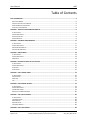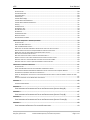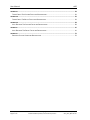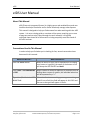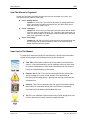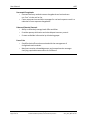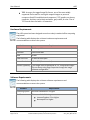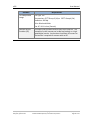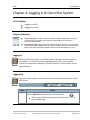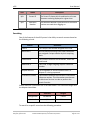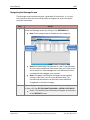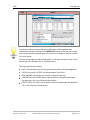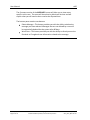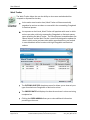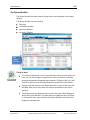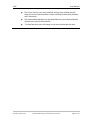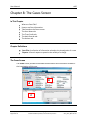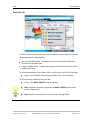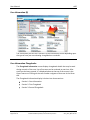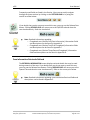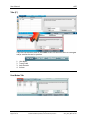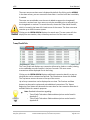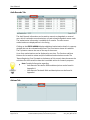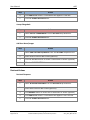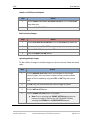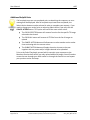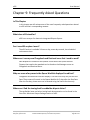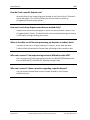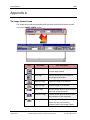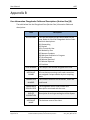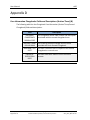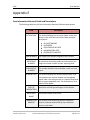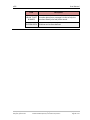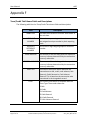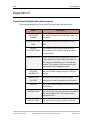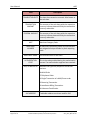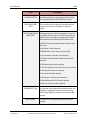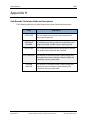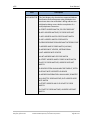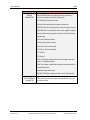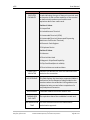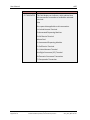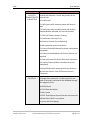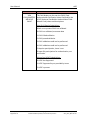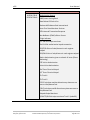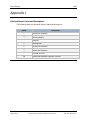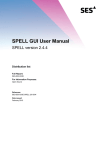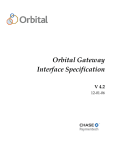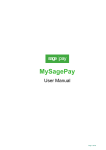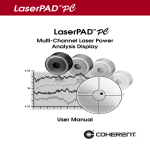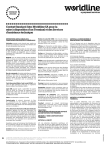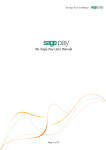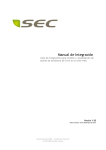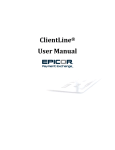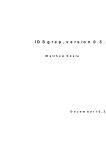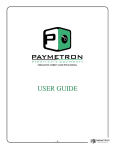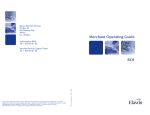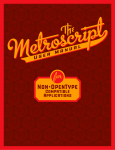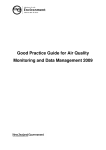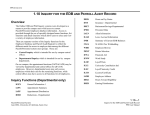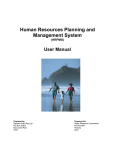Download MyClientLine EIDS User Guide
Transcript
eIDS User Manual First Data Learning Organization User Manual eIDS Table of Contents EIDS USER MANUAL ................................................................................................................................. 5 ABOUT THIS MANUAL ................................................................................................................................ 5 CONVENTIONS USED IN THIS MANUAL ............................................................................................................ 5 HOW THIS MANUAL IS ORGANIZED ................................................................................................................ 6 ICONS USED IN THIS MANUAL ...................................................................................................................... 6 CHAPTER 1: PRODUCT OVERVIEW AND BENEFITS ...................................................................................... 9 IN THIS CHAPTER ...................................................................................................................................... 9 CHAPTER DEFINITIONS................................................................................................................................ 9 PRODUCT OVERVIEW ................................................................................................................................. 9 PRODUCT BENEFITS ................................................................................................................................... 9 CHAPTER 2: TECHNICAL REQUIREMENTS ................................................................................................. 11 IN THIS CHAPTER .................................................................................................................................... 11 CHAPTER DEFINITIONS.............................................................................................................................. 11 HARDWARE REQUIREMENTS ...................................................................................................................... 12 SOFTWARE REQUIREMENTS ....................................................................................................................... 12 CHAPTER 3: ENROLLMENT ...................................................................................................................... 14 IN THIS CHAPTER .................................................................................................................................... 14 CHAPTER DEFINITIONS.............................................................................................................................. 14 ENROLLMENT ........................................................................................................................................ 14 CHAPTER 4: LOGGING IN & OUT OF THE SYSTEM ..................................................................................... 15 IN THIS CHAPTER .................................................................................................................................... 15 CHAPTER DEFINITIONS.............................................................................................................................. 15 LOGGING IN .......................................................................................................................................... 15 LOGGING OUT ....................................................................................................................................... 15 CHAPTER 5: THE CONTROL PANEL ........................................................................................................... 16 IN THIS CHAPTER .................................................................................................................................... 16 CONTROL PANEL..................................................................................................................................... 16 SEARCHING ........................................................................................................................................... 17 TIPS .................................................................................................................................................... 18 CHAPTER 6: THE MESSAGE SCREEN ......................................................................................................... 19 IN THIS CHAPTER .................................................................................................................................... 19 CHAPTER DEFINITIONS.............................................................................................................................. 19 THE MESSAGE SCREEN ............................................................................................................................. 19 NAVIGATING THE MESSAGE SCREEN ............................................................................................................. 20 CHAPTER 7: THE QUEUES SCREEN ........................................................................................................... 23 IN THIS CHAPTER .................................................................................................................................... 23 THE QUEUE SCREEN ................................................................................................................................ 23 WORK TRACKER ..................................................................................................................................... 24 QUEUE SELECTOR ................................................................................................................................... 25 THE QUEUE WORKLIST ............................................................................................................................. 26 CHAPTER 8: THE CASES SCREEN ............................................................................................................... 28 Rev: 09/01/2009 V1.0 Page 2 of 70 First Data Learning Organization Confidential & Proprietary to First Data Corporation Developed by: 02 eIDS_User_Manual.doc eIDS User Manual IN THIS CHAPTER..................................................................................................................................... 28 CHAPTER DEFINITIONS .............................................................................................................................. 28 THE CASES SCREEN .................................................................................................................................. 28 CASE FILES (A) ....................................................................................................................................... 29 CASE INFORMATION (B) ............................................................................................................................ 30 CASE INFORMATION CHARGEBACKS .............................................................................................................. 30 CASE INFORMATION RETRIEVALS DEFINED ...................................................................................................... 31 TABS (C ) .............................................................................................................................................. 32 USER NOTES TAB .................................................................................................................................... 32 TRANS/CREDIT TAB ................................................................................................................................. 33 AUTH RECORDS TAB................................................................................................................................. 34 ACTIONS TAB ......................................................................................................................................... 34 CHARGEBACK ACTIONS ............................................................................................................................. 35 RETRIEVAL ACTIONS ................................................................................................................................. 36 ADDITIONAL HELPFUL HINTS....................................................................................................................... 38 CHAPTER 9: FREQUENTLY ASKED QUESTIONS ........................................................................................... 39 IN THIS CHAPTER..................................................................................................................................... 39 WHAT DOES EIDS STAND FOR?.................................................................................................................... 39 CAN I USE EIDS ANYTIME I WANT? ............................................................................................................... 39 WHERE CAN I SEE MY NEW CHARGEBACK AND RETRIEVAL CASES THAT I NEED TO WORK?............................................... 39 WHY ARE SOME OF MY CASES IN THE QUEUE WORKLIST DISPLAYED IN RED FONT? ....................................................... 39 WHERE CAN I FIND THE ISSUING BANK’S CARDHOLDER DISPUTE LETTER? ................................................................... 39 HOW DO I FIND A SPECIFIC DISPUTE CASE? ...................................................................................................... 40 HOW CAN I TRACK OF MY DISPUTE CASES THAT ARE WORKED DAILY? ....................................................................... 40 WHEN IS THE DAILY CUT OFF TIME FOR PROCESSING MY DISPUTES ON TODAY’S DATE? .................................................. 40 WHO CAN I CONTACT IF I AM EXPERIENCING TECHNICAL DIFFICULTIES WITH EIDS? ...................................................... 40 WHO CAN I CONTACT IF I HAVE A QUESTION REGARDING A SPECIFIC DISPUTE? ............................................................ 40 CHAPTER 10: USER BEST PRACTICES ......................................................................................................... 41 IN THIS CHAPTER..................................................................................................................................... 41 CHECK YOUR MESSAGES DAILY FOR ANY CHARGEBACK AND RETRIEVAL ALERTS. .......................................................... 41 USE THE PRINTER VERSION OR DOWNLOAD SPREADSHEET OPTION LOCATED WITHIN THE QUEUE WORKLIST. ...................... 41 USE EIDS TO ELECTRONICALLY RESPOND TO YOUR DISPUTES. ................................................................................ 41 CHECK THE TRANS/CREDIT TAB TO VERIFY IF YOU HAVE ALREADY ISSUED A CREDIT TO YOUR CUSTOMER’S ACCOUNT FOR THEIR DISPUTE................................................................................................................................................ 41 TAKE FULL ADVANTAGE OF THE ONLINE HELP FUNCTIONALITY. .............................................................................. 41 APPENDIX A ........................................................................................................................................... 42 THE IMAGE VIEWER SCREEN ....................................................................................................................... 42 APPENDIX B ............................................................................................................................................ 44 CASE INFORMATION CHARGEBACKS FIELDS AND DESCRIPTIONS (SECTION ONE) (B) ............................. 44 APPENDIX C ............................................................................................................................................ 47 CASE INFORMATION CHARGEBACKS FIELDS AND DESCRIPTIONS (SECTION TWO) (B) ............................. 47 APPENDIX D ........................................................................................................................................... 48 CASE INFORMATION CHARGEBACKS FIELDS AND DESCRIPTIONS (SECTION THREE) (B).......................... 48 APPENDIX E ............................................................................................................................................ 49 CASE INFORMATION RETRIEVAL FIELDS AND DESCRIPTIONS ................................................................. 49 Developed by: 02 eIDS_User_Manual.doc First Data Learning Organization Confidential & Proprietary to First Data Corporation Rev: 09/01/2009 V1.0 Page 3 of 70 User Manual eIDS APPENDIX F ........................................................................................................................................... 52 TRANS/CREDIT TAB COLUMN FIELDS AND DESCRIPTIONS .................................................................... 52 APPENDIX G ........................................................................................................................................... 53 TRANS/CREDIT TAB DETAIL FIELDS AND DESCRIPTIONS ....................................................................... 53 APPENDIX H ........................................................................................................................................... 58 AUTH RECORDS TAB COLUMN FIELDS AND DESCRIPTIONS ................................................................... 58 APPENDIX I ............................................................................................................................................ 61 AUTH RECORDS TAB DETAIL FIELDS AND DESCRIPTIONS ..................................................................... 61 APPENDIX J ............................................................................................................................................ 70 RETRIEVAL STATUS CODES AND DESCRIPTIONS .................................................................................. 70 Rev: 09/01/2009 V1.0 Page 4 of 70 First Data Learning Organization Confidential & Proprietary to First Data Corporation Developed by: 02 eIDS_User_Manual.doc eIDS User Manual eIDS User Manual About This Manual eIDS (Electronic Integrated System) is a highly secure web enabled front-end user interface that helps merchants and or clients effectively manage sales disputes. This manual is designed to help you find answers fast when working with the eIDS system. It is not a training guide or overview of the system requiring you to start at page one and not miss a word through the end. Instead it is a logically organized cheat sheet full of information to help you quickly meet the needs of the eIDS end user. Conventions Used in This Manual In order to help you find what you’re looking for fast, several conventions have been used in this manual. What You Will See… What You Will Do… Click the START button. When an action on your part is required such as clicking on a button or hyperlink, the name of the button or link will always be CAPITALIZED and bold. Click START > ALL PROGRAMS > EIDS. When a series of actions is required, for functions such as drilling down a menu of options, the individual selections will be separated by a “>.” Type John Q Public in the USER NAME field. When the directions are asking you to type something specific into a field, the field will appear in ALL CAPS and the text to be typed will appear in italics. Developed by: 02 eIDS_User_Manual.doc First Data Learning Organization Confidential & Proprietary to First Data Corporation Rev: 09/01/2009 V1.0 Page 5 of 70 User Manual eIDS How This Manual is Organized So that you can quickly and easily find the topic that you need when you need it, this manual has been divided into three parts: Part 1: Getting Started o Chapters 1 – 4: In Part 1 you will learn the basics of getting started with eIDS. Information included in this section tells you about eIDS; what it does and what you need to use it. Part 2: Jumping In o Chapters 5 – 8: In Part 2 you jump right in and get started with the details of how to make the system work for you. This part of the manual tells you what you need to know to use all the great features eIDS has to offer and when is the right time to use what. Part 3: Fine Tuning o Chapters 9 – 10: Part 3 gives you all the extras such as experienced user tips and short cuts as well as answers to some of the most frequently asked questions about the system. Icons Used in This Manual To make your experience with this manual easier, various icons have been placed in the margins to indicate particular points of interest. Tech Talk: Information related to this icon tends to be technical in nature. It lets you know what you’re looking at refers to items such as system requirements or back-end information that may come in handy for troubleshooting in the future. Caution: Watch Out! This icon lets you know that the information you’re looking at is critical to the success of the procedure or function you’re reading about. Ignoring the warning could cost you valuable time. Security: This icon is a reminder that the type of information being discussed is of a sensitive nature (Account numbers, passwords, merchant IDs) and needs to be handled with care. Tip: This icon indicates a best practice such as time saving short cuts or hints about how to work smarter instead of harder. Rev: 09/01/2009 V1.0 Page 6 of 70 First Data Learning Organization Confidential & Proprietary to First Data Corporation Developed by: 02 eIDS_User_Manual.doc eIDS User Manual Remember: This icon is used to indicate important and critical details. It gives you a heads up that the corresponding information is something you should read carefully and pay close attention to. Missing the information pointed out by this icon could mean missing an important step necessary to function or procedure your reading about. Developed by: 02 eIDS_User_Manual.doc First Data Learning Organization Confidential & Proprietary to First Data Corporation Rev: 09/01/2009 V1.0 Page 7 of 70 eIDS User Manual Chapter 1: Product Overview and Benefits In This Chapter Product Overview Product Benefits Chapter Definitions eIDS: Electronic Integrated Dispute System(eIDS) is a highly secure web enabled front- end interface to help merchants and or clients effectively manage sales disputes. Product Overview What is eIDS? Electronic Integrated Dispute System (eIDS) is a highly secure web enabled frontend interface to help merchants and or clients effectively manage sales disputes (chargebacks and retrievals) with greater efficiency in a real-time environment. Merchant Services created this web-based tool to help merchants simplify back office processes and expedite response time on retrieval and chargeback disputes. The eIDS service can also provide data and information to merchants to help them gain control of their sales dispute expense management. Product Benefits Sales Dispute Management • Automated presentment of sales dispute cases includes comprehensive documentation explaining how to resolve chargeback. • On-Line Help provides detailed sales dispute information for educational purposes and possible preventative point-of-sale practices. • Merchants have the ability to make informed and educated sales dispute decisions to help gain control of sales dispute expense management. • Sales dispute management becomes faster, easier and requires less support (resources). Postage and/or telecom expenses are reduced. Developed by: 02 eIDS_User_Manual.doc First Data Learning Organization Confidential & Proprietary to First Data Corporation Rev: 09/01/2009 V1.0 Page 9 of 70 User Manual eIDS Decreased Chargebacks • Electronic delivery method ensures chargebacks and retrievals are not “lost” via the mail or fax. • Faster response times and Alert messages for retrieval requests result in a reduction of non-response chargebacks. Enhanced Financial Controls • Ability to effectively manage back office workflow. • Provides queue prioritization and sales dispute inventory control. • Protect cardholder information by eliminating paper. Ease of Use • Simplifies back office tasks associated with the management of chargebacks and retrievals. • Merchants receive acknowledgements and comprehensive messages clarifying required documentation for fulfillment. Rev: 09/01/2009 V1.0 Page 10 of 70 First Data Learning Organization Confidential & Proprietary to First Data Corporation Developed by: 02 eIDS_User_Manual.doc eIDS User Manual Chapter 2: Technical Requirements In This Chapter Hardware Requirements Software Requirements Chapter Definitions PC: Also known as a personal computer is a microcomputer designed for individual use, as by a person in an office or at home or school, for such applications as word processing, data management, financial analysis, or computer games. Processor: An electronic device designed to accept data, perform prescribed mathematical and logical operations at high speed, and display the results of these operations. RAM: RAM (Random Access Memory) The memory used by the operating system and software to perform tasks. The phrase random access refers to the ability of the processor to access any part of the memory. Hard Disk Drive: A disk drive that reads and writes data stored on hard disks. Screen Resolution: The screen resolution signifies the number of dots (pixels) on the entire screen. A smaller resolution (ex. 640 X 480) creates larger text and images. A larger resolution (ex. 1024 X 768) creates smaller text and images, allowing more content to be viewed on one screen. Scanner: A device that can read text or illustrations printed on paper and translate the information into a form the computer can use. Operating System: The Operating System (OS), is the most important software program that runs on a computer. Every general-purpose computer must have an operating system to run other programs. Operating systems perform basic tasks, such as recognizing input from the keyboard, sending output to the display screen, keeping track of files and directories on the disk, and controlling peripheral devices such as disk drives and printers. Web Browser: A software application used to locate and display Web pages. Developed by: 02 eIDS_User_Manual.doc First Data Learning Organization Confidential & Proprietary to First Data Corporation Rev: 09/01/2009 V1.0 Page 11 of 70 User Manual eIDS TIFF: Acronym for tagged image file format, one of the most widely supported file formats for storing bit-mapped images on personal computers (both PCs and Macintosh computers). TIFF graphics can be any resolution, and they can be black and white, gray-scaled, or color. Files in TIFF format often end with a .tif extension. Hardware Requirements The eIDS system has been designed to work on today’s standard office computing equipment. The following table displays the minimum hardware requirements and recommendations to access the system. Hardware Requirements PC IBM Compatible Processor Pentium 90 MHz RAM 16 MB Hard Disk Drive 15 MB free disk space Screen Resolution 1024 X 768 (Recommended) Scanner (Optional) The images must be submitted as “tif” compressed images. This can be set using Page Properties through the image software configuration. Software Requirements The following table displays the minimum software requirements and recommendations to access the system. Software Requirements Operating System Microsoft Windows 95 or higher Web Browser Either one of the following: Internet Explorer 5.1 or higher Netscape 6.0 or higher Rev: 09/01/2009 V1.0 Page 12 of 70 First Data Learning Organization Confidential & Proprietary to First Data Corporation Developed by: 02 eIDS_User_Manual.doc eIDS User Manual Software Requirements Tiff Compressed Image File Type: TIFF Compression: CCITT Group 3 (1d) or CCITT Group 4 (2d) Resolution: 200 dpi Color: Black and White Size: 8 ½ X 11 inches (Portrait) Internet Service Provider (ISP) A company that provides direct access to the Internet. The connection to the Internet can be dial-up (analog) or a highspeed digital service. Any business that wants to connect to the Internet is required to contract with an ISP. Developed by: 02 eIDS_User_Manual.doc First Data Learning Organization Confidential & Proprietary to First Data Corporation Rev: 09/01/2009 V1.0 Page 13 of 70 User Manual eIDS Chapter 3: Enrollment In This Chapter Enrollment User ID Security Chapter Definitions User ID: A User ID or User Name is a name used to gain access to a computer system or secure application. Password: A secret series of characters that enables a user to access a file, computer, or program. On multi-user systems, each user must enter his or her password before the computer will respond to commands. The password helps ensure that unauthorized users do not access the computer, network or application. o Note: Ideally, passwords should be something that nobody could guess, be at least 8 characters in length and contain both alpha and numeric characters as well as one non-alphanumeric character such as an ampersand (&). Enrollment Prior to accessing the eIDS system, you will need to enroll as an approved user of the system. eIDS security controls the rights to the application, certain screens and the allowed actions for those screens. eIDS is accessed through your merchant reporting tool website. Please contact your Relationship Manager, Account Executive and Customer Service Representative for more information about how to enroll in eIDS. Rev: 09/01/2009 V1.0 Page 14 of 70 First Data Learning Organization Confidential & Proprietary to First Data Corporation Developed by: 02 eIDS_User_Manual.doc eIDS User Manual Chapter 4: Logging In & Out of the System In This Chapter Logging In to eIDS. Logging Out of eIDS. Chapter Definitions Log In (Log On): To make a computer system, network or application recognize you so that you can obtain access and/or execute programs by entering a username and password. Log Out (Log Off): Logging Out ends a session at the computer or in the program. On networks or applications, where you share computer resources with other users, there is generally an operating system command or link that allows you log off. Logging In eIDS users will need to log in to the eIDS product from their merchant reporting tool website. For more information regarding the eIDS log in process please contact your Relationship Manager, Account Executive or your Customer Service Representative. Logging Out To log out of the system, locate the Control Panel at the bottom left corner of the eIDS screen. Step 1 Action Click the LOG OUT icon located on the Control Panel. Result: You will be returned to your merchant reporting tool portal HOME page. Developed by: 02 eIDS_User_Manual.doc First Data Learning Organization Confidential & Proprietary to First Data Corporation Rev: 09/01/2009 V1.0 Page 15 of 70 User Manual eIDS Chapter 5: The Control Panel In This Chapter Using the Control Panel. Using the Search function. Control Panel The Control Panel is at the bottom left corner of the eIDS screen. Each icon performs a common task in eIDS. The following table lists the Control Panel options, the icon and a description. Icon Name Description Refresh Clicking the refresh icon will reload all items currently displayed and updates any new data available from the Merchant Services back office. Help Clicking the Help icon will access the Online Help system specific to the business use or functionality of the product. Search Clicking the Search icon launches a window providing search functionality for specific cases. You can choose to search Chargeback or Retrieval cases by selecting the appropriate radio button. Logout Clicking the Logout icon allows you to sign out of the product and return to your portal Home page. Switch Merchant Clicking the Switch Merchant icon allows you to switch to a different merchant location. This link will not appear if your profile has not been enabled with this functionality. Rev: 09/01/2009 V1.0 Page 16 of 70 First Data Learning Organization Confidential & Proprietary to First Data Corporation Developed by: 02 eIDS_User_Manual.doc eIDS User Manual Icon Name Description N/A Screen ID The Screen ID shows which combination of screen elements are being displayed at a given time. N/A Merchant Number The Merchant Number represents which merchant number was used when logging on. Searching One of the features of the eIDS system is the ability to search accounts based on the following criteria. Criteria Definition Case # The Unique Case Number assigned to the case. Merchant # All merchants processing credit card transactions are assigned a unique number by their acquiring bank. Cardholder # This number identifies the cardholder, issuer and card brand. Reference # This is the 23-digit Outgoing Acquirer reference number. Dispute Amount The chargeback or retrieval amount that is in dispute or is being requested. Transaction Locator This number identifies the merchant’s transaction reference number. This information must be sent to Merchant Services in order to perform the search function. Search Retention Timeframes are in the table below. The timeframes begin after the dispute closed date. Archived Purged Chargebacks 14 Months 3 Years Retrievals N/A 2 Years To search for a specific record use the following procedure. Developed by: 02 eIDS_User_Manual.doc First Data Learning Organization Confidential & Proprietary to First Data Corporation Rev: 09/01/2009 V1.0 Page 17 of 70 User Manual eIDS Step Action 1 Click the SEARCH icon. Result: A new window launches providing search functionality for specific cases. 2 Select the appropriate search type, Chargebacks or Retrievals. 3 Select one of the following criteria from the SEARCH field: Case # Merchant # Cardholder # Reference # Dispute Amount Transaction Locator 4 Enter the criteria information into the box provided. 5 Click the SEARCH button. Tips There is a five (5) case limit when accessing cases via the Search function. Once the limit has been met, you will need to select the ‘Release’ button in order to access another case. At the time of merchant enrollment in eIDS, 45 days worth of dispute information will be immediately accessible via the Search function in eIDS. The search option for Transaction Locator is case sensitive if inputting alpha characters. Rev: 09/01/2009 V1.0 Page 18 of 70 First Data Learning Organization Confidential & Proprietary to First Data Corporation Developed by: 02 eIDS_User_Manual.doc eIDS User Manual Chapter 6: The Message Screen In This Chapter Introduction to the Message screen. Navigating the Message screen. Reviewing Chargeback and Retrieval Messages. Chapter Definitions Alerts (Red Exclamation Point): alert the user information provided to Merchant Services requires additional information Acknowledgements ( Green Check Mark): acknowledge receipt and/or provide a status regarding the response provided to Merchant Services The Message Screen The Message screen provides you with important information regarding Chargeback and Retrieval requests you have already fulfilled. Merchant Services provides specific Acknowledgements and Alerts for all your Chargeback and Retrieval disputes. Review and work them daily to ensure you have the most up to date case status information. Developed by: 02 eIDS_User_Manual.doc First Data Learning Organization Confidential & Proprietary to First Data Corporation Rev: 09/01/2009 V1.0 Page 19 of 70 User Manual eIDS Navigating the Message Screen The Message screen provides you with a great deal of information. It is in your best interest to learn the most efficient way to navigate the screen and locate pertinent information. Step 1 Action Access the Messages screen by clicking on the MESSAGES tab. Note: The message screen is divided into two categories: Chargeback Messages Retrieval Messages Note: Red exclamation marks denote an “Alert” that Merchant Services requires additional information from you. Green check marks denote an “Acknowledgement” that Merchant Services received and acknowledges your response. Note: Chargeback and Retrieval messages can be sorted by clicking on the Date, User ID or Case Number fields. The Previous and Next buttons can be used to view additional Chargeback or Retrieval messages. 2 To view Chargeback and/or Retrieval details of the acknowledgements or alerts, click the RED EXCLAMATION MARK or GREEN CHECK MARK. Result: The detailed case information will appear at the bottom of the MESSAGE screen. Rev: 09/01/2009 V1.0 Page 20 of 70 First Data Learning Organization Confidential & Proprietary to First Data Corporation Developed by: 02 eIDS_User_Manual.doc eIDS User Manual Step Action A quick way to directly access the selected Retrieval and Chargeback case information instead of clicking on the WORK CASE button is to place your mouse over the selected Case Number (the case number will change to red font) and left click your mouse. The type of message you selected will appear in the upper left hand corner of the bottom pane (for example: this is a Retrieval Alert). The following fields will display: DATE- the date Merchant Services generated the Alert or Acknowledgement USER ID- the word “SYSTEM” will always appear in this field CASE NUMBER- the unique case number assigned to the case DESCRIPTION- this field will always appear blank for Chargeback Messages. See Appendix J for a list of Retrieval descriptions STATUS CODE- this field is only available on Retrieval Messages. See Appendix J for a list of Retrieval Status Codes. Developed by: 02 eIDS_User_Manual.doc First Data Learning Organization Confidential & Proprietary to First Data Corporation Rev: 09/01/2009 V1.0 Page 21 of 70 User Manual eIDS The Comment section of the MESSAGES screen will allow you to view notes specific to this case. The notes will be written by Merchant Services and will explain what you will need to do to resolve the disputed item. The bottom pane contains two buttons: Delete Message – This button provides you with the ability to delete the message you have selected. Messages that are not deleted by a user will be systemically deleted the the system after 60 days. Work Case – This button provides you with the ability to directly access the Retrieval or Chargeback case information related to the message. Rev: 09/01/2009 V1.0 Page 22 of 70 First Data Learning Organization Confidential & Proprietary to First Data Corporation Developed by: 02 eIDS_User_Manual.doc eIDS User Manual Chapter 7: The Queues Screen In This Chapter Introduction to the Queues screen. Navigating Work Tracker. Navigating Queue Selector. The Queue Worklist. The Queue Screen The Queues screen is where you should go to view your new Retrieval and Chargeback disputes. The QUEUES screen provides you two options: 1. Queue Selector 2. Work Tracker Below is an example of the screen. Queue Selector Developed by: 02 eIDS_User_Manual.doc Work Tracker First Data Learning Organization Confidential & Proprietary to First Data Corporation Rev: 09/01/2009 V1.0 Page 23 of 70 User Manual eIDS Work Tracker The Work Tracker allows the user the ability to view cases worked and either accepted or disputed for that day. At the outlet store location level, Work Tracker will be automatically populated as actions are taken on cases within the outstanding Chargeback or Retrieval queues. At corporate or chain level, Work Tracker will populate with cases in which actions are taken, within the outstanding Chargeback or Retrieval queues, upon refreshing the Work Tracker. The refresh button located between the Queue Selector and the Work Tracker is specifically designed to update the cases in which action has been taken when responses/actions are worked in centralized back office locations with high Chargeback and Retrieval volume. The FILTER BY CASE TYPE drop down menu list allows you to view only one type of worked case Chargeback or Retrieval at a time. The PROCESS DATE field displays the date the merchant’s actions are being completed on. Clicking the GREEN ARROW allows you to view additional information pertaining to that case. Rev: 09/01/2009 V1.0 Page 24 of 70 First Data Learning Organization Confidential & Proprietary to First Data Corporation Developed by: 02 eIDS_User_Manual.doc eIDS User Manual Queue Selector The QUEUE SELECTOR screen separates all open casework into queues. The Queue types are as follows: All Retrievals All Chargebacks Visa Chargebacks MasterCard Chargebacks Diners Chargebacks JCB Chargebacks Discover Chargebacks American Express Chargebacks Proprietary Card Chargebacks Wright Express Chargebacks Voyager Chargebacks Fleet Cor Chargebacks Incoming Arbitration Incoming Compliance Incoming Collection When the green arrow is selected, all cases in that queue will appear at the bottom of the screen. Developed by: 02 eIDS_User_Manual.doc First Data Learning Organization Confidential & Proprietary to First Data Corporation Rev: 09/01/2009 V1.0 Page 25 of 70 User Manual eIDS The Queue Worklist The Queue Worklist provides a detail listing of the cases displayed in the Queue Selector. The Queue Worklist can be sorted by: Due Date Cardholder Number Merchant Number Amount in Dispute The Queue Worklist Things to Note! The red asterisks denote “new” unopened cases. Once the user opens the case, the icon will change to a green arrow. The icon column is sortable, grouping unopened and opened cases together. Clicking on the icon, (red asterisk or green arrow) will open/display the specific case information. Dispute cases will remain in the Queue Worklist for up to 5 days after the due date. After the 5th day cases scan only be accessible via the Search function. The Preferences icon allows the user to select the type of data displayed within the Queue Worklist. The Data options are Request Date, Due Date, or Transaction Date. Upon selection the Queue Worklist will refresh and display the selected data. Rev: 09/01/2009 V1.0 Page 26 of 70 First Data Learning Organization Confidential & Proprietary to First Data Corporation Developed by: 02 eIDS_User_Manual.doc eIDS User Manual The Printer Version icon, when selected, will pop-up a window that will show the current Queue Worklist content including all dates (Due, Request, and Transaction). The Download Spreadsheet icon will download the current Queue Worklist window into a comma delimited file. The Due Date font color will change to red once the due date has past. Developed by: 02 eIDS_User_Manual.doc First Data Learning Organization Confidential & Proprietary to First Data Corporation Rev: 09/01/2009 V1.0 Page 27 of 70 User Manual eIDS Chapter 8: The Cases Screen In This Chapter What are Case Files? How to use Case Information. Tabs found on the Cases screen. The User Notes tab. The Trans Credit tab. The Auth Records tab. The Actions tab. Chapter Definitions Case Files: A collection of information related to the investigation of a case. Dispute: A formal request to question the validity of a charge. The Cases Screen The CASES screen provides all detailed documentation and information related to the investigation of this case. B A C Rev: 09/01/2009 V1.0 Page 28 of 70 First Data Learning Organization Confidential & Proprietary to First Data Corporation Developed by: 02 eIDS_User_Manual.doc eIDS User Manual Case Files (A) The Case Files section allows the user the view documentation related to the case. The documentation is separated by: Merchant Supplied folder – Includes documentation supplied to Merchant Services from the Merchant. Output Package folder – Includes documentation from Merchant Services that applies to the case. To view documentation in the folders, click on the (+) sign to the left of the folder. Result: The individual documents pertaining to this case will appear. To view the image, double-click on the item. Result: The IMAGE VIEWER screen will appear. Note: Detailed information regarding the IMAGE VIEWER screen can be found in Appendix A. Note: Retrieval Cases do not contain an Output Package folder. Developed by: 02 eIDS_User_Manual.doc First Data Learning Organization Confidential & Proprietary to First Data Corporation Rev: 09/01/2009 V1.0 Page 29 of 70 User Manual eIDS Case Information (B) The information you will see in section B (Case Information) varies depending upon the type of case you are reviewing: chargebacks or retrievals. Case Information Chargebacks The Chargeback Information screen displays chargeback details that may be used during research of the case. Up to five cases can be reviewed at one time. After each case has been opened, it is displayed above at the top of the screen in the Open Cases area. Clicking on the case number navigates to that case in the Cases tab. The Chargeback Information display is broken into three sections: Section 1: Case Information Section 2: First Chargeback Section 3: Second Chargeback Rev: 09/01/2009 V1.0 Page 30 of 70 First Data Learning Organization Confidential & Proprietary to First Data Corporation Developed by: 02 eIDS_User_Manual.doc eIDS User Manual Frequently used fields are listed in the Section 1, but you can easily navigate through the three sections by clicking on the SECTION LINKS or by using the vertical scroll bar below. If you decide that you do not want to work this case, you may use the Release Case button. Clicking RELEASE CASE will return you to the QUEUES tab and close the case simultaneously. Refer the icon below. Note: Detailed information regarding: o Chargeback case (Section One/Case Information) information fields and descriptions can be found in Appendix B. o Chargeback case (Section Two/First Chargeback) information fields and descriptions can be found in Appendix C. o Chargeback case (Section Three/Second Chargeback) information fields and descriptions can be found in Appendix D. Case Information Retrievals Defined The RETRIEVAL INFORMATION screen displays retrieval details that may be used during research of the case. If you decide that you do not want to work this case, you may use the Release Case button. Clicking RELEASE CASE will return you to the Queues Tab and close the case simultaneously. Refer to the screen print below. Note: Detailed information regarding Case Information Retrieval fields and descriptions can be found in Appendix E. Developed by: 02 eIDS_User_Manual.doc First Data Learning Organization Confidential & Proprietary to First Data Corporation Rev: 09/01/2009 V1.0 Page 31 of 70 User Manual eIDS Tabs (C ) There are four different tabs on the CASES screen that allow the user to investigate and/or resolve the case in question. 1. 2. 3. 4. User Notes Trans/Credit Auth Records Actions User Notes Tab Rev: 09/01/2009 V1.0 Page 32 of 70 First Data Learning Organization Confidential & Proprietary to First Data Corporation Developed by: 02 eIDS_User_Manual.doc eIDS User Manual The most recent merchant note is displayed by default. By clicking on the ARROW in the date column, you can reverse the note order. A vertical scroll bar is available, if needed. The notes are not editable once the note is added to support the chargeback/ reversal or retrieval case. User notes can only be cancelled prior to responding to the chargeback or retrieval. To cancel the note, choose the 'Clear Notes' button, which is located in the lower left -hand corner of the screen. The User notes area contains up to 1000 character spaces. Clicking on the GREEN ARROW displays the actual note. The user notes will also display the case number, date, timestamp and user id of the note’s creator. Trans/Credit Tab The Trans/Credit tab displays any transaction information (sales or credits) relating to the cardholder account number in the last 6 months. The most recent transactions will be displayed first in the listing. Clicking on the GREEN ARROW displays additional transaction detail in a pop-up window that can be reviewed and printed. The Close button closes this window. The Top button returns the user to the top of the screen. Up to forty transactions can be displayed at one time. The Previous and Next buttons can be used to review and print additional transactions. The 'Report Beginning From' dates will document the start date for the transaction data that is available online for research purposes. Note: Detailed information regarding: o Trans/Credit Tab column fields and descriptions can be found in Appendix F. o Trans/Credit Tab column fields and descriptions can be found in Appendix G. Developed by: 02 eIDS_User_Manual.doc First Data Learning Organization Confidential & Proprietary to First Data Corporation Rev: 09/01/2009 V1.0 Page 33 of 70 User Manual eIDS Auth Records Tab The Auth Records information can be used to research a chargeback or reversal case, which is related to an authorization or fraud related chargeback reason code. The authorization information is available for 6 months. The most recent authorizations are displayed first in the listing. Clicking on the GREEN ARROW displays additional authorization details in a pop-up window that can be reviewed and printed. The Close button closes this window. The Top button returns the user to the top of the screen. Up to forty authorizations can be displayed at one time. The Previous and Next buttons can be used to review and print additional authorization records. The 'Report Beginning From' (located at the bottom of this screen) dates document the start date for the transaction data that is available online for research purposes. Note: Detailed information regarding: o Auth Records Tab column fields and descriptions can be found in Appendix H. o Auth Records Tab detail fields and descriptions can be found in Appendix I. Actions Tab Rev: 09/01/2009 V1.0 Page 34 of 70 First Data Learning Organization Confidential & Proprietary to First Data Corporation Developed by: 02 eIDS_User_Manual.doc eIDS User Manual The ACTIONS tab allows you to respond to a chargeback/reversal, retrieval request or just add notes/images to a case. The ACTION drop down list presents you with response options to select. The actions available in the drop down list are: Chargeback Actions Dispute/Reverse Chargeback- Use this option if you wish to respond back to Merchant Services. The case will be removed from the Queue Worklist once selected. Accept Chargeback- Use this option is you wish to accept this dispute. The case will be removed from the Queue Worklist once selected. Add User Notes/Images- Use this option to communicate within your own internal merchant areas. Using this option does not send a response back to Merchant Services and the case will remain in the Queue Worklist. Retrieval Actions Retrieval Response- Use this option is you wish to respond back to Merchant Services. The case will be removed from the Queue Worklist once selected. Unable to Fulfill Retrieval Request- Use this option if you are unable to fulfill the retrieval request. The case will be removed from the Queue Worklist once selected. Add User Notes/Images- Use this option to communicate within your own internal merchant areas. Using this option does not send a response back to Merchant Services and the case will remain in the Queue Worklist. Chargeback Actions Dispute/Reverse Chargeback Step Action 1 Select DISPUTE/REVERSE CHARGEBACK from the ACTIONS drop-down box. 2 Enter Notes into ADD NOTES box (optional). 3 Click BROWSE button to locate tiff document to attach (optional). Developed by: 02 eIDS_User_Manual.doc First Data Learning Organization Confidential & Proprietary to First Data Corporation Rev: 09/01/2009 V1.0 Page 35 of 70 User Manual eIDS Step Action 4 Click ADD to LIST button. Tiff document will appear in Files box. 5 Click the SUBMIT ACTION button. Accept Chargeback Step Action 1 Select ACCEPT CHARGEBACK from the ACTIONS drop-down box. 2 Click the SUBMIT ACTION button. Add User Notes/Images Step Action 1 Select ADD USER NOTES/IMAGES from the ACTIONS drop-down box. 2 Enter notes in the ADD NOTES box (optional). 3 Click the BROWSE button to locate Tiff document to attach (optional). 4 Click the SUBMIT ACTION button. Retrieval Actions Retrieval Response Step Action 1 Select RETRIEVAL RESPONSE from the ACTIONS drop-down box. 2 Enter Notes into ADD NOTES box (optional). 3 Click BROWSE button to locate the tiff document to attach (optional). 4 Click ADD to LIST button. Tiff document will appear in the Files box. 5 Click the SUBMIT ACTION button. Rev: 09/01/2009 V1.0 Page 36 of 70 First Data Learning Organization Confidential & Proprietary to First Data Corporation Developed by: 02 eIDS_User_Manual.doc eIDS User Manual Unable to Fulfill Retrieval Request Step Action 1 Select UNABLE TO FULLFILL RETRIEVAL REQUEST from the ACTIONS drop-down box. 2 Click the SUBMIT ACTION button. Add User Notes/Images Step Action 1 Select ADD USER NOTES/IMAGES from the ACTIONS drop-down box. 2 Enter notes in the ADD NOTES box (optional). 3 Click the BROWSE button to locate Tiff document to attach (optional). 4 Click the SUBMIT ACTION button. Uploading Multiple Images To add a folder of images or multiple images to a case at one time follow the below steps: Step Action 1 Click the BROWSE MULTIPLE button and navigate to the multiple scanned images. Users can select a folder that may contain multiple images of files to upload by using the CTRL or SHIFT key plus mouse clicks. 2 Click OK once you have selected the correct images or folders. 3 Click the ADD to LIST button. 4 Click the SUBMIT ACTION button to complete. Note: Prior to selecting the SUBMIT ACTION button you may remove an image or file from the LIST OF IMAGES field by selecting the CLEAR ALL or CLEAR SELECTED buttons. Developed by: 02 eIDS_User_Manual.doc First Data Learning Organization Confidential & Proprietary to First Data Corporation Rev: 09/01/2009 V1.0 Page 37 of 70 User Manual eIDS Additional Helpful Hints If all required steps are not completed prior to submitting the response, an error message will be displayed. After all required steps have been completed; the Submit Action button must be selected in order to complete your request. If you need to change your action (prior to selecting Submit Action) you may click the CANCEL ACTION button. This option will cancel the most recent action. The CLEAR SELECTED button will remove from the list the specific Tif image selected to be cleared. The CLEAR ALL button will remove all Tif files from the list of images to upload. The CANCEL ACTION button will allow users to select another action rather than continuing with the current action. The SUBMIT ACTION button will apply the action chosen to the case together with any notes and/or images selected to be uploaded. Prior to the End of Day batch process (which transmits your responses to the Merchant Services back office) you may upload additional images. You will need to access the case through your work tracker or through the Search Icon and repeat your previous action and steps. Rev: 09/01/2009 V1.0 Page 38 of 70 First Data Learning Organization Confidential & Proprietary to First Data Corporation Developed by: 02 eIDS_User_Manual.doc eIDS User Manual Chapter 9: Frequently Asked Questions In This Chapter In this chapter we will review some of the most frequently asked questions related to eIDS and their corresponding answers. What does eIDS stand for? eIDS is an acronym for electronic Integrated Dispute System. Can I use eIDS anytime I want? The eIDS service is available 24 hours a day, seven days a week, less scheduled maintenance time. Where can I see my new Chargeback and Retrieval cases that I need to work? New disputes are located on the Queues screen within the Queue Selector. Disputes that need to be reworked can be found on the Messages screen as Chargeback and Retrieval Alerts. Why are some of my cases in the Queue Worklist displayed in red font? Chargeback and Retrieval cases will display in red font once they are past the Due Date. These cases will remain in the Queue Worklist for 5 days after the Due Date. After the five days, these cases can be located using the Search function only. Where can I find the issuing bank’s cardholder dispute letter? The cardholder letter and other issuing bank documentation can be found in the Case Files- Merchant Output Package section of eIDS. Developed by: 02 eIDS_User_Manual.doc First Data Learning Organization Confidential & Proprietary to First Data Corporation Rev: 09/01/2009 V1.0 Page 39 of 70 User Manual eIDS How do I find a specific dispute case? Select the Search icon (magnifying glass) located on the Control Panel. The Search screen will appear. This screen provides you with the ability to search by Chargeback or Retrieval case options. How can I track of my dispute cases that are worked daily? Disputes that are actioned will appear in either the Retrieval Work Tracker or the Chargeback Work Tracker. The Work Tracker can be printed by placing your mouse in this section and right clicking your mouse. When is the daily cut off time for processing my disputes on today’s date? The daily cut off time is at approximately 5:15 PM EST. At this time the Work Tracker will be cleared and the Process Date will change to the next day’s date. Who can I contact if I am experiencing technical difficulties with eIDS? You can contact the Technical Assistance Center at 1-800-285-3978 between the hours of 8:00 AM EST-10:00 PM EST, Monday through Friday. Who can I contact if I have a question regarding a specific dispute? You can contact the Merchant Services number located on your Dispute Notification form. Rev: 09/01/2009 V1.0 Page 40 of 70 First Data Learning Organization Confidential & Proprietary to First Data Corporation Developed by: 02 eIDS_User_Manual.doc eIDS User Manual Chapter 10: User Best Practices In This Chapter The following chapter will cover some “Best Practices” related to the use and navigation of the eIDS system. Check your Messages daily for any Chargeback and Retrieval Alerts. Alerts can be reworked and sent back to Merchant Services for review again. Use the Printer Version or Download Spreadsheet option located within the Queue Worklist. These options can be helpful to send outstanding dispute information via fax or email to one of your contacts for further research. Use eIDS to electronically respond to your disputes. Responding with eIDS will ensure Merchant Services receives your response in a timely manner and will result in a more timely resolution of your dispute. Check the Trans/Credit tab to verify if you have already issued a credit to your customer’s account for their dispute. The Trans/Credit tab displays all transaction (sale or credit) information for the last 6 months that is related to the same credit card number and merchant number of the dispute. Take full advantage of the OnLine Help functionality. Click on Online Help if you need assistance with navigating within eIDS or if you need a dispute related questioned answered. Developed by: 02 eIDS_User_Manual.doc First Data Learning Organization Confidential & Proprietary to First Data Corporation Rev: 09/01/2009 V1.0 Page 41 of 70 User Manual eIDS Appendix A The Image Viewer Screen The image below and corresponding table provides detailed descriptions of each icon on the IMAGE VIEWER screen. Icon Icon Name Icon Description Previous Page Function allows user to return to previous page viewed. Next Page Function allows user to forward to next image in document. Magnify Image Magnifies image in increments. Reduce Image Reduces image in increments. Top of Page Function allows user to return directly to the top of the document. Bottom of Page Function allows user to return directly to the bottom of the document. Pan Scroll Cursor By clicking and holding the mouse button the user can move the document within the Image Viewer. Rev: 09/01/2009 V1.0 Page 42 of 70 First Data Learning Organization Confidential & Proprietary to First Data Corporation Developed by: 02 eIDS_User_Manual.doc eIDS User Manual Icon Developed by: 02 eIDS_User_Manual.doc Icon Name Icon Description Zoom Rectangle Cursor By clicking and dragging the mouse the user can create a rectangle that will zoom and fill the Image Viewer with the information contained in the rectangle. Rotate Left Rotates the document left. Flip Image Flips document upside-down. Rotate Right Rotates the document right. Print Prints documents in Image Viewer. Save Allows user to Save case documentation to their desktop. Image Size Drop Down Allows user to decide what percentage of magnification or reduction to view the image. First Data Learning Organization Confidential & Proprietary to First Data Corporation Rev: 09/01/2009 V1.0 Page 43 of 70 User Manual eIDS Appendix B Case Information Chargebacks Fields and Descriptions (Section One) (B) The table below lists the Chargeback Case (Section One) Information fields and descriptions. Field Description ACTION CODE This field will display the last action taken on the case. Below is a list of all Chargeback Action Codes and their descriptions: 01-Outstanding 02-Expired 03-In Process by User 04-Worked by User 05-Request Complete 06-Merchant Resolution in Progress 07-Case Reversed 10-Rebuttal Received 11-Rebuttal Rejected 12-Pre-Note CASE NUMBER The Unique Case Number assigned to the case. MERCHANT NUMBR All merchants processing credit card transactions are assigned a unique number by their acquiring bank. CARDHOLDER NUMBER This number identifies the cardholder, issuer and card brand. CHARGEBACK REASON CODE The chargeback reason code number and description associated with the case. DISPUTE JURISDICTION Description of card type and region of the dispute. MERCHANT NAME Rev: 09/01/2009 V1.0 Page 44 of 70 The business name of the client. First Data Learning Organization Confidential & Proprietary to First Data Corporation Developed by: 02 eIDS_User_Manual.doc eIDS User Manual Field Description CATEGORY CODE A 4-digit code designating the principal trade, profession or line of business in which a merchant is engaged. CHARGEBACK AMOUNT DUE DATE REQUEST DATE PROCESSING DATE Developed by: 02 eIDS_User_Manual.doc The chargeback dollar amount that is in dispute along with the respective currency indicator determined by the transaction currency code table. Credits are displayed in red text. The date a merchant has to respond to a chargeback or reversal advice. The date the request was generated to the merchant. The transaction central processing date that defines when the transaction was processed to the Association. TRANSACTION DATE The date the transaction occurred. Also known as the sale date. TRANSACTION AMOUNT The amount of the sale along with the respective currency indicator determined by the transaction currency code table. CHARGEBACK CYCLE This field indicates the specific processing cycles of a Presentment or Chargeback. First Chargeback First Chargeback Reversal Second Chargeback Second Chargeback Reversal Incoming Pre-arbitration Incoming Pre-compliance Incoming Arbitration Incoming Compliance Incoming Collections Outgoing Pre-arbitration Outgoing Filed Arbitration Outgoing Pre-Compliance Outgoing Filed Compliance Outgoing Collections Re-presentment Reject First Data Learning Organization Confidential & Proprietary to First Data Corporation Rev: 09/01/2009 V1.0 Page 45 of 70 User Manual eIDS Field Rev: 09/01/2009 V1.0 Page 46 of 70 Description TRANSACTION LOCATOR Merchant cross-reference number used by merchants to locate a transaction in their batch. FOREIGN AMOUNT The amount of the sale along with the respective currency indicator determined by the transaction currency code table. REFERENCE NUMBER This is the 23-digit Outgoing Acquirer reference number. AIRLINE TICKET NUMBER A number placed on a passenger's ticket to help the merchant identify the sale/ticket record. CUSTOM DATA Field that can be client defined. First Data Learning Organization Confidential & Proprietary to First Data Corporation Developed by: 02 eIDS_User_Manual.doc eIDS User Manual Appendix C Case Information Chargebacks Fields and Descriptions (Section Two) (B) The following table lists the Chargeback Case Information (Section Two/First Chargeback) fields and descriptions. Developed by: 02 eIDS_User_Manual.doc Field Description INCOMING CHARGEBACK REASON CODE The chargeback reason code number and description associated with the first chargeback case. MESSAGE FROM ISSUING BANK The incoming member message text the issuer provided with their First Chargeback. MERCHANT DUE DATE The date a merchant has to respond to the first chargeback or reversal case. FINANCIAL DISPOSITION DATE The date funds were taken from the merchant account. First Data Learning Organization Confidential & Proprietary to First Data Corporation Rev: 09/01/2009 V1.0 Page 47 of 70 User Manual eIDS Appendix D Case Information Chargebacks Fields and Descriptions (Section Three) (B) The following table lists the Chargeback Case Information (Section Three/Second Chargeback) fields and descriptions. Field Description INCOMING CHARGEBACK REASON CODE The chargeback reason code number and description associated with the second chargeback case. MESSAGE FROM ISSUING BANK The incoming member message text the issuer provided with their Second Chargeback. MERCHANT DUE DATE The date a merchant has to respond to the second chargeback or reversal case. FINANCIAL DISPOSITION DATE Rev: 09/01/2009 V1.0 Page 48 of 70 The date funds were taken from the merchant account. First Data Learning Organization Confidential & Proprietary to First Data Corporation Developed by: 02 eIDS_User_Manual.doc eIDS User Manual Appendix E Case Information Retrieval Fields and Descriptions The following table lists the Case Information Retrieval fields and descriptions. Field ACTION CODE Description This field will display the last action taken on the case. Below is a list of all Retrieval Action Codes and their descriptions: 01/OUTSTANDING 02/EXPIRED 03/IN PROCESS BY USER 04/WORKED BY USER 05/REQUEST COMPLETE CASE NUMBER MERCHANT NUMBER All merchants processing credit card transactions are assigned a unique number by their acquiring bank. CARDHOLDER NUMBER This number identifies the cardholder, issuer and card brand. REASON CODE This field will display the retrieval request code if the item pertains to a retrieval request and chargeback reason code if the item pertains to a request associated with an open chargeback case. The description of that code will also appear. DISPUTE JURISDICTION Description of card type and region of the dispute. MERCHANT NAME TRANSACTION AMOUNT Developed by: 02 eIDS_User_Manual.doc The unique case number assigned to the retrieval. The business name of the client. The amount of the sale along with the respective currency indicator determined by the transaction currency code table. First Data Learning Organization Confidential & Proprietary to First Data Corporation Rev: 09/01/2009 V1.0 Page 49 of 70 User Manual eIDS Field MERCHANT DUE DATE Description The date a merchant has to respond to a retrieval request. MERCHANT The date the request was generated to the merchant. REQUEST DATE TRANSACTION DATE FOREIGN AMOUNT REFERENCE NUMBER TRANSACTION LOCATOR REQUEST STATUS REQUEST TYPE Rev: 09/01/2009 V1.0 Page 50 of 70 The date the transaction occurred. Also known as the sale date. The amount of the sale along with the respective currency indicator determined by the transaction currency code table. This is the 23-digit Outgoing Acquirer reference number. Merchant cross-reference number used by merchants to locate a transaction in their batch. Status 1 – Merchant Response Status 2 – Missing Media Status 3 – Second Request Status 4 – Illegible-Missing –Incorrect Values Status 5 – Wrong Item Supplied Status 6 – Merchant Response Status 7 – Merchant Issued Gift Status 8 – In-house – Missing Media Status 9 – Sales Ticket Required Status 10 – In-house – Missing Media Status 11 – Pending Credit Status 14 – Missing Media Status 15 – Subdraft Status 16 – Unable to fulfill Status 18 – Draft with Signature This field will display the type of retrieval request. It will indicate whether the retrieval is a result of an issuer/cardholder request or a request related to the chargeback retrieval request. The two values in this field will be: Retrieval or Chargeback. First Data Learning Organization Confidential & Proprietary to First Data Corporation Developed by: 02 eIDS_User_Manual.doc eIDS User Manual Field Description AIRLINE TICKET A number placed on a passenger's ticket to help the NUMBER merchant identify the sale/ticket record. CUSTOM DATA Field that can be client defined. Developed by: 02 eIDS_User_Manual.doc First Data Learning Organization Confidential & Proprietary to First Data Corporation Rev: 09/01/2009 V1.0 Page 51 of 70 User Manual eIDS Appendix F Trans/Credit Tab Column Fields and Descriptions The following table lists the Trans/Credit Tab column fields and descriptions. Rev: 09/01/2009 V1.0 Page 52 of 70 Field Description TRANS DATE The date the transaction occurred. Also known as the sale date. MERCHANT NUMBER All merchants processing credit card transactions are assigned a unique number by their acquiring bank. ACQUIRER REFERENCE NUMBER This is the 23-digit Outgoing Acquirer reference number. TRANS AMOUNT The amount of the sale along with the respective currency indicator determined by the transaction currency code table. FOREIGN AMOUNT The amount of the sale along with the respective currency indicator determined by the transaction currency code table. TRAN TYPE Transaction description which identifies the transaction as a sale, credit, cash advance, Sale Reversal, Credit Reversal or Cash Advance Reversal. This is based on the transaction code transmitted in the chargeback record. CODE The numeric code which corresponds with the Trans Type. These code values are: 5=Sale 6=Credit 7=Cash Advance 25=Sale Reversal 26=Credit Reversal 27=Cash Advance Reversal First Data Learning Organization Confidential & Proprietary to First Data Corporation Developed by: 02 eIDS_User_Manual.doc eIDS User Manual Appendix G Trans/Credit Tab Detail Fields and Descriptions The following table lists the Trans/Credit Tab detail fields and descriptions. Developed by: 02 eIDS_User_Manual.doc Field Description CARDHOLDER NUMBER This number identifies the cardholder, issuer and card brand. CARDHOLDER EXP DATE The expiration date of the cardholder’s credit card. CENTRAL PROCESSING DATE The transaction central processing date that defines when the transaction was processed to the Association. TRANSACTION TYPE Transaction description & code which identifies the transaction as a Sale, Credit, Cash Advance, Sale Reversal, Credit Reversal, or Cash Advance Reversal. This is based on the transaction code transmitted in the chargeback record. ACQUIRER REFERENCE # This is the 23-digit Outgoing Acquirer reference number. TRANSACTION LOCATOR Merchant cross-reference number used by merchants to locate a transaction in their batch. INVOICE# The unique number assigned to the transaction by the merchant. CURRENCY CODE This is the 3-digit currency code that is associated with the foreign amount. The country code is derived from this. PRODUCT CODE The value representing the type of card brand. First Data Learning Organization Confidential & Proprietary to First Data Corporation Rev: 09/01/2009 V1.0 Page 53 of 70 User Manual eIDS Field Description TRANSACTION DATE The date the transaction occurred. Also known as the sale date. TRANSACTION AMOUNT The amount of the sale along with the respective currency indicator determined by the transaction currency code table. FOREIGN AMOUNT The amount of the sale along with the respective currency indicator determined by the transaction currency code table. MCC MERCHANT NUMBER MERCHANT NAME AUTHORIZATION CODE MO/TO INDICATOR Merchant Category Code. All merchants processing credit card transactions are assigned a unique number by their acquiring bank. The business name of the client. This is the code provided during the authorization process if an authorization approval was received. Identifies the type mail/telephone transaction business. M=Mail Order T=Telephone Order 1=Single Transaction of a Mail/Phone order 2=Recurring Transaction 3=Installment Billing Transaction 4=Unknown Classification AVS ADDRESS Rev: 09/01/2009 V1.0 Page 54 of 70 Cardholder address merchant used for AVS. First Data Learning Organization Confidential & Proprietary to First Data Corporation Developed by: 02 eIDS_User_Manual.doc eIDS User Manual Field Description ELECTRONIC COMMERCE INDICATOR An indicator that identifies a transaction between a merchant and a cardholder that occurred over the Internet and other networks using a cardholder access Devise. An Electronic Commerce Transaction is one of the following: (ECI) 1=Single Transaction for a Mail/Phone Order 2=Recurring Transaction 3=Installment Billing Transaction 4=Unknown Classification/Other Mail Order 5=Secure Electronic Commerce Transaction with cardholder certificate 6=Non-Authenticated Security Transaction with set merchant certificate 7=Non-Authenticated Security Transaction without set merchant certificate 8=Non Secure Transaction 9=Non Auth Sec Trans Non-Comply with set merch is set capable 11=Set encryption; cardholder certification not used 12=Set encryption; cardholder certification used 13=Set encryption; chip used and cardholder certification not used 14= Set encryption; chip and cardholder certificate used 21=Channel encryption; cardholder certificate not used 23=Channel encryption; chip used and cardholder certificate not used 91=No security protocol; cardholder certificate not used Developed by: 02 eIDS_User_Manual.doc First Data Learning Organization Confidential & Proprietary to First Data Corporation Rev: 09/01/2009 V1.0 Page 55 of 70 User Manual eIDS Field Description AIRLINE TICKET # A number placed on a passenger's ticket to help the merchant identify the sale/ticket record. CHECK-IN/PICKUP DATE This is the date the cardholder checked into the hotel or the date the cardholder rented the vehicle. INTERCHANGE RATE INDICATOR A two digit numeric value that appears in the first 2 positions of the acquirer's reference number to identify the interchange rate program for which the transaction was presented for MasterCard. 75,85,95 Consumer Standard-auth needed if over floor limit 70,80 Merit III-auth required 78,88,98 Merit I-auth required except QPS 23 Convenience Purchase-auth required 77,87 Petroleum/Card Activated Terminal-auth required 71,81 Supermarket-auth required 97 Travel Industries Premier Service-auth required 91 Warehouse Club-auth required 92 Key Entered-auth required 93 Passenger Transport-auth required 96 World MasterCard T&E-auth required 90 Service Industries-auth required GUARANTEE FLAG BATCH DATE Rev: 09/01/2009 V1.0 Page 56 of 70 An indicator, which identifies merchants who, are eligible for chargeback protection due to using the Surepay Signature Capture terminal/storage process. The date for the merchant deposits (sales and credits). First Data Learning Organization Confidential & Proprietary to First Data Corporation Developed by: 02 eIDS_User_Manual.doc eIDS User Manual Field Developed by: 02 eIDS_User_Manual.doc Description BATCH # The number assigned to the total deposits (sales and credits). POS ENTRY MODE Code which identifies how the cardholder’s account information was entered or captured at the point of sale. First Data Learning Organization Confidential & Proprietary to First Data Corporation Rev: 09/01/2009 V1.0 Page 57 of 70 User Manual eIDS Appendix H Auth Records Tab Column Fields and Descriptions The following table lists the Auth Records tab column fields and descriptions. Field Description AUTH DATE This is the date the transaction was submitted for authorization approval. MERCHANT NUMBER All merchants processing credit card transactions are assigned a unique number by their acquiring bank. AUTH CODE This is code provided during the authorization process if an authorization approval was received. AUTH AMOUNT The amount of the authorization request along with the respective currency indicator determined by the transaction currency code table. FOREIGN AMOUNT Rev: 09/01/2009 V1.0 Page 58 of 70 The amount of the authorization request along with respective currency indicator determined by the transaction currency code table. First Data Learning Organization Confidential & Proprietary to First Data Corporation Developed by: 02 eIDS_User_Manual.doc eIDS User Manual Field AVS INDICATOR Description This field displays the Association supported Address Verification Service Response code provided to the merchant when the cardholder's billing address was validated as being correct before completion of a mail/telephone transaction: A=STREET ADDRESS MATCH, ZIP CODE DOES NOT B=INTL ADDRESS MATCHES, ZIP CODE DOES NOT C=INTL ADDRESS AND ZIP CODE DO NOT MATCH D=INTL ADDRESS AND ZIP CODE MATCH E=ERROR RESPONSE FOR MERCHANT CATEGORY CODE F=ADDRESS AND ZIP CODE MATCH (UK ONLY) G=ADDRESS NOT VERIFIED, INTERNATIONAL I=INTL ADDRESS NOT VERIFIED M=INTL ADDRESS AND ZIP CODE MATCH N=STREET ADDRESS AND ZIP CODE DO NOT MATCH P=INTL ZIP CODE MATCHES, ADDRESS DOES NOT MATCH R=ISSUER SYSTEM UNAVAILABLE OR TIMEOUT, RETRY S=SERVICE NOT SUPPORTED BY ISSUER U=ADDRESS INFORMATION UNAVAILABLE, DOMESTIC W=9-DIGIT ZIP CODE MATCHES, BUT ADDRESS DOES NOT MATCH Y=STREET ADDRESS AND 5 OR 9 DIGIT ZIP CODE MATCH Z=5-DIGIT ZIP CODE MATCHES, ADDRESS DOES NOT MATCH Developed by: 02 eIDS_User_Manual.doc First Data Learning Organization Confidential & Proprietary to First Data Corporation Rev: 09/01/2009 V1.0 Page 59 of 70 User Manual eIDS Field Description POS A two-digit code, which identifies how the cardholder account information was entered or captured at the point of sale. 00=Unknown 01=Manual key entry 02=Magnetic Stripe Terminal 05=Chip Card Read (data is reliable) 90=Magnetic Stripe Terminal Full Unaltered Track Read 95=Chip Card Read (Unreliable Data) AUTH RESPONSE CODE The issuer's reply to an Authorization Request. The following are types of authorization responses: Declined Response, Pick-up Response, Reenter Response, Referral Response The numeric code which corresponds with the Trans Type. These code values are: 5=Sale 6=Credit 7=Cash Advance 25=Sale Reversal 26=Credit Reversal 27=Cash Advance Reversal Rev: 09/01/2009 V1.0 Page 60 of 70 First Data Learning Organization Confidential & Proprietary to First Data Corporation Developed by: 02 eIDS_User_Manual.doc eIDS User Manual Appendix I Auth Records Tab Detail Fields and Descriptions The following table lists the Auth Records detail fields and descriptions. Click the GREEN ARROW to access the detailed records. Field Description CARDHOLDER NUMBER This number identifies the cardholder, issuer and card brand. AUTHORIZATION This is the date the transaction was submitted for DATE authorization approval. AUTHORIZATION An issuer's reply to an Authorization Request. The REPONSE following are types of authorization responses: Approval Response Declined Response Pick-up Response Referral Response AUTHORIZATION This is the code provided during the authorization CODE process if an authorization approval was received. AUTHORIZATION This identifies the source of the authorization SOURCE obtained. INAS/Issuer=Issuing Bank Base Below LCS limit=Visa Banknet MIP=MasterCard International Host=First Data Merchant Services ATR=Assured Transaction Response Non NaBanco (FDMS)=Other Source Developed by: 02 eIDS_User_Manual.doc First Data Learning Organization Confidential & Proprietary to First Data Corporation Rev: 09/01/2009 V1.0 Page 61 of 70 User Manual eIDS Field ORIGIN INDICATOR Description This field identifies the type of point of sale entry which occurred at the time of the sale. D/T SW=Dial Swipe merchant Dial ky=Dial authorization keyed transaction POS/ECR=Point-of-sale/electronic cash register keyed POS/SW=Point of sale/electronic cash register swiped Batch=Authorization given to a batch of items (Direct Marketing) CRT=Voice Authorization Voice=Voice Authorization Dial Term=Terminal Keyed D/T Term=Terminal Keyed T1=Track 1 T2=Track 2 CO2=Track data read but discretionary data was not sent to Visa/MasterCard C90=Track data read & discretionary data was sent to Visa/MasterCard Swiped=Swipe Merchant D/SW TZ/90=Dial swipe merchant Track 2 (code 90) POS TERMINAL CAPABILITY Rev: 09/01/2009 V1.0 Page 62 of 70 This identifies the basic type and capability of a point of sale terminal. First Data Learning Organization Confidential & Proprietary to First Data Corporation Developed by: 02 eIDS_User_Manual.doc eIDS User Manual Field Description POS ENTRY CAPABILITY A code indicating the type of electronic terminal used at the point of sale and the capability of the terminal to electronically read account numbers and expiration dates from credit cards. Position 1 Values 0=Unspecified 1=Limited Amount Terminal 2=Unattended Terminal (ATM) 3=Unattended Terminal (Automated Dispensing Machine or Self Service Terminal) 4=Electronic Cash Register 7=Telephone Device Position 2 Values 0=Unknown 1=Terminal Not Used 2=Magnetic Stripe Read Capability 5=Chip Card Read (data is reliable) 9=Terminal does not read card data FLOOR LIMIT INDICATOR Indicator that denotes the limit that merchant must authorize for transaction. AVS RESPONSE This field displays the Association supported Address Verification Service Response Code provided to the merchant when the cardholder's billing address was validated as being correct before completion of a mail/telephone transaction. AVS ADDRESS Cardholder address merchant used for AVS. CARDHOLDER EXP. DATE The expiration date of the cardholder's credit card. AUTHORIZATION The time the authorization was submitted for TIME authorization approval. Developed by: 02 eIDS_User_Manual.doc First Data Learning Organization Confidential & Proprietary to First Data Corporation Rev: 09/01/2009 V1.0 Page 63 of 70 User Manual eIDS Field Description AUTHORIZATION The amount of the authorization request along with AMOUNT the respective currency indicator determined by the transaction currency code table. FOREIGN AMOUNT MERCHANT # The amount of the sale along with the respective currency indicator determined by the transaction currency code table. All merchants processing credit card transactions are assigned a unique number by their acquiring bank. MERCHANT NAME The business name of the client. POS ENTRY CODE A code indication how the cardholder account information was entered/captured at the point of sale. 00=Unknown 01=Manual key entry 02=Magnetic Stripe Terminal 05=Chip Card Read 90=Magnetic Stripe Terminal Full Unaltered Track Read 95=Chip Card Read (Unreliable Date) Rev: 09/01/2009 V1.0 Page 64 of 70 First Data Learning Organization Confidential & Proprietary to First Data Corporation Developed by: 02 eIDS_User_Manual.doc eIDS User Manual Field Description ELECTRONIC/CO MMERCE INDICATOR An indicator that identifies a transaction between a merchant and a cardholder that occurred over the Internet and other networks using a cardholder access Devise. An Electronic Commerce Transaction is one of the following: 1=Single Transaction for a Mail/Phone Order 2=Recurring Transaction 3=Installment Billing Transaction 4=Unknown Classification/Other Mail Order 5=Secure Electronic Commerce Transaction with cardholder certificate 6=Non-Authenticated Security Transaction with set merchant certificate 7=Non-Authenticated Security Transaction without set merchant certificate 8=Non Secure Transaction 9=Non Auth Sec Trans Non-Comply with set merch is set capable 11=Set encryption; cardholder certification not used 12=Set encryption; cardholder certification used 13=Set encryption; chip used and cardholder certification not used 14= Set encryption; chip and cardholder certificate used 21=Channel encryption; cardholder certificate not used 23=Channel encryption; chip used and cardholder certificate not used 91=No security protocol; cardholder certificate not used Developed by: 02 eIDS_User_Manual.doc First Data Learning Organization Confidential & Proprietary to First Data Corporation Rev: 09/01/2009 V1.0 Page 65 of 70 User Manual eIDS Field CAT INDICATOR Description This field displays an indicator, which advised that this transaction occurred at a cardholder activated terminal. Visa 0 or space=Not applicable to this transaction 1=Limited Amount Terminal 2=Automated Dispensing Machine 3=Self Service Terminal MasterCard 1= Automated Dispensing Machine 2= Self Service Terminal 3= Limited Amount Terminal 4=Inflight Commerce (IFC) Terminal 6=Electronic Commerce Transaction 7=Transponder Transaction Rev: 09/01/2009 V1.0 Page 66 of 70 First Data Learning Organization Confidential & Proprietary to First Data Corporation Developed by: 02 eIDS_User_Manual.doc eIDS User Manual Field Description ACI AUTH A value that indicates if a card was present at the CHARACTERISTIC point of sale. S INDICATOR A=Card Present E=Card Present with merchant name and location data C=Card Present with merchant name and location data(cardholder activated, self service terminal) F= Card not Present-Account Funding K=Card Present with Key-Entry M=Card not Present-Direct Marketing N=Not a payment service transaction P=Card not Present(Preferred Customer participation requested) R=Card not Present(Address Verification Service not required U=Card not Present-3D Secure Electronic Commerce V=Card not Present (Address Verification Service Requested) X=Disqualified custom payment service transaction W=Card not Present –Non 3D Secure Electronic Commerce CVV2/CVC2 A unique check value that is indent printed on the back of the credit card and can be validated through the magnetic stripe. M=CVV2 Match N=CVV2 Does Not Match P=Not Present S=CVV2 Should be on the card, but the merchant has indicated that CVV2 is not present. U=Issuer Not Participating Developed by: 02 eIDS_User_Manual.doc First Data Learning Organization Confidential & Proprietary to First Data Corporation Rev: 09/01/2009 V1.0 Page 67 of 70 User Manual eIDS Field VISA CAVV/MASTERC ARD UCAF VALUE Description This field displays to the user the CAVV (Card Authentication Verification Value-Visa) and/or the UCAF (Universal Cardholder Authentication FieldMaster Card) values and descriptions. Visa CAVV Results Code Values: Blank or not present-CAVV not validated 0-CAVV not validated, erroneous data 1-CAVV failed validation 2-CAVV passed validation 3-CAVV validation could not be performed 4-CAVV validation could not be performed 5-Acquirer participation, issuer is not 6-Issuer Bin participation for authentication, not verification MasterCard UCAF Coded Values: 0-UCAF Not Supported 1-UCAF Supported by not provided by Issuer 2-UCAF is present Rev: 09/01/2009 V1.0 Page 68 of 70 First Data Learning Organization Confidential & Proprietary to First Data Corporation Developed by: 02 eIDS_User_Manual.doc eIDS User Manual Field LEGEND FIELD DESCRIPTIONS Description Authorization Source INAS/Issuer=Issuing Bank Base Below LCS limit=Visa Banknet MIP=MasterCard International Host=First Data Merchant Services ATR=Assured Transaction Response Non NaBanco (FDMS)=Other Source Origin Indicator D/T SW=Dial Swipe merchant Dial KY=Dial authorization keyed transaction POS/ECR=Point-of-sale/electronic cash register swiped POS/SW=Point-of-sale/electronic cash register swiped Batch=Authorization given to a batch of items (Direst Marketing) CRT=Voice Authorization Voice=Voice Authorization Dial Term=Terminal Keyed D/T Term=Terminal Keyed T1=Track 1 T2=Track 2 CO2=Track data read but discretionary data was not sent to Visa/MasterCard C90=Track data read & discretionary data was sent to Visa/MasterCard Swiped=Swipe Merchant D/SW TZ/90=Dial swipe merchant Track 2 (code 90) Developed by: 02 eIDS_User_Manual.doc First Data Learning Organization Confidential & Proprietary to First Data Corporation Rev: 09/01/2009 V1.0 Page 69 of 70 User Manual eIDS Appendix J Retrieval Status Codes and Descriptions The following table lists Retrieval Status Codes and descriptions. Status Rev: 09/01/2009 V1.0 Page 70 of 70 Description 1 Merchant Response 2 Missing Media 4 Illegible 5 Wrong Item 6 Merchant Response 7 Merchant Response 16 Unable to Fulfill 18 Merchant Response Signature Present First Data Learning Organization Confidential & Proprietary to First Data Corporation Developed by: 02 eIDS_User_Manual.doc