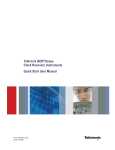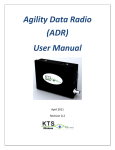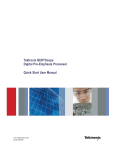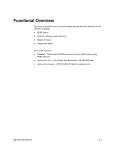Download Rack-Mount Receiver Analyzer User Manual, Rev. 2.0.4
Transcript
ISO 9001:2008 Certified Installation and Operation Manual Rack-Mount Receiver Analyzer Quasonix, Inc. 6025 Schumacher Park Dr. West Chester, OH 45069 15 October, 2015 *** Revision 2.0.4 *** No part of the document may be circulated, quoted, or reproduced for distribution without prior written approval from Quasonix, Inc. Copyright Quasonix, Inc, All Rights Reserved. Rack-Mount Receiver Analyzer Table of Contents 1 Introduction ............................................................................................................................................ 1 1.1 Description................................................................................................................................... 1 1.2 Nomenclature .............................................................................................................................. 2 1.2.1 Band ........................................................................................................................................ 2 1.3 Package Contents ....................................................................................................................... 2 2 Specifications......................................................................................................................................... 3 3 Theory of Operation............................................................................................................................... 5 4 Installation Instructions .......................................................................................................................... 8 4.1 Mechanical................................................................................................................................... 8 4.2 Thermal........................................................................................................................................ 9 4.3 Electrical ...................................................................................................................................... 9 4.3.1 Receiver Analyzer Connections .............................................................................................. 9 5 Operating Instructions.......................................................................................................................... 12 5.1 Front-Panel ................................................................................................................................ 12 5.2 Back Panel................................................................................................................................. 12 5.3 Receiver Analyzer User Interface.............................................................................................. 14 5.3.1 Menu Bar ............................................................................................................................... 16 5.3.1.1 File Menu ......................................................................................................................16 5.3.1.2 View Menu .................................................................................................................... 16 5.3.1.2.1 Windows on Screen ................................................................................................ 16 5.3.1.2.2 Rx Status................................................................................................................. 16 5.3.1.2.3 BER Status.............................................................................................................. 20 5.3.1.2.4 Rx 1 Window ........................................................................................................... 21 5.3.1.2.5 Rx 2 Window ........................................................................................................... 21 5.3.1.2.6 Rx 3 Window ........................................................................................................... 21 5.3.1.2.7 RA Window (Currently Quasonix Factory Use Only) .............................................. 21 5.3.1.2.8 RAA Window (Currently Quasonix Factory Use Only)............................................ 21 5.3.1.3 Tools Menu ................................................................................................................... 21 5.3.1.4 Test Configuration Menu .............................................................................................. 22 5.3.1.5 Help Menu .................................................................................................................... 23 5.3.2 Receiver Analyzer Controls................................................................................................... 25 5.3.2.1 RF Generator................................................................................................................ 25 5.3.2.1.1 CH1 and CH2 Generator......................................................................................... 26 5.3.2.2 Generator Slave............................................................................................................ 26 5.3.2.2.1 AM Insertion ............................................................................................................ 27 5.3.2.3 Modulator...................................................................................................................... 27 5.3.2.4 BERT ............................................................................................................................ 28 5.3.2.5 Clock and Data Setup................................................................................................... 28 5.3.2.5.1 BERT Setup ............................................................................................................ 29 5.3.2.5.2 Error Generator ....................................................................................................... 31 5.3.2.6 System .......................................................................................................................... 31 i Quasonix, Inc. Rack-Mount Receiver Analyzer 5.3.2.6.1 Set Channels to Error Rate ..................................................................................... 31 5.3.2.7 Reset BERT on Changes ............................................................................................. 32 5.3.3 User Interface Test Tabs....................................................................................................... 33 5.3.3.1 Bit Error Rate (BER) Sweep Test ................................................................................. 34 5.3.3.1.1 Buttons .................................................................................................................... 35 5.3.3.1.2 Sweep Type ............................................................................................................ 36 5.3.3.1.3 Test Limits ............................................................................................................... 37 5.3.3.1.4 Test Ranges ............................................................................................................ 37 5.3.3.1.5 Current Status ......................................................................................................... 38 5.3.3.1.6 Sweep Settings ....................................................................................................... 39 5.3.3.1.7 Noise Figure Settings.............................................................................................. 40 5.3.3.1.8 Continuous Graphing .............................................................................................. 40 5.3.3.2 Modulation Index Test .................................................................................................. 42 5.3.3.2.1 Modulation Index Test Buttons................................................................................ 43 5.3.3.2.2 BER Test Limits....................................................................................................... 44 5.3.3.2.3 Sweep Limits for Modulation Index Test ................................................................. 44 5.3.3.2.4 Current Modulation Index........................................................................................ 45 5.3.3.2.5 Manual Modulation Index Sweep Settings (Currently Unavailable)........................ 45 5.3.3.2.6 BER vs. Mod Index Graph ...................................................................................... 46 5.3.3.3 Sync Time Test............................................................................................................. 47 5.3.3.3.1 Sync Time Test Buttons .......................................................................................... 47 5.3.3.3.2 Sync Time Test Configuration................................................................................. 49 5.3.3.3.3 Sync Time Currents ................................................................................................ 49 5.3.3.4 Break Frequency Test .................................................................................................. 51 5.3.3.4.1 Break Frequency Test Buttons................................................................................ 51 5.3.3.4.2 BER Test Limits....................................................................................................... 53 5.3.3.4.3 Sweep Limits for Break Frequency Test ................................................................. 53 5.3.3.4.4 Break Frequency Test Status.................................................................................. 54 5.3.3.5 Multipath Setup............................................................................................................. 55 5.3.3.6 Setup............................................................................................................................. 57 5.3.3.7 Lists............................................................................................................................... 61 5.3.3.8 General Purpose Noise Figure Test ............................................................................. 62 5.3.3.9 Adjacent Channel Interference Test (Currently Unavailable) ....................................... 65 5.3.3.9.1 Adjacent Channel Interference Test Buttons (Currently Unavailable) .................... 66 5.3.3.9.2 Test Limits (Currently Unavailable) ......................................................................... 66 5.3.3.9.3 Test Parameters (Currently Unavailable)................................................................ 67 5.3.3.9.4 Current Test Status (Currently Unavailable) ........................................................... 68 6 Maintenance Instructions..................................................................................................................... 69 7 Product Warranty ................................................................................................................................. 70 8 Technical Support and RMA Requests ............................................................................................... 71 9 Appendix A - Currently for Quasonix Factory Use Only ...................................................................... 72 9.1 Rx Terminal Windows................................................................................................................ 72 9.1.1 Rx Status on the Terminal Window ....................................................................................... 73 9.1.2 Rx Diagnostic Info ................................................................................................................. 74 9.1.3 Rx Comm Port Setup ............................................................................................................ 74 ii Quasonix, Inc. Rack-Mount Receiver Analyzer 9.1.4 Rx Received Raw Data Display ............................................................................................ 75 9.1.5 Rx Send String Field ............................................................................................................. 75 9.1.6 Rx Sent Data Display ............................................................................................................ 76 9.2 RA Window (Currently Quasonix Factory Use Only)................................................................. 77 9.2.1 RA Channel 1 and Channel 2 Status .................................................................................... 78 9.2.2 RA Diagnostic Info................................................................................................................. 79 9.2.3 RA Comm Port Setup............................................................................................................ 79 9.2.4 RA Received Raw Data Display............................................................................................ 80 9.2.5 RA Send String Field............................................................................................................. 80 9.2.6 RA Sent Data Display............................................................................................................ 81 9.3 RAA Window (Quasonix Factory Use Only) .............................................................................. 82 9.4 ATP (Currently Quasonix Factory Use Only) ............................................................................ 83 9.4.1.1 Noise Figure Test (Quasonix Factory Use) .................................................................. 84 9.4.1.1.1 RA Settings ............................................................................................................. 85 9.4.1.1.2 Receiver Settings .................................................................................................... 85 9.4.1.1.3 Frequency Range.................................................................................................... 85 9.4.1.1.4 Current Stats ........................................................................................................... 86 9.4.1.1.5 Noise Figure vs. Frequency Graph ......................................................................... 87 9.5 Receiver RG Calibration (Quasonix Factory Use Only) ............................................................ 88 10 Appendix B – Acronym List .............................................................................................................. 89 List of Figures Figure 1: Receiver Analyzer System-Level Block Diagram .......................................................................... 5 Figure 2: Signal Synthesis Block Diagram.................................................................................................... 6 Figure 3: Output Transformer Block Diagram ............................................................................................... 7 Figure 4: Mechanical Drawing – Back View.................................................................................................. 8 Figure 5: Mechanical Drawing – Top View ................................................................................................... 8 Figure 6: Receiver Analyzer Back Panel ...................................................................................................... 9 Figure 7: Receiver Analyzer Installation Drawing ....................................................................................... 11 Figure 8: Receiver Analyzer Front Panel .................................................................................................... 12 Figure 9: Receiver Analyzer Back Panel .................................................................................................... 12 Figure 10: Receiver Analyzer Back Panel, Left Side Enlarged................................................................... 12 Figure 11: Receiver Analyzer Back Panel, Right Side Enlarged ................................................................ 13 Figure 12: Receiver Analyzer User Interface .............................................................................................. 15 Figure 13: File Menu ................................................................................................................................... 16 Figure 14: View Menu ................................................................................................................................. 16 Figure 15: Receiver Status Screen ............................................................................................................. 17 Figure 16: Receiver Status Window, Top Section ...................................................................................... 17 iii Quasonix, Inc. Rack-Mount Receiver Analyzer Figure 17: Receiver Status Window, All Eight (8) BERTs Selected ........................................................... 18 Figure 18: Receiver Status Window, Pattern Mismatch Indicated.............................................................. 19 Figure 19: Receiver Status Window, Data All 1s and Sync Loss Indicated................................................ 20 Figure 20: BER Display Screen .................................................................................................................. 20 Figure 21: Tools Menu ................................................................................................................................ 22 Figure 22: Test Config Menu....................................................................................................................... 22 Figure 23: Help Menu.................................................................................................................................. 23 Figure 24: About Screen ............................................................................................................................. 23 Figure 25: Eb/N0 vs. BER Help Screen ...................................................................................................... 24 Figure 26: Keyboard Shortcut Help Window............................................................................................... 24 Figure 27: Receiver Analyzer Controls Screen, All Sections Closed ......................................................... 25 Figure 28: Receiver Analyzer Controls Screen, RF Generator Section Open............................................ 25 Figure 29: Channel Generator Sections ..................................................................................................... 26 Figure 30: Generate Slave Window ............................................................................................................ 26 Figure 31: AM Insertion Window................................................................................................................. 27 Figure 32: Receiver Analyzer Controls Screen, Modulator Section Open.................................................. 27 Figure 33: Receiver Analyzer Controls Screen, BERT Section Open ........................................................ 28 Figure 34: Clock and Data Setup................................................................................................................ 29 Figure 35: BERT Setup ............................................................................................................................... 30 Figure 36: Error Generator.......................................................................................................................... 31 Figure 37: Receiver Analyzer Controls Screen, System Section Open...................................................... 31 Figure 38: Set Channels to Error Rate........................................................................................................ 32 Figure 39: Reset BERT on Change Section ............................................................................................... 32 Figure 40: User Interface Test Tabs ........................................................................................................... 33 Figure 41: Bit Error Rate (BER) Sweep Test .............................................................................................. 34 Figure 42: Bit Error Rate (BER) Sweep Test Screen Buttons .................................................................... 35 Figure 43: Save File Message .................................................................................................................... 35 Figure 44: Example of Saved BER File Name Format ............................................................................... 36 Figure 45: Default Directory Not Valid Message......................................................................................... 36 Figure 46: BER Sweep Test, Sweep Type ................................................................................................. 36 Figure 47: BER Sweep Test, Test Limits .................................................................................................... 37 Figure 48: BER Sweep Test, Ranges ......................................................................................................... 38 Figure 49: Sample List Table ...................................................................................................................... 38 Figure 50: BER Sweep Test, Current Status .............................................................................................. 39 Figure 51: BER Sweep Test, Sweep Settings ............................................................................................ 39 Figure 52: BER Sweep Test, Frequency and Bitrate Sweep Settings........................................................ 40 Figure 53: BER Sweep Test, Noise Figure Settings................................................................................... 40 iv Quasonix, Inc. Rack-Mount Receiver Analyzer Figure 54: BER Sweep Test, Continuous Graphing ................................................................................... 40 Figure 55: Modulation Index Test ............................................................................................................... 42 Figure 56: Modulation Index Test Screen Buttons...................................................................................... 43 Figure 57: Save File Message .................................................................................................................... 43 Figure 58: Example of Saved Modulation Index Test File Format.............................................................. 43 Figure 59: Default Directory Not Valid Message......................................................................................... 44 Figure 60: Modulation Index Test, BER Test Limits ................................................................................... 44 Figure 61: Sweep Limits for Modulation Index Test.................................................................................... 44 Figure 62: Sample List Table ...................................................................................................................... 45 Figure 63: Current Modulation Index .......................................................................................................... 45 Figure 64: Modulation Index Test, BER vs. Mod Index Graph ................................................................... 46 Figure 65: Sync Time Test .......................................................................................................................... 47 Figure 66: Sync Time Test Screen Buttons ................................................................................................ 48 Figure 67: Save File Message .................................................................................................................... 48 Figure 68: Example of Saved Sync Time Test File..................................................................................... 48 Figure 69: Default Directory Not Valid Message......................................................................................... 48 Figure 70: Sync Time Test Configuration ................................................................................................... 49 Figure 71: Current Status Displays ............................................................................................................. 50 Figure 72: Break Frequency Test ............................................................................................................... 51 Figure 73: Break Frequency Test Screen Buttons...................................................................................... 52 Figure 74: Save File Message .................................................................................................................... 52 Figure 75: Example of Saved Break Frequency Test File Format.............................................................. 52 Figure 76: Default Directory Not Valid Message......................................................................................... 53 Figure 77: Break Frequency Test, BER Test Limits ................................................................................... 53 Figure 78: Break Frequency Test, Sweep Limits ........................................................................................ 53 Figure 79: Break Frequency Test Status .................................................................................................... 54 Figure 80: Multipath Setup .......................................................................................................................... 55 Figure 81: Setup Screen ............................................................................................................................. 57 Figure 82: Setup Window, Fields ................................................................................................................ 58 Figure 83: Setup Screen, Connections ....................................................................................................... 59 Figure 84: Setup Screen, Receiver Analyzer Rack Identifiers.................................................................... 59 Figure 85: Other Options on Setup Screen................................................................................................. 59 Figure 86: Checking for Connected Devices Message............................................................................... 60 Figure 87: Found Devices Message Window ............................................................................................. 60 Figure 88: RF Not On Message .................................................................................................................. 60 Figure 89: Lists Table.................................................................................................................................. 61 Figure 90: General Purpose Noise Figure Test Window ............................................................................ 62 v Quasonix, Inc. Rack-Mount Receiver Analyzer Figure 91: Sample List Table ...................................................................................................................... 63 Figure 92: Enter Unit Under Test Information Window ............................................................................... 63 Figure 93: Set Receiver Mode, Freq and Bitrate Window .......................................................................... 64 Figure 94: Current Stats.............................................................................................................................. 64 Figure 95: Adjacent Channel Interference Test .......................................................................................... 65 Figure 96: Adjacent Channel Interference Test Screen Buttons ................................................................ 66 Figure 97: Default Directory Not Valid Message......................................................................................... 66 Figure 98: Adjacent Channel Interference Test, Test Limits....................................................................... 66 Figure 99: Adjacent Channel Interference Test, Test Parameters Window ............................................... 67 Figure 100: Adjacent Channel Interference Test, Current Test Status Window......................................... 68 Figure 101: Receiver Terminal Window...................................................................................................... 72 Figure 102: Receiver Status........................................................................................................................ 73 Figure 103: Receiver Diagnostic Info.......................................................................................................... 74 Figure 104: Receiver Comm Port Setup ..................................................................................................... 74 Figure 105: Rx Received Raw Data Display............................................................................................... 75 Figure 106: Rx Send String......................................................................................................................... 75 Figure 107: Rx Send Binary Protocol Tests with Data Displays ................................................................. 76 Figure 108: Receiver Sent Data.................................................................................................................. 76 Figure 109: RA Terminal Screen ................................................................................................................ 77 Figure 110: RA Channel 1 and Channel 2 Status....................................................................................... 78 Figure 111: RA Diagnostic Info ................................................................................................................... 79 Figure 112: RA Comm Port Setup .............................................................................................................. 79 Figure 113: RA Received Raw Data Display .............................................................................................. 80 Figure 114: RA Send String Field ............................................................................................................... 80 Figure 115: RA Sent Data Display .............................................................................................................. 81 Figure 116: RAA Terminal Screen .............................................................................................................. 82 Figure 117: ATP Screen.............................................................................................................................. 83 Figure 118: Noise Figure Test Window....................................................................................................... 84 Figure 119: Noise Figure Test, RA Settings ............................................................................................... 85 Figure 120: Noise Figure Test, Receiver Settings ...................................................................................... 85 Figure 121: Noise Figure Test, Frequency Settings ................................................................................... 86 Figure 122: Sample List Table .................................................................................................................... 86 Figure 123: Noise Figure Test, Current Stats ............................................................................................. 87 Figure 124: Noise Figure Test, Noise Figure vs. Frequency Graph ........................................................... 87 Figure 125: Receiver RG Calibration .......................................................................................................... 88 vi Quasonix, Inc. Rack-Mount Receiver Analyzer List of Tables Table 1: Band Field Codes............................................................................................................................ 2 Table 2: Rear Panel Connector Specifications ............................................................................................. 9 vii Quasonix, Inc. Rack-Mount Receiver Analyzer 1 Introduction The Quasonix Rack-Mount Receiver Analyzer supports a wide range of receiver and combiner performance tests, including bit error rate, sync time, sync threshold, and break frequency. The compact 1U chassis contains two complete ARTM signal generators and eight bit error rate testers with calibrated RF levels from -130 dBm to +0 dBm. The two ARTM signal generators cover P, lower L, upper L, S, and C bands (200 MHz to 2500 MHz and 4.4 GHz to 5.25 GHz contiguously) at power levels from 0 dBm to -130 dBm. It offers eight bit error rate testers with integrated synchronization detection/timing and bit clock frequency counters A comprehensive telemetry receiver test suite includes bit error rate, acquisition time and threshold, combiner/best source selection (BSS) break frequency, and PCM/FM modulation index tests. The intuitive Graphical User Interface (GUI) interface runs on any Windows PC and is fully remote controlled via a USB interface. All test results may be stored automatically in .CSV files which can be opened in an Excel spreadsheet for flexible data analysis. The Receiver Analyzer is manufactured by: Quasonix, Inc. 6025 Schumacher Park Drive West Chester, OH 45069 CAGE code: 3CJA9 1.1 Description This document describes the installation and operation of the Quasonix Receiver Analyzer. The Receiver Analyzer is designed to test receivers and demodulators by supplying RF test signal outputs to the unit under test and comparing the clock and data outputs of the unit under test to the known data pattern. The testers use five key parameters: Frequency (RF) range, modulation, data patterns, data rates, and power level. The following waveform formats are supported by the Receiver Analyzer: PCM/FM (ARTM Tier 0) SOQPSK (ARTM Tier I) SOQPSK-LDPC Multi-h CPM (ARTM Tier II) Carrier Legacy (PSK) suite, which includes: BPSK QPSK Offset QPSK (OQPSK) The eight (8) built in bit error rate testers can be used to test any clock and data outputs from any receiver or demodulator that operates within these parameters. 1 Quasonix, Inc. Rack-Mount Receiver Analyzer 1.2 Nomenclature The features and modes installed in each Receiver Analyzer are identified in the part number. Receiver Analyzer Part Number QSX-RXAN-3R1D-A1-1111 1.2.1 Band Band field codes are listed in Table 1. Table 1: Band Field Codes Model Number Code A 1.3 Band All bands Minimum Frequency 200.0 MHz Maximum Frequency 5250.0 MHz Default Frequency 2200.5 MHz Package Contents The contents of the box include the following: Receiver Analyzer unit Laptop pre-programmed with RA Graphical User Interface (GUI) Laptop power supply USB 2.0 AB cable 2 Quasonix, Inc. Power cord CD with user manual, data sheets, etc. Two (2) calibrated RF output cables Six (6) 75 ohm clock and data BNC cables Rack-Mount Receiver Analyzer 2 Specifications Signal Generator Section RF Outputs 2, can be slaved Power Level 0 dBm to –130 dBm, default range (set in 0.1 dB steps) Output RF Frequency 200.0-2500.0 MHz, tunable in 1 kHz steps 4400.0-5250.0 MHz, tunable in 1 kHz steps Modulation Formats PCM/FM, SOQPSK, MHCPM, Carrier, BPSK, QPSK, OQPSK Bit Rates 0.001 Mbps to 46 Mbps (mode dependent) Convolutional, LDPC NRZ-L/M/S, BIФ-L/M/S, RZ, DM-M/S, M2-M/S Coding Options Basic PCM framing (sync pattern 16 to 33 bits, minor frame up to 16384 bits, major frame up to 256 words, with subframe ID insertion) Modulation index scaling Generator Functions Multipath fading (synchronized out-of-phase between RF channels) Multi-ray multipath channel simulation Calibrated additive white Gaussian noise TTL (BNC) Clock and Data In/Out Patterns: Mark (all 1s), Space (all 0s), ALT01, PN6, PN9, PN11, PN15, PN17, PN20, PN23, PN31, USER (1 to 32 bits) Receiver Input/Status Output Section TTL (BNC) Clock and Data In Supports up to eight (8) clock and data input pairs from receivers, demodulators, etc. Input Codes NRZ-L Lock Detector Out TTL (HDB-15) RF On/Off Control Out TTL (HDB-15) Environmental Section Operating Temperature 0°C to +50°C Non-operating Temperature 0°C to +70°C Operating Humidity 0 to 95% (non-condensing) Altitude Up to 30,000 ft. 3 Quasonix, Inc. Rack-Mount Receiver Analyzer Physical Section Size 1U rack-mount chassis; 19” wide, 1.75” tall, 14-5/16” rack depth, 15-11/16” overall depth Weight 12.0 lbs. RF Out: N female Connectors – per RF Channel I Clock, Q Clock, I Data, Q Data In: BNC female Combiner/BSS I Clock, Q Clock, I Data, Q Data In: BNC female Status Out: DB-15 High Density female TX Clock/Data In/Out: BNC female Connectors – per Chassis USB-B for remote controlled user interface AC power in Power 4 25W @ 120 VAC Quasonix, Inc. Rack-Mount Receiver Analyzer 3 Theory of Operation The Receiver Analyzer derives all internal references from a single TCXO. Each of the dual channels consists of a Synthesizer, I/Q Modulator, Amplifiers, and Step Attenuators. The channel frequencies can either be synchronized (coherent) or different for frequency diversity simulation. The FPGA orchestrates the entire operation of the analyzer as commanded by the operator through the USB port. The FPGA loads the Synthesizer frequencies, supplies the baseband inputs to the modulators through the two Dual D/A Converters, and sets the Step Attenuators for the proper output power based upon alignment data. Final output power adjustment is achieved through the level control to the modulators. Drivers and receivers buffer and convert the high speed data signals to the appropriate FPGA operational levels. An integral Oscilloscope accepts the transmit clock and the receive clocks from the receiver under test channel 1, 2, and combiner. The Oscilloscope display via the USB port (using the Picoscope software preinstalled on the laptop) graphically illustrates the timing jitter and lock range of the receiver under test. Figure 1: Receiver Analyzer System-Level Block Diagram 5 Quasonix, Inc. Rack-Mount Receiver Analyzer Figure 2: Signal Synthesis Block Diagram 6 Quasonix, Inc. Rack-Mount Receiver Analyzer Figure 3: Output Transformer Block Diagram 7 Quasonix, Inc. Rack-Mount Receiver Analyzer 4 Installation Instructions 4.1 Mechanical The Receiver Analyzer’s enclosure fits in a standard 19” rack, occupying just 1U of rack space. Mechanical layouts are provided in Figure 4 and Figure 5. Figure 4: Mechanical Drawing – Back View Figure 5: Mechanical Drawing – Top View 8 Quasonix, Inc. Rack-Mount Receiver Analyzer 4.2 Thermal The storage temperature of the Rack Mount Receiver Analyzer is rated for 0°C to +70°C, while the operating temperature is rated for 0°C to +50°C. It is recommended that the unit be kept in a temperature controlled environment to minimize the risk of operating (or storing) outside the ranges specified. The Rack Mount Receiver Analyzer features cooling vents on both sides of its aluminum chassis. These vents must be kept entirely unobstructed in order to allow for maximum airflow through the system. A rear panel cooling fan is also provided. Whenever feasible, it is helpful to leave an open rack space above and below the Rack Mount Receiver Analyzer for additional heat dissipation. 4.3 Electrical The Rack Mount Receiver Analyzer is available in single or dual channel configurations, with all pertinent electrical connections located on the rear panel. 4.3.1 Receiver Analyzer Connections The electrical interface connector layout for the Receiver Analyzer is shown in Figure 6. Figure 6: Receiver Analyzer Back Panel Table 2: Rear Panel Connector Specifications Function Electrical Characteristics Connector Type Channel 1, In-phase (I) Clock BERT Input 75 ohm TTL 75 ohm BNC Channel 1, In-phase (I) Data BERT Input 75 ohm TTL 75 ohm BNC Channel 1, Quadrature (Q) Clock BERT Input 75 ohm TTL 75 ohm BNC Channel 1, Quadrature (Q) Data BERT Input 75 ohm TTL 75 ohm BNC Channel 2, In-phase (I) Clock BERT Input 75 ohm TTL 75 ohm BNC Channel 2, In-phase (I) Data BERT Input 75 ohm TTL 75 ohm BNC Channel 2, Quadrature (Q) Clock BERT Input 75 ohm TTL 75 ohm BNC Channel 2, Quadrature (Q) Data BERT Input 75 ohm TTL 75 ohm BNC Combiner, In-phase (I) Clock BERT Input 75 ohm TTL 75 ohm BNC Combiner, In-phase (I) Data BERT Input 75 ohm TTL 75 ohm BNC Combiner, Quadrature (Q) Clock BERT Input 75 ohm TTL 75 ohm BNC Combiner, Quadrature (Q) Data BERT Input 75 ohm TTL 75 ohm BNC 9 Quasonix, Inc. Rack-Mount Receiver Analyzer Function Electrical Characteristics Connector Type BSS, In-phase (I) Clock BERT Input 75 ohm TTL 75 ohm BNC BSS, In-phase (I) Data BERT Input 75 ohm TTL 75 ohm BNC BSS, Quadrature (Q) Clock BERT Input 75 ohm TTL 75 ohm BNC BSS, Quadrature (Q) Data BERT Input 75 ohm TTL 75 ohm BNC Transmitter Clock In 75 ohm TTL 75 ohm BNC Transmitter Clock Out 75 ohm TTL 75 ohm BNC Transmitter Data In 75 ohm TTL 75 ohm BNC Transmitter Data Out 75 ohm TTL 75 ohm BNC Channel 1, Auxiliary Output 1 75 ohm TTL Ch1 DB-15, Pin 6 Channel 1, Auxiliary Output 2 75 ohm TTL Ch1 DB-15, Pin 11 Channel 1, Auxiliary Output 3 75 ohm TTL Ch1 DB-15, Pin 12 Channel 1, Auxiliary Output 4 75 ohm TTL Ch1 DB-15, Pin 13 Channel 1, Auxiliary Output 5 75 ohm TTL Ch1 DB-15, Pin 14 Channel 1, Auxiliary Output 6 75 ohm TTL Ch1 DB-15, Pin 15 Channel 2, Auxiliary Output 1 75 ohm TTL Ch2 DB-15, Pin 6 Channel 2, Auxiliary Output 2 75 ohm TTL Ch2 DB-15, Pin 11 Channel 2, Auxiliary Output 3 75 ohm TTL Ch2 DB-15, Pin 12 Channel 2, Auxiliary Output 4 75 ohm TTL Ch2 DB-15, Pin 13 Channel 2, Auxiliary Output 5 75 ohm TTL Ch2 DB-15, Pin 14 Channel 2, Auxiliary Output 6 75 ohm TTL Ch2 DB-15, Pin 15 Tx 1 RF Output 50 ohms N Tx 2 RF Output 50 ohms N 5 V Standard USB-B USB Control Power 10 90-264 V-rms AC, 47-63 Hz Quasonix, Inc. EAC309X Rack-Mount Receiver Analyzer Figure 7: Receiver Analyzer Installation Drawing 11 Quasonix, Inc. Rack-Mount Receiver Analyzer 5 Operating Instructions 5.1 Front-Panel The Receiver Analyzer front panel contains only a power switch. Figure 8: Receiver Analyzer Front Panel 5.2 Back Panel A variety of connectors are located on the Receiver Analyzer back panel, shown in Figure 9. Enlarged illustrations of the left and right half of the back panel are shown in Figure 10 and Figure 11. Figure 9: Receiver Analyzer Back Panel An enlarged photo of the left half of the back panel is shown in Figure 10. It contains the following connectors: BERT I and Q Clock and Data Input for Channel 1, Transmitter I and Q Clock and Data In/Out, Transmitter 1 RF Output and DB-15 connector, and BERT I and Q Clock and Data Input for Channel 2. Figure 10: Receiver Analyzer Back Panel, Left Side Enlarged 12 Quasonix, Inc. Rack-Mount Receiver Analyzer An enlarged photo of the right half of the back panel is shown in Figure 11. It contains the following connectors: BERT I and Q Clock and Data Input for Best Source Selection (BSS), Transmitter 2 RF Output and DB-15 connector, BERT I and Q Clock and Data Input for Diversity Combiner, USB Control port, Power Supply port. Figure 11: Receiver Analyzer Back Panel, Right Side Enlarged 13 Quasonix, Inc. Rack-Mount Receiver Analyzer 5.3 Receiver Analyzer User Interface The Receiver Analyzer is shipped with a pre-programmed laptop computer with the user interface already installed and ready to use. The Rack Mount Receiver Analyzer’s remote control interface is a Windows-based graphical user interface that enables configuration and monitoring of the unit via USB. The client provides easy-to-read, real-time status information to the user. The user interface is built upon Microsoft’s ubiquitous .NET Framework, which is a software-based coding foundation that facilitates consistent application performance across various hardware platforms, as well as enhanced security. .NET is compatible with Windows XP, Windows Vista, and Windows 7. The graphical user interface provides manual control of all signal generator and bit error rate testing (BERT) functions. The user interface includes: Near real time bit count, bit rate, bit errors, bit error rate, clock sync, and data inversion for each enabled channel BER test with time limit, error limit, or both Free run, Single, and Repeat test modes for BERT Auto Detect Analyzer on power up Ability to Save and Load stored configurations Automated tests which store all acquired data in .CSV files for post-test processing and analysis Selectable data directory Test tabs for a variety of functions including BER Sweep, Modulation Index, Sync Time, and Break Frequency Digital clock BER Power, Eb/N0, Frequency, and Bitrate sweeps work with receivers that have no serial interface (the RA prompts the user for the required information) Automatically scans for attached Quasonix receivers at start up The left side of the Receiver Analyzer user interface window is used to set up the signal generator, modulator, BERTs, and any system level parameters. A separate Rx Status window now contains the current status and statistics for running standard bit error rate (BER) tests. The right side (with all of the tabs) enables more sophisticated testing. Values in the right hand tests are copied over the identical fields on the left side when they are being used. Figure 12 shows the Quasonix Receiver Analyzer User Interface. 14 Quasonix, Inc. Rack-Mount Receiver Analyzer Figure 12: Receiver Analyzer User Interface 15 Quasonix, Inc. Rack-Mount Receiver Analyzer 5.3.1 Menu Bar The Receiver Analyzer user interface has a variety of menus available on the top of the screen: File, View, Tools, Test Config, and Help. These menus provide some common functions and keyboard shortcuts to the functions. 5.3.1.1 File Menu The File menu provides an exit option and displays a keyboard shortcut. The File menu is shown in Figure 13. Figure 13: File Menu 5.3.1.2 View Menu The View menu provides access to a variety of status windows. Figure 14: View Menu 5.3.1.2.1 Windows on Screen The Windows on Screen option positions all open windows at coordinates staggered from 0,0 on the main Windows screen so they display on any system, even if they were saved off-screen on another system. If a window is open (an icon displays in the Taskbar at the bottom of a Windows screen) but it doesn't display on the Desktop, click on the Windows on Screen option to position open windows where they may be viewed. 5.3.1.2.2 Rx Status The Receiver Status window consists of four subsections: Channel 1, Channel 2, Combiner, and BSS. Identical fields are contained within each subwindow. They are used to continuously display updated test results. The fields do not display if the I or Q Channel check box is not checked. 16 Quasonix, Inc. Rack-Mount Receiver Analyzer Figure 15: Receiver Status Screen 5.3.1.2.2.1 Receiver Status Window, Top Section The top of the Receiver Status window consists of two display fields and two check boxes, as shown in Figure 16. Figure 16: Receiver Status Window, Top Section BERT Activation Status - Indicates BER Test not running or displays green with BER Test Running BER Test Status - Indicates BER Test not done or displays green with BER Test Done Ref Chan Audio Enable check box - When this box is checked, the unit beeps when errors are detected Test Limit Enable check box - When this box is checked, a red Test Limit line displays on certain graphs for Bitrate or Frequency sweep tests 17 Quasonix, Inc. Rack-Mount Receiver Analyzer 5.3.1.2.2.2 I Channel and Q Channel Sections The Receiver Status window, shown in Figure 17, displays current receiver information as a test is running. Each field is described below. Receiver connectors may be attached to the receiver analyzer using any of the BERTs regardless of the names shown on the Status window (think of eight individual bit error rate testers). Figure 17: Receiver Status Window, All Eight (8) BERTs Selected I Channel or Q Channel Check box – Enables the corresponding channel Bit Rate – Continuous display of the channel bit rate for the duration of a test Bit Count – Continuous display of the channel bit count for the duration of a test Error Count – Continuous display of the channel error count for the duration of a test Error Rate – Continuous display of the error rate for the duration of a test run in Free Run or Single mode When running in Repeat mode, the Error Rate is only updated at the end of each test. It remains on display while the test is repeated. When the repeated test is complete, the Error Rate for the repeated test is updated again. Data Normal/Data Inverted - Displays Data Normal for a regular data stream; if the data is inverted, the box changes to blue and Data Inverted displays 18 Quasonix, Inc. Rack-Mount Receiver Analyzer Clock Sync - When clock synchronization is achieved, the box is green and displays Sync; if synchronization is lost, the box changes to red and displays Sync Loss. There is a selection for an alternate sync method on the Setup screen that allows sync to be determined by a user entered %BER. This is useful in cases where the Receiver Analyzer is being used as a BERT but is NOT the signal source, therefore, the standard sync method will never indicate sync. Pattern Ok - Displays when sending a fixed length pattern and a fixed length pattern was detected; if the fixed length pattern sent does not match the one detected, the box changes to red and displays Mismatch; the hex pattern displays next to the Mismatch message for both channels and the combiner, as shown in Figure 18; Sync Loss may occur if there are no pattern transitions when sending fixed length patterns. Figure 18: Receiver Status Window, Pattern Mismatch Indicated Data All 1s or Data All 0s - When the Mark (all 1s) or Space (all 0s) selections are chosen as the data pattern (in the BERT section of the main Receiver Analyzer screen), the corresponding Data All message displays in a red box to remind the user that there are no pattern transitions, as shown in Figure 19; In this example, the all ones pattern matches (Pattern Ok) but the lack of pattern transitions resulted in Sync Loss. 19 Quasonix, Inc. Rack-Mount Receiver Analyzer Figure 19: Receiver Status Window, Data All 1s and Sync Loss Indicated 5.3.1.2.3 BER Status The BER Display screen provides much of the same status information as that on the Receiver Status screen but in an abbreviated format. It also displays a large, easy to read error rate window for Channel 1, Channel 2, and the Combiner. Figure 20: BER Display Screen 20 Quasonix, Inc. Rack-Mount Receiver Analyzer I Channel check box - Enables the channel (depending on the subwindow the check box is located in, such as Channel 1) Bit Rate – Continuous display of the channel bit rate for the duration of a test Bit Count – Continuous display of the channel bit count for the duration of a test Error Count – Continuous display of the channel error count for the duration of a test Error Rate – Continuous display of the error rate for the duration of a test run in Free Run or Single mode When running in Repeat mode, the Error Rate is only recorded at the end of each test. It remains on display while the test is repeated. When the repeated test is complete, the Error Rate for the repeated test is displayed. Norm/Inv - - Displays Norm for a regular data stream; if the data is inverted, the box changes to blue and Inv displays Sync - When clock synchronization is achieved, the box is green and displays Sync; if synchronization is lost, the box changes to a blank red box (Re) Start BER Test button - Starts the Bit Error Rate (BER) test; This button functions identically to the Start button on the main screen BER Test Control window (shown in Figure 35) 5.3.1.2.4 Rx 1 Window Refer to Appendix A, section 9.1, Rx Terminal Window. 5.3.1.2.5 Rx 2 Window The Receiver Channel 2 screen performs the same functions for Channel 2 as the Receiver Channel 1 screen does for Channel 1. 5.3.1.2.6 Rx 3 Window The Receiver Channel 3 screen displays information for the Combiner in the same format as Receiver Channel 1 and Receiver Channel 2. It always receives Intermediate Frequency (IF) at 70 MHz from Channel 1 and Channel 2. 5.3.1.2.7 RA Window (Currently Quasonix Factory Use Only) Refer to Appendix A, section 9.2, RA Window (Currently Quasonix Factory Use Only). 5.3.1.2.8 RAA Window (Currently Quasonix Factory Use Only) Refer to Appendix A, section 9.3, RAA Window (Currently Quasonix Factory Use Only). 5.3.1.3 Tools Menu The Tools menu is shown in Figure 21. 21 Quasonix, Inc. Rack-Mount Receiver Analyzer Figure 21: Tools Menu Autoscan – Looks at all serial ports and tries to find a Receiver Analyzer board with a valid model number; if found, it connects to the Receiver Analyzer Sound_Test - Plays an audible sound test of an installed .wav file; when Audible Test Notifications on the main window is checked, a .wav file plays to alert a user that a test has ended; mostly used with ATP; A .wav file may be changed by copying a new one into the install folder on the RA laptop CH1 Power Step Up - Provides a keyboard shortcut to allow quick increments of Channel 1 power steps from the keyboard CH1 Power Step Down - Provides a keyboard shortcut to allow quick decrements of Channel 1 power steps from the keyboard CH2 Power Step Up - Provides a keyboard shortcut to allow quick increments of Channel 2 power steps from the keyboard CH2 Power Step Down - Provides a keyboard shortcut to allow quick decrements of Channel 2 power steps from the keyboard Advanced - Provides access to advanced features (currently Quasonix factory only) 5.3.1.4 Test Configuration Menu The Test Configuration menu is shown in Figure 22. Figure 22: Test Config Menu Load Defaults – Loads all factory default parameters Load Configuration – Loads a selected (previously saved) user configuration 22 Quasonix, Inc. Rack-Mount Receiver Analyzer Save Configuration – Saves the current configuration to a user-selected file name 5.3.1.5 Help Menu The Help menu currently provides three options, About, Eb/N0 Help, and Keyboard Shortcuts, as shown in Figure 23. Figure 23: Help Menu The About screen provides the receiver analyzer software version number and date along with the copyright statement (Figure 24). Figure 24: About Screen The Eb/N0 vs. BER Help screen, shown in Figure 25, provides a quick table of Eb/N0 values. Based on the modulation and 10^-5 error rate, the user can do a quick lookup to find the optimum Eb/N0. 23 Quasonix, Inc. Rack-Mount Receiver Analyzer Figure 25: Eb/N0 vs. BER Help Screen The Keybd Shortcuts Help screen, shown in Figure 26, provides a quick reference to all keyboard shortcuts available in the Receiver Analyzer GUI. Figure 26: Keyboard Shortcut Help Window 24 Quasonix, Inc. Rack-Mount Receiver Analyzer 5.3.2 Receiver Analyzer Controls The left side of the Receiver Analyzer user interface screen is used to set up RF generator, modulation, BERT, and System settings. The sections may be opened or closed by clicking on the blue section name. They may be opened in any order and left open or closed based on desired usage. The current state of these sections is saved with the configuration. Figure 27: Receiver Analyzer Controls Screen, All Sections Closed 5.3.2.1 RF Generator The RF Generator section, shown in Figure 28, includes signal generator setup for Channel 1 and Channel 2, Slave settings, and AM Insertion for Channel 1. Figure 28: Receiver Analyzer Controls Screen, RF Generator Section Open 25 Quasonix, Inc. Rack-Mount Receiver Analyzer 5.3.2.1.1 CH1 and CH2 Generator Channel 1 and Channel 2 Generator sections, shown in Figure 29, are used to set parameters for the internal signal generators. Figure 29: Channel Generator Sections RF Level – The power level output of the signal, in dBm, sent by the Receiver Analyzer’s internal transmitter(s) RF Level Step (dBm) – Sets the step size for the power level (used by the up/down arrows) Frequency – Frequency, in MHz, of the signal sent by the Receiver Analyzer’s internal transmitter(s); frequency is rounded to nearest 1 kHz internally, but displays rounded off to the nearest 0.1 MHz; This is likely to change in the future. Available frequencies include P, lower L, upper L, S, and C bands. Frequency Step (MHz) – Sets the frequency step size used by the Frequency up/down arrows RF On/Off button – Turns RF On or Off 5.3.2.2 Generator Slave The Generator Slave section, shown in Figure 30, allows the Channel 2 signal generator to be a slave to the Channel 1 signal generator. In other words, the level, frequency, and RF On settings for the Channel 1 generator are automatically duplicated for the Channel 2 generator when the appropriate boxes are checked. Figure 30: Generate Slave Window All – When checked, the other three options are automatically checked and the Channel 2 Generator options are greyed out. This indicates that all Channel 2 Generator values are slaved to the values set for the Channel 1 generator. 26 Quasonix, Inc. Rack-Mount Receiver Analyzer Level – When checked, the values set in the Channel 1 Generator Level (power level) and Level Step options, are duplicated for the Channel 2 Generator. The Level and Level Step options for the Channel 2 Generator are greyed out. Frequency – When checked, the values set in the Channel 1 Generator Frequency and Frequency Step options, are duplicated for the Channel 2 Generator. The Frequency and Frequency Step options for the Channel 2 Generator are greyed out. RF On – When checked, the RF On/Off value in the Channel 1 Generator is duplicated for the Channel 2 Generator. The RF On/Off button for the Channel 2 Generator is greyed out. 5.3.2.2.1 AM Insertion The AM Insertion window, shown in Figure 31, is used to add AM to the RF output. Freq (Hz) - Sets the frequency for AM output Mod Index - Sets the amplitude modulation index; This is the scaling factor or ratio of amplitude modulation to the signal going out from the receiver analyzer to a receiver; Valid range is 0.000001 to 2.000 On and Off buttons - Enable or disable AM insertion Figure 31: AM Insertion Window 5.3.2.3 Modulator The Modulator section, shown in Figure 32, includes mode and modulation index selections along with several check boxes to enable/disable options. Figure 32: Receiver Analyzer Controls Screen, Modulator Section Open Waveform modes are selected using the down arrow to access the drop down menu. Available modes are: PCM/FM (ARTM Tier 0) SOQPSK (ARTM Tier I) Multi-h CPM (ARTM Tier II) 27 Quasonix, Inc. Rack-Mount Receiver Analyzer Legacy (PSK) suite, which includes: BPSK Offset QPSK (OQPSK) QPSK Carrier Modulation Index - Allows the operator to manually set the modulation scale index for PCM/FM RF output LDPC Enable (SOQPSK mode only) – Enable or disable Low Density Parity Check Random check box – When checked, the randomizer is enabled (ensuring the pattern never has too many ones or zeroes in a row); not available when using external clock and data sources Data Inv check box – When checked, the data stream is inverted; not available when using external clock and data sources; useful when the data stream starts out inverted, in effect, un-inverts the data Spectrum Inv check box - When checked, the spectrum is inverted (mirror image) 5.3.2.4 BERT The BERT section, shown in Figure 33, includes Clock and Data Setup, BER Test Control, and Error Generator. Figure 33: Receiver Analyzer Controls Screen, BERT Section Open 5.3.2.5 Clock and Data Setup The Clock and Data Setup window allows the user to change data patterns, data rate, and to switch between internal and external clock and data. The Clock and Data Setup window is shown in Figure 34. 28 Quasonix, Inc. Rack-Mount Receiver Analyzer Figure 34: Clock and Data Setup External Clock and Data check box – When checked, the receiver analyzer looks for an external clock and data source; the Randomize and Invert Data options are greyed out since they only apply to internal clock and data Rate (Mbps) – Data rate in Mbps – If internal clock and data are used, typing a number in this field sets the data rate; if external clock/data are used, then the value typed here must match the external clock rate for tests to work correctly Pattern – Sets the data pattern used by the receiver analyzer; This is a fixed pattern or a pseudorandom pattern that repeats based on the chosen pattern/sequence (a shorter pattern looks more regular, a longer pattern looks more random) Mark (all 1s) - A pattern of all ones (1111) Space (all 0s) - A pattern of all zeroes (0000) Alt01 - A pattern alternating zeroes and ones (0101) PN6 - Pseudorandom pattern 26 PN9 - Pseudorandom pattern 29 PN11 - Pseudorandom pattern 211 PN15 - Pseudorandom pattern 215 PN17 - Pseudorandom pattern 217 PN20 - Pseudorandom pattern 220 PN23 - Pseudorandom pattern 223 PN31 - Pseudorandom pattern 231 User User Pattern (binary or hex) – A unique pattern specified by the person running the test; Only available when Pattern is “User” Hex Pattern check box – When checked, the user pattern is displayed as a hexadecimal value; Only available when Pattern is “User” Bits – the number of bits in the user pattern; Only available when Pattern is “User” 5.3.2.5.1 BERT Setup The BERT Setup window is used to set up parameters for a bit error rate (BER) test. The user controlled parameters include Terminate on, Error Limit, Time Limit, and run type. In addition, Start and Stop buttons are provided. The window also displays Test Elapsed Time. The BER Test Control window is shown in Figure 35. 29 Quasonix, Inc. Rack-Mount Receiver Analyzer Figure 35: BERT Setup BERT Mode Free Run – Continuously runs the BER test Single – Runs the BER test one time based on the programmed time or error limit Repeat – Runs the BER test until it reaches the programmed time or error limit, then repeats the test; When running in Repeat mode, the receiver status is continually updated during the test except for the Error Rate which is only updated at the end of each test Start button – Starts (or Restarts) the Bit Error Rate (BER) test Stop button – Stops the BER test Terminate on: A drop down menu of enabled channels (bit error rate testers), first to finish, and last to finish which determines the reference channel to be used in conjunction with the Error Limit and Bits fields to stop a BER test; For example, if Error Limit is checked and Channel 1 I is selected, all tests will terminate when Channel 1 I reaches the error limit specified in the Bits field Channel 1 I – Stops the test when Channel 1 I reaches the specified number of bits in the Error Limit or reaches the specified Time Limit Channel 2 I – Stops the test when Channel 2 I reaches the specified number of bits in the Error Limit or reaches the specified Time Limit Combiner I – Stops the test when Combiner I reaches the specified number of bits in the Error Limit or reaches the specified Time Limit BSS I – Stops the test when BSS I reaches the specified number of bits in the Error Limit or reaches the specified Time Limit Channel 1 Q – Stops the test when Channel 1 Q reaches the specified number of bits in the Error Limit or reaches the specified Time Limit Channel 2 Q – Stops the test when Channel 2 Q reaches the specified number of bits in the Error Limit or reaches the specified Time Limit Combiner Q – Stops the test when Combiner Q reaches the specified number of bits in the Error Limit or reaches the specified Time Limit BSS Q – Stops the test when BSS Q reaches the specified number of bits in the Error Limit or reaches the specified Time Limit First to Finish – Stops the test when the first enabled channel reaches the specified number of bits in the Error Limit Last to Finish – Stops the test when the last enabled reaches the specified number of bits in the Error Limit Error Limit (Bits) – Sets a specific number of bit errors; the test terminates if it reaches the error limit on the selected “Terminate on” parameter 30 Quasonix, Inc. Rack-Mount Receiver Analyzer Time Limit (Hours, Minutes, Seconds) – Sets a specific time limit for the BER test; the test terminates when it reaches the time limit Test Elapsed Time (Hours, Minutes, Seconds) – Current test elapsed time in seconds 5.3.2.5.2 Error Generator The Error Generator window, shown in Figure 36, allows the user to add one known bit error rate to a test stream. Add Error Rate check box - When checked, adds the error rate typed in the Add Error Rate field. Add Error Rate field - A text field in which the user may type a bit error rate Add One Bit Error button - Click on this button to add a single bit error to the test stream Figure 36: Error Generator 5.3.2.6 System The System section includes Set Channels to Error Rate and Reset BERT on Change. Figure 37: Receiver Analyzer Controls Screen, System Section Open 5.3.2.6.1 Set Channels to Error Rate The Set Channels to Error Rate window, shown in Figure 38 the user to set the RF output such that a specified Eb/N0 is detected by the receiver. This can be done in two ways. It may be done by lowering the RF level until the desired Eb/N0 is achieved, or a fixed RF level may be used and Additive While Gaussian Noise (AWGN) may be added to the RF output to achieve the same Eb/N0. After selecting or typing the desired values, click on the Set button to run the test with these values. 31 Quasonix, Inc. Rack-Mount Receiver Analyzer Figure 38: Set Channels to Error Rate Check boxes Set to Eb/N0 - When checked, uses the value in the Desired Eb/N0 (dB) field when running a test; currently this is the only selection. A later version will enable setting a desired error rate directly. Use Awgn - When checked, uses the current RF level with AWGN added to achieve the desired Eb/N0 Buttons Set – Used to set the Eb/N0 level Awgn Off - When this button is green, Additive White Gaussian Noise is being added to the signal. Click on the Awgn Off button to stop adding noise to the output. Desired Error Rate – Currently not available Tolerance (%) – Currently not available Desired Eb/N0 (dB) – Energy per Bit divided by Noise value typed by the user; used in conjunction with Set to Eb/N0 check box NF (dB) - Noise Figure value typed by the user; used to determine the desired RF level (or AWGN level) based on the desired Eb/N0 5.3.2.7 Reset BERT on Changes The Reset BERT on Changes window, shown in Figure 39, allows the user to automatically restart a test immediately if a change occurs in one of the parameters (such as a user changing the RF level in the middle of a test). Enable BERT Reset on Changes - When checked, allows the user to select BERT reset on changes Reset BERT RF Level Changes - When checked, automatically restarts a test that was running when a user changes the RF level (shown greyed out/disabled in Figure 39 since Enable BERT Reset on Changes is not checked) Figure 39: Reset BERT on Change Section 32 Quasonix, Inc. Rack-Mount Receiver Analyzer 5.3.3 User Interface Test Tabs The Receiver Analyzer User Interface right hand window consists of a variety of test options accessed via individual tabs at the top of the screen, as shown in Figure 40. Figure 40: User Interface Test Tabs The options consist of: BER Test, Modulation Index Test, Sync Time Test, Break Frequency Test, Multipath Test, Setup, Lists, ATP, GP_NF, NF, and Adjacent Channel Interference Test. Other tests may be added in future versions. 33 Quasonix, Inc. Rack-Mount Receiver Analyzer 5.3.3.1 Bit Error Rate (BER) Sweep Test The Bit Error Rate (BER) Sweep Test, shown in Figure 41, is used to test the sensitivity of the receiver under test. Figure 41: Bit Error Rate (BER) Sweep Test There are four types of Sweep available from the BER Test screen. They are: Power Sweep - The RA transmits certain power levels, as determined by a Step/List setting, and records the bit error rates 34 Quasonix, Inc. Rack-Mount Receiver Analyzer Frequency Sweep - The RA transmits a signal at a power level determined by the desired Eb/N0 and given noise figure across various frequencies, determined by a Step/List setting, and records the bit error rate levels. The default Eb/N0 is selected to give 10-5 (theoretical) error rate for the current mode but may be changed by the user. Bitrate Sweep - The RA transmits a signal at a power level determined by the desired Eb/N0 and given noise figure across various bit rates, determined by a Step/List setting, and records the bit error rate levels. The default Eb/N0 is selected to give 10-5 (theoretical) error rate for the current mode but may be changed by the user. Eb/N0 Sweep - This sweep combines the Eb/N0, Frequency, and Bitrate sweeps to generate one large test data file. 5.3.3.1.1 Buttons The BER Sweep Test screen contains three buttons: Start, Stop, and Save Last Data, as shown in Figure 42. Figure 42: Bit Error Rate (BER) Sweep Test Screen Buttons Start – The Start button is used to start a new BER sweep test. This button always causes the test to start over at the beginning. Pause - After clicking on the Start button, it changes to a green Pause button. This indicates the test is running and may be paused by clicking on this button. Cont. - When a test is paused, the button changes to a yellow Cont. button. This indicates that the test is in a paused state and is waiting for the user to take action. The test is continued by clicking on the Cont. button. When the test is continued, the button changes back to a green Pause button. Stop – The Stop button immediately terminates a test. Save Last Data – The Save Last Data button saves the current BER test information. A Save File message displays, as shown in Figure 43. Click on YES to save the file. Files are always saved to the data path set on the Setup screen. The file name, shown in Figure 44, is determined based on the test type, current settings, and the current date and time. It is slightly different for every test type. Figure 43: Save File Message 35 Quasonix, Inc. Rack-Mount Receiver Analyzer Figure 44: Example of Saved BER File Name Format If a default location was not specified (in the Setup screen), the file is saved in the root directory (C:/). An invalid default message displays as shown in Figure 45. Figure 45: Default Directory Not Valid Message 5.3.3.1.2 Sweep Type The Sweep Type window, shown in Figure 46, is used to Figure 46: BER Sweep Test, Sweep Type Power Level – When this option is selected, RF power level is used as the basis for the sweep Eb/N0– When this option is selected, Eb/N0 is used as the basis for the sweep Freq - When this option is selected, frequency is used as the basis for the sweep Bitrate - When this option is selected, bit rate is used as the basis for the sweep 36 Quasonix, Inc. Rack-Mount Receiver Analyzer 5.3.3.1.3 Test Limits The Test Limits window, shown in Figure 47, is used to set up time and/or bit rate limits for a particular BER test. One or both of the check boxes may be checked. Fields are greyed out when a box is not checked. The values in these fields override any Error Limit or Time Limit values that may be set in the standard BER Test Control window. Figure 47: BER Sweep Test, Test Limits Time Limit – When this box is checked, the test is set to run for the length of time specified in the hours, minutes, and seconds boxes. Error Limit Bits – When this box is checked, the test runs up to the number of bits specified. Type the number of bits to test. If both Test Limits boxes are checked, the test will run until either the test time elapses or the number of errors specified are detected, whichever comes first. 5.3.3.1.4 Test Ranges The Range window changes slightly depending on the value selected in the Sweep Type window, as shown in Figure 48. Power Range - Selects transmitter starting and ending levels, in dBm, and the step size in dBm; the user may also select List, in which case the values in the appropriate list (on the Lists screen) are used instead Eb/N0 Range - Selects the start and stop Eb/N0, in dB, and the step size in dB; the user may also select List, in which case the values in the appropriate list (on the Lists screen) are used instead Freq Range - Selects the transmitter start, stop, and step frequencies, in MHz; the user may also select List, in which case the values in the appropriate list (on the Lists screen) are used instead Bitrate Range - Selects the start, stop, and step bit rates, in Mbps; the user may also select List, in which case the values in the appropriate list (on the Lists screen) are used instead Step/Total - Shows the current step in the sweep test along with the total number of steps in the test 37 Quasonix, Inc. Rack-Mount Receiver Analyzer Figure 48: BER Sweep Test, Ranges Figure 49: Sample List Table 5.3.3.1.5 Current Status The Current Status window, shown in Figure 50, displays the current test status while the test is running. Eb/N0 does not display during a Power Level test since that value would be irrelevant. 38 Quasonix, Inc. Rack-Mount Receiver Analyzer Figure 50: BER Sweep Test, Current Status The Current Status window displays the following information for Channel 1. Last BER – The last Bit Error Rate for a test step Eb/N0 (dB) – The Eb/N0 setting (in decibels) for the current test step RF Level (dBm) – This is the exact power level being applied based on calculation of settings in use Freq (MHz) - The frequency, in megahertz, for the current test step Bitrate (Mbps) - The bit rate (in megabits per second) for the current test step Test Step/Steps - The test step that is running and the total number of steps in the test 5.3.3.1.6 Sweep Settings When Eb/N0, frequency, or bitrate is selected in the Sweep Type window, the Sweep Settings window, shown in Figure 51, is enabled. It displays the RF level, in dBm, and provides the option of using additive white Gaussian noise during the sweep. When Use Noise for Swp is checked, the software calculates the appropriate amount of noise to use to achieve the desired Eb/N0 (typed in the Freq & Br Swp Settings window) based on the power value typed in the RF Level (dBm) field in the Sweep Settings window. Figure 51: BER Sweep Test, Sweep Settings When Freq or Bitrate is selected in the Sweep Type window, the Freq & Br Swp Settings window, shown in Figure 52, is enabled. 39 Quasonix, Inc. Rack-Mount Receiver Analyzer Figure 52: BER Sweep Test, Frequency and Bitrate Sweep Settings 5.3.3.1.7 Noise Figure Settings The Noise Fig Settings window is shown in Figure 53. This functionality is only available for use with Quasonix receivers. Use NF File check box - When checked, the user is prompted to load a noise figure file for the current serial number receiver(s) if they are not already loaded, as indicated by the Currently Loaded NF Data fields in Figure 53. With valid noise figure data loaded, the accuracy of the tests is improved over frequency versus just using the normal fixed noise figure entered in the C1 and C2 NF fields. Clr NF File button - Clears currently loaded noise figure data and resets the C1 SN and C2 SN fields to blank ( -- ); It is important to delete unwanted files so they do not reappear during reinitialization of the receiver analyzer (settings are retained in the saved configuration) C1 NF (dB) - Channel 1 noise figure setting, in decibels; recalculated whenever the frequency changes C2 NF (dB) - Channel 2 noise figure setting, in decibels; recalculated whenever the frequency changes Figure 53: BER Sweep Test, Noise Figure Settings 5.3.3.1.8 Continuous Graphing The Continuous Graphing window, shown in Figure 54, is enabled when the BER Test Power Level Sweep is selected. This option is greyed out (disabled) for all other sweep tests. Figure 54: BER Sweep Test, Continuous Graphing 40 Quasonix, Inc. Rack-Mount Receiver Analyzer Graph Cycles – The user may type the number of cycles of data to leave on the display as it moves across the screen when in Run Continuous mode; oldest points are on the left, new points are added on the right; when the number of complete graph cycles is exceeded, oldest points are dropped off of the left side Run Continuously check box – When checked, the Power Range test runs continuously and points are continuously added to the right side of the graph 41 Quasonix, Inc. Rack-Mount Receiver Analyzer 5.3.3.2 Modulation Index Test A PCM/FM receiver typically operates at a modulation index of 0.7 and may adapt (track) any changes in the input modulation. The Modulation Index Test generates RF outputs for the receiver using varying modulation indices and dwell times at a given power level and frequency to determine the ability of the receiver to lock onto/track a range of indices. The Modulation Index Test screen is shown in Figure 55. Figure 55: Modulation Index Test 42 Quasonix, Inc. Rack-Mount Receiver Analyzer 5.3.3.2.1 Modulation Index Test Buttons The Modulation Index Test screen contains three buttons: Start, Stop, and Save Last Data, as shown in Figure 56. Figure 56: Modulation Index Test Screen Buttons Start – The Start button is used to start a new modulation index test. Stop – The Stop button immediately terminates a test. Save Last Data – The Save Last Data button saves the current modulation index test information. A Save File message displays, as shown in Figure 57. Click on Yes to save the file. Files are always saved to the data path set on the Setup screen. The file name, shown in Figure 58, is determined based on the test type, current settings, and the current date and time. It is slightly different for every test type. Figure 57: Save File Message Figure 58: Example of Saved Modulation Index Test File Format If a default location was not specified (using the Setup screen), the file is saved in the root directory (C:/). An invalid default message displays as shown in Figure 59. 43 Quasonix, Inc. Rack-Mount Receiver Analyzer Figure 59: Default Directory Not Valid Message 5.3.3.2.2 BER Test Limits The BER Test Limits window, shown in Figure 60, is used to set time and/or bit rate limits for a particular BER test. One or both of the check boxes may be checked. Fields are greyed out when a box is not checked. Figure 60: Modulation Index Test, BER Test Limits Time – When this box is checked, the test is set to run for the length of time specified in the hours, minutes, and seconds boxes. Bits – When this box is checked, the test runs up to the number of error bits specified. If both Test Limits boxes are checked, the test will until either the test time elapses or the number of errors specified are detected, whichever comes first. 5.3.3.2.3 Sweep Limits for Modulation Index Test The Sweep Limits for Modulation Index Test window, shown in Figure 61, allows the user to select specific limits for the test. Figure 61: Sweep Limits for Modulation Index Test 44 Quasonix, Inc. Rack-Mount Receiver Analyzer PreBER Dwell (s) – Time, in seconds, during which the receiver analyzer waits, before the BER, while the systems power up and achieve a ready state; Valid range is 3 seconds minimum to 20 seconds maximum RF Level (dBm) - The power level being applied; Valid range is -20.000 to -119.000 Freq (MHz) - The frequency, in megahertz, for the test (Mod Index Range) Start – Type the desired starting modulation index (minimum value is 0.350, maximum value is 7.0) (Mod Index Range) Stop – Type the desired ending modulation index (minimum value is 0.0350, maximum value is 7.000) Number of Steps – Number of steps in the test; this is a user selected number; In the special case of the Mod Index sweep, the test starts at the start value and determines "# steps" exponential steps to the stop index. These are the values that are used. If the user selects List instead of Step, the list of values in the mod index list on the List screen is used instead. Step/Total - Shows the current step in the sweep test along with the total number of steps in the test Figure 62: Sample List Table 5.3.3.2.4 Current Modulation Index The Current Modulation Index field, shown in Figure 63, displays the current modulation index value during the test. Figure 63: Current Modulation Index 5.3.3.2.5 Manual Modulation Index Sweep Settings (Currently Unavailable) The Manual Modulation Index Sweep Settings window is currently greyed out and unavailable. 45 Quasonix, Inc. Rack-Mount Receiver Analyzer 5.3.3.2.6 BER vs. Mod Index Graph This window provides an easy to read, real-time graph of the of the selected test. The display axes change depending on the test. All of the graphing functionality is being revised and will be updated in a future version. Figure 64: Modulation Index Test, BER vs. Mod Index Graph 46 Quasonix, Inc. Rack-Mount Receiver Analyzer 5.3.3.3 Sync Time Test The Sync Time Test indicates how quickly a receiver can acquire an incoming signal and achieve synchronization. It measures the number of bits required to sync or amount of time, in milliseconds, required to sync. The Sync Time Test screen is shown in Figure 65. Figure 65: Sync Time Test 5.3.3.3.1 Sync Time Test Buttons The Sync Time Test screen contains three buttons: Start, Stop, and Save Last Data, as shown in Figure 66. 47 Quasonix, Inc. Rack-Mount Receiver Analyzer Figure 66: Sync Time Test Screen Buttons Start – The Start button is used to start a new sync time test. Stop – The Stop button immediately terminates a test. Save Last Data – The Save Last Data button saves the current sync time test information. A Save File message displays, as shown in Figure 67. Click on Yes to save the file. Files are always saved to the data path set on the Setup screen. The file name, shown in Figure 68, is determined based on the test type, current settings, and the current date and time. It is slightly different for every test type. Figure 67: Save File Message Figure 68: Example of Saved Sync Time Test File If a default location was not specified (using the Setup screen), the file is saved in the root directory (C:/). An invalid default message displays as shown in Figure 69. Figure 69: Default Directory Not Valid Message 48 Quasonix, Inc. Rack-Mount Receiver Analyzer 5.3.3.3.2 Sync Time Test Configuration The Sync Time Test Configuration window is shown in Figure 70. Figure 70: Sync Time Test Configuration RF Off Time (s) – Amount of time, in seconds, to turn off the RF at the start of a test RF On Time (s) – Amount of time, in seconds, to turn on the RF during the test Iterations – Number of times to repeat the test (measure sync time with these settings) Sync Window Size (bits) – Number of bits (size of the window in bits) examined by the RA to determine synchronization Sync Threshold (%) – The percent of the window size required to determine synchronization Sync Threshold (bits) – The number of bits required to determine synchronization RF Level (dBm) – Output power level in dBm to use in the test 5.3.3.3.3 Sync Time Currents The current status display fields are shown in Figure 71. 49 Quasonix, Inc. Rack-Mount Receiver Analyzer Figure 71: Current Status Displays Current Iteration – The currently running iteration of the test Current Sync Time (ms) – How much time it took from RF power On to the time, in milliseconds, until synchronization was achieved Avg Sync Time (ms) - Average amount of time it took from RF power On to the time, in milliseconds, until synchronization was achieved Std Dev Sync Time (ms) - Standard Deviation of the Sync Time, in milliseconds Current Sync Time (bits) – The number of bits received from the time the RF was powered On until synchronization was achieved Avg Sync Time (bits) - Average number of bits received from the time RF was powered On until synchronization was achieved Std Dev Sync Time (bits) - Standard Deviation of the Sync Time, in bits 50 Quasonix, Inc. Rack-Mount Receiver Analyzer 5.3.3.4 Break Frequency Test The Break Frequency Test screen is shown in Figure 72. Figure 72: Break Frequency Test 5.3.3.4.1 Break Frequency Test Buttons The Break Frequency Test screen contains three buttons: Start, Stop, and Save Last Data, as shown in Figure 73. 51 Quasonix, Inc. Rack-Mount Receiver Analyzer Figure 73: Break Frequency Test Screen Buttons Start – The Start button is used to start a new break frequency test. Stop – The Stop button immediately terminates a test. Save Last Data – The Save Last Data button saves the current sync time test information. A Save File message displays, as shown in Figure 74. Click on YES to save the file. Files are always saved to the data path set on the Setup screen. The file name, shown in Figure 75, is determined based on the test type, current settings, and the current date and time. It is slightly different for every test type. Figure 74: Save File Message Figure 75: Example of Saved Break Frequency Test File Format If a default location was not specified (using the Setup screen), the file is saved in the root directory (C:/). An invalid default message displays as shown in Figure 76. 52 Quasonix, Inc. Rack-Mount Receiver Analyzer Figure 76: Default Directory Not Valid Message 5.3.3.4.2 BER Test Limits The BER Test Limits window, shown in Figure 77, is used to set time and/or bit rate limits for a particular Break Frequency test. One or both of the check boxes may be checked. Fields are greyed out when a box is not checked. Figure 77: Break Frequency Test, BER Test Limits Time – When this box is checked, the test is set to run for the length of time specified in the hours, minutes, and seconds boxes. Bits – When this box is checked, the test runs up to the number of error bits specified. If both Test Limits boxes are checked, the test will until either the test time elapses or the number of errors specified are detected, whichever comes first. 5.3.3.4.3 Sweep Limits for Break Frequency Test The Sweep Limits for Break Frequency Test window, shown in Figure 78. Figure 78: Break Frequency Test, Sweep Limits 53 Quasonix, Inc. Rack-Mount Receiver Analyzer Fade Rate Start (Hz) – Start rate at which the interfering reflections change with respect to the main signal Fade Rate Stop (Hz) – Stop rate at which the interfering reflections change with respect to the main signal PreBER Dwell (s) – Time, in seconds, during which the receiver analyzer waits, before running the BER; Valid range is 3 seconds minimum to 20 seconds maximum Number of Steps – Number of steps to use in the test (log scale from Start to Stop rates) RF Level (dBm) – This is the exact RF level being used for the test Fade Depth (dB) - Maximum decrease in nominal signal due to interference from reflections 5.3.3.4.4 Break Frequency Test Status The current test status values (presently for Channel 1 I, Channel 2 I, and Combiner I only) are shown in Figure 79. Figure 79: Break Frequency Test Status Current Step - Step currently being executed in the break frequency test Channel 1 I BER - Current bit error rate for channel 1, channel I Channel 2 I BER - Current bit error rate for channel 2, channel I Combiner I BER – Current bit error rate for combiner I channel Current Fade Rate (Hz) – Rate at which the signal changes due to reflections 54 Quasonix, Inc. Rack-Mount Receiver Analyzer 5.3.3.5 Multipath Setup The Multipath Setup, shown in Figure 80, generates a mix of signals to simulate the signals received from an airborne transmitter sending to the antennae of a ship (for example). Figure 80: Multipath Setup Ray – An axis mimicking the signal where 0 is the main signal, and signals 1, 2, and 3 are the signal received at possibly different times, phases, amplitudes, and frequencies Step - Sets the step size used by Frequency, Phase, Delay, and Relative Magnitude when the up/down arrows are used to set the level CH1 check boxes – When checked, indicates the ray is included in the Channel 1 RF output CH2 check boxes – When checked, indicates the ray is included in the Channel 2 RF output Freq (Hz) – Frequency in Hertz; valid range is -1E6 to +1E6; may be typed directly or may use the up/down arrows to increase or decrease the frequency at a rate based on the value in the Step column; if multipath is running, these values are updated as soon as they change Phase (deg) – Phase in degrees; valid range is -360 to +360; may be typed directly or may use the up/down arrows to increase or decrease the phase at a rate based on the value in the Step column; if multipath is running, these values are updated as soon as they change Delay (ns) – Delay in nanoseconds; valid range is 0 to 5000 nanoseconds; may be typed directly or may use the up/down arrows to increase or decrease the delay at a rate based on the value in the Step column; if multipath is running, these values are updated as soon as they change Relative Magnitude – Magnitude, with 1.000 being the main signal; valid range is 0 to 1.000; may be typed directly or may use the up/down arrows to increase or decrease the relative magnitude at a rate based on the value in the Step column; if multipath is running, these values are updated as soon as they change Two buttons: 55 Quasonix, Inc. Rack-Mount Receiver Analyzer Configure RA for MP - Configure the receiver analyzer to match multipath settings on screen; After being clicked, the button turns green to indicate that multipath is active. Also, a text message displays at the top of the RF Generator section on the left hand side letting the user know that “Multipath is Running!” This is in case the user saves the configuration with this active but from another screen, where on startup or load of the configuration it might not be obvious that the multipath is running. MP Off - Turn multipath On or Off 56 Quasonix, Inc. Rack-Mount Receiver Analyzer 5.3.3.6 Setup The Setup screen, shown in Figure 81, is used to configure a variety of receiver analyzer settings. Figure 81: Setup Screen Key items of interest to the customer at this time: Current Data Path – The default file location used when saving test results Load Config button – Loads a saved test configuration 57 Quasonix, Inc. Rack-Mount Receiver Analyzer Save Config button – Saves the settings from the GUI currently in use Restore Defaults button – Restores all settings to factory defaults Zero Cable Loss check box - When checked, sets cable loss to zero (0); overrides standard cable loss settings so external equipment may be used without additional offsets affecting the setup (basically assumes perfect cables) Cable Loss (dB) over Frequency table - List the cable losses for the current set of RF cables being used, shown in Figure 82 Note that all three lists must be the same length or an error is generated and the Zero Cable Loss box will be checked. Also, you must save the configuration and reload it or restart for the new cable losses to take effect. Frequency (MHz) - Frequencies measured Channel 1 - Cable loss offset for each listed frequency on Channel 1 Channel 2 - Cable loss offset for each listed frequency on Channel 2 Figure 82: Setup Window, Fields Max Allowed RF (dBm) - Maximum RF level; allows user to set a limit on the output power of the Receiver Analyzer to prevent damage to attached equipment, if necessary Current C1 Cable Loss (dB) - Displays the current cable loss being used for channel 1 (read only) Current C2 Cable Loss (dB) - Displays the current cable loss being used for channel 2 (read only) Alt Sync Method (%BER) check box - When checked, the sync display status uses percent (%) of BER instead of the normal sync status indication. This can be useful if the Receiver Analyzer is being used as a BERT but is NOT the signal source. In that case, the Receiver Analyzer will never declare sync unless the alternate method is used. Connections, shown in Figure 83, displays all detected (and connected) receiver analyzers, analog receiver analyzers, and receivers, along with the port assigned, channel, receiver generation, if appropriate, and serial number and firmware version information. 58 Quasonix, Inc. Rack-Mount Receiver Analyzer Figure 83: Setup Screen, Connections 5.3.3.6.1.1 Receiver Analyzer Rack Identification Receiver Analyzer rack identification, shown in Figure 84, displays the Quasonix Receiver Analyzer rack model number, serial number, and hardware version for the detected receiver analyzers. Figure 84: Setup Screen, Receiver Analyzer Rack Identifiers 5.3.3.6.1.2 Other Options Check Boxes Three additional options settings are shown in Figure 85. Figure 85: Other Options on Setup Screen These options include: 59 Confirm Devices on Autoscan - Enable/Disable check box; Used in conjunction with AutoScan button on Setup tab and Autoscan option in Tools menu; When checked and AutoScan is activated, the software begins checking for connected devices (Figure 86) and message windows display for each found device. The user has the option to use or not use the found devices, as shown in Figure 87. Ordinarily, this is NOT checked and the Receiver Analyzer uses the first valid found devices. Quasonix, Inc. Rack-Mount Receiver Analyzer Figure 86: Checking for Connected Devices Message Figure 87: Found Devices Message Window Audible Test Notifications - Enable/Disable check box; Plays the sound stored in file "Test_Sound.wav" whenever a test or alignment finishes successfully or the “Fail_sound.wav” file if there is a failure Warn about RF OFF during Tests - Displays a dialog box (Figure 88) letting the user know RF is Off if the user starts certain tests with RF not turned on. Click on the Yes button to turn RF On. Figure 88: RF Not On Message 60 Quasonix, Inc. Rack-Mount Receiver Analyzer 5.3.3.7 Lists Most tests provide range setups which have Step/List options. In each case, if List is selected, the appropriate list from the List screen, shown in Figure 89, is used for the test. Users may edit and save the lists to saved configurations for reuse. Figure 89: Lists Table 61 Quasonix, Inc. Rack-Mount Receiver Analyzer 5.3.3.8 General Purpose Noise Figure Test The General Purpose Noise Figure Test determines the noise figure of a receiver across desired frequencies and bit rates. This test may be used with any receiver. Figure 90: General Purpose Noise Figure Test Window 1. Use the Channel drop down menu to select the receiver analyzer channel for the noise figure test. 2. Set the desired Start, Stop, and Step Size for the Frequency Range (in MHz) and Bitrate Range (in Mbps) used for the test or select List to use the values in the List table. Start – The desired start frequency for the selected range Stop – The desired stop frequency Step Size – Frequency increment used for each successive measurement Step/Total - Shows the current step in the sweep test along with the total number of steps in the test List - If List is selected, the appropriate list from the Lists screen is used to take data points. 62 Quasonix, Inc. Rack-Mount Receiver Analyzer Figure 91: Sample List Table After clicking on the Start button, the Enter Unit Under Test Information window, shown in Figure 92, is used to provide receiver information to the noise figure test software. The information will be stored in the data file generated by the test. 3. Type the appropriate information about the receiver unit under test. 4. Click on the Close button to continue. Figure 92: Enter Unit Under Test Information Window 63 Quasonix, Inc. Rack-Mount Receiver Analyzer 5. When the Set Receiver Mode, Freq and Bitrate window displays (Figure 93), access the receiver under test and set the Mode, Frequency, and Bit Rate to the values displayed in the window. 6. Click on the OK button when the receiver under test is configured for the test. Figure 93: Set Receiver Mode, Freq and Bitrate Window The Noise Figure Test starts and the test status is updated in the Current Stats fields. The current step is incremented in the Step/Total fields for Frequency Range and Bitrate Range. The Current Stats fields (Figure 94) provide the following information: Figure 94: Current Stats Frequency (MHz) - Current frequency, in megahertz Bitrate (Mbps) - Current bit rate, in Mbps RF Level (dBm) - Current power level reading from receiver, in dBm Test Step/Steps - Current test step and the total steps (Frequency and Bitrate) Noise BER - Value used internally by the receiver analyzer to determine the noise figure First BER - Value used internally by the receiver analyzer to determine the noise figure 2nd BER - Value used internally by the receiver analyzer to determine the noise figure NF (dB) - Value of the last noise figure point that ran, in dB 64 Quasonix, Inc. Rack-Mount Receiver Analyzer 5.3.3.9 Adjacent Channel Interference Test (Currently Unavailable) The Adjacent Channel Interference Test is currently unavailable. The Adjacent Channel Interference Test screen is shown in Figure 95. Figure 95: Adjacent Channel Interference Test 65 Quasonix, Inc. Rack-Mount Receiver Analyzer 5.3.3.9.1 Adjacent Channel Interference Test Buttons (Currently Unavailable) The Adjacent Channel Interference Test screen contains three buttons: Start, Stop, and Save Last Data, as shown in Figure 96. Figure 96: Adjacent Channel Interference Test Screen Buttons Start – The Start button is used to start a new Adjacent Channel Interference test. Stop – The Stop button immediately terminates a test. Save Last Data – The Save Last Data button saves the current Adjacent Channel Interference test information. A Save File message displays. Click on YES to save the file. Files are always saved to the data path set on the Setup screen. The file name is determined based on the test type, current settings, and the current date and time. It is slightly different for every test type. If a default location was not specified (using the Setup screen), the file is saved in the root directory (C:/). An invalid default message displays as shown in Figure 97. Figure 97: Default Directory Not Valid Message 5.3.3.9.2 Test Limits (Currently Unavailable) Test Limits, shown in Figure 98, is used to set up time and/or bit rate limits for a particular Adjacent Channel Interference test. One or both of the check boxes may be checked. Fields are greyed out when a box is not checked. Figure 98: Adjacent Channel Interference Test, Test Limits 66 Quasonix, Inc. Rack-Mount Receiver Analyzer Time Limit – When this box is checked, the test is set to run for the length of time specified in the hours, minutes, and seconds boxes. Error Limit Bits – When this box is checked, the test runs up to the number of bits specified. If both Test Limits boxes are checked, the test will run until either the test time elapses or the number of errors specified are detected, whichever comes first. 5.3.3.9.3 Test Parameters (Currently Unavailable) Test Parameters, shown in Figure 99, is currently unavailable. Figure 99: Adjacent Channel Interference Test, Test Parameters Window Test Method - Two test methods are available - IRIG118 Normal and Alternate Fast IRIG118 Normal - Standard IRIG Adjacent Channel Test with interferers above and below Alternate Fast - Under development Parameters (currently unavailable) Mode - Start Frequency (MHz) - Interferer Freq Step (MHz) – Bitrate (Mbps) – Interferer Delta Power (dBm) - Start RF Level (dBm) - Stop RF Level (dBm) - RF Step Size (dBm) – 67 Quasonix, Inc. Rack-Mount Receiver Analyzer Target BEP - 5.3.3.9.4 Current Test Status (Currently Unavailable) The Current Test Status window, shown in Figure 100, is currently unavailable. Figure 100: Adjacent Channel Interference Test, Current Test Status Window Frequency (MHz) – Current frequency for ......... RF Level (dBm) – Current power level for........ Victim Error Rate – 68 Quasonix, Inc. Rack-Mount Receiver Analyzer 6 Maintenance Instructions The Receiver Analyzer requires no regular maintenance. Please consult the factory for any maintenance, upgrade, or repair requirements. 69 Quasonix, Inc. Rack-Mount Receiver Analyzer 7 Product Warranty The Receiver Analyzer carries a standard parts and labor warranty of two (2) years from the date of delivery. 70 Quasonix, Inc. Rack-Mount Receiver Analyzer 8 Technical Support and RMA Requests In the event of a product issue, customers should contact Quasonix via phone (1-513-942-1287) or e-mail ([email protected]) to seek technical support. If Quasonix determines that the product issue must be addressed at the factory, a returned materials authorization (RMA) number will be provided for return shipment. Authorized return shipments must be addressed in the following manner: Quasonix, Inc. ATTN: Repair, RMA # 6025 Schumacher Park Drive West Chester, OH 45069 To ensure that your shipment is processed most efficiently, please include the following information with your product return: Ship To – Company name, address, zip code, and internal mail-drop, if applicable Attention/Contact person – Name, Title, Department, Phone number, email address Purchase Order Number – If applicable RMA Number – provided by the Quasonix representative Please note that Quasonix reserves the right to refuse shipments that arrive without RMA numbers. 71 Quasonix, Inc. Rack-Mount Receiver Analyzer 9 Appendix A - Currently for Quasonix Factory Use Only The following sections are used in development and/or internal testing and are only for Quasonix factory reference at this time. Some sections may be available for customer use at a later date. 9.1 Rx Terminal Windows The Rx Channel window, shown in Figure 101, provides a terminal interface to a connected Quasonix receiver, if there is one. This includes showing all of the automatic activity going on between the Receiver Analyzer and the receiver during automated testing. The terminal includes a logging function to capture all terminal I/O. In this example, a 3rd Generation receiver was connected to receiver channel 1. Figure 101: Receiver Terminal Window 72 Quasonix, Inc. Rack-Mount Receiver Analyzer 9.1.1 Rx Status on the Terminal Window The top most section on the Rx Terminal Window is Rx Status, as shown in Figure 102. It provides the current status for the detected receiver. Figure 102: Receiver Status Check box: BA – Bulk Attenuator – Indicates whether bulk attenuator is in or not If the Receiver Analyzer cannot determine the status, the check box is blue. Display fields: RFA A through D - Receiver Attenuator Alignment IFA A C0 and C1 - Attenuator Alignment for combiner (demodulator brick) Fr (MHz) - Current receiver frequency setting in megahertz Mode - Current receiver mode (waveform) Br (Mbps) - Current receiver bit rate setting in Mbps BEP – Bit Error Probability – An estimate of what the bit error rate should be RFA Total - Total of values from Receiver Attenuator Alignment A through D FPGA Temp (C) – Current temperature of the FPGA in degrees Celsius Demod Temp (C) – Current MAX1619 (2nd Generation Receivers) or Demod (3rd Generation Receivers) temperature in degrees Celsius FS – Filter Select – Displays FS 0 Bandwidth 10 First IF – First IF Filter – In (12 MHz) or Bypassed PL Input (dBm) - Input power level PL Signal (dBm) - Power level measurement signal only 73 Quasonix, Inc. Rack-Mount Receiver Analyzer 9.1.2 Rx Diagnostic Info The Rx Diagnostic Info displays details retrieved from the detected Quasonix receiver, as shown in Figure 103. This information is helpful should the user require assistance from Quasonix Technical Support. Figure 103: Receiver Diagnostic Info Firmware Version - Describes enabled modes and hardware options as well as the firmware revision with date/time stamp Model Number - Quasonix product model number Serial # - Quasonix product serial number of the internal receiver brick FPGA Version - FPGA version installed in the receiver Hardware Rev - Hardware revision Chan - Channel number SU check box - Reserved for Quasonix superuser access Buttons Clear Info – Deletes information currently displayed in all of the diagnostic fields Get Rx Info button – Displays all current version and revision information for the receiver Get Temp – Reads the latest FPGA and MAX1619/Demod temperatures and redisplays them in the appropriate fields 9.1.3 Rx Comm Port Setup Rx Comm Port Setup may be used to change the receiver communication port settings. Figure 104: Receiver Comm Port Setup 74 Quasonix, Inc. Rack-Mount Receiver Analyzer Buttons Connect/Disconnect – Connects or disconnects comm port Rescan Comm Ports – Detects available comm ports that are not in use and updates the list in the Comm Port field Clr Rx – Clears the receiver log Clr Tx – Clears the transmitter log Drop down menus Comm Port - Use the drop down menu to select a new communications port Baud Rate - Use the drop down menu to select the baud rate; Default should always be 115,200 Check boxes Log File – When checked, continuously logs receiver activity Debug – When checked, provides debug information – Quasonix factory use only 9.1.4 Rx Received Raw Data Display The Rx Received Raw Data Display shows receiver response data. Figure 105: Rx Received Raw Data Display 9.1.5 Rx Send String Field This field is used to send a string to the communications port. The whole string is sent at once ($0d is interpreted as a carriage return) when the Send button is clicked. This is useful for sending the same string over and over without retyping it every time (such as a power level reading command). Figure 106: Rx Send String 75 Quasonix, Inc. Rack-Mount Receiver Analyzer The BPtst2 and BPtst keys send two different, hardcoded, binary protocol tests to the receiver. The hexidecimal bit strings and checksums are displayed as shown in Figure 107. This is a regression test functionality for Quasonix factory use. Figure 107: Rx Send Binary Protocol Tests with Data Displays 9.1.6 Rx Sent Data Display Rx Sent Data is an interactive field that lets the user type commands directly to a receiver as though they were talking directly—one character at a time. Figure 108: Receiver Sent Data 76 Quasonix, Inc. Rack-Mount Receiver Analyzer 9.2 RA Window (Currently Quasonix Factory Use Only) The RA Terminal screen provides status information for receiver analyzer channel 1 and channel 2, RA Diagnostic Info, RA Comm Port Setup, RA Received Raw Data Display, and RA Sent Data displays. This screen is currently available only for Quasonix factory use. Figure 109: RA Terminal Screen 77 Quasonix, Inc. Rack-Mount Receiver Analyzer 9.2.1 RA Channel 1 and Channel 2 Status The top most sections on the RA Terminal screen are RA Channel 1 and Channel 2 Status, as shown in Figure 110. Figure 110: RA Channel 1 and Channel 2 Status Check boxes CS - Clock Source; displays the current clock source, internal or external CP - Clock Polarity – When checked, clock polarity is inverted; unchecked is normal DP - Data Polarity – When checked, data polarity is inverted; unchecked is normal DE - Differential Encoding – When checked, indicates differential encoding enabled RA – Randomizer – When checked, indicates randomizer enabled RF - RF Output; When checked, RF output state is On SI - Spectral Inversion; When checked, Spectral Inversion is enabled LD - Low Density Parity Check (LDPC); When checked, LDPC is Enabled Display fields TEMP (C) - Temperature of the receiver analyzer in degrees Celsius IC - I Clock bit rate (Mbps) ID - I Data pattern QC - Q Clock bit rate (Mbps) QD - Q Data pattern MS - Modulation Index value; PCM/FM only MODE - Waveform modulation currently selected FR – Frequency (MHz) AT – Attenuation (dB) FA -Fixed Attenuator EA - External Attenuator 78 Quasonix, Inc. Rack-Mount Receiver Analyzer DL - DAC Level OP - Output Power (dBm) 9.2.2 RA Diagnostic Info RA Diagnostic Info displays details about the receiver analyzer, as shown in Figure 111. This information is helpful should the user require assistance from Quasonix Technical Support. Figure 111: RA Diagnostic Info Firmware Version - Describes the firmware revision with date/time stamp Model Number - Quasonix product model number Serial # - Quasonix product serial number FPGA Version - FPGA version installed in the receiver analyzer Hardware Rev - Hardware revision SU State - Reserved for Quasonix superuser access Buttons Clear Info – Deletes information currently displayed in all of the diagnostic fields Get Info button – Requests all current version and revision information for the receiver analyzer Get Temps – Reads the latest FPGA temperatures for Channel 1 and Channel 2 and redisplays them in the appropriate fields 9.2.3 RA Comm Port Setup RA Comm Port Setup, shown in Figure 112, may be used to change the receiver analyzer communication port settings. Figure 112: RA Comm Port Setup 79 Quasonix, Inc. Rack-Mount Receiver Analyzer Buttons Connect/Disconnect – Connects or disconnects comm port Stop Tx Updates – Stops all transmitter updates (Quasonix use only) (Re)Start Tx Updates – Starts or restarts transmitter updates (Quasonix use only) Clr Rx – Clears the received data log Clr Tx – Clears the sent data log Check box Log File – When checked, continuously writes Receiver Analyzer activity to a log file Drop down menus Comm Port - Use drop down menu to select a new communications port Baud Rate - Use drop down menu to select the baud rate 9.2.4 RA Received Raw Data Display The RA Received Raw Data Display shows receiver analyzer command activity. Figure 113: RA Received Raw Data Display 9.2.5 RA Send String Field The RA Send String field is used to send a string to the communications port. The whole string is sent at once ($0d is interpreted as a carriage return) when the send button is clicked. This is useful for sending the same string over and over without retyping it every time (such as a power level reading command). Figure 114: RA Send String Field 80 Quasonix, Inc. Rack-Mount Receiver Analyzer 9.2.6 RA Sent Data Display The RA Sent Data display is an interactive field that lets the user type commands directly to the Receiver Analyzer—one character at a time. Figure 115: RA Sent Data Display 81 Quasonix, Inc. Rack-Mount Receiver Analyzer 9.3 RAA Window (Quasonix Factory Use Only) The Receiver Analog Analyzer screen provides status information for the receiver analog analyzer as well as RAA Diagnostic Info, RAA Comm Port Setup, RAS Received Raw Data Display, and RAA Sent Data displays. This screen is currently available only for Quasonix factory use. Figure 116: RAA Terminal Screen 82 Quasonix, Inc. Rack-Mount Receiver Analyzer 9.4 ATP (Currently Quasonix Factory Use Only) The ATP screen allows the user to read in a configuration test file and then run a whole series of tests automatically without further intervention. Detailed ATP testing, regression testing, etc., can all be set up to run automatically and unattended. ATP also allows for quick, direct set up of the RA Generator, Modulator, BERT, and System settings. This screen is currently available only for limited customer use. There is an example configuration file with formatting and syntax information included in the executable directory on the laptop. This file is suitable for modification by the customer if they so desire. The ATP window is shown in Figure 117. Figure 117: ATP Screen 83 Quasonix, Inc. Rack-Mount Receiver Analyzer 9.4.1.1 Noise Figure Test (Quasonix Factory Use) The Noise Figure Test determines the noise figure of a receiver across desired frequencies. Use the Channel drop down menu to select the channel for the noise figure test. This is really only useful with 2nd or 3rd Generation Quasonix receivers and direct communications to the receivers. This test is used internally at Quasonix. Figure 118: Noise Figure Test Window 84 Quasonix, Inc. Rack-Mount Receiver Analyzer 9.4.1.1.1 RA Settings RA settings, shown in Figure 119, is used to set the receiver analyzer bit rate and RF power level for the Noise Figure Test. Figure 119: Noise Figure Test, RA Settings Bitrate (Mbps) - Bit rate for the receiver analyzer to put out, in Mbps CW RF Level (dBm) - RF power output level in dBm 9.4.1.1.2 Receiver Settings Receiver Settings is used to set the receiver bit rate and frequency offset for the test. Figure 120: Noise Figure Test, Receiver Settings Bitrate (Mbps) - The desired bit rate for the receiver, in Mbps Fr Offset from RA (MHz) - Frequency offset from the receiver analyzer frequency in megahertz to be used during the test 9.4.1.1.3 Frequency Range The Frequency Range options, shown in Figure 121, are used to set the desired frequency values for the noise figure test. 85 Quasonix, Inc. Rack-Mount Receiver Analyzer Figure 121: Noise Figure Test, Frequency Settings Current Frequency Only check box - When checked, the test uses only the frequency currently set in the Receiver Analyzer Generator PL Delay (ms) - Wait time, in milliseconds, after setting the power level, before taking a reading Start – The desired start frequency, in MHz, for the selected range Stop – The desired stop frequency, in MHz Step Size – Frequency increment used for each successive measurement Step/Total - Shows the current step in the sweep test along with the total number of steps in the test List - If List is selected, the appropriate list from the Lists screen is used to take data points. Figure 122: Sample List Table 9.4.1.1.4 Current Stats The current statistics display, as shown in Figure 123, as the noise figure test executes. 86 Quasonix, Inc. Rack-Mount Receiver Analyzer Figure 123: Noise Figure Test, Current Stats RA Freq (MHz) - Current receiver analyzer frequency in megahertz RX Freq (MHz) - Current receiver frequency in megahertz Pwr On (dBm) - Current power level reading from receiver with RF On, in dBm Pwr Off (dBm) - Current power level reading from receiver with RF Off, in dBm Gold NF (dB) - Value of the noise figure in a Gold Noise Figure file loaded via the Setup screen, in dB Last NF (dB) - Value of the last noise figure point that ran, in dB NF Delta (dB) - Noise figure delta; the difference between the value in Gold NF and Last NF 9.4.1.1.5 Noise Figure vs. Frequency Graph This is a real-time graph of the of the current Noise Figure vs. Frequency data. Graphs are being revised and will be available in a future version. Figure 124: Noise Figure Test, Noise Figure vs. Frequency Graph 87 Quasonix, Inc. Rack-Mount Receiver Analyzer 9.5 Receiver RG Calibration (Quasonix Factory Use Only) This screen is currently available only for Quasonix factory use. Figure 125: Receiver RG Calibration 88 Quasonix, Inc. Rack-Mount Receiver Analyzer 10 Appendix B – Acronym List Acronym 89 Description AGC Automatic Gain Control AM Amplitude Modulation AQPSK Variant of Quadrature Phase Shift Keying ARTM Advanced Range Telemetry AUQPSK Variant of Quadrature Phase Shift Keying BER Bit Error Rate BNC Bayonet Neill-Concelman Connector (RF Connector) BPSK Binary Phase Shift Keying CD Compact Disk CPM Continuous Phase Modulation DB-9 D-subminiature 9 pin Serial Connector dBm Decibels referenced to one milliwatt; A 0 dBm signal is equal to 1 milliwatt DC Diversity Combiner DHCP Dynamic Host Configuration Protocol DPM Digital Phase Modulation Eb/N0 Energy per bit divided by noise; ratio of bit energy to noise FPGA Field Programmable Gate Array IF Intermediate Frequency IP Internet Protocol kbps Kilobits per second KHz Kilohertz LCD Liquid Crystal Display mbps Megabits per second MCX Snap on subminiature connector MHCPM multi-h Continuous Phase Modulation MHz Megahertz N (connector type) Threaded RF connector OQPSK Offset Quadrature Phase Shift Keying Quasonix, Inc. Rack-Mount Receiver Analyzer Acronym 90 Description PCM/FM Pulse Code Modulation/Frequency Modulation PM Phase Modulation PSK Phase Shift Keying QPSK Offset Quadrature Phase Shift Keying RA Receiver Analyzer RAA Receiver Analog Analyzer RDMS Receiver DeModulator Synchronizer RF Radio Frequency RJ-45 Ethernet Connection Jack RM Rack Mount RS-232 Recommended Standard 232 (Serial Communications) SAW Sawtooth Wave SDI System Degradation Indication SOQPSK Shaped Offset Quadrature Phase Shift Keying SOQPSK-TG Shaped Offset Quadrature Phase Shift Keying –Telemetry Group TRL Tracking Loop TTL Transistor Transistor Logic UDP User Datagram Protocol UQPSK Unbalanced Quadrature Phase Shift Keying USB Universal Serial Bus VAC Voltage Alternating Current VSWR Voltage Standing Wave Ratio WAN Wide Area Network Quasonix, Inc.



































































































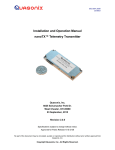
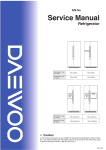

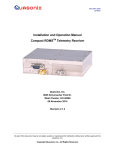


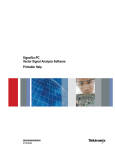

![[:SOURce]:BB:GSM[:FRAMe]](http://vs1.manualzilla.com/store/data/005841236_1-e838b09572e81e9a2469fdab27d799a4-150x150.png)