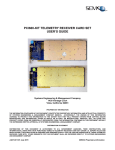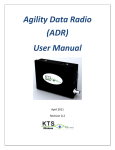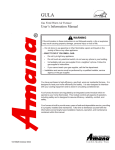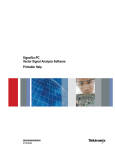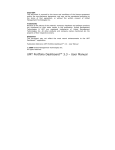Download Installation and Operation Manual Rack Mount Multi
Transcript
ISO 9001:2008 Certified Installation and Operation Manual Rack Mount Multi-Channel Telemetry Transmitter Quasonix, Inc. 6025 Schumacher Park Dr. West Chester, OH 45069 16 October 2014 Revision 1.1.2 No part of the document may be circulated, quoted, or reproduced for distribution without prior written approval from Quasonix, Inc. Copyright Quasonix, Inc., All Rights Reserved. Rack Mount Multi-Channel Telemetry Transmitter Table of Contents 1 Introduction ............................................................................................................................................ 1 1.1 Description ................................................................................................................................... 1 1.2 Nomenclature .............................................................................................................................. 1 1.3 Package Contents ....................................................................................................................... 1 1.3.1 Cable Requirements................................................................................................................ 1 2 Specifications......................................................................................................................................... 3 3 Installation Instructions .......................................................................................................................... 4 4 3.1 Mechanical................................................................................................................................... 4 3.2 Thermal........................................................................................................................................ 5 3.3 Electrical ...................................................................................................................................... 6 Operating Instructions............................................................................................................................ 8 4.1 Front-Panel Control ..................................................................................................................... 8 4.2 Power-on Operation..................................................................................................................... 9 4.2.1 Dual Power via Hardware Control ........................................................................................... 9 4.2.2 Simultaneous Operation by Different Users............................................................................ 9 4.3 Serial Control Protocol............................................................................................................... 10 4.4 Remote Control Ethernet Interface............................................................................................ 11 4.4.1 Network Requirements.......................................................................................................... 12 4.4.2 Quasonix Remote Control Window ....................................................................................... 13 4.4.2.1 Screen Buttons ............................................................................................................. 13 4.4.2.2 Ethernet Link Settings................................................................................................... 14 4.4.2.3 Link Status ....................................................................................................................16 4.4.2.4 Device Channel ............................................................................................................ 17 4.4.2.4.1 Rack Configuration.................................................................................................. 18 4.4.2.5 Commanding Channels (Transmitters)......................................................................... 19 5 Maintenance Instructions ..................................................................................................................... 22 6 Product Warranty ................................................................................................................................. 23 i Quasonix, Inc. Rack Mount Multi-Channel Telemetry Transmitter 7 Technical Support and RMA Requests................................................................................................ 24 8 Appendix A – Acronym List.................................................................................................................. 25 List of Figures Figure 1: Labeled Pins in the Power Cable Port ........................................................................................... 2 Figure 2: Mechanical Drawing – Front View ................................................................................................. 4 Figure 3: Mechanical Drawing – Rear View.................................................................................................. 4 Figure 4: Back Panel Photo .......................................................................................................................... 4 Figure 5: Mechanical Drawing – Top View ................................................................................................... 5 Figure 6: Front Panel DB-9 Serial Port Pins Labeled ................................................................................... 7 Figure 7: Rack Mount Multi-Channel Telemetry Transmitter Front Panel .................................................... 8 Figure 8: Left Side of Front Panel Labeled ................................................................................................... 8 Figure 9: Right Side of Front Panel Labeled................................................................................................. 9 Figure 10: Standard Terminal Application................................................................................................... 10 Figure 11: TIMTER™ Welcome Message .................................................................................................. 11 Figure 12: Quasonix Remote Terminal Window for Ethernet Access ........................................................ 13 Figure 13: Quasonix Remote Terminal Window, Ethernet Link Settings Box, IP Address Typed.............. 14 Figure 14: Quasonix Remote Terminal Window, Ethernet Link Settings Box ............................................ 15 Figure 15: Quasonix Remote Terminal Window, Rack Addresses Found ................................................. 15 Figure 16: Quasonix Remote Terminal Window, Ethernet Connection Established .................................. 16 Figure 17: Quasonix Remote Terminal Window, Link Status Box .............................................................. 17 Figure 18: Quasonix Remote Terminal Window, Device Channel Box ...................................................... 18 Figure 19: Quasonix Remote Terminal Window, Rack Configuration ........................................................ 18 Figure 20: Quasonix Remote Terminal Window, Channel 1, Transmitter Command List.......................... 20 Figure 21: Quasonix Remote Terminal Window, Channel 1, CS Command Issued .................................. 21 List of Tables Table 1: Pinouts for N-Connector Power Cable............................................................................................ 2 Table 2: Rack-Mount Telemetry Transmitter with Three Transmitters/Channels Installed .......................... 3 Table 3: Rack Mount Multi-Channel Telemetry Transmitter Connector Specifications ................................ 6 Table 4: Rack Mount Multi-Channel Telemetry Transmitter DB-9 Pinouts................................................... 7 Table 5: Quasonix Remote Terminal Window Ethernet Configuration Commands.................................... 19 ii Quasonix, Inc. Rack Mount Multi-Channel Telemetry Transmitter 1 Introduction 1.1 Description This document describes the installation and basic operation of the Quasonix Rack Mount Multi-Channel Telemetry Transmitter. The latest addition to the Quasonix transmitter product line provides up to six TIMTER™ transmitters with separate clock, data, and RF ports in a 1U chassis. Operation is via a front panel serial interface or Ethernetbased Remote Terminal Window. Each transmitter has clock and data input and RF output. The Serial port on the front is shared, switched by the front panel button or via terminal command. The Rack Mount Multi-Channel Telemetry Transmitter is manufactured by: Quasonix, Inc. 6025 Schumacher Park Drive West Chester, OH 45069 CAGE code: 3CJA9 1.2 Nomenclature The Rack Mount Multi-Channel Telemetry Transmitter is available in a plethora of variations based on the frequency bands, options, etc. The unit contains one to six TIMTER™ transmitters which may be identical or may have different part numbers as determined by the transmitter packages ordered. The model number identifies the configuration of the unit. Please contact Quasonix for the appropriate part number for your Rack Mount Multi-Channel Telemetry Transmitter. Quasonix will also assist you in ordering TIMTER™ transmitter options and will provide information regarding upgrades to Rack Mount Multi-Channel Telemetry Transmitter units that you may already own. All standard TIMTER™ transmitter models are described in the TIMTER™ Transmitter Packages document. Complete transmitter documentation is located in the TIMTER™ T3 Multi-mode Digital Telemetry Transmitter Installation and Operation Manual. Specifications are contained in the TIMTER ™ T3 Multi-mode Digital Telemetry Transmitter Data Sheet. All of these documents are available for download from the company website: www.quasonix.com. 1.3 Package Contents The contents of the box include the following: Rack Mount transmitter unit CD with user manual, data sheets, etc. 1.3.1 Cable Requirements Cables are not included with the Rack-Mount Multi-Channel Telemetry Transmitter. The following cables are required for operation. Refer to Table 3 for rear panel connector specifications and Table 4 for DB-9 pinouts. Clock and Data for each channel 1 Quasonix, Inc. Rack Mount Multi-Channel Telemetry Transmitter RF Output for each channel USB for upgrading the Remote Ethernet Interface software Ethernet cable for remote access RS-232 on the front panel for serial access to the transmitters Five-pin power cable The Rack-Mount Multi-Channel Telemetry Transmitter requires a power cable with an N-connector. The five pins in the power cable port are labeled as shown in Figure 1. The pinouts are described in Table 1. Figure 1: Labeled Pins in the Power Cable Port Table 1: Pinouts for N-Connector Power Cable Pin 2 Quasonix, Inc. Function A +28 VDC B +28 VDC C Ground D Ground E Chassis Ground Rack Mount Multi-Channel Telemetry Transmitter 2 Specifications The specifications listed in this document refer to the Rack-Mount transmitter chassis. The specifications in Table 2 refer to a unit with three (3) transmitters/channels installed. Physical chassis specifications for units with fewer transmitters, or with up to six (6) transmitters, will be different. For information specific to individual transmitters installed inside the chassis, please refer to the Multi-Mode Telemetry Transmitters Data Sheet. Table 2: Rack-Mount Telemetry Transmitter with Three Transmitters/Channels Installed Characteristic Environmental Section Operating Temperature Non-operating Temperature Operating Humidity Altitude Physical Section Size Weight Connectors – per chassis Power 3 Quasonix, Inc. Specification 0°C to +70°C 0°C to + 85°C 0 to 95% (non-condensing) Up to 30,000 ft. 1U rack-mount chassis; 19” wide, 1.75” tall, 14-5/16” rack depth, 15-11/16” overall depth 13 lbs. RF Out: SMA female Clock-In: BNC female Data-In: BNC female Ethernet: RJ-45 RS-232 serial control: DB-9 USB 28 VDC 21 VDC – 34 VDC (Wide Voltage option) Rack Mount Multi-Channel Telemetry Transmitter 3 Installation Instructions 3.1 Mechanical The Rack Mount Multi-Channel Telemetry Transmitter’s enclosure fits in a standard 19” rack, occupying just 1U of rack space. Mechanical layouts are provided in Figure 2, Figure 3 and Figure 5. Figure 2: Mechanical Drawing – Front View Each Channel (transmitter inside the chassis) has its own clock, data, and RF ports on the back of the unit. Figure 3: Mechanical Drawing – Rear View Figure 4: Back Panel Photo 4 Quasonix, Inc. Rack Mount Multi-Channel Telemetry Transmitter Figure 5: Mechanical Drawing – Top View 3.2 Thermal The storage temperature of the Rack Mount Multi-Channel Telemetry Transmitter unit is rated for 0°C to +85°C, while the operating temperature is rated for 0°C to +70°C. It is recommended that the unit be kept in a temperature controlled environment to minimize the risk of operating (or storing) outside the ranges specified. The Rack Mount Multi-Channel Telemetry Transmitter features cooling fans on both sides of its aluminum chassis. These fans must be kept entirely unobstructed in order to allow for maximum airflow through the system. Whenever feasible, it is helpful to leave an open rack space above and below the Rack Mount Multi-Channel Telemetry Transmitter for additional heat dissipation. Warning: To prevent overheating and damage to the transmitters in the chassis, Do not block the fans. 5 Quasonix, Inc. Rack Mount Multi-Channel Telemetry Transmitter 3.3 Electrical The Rack Mount Multi-Channel Telemetry Transmitter is available with one to six transmitters inside. The unit can be operated through its front panel serial interface and standard Terminal software, or via the Ethernet interface and the Remote Terminal software. All pertinent electrical connections are located on the rear panel, with the exception of the USB and DB-9 ports, which are located on the front panel. Specifications for all Rack Mount Multi-Channel Telemetry Transmitter connectors are listed in Table 3. Table 3: Rack Mount Multi-Channel Telemetry Transmitter Connector Specifications Connector Transmitter J1 All RS-232 Serial Communications Standard serial port DB-9 J2 TX1 Clock In 120 ohms termination BNC J3 TX2 Clock In 120 ohms termination BNC J4 TX1 Data In 120 ohms termination BNC J5 TX2 Data In 120 ohms termination BNC J6 TX1 RF Output 50 ohms unbalanced SMA J7 TX2 RF Output 50 ohms unbalanced SMA J8 TX3 Clock In 120 ohms termination BNC J9 TX4 Clock In 120 ohms termination BNC J10 TX3 Data In 120 ohms termination BNC J11 TX4 Data In 120 ohms termination BNC J12 TX3 RF Output 50 ohms unbalanced SMA J13 TX4 RF Output 50 ohms unbalanced SMA J14 TX5 Clock In 120 ohms termination BNC J15 TX6 Clock In 120 ohms termination BNC J16 TX5 Data In 120 ohms termination BNC J17 TX6 Data In 120 ohms termination BNC J18 TX5 RF Output 50 ohms unbalanced SMA J19 TX6 RF Output 50 ohms unbalanced SMA J20 All Ethernet Standard Ethernet port RJ-45 6 Quasonix, Inc. Function Electrical Characteristics Connector Type Rack Mount Multi-Channel Telemetry Transmitter Figure 6: Front Panel DB-9 Serial Port Pins Labeled Table 4: Rack Mount Multi-Channel Telemetry Transmitter DB-9 Pinouts Pin 1 Not Used 2 TX Serial Reply 3 TX Serial Input 4 Not Used 5 TX Ground 6 Not Used 7 Not Used 8 Not Used 9 Not Used Refer to Table 1 for power cord pinouts. 7 Quasonix, Inc. Function Rack Mount Multi-Channel Telemetry Transmitter 4 Operating Instructions The Rack Mount Multi-Channel Telemetry Transmitter can be operated through its front panel serial interface or via the Ethernet-based Remote Terminal Window. The serial and Ethernet interfaces are capable of configuring and monitoring from one to six channels (transmitters) within the rack unit. 4.1 Front-Panel Control The Rack Mount Multi-Channel Telemetry Transmitter’s comprehensive front panel interface includes a USB-A port (used for programming upgrades), a standard toggle power switch, a DB-9 serial port, (6) green LEDs for indicating the active Channel (transmitter), and a transmitter selection button. The front panel also includes four cooling fans. Figure 7: Rack Mount Multi-Channel Telemetry Transmitter Front Panel Figure 8: Left Side of Front Panel Labeled 8 Quasonix, Inc. Rack Mount Multi-Channel Telemetry Transmitter Figure 9: Right Side of Front Panel Labeled 4.2 Power-on Operation Upon power up, the transmitters load any stored parameters present in their nonvolatile memory. If parameters have not been stored previously, the transmitters initialize default parameters and then store them in the first preset slot, 0. There are a total of 16 available software-based presets (0 through 15) for saving multiple parameters at once for future use. PF / PM OPTION NOTE: Stored parameters are loaded based on the state of the startup configuration (SC) setting. The SC setting allows the user to choose the priority between the parameters stored in nonvolatile memory and the frequency and/or mode settings designated by pins on the external parallel control connector. For other variations, contact Quasonix. 4.2.1 Dual Power via Hardware Control When the dual power option (DP) is specified, all transmitters use the hardware pin to switch between the low power setting and the high power setting. When the pin is left floating or pulled high (logical 1), the transmitters enter the high power mode. When the pin is grounded (logical 0), the transmitters enter the low power mode. 4.2.2 Simultaneous Operation by Different Users Unlike a rack-mount receiver where operational priority must be established when two user interfaces are available, the transmitter rack can actually work with the front panel serial connection and Ethernet simultaneously. Any actions taken from the remote Ethernet are visible from the Serial connection. The reverse is also true. For example, if User A is plugged into the rack with the serial cable and User B remotes in using the Ethernet software, User A can see everything User B types. Likewise, User B can see everything User A types. A maximum of one Serial connection and one Ethernet connection is permitted simultaneously. 9 Quasonix, Inc. Rack Mount Multi-Channel Telemetry Transmitter 4.3 Serial Control Protocol When in Serial Control (Terminal) mode, the Rack Mount Multi-Channel Telemetry Transmitter is controlled via a simple three-wire serial interface (transmit, receive, and ground). The serial port configuration is as follows: 57600 baud rate (changeable depending on the configuration option) 8 bits No parity 1 stop bit No flow control For setup and configuration via a standard Windows-based PC, you may use HyperTerminal. For a more flexible, full-featured control interface, we recommend Terminal, available for download from the Quasonix website: http://www.quasonix.com/uploads/terminal_v1-9b.zip. Figure 10: Standard Terminal Application If the terminal program is active when power is applied to the transmitter, the following welcome message displays, as shown in Figure 23. At this point, you can verify that your serial connection is active in both directions by issuing any standard command, such as “FR” to learn the frequency. 10 Quasonix, Inc. Rack Mount Multi-Channel Telemetry Transmitter Quasonix Multi-Mode Digital Transmitter Customer Part # = QSX-xxx-xx-xx… Customer Name = Quasonix Customer Contract # = 999999-9 TX Serial # = 99999999 Hardware Rev: B PA Rev: No PA IRIG 106-09 6025 Schumacher Park Drive West Chester, OH 45069 (513) 942-1287 www.Quasonix.com CAGE CODE: 3CJA9 FPGA version: 0x07110004 Firmware version: V2.116 5/22/2009 Figure 11: TIMTER™ Welcome Message All user commands consist of one or two alphabetic characters, followed by 0, 1, or 2 arguments. If the command is issued with arguments, there must be a space after the alphabetic characters. The commands are not case sensitive. Most parameters set by these commands are stored in the unit’s nonvolatile flash memory (CS and DS are the exception). On power-up, ALL settings are restored from preset 0, which is the default power on configuration. If the parallel interface is active, then any applicable configuration settings are read from the parallel port and updated accordingly after the initial power on sequence is completed. Refer to the Startup Configuration command (SC) for exceptions. A carriage return is required to initiate each command except for the single key commands described at the beginning of the table. All commands generate a response of one or more lines. The length of the response depends on the verbosity level (set by the VL command). The last response line is always the currently selected mode (PCMFM, SOQPSK, CPM, or PSK), followed by the character “+” or “>”, depending on the version of the firmware. This prompt signifies that the Rack Mount Multi-Channel Telemetry Transmitter is ready to accept new characters. Refer to the TIMTER™ T3 Multi-mode Digital Telemetry Transmitter Installation and Operation Manual for commands and detailed transmitter documentation. 4.4 Remote Control Ethernet Interface The Rack Mount Multi-Channel Telemetry Transmitter’s remote control interface, a customized Remote Terminal Window, is an Ethernet-based graphical user interface that enables configuration and monitoring of one, or multiple, transmitter units on the user’s network. The Remote Control Ethernet Interface provides the user with remote access to the transmitter channels, thus eliminating the need for direct access to the front panel. The Quasonix Remote Terminal Window software is built upon Microsoft’s ubiquitous .NET Framework, which is a software-based coding foundation that facilitates consistent application performance across various hardware platforms, as well as enhanced security. .NET is compatible with Windows XP, Windows Vista, and Windows 7. 11 Quasonix, Inc. Rack Mount Multi-Channel Telemetry Transmitter To install the Quasonix Remote Terminal Window software from the accompanying CD: 1. Go to the “Remote RDMS Client Install” folder at the root level of the CD. 2. Double-click on the “Setup.exe” file and the installation will begin. Depending on the operating system, the user may receive an application install security warning that says the publisher cannot be verified. Click on the ‘Install’ screen button to continue. Toward the end of installation, the Windows firewall may ask the user if they wish to block the application. The user should click on ‘Unblock’ to enable the Remote Control Ethernet Interface. Following installation, the program can be found under the following Windows path: Start > All Programs > Quasonix Tools > Remote Ethernet Terminal Windows Vista and Windows 7 include .NET by default; however certain Vista users may still be prompted during the installation process to install the latest version of .NET, which is included on the CD under the folder “Quasonix Client Dot Net Support”. For issues that occur during installation, call Quasonix Technical Support at 513-942-1287. 4.4.1 Network Requirements The following parameters are required for the Rack Mount Multi-Channel Telemetry Transmitter to operate properly within a network: Multicast must be enabled on the network level Network or local firewalls must provide for a means to open up ports for the Remote Control Ethernet Interface to communicate with the transmitter through the network, otherwise the software will not work properly NOTE: Certain real-time antivirus and firewall programs, such as Symantec’s Endpoint Protection, are known to block the ports used by the Remote Control Ethernet Interface application without alerting the user. Others, such as Microsoft’s Windows Built-in Firewall, alert the user of the action and allow for the decision to be overridden. If communications between the Remote Control Ethernet Interface and the rack unit are being disrupted by the user’s antivirus and firewall program, Quasonix recommends temporarily disabling it. If an inexpensive broadband router is used instead of a switch or hub to connect the computer and the rack unit, check each unit’s Ethernet cable connections to be sure that they are not connected to the WAN port on the broadband router. After the Remote Control Ethernet Interface has successfully established a connection, refer to your firewall documentation for allowing multicast and or Remote Control Ethernet Interface program access. The following IP and port addresses may be useful for troubleshooting firewall issues: RRC Multicast IP addresses and Ports: MULTICAST IP Address 224.168.200.1 MULTICAST IP Address 224.168.200.2 MULTICAST PORT 65000 One additional unique UDP port is opened for connection to each rack. This port is based on the last octlet of the transmitter rack IP address + 20000. For example if the transmitter rack’s IP address is 192.168.0.100 the last octlet is 100+20000 resulting in a unique UDP port of 20100. 12 Quasonix, Inc. Rack Mount Multi-Channel Telemetry Transmitter NOTE: These ports are based on the transmitter’s unique IP address; therefore a static IP address may be advisable if your DHCP server or device changes the IP address of the transmitter rack (resulting in a new UDP port). 4.4.2 Quasonix Remote Control Window The Rack Mount Multi-Channel Telemetry Transmitter may be controlled remotely via an Ethernet connection and the Quasonix Remote Terminal software, or locally, using a standard serial cable connected to the front panel while accessing a serial terminal program. When the Quasonix Remote Control Window software is executed, the window opens with an instruction to enter the IP address for the transmitter rack unit. The Remote Control Window is shown in Figure 12. Figure 12: Quasonix Remote Terminal Window for Ethernet Access 4.4.2.1 Screen Buttons The buttons clustered in the lower right corner of the Remote Terminal Window are described below. Load Text – Used to load a previously created text file into the Remote Terminal Window This function may be used to easily set identical parameters on multiple transmitters. For example, a text file named MyTXsetup.txt may contain the following transmitter serial commands: CS DS FR MO 13 1 1 2300.0 1 Quasonix, Inc. Rack Mount Multi-Channel Telemetry Transmitter 1. Select a Device Channel (Channel 1 equals Transmitter 1). 2. Click on the Load Text button. 3. Select the file MyTXsetup.txt. 4. The contents of the file displays in the Remote Terminal Window. The selected Channel (Transmitter) should now be set to CS 1 (internal clock source), DS 1 (internal data source), frequency 2300.0, and MO 1 (SOQPSK). To verify the settings, type the QA command in the display window. Rather than typing the same individual options into the Remote Terminal Window to set up all of the desired Channels (Transmitters), select a different Device Channel and click on the Load Text button, repeating the same procedure. Clear Screen – Used to erase everything in the display window Save Screen – Saves everything previously typed or displayed into a log file; type a file name and select a location on the Save As window Information – Displays the Remote Terminal Window software version number Quit – Disconnects the Ethernet link and closes the Remote Terminal Window 4.4.2.2 Ethernet Link Settings The Ethernet Link Settings box, located below the display window, contains two buttons, Find Rack Addresses and Acquire Link, and the IP* field. The operator may type the IP address directly into the IP* field in the Ethernet Link Settings box and then click on the Acquire Link button to make the Ethernet connection. Figure 13: Quasonix Remote Terminal Window, Ethernet Link Settings Box, IP Address Typed Find Rack Addresses button – Used to search for all Quasonix racks (transmitters or receivers) on the network then displays a list of the rack IPs and aliases IP* field – Type an IP address into this field to establish an Ethernet connection Acquire Link/Disconnect button – Acquire Link looks for the IP address typed into the IP field and attempts to make a connection. When a connection is made, the button name changes to Disconnect. Click on the Disconnect button to break the Ethernet link to the transmitter unit. 14 Quasonix, Inc. Rack Mount Multi-Channel Telemetry Transmitter Figure 14: Quasonix Remote Terminal Window, Ethernet Link Settings Box If the operator is unsure of the IP address, click on the Find Rack Addresses button, shown in Figure 14, to display a list of all Quasonix racks (transmitters and/or receivers) found in the network. An example of a “racks found” list is shown in Figure 15. Select the desired IP address from the list and type it into the IP* field as described above (Figure 13). Figure 15: Quasonix Remote Terminal Window, Rack Addresses Found After the Ethernet link is acquired, the following activities occur, as shown in Figure 16: 15 Quasonix, Inc. Rack Mount Multi-Channel Telemetry Transmitter The Acquire Link button changes to Disconnect. The display indicates “Channel 1 selected.” Channel 1 is the default. The Connection Closed status changes to Connection Open and the color changes from red to green. Channel 1 is selected in the Device Channel box. For more information about these boxes and fields, please continue to the next section. Figure 16: Quasonix Remote Terminal Window, Ethernet Connection Established 4.4.2.3 Link Status The Link Status box, shown in Figure 17, provides specific information about the Ethernet connection. Connection Status – Connection status is indicated by one of two conditions: Either the connection is closed (no connection) and the status box displays in red, or the connection is open and the status box displays in green. Multicast Transmit IP address – Displays the IP address for multicast packets being sent Multicast Receive IP address – Displays the IP address for multicast packets being received Multicast Port – Displays the port number for both sending and receiving multicast packets UDP Port – Displays the UDP port number for sending and receiving raw ASCII data from the selected transmitter (channel) 16 Quasonix, Inc. Rack Mount Multi-Channel Telemetry Transmitter Figure 17: Quasonix Remote Terminal Window, Link Status Box 4.4.2.4 Device Channel Device Channels represent each of the physical TIMTER™ transmitters available inside the Rack Mount MultiChannel Telemetry Transmitter unit. Channel numbers that display in white text are available. Channel numbers that display in dark text are not available or are not present in the unit. A unit may be purchased with one to six transmitters installed. All Channels display in dark text when the Remote Terminal Window is initialized prior to an Ethernet connection being established. When a Channel (transmitter) is connected and selected, the indicator next to the Channel number is highlighted. This corresponds to the green LEDs on the front panel of the unit. Channel 1 – Opens a connection to Channel 1 (Transmitter 1 inside the unit) Channel 2 – Opens a connection to Channel 2 (Transmitter 2 inside the unit) Channel 3 – Opens a connection to Channel 3 (Transmitter 3 inside the unit) Channel 4 – Opens a connection to Channel 4 (Transmitter 4 inside the unit) Channel 5 – Opens a connection to Channel 5 (Transmitter 5 inside the unit) Channel 6 – Opens a connection to Channel 6 (Transmitter 6 inside the unit) Rack Configuration – Displays network information associated with this unit including single board computer version number (for Quasonix reference), DHCP status, IP Address, IP Subnet, and IP Gateway. An example is shown in Figure 19. The display also provides a list of configuration commands, as described in Table 5. 17 Quasonix, Inc. Rack Mount Multi-Channel Telemetry Transmitter Figure 18: Quasonix Remote Terminal Window, Device Channel Box 4.4.2.4.1 Rack Configuration When Rack Configuration is selected, a list of the current Ethernet configuration parameters and a list of configuration commands display in the Remote Terminal Window, as shown in Figure 19. Figure 19: Quasonix Remote Terminal Window, Rack Configuration There are six selections in the Ethernet Configuration Commands list. They are described in Table 5. 18 Quasonix, Inc. Rack Mount Multi-Channel Telemetry Transmitter Table 5: Quasonix Remote Terminal Window Ethernet Configuration Commands Configuration Command Description Values H Help for the Setup commands H redisplays the list D Configure the Ethernet DHCP 0 = Off; 1 = On A Configure the Ethernet IP Address Up to 12 characters for a new IP address S Configure the Ethernet Subnet Up to 12 characters for a new Subnet G Configure the Ethernet Gateway Up to 12 characters for a new Gateway R Renew Ethernet R applies all new settings Caution: Renewing the Ethernet settings (“R” command) while connected and using the Remote Control Ethernet Interface will cause the connection to be lost. Check with your network administrator before changing the IP address as the change will affect everyone using that address. After applying the Ethernet settings, click on the Disconnect screen button, then type the new IP address of the rack unit. Click on the Connect screen button. 4.4.2.5 Commanding Channels (Transmitters) When an Ethernet connection is established and a Channel (transmitter) selected, the operator may issue the usual transmitter commands. Keep in mind that each Channel represents a different transmitter within the rack unit. For example, in Figure 20 Channel 1 is selected and the transmitter H (Help) command was issued. The list of available transmitter commands displays. 19 Quasonix, Inc. Rack Mount Multi-Channel Telemetry Transmitter Figure 20: Quasonix Remote Terminal Window, Channel 1, Transmitter Command List In the next example, shown in Figure 21, the CS (clock source) status command was issued. Channel 1 (transmitter 1) returned a status of 0 followed by the PCMFM mode indicator. This display is identical to the one generated by serial commands to a standard Terminal window. 20 Quasonix, Inc. Rack Mount Multi-Channel Telemetry Transmitter Figure 21: Quasonix Remote Terminal Window, Channel 1, CS Command Issued Complete documentation for the TIMTER™ transmitter, including user commands, may be found in the TIMTER™ T3 Multi-mode Digital Telemetry Transmitter Installation and Operation Manual. 21 Quasonix, Inc. Rack Mount Multi-Channel Telemetry Transmitter 5 Maintenance Instructions The Rack Mount Multi-Channel Telemetry Transmitter requires no regular maintenance, and there are no userserviceable parts inside. Please consult the factory for any maintenance, upgrade, or repair requirements. 22 Quasonix, Inc. Rack Mount Multi-Channel Telemetry Transmitter 6 Product Warranty The Rack Mount Multi-Channel Telemetry Transmitter carries a standard parts and labor warranty of one (1) year from the date of delivery. 23 Quasonix, Inc. Rack Mount Multi-Channel Telemetry Transmitter 7 Technical Support and RMA Requests In the event of a product issue, customers should contact Quasonix via phone (1-513-942-1287) or e-mail ([email protected]) to seek technical support. If Quasonix determines that the product issue must be addressed at the factory, a returned materials authorization (RMA) number will be provided for return shipment. Authorized return shipments must be addressed in the following manner: Quasonix, Inc. ATTN: Repair, RMA # 6025 Schumacher Park Drive West Chester, OH 45069 To ensure that your shipment is processed most efficiently, please include the following information with your product return: Ship To – Company name, address, zip code, and internal mail-drop, if applicable Attention/Contact person – Name, Title, Department, Phone number, email address Purchase Order Number – If applicable RMA Number – provided by the Quasonix representative Please note that Quasonix reserves the right to refuse shipments that arrive without RMA numbers. 24 Quasonix, Inc. Rack Mount Multi-Channel Telemetry Transmitter 8 Appendix A – Acronym List Acronym 25 Description A Amperes (amps) AC Automatic Carrier Wave option AM Amplitude Modulation AQPSK Variant of Quadrature Phase Shift Keying ARTM Advanced Range Telemetry AUQPSK Variant of Quadrature Phase Shift Keying BER Bit Error Rate BNC Bayonet Neill-Concelman Connector (RF Connector) BPSK Binary Phase Shift Keying CF Clock Free option CG Clock Generator option CPM Continuous Phase Modulation DB Data Bias Level option DB-9 D-subminiature 9 pin Serial Connector DD Debounce Delay DE Differential Encoding DDS Direct Digital Synthesizer DP Data Polarity option DP Dual Power DS Data Source option EC Error Correction FEC Forward Error Correction FPGA Field Programmable Gate Array FS Frequency Step HR High Bit Rate ID Internal Data kbps Kilobits per second Quasonix, Inc. Rack Mount Multi-Channel Telemetry Transmitter Acronym 26 Description KHz Kilohertz LC List Configurations option LR Low Bit Rate LS Lower S-band MA Modulations Allowed option mbps Megabits per second MHCPM multi-h Continuous Phase Modulation MHz Megahertz MO Modulation mwatt Megawatt N (connector type) Threaded RF connector OQPSK Offset Quadrature Phase Shift Keying PCMFM Pulse Code Modulation/Frequency Modulation PF Parallel Port Frequency PL Power Level PM Parallel Port Mode PM Phase Modulation PSK Phase Shift Keying PW Parameter Write option QPSK Quadrature Phase Shift Keying QT Query Temperature option RC Recall Configuration option RF Radio Frequency RG Reverse Gender option RJ-45 Ethernet Connection Jack RN Randomizer option RS-232 Recommended Standard 232 (Serial Communications) SC Startup Configuration option SN Serial Number SOQPSK Shaped Offset Quadrature Phase Shift Keying Quasonix, Inc. Rack Mount Multi-Channel Telemetry Transmitter Acronym 27 Description SOQPSK-TG Shaped Offset Quadrature Phase Shift Keying –Telemetry Group SV or PS Preset Save option TIMTER Tier I Missile Test Transmitter TRL Tracking Loop TTL Transistor Transistor Logic UDP User Datagram Protocol UQPSK Unbalanced Quadrature Phase Shift Keying US Upper S-band USB Universal Serial Bus UUT Unit Under Test VAC Voltage Alternating Current VDC Voltage Direct Current VP Variable Power option VR Variable Reference Level VSWR Voltage Standing Wave Ratio W Watt WAN Wide Area Network WV Wide Input Voltage Range option Quasonix, Inc.






























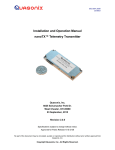

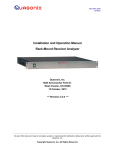
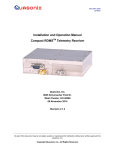

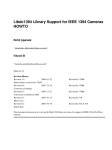



![[:SOURce]:BB:GSM[:FRAMe]](http://vs1.manualzilla.com/store/data/005841236_1-e838b09572e81e9a2469fdab27d799a4-150x150.png)