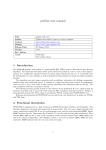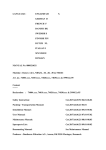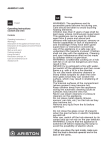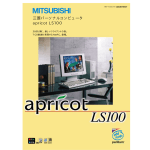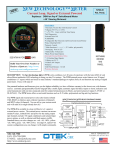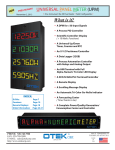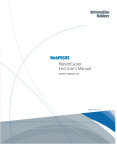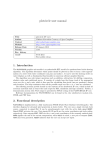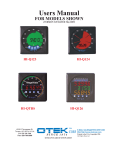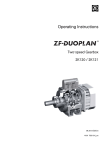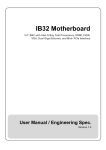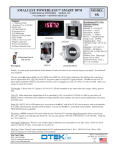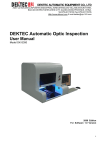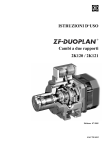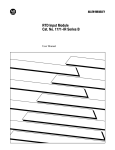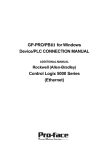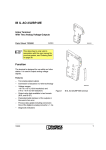Download New Technology Meters NTM Series Common User`s Manual
Transcript
USERS MANUAL FOR MODELS LISTED (V1.0, 8-14) PRELIMINARY FOR DISCUSSION New Technology Meters NTM Series Common User’s Manual 4016 E. Tennessee St. Tucson, AZ 85714 U.S.A. Made In USA 520-748-7900 FAX: 520-790-2808 EMAIL: [email protected] http://www.otekcorp.com 1 HOW TO USE THIS MANUAL This manual is designed to familiarize the user with the NTM, TNT and NTT series, covering all of their standard features and their usage. Due to the variety of options and displays that can be ordered, portions of this manual may not apply. Compare your model number to the ordering information for details. For meter customizations, contact OTEK at [email protected] or (520) 748-7900. Note: To save time, this manual is divided into two sections: A) Loop or Signal Power, Section 1.2.1 B) External Power, Section 1.2.2 C) Transmitters, Section 1.2.3 ABOUT the NEW TECHNOLOGY series: In 1974 we introduced the 1st loop powered LCD DPM. In 1985, the 1st LED loop powered DPM. In 1998, the 1st auto tricolor bargraph LCD loop powered bar-meter. In 2005, the 1st LED loop powered bar-meter. Now we bring you the culmination of 40 years dedicated to the POWER of the LOOP! All models use the same patent pending technology. The TNT (Technology New Transmitter) is the combination of all of the above and packaged in a standard DIN Rail to bring you all their features: serial I/O, loop or signal or external power, tricolor bargraph, 4 digits, >30 signal inputs, retransmission [4-20 mA], and relays. The NTT (New Technology Transmitter) is panel mounted and allows the operator to control the loop manually via a front panel potentiometer or from DCS/SCADA via serial port USB, RS485 or Ethernet. Just like the NTM, the automatic tricolor bargraph tells you at a glance where your process is at. All commands apply to ALL series, but only if the options are included. Check your part number versus the ordering information. As you can see, once you learn one, you’ll know them all! MODEL NTT MODEL TNT 2 Should any problems arise while setting up the controller, please refer to the troubleshooting section found in the reference section of this manual. Revision History: Date August 2014 Edition 1st Description Initial release Software Edition 1.0 The information provided in this manual is copyrighted by OTEK Corporation. This documentation is licensed and not sold. OTEK Corporation reserves the right to make changes to any product without further notice to improve reliability, function, or design. OTEK Corporation devices are not authorized for use as components in life support devices. Copyright © OTEK Corporation, August 2014. All rights reserved. Printed in the United States of America. 3 Contents 1. Introduction ............................................................................................................................. 6 1.1 Purpose .................................................................................................................................. 6 1.2 Product Overview/Differentiation ........................................................................................ 7 1.2.1 Loop and Signal Power ............................................................................................. 7 1.2.2 External Power .......................................................................................................... 7 1.2.3 ProcessTransmitters .............................................................................................. 8 1.3 Features ............................................................................................................................ 8 1.3.1 Color-Changing Bargraph Display ................................................................................ 8 1.3.2 Four-Digit Digital Display ............................................................................................. 8 1.3.3 Isolated Serial Communications .................................................................................... 8 1.3.4 Input Transformation ..................................................................................................... 8 1.3.5 Self-Diagnostics ............................................................................................................. 8 1.4 Functional Overview ............................................................................................................. 9 1.5 Common Questions ............................................................................................................... 9 2. YOUR OWN NOTES HERE .................................................................................................... 9 3.1 Serial Communications Port Settings ................................................................................... 9 3.2 Communicating with the Unit ............................................................................................. 10 3.3 Sending Serial Commands .................................................................................................. 10 4. Input Processing & Transformation .......................................................................................... 11 4.1 Channel Inputs .................................................................................................................... 11 4.1.1 Linearization Options....................................................................................................... 12 4.1.2 User Equation............................................................................................................... 14 4.1.3 Scale & Offset .............................................................................................................. 15 4.1.4 Units ............................................................................................................................. 16 4.2 Calibration........................................................................................................................... 16 4.2.1 Checking Factory Calibration ...................................................................................... 17 4.2.2 Setting Factory Calibration .......................................................................................... 17 4.2.3 Setting User Calibration............................................................................................... 19 5. Display Configuration............................................................................................................... 20 5.1 General Setup ...................................................................................................................... 20 5.1.1 Intensity........................................................................................................................ 20 5.1.2 Flashing ........................................................................................................................ 20 5.2 Bargraph Setup.................................................................................................................... 20 4 5.2.1 Bargraph Mode ............................................................................................................ 20 5.2.2 Bargraph Scale ............................................................................................................. 21 5.2.3 Limits ........................................................................................................................... 21 5.2.4 Color ............................................................................................................................ 22 5.3 Digit Setup .......................................................................................................................... 23 5.3.1 Decimal Fix .................................................................................................................. 23 5.3.2 CHN Command ........................................................................................................... 23 6. Quick Reference........................................................................................................................ 24 6.1 Troubleshooting (Firmware & Hardware) .......................................................................... 24 6.2 TNT & NTT (Transmitters) Troubleshooting..................................................................... 25 7. Appendix ................................................................................................................................... 25 7.1 ASCII Lookup Tbles ........................................................................................................... 25 7.1.1 Alphabetical Characters ............................................................................................... 25 7.1.2 All Other Displayed Characters ................................................................................... 25 7.2 Command Set ...................................................................................................................... 26 7.3 EEPROM Settings: ............................................................................................................. 44 8. Ordering Information/Typical Connections & Mounting .................................................... 45 8. Ordering Information/Typical Connections & Mounting (Continued) ............................... 46 8. Ordering Information/Typical Connections & Mounting (Continued) ............................... 47 5 1. Introduction This manual covers several related products with application-specific variations. For ease of description in the manual, products are categorized as follows: Loop & Signal Powered (Display & Serial I/O Only) External Powered (All I/O Functions Available) Process Transmitters (All I/O Functions Available) 1.1Purpose The 4-20mA current loop has proven to be a simple, effective, and reliable means of transmitting electronic signals and power on a single pair of wires. Since current is constant for all points in a loop, current loops can transmit lossless signals over kilometers of wiring. Large facilities have widely adopted the 4-20mA signal as a primary means of data transmission to ensure signal integrity. Often, these signals are received by an analog meter, where the indicating needle reflects the intensity of the flow of current through it. The loop itself powers the mechanism that moves the needle—no external or additional power is required. This setup is simple and convenient, but the application is mostly limited to basic display functionality. Mechanical failures of the meter or a failure in the loop can be impossible to detect when the only level of human-machine interfacing (HMI) is the position of a needle. Advances in technology have started a push toward digital instrumentation. Digital meters allow for higher precision through digit-based displays, better visibility with light-emitting diodes (LEDs), clearer trend indication with color-configurability, integration into networks through serial interfacing, and many more benefits. These come with a significant drawback, however: digital meters draw far more power than the analog meters they are meant to replace. Additional power supplies, battery backups, and inspections can make the cost of a digital installation out of reach of many whom could benefit from the versatility of digital instrumentation. The New Technology series is designed to combine the best features of digital and analog instrumentation into a simple-to-install and low-power, yet robust solution to process measurement needs. Using the newest LED and embedded nanotechnology, Otek has expanded its loop-powered technology to include automatic color-changing LED bargraphs, process diagnostics, and isolated serial communication in a powerful, yet low-power package for the first time. 6 1.2ProductOverview/Differentiation 1.2.1 LoopandSignalPower These options serve as intelligent indicators, the core of OTEK’s New Technology products. Using the newest of nanotechnology and ultra-high efficiency LEDs, these products consume between 10mW and 80mW—less than 1% of existing digital meters—allowing direct replacement of analog meters and greatly lessening the requirements of backup power supplies. These products can have up to four isolated channels, and input signal types include DC current, AC current, AC voltage, AC frequency, and AC power. All models feature Otek’s award winning input signal failure detection and alarming design, as well as isolated USB or 485. The NTM will display INPT FAIL on the display and transmit alarm data for ~20 seconds after loss of signal. Figure 1: Block diagram of Powerless™ NTM component interactions 1.2.2 ExternalPower These models have additional functionality over their display-only equivalents, including relay outputs, DACs, PID control, and more than 30 types of signal inputs. Though these units are low-power, the nature of some available signals and outputs demands that this line of products uses an external power supply. With a 4-20mA DAC, these products can be used as transmitters, and they can be used in conjunction with a display unit for long-distance, low-power industrial supervision solutions. Isolated Ethernet, IRDA and uSD memory, and USB and RS485 are all optional (some models). The complete command set is included so you can control your process locally or around the globe. 7 1.2.3 ProcessTransmitters You can use any external power NTM as a transmitter by selecting option 1, 3, 5 or 7 on digit 12 of the ordering information. But if you want a dedicated and plug and play transmitter, the TNT is a 1/8 DIN (DIN rail mount) and the NTT is panel mount with a built in potentiometer for manual control (PID) and/or serial input control from your SCADA/DCS. Please reference Section 6.2 for additional information. 1.3 Features All models offer the features listed below, only limited by the mechanical package (Digit 4 on the ordering information) selected. 1.3.1Color‐ChangingBargraphDisplay The digital bargraph is used to simulate older analog meters. 51 segments allow for a quick qualitative understanding of the process level, and automatic color-changing makes alarm states and ranges visible from afar. Default bargraph colors include red, amber, and yellow, and modes include draw-from-top, draw-from-bottom, draw-from-center, or 1-, 3-, or 5-segment mode. All configurations are accessible via the serial port. 1.3.2Four‐DigitDigitalDisplay The digital display allows for far higher precision than a needle or bargraph display. With a display range from -1999 to 9999 and a configurable decimal point, the digital display allows processes to be more safely run at optimal levels. The digital display is also capable of displaying most ASCII characters, allowing warning messages to be displayed to the operator. 1.3.3IsolatedSerialCommunications All models are configured through a serial port using USB, ETHERNET (IRDA) or RS485 interfacing. Because the communication is isolated, the meter can remain in operation while connected to a serial network without risking ground loops or potential damage to either the current loop or network transmitter. While networked, the meter is capable of logging data, showing its status, and having its configuration changed. 1.3.4InputTransformation 4-20mA transmitters are used widely, and each output has a specific meaning. In order to translate the signal strength into a meaningful value, the NTM offers several input transformations and linearizations to accommodate a wide range of applications. These include scale, offset, polynomials, X-Y tables, and custom mathematical inputs (+, -, x, ÷, √) and more. 1.3.5Self‐Diagnostics Unforeseen accidents can lead to product degradation, with potential disastrous consequences in process control. To assist in diagnosing whether a problem exists, the NTM has several selfdiagnostics features, making sure both the loop and the NTM itself are functioning in a normal state. 8 1.4FunctionalOverview A central processing unit (CPU) is what sets the NTM apart from traditional analog meters. Figure 1 illustrates a high-level interaction diagram of the components of the NTM. Without a network connection, the meter is capable of normal display operation. This means that with only a 2-wire connection to the loop, the NTM can operate in full display capacity. 1.5CommonQuestions Do I need a computer to configure and communicate with the controller? Yes. However, when ordered, your model can ship from the factory preconfigured—all you need to do is hook it up. Many of the error indications are visible through the face of the meter, so a computer is not necessary. Do I have to learn a programming language to use the controller? No. If changes need to be made in the field, all settings are user-configurable with an easy command structure. Connecting to the unit can be done through HyperTerminal™ or any terminal emulator. I want to configure the meter in a way not listed. Is this possible? OTEK offers free firmware development for controllers purchased in quantity. Plus, our software library is being continuously expanded. For smaller and specialized applications, custom software can be ordered. Contact Otek for more information. 2.YOUROWNNOTESHERE:________________________________________________ ___________________________________________________________________________________ ___________________________________________________________________________________ ___________________________________________________________________________________ ___________________________________________________________________________________ The meter offers several communication options. Please refer to the ordering information found in Section 8 correctly determine your communication option, or compare your communication port to those Section 3.1. 3.1SerialCommunicationsPortSettings The meter supports the use of RS-485, USB or Ethernet (Control models only). Use the following communication setup to speak with a factory-default meter: 9600 baud 1 start bit 8 data bits No parity 1 stop bit No flow control 9 A terminal emulator works best if set to TTY emulation. 3.2CommunicatingwiththeUnit With the serial communication lines properly wired and your terminal emulator connected, apply power to the unit. The following power-on message will be transmitted: NTM revision 1.0 by OTEK Address: 1 Initializing… Done! If this message does not appear, check to make sure physical connections are secure between the unit and the communication terminal. Also make sure the proper baud rate, flow control and COM port settings are selected in any communication software being used. 3.3SendingSerialCommands The following command format is used to send commands to the meter: <S><ADDRESS><COMMAND TYPE><CHANNEL #><PARAMETER><CR> Commands are not case-sensitive; all characters are automatically converted to uppercase. Each element of the command may be separated by spaces for user clarity, if desired. The following explains how each element is used: <S> This argument is always the character ‘S’. Having a start character (‘S’) prevents incomplete, unintentional, or concatenated commands from being received by the meter. <ADDRESS> This is the unit’s address. The address serves as a unique identifier so that multiple units placed on the same communication line can be controlled independently. A unit’s current address is shown in its power-on message or the SHOWSTAT command. The address is configurable through the ADDR command and is, by default, 01. An address can be set blank if desired, effectively removing the <ADDRESS> element from command execution. <COMMAND TYPE> This is the command to execute. For a full listing of commands, refer to Section 7.2. <PARAMETER> Some commands set values or are executed in multiple ways. The <PARAMETER> section of a command is used to specify these details. For commands that may apply to just one channel, a SPACE must be inserted between the channel number and the input value. For example, to change hysteresis on channel 1’s High-High limit to 3, one would issue the command 10 S1HYSTHH1 3 with a space between the 1 and the 3. If no space is found, the user will be prompted with an error. See Section 7.2 for command usage details. <CR> This argument is always a carriage return (<CR>). If using a terminal emulator with a keyboard, a <CR> is sent when the ENTER key is pressed. When a meter reads a <CR>, the command is parsed and executed. Commands not accepted or not understood will be answered with a question mark. To change the unit’s address, one would use the following command: S1ADDRTANK1<CR> This would change the channel address from the default of “1” to “TANK1”. All commands sent to this specific meter must begin with the text “STANK1” to be recognized. Serial communication is the primary means of meter configuration. Before changing anything, make sure to print the unit’s present configuration for reference or backup. This can be done with the SHOW command: S<ADDRESS>SHOW<CHANNEL #><CR> Issuing a WRITE command will save the unit’s current configuration. After writing, all previously-written settings will be overwritten, so make sure the unit behaves in the desired manner before permanently erasing previous settings. 4.InputProcessing&Transformation 4.1ChannelInputs By default, all units have a linear mapping of the magnitude of their sensor input to the value displayed. How a sensor’s output varies with its input can be obtuse, however—many sensors give nonlinear relations. Several types of input linearizations are therefore accessible to translate analog readings to a useful metric. The general sequence of their application is described as follows: Figure 2: Flow diagram of input manipulation. 11 Calibrations are set at the factory and need not be adjusted. The remaining input transformations are described throughout the section. 4.1.1LinearizationOptions There are five primary initial linearization options: None User Table User Polynomial Thermocouple RTD These settings are exclusive—only one can be enabled at a time. The linearization method used by the meter is determined with the LIN command: LIN[OFF, PZ, TZ, SENSOR TYPE] TZ = user table PZ = user polynomial RTDC = 0.00385 (DIN) PT100, °C ANSI = 0.00392, TC °C JC = type J, °C TC = type T, °C KC = type K, °C Additionally, a signal value can be further modified with custom linearization using the EQN command (described in Section 4.2.3). 4.1.1.1User‐DefinedTable The user-defined table (TZ) is a set of 25 (X,Y) points which are used to represent a difficult-tomodel curve. The input data is seen as an X value, and a corresponding Y value is obtained through interpolation. The current user table can be seen with the SHOWTABLE command, and the entire table can be set with the SETT command. To enter or modify a single table entry, use the SETX and SETY commands. SETX[n][m] Sets entry ‘n’ to value ‘m’ SETY[n][m] Sets entry ‘n’ to value ‘m’ 12 In order to process inputs quickly, the meter requires the X-coordinates to be in ascending order. The first X-coordinate that is smaller than the previous X-coordinate will mark the end of the table. This is useful for defining tables with fewer than 25 points. For example, to use a 3-point table, the following coordinates could be entered: Coordinate Number X Y 0 4 0 1 12 10 2 20 100 3 0 0 Table 5.1: Example of X-Y linearization table The following table shows the input to output correlation from the above table. INPUT OUTPUT 4 0 8 5 12 10 16 55 20 100 Table 5.2: Example of use of table values in Table 5.1 The table works as an approximation of a complex curve. To calculate a value from the table, each adjacent pair of points is treated as if a straight line connects them. While the overall function may not be linear, the interpolation between two points is, and a point value is determined from this local linearization. This example illustrates how to calculate an expected output value based on a given input: The first step is to calculate the slope m of the line. Use the following equation with X1 being the first X value less than the input and X2 being the first X value greater than the input: m = (Y1 – Y2) / (X1 – X2) m = (0 – 10) / (4 – 12) m=5/4 This slope is then plugged into the following equation along with either of the previously-used points to calculate the offset b: Y1 = m * X1 + b 0 = (5 / 4) * 4 + b b = –5 Any value between X1 (4) and X2 (12) can be determined with the following equation: Y = (5 / 4) * X – 5 13 Output = ((5 / 4) * Input) – 5 Use the value 8 to verify the result in Table 5.2: Output = (5/4) * 8 – 5 Output = 5 4.1.1.2User‐DefinedPolynomial The user-defined polynomial (PZ) is a single segment, 9th-order polynomial defined by its coefficients in the form: Y = A9X9 + A8X8 + A7X7 + A6X6 + A5X5 + A4X4 + A3X3 + A2X2 + A1X + A0, where Y is the output and X is the input. The current values of these coefficients can be viewed with the SHOWPOLY command, and the entire set can be written with the SETP command. To change an individual coefficient, use the SETA command. 4.1.1.3Thermocouple All models have built-in thermocouple linearization for J-, K-, and T-type thermocouples. When using one of these sensors, this functionality makes linearization possible in one command. For other types of thermocouples, an X-Y table can be used. 4.1.1.4RTD Two resistance temperature detector types are supported: ANSI (0.00392) and DIN (0.00385). Select one with a LIN command, or set up an X-Y table to linearize other types. For other contact types, including 10 Ohm copper RTD, contact Otek. 4.1.2UserEquation If a smooth mathematical model can be used to linearize an input signal, use the built-in equations to model the curve. To set up an equation to transform input data, use the EQN command: EQN[equation] Sets a linearization equation with which to convert input data. Operators and their priorities are listed in table 5.3. Be sure to remember the order of operations when entering an equation. 14 Operator Mathematical Priority Text Operation + Addition 3 – Subtraction 3 * Multiplication 2 / Division 2 % Modulus 2 ^ Power 1 SQRT(ARG) 0 √ SIN(ARG) Sine(ARG) 0 COS(ARG) Cosine(ARG) 0 TAN(ARG) Tangent(ARG) 0 ASIN(ARG) Arcsine(ARG) 0 ACOS(ARG) Arccosine(ARG) 0 ATAN(ARG) Arctangent(ARG) 0 HSIN(ARG) Hyperbolic sine(ARG) 0 HCOS(ARG) Hyperbolic cosine(ARG) 0 HTAN(ARG) Hyperbolic tangent(ARG) 0 ABS(ARG) Absolute value(ARG) 0 LN(ARG) loge(ARG) 0 LOG(ARG) log10(ARG) 0 LOGX(ARG) logX(ARG) 0 ARG EXP(ARG) e 0 Table 5.3: Listing of available operations in the EQN command 4.1.3Scale&Offset Beyond the linearization stage, data can further be manipulated to shift it to a specific range. All data is pushed through a multiplicative scale factor (default 1). This value is used to increase or decrease the output range of the signal through direct multiplication. For example, an input that by default corresponds to a reading of 0 – 10 will shift to 0 – 20 with a scale factor of 2. Set the Scale is set with the SCALE command: SCALE[n] Sets a value [n] with which to scale linearized data Offset is used to shift the output data. The offset value is set in terms of the display units and is the last transformation applied. Regardless of linearization and scaling, the Offset will be set as the value entered. The Offset is set through the OFFSET command: OFFSET[n] Sets a final offset value [n] to linearized data Scale and offset values apply once, as shown in Figure 4.1. These values are relative to the output of the linearization and not the display. This means that, for example, if a meter currently had an Offset of 10, changing its Offset to 8 would decrease the display value by 2. To view current Scale and Offset values, use the SHOWIN command. 15 4.1.4Units If the user desires, the input can be associated with engineering units through the UNITS command: UNITS[unit string] Sets a text string of units for the input data This string is for user convenience only—it is a message concatenated to the end of sent serial data and logged data. This has no effect on the numeric value. 4.2Calibration The meter has 1 pair of potentiometers per channel found on the rear of the unit. A SPAN potentiometer adjusts the scale of a channel reading, and a ZERO potentiometer shifts the value up and down. Quick calibration can be done through minor tweaks to these potentiometers as explained below. This example is for channel 1; the procedure is analogous for all other channels. 1) Apply a signal of value zero to channel 1. Adjust the zero potentiometer so the meter reads the desired value. In the case of a 4-20mA loop, the zero value is usually 4mA. 2) Apply a full-scale signal to channel 1 and adjust the span potentiometer so the meter reads the desired full-scale value. 3) Check your zero. Repeat steps 1-3 if necessary; each iteration will decrease errors in the calibration. If adjusting these is not enough to calibrate a meter, a Full Factory Calibration may need to be performed. The meter has 1, 2 or 3 analog input channels. Each analog input has 2 sets of calibration data: factory calibration and user calibration. Both of these must be correct to ensure the unit will display the correct information. Both factory and user calibration use the following linear equation to scale and offset the reading: Y = (m · X) + b In this equation, X is the input signal, m is the scale factor, b is the offset, and Y is the output. In command terminology, the equation looks as follows: (Value Displayed) = (Scale · Input) + Offset For example, to map a 4-20mA to a display value of 0-100%, the following parameters must be used: Scale = 6.25 Offset = –25 16 Applying the values to the above equation, we find (4 · 6.25) – 25 = 0 and (20 · 6.25) – 25 = 100, thus 4-20 input should map to 0-100 on the display. The spreadsheet found at http://www.otekcorp.com/content/configuration-guides is designed to simplify the process of calculating the scale and offset values needed. If preferred, the calculation can be performed by hand using the method illustrated in Section 4.3.1. Calibration values are changed through the serial port. To communicate with the meter, you will need a computer with a terminal emulation program. Windows XP comes standard with HyperTerminal™, but many other programs are available. The default communication settings required are 9600 baud, 8 data bits, no parity bit, 1 stop bit and no flow control. Usually, when connecting to the DB-9 in the back of the computer, this is COM Port 1. For further information about serial communication, refer to Section 3. Before beginning, it is recommended that the old calibration settings be written down so the current state can be returned to. The following commands will display the calibration information for unit 1: <CHANNEL #> S1SHOW 4.2.1CheckingFactoryCalibration To check the factory calibration, user calibration settings must be undone. If these values are saved to EEPROM, they will be restored if the unit is reset. This example if for a unit of address 1, but the procedure is analogous for all channels. The following 2 commands will clear out the user calibration data for unit 1: S1SCALE1 1 S1OFFSET1 0 // sets user Scale for unit 1 to 1 // sets user Offset for unit 1 to 0 Now check the factory calibration. Apply an input to the channel to be calibrated. In this example, the input is 4-20mA. At 4mA, the meter should display “4”, and at 20mA, the meter should display “20”. If these values are accurate, skip to Section 4.3.3 “Setting User Calibration”. Otherwise, factory calibration must be performed. 4.2.2SettingFactoryCalibration To most easily re-calibrate the unit, the factory calibration values must be reset. The following 2 commands will clear out the factory calibration data for channel 1. The command is analogous for channels 2 and 3. 17 S1GACO1 1 S1OFCO1 0 // sets factory scale factor for channel 1 to 1 // sets factory offset for channel 1 to 0 To calculate the new GACO (gain coefficient) and OFCO (offset coefficient) values, use the following table and system of equations: Signal Displayed In Value InLO DispLO InHI DispHI Table 4.1: Guideline for establishing factory calibrations GACO = (InHI – InLO) / (DispHI – DispLO) OFCO = InLO – (GACO · DispLO) Example: 1) Apply a 4mA signal to the meter. Let the unit stabilize. The InLO value is 4, and the DispLO value is what the channel reads. In this example, we read 0.4. 2) Apply a 20mA signal to the meter. Let the unit stabilize. The InHI value is 20, and the DispHI value is what the channel reads. In this example, we read 1.0. Signal Displayed In Value 4 0.4 20 1.0 Table 4.2: Example of factory calibration parameters 3) Solve the system of equations to find GACO and OFCO: GACO = (4 – 20) / (0.4 – 1) = 26.6667 OFCO = 4 – (26.6667 · 0.4) = –6.6667 4) The following 2 commands will set the factory calibration values for channel 1: S1GACO1 <calculated value> S1OFCO1 <calculated value> 5) Apply a 4-20 mA signal to the meter. It should display 4 at 4mA and 20 at 20mA. If not, carefully repeat the procedure, making sure that both user and factory calibration settings are reset. 6) We now need to save the current calibration. Do this with a WRITE command: 18 S1WRITE The unit will respond with the text “Done!” when the calibration is saved. 4.2.3SettingUserCalibration To most easily re-calibrate the unit, the user calibration values must be reset. The following 2 commands will clear out the user calibration data for channel 1. The command is analogous for channels 2 and 3: S1SCALE1 1 S1OFFSET1 0 //sets user scale factor for channel 1 to 1 //sets user offset for channel 1 to 0 To calculate the new Scale and Offset values, use the following table and system of equations: Desired Display Displayed Value Value DesiredLO DispLO DesiredHI DispHI Table 4.3: Guideline for establishing user calibration Scale = (DesiredHI – DesiredLO) / (DispHI – DispLO) Offset = DesiredLO – (SCALE · DispLO) Example: Note: This example assumes that a 4-20 mA input will map to a 0-100 reading. For other inputs or display values, change the parameters accordingly. 1) Apply a 4mA signal to the meter. Let the unit stabilize. The DispLO value should be 4, and the DesiredLO value is what the display should read. In this example, we want 0. 2) Apply a 20mA signal to the meter. Let the unit stabilize. The DispHI value should be 20, and the DesiredHI value is what the display should read. In this example, we want 100. Desired Display Displayed Value Value 0 4 100 20 Table 4.4: Example of user calibration parameters 3) Solve the system of equations to find a new Scale and Offset: Scale = (0 – 100) / (4 – 20) = 6.25 Offset = 0 – (6.25 · 4) = –25 4) The following 2 commands well set the new user calibration values: 19 S1SCALE<CHANNEL #><calculated value> S1OFFSET<CHANNEL #><calculated value> 5) Apply a 4-20mA signal the meter. At 4mA, it should display the desired lower value, and at 20mA, it should display the desired upper value. If not, make sure the factory calibration is correct and repeat the user calibration procedure, making sure to clear the previous user calibration values. 6) We now need to save the current calibration. This is done using the WRITE command: S1WRITE The unit will respond with the message “Done!” when the calibration is saved. 5.DisplayConfiguration All displays are highly customizable to suit the preferences of the operator. This section discusses what customizations are available and how to set the display up to a user’s preferences. 5.1GeneralSetup 5.1.1Intensity The units display have variable intensity. Use the DINT command to change the LED brightness: DINT[0, 1, 2, 3, 4, 5, 6, 7, 8, 9] Sets the display intensity from 0 (off) to 9 (brightest) 5.1.2Flashing Some applications demand immediate attention if a limit is to be exceeded. In addition to color adjustment, Limit Flashing can be enabled, causing the bargraph to flash when a limit is exceeded to better grab an operator’s attention. Limit Flashing is controlled with two commands: DLFLASH Turns Limit Flashing on DLNFLASH Turns Limit Flashing off 5.2BargraphSetup 5.2.1BargraphMode The bargraph can be drawn in three modes to suit different display ranges: Bottom-to-top, top-tobottom, and bi-directional. 20 Bottom-to-top/left-to-right mode: Bargraph LEDs begin illumination from the bottom of the bargraph. Increasing the signal value will illuminate LEDs higher on the bargraph. Top-to-bottom/right-to-left mode: Bargraph LEDs begin illumination at the top of the bargraph. Increasing signal illuminates LEDs downward. Bi-directional (center zero) mode: Bargraph LEDs begin illumination at a user-defined bargraph origin. An input corresponding to a reading lower than the bargraph origin will illuminate LEDs downward from the origin, whereas a larger input will illuminate LEDs upward from the origin. Pointer mode: The signal is marked with a small group of LEDs instead of a continuous, full bargraph. This can be 1, 3, or 5 adjacent LEDs. Set the mode with the DMODE command: DMODE[BOT, TOP, BI, P<1,3,5>] Sets the display mode to Bottom-to-Top (BOT), Top-to-Bottom (TOP), Bi-directional (BI), or Pointer (P) 5.2.2BargraphScale The range of values displayed on a bargraph is determined by its Bargraph Full-Scale (BFS) and Bargraph Zero (BZ) parameters. BFS determines the maximum number a bargraph can display before all segments are illuminated. BZ sets the value at which bargraph segments begin illumination; at the BZ value, only the bottom segment will be illuminated. For example, setting BFS to 200 and BZ to 100 will set the display range from 100 to 200. An input of 150 would light half of the bargraph’s bars. Use these commands to set the scale: BFS<CHANNEL #>[FFFF] Sets BFS to FFFF BZ<CHANNEL #>[FFFF] Sets BZ to FFFF When using bi-directional mode, the bargraph will illuminate up to the BFS value or down to the BZ value. To set from where the segments begin to light, use the BO command: BO<CHANNEL #>[FFFF] Sets the bargraph origin to FFFF The bargraph origin applies only to displays in bi-directional mode. 5.2.3Limits Limits set with the HH, H, L, and LL commands will by default be shown as an illuminated LED on the bargraph. Their specific location depends on the BFS and BZ values. If a limit is outside the range of BFS, the topmost LED will be illuminated. Likewise, if a limit is less than BZ, the bottommost LED will be illuminated. A default bargraph is scaled from 0 to 100%, with limits as such: HH: Readings greater than 90% violate the HH limit and are colored red. 21 H: Readings greater than 80% violate the H limit and are colored amber. L: Readings under 20% violate the L limit and are colored amber. LL: Readings under 10% violate the LL limit and are colored red. For values between 20% and 80%, the bargraph is green. All of these parameters are adjustable. If the user finds limit marks visually distracting, they can be disabled using the DLIM command: DLIM[ON/OFF] Enables/disables limit marks Disabling limit marks will neither disable normal limit operation nor bargraph color-changing. If the user desires the bargraph to remain one color while still having limit-based control, the limit colors can be set to the bargraph color. 5.2.4Color By default, three colors are available for the bargraph: green, red, and amber. Its color is based on six parameters: Normal operation: If a channel is under normal operating conditions, its segments will illuminate uniformly. Set the normal operating color with the DCOLOR command: DCOLOR<CHANNEL #>[G, R, A] Sets the bargraph color to Green, Red, or Amber High-High limit breaking: If a channel reading passes the High-High limit, segments beyond the limit will change to the High-High color. Set the High-High color with the HHD command: HHD<CHANNEL #>[G, R, A] Sets the High-High color to Green, Red, or Amber High limit breaking: If a channel reading passes the High limit, segments beyond the limit will change to the High color. Set the High color with the HD command: HD<CHANNEL #>[G, R, A] Sets the High color to Green, Red, or Amber Low limit breaking: If a channel reading passes below the Low limit, segments beyond the limit will change to the Low color. Set the Low color with the LD command: LD<CHANNEL #>[G, R, A] 22 Sets the Low color to Green, Red, or Amber Low-Low limit breaking: If a channel reading passes below the Low-Low limit, segments beyond the limit will change to the Low-Low color. Set the Low-Low color with the LLD command: LLD<CHANNEL #>[G, R, A] Sets the Low-Low color to Green, Red, or Amber 5.3DigitSetup 5.3.1DecimalFix For readability of the display, the decimal point is fixed. Set the decimal point based on the magnitude of the input signal. To adjust the decimal point position, use the DFIX command: DFIX<CHANNEL #>[0, 1, 2, 3] Sets the number of digits following a decimal point to 0, 1, 2, or 3 If a number is too large to fit on a display, the bargraph will operate as normal, but the display will read for “over range” or for “under range”. 5.3.2CHNCommand When channel reading is turned off, displays by default go blank. In this state, the displays can be manually overwritten with the CHN command to send a message to the operator, display a general status message, or hard-code an effective reading: CHN[n][XXXX] Writes string XXXX of characters from Table 13.1 and Table 13.2 to channel n’s display 23 6.QuickReference 6.1Troubleshooting(Firmware&Hardware) Note: See section 8 for all typical connection drawings. SYMPTOM No startup message on serial port Garbage characters appear instead of a startup message Characters sent to unit appear twice on terminal After the startup message, the unit does not respond to commands Analog input always reads zero or doesn’t change Unit stalls on power-up Displays read “” No display/Signal Fail Message Scale or Offset Wrong No Serial I/O Erratic Display Can’t Communicate With Other Channels No O.C.T./Relays Output No 4-20mA Compliance Out Nothing Works WARNING: SOLUTION Check power connections. Make sure the TXD, RXD or D-, D+ lines are wired properly. Verify communications protocol for baud rate, parity, number of start/data/stop bits. Note: Your TXD becomes our RXD and your RXD becomes our TXD. The USB connector uses the same wiring for RS485. Make sure the meter is not in “network” mode by issuing a “LOC” command. No characters will appear in terminal emulation, but the unit could still be receiving serial data. Check communications protocol for proper baud rate, parity, number of start/data/stop bits. Standard settings are 8N1, 9600 baud. Turn off LOCAL ECHO in your terminal emulation program. Make sure the RXD or D- line is properly connected. Check communications software for proper settings. Be sure to use ‘S’ + the unit’s address when sending commands. Check connections between unit and input signal. Check Figure 2.1 for signal input location. Check that a power-on delay hasn’t been set using the POR command. The unit is reading a signal value too large or too small. Confirm your calibration and linearization settings through methods described in Section 4. No signal or power. The signal fail detector needs ~10 minutes of signal at >1/2 full scale to operate. See DINT command Apply zero (or equivalent) signal and adjust ZERO potentiometer to desired value; apply full scale signal and adjust SPAN potentiometer to desired value or use SCALE & OFFSET commands. Always do ZERO before span. Repeat if required. USB, RS485 & Ethernet are required to supply 5V~3mA to power the internal isolator on all loop/signal powered models. All other require external power. Unstable signal. A 0.1uF across inputs is helpful. Use a twisted and shielded pair of wires for noisy environments. For internal failure, contact OTEK and request an RMA. The unit has a lifetime warranty! No channels exist. Check the model part number to the ordering information at the end of this manual. Check if the unit is addressed correctly (see command Ch. On/Off). Serial I/O is isolated from the rest of the instrument, but common within itself. None included. No “Pull Up”/load connected, common emitter not connected. O.C.T. max load: 30v/30mA. Relays: 1A@120VAC/30VDC resistive. See typical connections sections. See Alarms section. Non included. Check the model part number to the ordering information at the end of this manual. No compliance connected through your load, no commands executed. See DAC Commands. The unit has a blue LED in series with 4-20mA out to indicate “Loop On.” Check your signal and/or power input and fuses. Unauthorized repair will void the lifetime warranty! Table 12.1: Troubleshooting Guide Still having problems? Send OTEK an email at [email protected] or call (520) 748-7900. 24 6.2TNT&NTT(Transmitters)Troubleshooting Because the TNT and NTT transmitters share the same hardware and software as the NTM, all instructions and commands are the same. The only difference is that the transmitters are essentially NTMs without dedicated 4-20mA transmission (the same as NTM digit 12, options 1, 3, 5 or 7 on the ordering information) as configured by the user for retransmission or altered by mathematical algorithms or manual potentiometers (NTT). 7.Appendix 7.1ASCIILookupTables 7.1.1AlphabeticalCharacters Decimal 65 66 67 68 69 70 71 72 73 74 75 76 77 97 98 99 100 101 102 103 104 105 106 107 108 109 HexaDecimal 41 61 42 62 43 63 44 64 45 65 46 66 47 67 48 68 49 69 4A 6A 4B 6B 4C 6C 4D 6D ASCII A B C D E F G H I J K L M Decimal 78 79 80 81 82 83 84 85 86 87 88 89 90 110 111 112 113 114 115 116 117 118 119 120 121 122 HexaDecimal 4E 6E 4F 6F 50 70 51 71 52 72 53 73 54 74 55 75 56 76 57 77 58 78 59 79 60 70 ASCII N O P Q R S T U V W X Y Z Table 13.1: Alphabetical listing of all letters and how they are displayed. Capital and lower-case letters appear identically 7.1.2AllOtherDisplayedCharacters Decimal Hexadecimal 32 20 33 34 35 36 37 38 39 40 41 42 43 44 45 46 21 22 23 24 25 26 27 28 29 2A 2B 2C 2D 2E ASC II SPA CE ! “ # $ % & ‘ ( ) * + , . Decimal Hexadecimal ASC II 47 2F / 48 49 50 51 42 53 54 55 56 57 58 59 60 61 30 31 32 33 34 35 36 37 38 39 3A 3B 3C 3D 0 1 2 3 4 5 6 7 8 9 : ; < = Decimal Hexadecimal ASCII 62 3E > 63 64 91 92 93 94 95 96 123 124 125 126 3F 40 5B 5C 5D 5E 5F 60 7B 7C 7D 7E ? @ [ \ ] ^ _ ` { | } ~ Table 13.2: Listing of all non-alphabetical characters that can be displayed, organized by ASCII value 25 7.2CommandSet 7.2 Command Set COMMAND ADBAND[chn] [n] Or ADBAND[chn] ADDR[newaddress] AVG[chn] [n] Or AVG[chn] BAUD[baud rate] Or BAUD FUNCTION Sets the A/D band. If the difference between two consecutive readings exceeds the A/D band, averaging on the meter is reset (0 < x < 10,000). EXAMPLE S01ADBAND1 0.5 If the A/D reading changes by 0.5 for channel 1, the running average displayed on the meter is reset. S01ADBAND1 This command will display the current value of the channel 1 A/D band. SAADDR45 This command changes the unit’s address from “A” to Changes the unit’s address. The “45”. The unit will only new address must be in ASCII and is respond when “S45” limited to 8 characters. If the precedes the command. command is given without an argument, the address is changed to S45ADDR NULL, meaning the channel has no This sets the unit’s address address. to NULL. Even though the address is now NULL, ‘S’ must still precede every command sent to the unit. S01AVG1 0 This turns the built-in averaging off for channel 1. Sets an average number of samples n and uses the result as the display value or value to send over serial port. Valid arguments are 0-255. Changes the baud rate of the unit. After execution of this command, the channel changes its baud rate immediately, so the subsequent commands must be sent with the 26 S01AVG2 4 This activates the running averaging using 4 samples for channel 2. S01AVG1 This will display the current average number of samples taken for channel 1. S01BAUD19200 This changes the unit’s baud rate to 19200. S01BAUD COMMAND FUNCTION new baud rate. The default baud rate is 9600, and valid arguments are 1200, 2400, 4800, 9600, 19200 or 19.2K. Don’t forget to change your PC’s baud rate. BFS[chn] [n] Or BFS[chn] Controls the bargraph’s full scale or the maximum value the bargraph can display. This command only affects the bargraph. See DMODE for different bargraph display options. BO[chn] [n] Or BO[chn] Sets the bargraph origin. This value only applies in bi-directional display mode and is the value from which the bargraph is initially drawn up or down. BZ[chn] [n] Or BZ[chn] Controls the bargraph zero location. By default, it is 0. Changing it to 0.2 would mean that the bargraph will only start lighting when 0.2 is exceeded. This command only affects the bargraph. CHN[chn] [XXXX] Or CHN[chn] Displays an ASCII string that is 4 characters long. If the value is fully numeric, the unit will react appropriately to a reading of that value. Inserting a blank argument will result in erasing the current display value. IN ORDER TO USE 27 EXAMPLE This will display the current baud rate for the unit. S01BFS1 5 This command will change the bargraph full scale to 5 for channel 1. S01BFS1 This will display the current bargraph full scale for channel 1. S01BO1 15 This will cause the bargraph to be drawn from the location 15 on the display for channel 1. Values below 15 will be drawn downward; values above it will be drawn upward. S01BO1 This will display the current bargraph origin for channel 1. S01BZ1 0.2 This command will change the bargraph starting point to 0.2 for channel 1. S01BZ1 This will display the current bargraph zero for channel 1. S01CHN1 PASS This command will display the word “PASS” on the display for channel 1. S01CHN2 87 This will display “87” on COMMAND FUNCTION THIS COMMAND THE CORRESPONDING CHANNEL MUST BE TURNED OFF USING THE “CH” COMMAND. EXAMPLE the 4 7 segment digits for channel 2. It will also change the bargraph to display a value of “87”. S01CHN1 This command will empty the channel buffer, displaying nothing on the 4 7 segment digits for channel 1. CH[chn] [ON/OFF] Or CH[chn] Turns the A/D input on or off. With the input off, the CHN command can be used to remotely control the channel. CMD[chn][limit] [cmd] Sets a command to when the limit is passed; allowable limit inputs include HH, H, L, LL, and PANIC. DAC[chn] [n] Or DAC[chn] [ON/OFF] Sets the DAC output to value n. Also sets the ON/OFF status of the DAC. 28 S01CHN2 This command clear the buffer for channel 1. S01CH1OFF Channel 1 can now display ASCII Strings. S01CH1 This displays the current state of the A/D input whether it is on or off. S01CMD1HH DINT3 Sets command to “DINT1” to channel 1’s HiHi limit; when channel 1’s HiHi is exceeded, the DINT1 command will be executed changing the display intensity of the channel a bargraph to 3. S01CMD2LL FLASH1ON Sets command to “FLASH1ON” to channel 2’s LoLo limit; when channel 2’s LoLo is exceeded, the FLASH1ON command will be executing causing the display to flash for channel 1. S01DAC1 15 This will set the output value of the DAC to 15 COMMAND Or DAC[chn] DCOLOR[chn] [color] OR DCOLOR[chn] DEFAULT DELAY[chn][limit] [n] Or DELAY[chn][limit] FUNCTION EXAMPLE mA. Changes the color of the bargraph or backlight when a limit is not being exceeded (i.e. the color when the channel is in a normal state). The colors are Red, Amber, and Green Resets the unit back to its factory defaults. This command has no arguments. Controls the amount of time a limit must be exceeded before the relay will activate. The value is set in 100ms increments. 0 ≤ n ≤ 255 DFIX[chn] [n] Or DFIX[chn] Sets the decimal point location (in digits from the right) on the display. Valid arguments are 0, 1, 2 and 3. DH[chn] [n] Or DH[chn] Sets the DAC Hi limit. This is the value (in mA) that the DAC is not allowed to exceed: Lo ≤ n ≤ 24mA. 29 S01DAC1 This will display the current state of the DAC and the output value. S01DCOLOR1R This will change the bargraph display color to red for channel 1when a limit is not being exceeded. S01DCOLOR1 This will display the current bargraph display color. S01DEFAULT This will reset the unit. S01DELAY1HH 4 The HiHi limit for channel 1 will have to be exceeded for more than 400ms for the relay to toggle and the bargraph color to change. S01DELAY1HH This displays the current HiHi delay time for channel 1. S01DFIX1 1 This will select the first decimal point on the display (XXX.X) for channel 1. S01DFIX1 This displays the current decimal point location for channel 1. S01DH1 19 This will set the DAC Hi limit to 19mA. The DAC will never output greater than 19mA. COMMAND DIAG[chn] DINT[chn] [n] FUNCTION EXAMPLE S01DH1 This displays the current DAC’s Hi limit for channel 1. This command runs the diagnostic test on the display for the respective channel. It will check for shorts then allow the user to perform a visual test on the LED bargraph and 4 7segment display digits. This command will temporarily stop the channel being tested. This command controls the display intensity based on a scale from 0-9 for n where 0 is the lowest intensity (off) while 9 is the highest intensity. S01DIAG1 This will test the display by running through a display diagnostic for channel 1. S01DINT5 This sets the display intensity to 50%. S01DLFLASH1 ON Enables limit flashing for channel 1. DLFLASH[chn] [n/ON/OFF] Or DLFLASH[chn] Turns on limit flashing, meaning a channel’s bargraph will begin to flash if its limit is exceeded. S01DLFLASH1 23 This will change the flash speed to 23 S01DLFLASH2 This will display the current flash rate and flashing status for channel 2. S01DLIM1 ON Enables limit indicators for channel 1. DLIM[chn] [ON/OFF] Or DLIM[chn] Turns the limit indicators for the bargraph on or off. DL[chn] [n] Or DL[chn] Sets the DAC Lo limit. This is the value (in mA) that the DAC is not allowed to go below: 0mA ≤ n ≤ HI. S01DLIM1 This displays the current limit indicators for channel 1. S01DL2 This will set the DAC low limit to 2mA. When powered on the DAC will output a minimum of 2mA. S01DL1 This displays the current DAC’s Lo limit for channel 30 COMMAND FUNCTION DMODE[chn] [mode] Or DMODE[chn] Changes the format of the bargraph. Valid mode argument are BOT,, TOP, AND BI. “BOT” is a bottomto-top display, “TOP” is a top-tobottom display, and “BI” is a bidirectional display with the BO being the drawing point. DOFFSET[chn] [n] Or DOFFSET[chn] Offsets the DAC output. By default, this is 0mA, and 4-20mA in equals 4-20mA out. -1999 ≤ n ≤ 9999 DAC output = (DSCALE) (INPUT) + DOFFSET DSCALE[chn] [n] Or DSCALE[chn] Scales the DAC output. By default, this is 1, and 4-20mA in equals 420mA out. -1999 ≤ n ≤ 9999 DAC output = (DSCALE) (INPUT) + DOFFSET EXAMPLE 1. S01DMODE1BI This will set the display format to bidirectional for channel 1. S01DMODE1 This displays the current format of the bargraph for channel 1. S01DOFFSET1 4 This command will offset the DAC 4Ma for channel 1. If your output is 4mA at default settings, executing this command will result in an output of 8mA. S01DOFFSET1 This displays the current DAC offset value. S01DSCALE2 This command will scale the DAC by a factor of 2. If your output was 3mA, executing this command would shift the output to 6mA. This scaling takes place before DOFFSET is applied. S01DSCALE1 This displays the current DAC scale value. DSCI[chn] [ON/OFF] Or DSCI[chn] DSYM[chn] [ON/OFF] Or DSYM[chn] Changes the digits to display the channel value in scientific notation. In order to change out of this method of display, another type of method of display must be input such as DFIX. Enables display symmetry. When enabled, a bargraph fully changes its color to the limit it exceeds. When disabled, only the portion beyond the limit changes color. 31 S01DSCI1ON or S1DSCI1 Changes the channel 1 digit display to scientific notation. S01DSYM1 ON This will have the channel’s entire bargraph change to the limit color for channel 1. COMMAND FUNCTION EXAMPLE S01DSYM1 This displays the current display symmetry state. EQN[chn][variable] [equation] Defines an equation to use in calculations. The equations can be used to adjust the following variables of channel chn: CH (channel), DAC, HH, H, L, LL, and SETP (setpoint). Valid numerical operations include the following: SIN, COS, TAN, ASIN, ACOS, ATAN, SINH, COSH, TANH, ABS, SQRT, EXP, LN, and LOG. Variables may also be used in other variable equations. FIX[n] Or FIX Formats numbers (for all channels) on the serial port to have a fixed number of digits to the right of the decimal point. Valid values are: 0 ≤ n≤7 FLASH[chn] [n] Or FLASH[chn] [ON/OFF] Or FLASH[chn] Enables display flashing and flash rate. When enabled the bargraph will flash where 0 is one cycle per 2 seconds and 9 is 4 cycles per second: 0≤n≤9 HD[chn] [color] Changes the Hi limit alarm color. 32 S01EQN1HH CH1+55 This will assign the equation “CH1+55” to the channel 1 HiHi limit. The HiHi limit will actively change depending on the equation which is the channel 1 value plus 55. S01FIX1 This will assign numbers to have one decimal point at the serial port. S01FIX This will display the current number of digits being displayed after the decimal point for values sent through the serial port. S01FLASH1 5 This will change the flash rate for the channel 1 bargraph and digits to approximately once per second. S01FLASH1 ON This will cause the entire channel 1 bargraph and digits to flash at the current flash rate. S01FLASH2 This displays the current flash rate and flashing status for channel 2. S01HD1A COMMAND Or HD[chn] FUNCTION When the limit is exceeded, the bargraph uses this color. Color = Red, Amber, Green HELP Prints a list of commands and their descriptions. HHD[chn] [color] Or HHD[chn] Changes the HiHi limit alarm color. When the limit is exceeded, the bargraph uses this color. The colors are Red, Amber, and Green HH[chn] [n] Or HH[chn] Sets the HiHi limit. -1999 ≤ n ≤ 9999 HH > H > L > LL HOLD[chn] [ON/OFF] Or HOLD[chn] HYST[chn][lim] [n] Or HYST[chn][lim] Or HYST[chn] Holds the last displayed value by turning off the A/D converter. Valid commands are ON or OFF. Sets the limit hysteresis. The hysteresis is a dead zone around the limit that the value must exceed before the limit actions will be triggered. This is mainly used for the relay outputs with a noisy signal input. The hysteresis is defined in counts: 0 ≤ n ≤ 9999 33 EXAMPLE This command will change the Hi limit color to amber. S01HD1 This displays the current Hi limit alarm color for channel 1. S01HELP The channel will respond with a list of all commands. S01HHD1R This command will change the HiHi limit color to red. S01HHD1 This displays the current HiHi limit alarm color for channel 1. S01HH1 95 This changes the HiHi limit value to 95. The HiHi limit is 90 by default. S01HH1 This displays the current HiHi limit value for channel 1. S01HOLD1 ON This command will cause the channel to hold the last value on the display. S01HOLD2 This displays the current hold status of channel 2. S01HYST1HH 0.25 This will change the channel 1’s HiHi limit hysteresis to 0.25. The limit will have to be exceeded by 0.25 counts before the relay will activate. Hysteresis is 0 by default. COMMAND H[chn] [n] Or H[chn] IDELAY[n] Or IDELAY FUNCTION EXAMPLE S01HYST1HH This will display the channel 1 HiHi limit hysteresis. Sets the Hi limit. -1999 ≤ n ≤ 9999 HH > H > L > LL Sets a power-on delay in seconds: 0 ≤ n ≤ 255 S01HYST1 This displays the HiHi, Hi, Lo, and LoLo limit hysteresis for channel 1. S01H1 60 This changes the Hi limit value for channel 1 to 60. The Hi limit is 80 by default. S01H1 This displays the current Hi limit for channel 1. S01IDELAY15 Sets a 15-second delay upon power-up before the unit will begin normal operation. The unit has, by default, no delay upon startup. S01IDELAY This will display the current value for the delay upon power-up. S01K2I 1 Sets the integral value to 1 for channel 2’s PID. K[chn][P/I/D] [n] Or K[chn][P/I/D] Set’s the appropriate value for PID constants to the value n. LD[chn] [color] Or LD[chn] Changes the Low limit alarm color. When the limit is exceeded, the bargraph uses this color. Color = Red, Amber, Green 34 S01K1D This will display the current differential value for channel 1’s PID. S01LD1AMBER This command will change the Low limit color to amber. S01LD1 This displays the current COMMAND FUNCTION LIM[chn] [ON/OFF] Or LIM[chn] Turns the limit checking on or off. If limit checking is turned off, the bargraph will not change color, and the relays will not change state. LIN[chn][table] LLD[chn] [color] Or LLD[chn] LL[chn] [n] Or LL[chn] LOC LOG[ON/OFF] L[chn] [n] Or EXAMPLE Low limit alarm color. S01LIM1OFF This turns off limitchecking for channel 1. S01LIM1 This will display the current limit checking status for channel 1. Turns on the internal linearization for thermocouples, RTDs, or userdefined tables or polynomials. Valid inputs: OFF, TZ, RTDC, ANSI, PZ, JC, KC and TC. S01LIN1ANSI This command will change TZ = user table the linearization to ANSI PZ = user polynomial RTD. RTDC = 0.00385 (DIN) PT100 ANSI = 0.00392 TC JC = type J degrees C TC = type T degrees C KC = type K degrees C S01LLD1 RED This command will change Changes the LoLo limit alarm color. the LoLo limit color to red. When the limit is exceeded, the bargraph uses this color. S01LLD1 color = Red, Amber, Green This displays the current LoLo limit alarm color. S01LL1 20 This changes the LoLo Sets the LoLo limit. limit value to 20. The LoLo -1999 ≤ n ≤ 9999 limit default value is 10. HH > H > L > LL S01LL1 This displays channel 1 Enables local echoing of characters. S01LOC The channel will send back This command will cause everything that is transmitted to it the channel to echo back and will prompt error messages. everything that is sent to it. Enables unit to begin logging the S01LOGON unit’s address, time, and reading Enables logging of the unit. over the serial port. Sets the Low limit. S01L115 -1999 ≤ n ≤ 9999 This changes the Low limit 35 COMMAND L[chn] M[chn][limit] [message] Or M[chn] [ON/OFF] Or M[chn] FUNCTION HH > H > L > LL Sets a message of 32 characters max in for any channel’s limit for when it is triggered. Valid limits are as follows: HH, H, L, LL, OVERRANGES, OVERRANGED, UNDERRANGES, and UNDERRANGED. The OVERRANGED and UNDERRANGED limits are exclusively for the 4 7 segment displays when the unit over or under ranges. The OVERRANGES and UNDERRANGES limits are exclusively strings sent only over the serial port. NET Sets the unit in networked mode. The channel will only respond when it is directly queried. NEW[chn] [MIN/MAX] This function will reset the current new min and max value depending on the given input argument. OFFSET[chn] [n] OVERRANGE[chn] [n] Or OVERRANGE[chn] [ON/OFF] Or OVERRANGE[chn] Adds the offset specified to the value processed by the A/D conversion. This command can be used just like the hardware offset. Valid arguments are all numbers in the range -1999 to 9999. This will manipulate the over ranging message and when it is activated. An over ranging value of n can be input that when passed, it will cause the over ranging message to appear on the digits (if the over 36 EXAMPLE value to 15. The Low limit default value is 20. S01M1HH TOO HIGH This will cause channel 1 to contain the message “TOO HIGH” when the HiHi limit is passed on channel 1. S01M1 OFF This turns off messages from appearing on the serial port. S01M1 This displays the current status of message, whether or not it is ON and will transmit valid messages which are passed the respective limit points or OFF. S01NET This command will cause the channel to only respond when it is directly queried. S01NEW1MIN This will reset the min value for channel 1. S01NEW2MAX This will reset the max value. For channel 2. S01OFFSET1 100 This will offset the number displayed by 100 S01OFFSET1 -12.5 This will decrease the displayed value by 12.5 S01OVERRANGE1 135 This will change the value to which the reading is considered over range to 135 for channel 1. COMMAND PANIC PASSWORD[XXXX] FUNCTION range is on). The over ranging message on the 4 7 segment digits are controlled by the M command. Puts the meter in its panic state. The panic state is defined using the SETPANIC command. Used to either set a password or enable password-protection of the menu system. A password can be up to 16 ASCII characters in length. When a new password is entered, the unit will wait for approximately 25 seconds before locking out the user. It will then prompt the user for the address and password. If the unit’s address is S01 and the password entered is 1234 to unlock the unit, enter “S011234” and then the unit will be unlocked for another 25 seconds before locking out the user again. PEAK[chn] [ON/OFF] Or PEAK[chn] Turns peak detection on or off. With peak detection on, the unit will display the highest input value it has received since peak detection was enabled. Valid arguments are ON or OFF. NOTE: For faster sampling rates, contact OTEK. PID[ON/OFF] Or PID This will enable the PID functionality of the meter. 37 EXAMPLE S01OVERRANGE1 ON This enables the over range function so that when the reading is over the over range value, the digits will display the over range message for channel 1. S01OVERRANGE1 This will show the over range value and the status of the over range function for channel 1 S01PANIC Puts the meter in a panic state. S01PASSWORDOTEK Enables password protection and sets the password to “OTEK”. S01PASSWORD This will create disable the password functionality of the unit by placing in an “empty password.” S01PEAK1 ON Channel 1 will now only display the largest value thus far obtained from the A/D conversion. S01PEAK2 This will display the current status of the PEAK command for channel 2. S01PIDON This will enable the PID of the meter. COMMAND FUNCTION EXAMPLE S01PID This will display the current state of the PID functionality of the meter. POLL[ON/OFF] RESET RESPONSE[response type] Or RESPONSE Enables/disables the polling for the status command. If poll is off, then a continuous serial representation of the displayed information is broadcast (in a RS-485 network, no polling “POLLOFF” is not advised; the constant transmission of data can overwhelm the network). If poll is on, then the unit awaits the status command to send data to the serial port. Valid arguments are ON and OFF (see STATUS). Performs a software reset of the device. Startup mode will be determined by the current state of the DEFAULT jumper inside the housing. This will set the response type of the meter: NONE/NET/LOC/LONG. S01POLLON This command will cease the constant broadcast of serial data from the unit. The channel will still accept all commands, but it will only send A/D information when the “STATUS” command is used. S01RESET This will perform a software reset of the device. S01RESPONSELONG This will set the response type of the meter to long, giving more descriptive longer response to the user for mistyped commands and other information. S01RESPONSE This will return the current response type of the meter. RUNTIME[ON/OFF] Or RUNTIME Enables or disables the runtime of the meter. This will display the time at which each channel measurement is taken, e.g. when polling is off and runtime is on for a two channel unit, the unit will send “0:06:39 25.45 67.89” through the serial communication port. RUN Brings the meter out of a stopped or panicked state. R[chn] [n] [H/L] Sets relay n high or low. If a relay 38 S01RUNTIMEON This will enable the runtime of the meter. S01RUNTIME This displays the current runtime of the meter. S01RUN Causes the meter to resume normal operation. S01R1 2 H COMMAND FUNCTION state is defined as a smart-alarm action, it cannot be controlled until channel reading is disabled through the “CH” command. Defines what actions a meter should take when the listed trigger takes place. Triggers: N No limits are exceeded SA[chn][trigger][actions] [lim] The given limit of the given channel is exceeded SCALE[chn] [n] Or SCALE[chn] SCI[chn] SEND[chn] [n] SETA[chn] [n] [x] Or SETA[chn] [n] Actions: R[n][H/L] Sets a relay high or low Scales the displayed output using a multiplying factor. This can be used in a similar way as the hardware scale. The final result is in the form: (A/D result) * (scale) = displayed value Valid arguments are -1999 to 9999, excluding 0. This will format the data sent over the serial port to be in the form of scientific notation. This command changes the format into scientific notation and the user must define a different command to change the formatting of the digits, e.g. FIX. Runs the main loop if it had been halted. It will run it for channel chn for n loops. It can send up to 255 values. Sets the coefficients of the user polynomial. The polynomial is of the form: OUTPUT = A9X9 + A8X8 + A7X7 + 39 EXAMPLE Sets channel 1’s R2 to a high state if R1 is not controlled through smartalarming. S01SA1N R1L R2L Relays 1 and 2 will be set low when no limits are exceeded S01SCALE1 2 This command will multiply the final A/D result by a factor of 2. S01SCALE1 This displays the current scaling output used on the A/D reading. S01SCI1 This will cause the data sent over the serial port to be in scientific notation for channel 1. S01SEND1 100 This will run the main loop for channel 1 100 times. S01SETA1 0 2.3 This would set the A0 term for channel 1 of the polynomial to 2.3. COMMAND SETPANIC[chn] [PanicState] FUNCTION A6X6 + A5X5 + A4X4 + A3X3 + A2X2 + A1X + A0 Sets the state of all outputs when the meter goes into a panicked state. All non-defined outputs are set low. Available parameters: R[n][H/L] Sets relay n high or low D[chn][X] Sets channel chn’s DAC to value X SETPOINT[chn] [n] Or SETPOINT[chn] Sets the PID set point for each respective channel. SETX[chn] [n] [x] Or SETX[chn] [n] This command sets the nth variable to the value specified by x in the X portion of the X-Y table; the values for x must be in increasing order as listed in terms of variable order: x[n0] < x[n1]… < x[n23] < x[n24] SETY[n][y] Or SETY[n] This command sets the nth variable to the value specified by y in the Y portion of the X-Y table. SHOWACT[chn] Shows the relays, commands, and 40 EXAMPLE S01SETA1 1 This displays the current value for the second A1 variable in the polynomial table. S01SETPANIC1 R1R2D115 When the meter panics, relays 1 and 2 are set high and DAC1 will output 15mA for channel 1. S01SETPANIC1 Sets all outputs for channel 1 to low in a panic state. S01SETPOINT1 35 This will set the PID set point at 35 for channel 1. S01SETPOINT2 This will show the current set point value for channel 1. S01SETX2 0 1 This command will set the first x value in the linearization table to 1 for channel 2. S01SETX1 2 This displays the current value for the third x variable in the linearization table for channel 1. S01SETY0 1 This command will set the first y value in the table to 1. S01SETY1 This displays the current value for the second y variable in the linearization table. S01SHOWACT1 COMMAND FUNCTION messages statuses for the channel n. SHOWCONFIG[chn] This will show the jumper, color schemes, and LED driving configurations for channel chn. SHOWPOLY[chn] Shows user defined polynomial coefficients. SHOWTABLE[chn] SHOW[x] STATUS[chn] [n] Or STATUS[chn] STIMER [n] Shows user defined linearization table. The table contains n many table values where: 0 ≤ n ≤ 24. Since values for the coefficient x must be input in increasing value, the table will only display the x and y coefficients that are relevant and maintain the increasing trend. With no argument, this command shows the general unit information. In order to view more channel specific information, use the SHOW command in conjunction with one of the following arguments: ACT[chn], CONFIG[chn], POLY[chn], TABLE[chn], and [chn]. EXAMPLE This will show the relay statuses, commands, and messages for channel 1. S01SHOWCONFIG1 This will show all the general configuration statuses for channel 1. S01SHOWPOLY1 This will show the user defined polynomial for channel 1. S01SHOWTABLE2 This will show the user defined linearization table for channel 2. S01SHOW2 This will show all the general configuration statuses for channel 2. S01STATUS1 4 After executing this command, channel 1 will send back the last 4 values With polling disabled, this command processed by the A/D triggers the channel to send the last conversion. ‘n’ numbers processed by the A/D conversion. Valid inputs range from S01STATUS1 1 to 10 (See POLL). This displays the current number of values that have yet to be returned for channel 1. S01STIMER2 23 This will cause the limit This will set the limit message timer message timer for channel 2 at a value n many 100ms. to be 23*100ms = 2.3 seconds. 41 COMMAND STOP TARE[chn] [ON/OFF] Or TARE[chn] TUNIT[chn] [x] UNDERRANGE[chn] [n] Or UNDERRANGE[chn] [ON/OFF] Or UNDERRANGE[chn] FUNCTION Stops normal operation of the meter. The meter will do nothing more than respond to button presses and serial commands. Turning tare ON zeroes the A/D reading by applying an offset equal to its current value. This offset is applied until tare is turned off. Valid arguments are ON or OFF. Sets temperature conversion of the reading of the meter, assuming the input is in °C. Valid arguments are C, F, and K. This will manipulate the over ranging message and when it is activated. An over ranging value of n can be input that when passed, it will cause the over ranging message to appear on the digits (if the over range is on). EXAMPLE S01STOP Stops the meter. S01TARE1 ON If the current A/D value was 200 and a subsequent value after the command was issued was 400, then the channel would show and transmit 200. S01TARE1 This displays the current stare of the TARE function, whether it is currently ON or OFF. S01TUNIT1 F Converts the input from °C to °F. S01TUNIT1 C Removes temperature conversion from the input. S01UNDERRANGE1 135 This will change the value to which the reading is considered over range to 135 for channel 1. S01UNDERRANGE1 ON This enables the over range function so that when the reading is over the over range value, the digits will display the over range message for channel 1. S01UNDERRANGE1 This will show the over range value and the status of the over range function for channel 1 42 COMMAND FUNCTION UNITID[ON/OFF] Or UNITID This will enable or disable whether the unit address will precede all polled channel values sent from the unit. UNITS[chn] [unit] Or UNITS[chn] This will assign a unit to the values sent from the channel. Each channel has its own units. WDTEST[chn] Performs a watchdog test of the unit. If the watchdog timer is working properly, the watchdog LED will blink momentarily. This command writes the current configuration data to the EEPROM. This allows the channel to go back to the user-programmed settings when power is lost. If this command WRITE is not issued after user configurable settings have been changed, the next time the channel is powered down, these settings will be lost. There are no arguments for this command. Table 13.3: List of commands and their usage 43 EXAMPLE S01UNITIDON This will cause the unit to send its address prior to every value. S01UNITID This will display the current status of the UNITID function. S01UNITS1 FEET This will assign the units “FEET” to the channel 1 values. S01UNITS1 This will cause the channel to be unit less. S01WDTEST1 Performs a watchdog test on channel 1 of the unit. If the watchdog timer is working properly, the watchdog LED will blink momentarily. S01WRITE This command saves all user configurable settings to EEPROM. See Table 7.4 for details. 7.3EEPROMSettings: Value Stored Default Value Channel Reading State Limit Checking HiHi Limits Hi Limits Lo Limits LoLo Limits Limit Delays Hysteresis Values Scale Offset Linearization Option Table Polynomial Peak Hold Averaging A/D Band Temperature Conversion Units A/D Range DAC High Limit DAC Low Limit DAC Scale DAC Offset Running Commands NORM Smart Alarm HH1 Smart Alarm L1 Smart Alarm On On 90.0 80.0 20.0 10.0 0.0 seconds 0.0 1.0 0.0 None 0.0 for all entries 0.0 for all entries Off Off 0 Samples 0.0 None -BlankHigh 24mA 0mA 1.0 0.0 On All Blank All outputs low R1H R3H Associated Command CH LIM HH H L LL DELAY HYST SCALE OFFSET LIN SETT SETP PEAK HOLD AVG ADBAND TUNIT UNITS RANGE DH DL DSCALE DOFFSET RUN/STOP CMD SA SA SA Value Stored Default Value Address Baud Rate Polling Echo Intensity Decimal Fix Bargraph Full Scale Bargraph Zero Bargraph Origin Limit Flashing Limit Marks Display Symmetry Bargraph Color HH Color H Color L Color LL Color IDelay SD Card Log Interval SD Card Logging Date Format Time Format H1 Smart Alarm LL1 Smart Alarm Alarms 01 9600 On On 5 3 10.0 0.0 0.0 On On Off Green Red Amber Amber Red 0.0 Seconds 1 Second Off YYYY/MM/DD 24-hour R2H R4H January 1, 2000 Table 13.4: Listing of user-defined values saved to EEPROM 44 Associated Command ADDR BAUD POLL NET/LOC DINT DFIX BFS BZ BO DLFLASH DLIM DSYM DCOLOR HHD HD LD LLD IDELAY LOGTIME DLOG DATE TIME SA SA ALARM 8.OrderingInformation/TypicalConnections&Mounting(Continued) 47 48 49 50 51 52