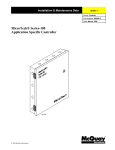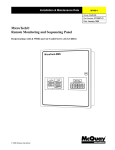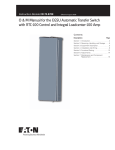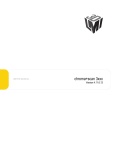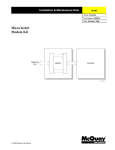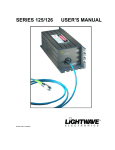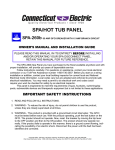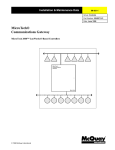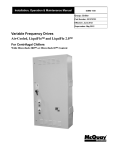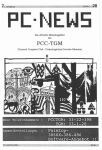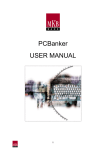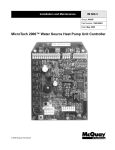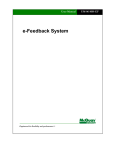Download MicroTech® Open Protocol Master Panel
Transcript
Installation & Maintenance Data
IM 474-3
Group: Controls
Part Number: 573897Y
Date: June 1996
MicroTech®
Open Protocol Master Panel
Open
Protocol
Master
MicroTech
© 1996 McQuay International
Contents
Introduction .......................................................................................................................................... 3
Applying the OPM Panel......................................................................................................................
When to Use an OPM Panel..........................................................................................................
When Not to Use an OPM Panel...................................................................................................
Alternatives to the OPM Panel ......................................................................................................
Loop Water Controller...................................................................................................................
4
4
4
5
5
General Description ........................................................................................................................ 7
Component Data................................................................................................................................... 7
Microprocessor Control Board...................................................................................................... 8
Software ID .......................................................................................................................................... 9
Installation....................................................................................................................................... 10
Panel Location and Mounting............................................................................................................. 10
Field Wiring........................................................................................................................................
Power...........................................................................................................................................
Network Communications ...........................................................................................................
PC Connection.............................................................................................................................
11
11
11
13
Network Commissioning ....................................................................................................................
About the Network Address ........................................................................................................
OPM Controller Setup.................................................................................................................
Connecting the Level-2 Trunk.....................................................................................................
15
15
17
18
Service Information....................................................................................................................... 22
Wiring Diagram.................................................................................................................................. 22
Test Procedures...................................................................................................................................
LED Diagnostics .........................................................................................................................
Troubleshooting Power Problems................................................................................................
Troubleshooting Communications Problems...............................................................................
23
23
23
23
MCB Replacement ............................................................................................................................. 24
Parts List............................................................................................................................................. 24
McQuay, AAF, and MicroTech are registered trademarks of McQuay International.
MicroTech 2000, Monitor, and Open Protocol are trademarks of McQuay International.
All other trademarks are the property of their respective owners.
2
IM 474-3
Introduction
This manual provides information about the MicroTech® Open Protocol Master (OPM) Panel. It
describes the components, field wiring options and requirements, network commissioning procedures,
and service procedures. The OPM Panel is used when integrating two or more MicroTech unit or
auxiliary controllers into another company’s building automation system (BAS).
For specific information about unit or auxiliary controllers, refer to the appropriate MicroTech
controller installation manual (see Table 1). For installation and commissioning instructions and
general information on a particular unit, refer to its model-specific installation manual.
Table 1. MicroTech Controller Installation Literature
MicroTech unit or
auxiliary controller
Installation & Maintenance Data bulletin number
Series-100 centrifugal chiller
IM 403
Series-200 centrifugal chiller
IM 616
Reciprocating chiller
IM 493
Screw chiller
IM 549
Applied rooftop
IM 483
Self-contained air conditioning
IM 608
Series-100 unit ventilator
IM 509
Series-300 unit ventilator
IM 613
MicroTech Loop Water Controller
IM 431
{ MicroTech Absorption Gateway
IM 620
| MicroTech Communications
Gateway
IM 661
Notes:
1. The MicroTech Absorption Gateway (MAG) is an interface to McQuay absorption chillers, which use Sanyo controllers.
2. The MicroTech Communications Gateway (MCG) is an interface to McQuay water source heat pumps, which use MicroTech
2000™ controllers. When there are only MicroTech 2000 controllers, an MCG can substitute for an OPM Panel.
!
WARNING
Electric shock hazard. Can cause personal injury or equipment damage.
This equipment must be properly grounded. Connections and service to the MicroTech control
panel must be performed only by personnel that are knowledgeable in the operation of the
equipment being controlled.
!
CAUTION
Static sensitive components. A static discharge while handling electronic circuit
boards can cause damage to the components.
Discharge any static electrical charge by touching the bare metal inside the control panel before
performing any service work. Never unplug any cables, circuit board terminal blocks, or power
plugs while power is applied to the panel.
NOTICE
IM 474-3
3
This equipment generates, uses and can radiate radio frequency energy and, if not installed and
used in accordance with this instruction manual, may cause interference to radio communications.
It has been tested and found to comply with the limits for a Class A digital device, pursuant to part
15 of the FCC rules. These limits are designed to provide reasonable protection against harmful
interference when the equipment is operated in a commercial environment. Operation of this
equipment in a residential area is likely to cause harmful interference in which case the user will be
required to correct the interference at his or her own expense. McQuay International
disclaims any liability resulting from any interference or for the correction thereof.
Applying the OPM Panel
McQuay International has provided several BAS manufacturers licensed access to our MicroTech
stand-alone controllers. This access, which is called Open Protocol™, allows a BAS to monitor status
and change limited control parameters in McQuay International HVAC equipment. The result is a
fully integrated BAS. Note that an Open Protocol application does not always require an OPM
Panel.
When to Use an OPM Panel
Use an OPM to
provide a single-point
connection from a
third-party BAS to a
MicroTech network.
The OPM Panel should be used when there are two or more MicroTech controllers that need to be
interfaced with a BAS by means of a single-point connection. (The maximum number of unit
controllers per OPM depends on the BAS.) For example, the OPM Panel could combine a McQuay
centrifugal chiller, a McQuay applied rooftop unit, and several AAF® unit ventilators into a network
that a BAS could connect to with a single cable.
An OPM network can include any two or more of the following MicroTech controllers:
•
Series-100 centrifugal chiller (old style)
•
Series-200 centrifugal chiller
•
Reciprocating chiller
•
Screw chiller
•
MicroTech Absorption Gateway (for McQuay absorption chillers)
•
Applied rooftop unit
•
Self-contained air conditioning unit
•
Series-100 unit ventilator (old style)
•
Series-300 unit ventilator
•
Water source heat pump (old style)
•
MicroTech Communications Gateway (for water source heat pumps with MicroTech 2000™
controllers)
The OPM acts only as a passive communications link between MicroTech controllers and the BAS. It
does not perform any supervisory control for the various MicroTech controllers connected to it. Since
all communications are handled by the OPM controller’s operating system, its application software is
virtually nonexistent. When an OPM is used, all supervisory control (e.g., scheduling, overrides,
chiller sequencing) is handled by the BAS.
When Not to Use an OPM Panel
•
Only one controller
In a situation where there is only one MicroTech controller (for example, one centrifugal chiller),
the OPM Panel is not required because a single controller can be directly connected to the BAS.
This applies equally to every controller listed above in “When to Use an OPM Panel,” including
the MicroTech Absorption Gateway and the MicroTech Communications Gateway.
•
4
Single-point connection not required
IM 474-3
Some BAS companies do not require a single-point connection to multiple units. For example,
they may be capable of providing a low-cost, separate connection to every unit ventilator
controller in a building. In this instance, an OPM is not required.
•
MCG and MicroTech 2000 controllers only
If a BAS will be connected to a series of MicroTech 2000 controllers (and no MicroTech
controllers), the MicroTech Communications Gateway (MCG) can substitute for an OPM. In this
instance, an OPM is not required. (Since the MCG is considered a MicroTech controller and
MicroTech 2000 controllers are not, this is just a specific “only-one-controller” application.)
•
Supervisory control by McQuay
In many cases, a BAS will perform supervisory control for the MicroTech unit controllers
connected to it via an OPM; for example, the BAS may provide sequencing control for several
chillers. However, this same control may be performed by a MicroTech network controller such
as the CSC. In this instance, an OPM is not required. See “Alternatives to the OPM Panel”
below.
Alternatives to the OPM Panel
Other level-1
MicroTech controllers
can be used instead
of an OPM. These
controllers perform
specific supervisory
control, but cost
more.
The following MicroTech network controllers, which perform specific supervisory control tasks, can
substitute for the OPM Panel:
•
Remote Monitoring and Sequencing Panel
•
Remote Monitoring and Control Panel
•
Chiller System Controller
•
Lead-Lag/Load Balance Panel (obsolete)
•
Chiller Plant Controller (obsolete)
Remote Monitoring and Sequencing Panel (RMS)
The RMS Panel networks up to three reciprocating or screw chillers. It provides remote monitoring
and chiller sequencing control. For more information, see Bulletin No. IM 498.
Remote Monitoring and Control Panel (RMC)
The RMC Panel networks up to eight applied rooftop or self-contained air conditioning systems. It
provides remote monitoring and multiple-unit control. For more information, see Bulletin No. IM
444.
Chiller System Controller (CSC)
The CSC networks up to four dual-compressor centrifugal chillers, up to eight single-compressor
centrifugal chillers, up to eight reciprocating or screw chillers, or any combination of these that
results in eight or fewer unit controllers. It provides remote monitoring, chiller sequencing control,
chilled water temperature control, and auxiliary control for a variety of chiller plant equipment. For
more information, see Bulletin No. IM 618.
Lead-Lag/Load Balance Panel (LLLB)
The LLLB Panel networks two single-compressor series-100 centrifugal chillers or the two
compressor controllers on a dual-compressor series-100 centrifugal chiller. It provides compressor
lead-lag and load balancing control. For more information, see Bulletin No. IM 425.
Chiller Plant Controller (CPC)
The CPC networks up to six series-100 centrifugal chiller (compressor) controllers. It provides chiller
sequencing and cooling tower control. For more information, see Bulletin No. IM 433.
Loop Water Controller
For more on the
LWC, see IM 431.
IM 474-3
The MicroTech Loop Water Controller (LWC) provides loop water temperature and pump control for
a water source heat pump system. The LWC can be included in an OPM network, but we strongly
5
discourage this practice. Instead, we recommend that the LWC be given a separate, dedicated
connection to the BAS. The reason is that the BAS must coordinate loop water alarm control for the
heat pumps regardless of how the LWC is connected. By providing a separate connection to the BAS,
the response time can be speeded up significantly, reducing the risk of heat pump alarms, mechanical
safety trips, or even equipment damage.
For example, if the loop pumps fail, the LWC will generate an alarm. The BAS must immediately
detect this alarm and then send out a command to stop all heat pump compressors.
6
IM 474-3
General Description
The MicroTech Open Protocol Master (OPM) Panel is a microprocessor-based controller that allows
other MicroTech controllers to interface with a third-party building automation system (BAS). The
OPM Panel is used when single-point entry is required to communicate with two or more MicroTech
controllers. An IBM® compatible computer containing MicroTech Open Protocol Monitor™
software is used to commission the network. The Open Protocol Monitor software and license
agreement must be purchased in addition to the OPM Panel.
All Open Protocol
applications,
including those using
an OPM, require the
purchase of an Open
Protocol license
agreement.
By using the OPM Panel as an interface, the BAS is able to perform the following supervisory
functions for MicroTech unit and auxiliary controllers:
•
Set the operating mode
•
Monitor most controller inputs, outputs, setpoints, parameters, and alarms
•
Set most controller setpoints and parameters
•
Clear alarms
For details on specific parameters and capabilities, ask your McQuay International representative or
Open Protocol partner company representative.
Component Data
Figure 1 shows the control panel layout for the OPM. The main component of the control system is
the Microprocessor Control Board (MCB). On the MCB are hex switches, communication ports,
LEDs, and a 1.5-amp fuse. Power to the controller is provided by transformers T1 and T2. Circuit
breaker CB1, which provides overcurrent protection, can be used as an on-off switch for the panel.
These components are mounted inside a NEMA 1 enclosure.
Figure 1. MicroTech OPM Panel Layout
L1
L2
51
52
53
54
55
GRD
T2
T1
TB1
CB1
TB2
A+
AGRD
B+
BGRD
IM 474-3
7
Microprocessor Control Board
The Microprocessor Control Board (MCB) is shown in Figure 2. It contains a microprocessor that is
preprogrammed with the software required to interface other MicroTech controllers with a third-party
manufacturer’s BAS. Located on the MCB are hex switches, communication ports, and status LEDs.
Figure 2. Microprocessor Control Board (MCB)
Hex
switches
HI
LO
Green
status LED
Port B
7 8 9A
F012
E
BCD
F012
HI
A “hex switch setting” is defined as the HI switch digit followed by the LO switch digit. For example,
a hex switch setting of 2F would have the HI switch set to “2” and the LO switch set to “F.” The OPM
Panel’s hex switch setting should always be 00. See “About the Network Address” on page 15 for
more information.
6
E
7 8 9A
345
L1
Hex Switches
The MCB includes two hex (hexadecimal) switches that are used to set the OPM Panel’s network
address.
6
345
Communication
ports
1 2 3
Red status
LED
F1
1 2 3
Port A
Port A Select
BCD
Hex switches
LO
Note: You can change the setting of a hex switch with a slotted-blade screwdriver that has a 3/32 -inch
tip. If a hex switch setting is changed, power to the MCB must be cycled in order to enter the new
setting into memory. This can be done by opening and then closing the push-button circuit breaker
(CB1) in the panel.
Communication Ports
The MCB has two communication ports: port A and port B. Each port has three terminals. The Port A
Select switch, located below the hex switches, is used to select the RS-232C or RS-485 data
transmission interface standard for port A. Moving the switch to the left sets up RS-232C and moving
the switch to the right sets up RS-485. The ports have Phoenix-type connectors. Following are brief
descriptions of each port’s function.
Port A: Port A is for communications with the BAS using either RS-232C or RS-485. During OPM
network commissioning and troubleshooting, port A is also used for communications with an IBMcompatible PC using RS-232C. The default communications rate is 9600 baud. For more information,
see “PC Connection” on page 13.
Note: Remote connection with a BAS via modem is not supported.
Port B: Port B is for MicroTech network communications using RS-485. The communications rate is
9600 baud. For more information, see “Network Communications” on page 11.
8
IM 474-3
Microprocessor Status LEDs
The green and red LEDs on the MCB provide information about the operating status of the
microprocessor.
Following is the normal start-up sequence that the two status LEDs should follow when power is
applied to the MCB:
1.
The red (“Watchdog”) LED turns on and remains on for approximately 5 seconds. During this
period the microprocessor performs a self-test. (The red LED on the side of the bottom half of
the MCB assembly performs the same indication.)
2.
The red LED turns off and the green LED starts flashing, indicating that the OPM’s program is
active.
If the above sequence does not occur after power is applied to the controller, there is a problem with
the MCB or its power supply. For more information, refer to the “Test Procedures” section on page
23.
Tables 2 and 3 summarize the red and green status LED indications.
Table 2. Red Status LED Indication
Red LED state
Indication
On*
Self-test failure or power supply problem
Off
MCB operating normally or no power to MCB
* For longer than 5 seconds
Table 3. Green Status LED Indication
Green LED state
Indication
Flashing
(On 1 sec, Off 1 sec)
Normal operation
Off
Program inactive (checksums corrupt) or no power to MCB
Software ID
MicroTech OPM software is factory installed and tested in each panel prior to shipment. The software
is identified by a program code (also referred to as the “Ident”). The program code is encoded in the
controller’s memory and is available for display on a PC equipped with Open Protocol Monitor
software.
OPM program codification is as follows:
OPM01B
OPM Panel
Version (numeric)
Version revision (zero then alphabetical)
IM 474-3
9
Installation
Panel Location and Mounting
The OPM Panel is suitable for indoor use only. Table 4 lists the allowable temperature and humidity
ranges. Locate the panel at a convenient height, and allow adequate clearance for the door swing.
Mount the panel to the wall with screws or bolts. It weighs approximately 30 pounds (14 kg). Four ¼inch openings are provided at the corners of the panel. Panel dimensions are shown in Figure 3.
The panel is equipped with special door hinges that have a friction adjustment screw. By adjusting
this screw you can prevent the door from swinging open or closed unexpectedly.
Table 4. OPM Panel Environmental Specifications
Panel state
Temperature
Relative humidity
Operating
32 – 100°F (0 – 37°C)
0 – 95%, noncondensing
In storage
–40 – 140°F (–40 – 60°C)
0 – 95%, noncondensing
Figure 3. OPM Panel Dimensions
7/8 [22] Dia. knockouts (3 on left and right sides)
Hinge friction adjustment screw
1/4 [6] Dia. mounting slots (2)
14-3/4
[375]
14-1/2
[368]
16-1/2
[419]
8-1/4
[210]
1-3/4
[44]
1/4 [6] Dia. (2)
1-3/4 [44]
1 [25]
12 [305]
4 [102]
14 [356]
Left Side View
Front View
1
[25]
7/8 [22] Dia. knockouts
(3 on top and bottom)
1-7/8 [48]
7 [178]
Note: Dimensions are in inches
(millimeters in brackets).
2
[51]
12-1/8 [308]
Bottom View
10
IM 474-3
Field Wiring
Following are descriptions of the various field wiring requirements. A typical field wiring diagram is
shown in Figure 4. Wiring must comply with the National Electrical Code and all local codes and
ordinances. The warranty is void if wiring is not in accordance with these instructions.
Note that the panel is divided into high and low voltage sections by a sheet metal barrier. The power
wiring should enter the high voltage section. The communications wiring should enter the low voltage
section. Wiring penetrations must be made only through the 7/8 -inch knockouts provided.
Power
!
WARNING
Electric shock hazard. Can cause personal injury or death.
This equipment must be properly grounded.
All protective deadfront panels must be reinstalled and secured when power wiring is complete.
The OPM Panel requires a 115 Vac power supply. The supply connects to terminals L1 and L2 in the
high voltage section of the panel. The panel must be properly grounded by connecting the ground lug
(GRD) to earth ground. Refer to Figure 4. Power wiring must be sized to carry at least 5 amps.
To gain access to the high voltage section, remove the deadfront barrier. It is attached to the panel
with two 5/16 -inch hex screws. Replace this deadfront when the wiring is complete.
The panel is internally protected by a 0.5-amp circuit breaker (CB1), which is located inside the panel
on the underside of the high voltage section (see Figure 1 on page 7). This push-button circuit breaker
can also be used as an on-off switch for the panel. When the push button is in, the panel is energized.
When the push button is out, the panel is de-energized. Note that a white ring on the switch shaft is
visible when the push button is out.
Network Communications
For network communications to occur, a twisted, shielded pair cable must be connected between the
OPM Panel and its associated MicroTech unit or auxiliary controllers. This interconnecting, “daisychain” wiring is shown in Figure 4. Network communications is accomplished using the RS-485
interface standard at 9600 baud.
For the typical Open Protocol network, the OPM Panel is the level-1 controller and the unit
controllers are level-2 controllers. In an Open Protocol network, there are no level-3 controllers
except in the case of series-100 (old style) centrifugal chillers, which have a level-2 display processor
and a level-3 unit controller.
About MicroTech Network Architecture
All controllers in a MicroTech network are assigned a level: level 1, level 2, or level 3. All
networks must have one level-1 controller to coordinate communications. Multiple level-2
controllers connect to the level-1 controller with a communications trunk. A trunk is defined
as an isolated section of the daisy-chained network wiring. In Figure 4, the network wiring
between all controllers is a trunk. Multiple level-3 controllers can be connected to a level-2
controller with a separate trunk; however, this is typically not done in Open Protocol
applications. The maximum allowable length of a communications trunk is 5000 feet.
Cable Specification
The network communications cable must meet the following minimum requirements: twisted,
shielded pair with drain wire, 300 V, 60°C, 20 AWG, polyethylene insulated, with a PVC outer jacket
(Belden 8762 or equivalent).
IM 474-3
11
Figure 4. Typical Field Wiring Schematic
OPM
TB1
Hot
L1
L2
115 Vac power Neutral
GRD
PC
TB2
54
53
55
TB4
Port B
4
5
Comm B
UVC (125)
1
2
PNK
GRY
WHT
BLK
PNK
GRY
UVC (325)
WHT
BLK
Screw chiller
Port B
138
137
139
TB7
Reciprocating
chiller
86
84
85
Port B
PNK
GRY
1
2
Notes:
1. Twisted, shielded pair cable must meet the following
minimum requirements: 300 V, 60°C, 20 AWG, polyethylene
insulated, with a PVC outer jacket and drain wire (Belden
8762 or equivalent). Some local codes may require the use
of plenum rated cable.
2. Cable length must not exceed 50 ft (15 m).
3. Cable length must not exceed 5000 ft (1524 m).
3rd-party BAS
WHT
BLK
WHT
BLK
Comm B
1
2
PNK
GRY
WHT
BLK
Comm B
UVC (325)
WHT
BLK
TB1
Centrifugal chiller
(series 200)
B+
B–
GRD
Port B
MCG
Port B
1
2
Comm B
PNK
GRY
WHT
BLK
UVC (325)
See notes 1 & 2
WHT
BLK
TB2
WHT
BLK
WHT
BLK
A+
A–
GRD
Port A
Comm B
Port B
UVC (325)
See notes 1 & 3
B+
B–
GRD
128
129
130
TB2
Applied rooftop
TB2
WHT
BLK
Legend
B+
Field wiring terminal
Field wiring: discrete
Field wiring: twisted, shielded pair cable
with drain wire (see note 1)
Factory wiring
Crimp or solder splice
Some local codes or applications may require the use of plenum rated cable. Do not install the cable
in the same conduit with power wiring.
Note: Ideally, one continuous piece of cable should connect any two controllers. This will reduce the
risk of communications errors. If the cable must be spliced, use crimp-type butt connectors (better) or
solder (best). Do not use wire nuts.
Wiring Instructions
The network connection to the OPM Panel and level-2 controllers is at port B on their MCB boards.
As shown in Figure 4, field wiring to port B on these controllers can be accomplished by connecting
the network cable to terminals B+, B–, and GRD in the OPM Panel and to the corresponding port B
12
IM 474-3
terminals in each of the level-2 controllers. Refer to the product-specific installation and maintenance
manuals to find the correct terminals.
Note that unit designations are established by the network address, not the physical position of the
unit in the daisy chain. Thus the networked controllers can be wired in any order. However, it is
highly recommended that the installing contractor keep track of the physical order of the controllers
on the daisy-chained trunk by preparing a schedule. This will facilitate troubleshooting any network
communications problems that may occur. For more on the network address, see “About the Network
Address” on page 15.
a019
To perform the network wiring
1. Before beginning, verify that the port B plug is disconnected from every controller on the
communications trunk being wired. These plugs will be connected during the commissioning
procedure. This is a precaution to prevent stray high voltage from damaging the controllers. Any
voltage more than 12 V can damage the board’s communications drivers.
2.
Connect the network cable in a daisy-chain manner as shown in Figure 4. Use caution to ensure
that the correct polarity is maintained at each controller. Be sure to connect each cable’s shield to
the controllers as shown in the figure. The positive (+), negative (–), and shield (ground)
conductor must be continuous over the trunk.
Note: Refer to the product-specific installation and maintenance manuals to find the correct field
wiring connections (see Table 1 on page 3).
PC Connection
PC connection to the OPM Panel (or its substitute) is required to commission the network (see the
“Network Commissioning” section below). A laptop computer is ideal for network commissioning.
Table 5 shows the specifications for the PC.
During network commissioning, the PC should normally be directly connected to port A on the OPM.
Port A should be set up for RS-232 by setting the Port A Select switch above port A to “232.” (If unit
controller troubleshooting is required, the PC can also be directly connected to the A port on any
properly configured level-2 controller.)
The OPM Panel’s default port A communications rate is 9600 baud; however, it can be changed. See
the “Controller Information Screen” sub-section of the MicroTech Open Protocol Monitor Software
User’s Manual for more information on changing the OPM’s port configurations.
Direct Connection
An RS-232 communications cable kit that allows a PC to be directly connected to any MicroTech
controller is available from McQuay International. The part number is 0057186802. The cable has a
female DB-9 connector for connection to the PC’s 9-pin serial port. (If the PC has a 25-pin serial port,
obtain an adapter.) The cable length is 12 feet. If more length is required, a twisted, shielded pair
cable can be spliced into the kit cable (see “Cable Specification” below). If this is done, splice the
conductors with crimp-type butt connectors (better) or solder (best). Do not use wire nuts. The
maximum allowable cable length for direct connection between the PC and a controller is 50 feet.
Cable Specification
A properly terminated, twisted, shielded pair cable is required to directly connect a PC to a
MicroTech controller. The cable must meet the following minimum requirements: twisted, shielded
pair with drain wire, 300 V, 60°C, 20 AWG, polyethylene insulated, with a PVC outer jacket (Belden
8762 or equivalent). It must also be properly terminated to an AMP or Phoenix plug on one end and a
female DB-9 or DB-25 connector on the other. See Figures 5 and 6 for cable pinouts. The OPM uses
a Phoenix-type connector. Several unit controllers and alternatives to the OPM Panel use an AMPtype connector. The McQuay part number for the Phoenix connector shown in the figures is
497590B-01. The AMP part numbers for the AMP connector shown in the figures are as follows:
1-480270-0 (plug) and 60617-1 (female pin terminals). Note that some local codes or applications
IM 474-3
13
may require the use of plenum rated cable. Do not install the cable in the same conduit with power
wiring.
Note: A factory-assembled cable that meets this specification is provided with the PC
Communications Cable Kit, which is available from McQuay International. This cable has a DB-9
connector and an AMP plug. An AMP-to-Phoenix plug adapter is included. The kit part number is
0057186802.
Table 5. PC Specification
Preferred configuration
Minimum configuration
486DX processor, 66 MHz or better
386SX processor, 16 MHz
16 MB of RAM
4 MB of RAM
1 MB free space on hard disk or better
1 MB free space on hard disk
3½” floppy disk drive
3½” floppy disk drive
Serial port (9 pin male; COM1 or COM2)
Serial port (9 or 25 pin male; COM1 or COM2)
Internal time clock, battery backed
Internal time clock, battery backed
Super VGA graphics capability
VGA graphics capability
MS-DOS® 6.2 or higher
MS-DOS® 5.0
MicroTech® Monitor™ software for Open Protocol
MicroTech® Monitor™ software for Open Protocol
Figure 5. RS-232 Cable Pinouts for 9-Pin Serial Ports
Phoenix Plug
Signal
Pin
GND
TD
RD
Female DB-9
Pin
Signal
1
2
3
White
Black
Shield
1
DCD
2
3
4
5
6
7
8
RD
TD
DTR
GND
DSR
RTS
CTS
AMP Plug
Signal
Pin
TD
–
RD
GND
–
Female DB-9
Pin
Signal
1
2
3
5
6
White
Black
Shield
1
DCD
2
3
4
5
6
7
8
RD
TD
DTR
GND
DSR
RTS
CTS
Figure 6. RS-232 Cable Pinouts for 25-Pin Serial Ports
Phoenix Plug
Signal
Pin
GND
TD
1
2
RD
3
Female DB-25
Pin
Signal
Black
White
Shield
AMP Plug
Signal
Pin
2
3
TD
RD
TD
–
1
2
4
5
6
7
RTS
CTS
DSR
GND
RD
GND
–
3
5
6
8
20
DCD
DTR
Female DB-25
Pin
Signal
Black
White
Shield
2
3
TD
RD
4
5
6
7
RTS
CTS
DSR
GND
8
20
DCD
DTR
Figure 7. AMP-to-Phoenix Plug Adapter Cable
Cable length = 6"
Phoenix Type
14
AMP Type
IM 474-3
Network Commissioning
NOTICE
This section discusses the commissioning of a MicroTech network. Only personnel trained in
MicroTech network commissioning procedures are allowed to commission a network. (This
section is for review and guidance.) Network commissioning training classes are held periodically
at McQuay International’s Minneapolis location. Contact the Controls and Network Systems group
for more information on network commissioning training classes and dates.
Unless special arrangements have been made, commissioning an Open Protocol network (i.e., the
McQuay equipment including only the OPM or its substitute and all MicroTech unit or auxiliary
controllers) is the responsibility of the McQuay sales representative, not the BAS company.
The purpose of network commissioning is to establish and verify communications between the OPM
(or its substitute) and its networked MicroTech unit or auxiliary controllers. (It is not to establish and
verify unit operation.) The network commissioning procedure is similar for all level-1 panels used in
an Open Protocol environment when two or more unit controllers are included in the network. This
commissioning section pertains to the OPM, but the procedures are similar for the RMS, RMC, CSC,
LLLB, and CPC panels. For additional commissioning requirements of these OPM substitutes, refer
to their installation manuals.
Network commissioning can be done independently of the unit commissioning procedures; however,
if it is done before the units are commissioned, care should be taken to assure that the units do not
start. Before any unit is allowed to operate, it must be commissioned in accordance with the
instructions in the MicroTech unit controller installation literature (see Table 1 on page 3) and the
model-specific unit installation literature.
Note: This section does not discuss the commissioning procedures for a MicroTech 2000 network.
For information on that, see Bulletin No. IM 661, MicroTech Communications Gateway.
Required Tools
To commission the network, you need the following tools:
1.
Voltmeter
2.
Ohmmeter
3.
PC equipped with Open Protocol Monitor software
4.
Cable to connect the PC to a MicroTech controller
For more information on the PC and cable, see “PC Connection” on page 13.
About the Network Address
For network communications to occur, each controller in the network must have a unique network
address. The network address has two parts: L2 address and L3 address. Each part is a two-digit
hexadecimal number. For example, a unit at address “01.0F” has an L2 address of 01 and an L3
address of 0F (decimal 15). The first digit in each part is called the HI digit, and the second digit is
called the LO digit. Thus for the L3 address 0F, the HI digit is “0” and the LO digit is “F.” Table 6 is a
hexadecimal to decimal conversion guide.
Figure 8. MicroTech Network Address
L2 HI digit
L2 LO digit
L3 HI digit
L3 LO digit
01.0F
IM 474-3
15
A controller’s address is determined by its hex switch setting and its level in the network. The
following table shows how the network address is defined.
When the controller is
The L2 address is
The L3 address is
Level 1
Always 00
Always 00
Level 2
The hex switch setting
Always 00
Level 3
Read from its level-2 master at power-up
The hex switch setting
After changing a hex switch setting, power to the MCB must be cycled to set the new address into
memory. In the OPM and most other MicroTech panels, you can do this by opening and then closing
circuit breaker CB1. In the unit controllers, this can be done in a variety of ways. Refer to the
individual installation manuals for more information on cycling power to the unit controller MCBs.
For more on hex switch settings, see “Microprocessor Control Board” on page 8.
Note: If any equipment is running, shut it down before removing power from the unit controller.
Follow the shutdown procedures in the manuals listed in Table 1 on page 3.
Preparing an Address Schedule
In an Open Protocol application, the BAS uses the MicroTech network address for communications.
Therefore, the first step in commissioning the network is to talk to the BAS company and decide who
will assign the addresses. Whoever assigns the addresses should prepare a schedule indicating what
the hex switch setting for each controller should be. If the schedule is prepared by you, you should
give a copy to the BAS engineers so they can set up the BAS software. If the schedule is prepared by
the BAS engineers, you should obtain a copy so you can set the addresses and commission the
network.
Note: If BAS company personnel prepare the address schedule, they must be aware of and follow the
addressing rules, which are given below.
The system engineer should keep in mind the following rules when preparing the address schedule:
•
The level-1 controller (usually an OPM) always has a hex switch setting of 00 (address 00.00).
•
The L2 addresses of level-2 MicroTech controllers must start at 01 and continue consecutively
(in hex) up to the limitation of the BAS.
•
There must be no gaps in the address sequences and no duplicate settings.
As long as these rules are followed, a MicroTech controller’s network address can be set to any value.
Projects With Two or More OPM Panels
If a project has two or more OPMs, the networks associated with them should be separate and
independent. The BAS will then have separate connections for each OPM Panel. Each network must
follow the addressing rules listed above. (The BAS will be able to distinguish between multiple units
with the same MicroTech address as long as they are on separate MicroTech networks.)
For example, assume that a project includes 100 MicroTech-equipped unit ventilators and the BAS
limitation is 64 controllers. Sixty-four unit ventilators connect to OPM “A,” and 36 unit ventilators
connect to OPM “B.” One possible addressing scheme is as follows:
16
IM 474-3
Hex switch
setting
Controller
00
OPM “A”
01
Unit ventilator 1 on OPM “A” network
02
Unit ventilator 2 on OPM “A” network
03–40
Unit ventilators 3 through 64 on OPM “A” network
00
OPM “B”
01
Unit ventilator 1 on OPM “B” network
02
Unit ventilator 2 on OPM “B” network
03–24
Unit ventilators 3 through 36 on OPM “B” network
Table 6. Hexadecimal to Decimal Conversion Guide
Hex
Dec
Hex
Dec
Hex
Dec
Hex
Dec
01
1
11
17
21
33
31
49
02
2
12
18
22
34
32
50
03
3
13
19
23
35
33
51
04
4
14
20
24
36
34
52
05
5
15
21
25
37
35
53
06
6
16
22
26
38
36
54
07
7
17
23
27
39
37
55
08
8
18
24
28
40
38
56
09
9
19
25
29
41
39
57
0A
10
1A
26
2A
42
3A
58
0B
11
1B
27
2B
43
3B
59
0C
12
1C
28
2C
44
3C
60
0D
13
1D
29
2D
45
3D
61
0E
14
1E
30
2E
46
3E
62
0F
15
1F
31
2F
47
3F
63
10
16
20
32
30
48
40
64
OPM Controller Setup
Tip: Have the
MicroTech Open
Protocol Monitor
Software User’s
Manual available
when performing the
commissioning
procedure.
A PC equipped with Open Protocol Monitor software is required to set up the OPM controller. The
first step in doing this is to connect the PC to it.
Connecting the PC to the OPM
Unplug the OPM’s Phoenix plug from port A (if necessary), and connect the PC communications
cable to it. If you’re using the cable from the PC Communications Cable Kit, connect the AMP-toPhoenix adapter first (see Figure 7 on page 14).
To use the PC, it must have the Open Protocol Monitor software loaded. See Chapter 1, “Setting Up
the Monitor Program,” in the MicroTech Open Protocol Monitor Software User’s Manual for
information on installing the software.
Establishing Communications
When the PC is connected and the OPM Panel is powered up, perform the “Establishing
Communications” procedure in Chapter 2, “Running the Open Protocol Monitor Program,” of the
MicroTech Open Protocol Monitor Software User’s Manual. Communications between the PC and
the OPM can be established when the Monitor program is started or after it is started.
Setting Parameters in the OPM
Setting up the OPM’s parameters consists of two procedures. The first procedure is to set up the
number of level-2 slaves with the Open Protocol Monitor software. The second procedure is to
IM 474-3
17
correct the Program Checksum to match the EOS Checksum. The “Controller Information Screen”
section in the Open Protocol Monitor Software User’s Manual explains how to change the number of
level-2 slaves and the Program Checksum.
The number of level-2 slaves must be set to match the quantity of MicroTech unit or auxiliary
controllers connected to the network. If the number entered into the Monitor software is less than the
actual quantity of controllers in the network, you will not know if all the controllers are
communicating properly with the OPM Panel.
When the number of level-2 slaves is changed, the Program Checksum’s value must also be changed.
The Program Checksum needs to match the EOS Checksum so that the controller program will
operate.
About Checksums
Checksums are used by the MCB to verify the integrity of its program. If the Program
Checksum does not match the EOS Checksum after a reset occurs, the program will stop
running. The Program Checksum is adjustable; the EOS Checksum is not.
Some variables—for example, Number Of Slaves—cause the EOS Checksum to change
when they change. Therefore, if you change one of these special variables, you must then (1)
reset the MCB, (2) set the Program Checksum equal to the EOS Checksum, and (3) reset the
MCB again.
Connecting the Level-2 Trunk
Use the following three procedures to commission the level-2 trunk.
Procedure 1: Communications Cable Check
The network communications cable should have been installed in accordance with the instructions in
the “Field Wiring” section of this manual. This procedure will verify that there are no shorts or stray
voltages anywhere in the communications trunk.
Before beginning, verify that the port B connectors are disconnected from every controller on the
trunk.
1.
Verify that there is no voltage between any conductor and ground.
Use a voltmeter to test for voltage at the field wiring terminal block or directly on the port B
connector (not the port itself) of the level-1 controller (OPM or substitute). With one lead on the
control panel chassis (ground), check for voltage at the “+,” “–,” and “ground” terminals. There
should be no AC or DC voltage (see the Signal and Terminal columns of Table 7 on page 20). If
the conductors are properly terminated, this check will test for stray voltage throughout the trunk.
If you get a 2 or 3 Vdc reading, it indicates that one or more powered controllers are connected
to the trunk. These controllers should be located and disconnected.
2.
Verify that there are no shorts between any two conductors.
Use an ohmmeter to test for shorts at field wiring terminal block or directly on the port B
connector of the level-1 controller. For the three combinations of conductor pairs, there should be
infinite resistance between the conductors. If the conductors are properly terminated, this check
will test for shorts throughout the trunk.
If you find a resistance that is high but less than infinite, it indicates that one or more nonpowered controllers are connected to the trunk. These controllers should be located and
disconnected.
3.
18
Verify that the communications wiring is continuous over the trunk and that the field terminations
are correct. (This step is optional but recommended; to do it, you must know the physical layout
of the network’s communications trunk.)
IM 474-3
Go to the last controller on one end of the daisy-chain and place a jumper across the “+” and “–”
terminals. Then go to the last controller on the other end of the daisy-chain and use an ohmmeter
to test for continuity across the “+” and “–” terminals.
Remove the jumper and repeat this step for the other two conductor pairs: “+” to “ground” and “–” to
“ground.”
If there is continuity for each conductor pair, the wiring is continuous and it is likely (but not
guaranteed) that the terminations are correct throughout the trunk.
If there is no continuity for one or more conductor pairs, there may be a break in the trunk or the
terminations at one or more controllers may have been mixed up.
Procedure 2: OPM Connection
The OPM (or its substitute) is connected to the trunk first so that the PC can communicate with the
level-2 controllers when they are connected.
1.
Set the OPM’s hex switches to 00 (level 1). See “About the Network Address” above for more
information.
2.
Push the circuit breaker (CB1) button to power up the OPM and verify that there is power to the
MCB by observing the LEDs.
3.
Check the voltages of port B directly on the port.
Use a DC voltmeter to test for proper voltages. With the ground lead on the control panel chassis
(ground), check the voltage at the “+,” “–,” and “ground” terminals. Refer to Table 7 for the
correct voltage levels.
If no voltage or improper voltage levels are found, verify that the panel is energized.
4.
Plug the network communications connector (Phoenix or AMP plug) into port B.
Procedure 3: Level-2 Controller Connection
This procedure will verify that proper communications have begun for each controller as it is
connected to the network. You can connect the level-2 controllers in any order; however, it is better to
follow the daisy-chain as you proceed. This will make troubleshooting easier if communications
problems occur.
Note: To verify communications more quickly and easily, use two people to commission the network.
When there are two people, one person can stay at the PC connected to the OPM and the other person
can go to each individual unit controller. Using a set of radios or other two-way communication
equipment, you can tell each other when a specific controller is connected and whether
communications between the controllers is occurring.
As a result of the previous procedures, the network communications connector should be
disconnected from the B port at every controller on the trunk except for the OPM. Be sure that this is
true before beginning this procedure.
For communications to occur, each networked controller must have the proper hex switch setting and
the proper voltages at its port B terminals.
1.
Set the network address (hex switch setting) to match the address on the engineering schedule.
Each controller must have a unique address.
2.
Turn on power to the level-2 controller. Refer to the controller installation manuals for
information on how to turn on power to each controller. (If the power was already on, turn it off
and then on again to set the network address into memory.)
3.
Check the voltages of port B directly on the port. The trunk must not be connected to the
controller when you do this.
Use a DC voltmeter to test for proper voltages. With the ground lead on the control panel chassis
(ground), check the voltage at the “+,” “–,” and “ground” terminals. Refer to Table 7 for the
correct voltage levels.
IM 474-3
19
If no voltage or improper voltage levels are found, verify that the controller is energized.
4.
Check for proper communication trunk voltages at the field wiring terminals (if any) or directly
on the connector. The trunk must not be connected to the controller when you do this.
If no voltage or improper voltages are found, check the wiring between the port terminals and the
field terminals (if any). Using Table 7 and Figure 9, 10, or 11, verify that the three conductors are
properly terminated in the network communications connector. If there is still a problem, verify
that the level-1 controller is energized and that the communications trunk wiring is intact.
5.
Plug the network connector into port B.
6.
Verify that communications have begun between the OPM and the level-2 controller.
Using a PC running Open Protocol Monitor™ software, perform a network diagnostic. For
information, see the “Performing Network Diagnostics” section in the MicroTech Open Protocol
Monitor Software User’s Manual.
You can choose to continually loop the network scan, to have a single network scan, or to scan for a
specific controller. It is most convenient to use the “Loop” option, but any method will work. As
the different controllers are connected to the network, their information is displayed on the
Network Diagnostic Error Display screen. By looking at the headings labeled “Address” and
“Error Code,” network communications to a particular controller can be verified. If there are no
error codes, network communications to the controller was successful. If the “Error Code” reads
“Does Not Respond,” a communications problem has occurred.
If a communications problem occurred, check the following:
Make sure the hex switches on each controller are set to the correct values.
Make sure the controller has power supplied to it.
Make sure the communication line is properly connected to port B.
Make sure the controller is level 2 by directly connecting the PC to it.
1.
Go to the next controller and repeat steps 1 through 6. Do this for each controller being
connected to the network. Communications must be established between the OPM and every
controller on its network before the network is turned over to the BAS personnel.
2.
When communications to all the unit controllers on the network have been verified, the OPM’s
Number Of Slaves variable needs to be set back to zero. This will speed up communications for
the BAS. See “Setting Parameters in the OPM” on page 17 for information on how to do this.
3.
At this point, the PC can be disconnected from the OPM’s A port and the BAS can be connected.
Note that some BASs use RS-485. If this is the case, the Port A Select switch should be placed in the
“485” position.
In addition to verifying network communications between the OPM and its level-2 controllers, you
have also verified that a PC can connect to the OPM through port A with the communications
password shown on the Monitor screen. The BAS should use this same password. If the BAS cannot
connect using this password, there is likely a problem on the BAS side, not the McQuay side.
Table 7. Port B Voltages
Port B (RS-485)
20
Signal
Phoenix
terminal
AMP
terminal
IDC (325)
terminal
IDC (125)
terminal
Acceptable voltage reading
+
2
4
1
4
3.0 ± 0.3 Vdc
–
3
3
2
5
2.0 ± 0.3 Vdc
Ground
1
5
3
6
0.0 ± 0.2 Vdc
IM 474-3
Figure 9. Phoenix Connector Terminal Configuration
Plug (top view)
Socket
1
GND
2
+
3
–
Figure 10. AMP Connector Terminal Configuration
6
2
4
3
1
2
1
4
3
6
5
3
4
5
FUSE 1
2
PORT A
PORT B
COMMUNICATIONS
[FUSE: BUSSMAN MCR-1/4]
Figure 11. IDC Connector Terminal Configuration
1
2
3
4
5
6
Bottom View
IM 474-3
21
Service Information
Wiring Diagram
The following wiring diagram is identical to the one in the OPM Panel. It is reproduced here for your
convenience. The legend is shown in Table 8.
Table 8. OPM Panel Schematic Legend
Component
designation
Description
CB1 .......................
Circuit breaker
MCB......................
Microprocessor Control Board
T1 ..........................
Transformer: 115/24 Vac
T2 ..........................
Transformer: 24 Vac/18 Vac-CT
TB2 .......................
Terminal block: low voltage section
Factory wire number
Field wiring terminal
Field wiring
Printed circuit board terminal
Twisted, shielded pair cable
Figure 12. OPM Panel Schematic
22
IM 474-3
Test Procedures
A listing of MicroTech related part numbers is included on page 24. If the MCB must be replaced, see
page 24.
LED Diagnostics
The MCB LED indications can aid in controller diagnostics. If the status LEDs do not operate
normally as described in the “Component Data” section of this manual, there is a problem with the
MCB. Following are troubleshooting procedures for the various symptoms.
Red LED Remains On
If the red LED remains on after the 5-second self-test period, it is likely that the MCB is defective.
This also can occur in some instances if there is a power supply problem. Refer to “Troubleshooting
Power Problems” below.
Red and Green LEDs Off
If all the LEDs do not turn on after power is applied to the controller, there is likely a defective
component or a problem in the controller’s power distribution circuits. Refer to “Troubleshooting
Power Problems” below.
Troubleshooting Power Problems
The MCB receives 18 Vac, center-tapped power from transformer T2. Power problems can be caused
by a defective component, which can either blow a fuse or create an excessive load on the power
supply. An excessive load can lower the power supply voltages to unacceptable levels. Use the
following procedure to isolate the problem. Note that this procedure may require a spare MCB fuse
(see parts list). Refer to the panel wiring diagram.
1.
Verify that circuit breaker CB1 is closed.
1.
3
GND
Remove the MCB power connector and check for 9 Vac between terminals 2 and 3 on the plug.
Then check for 9 Vac between terminals 1 and 3 on the plug. (Readings of 9–12 Vac are
acceptable.)
2
9 VAC
If 9 Vac is present between both sets of terminals, go to step 3.
1
9 VAC
If 9 Vac is not present between either set of terminals, check transformers T2 and T1 and all
wiring between the 115 Vac source and the MCB power connector.
4
MCB power
connector
2.
Remove power from the controller by opening circuit breaker CB1. Check the MCB power
supply input fuse (F1) with an ohmmeter. A good fuse will have negligible resistance through it
(less than 2 ohms).
If the fuse is blown, replace it. Go to step 4.
If the fuse is intact, the MCB is defective.
3.
Reconnect the MCB power connector. Cycle power to the controller (close and then open CB1)
and check the power fuse again.
If the fuse is blown, the MCB is defective.
If the fuse is intact, the problem is indeterminate. Obtain factory service.
Troubleshooting Communications Problems
Troubleshooting communications problems is limited to the following:
IM 474-3
•
Checking the port B voltages
•
Checking the network wiring integrity
•
Checking the network addressing
23
The best way to accomplish these checks is to perform the start-up procedures in the “Network
Commissioning” section of this manual. If these procedures have been performed and the problem
persists, obtain factory service.
MCB Replacement
If an MCB board is defective and must be replaced, the proper controller software must be loaded
into the replacement MCB. This can be done either at the factory or at the building site with a PC
running Open Protocol Monitor software.
The factory will download the proper controller software into a replacement MCB board before it is
shipped if you include the OPM controller’s program code with the replacement MCB part order. If
the program code is not provided, the MCB board will be shipped without software.
Parts List
Component
designation
MCB
Description
Part no.
{ Microprocessor Control Board
677811B-01
T1
Transformer: 115/24 Vac
606308B-01
T2
Transformer: 24/18 Vac, center tapped
467381B-14
CB1
Circuit breaker
7350733-03
F1
Fuse: MCB input power, 1.5 A (Bussman No. GDC-1.5A)
658296A-01
–
PC Communications Cable Kit
0057186802
Notes:
1. If desired, the factory can download the correct software into the replacement MCB prior to shipment. See the “MCB
Replacement” section above for more information.
13600 Industrial Park Boulevard, P.O. Box 1551, Minneapolis, MN 55440 USA
(612) 553-5330