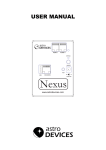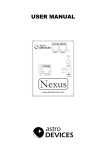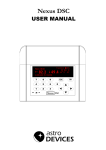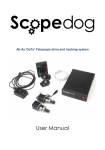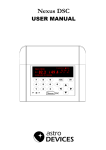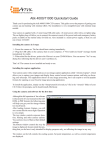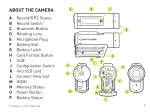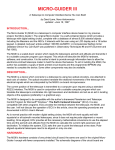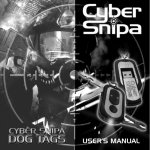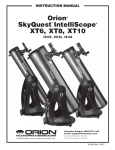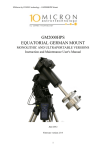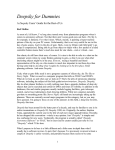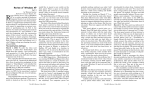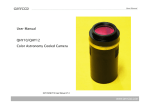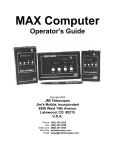Download BETI manual 1 - Astro Devices
Transcript
USER MANUAL User Guide for BETI Version 1.5 Firmware version 1.X Last revised on August 28, 2011 Printed in Australia Copyright Copyright © 2008, 2011, Astro Devices. All rights reserved. No part of this manual may be reproduced or transmitted in any form for any purpose other than the purchaser’s personal use, without the express written permission of Astro Devices. Astro Devices reserves the right to make changes and improvements to its product without providing notice. Precautions and Safety Electricity Do not handle power plug and adapter with wet hands. Electrical shock may result. Immediately power off the product and unplug the DC/AC adapter and/or batteries if smoke or odours emit from the product. Immediately power off the product and unplug the DC/AC adapter and/or batteries if water or other liquids are present. Product Do not drop or subject the device to impact. Keep it away from harsh environments including humid, dusty, and smoky areas. Do not use excessive force on the connectors or attempt to disassemble the device. Do not place heavy objects on the product. Damage to your products may result from improper use. Technical Support Astro Devices 198 The Esplanade, SYLVANIA, NSW 2224 AUSTRALIA ABN 75 270 616 917 E-Mail: [email protected] Website: http://www.astrodevices.com Thank you Thank you for purchasing the Bluetooth® Electronic Telescope Interface – BETI. We hope you enjoy it! This user manual will get you started and help you make the most of your BETI. Introduction BETI is a computerised Bluetooth® wireless adapter for your telescope. It works with all most popular telescopes – on equatorial or Alt-Azimuth mounts. BETI, a couple of AA batteries, two optical encoders, cable and PDA or computer will transform your telescope into a computerised telescope making locating all those hard to find objects an easy task. Also BETI communicates wirelessly with your PC/PDA so you will find no wires to trip over in the darkness. You will need planetarium software in order to use BETI. Product Features Below is a short outline of main features of your BETI. • • • • • • • • • • • • • Supports extended Ouranos and Bbox communication protocols Handles TTL quadrature optical encoders with practically unlimited number of pulses per second Dual power source – 2xAA or external 9-30V DC or external 6-20V AC (compatible with rechargeable AA batteries) o o o o Operating temperature range from -20 C to +50 C (-5 F to +120 F) Humidity 10%-90% non-condensing Class I Bluetooth® device (up to 200m or 660 ft.) Uses 2.402 GHz-2.4835 GHz Unlicensed ISM band Fully Qualified Bluetooth ® system v2.0 802.11 coexistence Uses a 32-bit ARM CPU. Power consumption (without encoders connected) – 60mA from 2xAA NiMH batteries or 20 mA from 12V DC external power Reverse polarity protection RoHS compliant System Requirements BETI uses a Bluetooth® 2.0 communication module and requires one of the following to be connected to: • • • PDA with Bluetooth® 1.1-2.0 support. PC with Bluetooth® 1.1-2.0 support. Apple computers with Bluetooth ® 1.1-2.0 support. Please also refer to the system requirements for your favourite planetarium software. BETI User Manual firmware version 1.2 1 Package Content The package contains BETI, the User manual and two AA batteries. Two AA batteries will help you to setup BETI and to familiarise yourself with BETI. For using BETI in the field we advise on using rechargeable batteries or external power source. Controls All controls are situated on top end of BETI. BETI has one switch that controls which power source to use. Please refer to the following diagram for the explanation. The status LED has two modes of operation: • • Blinking with a period of two seconds indicates standby mode. Blinking with a period of one second indicates that BETI has established a connection with the PDA/PC and is currently in operating mode. The mini 2.1mm power jack is for connection to an external power source. You can use any polarity for the connector. The RJ-45 connector is intended for connection to optical encoders. WARNING: Do not connect BETI to an external power source that is not within the specified voltage range. BETI has internal over-current protection but it is safer to use it with the power source specified. 2 firmware version 1.2 BETI User Manual Connecting BETI to Your Telescope The following diagram illustrates how BETI is connected to a telescope: BETI constantly detects pulses sent by the encoders and translates them into absolute angular positions. Planetarium software periodically (depending on the settings) requests current encoders’ position and converts it to real sky coordinates. Then the position of the telescope is usually reflected on the screen by a cross hair. An alignment procedure needs to be performed before the planetarium software can start showing where the telescope is pointing. Please refer to the user manual of the planetarium software for details on performing the alignment procedure. Please note that the connection to a telescope mounted on equatorial mount is the same except the Azimuth cable is connected to the RA (right ascension) encoder while the Altitude cable is connected to the Declination encoder. BETI has a standard RJ-45 connector to connect it to optical encoders of your telescope. The pins are numbered according to the following picture: BETI User Manual firmware version 1.2 3 The pin descriptions are in the following table: Pin 1 2 3 4 5 6 7 8 Description Channel B of Azimuth or RA encoder +5 V Channel A of Azimuth or RA encoder Ground Channel B of Altitude or Declination encoder +5V Channel A of Altitude or Declination encoder Ground WARNING: BETI channel inputs do NOT have input protection, care must be taken not to exceed the maximum input voltage of +5V DC on any input, and the inputs should never be driven to negative voltages below GROUND. This will cause permanent damage to the internal circuits of BETI. BETI only works with TTL (Transistor-Transistor Logic) quadrature optical encoders. Connecting To PDA/PC In order to start using BETI you need to “pair” it with your PDA/PC. This procedure must be done at least once for the PDA/PC to “discover” BETI. • Turn on the BETI. • Run the Bluetooth driver software that came with your PC or Bluetooth adapter or refer to your PDA’s user manual for the explanations on how to pair with Bluetooth devices. • Select “Find Bluetooth Devices” or “Site Survey” to locate any Bluetooth devices in the area. You could also search for services. Search for “Serial Services” to also locate Bluetooth devices. • A device named “AD BETI 1.X [YYYYY]” (where X is a minor revision of firmware while YYYYY is the serial number of your BETI) should be discovered. • Double click on the “AD BETI 1.X [YYYYY]” icon. You will need to provide a pass key in order to connect to it. The pass key is “12345’. The available serial service will appear as “Bluetooth Serial Port on AD BETI 1.X [YYYYY]”. • Double click on icon. The Bluetooth connection will be made and the assigned COM port will be reported. Note this port number for your planetarium software. Note: The Bluetooth Configuration setup may differ based on the brand of the Bluetooth adapter and the type of PDA/PC you are using. 4 firmware version 1.2 BETI User Manual List of Compatible Planetarium Software BETI is compatible with most planetarium software packages that support Ouranos or Bbox protocols. You can also use planetarium software that supports ASCOM platform (http://ascom-standards.org). The table below lists just a few software packages that BETI was tested with. Software Name Platform Protocol Website Astromist Ouranos http://www.astromist.com/ PalmDSC Cartes du Ciel PocketPC PalmOS PalmOS Windows http://palmdsc.dougbraun.com/ http://sourceforge.net/projects/skychart/ DeepSky Windows Hallo northern sky Windows Megastar SkySafari Pro Starry Night® Windows MacOS X Windows TheSky 6 Voyager-4, 4.5 Windows Windows MacOS X Ouranos Orion IntelliScope Mounts (ASCOM platform) Orion IntelliScope Mounts (ASCOM platform) Orion IntelliScope Mounts (ASCOM platform) Bbox/Sky Wizard CTI Basic Encoder System Orion IntelliScope Mounts (ASCOM platform) BBox Basic Encoder System http://www.deepsky2000.net http://www.hnsky.org/ http://www.willbell.com/ http://www.southernstars.com/ http://www.starrynightstore.com http://www.bisque.com http://www.carinasoft.com Suppliers of Encoders/Telescope Encoder kits BETI is compatible with most quadrature optical encoders with TTL level outputs and powered with 5V. The following table lists just some of suppliers selling encoders or telescope encoder kits. Supplier Wildcard Innovations SUPRA Praha Galileo Intercon Spacetec Aurora Astro Products JMI Telescopes US Digital Hardware Encoders/ Telescope encoder kits Telescope encoder kits Encoders/ Telescope encoder kits Encoders/ Telescope encoder kits Encoders/ Telescope encoder kits Encoders/ Telescope encoder kits Encoders BETI User Manual Country Website Australia http://www.wildcard-innovations.com.au/ Czech Republic http://www.celestron.cz/ France/ Switzerland http://www.galileo.cc/ Germany http://www.intercon-spacetec.de/ USA http://AuroraAstro.com/ USA http://www.jmitelescopes.com/ USA http://www.usdigital.com/ firmware version 1.2 5 FREQUENTLY ASKED QUESTIONS (FAQ) Q: What is the passkey of my BETI? A: The passkey is “12345” (please input the passkey without quotes). Q: How long do the batteries last? A: That depends on a number of different factors – type of encoders used, operating temperature, type of batteries. For example, a pair of NiMH, 2700mA o freshly charged batteries will last approximately for four hours at 25 C when connected to a pair of S1 optical encoders from US Digital (http://www.usdigital.com/). Q: Can I use non-optical encoders? A: No, the firmware processes pulses from standard quadrature optical encoders such as the ones manufactured by US Digital. Q: Can I change the passkey of my BETI? A: No, the passkey is inbuilt and cannot be changed. Q: Do I need to pair BETI with my PDA/PC every time I use them? A: No, you need to pair BETI with your PDA/PC only once unless you delete BETI from trusted devices list on your PDA/PC. Q: Does BETI use external power when both external power and batteries are inserted? A: BETI uses power source selected by the switch ‘Power mode’. It will use either external power or batteries’ power but not both at the same time. Q: Does BETI have a built-in charger for the installed batteries? A: No, BETI does not charge the batteries when the external power is connected to it. BETI operates from either external power or from the installed batteries. Q: How can I determine the resolution of my encoder? A: Just multiply the CPR (counts per revolution) of your encoder by four and then multiply the result by the ratio of the gears it is connected to your telescope (if you have any). 6 firmware version 1.2 BETI User Manual Technical Support You can find the latest version of the manual and firmware in the support section of our website. Please feel free to e-mail us should you require further technical assistance. Technical Support You can find software updates and user documentation on the Astro Devices website. http://www.astrodevices.com e-mail: mailto:[email protected]?subject=BETI 1.2 support Communication Protocol The following table lists main command set supported by BETI. Command v or V R# # or R#<tab>#<CR> Z# # or Z#<tab>#<CR> I# # or I#<tab>#<CR> Q H or r A <CR> Where <CR> <tab> Description Example of input Returns Return the firmware version information v Astro Devices BETI v1.2<CR> Set encoders’ resolution R10000<tab>9000<CR> R Set encoders’ resolution Z10000 9000 * Set initial encoders’ positions I0<tab>0<CR> R Query encoders’ positions Q +1888 -2190<CR> Query encoders’ resolutions H 8192 8192<CR> a Y <CR> <CR> Check the connection Check the connection with BETI - carriage return (or ‘Enter’) character with a decimal value of 13 - tab character with a decimal value of 9. BETI User Manual firmware version 1.2 7 Agencies’ Approvals BETI uses a Bluetooth module that has the following qualifications/approvals: 1. 2. 3. 4. Bluetooth identifier: B03005 FCC: BETI contains Transmitter Module FCC ID: QOQWT11. CE: Certificate No.: EC/2006/20013C. Canada: Certification No. 5123A-BGTWT11E Bluetooth The Bluetooth® word mark and logos are owned by the Bluetooth SIG, Inc. and any use of such marks by Astro Devices is under license. Other trademarks and trade names are those of their respective owners. Warranty BETI is covered by a one-year limited warranty. Please refer to the enclosed warranty certificate for full details. 8 firmware version 1.2 BETI User Manual Glossary Bluetooth is a radio technology that connects devices, such as PDAs, PCs, mobile phones and others, without wires or cords over a short distance. Your can get more information at www.bluetooth.com. CPR stands for Counts Per Revolution. Pairing creates a unique and encrypted link between two Bluetooth devices and lets them communicate with each other. Bluetooth devices will not work if the devices have not been paired. Passkey or PIN is a code that you enter on your PDA/PC to pair it with your BETI. This makes your PDA/PC and the BETI recognize each other and automatically work together. PC is a personal computer. It includes computers running Windows, Linux or Mac OS. PDA is a personal digital assistant running Windows CE, Windows Mobile or PalmOS. Standby mode is when the BETI is passively waiting for a connection with a PDA/PC. TTL stands for Transistor-Transistor Logic BETI User Manual firmware version 1.2 9 Printed in Australia