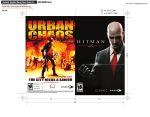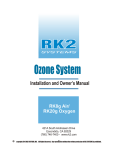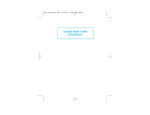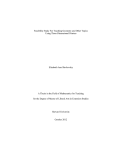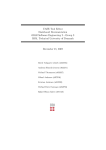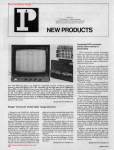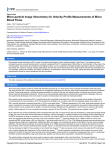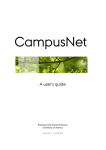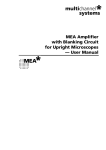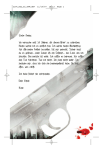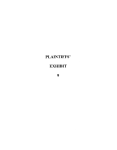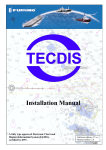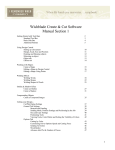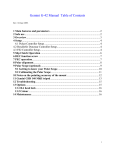Download COVER PAGE - SQUARE ENIX Support Center
Transcript
COVER PAGE WARNING: PHOTOSENSITIVITY/EPILEPSY/SEIZURES A very small percentage of individuals may experience epileptic seizures or blackouts when exposed to certain light patterns or flashing lights. Exposure to certain patterns or backgrounds on a television screen or when playing video games may trigger epileptic seizures or blackouts in these individuals. These conditions may trigger previously undetected epileptic symptoms or seizures in persons who have no history of prior seizures or epilepsy. If you, or anyone in your family, has an epileptic condition or has had seizures of any kind, consult your physician before playing. IMMEDIATELY DISCONTINUE use and consult your physician before resuming gameplay if you or your child experience any of the following health problems or symptoms: • dizziness • eye or muscle twitches • disorientation • any involuntary movement • altered vision • loss of awareness • seizures or convulsion. RESUME GAMEPLAY ONLY ON APPROVAL OF YOUR PHYSICIAN. ______________________________________________________________________________ Use and handling of video games to reduce the likelihood of a seizure • Use in a well-lit area and keep as far away as possible from the television screen. • Avoid large screen televisions. Use the smallest television screen available. • Avoid prolonged use of the PLAYSTATION®3 system. Take a 15-minute break during each hour of play. • Avoid playing when you are tired or need sleep. ______________________________________________________________________________ Stop using the system immediately if you experience any of the following symptoms: lightheadedness, nausea, or a sensation similar to motion sickness; discomfort or pain in the eyes, ears, hands, arms, or any other part of the body. If the condition persists, consult a doctor. NOTICE: Use caution when using the DUALSHOCK ®3 wireless controller motion sensor function. When using the DUALSHOCK®3 wireless controller motion sensor function, be cautious of the following points. If the controller hits a person or object, this may cause accidental injury or damage. Before using, check that there is plenty of space around you. When using the controller, grip it firmly to make sure it cannot slip out of your hand. If using a controller that is connected to the PS3™ system with a USB cable, make sure there is enough space for the cable so that the cable will not hit a person or object. Also, take care to avoid pulling the cable out of the PS3™ system while using the controller. WARNING TO OWNERS OF PROJECTION TELEVISIONS: Do not connect your PLAYSTATION®3 system to a projection TV without first consulting the user manual for your projection TV, unless it is of the LCD type. Otherwise, it may permanently damage your TV screen. HANDLING YOUR PLAYSTATION®3 FORMAT DISC: • Do not bend it, crush it or submerge it in liquids. • Do not leave it in direct sunlight or near a radiator or other source of heat. • Be sure to take an occasional rest break during extended play. • Keep this disc clean. Always hold the disc by the edges and keep it in its protective case when not in use. Clean the disc with a lint-free, soft, dry cloth, wiping in straight lines from center to outer edge. Never use solvents or abrasive cleaners. CONTENTS GETTING STARTED ....................................................................................2 INTRODUCTION ..........................................................................................3 GAME SCREEN ...........................................................................................4 CONTROLS ..................................................................................................5 INVENTORY SCROLL . ................................................................................6 MEDITATION . ..............................................................................................7 NINJA FOLLOWERS . ..................................................................................8 COMBAT ....................................................................................................10 KUJI SHRINES ...........................................................................................12 SPELLS . .....................................................................................................13 TEMPLES ...................................................................................................14 CHECKPOINT ALTARS .............................................................................15 PAUSE MENU ............................................................................................15 CREDITS ....................................................................................................16 WARRANTY AND CUSTOMER SUPPORT...............................................21 1 GETTING STARTED Introduction PLAYSTATION®3 system Starting a game: Before use, carefully read the instructions supplied with the PLAYSTATION 3 computer entertainment system. The documentation contains information on setting up and using your system as well as important safety information. ® Check that the MAIN POWER switch (located on the system rear) is turned on. Insert the Mini Ninjas disc with the label facing up into the disc slot. Select the icon for the software title under [Game] in the PLAYSTATION®3 system’s home menu, and then press the S button. Refer to this manual for information on using the software. Quitting a game: During gameplay, press and hold down the PS button on the wireless controller for at least 2 seconds. Then select “Quit Game” from the screen that is displayed. Hint To remove a disc, touch the eject button after quitting the game. Hiro is a young ninja and the last person that anyone would expect to be asked to save the world. Yet that is exactly what happens when the Evil Samurai Warlord hatches a fiendish plan to raise an army bent on total world domination. Hiro must lead his small band of ninjas on an exciting journey through a disintegrating world, to battle the magical hordes of twisted Samurai, and eventually confront the Warlord in his Fortress of Doom. Saved data for PLAYSTATION®3 format software Saved data for PLAYSTATION®3 format software is saved on the system’s hard disk. The data is displayed under “Saved Game Utility” in the Game menu. 2 3 Game Screen 7 STEALTH When crouching in tall grass or bushes, or on rooftops, Hiro is in Stealth Mode. That means he is hidden from enemies. 8 8 7 6 Hat The Hat is always available to Hiro and his followers. You can use the Hat as an arrow shield, sled, or boat, depending on the environment. CONTROLS 8 1 2 5 3 1 4 Experience Points Yellow Experience Spheres appear after you defeat an opponent. New levels increase Hiro’s amount of amount of Health Hearts, as well as other abilities. 2 Health Hearts Hiro’s Health level is shown as a row of Health Heart icons. Hiro can replenish Health by gathering and eating food or using potions. 3 Ki Energy Ki is the foundation of all Kuji magic. Ki is drained when Hiro uses Kuji magic spells; it will replenish over time. Hiro can also replenish Ki by meditating, collecting blue energy spheres, and drinking potions. 4 Stamina Stamina is used for physical actions, such as sprinting. It can be seen as a yellow bar appearing above the blue Ki energy bar. Stamina regenerates when it is not used. 5 currently selected item You can assign a secondary item, spell, or weapon to the Quick Inventory for easy use during gameplay. You can assign up to five “quick items” to the Quick Inventory. 6 Power Attack When the ninjas gather the red Unstable Ki energy spheres, they gain the ability to perform Power Attacks (shown as Red Dots on the right side of the screen). 4 Control ACTION left stick Movement right stick Camera control F button Primary Attack D buttonBlock Breaker Attack D button (hold) Power Attack (if available) S button Jump / Interact (context sensitive) A button (hold) + left stick Sprint (if Stamina is available) W button Enter Stealth Mode (in tall grass, on rooftops etc.) / Block (Combat only) W button (hold) + Movement in Stealth Mode / left stick Roll (Combat only) W button (hold) + F Stealth Attack Q button (hold) + left stick Open Ninja Follower Wheel + Select E button (hold) + left stick Open Quick Inventory + Select R buttonUse selected Quick Inventory item / weapon / spell R button (hold) Target ranged weapons / spells SELECT button Open Inventory Scroll N buttonUse Hat (arrow shield / boat / sled) C Meditate / Show objective START button Pause / Options 5 Inventory Scroll Use the Select Button to open the Inventory Scroll. You can use the Inventory Scroll to assign items for Hiro to use in the adventure, and to consume items such as special Health-giving food and potions. You can also use it to create potions and see the current amount of collected Jizo Statues and Coins. RECIPES This section stores potion recipes you’ve purchased at the Temples. Provided Hiro has the correct ingredients, you can select these recipes in the Inventory Scroll to create potions. INGREDIENTS View items that Hiro has discovered, such as flowers, mushrooms, and herbs. Quick Inventory Press the SELECT button to open the Inventory Scroll. To assign an item from the Inventory Scroll to the Quick Inventory: • Use the left stick to select an item from the selection box. 2 • H old the S button and use the left stick to assign the item to the Quick Inventory. • Press the A to exit the Inventory. 1 3 The selected item will be available in the Quick Inventory. To use the item: SKILLS The Skills section allows you to keep track of the current skills Hiro has attained. Here you will find a list of Hiro’s abilities, including some which may still need to be learned throughout the journey. ITEMS The main part of the Inventory Scroll displays useable items that Hiro finds or purchases during his journey. To use an item or spell, you must assign it to the Quick Inventory. • Press the E button to open the Quick Inventory. • Use the left stick to select the item. • Release the E button to exit the Quick Inventory. The item will appear on the main game screen HUD, at the bottom right. • Press the R button to use the item. Hints • In its early stages, the game introduces you to items with helpful hints. • Read all signposts and notes, and talk to other characters (especially Tengu). • If Hiro meditates, he will also receive a summary of his next task. 1 Items: This shows items such as bombs, shuriken, potions, sushi, etc. 2 Spell Scrolls: Spells found at Kuji Shrines are stored in the Inventory Scroll. You must assign them to the Quick Inventory in order to cast them. 3 Highlighted items: Items and spells highlighted with colored backgrounds have already been assigned to the Quick Inventory. Meditation VALUABLES This shows Hiro’s amount of Coins and Jizo Statues. Spend coins at the Temples to buy potion recipes and weapons. Press the C to meditate. The ninjas may meditate at any time. Meditating shows your current objective, and a directional arrow heading indicating the best direction to move in. Meditating also increases the replenishment rate of Ki energy. 6 7 Ninja Followers Switching Ninjas Hiro initially sets out on his quest accompanied only by his pal Futo. During his journey, he will rescue or meet other ninjas who can help him. Ninjas always operate alone, but once they’ve joined him, Hiro’s followers will always be hiding nearby, ready for you to switch to them. At most times during the game, you can switch to any ninja Hiro has already met or rescued during his journey. Each ninja has a unique fighting style and Power Attack. Ninja Followers Wheel Suzume To use the Ninja Followers Wheel: • Press and hold Q button to open the Ninja Followers Wheel. The wheel has five Ninja Follower slots, with Hiro in the center. Beautiful and deadly, Suzume is a maestro with the flute. She is agile and swift, and delivers a fearsome attack if angered. Release the Q button. The selected ninja will now be under your control. Futo Futo is Hiro’s best friend. He is very strong, fights using a massive hammer infused with Kuji energy. • • Use the left stick to select a ninja. Shun Shun uses the bow as his preferred means of attack. Though he doesn’t excel in close combat, Shun has mastered the art of attacking from a distance. Note: Tap the Q button to switch rapidly between a selected ninja and Hiro. Tap repeatedly to scroll through the Ninja Followers Wheel. Tora Tora thinks he is a tiger and is infatuated by these majestic beasts. He has razor-sharp tiger claws— his weapon of choice. Kunoichi Kunoichi is a supreme acrobat who uses her Naginata spear as a prop for her agile, deadly moves. 8 9 Combat Hiro can target between one and six enemies (depending on his Experience level) by using his Power Attack. To do that: Basic Combat Hiro holds a sword in his right hand for close combat. He can hold a secondary item in his left hand; this allows him to cast shuriken, bombs and use other devices stored in his Inventory Scroll. When confronted by multiple enemies, Hiro will always tackle the enemy he is facing and use his blocking skills to defend himself from the others. Remember that Hiro is the only ninja who knows how to cast spells. He is also the only one able to catch fish. Power Attacks Ninjas have their own Power Attacks that they can use to benefit the ultimate success of the quest. Each time any ninja performs a Power Attack, however, it consumes one Power Attack credit (the Red Dot on the HUD). Hiro’s Power Attack Enemies Target Icon Remaining Power Attack credit Hiro Ki Energy 10 • H old down the D button. Time slows and the screen changes to indicate Power Attack Mode. • U se the left stick to control the targeting icon on screen and move it over any enemies surrounding Hiro. (A yellow locked targeting icon will remain over them.) • Once you’ve targeted the maximum number of enemies, release the D button. Hiro will now carry out his high-speed attacks on the targeted enemies. Other Characters’ Power Attacks Hold the D button to activate all Power Attacks: • F uto can roll himself into a “Futo Ball” and bowl over nearby enemies. Move Futo with the left stick. • S uzume can charm enemies by playing her flute, forcing them to dance to her tune. • Shun will tie a lit explosive to the shaft of one of his arrows. He can then aim and fire the arrow. Move the target icon over the enemy with the left stick. • T ora performs the Tiger Dash, propelling himself forward at great speed. Then, at the end of the dash, he leap into a pouncing Claw Attack. • Kunoichi, anticipating a rush of enemies coming her way, will spin her Naginata spear above her head, then unleash a spinning attack on her foes. 11 Kuji Shrines Spells There are two types of spells: • Instant, such as the Fireball Spell. • C ontinuous, such as the Camouflage Spell. The effect continues until either the spell is canceled or Ki energy runs out. To cast a spell: • First, assign the spell from the Inventory to the Quick Inventory. • Pull the Right Trigger to cast it. Spell Each Kuji Shrine contains one magical spell. If Hiro finds and activates a Kuji Shrine, he will gain the knowledge of a new spell, which is then added to his Inventory Scroll. Kuji Shrines are hidden, and can only be unlocked by using an Anemone Flower. Hint: You can always find Anemone Flowers growing close to Kuji Shrines 12 Effect Fireball Launch a deadly fireball. Meteor Storm Crashes down a hail of high-speed meteors. Sunrays Fire a blinding ray of light, useful against ghosts. Lightning Storm Launches a deadly lightning cloud. Ice Storm Freeze enemies with an ice storm. Detect Kuji Shrine Forest Spirits point the way to Kuji Shrines. Sonic Boom Knocks back enemies with sound. Spirit Form Enters a willing host animal and controls it for a time. Slow Time Slows time for the enemy. Camouflage Transforms Hiro into a moving, stealthy bush. Wall of Wind Creates a wall of raging wind that will deflect projectiles. Tornado Sucks up enemies in a deadly tornado. 13 Temples WEAPONS A selection of weapons is also available to be purchased from the Temples. WEAPON All Temples are maintained by the Tengu Crafters. Here Hiro can buy certain supplies such as potion recipes, bombs, caltrops and shuriken. Potion Recipes 14 Effect Cherry Bomb Damages enemies and structures. Smoke Bomb Conceals the ninjas from enemy sight. Pepper Bomb Sprays a cloud of sneeze-inducing pepper. Time Bomb Explodes after a period of time. Caltrops Slows down chasing enemies. Shuriken Stuns smaller enemies. Checkpoint Altars Hiro can purchase recipes to help him create the following potions: You can save your adventure at special Checkpoint Altars. To use an Altar: Potion Ingredients Effect • Have Hiro approach the Altar and stand in front of it. Replenishes some Health Healing Blue Petal, Oyster Mushroom Burping Brew Burdock Flower, Oyster Mushroom Causes stomach bubbles Ginseng Potion Blue Petal, Ginseng Root Replenishes some Ki energy Flask of Arrow Shield Tiger Lily, Stone Caps Energy shield for deflecting arrows Strange Brew Tiger Lily, Rare Mountain Fire Random effect! Flaming Oil Potion Mountain Fire, Spear of Ashida Increases weapon damage Flask of Unstable Energy Burdock Flower, Wild Parsley Gives Hiro extra Power Attacks Essence of the Fish Horse Tails, Sacred Lotus Turns ninja into a Koi Fish • P ress the S button to save your progress. Note: Checkpoint Altars can only be used once, and cannot be used when enemies are nearby. Pause Menu Press the START button at any time during gameplay to open the Pause Game Menu. Doing this freezes the action and accesses the in-game options, including Difficulty Settings and Music volume. 15 CREDITS Team Management Game Director Jeremy Petreman Art Director Henrik Hansen Technical Producers Jens Skinnerup Martin Amor Producer (External) Luke Valentine Producer Jonas Lind Animation Lead Animator Michael Helmuth Hansen Animators Frederik Budolph-Larsen Karsten Madsen Pia Bojer Larsen Environment Art Lead Environment Artist Sebastian Lindoff Environment Artists Alexander Oleksandr Pshenychnyy Allan Hansen Iryna Pshenychna Additional Env. Artist Marek Bogdan Sound Lead Sound Designer Jens-Peter Brodersen Sound Designer Thomas Bärtschi Music Composer Peter Svarre Character Art Lead Character Artist Søren B Jensen 16 Level Design Lead Level Design Thomas Løfgren Level Designer Ulrik Hauen-Limkilde Game Designer Thor Frølich Level Design Trainee Michael Schmidt Programming Game Programmers Anders-Emil Hansen Bo Cordes Jeroen Wagenaar Kaspar Rølle Rasmus Hartvig Rasmus Sigsgaard Simon Veith Reinholt Platform Programmers Asger Friis-Vigh Chris Gilbert Jon Rocatis Martin Gram Thomas Riisbjerg Additional Programming Brian Meidell Theo Engell Management Support Hugh Grimley QA IO Interactive QA/UR Manager Janus Rau Møller Sørensen QA Lead Bjørn Meldal Lead Testers Anja Stensrud Wedell Jens Nirme Stine Munch Dennis Brus Hansen Testers Anders Therkelsen Andreas Rasmussen Christian V. Hjelm Evangelos-Athanassios Mylonas Jakob Mygind Jensen Jakob Rød Jonathan Andersen Lars Druedal Sørensen Marc Cartwright Philip Andreas Krogh User Research Ann-Britt Viola Samuelsen Martin Gundtoft Outsourcing Outsourcing Manager Christine Thaarup Outsourcing Line Producer Martin Kramme Guldbæk Outsourcing Coordinator Petronela Cimpoesu MINELOADER Studio Shanghai Producer Xu Zhen Art Director Ling Chao Environment Artists Shi Quan Gu Yang Ju Ping Wang Da Kai LiXiang Rong Mei He Xiao Tong Wei Ming Huang Min Yang Yang LiXiao Yan Han Lu Animation Zhang Xiao Jin Dong Li Bao Yin Tu Voice Recording SideUK Voice Casting Sini Downing Voice Talent Togo Igawa Eiji Kusuhara Haruku Karodo Dait Abuchi External Animation Studios Krogh Mortensen Animation Thank You MotionMagic Flutes, Shakuhachi, Shakulute and Wau Xiao Flemming Lund IO Interactive Studio Support Additional Programming Andreas Öberg Neil Coxhead Oleksiy Yakovenko Peder Holdgaard Pedersen Torsten Kjær Sørensen Martin Pollas Studio Management Niels Jørgensen Jonas Eneroth Rasmus Kjær Christoffer Kay Janos Flösser Creative Services Producer Charlotte Delran Director Jens Peter Kurup Artists Balàzs Kiss Birgitte Bay Overgaard Mads Jakobsen Niels Ole Sørensen Simon Boscaro Brand Marketing Justin Hills Amanda Cuthbert Marc Skouborg Miles Beeson Nick Price Sales & Marketing Executive Vice President Robert Lindsey Marketing Director Karl Stewart Creative Services Manager Mike Cala Regional Sales Manager Holly Robinson Sales & Marketing Services Manager Ilana Budanitsky Associate Channel Marketing Manager Rafal Dudziec Marketing Coordinator Joveth Gonzalez PR Specialist Stanley Phan Senior Manger of Human Resources Michael Wharton Staff Andre Rodriguez Arsenia Delacueva Claire Laik Corinna Jevons David Bamberger John Glass Kathie McClure Kevin Witte Lena Sparks-Anderson Nemer Velasquez Patrick Laciste Robert Hernandez Stephen Pedersen Travis Rogers Veronica Rueda Special Thanks Julie Giles Robert Tang Diane Eng Eidos Montréal QA Manager Ian Rowsell QA Supervisor Emmanuel-Yvan Ofoé QA Lead Testers Justin Bulman Operations Michael St. Denis Philippe Cadieux Director of Finance and William Paré Operations Michael Poon QA Testers Anousack Senekangna, IT Director Basil Pesin, Brian Venturi Legal and Business Affairs Blaise Boileau-Fournier, Blake Marsh, Christopher Siklosi, Manager Didier Leroy, Emmanuel Tapp, Clint Waasted Flora Belfix, Frédérick April Senior Manager of Gokhan Calislar, Product Management Guillaume Fortin-Debigaré, Mai Kawaguchi Jean-François Gauthier, Associate Production Jean-Mathieu Foisy, Manager Jessica Morin, Arnab Basu Jonathan Darsigny, Joseph Serrao, Julie Hallé, 17 Justin Alguire, Kingsley Lee, Laurence Letalien, Mathieu Pinsonnault, Maxime Roy, Michael Lemme, Paul Gordon, Peter Veillette, Philip Grohe, Pierre-Luc Grenon, Pierre-Marc Savoie, Rodrigo Munoz, Samuel Normand, Scott Mckay, Simon Gastin, Stefan Horvath, Stéphane Rainville, Thomas Serrano, Walter Herrera, Wendel A. James, Yan Chayer Special Thanks Tom Isaksen, Andreas Thomsen, Micky Kelager, Frank Lindeskov, Michael Hegner, Thomas Dietl, Henning Semler, Jens Bo Albretsen, Kasper Høy Nielsen, Mircea Marghidanu, Morten Mikkelsen, Rune Vendler, Patrick Mozaffari Groth-Brodersen, Brian Engqvist Johansen, Henrik Holm Antonsen, Paw Simonsen, Mikkel Dalfoss, Jakob Vestergaard Pedersen, Mark Parker, Kasper Storm Engelstoft, Morten Larsen, Morten Heiberg, Peter Andreasen, Henrik Edwards, Jesper Christiansen, Martin Harring, Jim Malmros Tobias Biehl, Peter van Aller Rydmann Playsession Participants Agge Nørreslet Albert Geisler Fox Alberte Sofie Linde Forsell Andreas Halkjær-Knudsen Andreas Holm Ditlevsen 18 Anne H. Bomholt Annesofie Engler Anton Sylvester Sibbs Rasmussen Asger Zabiela Appel Astrid B. Overgaard Bo Larsen Caroline Hanberg Catrine R. Hansen Charlotte Jensen Daniel Greve Lauritsen Daniel Lorenzen David Ryan Frimodt-Møller Emma Lindberg Emma Lindberg Esther Munch Thorsen Esther-Sofie Mollerup Ipsen Frederik Høy Bjørling Frederikke E. Olsen Frederikke Holmberg Nielsen Frederikke Rostgaard Freja Krogh Lebech Freja Thygesen Hugo Nørreslet Jeppe Munch Thorsen Johanna K. Frisch Jonas Nowak Jørgensen Jonathan Larsson Julian Winding Karla-Marie Mollerup Ipsen Karoline Krogh Lebech Katrine Heegaard Lasse H. Bomholt Liam Edgar Lukas Rudd Andersen Magnus Ruby Bang Magnus Tue Lund Magnus Arent Kirknel Malthe Olsen Marcus Tholstorf Marie Frida Brodersen Martin Colith Martin Hjort Larsen Faartoft Mathias Westbrook Maximilien Olivier Lindberg Delran Maximillian Steen Thonbo Maya Tekeli Brogaard Mihai Ursta Anghel Morten Nøhr Laursen Morten Vilhelm Fellbo My Maja Musthaf Davidsen Nicolas Elias Arnt Nøkkentved Nikolaj Johannesen Noah Gjellerup Flösser Oliver Syberg Bang Otto Backmann Peter A. West Rasmus Emil Røgen Sara Virén Popp-Madsen Selina Howalt Owe Sigurd Lumholdt Riber Sigurd Møhl Thomsen Silas Zabiela Appel Simon Ask Ulsnes Simon Bay Overgaard Theis Linnet Theo Gaard Grønlund Thomas Agerbæk Ruby Tobias Juul Tobias Løfgren Trine Sundsvald Viola Wendelboe Faber William Emil Folden Geoffroy William Fock NOTES 19 19 NOTES WARRANTY AND CUSTOMER SUPPORT NOTICE Eidos reserves the right to make changes and improvements to this product at any time and without notice. All characters and business names included within this title are all fictitious and any similarity with any existing people or organizations is purely coincidental. EIDOS LIMITED WARRANTY The medium (i.e., disc/cartridge) on which an Eidos game software product is recorded (“Game Disc”) is warranted to the original purchaser of the product to be free from defects in materials and workmanship for a period of ninety (90) days from the original date of purchase. If the Game Disc is found to be defective in materials and workmanship within 90 days from the date of purchase, Eidos agrees to replace the Game Disc to the original purchaser thereof, free of charge, upon receipt of the Game Disc and required proof of purchase. The foregoing replacement remedy is the sole and exclusive remedy for breach of the foregoing limited warranty, and Eidos shall have no obligation to provide such remedy (i.e., free Game Disc replacement) with respect to (i) any recording medium damaged by abuse, mistreatment or neglect (e.g., cracks, scratches, damage from application of chemicals), (ii) any defect arising after ninety (90) days from the original date of purchase of the corresponding product or (iii) in instances where the original purchaser cannot produce a copy of the original sales receipt dated no earlier than 90 days preceding the date of return. This limited warranty is in lieu of all other warranties, whether oral or written, express or implied, including, without limitation, any warranty of merchantability or fitness for a particular purpose, and no other representation of any nature shall be binding on or obligate Eidos. If any such warranties are incapable of exclusion, then such warranties applicable to an Eidos software product are limited to the 90-day period described above. In no event will Eidos be liable for any special, incidental or consequential damages resulting from possession, use or malfunction of an Eidos software product, including damage to property, and to the extent permitted by law, damages for personal injury, even when Eidos has been advised of the possibility of such damages. Some jurisdictions do not allow limitation as to how long an implied warranty lasts and/or exclusions or limitation of incidental or consequential damages so the above limitation and/or exclusion of liability may not apply to you. In such jurisdictions, Eidos’ liability shall be limited to the fullest extent permitted by law. WARRANTY CLAIMS AND PRODUCT SUPPORT For warranty claims and product support, please contact us at support.eidosinteractive.com (or www.eidosinteractive.com) or (650) 421-7660. Our Customer Services Department personnel are available between the hours of 9:00 a.m. and 4:00 p.m. (Pacific time) Monday through Friday (except holidays). You are responsible for all toll charges. Customer Support Representatives will not provide game hints, strategies, or codes. To initiate a warranty return, you will need an RMA# (“Return Merchandise Authorization”) from our Customer Services Department. (Any materials not containing an RMA# sent to Eidos may be returned unprocessed.) In many cases, return and replacement of a Recording Medium or Manual isn’t the best solution for the problem(s) you may be experiencing or replacement may not be covered under the foregoing limited warranty. Our Customer Services Department personnel can help you determine if replacement is necessary and covered under warranty. In the event the Recording Medium or Manual is confirmed to be defective and replacement is subject to the foregoing limited warranty, you will need to return, postage prepaid, the Recording Medium/Manual (along with its packaging, unless advised to the contrary by Eidos Customer Service Department personnel) together with a copy of your original sales receipt (dated no earlier than 90 days preceding the date of your return), and a statement containing a brief description of the difficulty you are experiencing, the applicable RMA# you have been issued, your first and last name, return address, email address and phone number to Eidos Customer Service at the following address to receive warranty replacement: Eidos Customer Service Dept. RMA# (state your authorization number here) 1300 Seaport Boulevard, Suite 100 Redwood City, CA 94063 Mini Ninjas © 2009 Eidos Interactive Ltd. Co-published by Eidos, Inc. and Warner Bros. Interactive Entertainment, a division of Warner Bros. Home Entertainment Inc. Developed by IO Interactive A/S. Mini Ninjas, the Mini Ninjas logo, Eidos and the Eidos logo are trademarks of Eidos Interactive Ltd. IO Interactive and the IO logo are trademarks of IO Interactive A/S. The Rating Icon is a registered trademark of the Entertainment Software Association. “PLAYSTATION” and “DUALSHOCK” are registered trademarks and “PS3” is a trademark of Sony Computer Entertainment Inc. The ratings icon is a trademark of the Entertainment Software Association. SIXAXIS is a trademark of Sony Computer Entertainment Inc. © 2009 Sony Computer Entertainment Inc. WBIE LOGO, WB SHIELD: ™ & (s09) 20 © Warner Bros. Entertainment Inc. 19 21 BACK PAGE