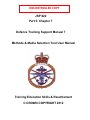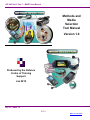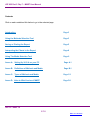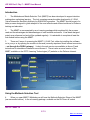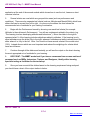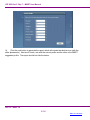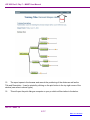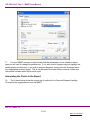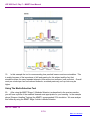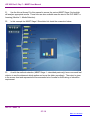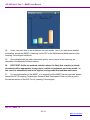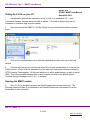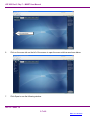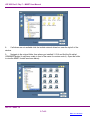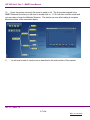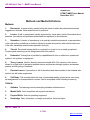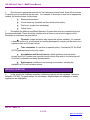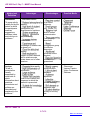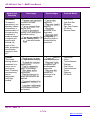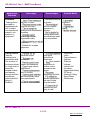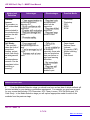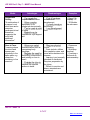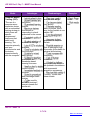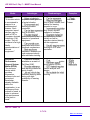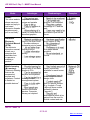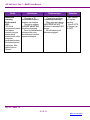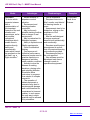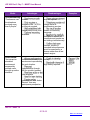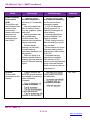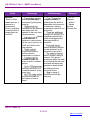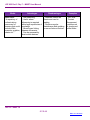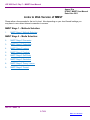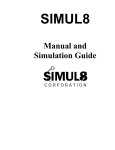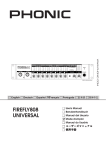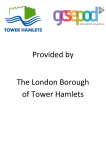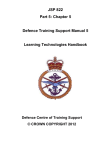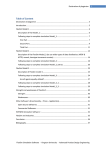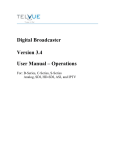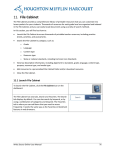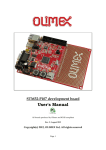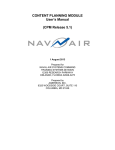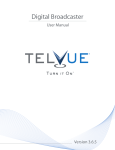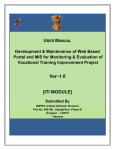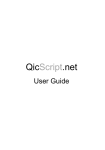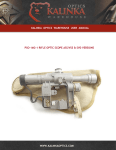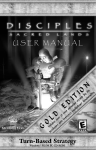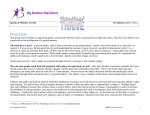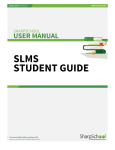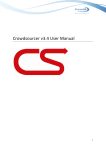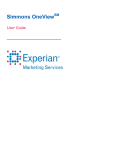Download methods and media selection tool user manual
Transcript
UNCONTROLLED COPY JSP 822 Part 5: Chapter 7 Defence Training Support Manual 7 Methods & Media Selection Tool User Manual Training Education Skills & Resettlement © CROWN COPYRIGHT 2012 JSP 822 Part 5 Chp 7 – MMST User Manual Methods and Media Selection Tool Manual Version 1.0 Produced by the Defence Centre of Training Support Jan 2012 Jan 12 – Issue 1.0 5-7-1 Back to Contents JSP 822 Part 5 Chp 7 – MMST User Manual Contents Click on each underlined link below to go to the selected page Introduction Page 3 Using the Methods Selection Tool Page 3 Saving or Printing the Report Page 5 Interpreting the Charts in the Report Page 8 Using The Media Selection Tool Page 9 Annex A: Setting Up V·I·S·A on your PC Page A-1 Annex B: Definitions of Methods and Media Page B-1 Annex C: Types of Methods and Media Page C-1 Annex D: Links to Web Version of MMST Page D-1 Jan 12 – Issue 1.0 5-7-2 Back to Contents JSP 822 Part 5 Chp 7 – MMST User Manual Introduction 1. The Methods and Media Selection Tool (MMST) has been developed to support decision making when optimising learning. The tool comprises several models developed in V·I·S·A© (Visual Interactive Sensitivity Analysis) by SIMUL8©Corporation. The MMST should be part of a wider process designed to guide analysis of the most effective and efficient solutions for Defence training and education. 2. The MMST is accompanied by an e-Learning package which explains fully the process used and the advantages and disadvantages of each method and media. It has been designed mainly as a reference tool and will be updated regularly. It is advisable to complete at least the first module before using the MMST. 3. There are 2 ways of accessing the MMST V·I·S·A© Tool; either by installing the software on to your pc or by opening the models via the web (currently requires a direct internet connection – not through the DII/RLI gateway). Links to the web version are available at Annex D and instructions for standalone installation are at Annex A. There is also an excel version of the MMST available on the DCTS Learning Technologies (LT) website on the Defence Intranet. Using the Methods Selection Tool 4. When you open MMST1 Methods you will have the Methods Selection Stage of the MMST (see screenshot above). In the e-Learning package available on the DLP there is a short Jan 12 – Issue 1.0 5-7-3 Back to Contents JSP 822 Part 5 Chp 7 – MMST User Manual application at the end of the second module which shows how to use the tool, however a short overview is below: 5. Several criteria are used which are grouped into areas (such as performance and conditions). There are also separate leaf criteria (such as Attitudes and Mental Skills) which have sliders that can be moved from left to right. As you move the sliders the chart shows the recommended mix of methods for your training or education. 6. Begin with the Performance branch by hovering over each leaf criteria (for example Attitudes in the sub-branch Performance). You will see a statement related to the criteria (e.g. “The learning involves developing attitudes and behaviours”). Move the slider to the right to represent what % of the learning includes objectives related to attitudes. If the learning is only about attitudes move the slider fully to the right, whereas if attitudes are totally irrelevant leave the slider where it is, fully to the left. Note: You should not have several criteria in the model set at 100%. Instead discuss which are most important and reduce the weightings for criteria which have less influence. 7. Continue through all the sliders and instantly you will see the output on the chart showing the most appropriate mix of methods for your learning. 8. KEY POINT: The MMST works best if you have a consensus from a cross-section of personnel such as SMEs, Instructors, Trainers, and Designers, ideally with a learning specialist acting as facilitator for the workshop. 9. Once you have moved all the sliders based on the learning requirement being analysed you should have a chart of the output similar to below: Jan 12 – Issue 1.0 5-7-4 Back to Contents JSP 822 Part 5 Chp 7 – MMST User Manual 10. In this learning requirement the tool is recommending 30% Practical Lesson, 27% Tutorial, 23% Simulation, 15% Self Study and 5% Theory Lesson. The overall cost is mainly based on Instructors required and initial set up costs are not included but can be added to the final business case or investment appraisal. 11. KEY POINT: The overall cost is per student per hour. E.g. The cost of one weeks course (40 hrs) for 10 students at an overall cost of £7 per student per hour, using the mix of methods in the figure above would be 40 x 10 X 7 = £2800. Please note that these figures will be based on the average group sizes for each method and the average capitation rates for instructors. You may need to increase or decrease the per student per hour rate if the learning requirement involves non standard instructors or group sizes. For example if only Officers provide instruction on the course, increase the per student per hour rate by an appropriate amount. Saving or Printing the Report 12. Once all the sliders have been set the model can be saved via the side menu and save as. If you wish to print a report or save as a pdf follow these instructions: a. Open the menu side bar and click on summary report near the bottom of the list. b. A new window opens for you to type in the title of the learning that is being analysed. c. Click next and type in a short description for the learning. You may wish to include a reference number or code that identifies the training or education. 13. Click next to view the Current Profile for the learning. If this is a new learning requirement complete this form as if the learning was to be delivered using traditional methods. i.e. how similar training (or education) was delivered in the past. You will need to ensure that the total of the percentages is 100. Below is an example: Jan 12 – Issue 1.0 5-7-5 Back to Contents JSP 822 Part 5 Chp 7 – MMST User Manual 14. Click the next button to generate the report which will include the decision tree (with the slider placements). Next are 2 charts, one with the current profile and the other is the MMST suggested profile. The report should look like the below: Jan 12 – Issue 1.0 5-7-6 Back to Contents JSP 822 Part 5 Chp 7 – MMST User Manual Print 15. The report opens in the browser and records the positioning of the sliders as well as the Title and Description. It can be printed by clicking on the print button in the top right corner of the window (see arrow in above figure). 16. This will open the print dialogue computer on your pc which will be similar to the below: Jan 12 – Issue 1.0 5-7-7 Back to Contents JSP 822 Part 5 Chp 7 – MMST User Manual 17. For most MMST reports you will probably find that landscape is more suitable in which case you will need to change the preferences. If you wish to print a paper copy just highlight the default printer and click print. If you wish to save an electronic version click the document writer icon (highlighted in above figure). This is the Microsoft Document Writer, however, Adobe also offer similar software which will produce a pdf. Interpreting the Charts in the Report 18. The 2 charts below show the current mix of methods for a Personal Weapon Handling Course and the suggested mix from the MMST Jan 12 – Issue 1.0 5-7-8 Back to Contents JSP 822 Part 5 Chp 7 – MMST User Manual 19. In this example the tool is recommending less practical lessons and more simulation. This is mainly because of the importance of drill and practice for this subject and the fact that simulation allows for many repeated attempts (often without an instructor) until proficient. Overall costs per student per hour are reduced however, as stated previously; set up costs may be higher. Using The Media Selection Tool 20. After using the MMST Stage 1 (Methods Selection) as described in the previous section, you will have a profile of the methods deemed most appropriate for your learning. In the example above (Weapon Handling Training) the MMST1 recommended 23% simulation. We now analyse this further by using the MMST Stage 2 which is Media Selection. Jan 12 – Issue 1.0 5-7-9 Back to Contents JSP 822 Part 5 Chp 7 – MMST User Manual 21. Use the links at Annex D to this manual to access the various MMST Stage 2 tools which will analyse appropriate media. These links are also available near the start of the DLP MMST eLearning (Module 3 - Media Selection). 22. In this example the MMST Stage 2 Simulation link loads the screenshot below: 23. As with the methods selection (MMST Stage 1 - described previously) hover over each leaf criterion to see the statement which applies and move the slider accordingly. The output is given in the scores chart and represents the recommended mix of media for this training or education requirement. Jan 12 – Issue 1.0 5-7-10 Back to Contents JSP 822 Part 5 Chp 7 – MMST User Manual 24. Hover over each item to see a definition for each media. Also if you want more detailed information, access the MMST e-Learning via the DLP or the Methods and Media section of the Learning Technologies Handbook. 25. Once satisfied with the slider placements print or save a report in the same way as described in the Methods Selection section. 26. KEY POINT: Unlike the methods selection where it is likely that a variety (or blend) of methods will be appropriate, it may only be realistic to implement one or two media. In this case it is advisable to look at the highest scoring media first and then work down. 27. For more information on the MMST, or to suggest how the MMST can be improved, please contact the DCTS Learning Technologies Research and Development Team or leave a post in the relevant section of the DLP Forum (Learning Technologies). Jan 12 – Issue 1.0 5-7-11 Back to Contents JSP 822 Part 5 Chp 7 – MMST User Manual Annex A to DTSM 7 MMST User Manual Dated Nov 2011 Setting Up V·I·S·A on your PC 1. Administrator rights will be required to set up V·I·S·A on a standalone PC. Local Information Systems Services should be able to advise. PCs such as laptops that are not connected to a network may be most suitable. 2. Open and extract the MMST V·I·S·A Zip Folder and you should see the files as shown below 3. Click on the VisaWebSetup icon to start the installation and then click run in the new window 4. Continue by clicking next until you are asked for a license number which is in the text file (VISA License – shown in above screenshot or you may have been given a license number by DCTS Learning Technologies). On the next window you will be asked where you wish to install VISA. This has to be within program files to work correctly (should be the default option). Continue through the pages until V·I·S·A is installed. Opening the MMST models 5. Once V·I·S·A is installed, access it via Start/Programmes or create a shortcut. The following screen will open (It is advisable to use Internet Explorer as your browser for all the functionality to work correctly). Jan 12 – Issue 1.0 5-7-A-1 Back to Contents JSP 822 Part 5 Chp 7 – MMST User Manual Click menu here 6. Click on the menu tab on the left of the screen to open the menu side bar as shown below: 7. Click Open to see the following window: Jan 12 – Issue 1.0 5-7-A-2 Back to Contents JSP 822 Part 5 Chp 7 – MMST User Manual 8. If all drives are not available click the include network drives box near the top left of the window. 9. Navigate to the original folder from where you installed V·I·S·A and find the file called VISAMMSTModels (it may have a date in front of the name for version control). Open the folder to view the MMST models as shown below): Jan 12 – Issue 1.0 5-7-A-3 Back to Contents JSP 822 Part 5 Chp 7 – MMST User Manual 10. Hover the mouse over each file to see its name in full. The first model required is the MMST1Methods file which you will need to double click on. V·I·S·A will then load the model and you are ready to begin the Methods Selection. The window you see after loading is complete should be similar to the screenshot below: 11. You will now be able to use the tool as described in the main section of this manual. Jan 12 – Issue 1.0 5-7-A-4 Back to Contents JSP 822 Part 5 Chp 7 – MMST User Manual Annex B to DTSM 7 MMST User Manual Dated Nov 2011 Methods and Media Definitions Methods 1. Discussion A group activity usually led by the trainer in which the participants examine suggestions, attitudes, ideas and solutions to problems. 2. Lecture A talk or presentation usually supported by visual aids in which information about practices, procedures and policies are described and explained to the audience. 3. Simulation A means of reproducing, in a specially created environment, a representation of the real working conditions to enable a trainee to acquire and practice with minimal risk some of the sills, knowledge and attitudes required in their job. 4. Tutorial Structured training which is conducted on a one to one or small group basis. Coaching and mentoring can be categorised within this method. 5. Embedded Training that is provided by capabilities built into or added onto operational systems, sub systems or equipment. 6. Theory Lesson Ideal for teaching facts and mental skills. The structure of the lesson allows for a high level of interaction between trainer and learners through question and answer, practice and the giving of feedback. 7. Practical Lesson A procedure or skill is described and demonstrated to the students who perform the skill under supervision. 8. Self Study This normally takes the form of prescribed reading, project work, case study, set assignments or correspondence courses. Can be completed online including e-learning. Criteria 1. Attitudes The learning involves developing attitudes and behaviours. 2. Mental Skills Such as problem solving and calculations. 3. Physical Skills Such as operating equipment. 4. Knowledge Data, information, concepts, procedures, facts and figure. Jan 12 – Issue 1.0 5-7-B-1 Back to Contents JSP 822 Part 5 Chp 7 – MMST User Manual 5. Scope Wide range of varying tasks, equipment and procedures. 6. Standards High standards are expected in terms of accuracy, quality and safety. 7. Complexity Learning is highly complex. Learners often struggle to achieve competency e.g. multi-tasking, mental capacity. Media 1. Augmented Reality A combination of a person’s real world view and a computer generated virtual scene that augments the world with additional information. 2. Face to Face Learning where the tutors and learners are physically in the same place e.g. classroom, workshop, and live exercises. 3. Computer Based Training (CBT) The use of a computer as an interactive device with an embedded training strategy in which there are specific programmed responses that seek to aid learning. The computer primarily acts as a tutor/instructor and the trainee interacts directly with the computer. 4. Emulator A simulator which is constrained to respond in a predetermined manner. Such computer- based devices may be used in CBT or Computer Assisted Instruction (CAI) modes. They do not have to be high fidelity representations of the real equipment. 5. Electronic Performance Support System (EPSS) An electronic device which provides information, software tools and procedural knowledge, already available within the organisation, to an employee at their moment of need, in order to enhance their performance of the task in hand. 6. Forum An online website where users can create and reply to text based discussion threads asynchronously (not in real time). 7. Interactive Electronic Technical Manual (IETM) An electronic instruction manual, a book on a computer that describes how to operate or maintain a product. 8. M-Learning Electronic learning that can be accessed at anytime and anywhere. Content is loaded on portable devices. 9. Immersive Learning Environment (ILE) 3D virtual environment where one learner controls a single avatar which interacts with other computer generated avatars, environments and resources. Jan 12 – Issue 1.0 5-7-B-2 Back to Contents JSP 822 Part 5 Chp 7 – MMST User Manual 10. Simulator A device which presents trainees with a representation of the important features of the real situation and reproduces, as far as possible, operational conditions which enable them to practise directly, safely and economically, tasks which cannot be practised on the job itself, e.g. a flight simulator. 11. Tele-Conferencing Conference over the telephone involving more than 2 people. 12. Virtual World An interactive simulated environment accessed by multiple users through an online interface. 13. Virtual Learning Environment (VLE) A portal through which learners can access online courses and interact with tutors and peers via blogs, forums, messaging and chat rooms e.g. Moodle. 14. Vodcast Online video accessed over the internet. 15. Webinar Short for Web-based seminar, a webinar is a presentation, lecture, workshop or seminar that is transmitted over the Web. 16. Web Docs A repository of online training resources for learners that could include Wikis, manuals, charts etc. Jan 12 – Issue 1.0 5-7-B-3 Back to Contents JSP 822 Part 5 Chp 7 – MMST User Manual Types of Methods and Media Annex C to DTSM 7 MMST User Manual Dated Nov 2011 A wide variety of emerging technologies are now available which compliment traditional methods and media used for training and education. However, it is not always clear which technologies are most suitable for different types of training and education. Over the last few years there has been considerable development within the concept of Blended Learning. 1. 2. The JSP 822 Glossary defines Blended Learning as: "A blended learning solution combines educational and training methods, media and environments to increase learning effectiveness and efficiency to meet specific training and education needs. These solutions can then be considered and prioritised within practical constraints such as cost, time, political and legal" The Methods and Media Selection Tool (MMST) has been designed to assist instructors with “Blending Learning” and a suite of tools including e-Learning, manuals and a decision making tool are available on the DLP. It has been developed to meet the following requirements: 3. Includes all current and new emerging technologies. Also encompasses traditional learning methods. Flexible. Easy and fast to use. Easy to update. Reflects MOD guidance. Produces documentary evidence to support decisions. 4. Benefits of using the MMST to support decisions on methods and media will include: The most effective methods and media are selected. The most cost efficient solutions can be considered. Students experience more engaging learning. Prioritisation for funding is clearer. 5. The MMST first stage is to find which methods of delivery for the learning would be most appropriate. An example of a method of delivering learning is giving a lecture. This section will describe in detail the different methods, their advantages and disadvantages and examples of how they can be applied. Jan 12 – Issue 1.0 5-7-C-1 Back to Contents JSP 822 Part 5 Chp 7 – MMST User Manual 6. Once the most appropriate methods for the training have been found, there will be choices of various types of media that can be used. For example, if discussion is seen as an appropriate method, the media choices could include: Residential classroom. Virtual classroom (includes real time video and/or audio). Chat room (instant text messaging). Online forum. Throughout the Methods and Media Selection Process there may be constraints that limit the options available. These should be considered at all times so as to avoid nugatory effort. Examples of constraints are given below: 7. Financial: budget limitations may reduce the options available - for example a bespoke solution by a commercial e-Learning development company will be much more expensive than an in-house solution. Time constraints: if a solution is required quickly, Commercial Off The Shelf (COTS) packages may be the only option. Accreditation and Security issues: mobile platforms such as mobile phones and iPod Touches have rigorous security criteria that need to be overcome and could limit functionality and delay implementation. Environment: limitations to the learning environment, including the availability of PCs will constrain options. METHODS SELECTION In this section the 8 different methods of delivering learning will be explained. These are defined in JSP 822. For each method, its advantages, disadvantages and examples of media applications are highlighted. 8. Jan 12 – Issue 1.0 5-7-C-2 Back to Contents JSP 822 Part 5 Chp 7 – MMST User Manual Method and Definition Discussion: "A group activity usually led by the trainer in which the participants examine suggestions, attitudes, ideas and solutions to problems." Advantages Disadvantages Possible Media Maintains interest. . by a skilled instructor. learning. ne Conference. . participation and development of opinions. only. (Under 12). uires high level of skilled communication. -operative way of learning. . . if not properly structured. commitment. knowledge of trainees can be drawn out. homogenous group for effective discussion. training. support of other methods and to reinforce main points drawn out of other sessions. Lecture: "A talk or presentation usually supported by visual aids in which information about practices, procedures and policies are described and explained to the audience." acts rapidly. syndicate rooms required. outcomes not guaranteed. -way communication. information. feedback. Classroom. Lecture Theatre. Video Conference. Webinar. impassive. control over content and sequence in which the material is presented. for skill teaching. based training. presenter high. is likely to be very low. Jan 12 – Issue 1.0 5-7-C-3 Back to Contents JSP 822 Part 5 Chp 7 – MMST User Manual Method and Definition Simulation: "A means of reproducing, in a specially created environment, a representation of the real working conditions to enable a trainee to acquire and practice with minimal risk some of the skills, knowledge and attitudes required in their job." Tutorial: "Structured training which is conducted on a one to one or small group basis. Coaching and mentoring can be categorised within this method." Advantages Disadvantages a realistic and safe environment. expensive. planning. the real thing. training, multi tasking and attitudinal training. the Job Training (OJT). -free environment. 1:1, high level of learning. learning skills. 'gaps' in knowledge. participation. adapt the instruction as required. scenarios to be developed. Possible Media Real World. High End Sim. Emulator. Part Task Trainer. 3D World. Serious Game. briefing and debriefing skills to be employed by instructors terms of time and manpower. competent and knowledgeable instructors. trainee and instructor to be compatible. Classroom. Video. Teleconference. Webinar. Chat Room. Teleconference. Forum. Webcam. 3D World. student. built between instructor and student Jan 12 – Issue 1.0 5-7-C-4 Back to Contents JSP 822 Part 5 Chp 7 – MMST User Manual Method and Definition Embedded: "Training that is provided by capabilities built into or added onto operational systems, sub systems or equipment." Advantages Disadvantages Learning is difficult to monitor. the point of need. time and skill fade. develop such as laminated checklists. technology such as augmented reality. solutions can be expensive to develop. Possible Media checklists. Reality. training where skills and knowledge need to be memorised. equipment. Suitable for complex equipment. Theory Lesson: "Ideal for teaching facts and mental skills. The structure of the lesson allows for a high level of interaction between trainer and learners through question and answer, practice and the giving of feedback" classroom topics. participate. content and sequence. ourages trainee involvement. upon good instructional techniques. uires detailed preparation to ensure correct procedures are shown. easy to monitor. equipment and aids. are stimulated by active class participation. with most other methods. student participation the size of class must be limited. Classroom. Video. Teleconference. Webinar. Webcam. Vodcast. Lecture Hall. Visualiser. Augmented Reality 3D World. Question Polling. Smart Board. Whiteboard. between ten and thirty is ideal. Jan 12 – Issue 1.0 5-7-C-5 Back to Contents JSP 822 Part 5 Chp 7 – MMST User Manual Method and Definition Practical Lesson: "A procedure or skill is described and demonstrated to the students who perform the skill under supervision. " Self Study: "This normally takes the form of prescribed reading, project work, case study, set assignments or correspondence courses. Can be completed online including elearning." Advantages operational situation, reducing OJT. Disadvantages and equipment which can be expensive. equipment. Possible Media Classroom. Workshop. GFE. EPSS. IETM. instructors. waste. disciplined approach to work. hours. pace. blocks of time. monitor. all students, especially those who have not studied on their own before or who have learning difficulties. Paper based. Serious Game. Vodcast. E-Learning (CBT). Mobile Learning. Podcast. Web Quest. feedback discipline on student’s part. MEDIA SELECTION 9. From the Methods Selection stage you should now have a clear idea of which methods will be most suitable for your training or education requirement. For example you may have a result for your course that includes: 10% Discussion, 50% Theory Lesson, 30% Self Study and 10% Case Study. In the Media Selection stage you will explore appropriate media for each of the methods from the previous stage. Jan 12 – Issue 1.0 5-7-C-6 Back to Contents JSP 822 Part 5 Chp 7 – MMST User Manual Media Augmented Reality: "A combination of a person’s real world view and a computer generated virtual scene that augments the world with additional information." Face to Face: "Learning where the tutors and learners are physically in the same place e.g. classroom, workshop or live exercise." Advantages Disadvantages requirement for a tutor. software and development. equipment to be supported electronically. technology. of need. time. Examples Display. 3D Models via web cams. reusable as a job support aid communication such as recognising body language technology infrastructure and training on how to use it. observe the learners actions in detail. rooms. Costs include: utilities, tutor capitation rates, and travel and subsistence for learners. Learning is not normally recorded or distributed Requires preparation by the tutors. Difficult to monitor and assure standards are maintained. Classroom teaching. Workshop practical. Coaching a skill such as marksmanship. Jan 12 – Issue 1.0 5-7-C-7 Back to Contents JSP 822 Part 5 Chp 7 – MMST User Manual Media Computer Based Training (CBT): “The use of a computer as an interactive device with an embedded training strategy in which there are specific programmed responses that seek to aid learning. The computer primarily acts as a tutor/instructor and the trainee interacts directly with the computer.” Advantages Disadvantages Examples analysis and design. Turner. very quickly. files. self paced. transfer. involvement in responding to stimuli presented on the screen. ability is limited, then it may not be feasible to use simple CBT. time. instruction. material can be high. available. population is computer literate. low motivation. fear of learning through this media. Not suitable for physical skills training. ability groups. complexity. procedures and knowledge based learning outcomes. interaction. course content. equipment may require to be updated in accordance with incremental acquisition programme. students. and knowledge based training be used for attitudinal training if scenario based and media rich. “running “ slower than latest models. Jan 12 – Issue 1.0 5-7-C-8 Back to Contents JSP 822 Part 5 Chp 7 – MMST User Manual Media Emulator: "A simulator which is constrained to respond in a predetermined manner. Such computer- based devices may be used in CBT or Computer Assisted Instruction (CAI) modes. They do not have to be high fidelity representations of the real equipment." Electronic Performance Support System Media (EPSS): "An electronic device which provides information, software tools and procedural knowledge, already available within the organisation, to an employee at their moment of need, in order to enhance their performance of the task in hand." Advantages Disadvantages experience and gain idea of actual situation. teaching situation controlled. tutor to brief, monitor, and debrief for learning transfer to occur. Examples Instrument Trainer. may require several updates of software. than a simulator. personnel perform well on emulators may not be transfer to operational initially as fast as equipment. operators trained directly on the equipment. associated with forced feedback mechanisms. training on GFE after emulation. obtained if students use real equipment shortly after emulation training. Reference material available as a result of Def Stan 00/60. cation must support EPSSs. and learning material at point of need. careful analysis and design. facilitates learning while doing, with high probability of learning transfer. training. . . . Jan 12 – Issue 1.0 5-7-C-9 Back to Contents JSP 822 Part 5 Chp 7 – MMST User Manual Media Forum: "An online website where users can create and reply to text based discussion threads asynchronously (not in real time)" Interactive Electronic Technical Manual (IETM): "An electronic instruction manual, a book on a computer that describes how to operate or maintain a product." Mobile Learning (M-Learning): "Electronic learning that can be accessed at anytime and anywhere. Content is loaded on portable devices" Advantages Disadvantages captured for others to review and partake Examples Boards. practice if not controlled how to use knowledge of IT and the web variety of media such as docs and graphics motivated to post on the forum . . result of Def Stan 00/60. Provides reference material at point of need. must support IETMs. training solution. from paper based products. learning transfer. quickly format. people who do not have access to PCs. space (real estate) available for each screen view anytime and anywhere. learning content management system. bile content. familiar with mobile devices. Computer literacy not required. i-Pads. . Phones. learn new instructional design skills. be built for specific devices. E.g. for apple i-Touch (although some mobile software is device "agnostic") accreditation needs to be gained from the mod for mobile content and use. Jan 12 – Issue 1.0 5-7-C-10 Back to Contents JSP 822 Part 5 Chp 7 – MMST User Manual Media Immersive Learning Environment (ILE): “3D virtual environment where one learner controls a single avatar which interacts with other computer generated avatars, environments and resources. Also called Serious Games.” Advantages Disadvantages environment in which learners can explore. consuming to develop. computer games and therefore engaging. Good for familiarisation training within new environments such as operational bases. skills which are very different to standard CBT design. Not all learners will become engaged. Examples VBS Worlds by Caspian Learning. Virtual DCTS by Playgen (on the DLP). Jan 12 – Issue 1.0 5-7-C-11 Back to Contents JSP 822 Part 5 Chp 7 – MMST User Manual Media Advantages Disadvantages Simulator: "A device which presents trainees with a representation of the important features of the real situation and reproduces, as far as possible, operational conditions which enable them to practise directly, safely and economically, tasks which cannot be practised on the job itself, e.g. a flight simulator." Allows students to experience actual situation. Environment and teaching situation controlled. May be the only possible training medium due to danger of real environment. May be networked for federated systems. Ability to replicate most fidelity requirements. Good for attitudinal training. Can improve unit collective performance wherever people need to practise expensive or dangerous activities under realistic conditions. Actively involve the learners in making decisions, playing roles and adopting attitudes. Simulators allow instructors to progress from simple to complex scenarios. The operation of certain equipment or scenarios may lead to environmental damage and could therefore be constrained in time and realism. In such cases the only way in which practise may be allowed is by simulators. Can be expensive. Requires instructor to brief, monitor, and debrief for learning transfer to occur. Assessments tend to be subjective, relying on the experience of the instructor. Must be well designed to ensure maximum benefits both intellectually and emotionally. Requires careful project management to ensure that only required learning outcomes are provided. Requirements likely to be over specified. New software must be developed each time a change is made to operational equipment. Examples Flt Simulator. Small Arms Trainers. Jan 12 – Issue 1.0 5-7-C-12 Back to Contents JSP 822 Part 5 Chp 7 – MMST User Manual Media Advantages Disadvantages Teleconferencing: "Conference over comms. the telephone involving more telephone line - no PCs than 2 people." or Internet required. h capabilities at most units Examples may be required charge extra for conferencing services unable to read body language. available. facilitated to ensure all contribute and people are not talking simultaneously records, content in recorded teleconferences must be searched by a human rather than a fast search engine Virtual World: "An interactive simulated environment accessed by multiple users through an online interface." . collaborate remotely in an environment representing the real situation. initially. high fidelity required. . DCTS. representation through life like models (avatars). chat available. recorded for "After Action Review" from any participants perspective. Jan 12 – Issue 1.0 5-7-C-13 Back to Contents JSP 822 Part 5 Chp 7 – MMST User Manual Media Virtual Learning Environment (VLE): “A portal through which learners can access online courses and interact with tutors and peers via blogs, forums, messaging and chat rooms.” Vodcast: "Online video accessed over the internet." Advantages Disadvantages delivered at anytime to almost any IT accessible place. Learning material can take a variety of forms e.g. text, graphics, audio and video. Learning material can be updated easily student-student and student-tutor interactions can be stimulated. Problem-based learning can be easily incorporated and automated feedback can be provided. VLEs can allow for a learner-centred delivery strategy that can take into account different learning styles. and expensive depending on the users internet connection speed. A VLE can become a “dumping ground” for material not designed for online delivery. Learning material can become outdated if not regularly updated. Online support must be planned carefully to avoid tutor overload. Both students and tutors may need training on the administration and running of the VLE Increased learning expectations, students often expect a VLE to become more sophisticated and provide new features which could put a strain on administrators. Examples Moodle. to produce: eg. most new mobile phones are capable of producing video suitable for Vodcasts. You Tube. video means full screen not advisable. interaction for student. . the web and update. to a portable device. controls to skip sections Jan 12 – Issue 1.0 5-7-C-14 Back to Contents JSP 822 Part 5 Chp 7 – MMST User Manual Media Webinar: "Short for Webbased seminar, a webinar is a presentation, lecture, workshop or seminar that is transmitted over the Web." Advantages Disadvantages Web to provide highly interactive Synchronous learning. recorded and the learners can replay back the session in their own time (Asynchronous) udents can be seen via webcams, communicate via the use of a phone or VOIP and utilise a text chat function. PowerPoint slides to deliver a lesson, presentation or lecture. directed to break out areas to work in smaller groups. can login and listen in to a webinar session at any given time. students are either at their place of work or home. charge a monthly subscription fee which is dependent on the amount of sessions a training organization wishes to run per month. Examples Go To Webinar. Webex. Adobe Acrobat Connect Pro. charges for using VOIP or telephone calls which is either levied against the training provider or students. cannot be easily rectified as the students can be anywhere in the world. least 2 people running a session. One person presenting whilst the other is monitoring the text chat area and answering any questions raised as well as dealing with any technical issues. d to gauge if students are actually listening. Jan 12 – Issue 1.0 5-7-C-15 Back to Contents JSP 822 Part 5 Chp 7 – MMST User Manual Media Web Docs: “A repository of online training resources for learners that could include Wikis, manuals, graphics, charts etc...” Advantages Disadvantages Fast searching. Useful where referencing is required within large repositories of knowledge. Allows hyper linking between documents. Can be accessed by smart mobile devices. Learners need to be literate and used to reading. Requires regular maintenance and updating to ensure links not broken. Examples DLP Wiki. Content Management Systems such as Joomla and DotNet Nuke. Jan 12 – Issue 1.0 5-7-C-16 Back to Contents JSP 822 Part 5 Chp 7 – MMST User Manual Annex D to DTSM 7 MMST User Manual Dated Nov 2011 Links to Web Version of MMST Please allow a few seconds for the tool to load. Also depending on your local firewall settings you may have to use a direct internet connection to access. MMST Stage 1 – Methods Selection: 1. MMST Stage 1 Methods Selection MMST Stage 2 – Media Selection: 2. MMST Stage 2 Discussion 3. MMST Stage 2 Embedded 4. MMST Stage 2 Lecture 5. MMST Stage 2 Practical 6. MMST Stage 2 Self Study 7. MMST Stage 2 Simulation 8. MMST Stage 2 Theory Lesson 9. MMST Stage 2 Tutorial Jan 12 – Issue 1.0 5-7-D-1 Back to Contents