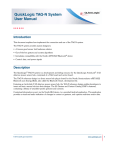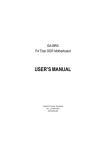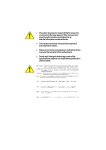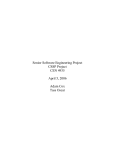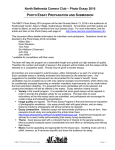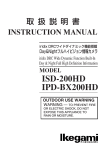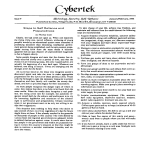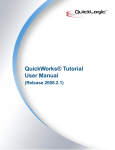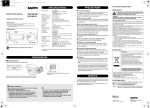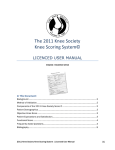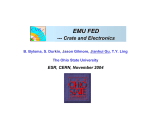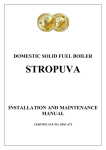Download VEE and DPO Hardware and Software Integration
Transcript
QuickLogic’s Visual Enhancement Engine (VEE) and Display Power Optimizer (DPO) Android Hardware and Software Integration Guide •••••• QuickLogic® White Paper Introduction A display looks best when viewed in a dark room with the brightness set to maximum. However, maximum brightness translates into shorter system battery life, with the additional detraction of a lower display lifetime for organic light-emitting diode (OLED) displays. Typically, system designers will reduce brightness to lengthen battery life. However, reduction in display brightness leads to a degradation of image quality, particularly when ambient light ‘washes out’ the display content with reflected light. This effect is particularly pronounced with some newer OLED touchscreen displays, but is present on all commonly-used displays in mobile handsets, smartphones, tablets, and other handheld consumer devices. The developer must choose whether to allow the display to operate at increased brightness levels to increase viewability, but sacrifice battery life; or conserve battery life, but negatively affect the user experience in display viewability. QuickLogic’s VEE and DPO proven system blocks (PSBs) can increase display viewability in all lighting conditions while extending battery life. The VEE greatly enhances the viewability of mobile device displays under challenging viewing conditions such as bright ambient light by dynamically optimizing video characteristics to provide a natural viewing experience, while DPO works in concert to reduce display backlight or power levels, extending system battery life as much as 36%. VEE and DPO Technology QuickLogic’s VEE technology enables a television-quality visual experience on portable devices. This technology delivers the next generation of mobile entertainment experience by adapting display data, in realtime, to improve the user’s viewing experience under difficult conditions such as low backlight or in bright ambient light. QuickLogic’s proven VEE solution greatly enhances image and video quality for handset users by compressing the dynamic range to match the characteristics of the display, resulting in a substantially better viewing experience. QuickLogic’s VEE technology is based on the iridix® algorithm from Apical Limited. iridix is an implementation of a set of algorithms based on the orthogonal retina-morphic image transform (ORMIT), developed by Apical Limited and protected by multiple patents. It is a sophisticated method of dynamic range compression (DRC), which differs from conventional methods such as gamma correction in that it applies different tonal and color transformations to every pixel in an image. These algorithms implement a model of human perception, which results in a displayed image that retains detail, color and vitality even under difficult viewing conditions. VEE technology specifically addresses the problem of the low contrast ratio of mobile displays to bring a more television-like viewing experience to mobile devices. © 2011 QuickLogic Corporation PRELIMINARY • www.quicklogic.com •• • • • 1 QuickLogic’s Visual Enhancement Engine (VEE) and Display Power Optimizer (DPO) Android Hardware and Software Integration Guide Rev. A While the VEE uses statistical information gathered pixel-by-pixel, frame-by-frame to adjust the value of individual pixels, the DPO uses that same information to adjust the backlight. The ability to provide a unique tone curve for each pixel, as well as have tight control over the display backlight, gives greater flexibility than the global adjustments of alternative implementations. The QuickLogic approach results in greater power savings and the entirely new capability of adapting to a bright environment. DPO seamlessly integrates with VEE, ensuring longer battery life and an excellent visual experience by coupling the pulse-width modulation (PWM) driving the display backlight with the display content processing parameters of the VEE technology. VEE and DPO are hardware-based technologies, integrated into consumer devices via a Customer Specific Standard Product (CSSP) solution platform from QuickLogic. The CSSP is placed in the display path between the CPU/applications processor and the display as shown in Figure 1. Figure 1: VEE and DPO in a System – Shown with a TAOS Ambient Light Sensor How VEE and DPO Operate within a System VEE and DPO are contained PSBs within a QuickLogic CSSP solution platform. The operation of the VEE and DPO technologies is as follows: • The ambient light condition is determined through an ambient light sensor (ALS) • Upon startup, the CSSP requests the ambient light value. Android reports all ongoing changes in ambient light to the CSSP through a QuickLogic software daemon that communicates to Android application program interfaces (APIs). Alternative method: The CSSP can communicate directly with the ambient light sensor through I2C to determine ambient light level. Polling of ambient light data can be programmed at any interval on the CSSP. 2 •• www.quicklogic.com • • • PRELIMINARY © 2011 QuickLogic Corporation QuickLogic’s Visual Enhancement Engine (VEE) and Display Power Optimizer (DPO) Android Hardware and Software Integration Guide Rev. A • Display backlight levels Upon startup, the CSSP requests the display backlight level. Android reports all changes to display backlight level to the CSSP through a QuickLogic software daemon that communicates to Android power manager where ambient light/display backlight tables are typically stored. Alternative method: Backlight is modulated by instruction of the CSSP through the existing processor or Super I/O device via a PWM, or the CSSP drives it directly on-board PWM. • Veeapp daemon determines optimum VEE strength and display backlight level for ambient light conditions by use of calibration table. The calibration table is created during product development by an original equipment manufacturer (OEM) and QuickLogic. One calibration table is completed and is appropriate for all systems built with the same bill of materials (same display, ALS, and processor). • Backlight level and VEE strength are adjusted to provide the best possible viewing experience and power savings per the calibration table. The CSSP can be programmed for immediate changes to backlight/VEE strength with ambient light changes, or for a ‘breathing’ effect for smoother changes. • User adjustments to backlight are accounted for through the calibration table. VEE and DPO are fully capable of automatic operation with a standard auto brightness curve or manual brightness settings. Creating the VEE and DPO Calibration Table VEE and DPO must be calibrated for unique system characteristics such as displays and processors, due to differences in performance. For instance, two displays can be of equal size and resolution, but perform much differently. Table 1 lists the specifications of two different displays of equal size from the same manufacturer. Table 1: Display Examples Brightness Display #1 Display #2 350 cd/m^2 200 cd/m^2 Overall power (logic + BLU) 3.4W 2.6W BLU power (max) 2.4W 1.6W Computed logic power Viewing angle (horizontal) 1.0W 1.0W 89 degrees 45 degrees As shown, the performance is very different, especially in the areas of power consumption and brightness. Since VEE works to improve visibility and DPO works to lower power consumption, the variances between these displays illustrates the need to calibrate for individual system characteristics. © 2011 QuickLogic Corporation PRELIMINARY • www.quicklogic.com •• • • • 3 QuickLogic’s Visual Enhancement Engine (VEE) and Display Power Optimizer (DPO) Android Hardware and Software Integration Guide Rev. A Creating the Auto Backlight Curve QuickLogic starts by using the ambient light versus backlight curve created by the system designer. This curve, also known as the Auto Backlight curve, is best created by testing actual display performance with a properly calibrated ambient light sensor. However, testing has shown that most Auto Backlight curves are not properly created. These findings, and recommendations for improvements, are available in a separate QuickLogic white paper entitled “Auto Brightness: How to Improve the Android Mobile Operating System in Handheld Consumer Devices.” This paper can be obtained by contacting QuickLogic. Figure 2 shows a typical auto backlight curve. Figure 2: Typical Auto Backlight Curve Setting Up VEE and DPO Modes VEE and DPO modes can be set up in multiple ways: • Visual restoration • Visual restoration and power savings • Visual improvement • Visual improvement and power savings Visual Restoration VEE is set up in this mode to restore the viewing quality of the display to a level that is typically seen in a good viewing environment (lower ambient light with a bright display). DPO is not active in this mode, as backlight is never changed. Figure 3 shows a graphical interpretation of visual improvement versus visual restoration. • 4 •• www.quicklogic.com • • • PRELIMINARY © 2011 QuickLogic Corporation QuickLogic’s Visual Enhancement Engine (VEE) and Display Power Optimizer (DPO) Android Hardware and Software Integration Guide Rev. A Figure 3: VEE Visual Restoration Visual Restoration and Power Savings VEE is setup in this mode to restore the viewing quality of the display to a level that is seen in a good viewing environment (lower ambient light with a bright display). Additionally, DPO works in concert with VEE to actively adjust the backlight, based on current ambient light conditions as measured by an Ambient Light Sensor, such as the TAOS TSL2571, to the lowest level possible without negatively affecting the viewing experience. While actual power savings depends on the specific display and system characteristics, typical system battery savings that original equipment manufacturers (OEMs) have achieved in tablet and smartphone designs average 25%, with some design showing system savings as much as 36%. Figure 4 represents the DPO power savings by comparing the backlight level with and without DPO. Figure 4: DPO Power Savings © 2011 QuickLogic Corporation PRELIMINARY • www.quicklogic.com •• • • • 5 QuickLogic’s Visual Enhancement Engine (VEE) and Display Power Optimizer (DPO) Android Hardware and Software Integration Guide Rev. A Visual Improvement VEE is set up in this mode to improve the viewing quality of the display to the best level possible by applying VEE strength as strong as possible. While VEE does not create artifacts in the display content, artifacts or noise present in the source display content will be amplified along with the ‘good’ content. DPO is not active in this mode, as backlight is never changed. Figure 5 shows a graphical interpretation of visual improvement versus visual restoration. Figure 5: VEE Visual Restoration vs. Visual Improvement Visual Improvement and Power Savings VEE is set up in this mode to improve the viewing quality of the display to the best level possible by applying VEE strength as strong as possible. While VEE does not create artifacts in the display content, artifacts or noise present in the source display content will be amplified along with the ‘good’ content. Additionally, DPO works in concert with VEE to actively adjust the backlight, based on the current ambient lighting conditions as measured by the Ambient Light Sensor, to the lowest level possible without negatively affecting the viewing experience. Changing VEE strength does not increase device power consumption, thus there is no difference between VEE power consumption when used in restoration or improvement modes. In actual application, most OEMs choose an implementation of VEE that falls between the restoration and improvement curves. A curve closer to restoration is generally applied to low ambient light levels, where image details (and thus artifacts) are much more noticeable. An improvement curve tends to be used in the higher ambient light levels, where sheer viewability is more important than absolute image quality. • 6 •• www.quicklogic.com • • • PRELIMINARY © 2011 QuickLogic Corporation QuickLogic’s Visual Enhancement Engine (VEE) and Display Power Optimizer (DPO) Android Hardware and Software Integration Guide Rev. A Calibration Setup To create a VEE and DPO calibration table, QuickLogic and the system designer begin with two units of the final system design containing the CSSP with VEE. One of those systems becomes the ‘test’ system, while the other one becomes the ‘control’ system. Calibrating Auto Brightness To calibrate the auto brightness, both systems are placed in an ambient lighting environment that simulates the lowest step in the auto backlight curve generated earlier, with VEE and DPO turned off in both systems. QuickLogic’s Mobile Device Display Optimizer (MDDO) software is installed to speed development. Using MDDO, a standard still image is displayed on both screens. Without changing the ambient light level, VEE is set at approximately 50% strength on the test system. A noticeable change will occur in visibility of that system, allowing it to be much more viewable to the engineers calibrating the system. The display backlight of the test system is lowered until the viewability of the two systems is as close as possible. The VEE strength is changed if necessary to make this happen. VEE and display backlight strengths are recorded, as well as the power consumption of both systems. This process is repeated for all backlight levels in the auto backlight curve. Table 1 shows an example of a typical calibration. Table 2: VEE and DPO Auto Backlight Calibration Results Lux VEE Strength Display Backlight (Control System) DPO-Enabled Display Backlight (Test System) 10 25% 50% 10% 50 30% 60% 15% 150 35% 65% 25% 225 40% 70% 30% 500 45% 80% 35% 1,250 60% 90% 40% 10,000 80% 100% 50% 50,000 100% 100% 60% This approach is designed for a restoration approach of VEE. Most OEMs use a combination of restoration and enhancement. For this, as the ambient light level increases, the system designer can choose to lower backlight while increasing VEE strength beyond a restoration level to produce a situation with enhanced viewability while still saving power. These measured values provide a VEE curve for an auto backlight implementation. Calibrating Manual Brightness The setup values established for auto brightness may not be appropriate if the user manually adjusts the backlight significantly beyond what is normal for ambient lighting. VEE must compensate to avoid over- or under-compensation. © 2011 QuickLogic Corporation PRELIMINARY • www.quicklogic.com •• • • • 7 QuickLogic’s Visual Enhancement Engine (VEE) and Display Power Optimizer (DPO) Android Hardware and Software Integration Guide Rev. A To calibrate for manual brightness settings by the user, VEE strength is calibrated for every ambient light and backlight condition in the auto backlight calibration table (Table 2) as shown in Table 3. Table 3: VEE and DPO Manual Backlight Calibration Table Display Backlight Levels 10 50% 25% 60% 65% Ambient Light Measured Levels (Lux) 50 150 225 500 1,250 10,000 50,000 30% 35% 70% 40% 80% 45% 90% 60% 100% 80% 100% 100% Not every value in Table 3 needs to be calibrated for, but gathering as many as possible provides: • A more effective VEE that is a perfectly restored/calibrated viewing experience. • An optimized power-savings scheme from DPO. Software Implementation in Android QuickLogic has developed three distinct software pieces to implement these recommendations in the Android operating system: • veeapp.apk • settings.apk • QlAutoAl.apk — Mobile Device Display Optimizer VEEApp.apk VEEApp is a Linux application with two modes: command line and daemon. It sits within the library level of Android, above the kernel level (see Figure 6). VEEApp communicates with the Android Power Manager to get updated ambient light and display backlight levels and communicates with the ArcticLink II VX solution platform to correctly operate VEE and DPO. VEEApp is programmed to the customer’s unique system by QuickLogic, and requires no development work on the part of the system designer. • 8 •• www.quicklogic.com • • • PRELIMINARY © 2011 QuickLogic Corporation QuickLogic’s Visual Enhancement Engine (VEE) and Display Power Optimizer (DPO) Android Hardware and Software Integration Guide Rev. A Figure 6: Android Operating System The VEEApp application: • Communicates with the ArcticLink II VX solution platform through I2C drivers in the system (see Figure 7). • Communicates with Android light sensor and backlight control services to: Receive events from Android regarding ambient light and display brightness level changes from Android and adjusts VEE operation. Change the display brightness level through Android. Poll the ambient light level at a defined interval through I2C drivers independent of Android light sensor service. Talk to any Android application through a socket client interface. • Provides the capability to read/write ArcticLink II VX solution platform registers in command line mode, which is a good hardware debugging tool and useful during the calibration process. © 2011 QuickLogic Corporation PRELIMINARY • www.quicklogic.com •• • • • 9 QuickLogic’s Visual Enhancement Engine (VEE) and Display Power Optimizer (DPO) Android Hardware and Software Integration Guide Rev. A Figure 7: VEEApp Interaction Settings.apk The settings.apk file provides reference Java code for the brightness settings dialog, which can replace the original Android Backlight Settings menu. GUI implementation includes: • Auto Brightness – Automatically adjusts backlight based on the current ambient light. • Individual user preference setting for brightness – Adjusts brightness even with Auto Brightness enabled. • Auto Visual Enhancement – Automatically adjusts VEE compensation based on current ambient light and backlight level. • Individual user preference setting for VEE compensation – Adjusts VEE compensation even with Auto Visual Enhancement enabled. • Auto Visual Enhancement with manual backlight control (Auto Brightness deselected) – In this mode adjusts VEE compensation based on the current ambient light level and the user’s manual backlight setting. • Implements a socket client to communicate user selections with VEEapp daemon. • 10 •• www.quicklogic.com • • • PRELIMINARY © 2011 QuickLogic Corporation QuickLogic’s Visual Enhancement Engine (VEE) and Display Power Optimizer (DPO) Android Hardware and Software Integration Guide Rev. A QlAutoAl.apk — Mobile Device Display Optimizer QuickLogic’s MDDO (QlAutoAl.apk) is an Android application designed to replace the standard Auto Brightness window within Android in systems with a QuickLogic CSSP featuring VEE and DPO (see Figure 8). Figure 8: MDDO Settings MDDO allows the user to: • Select/deselect Auto Brightness • Adjust brightness even with Auto Brightness enabled (using the methods described earlier) • Select/deselect VEE • Manually adjust VEE strength MDDO assumes that the system is using standard Android APIs for communicating with and controlling ambient light information and display backlight. If non-standard methods are used, the software must be modified to work within the system framework (contact QuickLogic). This application is optional and not required to receive the benefits of VEE and DPO, but is strongly recommended for ideal implementation of the technologies to best improve user experience. For information on the coding within the program, contact QuickLogic. Additionally, this application can be customized in appearance to suit a particular OEM or system designer need. © 2011 QuickLogic Corporation PRELIMINARY • www.quicklogic.com •• • • • 11 QuickLogic’s Visual Enhancement Engine (VEE) and Display Power Optimizer (DPO) Android Hardware and Software Integration Guide Rev. A Running MDDO in a System with a CSSP On startup, MDDO verifies that veeapp.apk is installed in the proper Android layer. When found, MDDO automatically requests that the veeapp.apk change the backlight and VEE strength in real-time. If veeapp.apk is running in the background as daemon, run it from console with the following command: Veeapp –d –i –m2 Alternatively, type the following command line in init.rc (the path depends on where veeapp.apk is located in the Android build): service VEE /data/veeapp -d –i –m2 oneshot Running MDDO in a System without a CSSP The MDDO software can be operated on a system without a CSSP solution platform containing VEE. This is useful because it allows the system designer to immediately see what impact VEE has on the viewability of their system display It also allows QuickLogic and the system designer to create a VEE and DPO calibration table prior to inclusion of a CSSP into the system design. On startup, if veeapp.apk is not detected in the proper Android layer, MDDO will always default to simulation mode. When run without a CSSP, MDDO provides a visual simulation of VEE strength changes by using a standard deck of .jpg files (provided by QuickLogic) showing varying VEE strengths. MDDO can also display an image of the system designer’s choice (contact QuickLogic for details). To run MDDO in a system without a CSSP, install the files on the Android SD card or other removable media directory in a folder called QuickLogic/VEE-all/. Name the files 000.jpg, 001.jpg, etc, corresponding to VEE strength levels. How the VEE and DPO Software Communicates Within Android Within Android, there are four main layers (see Figure 6 on page 9): • Applications (written in java, executing in Dalvik). • Application Framework services and libraries (written mostly in java) – applications and most framework code executes in a virtual machine. • Native libraries, daemons and services (written in C or C++). • Linux Kernel, which includes drivers for hardware, networking, file system access and inter-process communication. As described earlier, QuickLogic offers three individual software pieces for Android, including veeapp.apk, MDDO (QlAutoAl.apk), and settings.apk. QlAutoAl.apk and settings.apk are installed in layer 1, and veeapp.apk must be installed in layer 3. The system designer must provide access to drivers at layer 4, including the I2C, display backlight, and ambient light sensor for proper operation. • 12 •• www.quicklogic.com • • • PRELIMINARY © 2011 QuickLogic Corporation QuickLogic’s Visual Enhancement Engine (VEE) and Display Power Optimizer (DPO) Android Hardware and Software Integration Guide Rev. A Contact Information Phone: (408) 990-4000 (US) (647) 367-1014 (Canada) +(44) 1932-21-3160 (Europe) +(886) 2-6603-9848 (Taiwan) +(86) 21-5116-0532 (China) E-mail: [email protected] Sales: [email protected] [email protected] [email protected] [email protected] Support: www.quicklogic.com/support Internet: www.quicklogic.com Revision History Revision A Date July 2011 Originator and Comments Paul Karazuba and Kathleen Bylsma Notice of Disclaimer QuickLogic is providing this design, product or intellectual property "as is." By providing the design, product or intellectual property as one possible implementation of your desired system-level feature, application, or standard, QuickLogic makes no representation that this implementation is free from any claims of infringement and any implied warranties of merchantability or fitness for a particular purpose. You are responsible for obtaining any rights you may require for your system implementation. QuickLogic shall not be liable for any damages arising out of or in connection with the use of the design, product or intellectual property including liability for lost profit, business interruption, or any other damages whatsoever. QuickLogic products are not designed for use in life-support equipment or applications that would cause a life-threatening situation if any such products failed. Do not use QuickLogic products in these types of equipment or applications. QuickLogic does not assume any liability for errors which may appear in this document. However, QuickLogic attempts to notify customers of such errors. QuickLogic retains the right to make changes to either the documentation, specification, or product without notice. Verify with QuickLogic that you have the latest specifications before finalizing a product design. Copyright and Trademark Information Copyright © 2011 QuickLogic Corporation. All Rights Reserved. The information contained in this document is protected by copyright. All rights are reserved by QuickLogic Corporation. QuickLogic Corporation reserves the right to modify this document without any obligation to notify any person or entity of such revision. Copying, duplicating, selling, or otherwise distributing any part of this product without the prior written consent of an authorized representative of QuickLogic is prohibited. QuickLogic and ArcticLink are registered trademarks, and the QuickLogic logo is a trademark of QuickLogic. Other trademarks are the property of their respective companies. © 2011 QuickLogic Corporation PRELIMINARY • www.quicklogic.com •• • • • 13