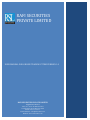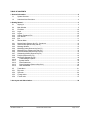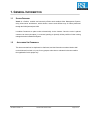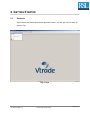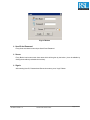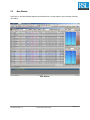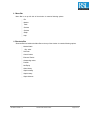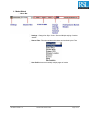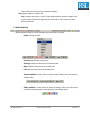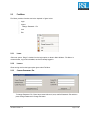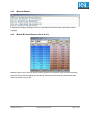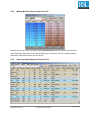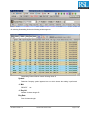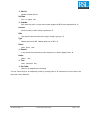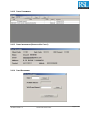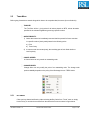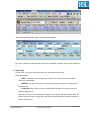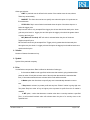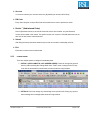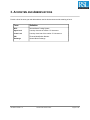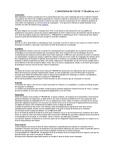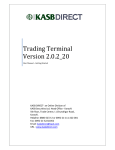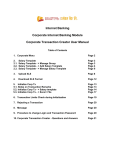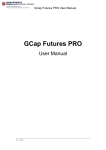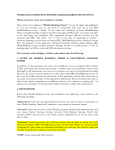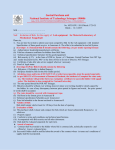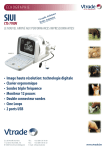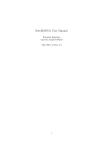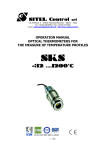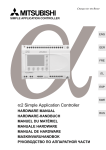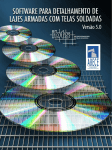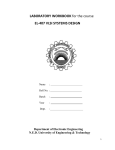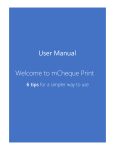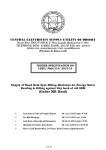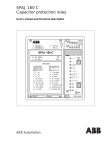Download User Manual
Transcript
RAFI SECURITIES PRIVATE LIMITED USER MANUAL FOR ONLINE TRADING SYTEM VERSION 1.0 RAFI SECURITIES PRIVATE LIMITED CORPORATE OFFICE 1004, 10 th Floor Al-Rahim Tower I.I Chundrigar Road Karachi-7400 Phone: 92-111-159-11 Email Address : [email protected] Website: www.rafionline.com TABLE OF CONTENTS 1. General Information .................................................................................................................................2 1.1 System Overview......................................................................................................................... 2 1.2 Authorized Use Permission ...........................................................................................................2 2. Getting Started .........................................................................................................................................3 2.1 Signing In .....................................................................................................................................3 2.2 Main Window ............................................................................................................................... 5 2.3 File Menu................................................................................................................................... 10 2.3.1 Login ......................................................................................................................................... 10 2.3.2 Logout ....................................................................................................................................... 10 2.3.3 Change Password / Pin ............................................................................................................. 10 2.3.4 Lock Screen .............................................................................................................................. 11 2.3.5 Exit ............................................................................................................................................ 11 2.4 Monitor Menu ............................................................................................................................ 12 2.4.1 2.4.2 2.4.3 2.4.4 2.4.5 2.4.6 2.4.7 2.4.8 2.4.9 2.4.10 2.4.11 2.4.12 2.4.13 2.4.14 2.5 Market Watch (Shortcut Key F2) - See above ............................................................................ 12 Index Window (Shortcut Key Ctrl+S) .......................................................................................... 12 Message Window ...................................................................................................................... 13 Market By Order (Shortcut Key Ctrl+F1) .................................................................................... 13 Market By Price (Shortcut Key Ctrl+F2) ..................................................................................... 14 Executed Orders (Shortcut Key Ctrl+F6) .................................................................................... 14 Outstanding Orders (Shortcut Key F6) ....................................................................................... 15 Portfolio (Shortcut Key F3) ......................................................................................................... 18 Net Equity (Shortcut Key F9) ..................................................................................................... 18 Trade & Margin Equation ....................................................................................................... 19 Symbol Search ...................................................................................................................... 19 Client Statements .................................................................................................................. 20 Client Information (Shortcut Key Ctrl+I).................................................................................. 20 Cash Withdrawal ................................................................................................................... 20 Trade Menu ............................................................................................................................... 21 2.5.1 2.5.2 2.5.3 2.5.4 Buy order .................................................................................................................................. 21 Sell order ................................................................................................................................... 24 Change order ............................................................................................................................ 26 Cancel order.............................................................................................................................. 27 3. Acronyms and Abbreviations............................................................................................................... 29 User Manual Vtrade v 1.0 Rafi Securities Private Limited Page 1 of 29 1. GENERAL INFORMATION 1.1 SYSTEM OVERVIEW Vtrade is a flexible, scalable and extremely efficient web enabled Order Management System, using client-server architecture, which allows a secure and efficient way of orders placement through the WAN (Internet) and LAN. It enables Customers to place orders electronically via the Internet. Once the order is placed customer can view order status (i.e. executed, pending or rejected). All the portfolio of client is being managed at broker‟s Backoffice System. 1.2 AUTHORIZED USE PERMISSION This document shall not be duplicated or distributed, and the information contained herein shall not be disclosed in whole or in part, for any purpose other than to evaluate this document within the organization for this project only. User Manual Vtrade v 1.0 Rafi Securities Private Limited Page 2 of 29 2. GETTING STARTED 2.1 SIGNING IN Sign-in window is by default opened when application starts, it can also open from File Menu as shown in Fig 1. Sign In Page User Manual Vtrade v 1.0 Rafi Securities Private Limited Page 3 of 29 Sign In Window User ID And Password Every client must have its own unique User ID and Password. Server Every Broker has its own server short name which will be given by the broker. (It can be editable by clicking the checkbox just beside the lock icon). Sign In After entering User ID, Password and Server short name, press “Login” Button. User Manual Vtrade v 1.0 Rafi Securities Private Limited Page 4 of 29 2.2 MAIN WINDOW After Sign In, the Main Window appears as Shown below. On this page the user finds the following information. Main Window User Manual Vtrade v 1.0 Rafi Securities Private Limited Page 5 of 29 Menu Bar Menu Bar is on top left side of the window. It contains following options: File Monitor Trade Services Services Graph Help Shortcuts Bar Shortcuts Bar lies besides the Menu Bar on the top of the window. It contains following options: Market Watch Buy order Sell order Cancel Orders Executed Trades Outstanding orders Portfolio Net Equity Order History Graph Intraday Graph History Graph Advance User Manual Vtrade v 1.0 Rafi Securities Private Limited Page 6 of 29 Market Watch o Menu Bar Settings : Change font Style / Color / Size and Multiple styling of market window Shares Filter: Fill market window with shares as described by the Filter User Profile: these are basically multiple pages of market User Manual Vtrade v 1.0 Rafi Securities Private Limited Page 7 of 29 o Market Watch Under market all the information regarding shares and securities (with respect to current market) are displayed. Highlighted tuple shows that the change is taking place only in highlighted column. In main window, each row represents the information about the particular security. Market: REG / FUT /SIF etc. Symbol: Company symbol appears here. P. Close: Last day‟s rate. Last Rate: Rate per share in the market. Last Vol: Last Traded volume. Buy Vol: Number of shares Client Interested in buying. Buy: Buying Rate per share. Sell: Sell Rate per share. Sell Vol: Number of shares client wants to sell of a particular company. Total Vol: Total number of shares (BVol + SVol). Dir: Compare current rate with the Close rate and then determines „+‟ for up or profit and „-„ for down or loss. L Trd Time: Last trade time. Avg: Average rate between the Current and Close rate. High: Highest rate of the day for a particular share. User Manual Vtrade v 1.0 Rafi Securities Private Limited Page 8 of 29 Low: Lowest rate of the day for the particular company. Flag: whether symbol is on Spot or Not. Chg: Change in rate (closed - current). Figure written with blue means no change in rate. In green means current rate is higher than the closed rate. In red current rate is lower than the closed rate. Market Statistics Market statistics provide you a brief description about the market. It includes: Index: Selection of Index. Current: Selected index current value. Change: Change from previous day of selected index. High: Maximum value touched of selected index. Low: Minimum value touched of selected index. Volume position: Volume, Value and Avg (Average Traded Price of Per Share) of All Share Index. Share position: current position of shares according to index. How many share values are increased (green) or decreased (red) or unchanged (blue)? User Manual Vtrade v 1.0 Rafi Securities Private Limited Page 9 of 29 2.3 FILE MENU File Menu provides functions and also depicted in figure below Login Logout Change Password / Pin Lock Exit 2.3.1 LOGIN Client can open a “Sing-in” window from the login option as show in Main Window - File Menu. In current window, Log In link is disabled, as client is already logged in. 2.3.2 LOGOUT Client can log out form the logout option given under File Menu. 2.3.3 CHANGE PASSWORD / PIN To change Password / Pin, Client has to insert his/her old, new, confirm Password / Pin and then press Change Password or Change Pin button. User Manual Vtrade v 1.0 Page 10 of 29 2.3.4 LOCK SCREEN Client can lock his screen and will be unlocked after inserting his password and then pressing unlock button. 2.3.5 EXIT Your screen will be closed. User Manual Vtrade v 1.0 Rafi Securities Private Limited Page 11 of 29 2.4 MONITOR MENU Monitor menu has following options as shown in following figure 2.4.1 MARKET WATCH (SHORTCUT KEY F2) - SEE ABOVE 2.4.2 INDEX WINDOW (SHORTCUT KEY CTRL+S) Exchange statistics provide you a brief description about the market. It includes: o Index: Types of different indexes in Stock Market. o Volume: total number of shares traded. o Value: total amount of shares traded. o Previous: last day index value / rate at which market closed. o Current: Current index value. o High: How much scrip value is increased from the last day. o Low: how much scrip‟s value is decreased from the last day. o Change: Current - Previous. User Manual Vtrade v 1.0 Rafi Securities Private Limited Page 12 of 29 2.4.3 MESSAGE WINDOW It displays the messages. Messages can be of Trade related confirmation and/or market status related messages 2.4.4 MARKET BY ORDER (SHORTCUT KEY CTRL+F1) Market by Order is list of orders (of specific symbol) queued in the market. Buy Side is sorted descending, which shows buyer with the highest price is at the top. Sell side is sorted ascending, which shows seller with the lowest price is at the top. User Manual Vtrade v 1.0 Rafi Securities Private Limited Page 13 of 29 2.4.5 MARKET BY PRICE (SHORTCUT KEY CTRL+F2) Market by Price is list of orders (of specific symbol grouped by price) queued in the market. Buy Side is sorted descending, which shows buyer with the highest price is at the top. Sell side is sorted ascending, which shows seller with the lowest price is at the top. 2.4.6 EXECUTED ORDERS (SHORTCUT KEY CTRL+F6) User Manual Vtrade v 1.0 Rafi Securities Private Limited Page 14 of 29 Executed orders window contain following columns OrderNo Exchange‟ specified order number displayed here. Type Either buy or sell. Symbol Company symbol appears here. Quantity Total number of shares. Rates Rate per share. Status As all the executed orders are placed here so, all the orders status are E or executed. Executed orders window contain following buttons Sort by Symbols By pressing this button the orders are shown in ascending or descending alphabetical order by Symbols. Sort by Orders BY pressing this button the orders are sort by order number issued by IBTS. Print Print the outstanding order form. 2.4.7 OUTSTANDING ORDERS (SHORTCUT KEY F6) The orders that are not complete yet or are in pending showed under Outstanding Order(s). This option can be selected through trading menu or by hitting F6 key. And also be access by shortcut bar menu. User Manual Vtrade v 1.0 Rafi Securities Private Limited Page 15 of 29 On selecting Outstanding Orders the following window appears. Outstanding Orders window contain following fields Symbol Particular Company symbol appears here on which shares the trading is performed. Mkt REG/FUT etc. Buy Vol Number of shares bought. Buy Rate Price of shares bought. User Manual Vtrade v 1.0 Rafi Securities Private Limited Page 16 of 29 Sell Vol Number of shares sold. Sell Rate Price of shares sold. OrderNo Each order has given a unique order number assigned by IBTS which displayed here. Account Account number in which activity is performed. Side Type specified here that either the buying or selling is going on. Type Whether order was LIMIT / Market/ Stop Loss or MIT? Placer Order placer code. Remark If, any remark was placed during order sending, than it will be displayed here. Dealer Dealer code Time Order placement time Kse Order Order no. as assigned by the exchange. You can cancel Single or All outstanding orders by selecting each or all checkboxes from first column and then press “Cancel Selected”. User Manual Vtrade v 1.0 Rafi Securities Private Limited Page 17 of 29 2.4.8 PORTFOLIO (SHORTCUT KEY F3) 2.4.9 NET EQUITY (SHORTCUT KEY F9) User Manual Vtrade v 1.0 Rafi Securities Private Limited Page 18 of 29 2.4.10 TRADE & MARGIN EQUATION 2.4.11 SYMBOL SEARCH User Manual Vtrade v 1.0 Rafi Securities Private Limited Page 19 of 29 2.4.12 CLIENT STATEMENTS 2.4.13 CLIENT INFORMATION (SHORTCUT KEY CTRL+I) 2.4.14 CASH WITHDRAWAL User Manual Vtrade v 1.0 Rafi Securities Private Limited Page 20 of 29 2.5 TRADE MENU Before going forward there certain things which have to be comprehended, those are (but not limited to) TICK SIZE: The Tick Size will be 1 (one) paisa for all orders placed on IBTS, unless otherwise specified in the relevant Regulations governing a specific market. QUEUE PRIORITY: 1) Orders that cannot be immediately executed shall be queued for future execution in a specific order of priority mainly based in the following order:a) Price b) Time of entry 2) In case an order is executed partly, the remaining part of such Order shall not lose its priority. CANCEL ORDER: A Cancel Order can only cancel an outstanding order. CHANGE ORDER: Change Order can only modify the price of an outstanding order. The change order option availability depends on the policy of the Brokerage House / TREC Holder. 2.5.1 BUY ORDER Client can buy shares/certificate by either selecting the Buy Order from “Trade” menu or simply hit the F4 key. It can also be accessed from the shortcut bar menu as shown in figure below. User Manual Vtrade v 1.0 Rafi Securities Private Limited Page 21 of 29 After selecting the Buy Order Option, following Window appears. Buy order contains the following fields and all are considered necessary to fill (except marked as *. Order Type A drop down bar is given from which client can select desired order type. Order type includes: LIMIT: A particular rate is defined in this section if the market cross the rate, shares either buys automatically. MARKET: The client does not have to specify rate under this option. It buys shares on the market rate. STOPLOSS: Stop Loss buy order is activated when the price of the share drops to or below the trigger price. Stop loss buy order is only accepted if the trigger price is greater than the last trade price. Am ong the two price levels i.e. trigger price and limit price the trigger price should be less than or equal to the limit price. User Manual Vtrade v 1.0 Rafi Securities Private Limited Page 22 of 29 MIT (Market If Touched): MIT buy order is activated when the price of the share reaches a specific price. MIT Buy order would only be accepted if the trigger price is less than the last trade price. Among the two price levels i.e. trigger price and limit price the trigger price should be greater t han or equal to the limit price. Volume Number of shares client wants to buy. Symbol Symbol of the particular company. Price It is defined as rate per share. Rate is defined on the basis of order type. If client selects Limit in order type field, he/she sees that market is going downward then places an order of limit (with an lower value of the scrip than that at which it was traded last time ) if the market reaches this rate or better his/her order will be executed.. In Market option the client does not specify any rate it automatically detects the current rate. If Stop loss is selected, to protect profit and stop loss. Either if market is going high user can place Stop loss order of buy at higher price to protect his profit from risk of market‟s downfall. In MIT option, a order that becomes a market order when a security reaches a specified price. When using a buy market-if-touched order, a trading engine will wait until the security falls to a certain level before purchasing the symbol. Account You have to mention your account name here. (By default your account will be filled) PIN Code Every client has given a unique PIN Code which he/she has to enter to perform the action. DiscVol * DiscVol (disclosed volume) is to hide the order volume in the market, only the total Order Volume - disclosed volume will be visible in the market. User Manual Vtrade v 1.0 Rafi Securities Private Limited Page 23 of 29 Submit After filling the form press submit button and your order is included in outstanding order list. Exit Exit button is used to exit from the window. 2.5.2 SELL ORDER Client can sell shares/certificate by either selecting the Sell Order from “Trade” menu or simply hit the F5 key. It can also be accessed from the shortcut bar menu as shown in figure below. After selecting the Buy Order Option, following Window appears. Sell order contains the following fields and all are considered necessary to fill (except marked as *. Order Type A drop down bar is given from which client can select desired order type. User Manual Vtrade v 1.0 Rafi Securities Private Limited Page 24 of 29 Order type includes: LIMIT: A particular rate is defined in this section if the market cross the rate, shares either buys automatically. MARKET: The client does not have to specify rate under this option. It buys shares on the market rate. STOPLOSS: Stop Loss sell order is activated when the price of the share drops to or below the trigger price. Stop loss sell order is only accepted if the trigger price is less than the last trade price. Amon g the two price levels i.e. trigger price and limit price the trigger price should be greater than o r equal to the limit price. MIT (Market If Touched): MIT sell order is activated when the price of the share reaches a specific price. MIT Sell order would only be accepted if the Trigger price is greater than the last trade price. Among the two price levels i.e. trigger price and limit price the trigger price should be less than or equal to the limit price. Volume Number of shares client wants to buy. Symbol Symbol of the particular company. Price It is defined as rate per share. Rate is defined on the basis of order type. If client selects Limit in order type field, he/she sees that market is going downward then places an order of limit (with an lower value of the scrip than that at which it was traded last time ) if the market reaches this rate or better his/her order will be executed.. In Market option the client does not specify any rate it automatically detects the current rate. If Stop loss is selected, to protect profit and stop loss. Either if market is going high user can place Stop loss order of buy at higher price to protect his profit from risk of market‟s downfall. In MIT option, a order that becomes a market order when a security reaches a specified price. A sell market-if-touched order will activate when the price of a security rises to the specified level.. User Manual Vtrade v 1.0 Rafi Securities Private Limited Page 25 of 29 Account You have to mention your account name here. (By default your account will be filled) PIN Code Every client has given a unique PIN Code which he/she has to enter to perform the action. DiscVol * (Undisclosed Order) DiscVol (Disclosed volume) is to hide the total order volume in the market, only the Disclosed volume will be visible in the market. This option requires min. volume of 100,000 shares and not les then 10% of total volume can be disclosed. Submit After filling the form press submit button and your order is included in outstanding order list. Exit Exit button is used to exit from the window. 2.5.3 CHANGE ORDER There are multiple options to change an outstanding order 1. OPTION 1 (APPLICABLE TO LAST QUEUED ORDER): Client can change last queued order by either selecting the Change Order from “Trade” menu or simply hit the F10 key. It can also be accessed from the shortcut bar menu as shown in figure below. 2. OPTION 2: Client can change any outstanding order by double left clicking any queued order message from message board as shown in figure below. User Manual Vtrade v 1.0 Rafi Securities Private Limited Page 26 of 29 3. OPTION 3: Client can also change any outstanding order by double left clicking any row in Outstanding window as shown in figure below. After selecting any of the above Option, following Window appears. After changing price press “Change” and that order will be changed. 2.5.4 CANCEL ORDER There are multiple options to cancel an outstanding order 1. OPTION 1 (APPLICABLE TO LAST QUEUED ORDER): Client can cancel last queued order by either selecting the Cancel Order from “Trade” menu or simply hit the F10 key. It can also be accessed from the shortcut bar menu as shown in figure below. User Manual Vtrade v 1.0 Rafi Securities Private Limited Page 27 of 29 2. OPTION 2: Client can cancel any outstanding order by right clicking any queued order message from message board as shown in figure below. 3. OPTION 3: Client can also cancel any outstanding order by right clicking any row in Outstanding window as shown in figure below. After selecting any of the above Option, following Window appears. Now just press “Cancel” and your outstanding option will be cancelled. User Manual Vtrade v 1.0 Rafi Securities Private Limited Page 28 of 29 3. ACRONYMS AND ABBREVIATIONS Provide a list of the acronyms and abbreviations used in this document and the meaning of each. Term Definition IBTS Internet Based Trading System Upper Lock Last day close rate of market + 5% increment Lower Lock Last day closed rate of the market - 5% decrement PIN Personal Identification Number Exchange Karachi Stock Exchange User Manual Vtrade v 1.0 Rafi Securities Private Limited Page 29 of 29