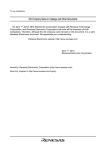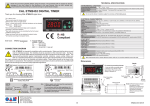Download EC1000S User Manual
Transcript
Revision A May 2007 Copyright © 2007 California Instruments All rights reserved. . P/N 4994-975 EC1000S AC and DC Power Source User Manual TEL: +1 (858) 677-9040 FAX: +1 (858) 677-0940 Email: [email protected] Web Site: http://www.calinst.com User Manual If there are any misplaced or missing pages, we will replace the manual. EC1000S Contact the sales representative. NOTES: • Reproduction of the contents of this manual is forbidden by applicable laws. • The contents of this manual may be revised without notice. • Information provided in this manual is intended to be accurate and reliable. However, we assume no responsibility for any damages resulting from the use of this manual. Copyright 2006-2007, NF CORPORATION and California Instruments EC1000S Instruction Manual California Instruments 9689 Towne Centre Drive San Diego, CA 92121 Phone: 858-677-9040 Fax: 858-677-094 California Instruments 3 User Manual EC1000S WARRANTY INFORMATION CALIFORNIA INSTRUMENTS CORPORATION warrants each instrument manufactured by them to be free from defects in material and workmanship for a period of one year from the date of shipment to the original purchaser. Excepted from this warranty are fuses and batteries that carry the warranty of their original manufacturer where applicable. CALIFORNIA INSTRUMENTS will service, replace, or adjust any defective part or parts, free of charge, when the instrument is returned freight prepaid, and when examination reveals that the fault has not occurred because of misuse, abnormal conditions of operation, user modification, or attempted user repair. Equipment repaired beyond the effective date of warranty or when abnormal usage has occurred will be charged at applicable rates. CALIFORNIA INSTRUMENTS will submit an estimate for such charges before commencing repair, if so requested. VOIDED WARRANTY Any misuse or abuse of, as well as any modifications or changes made to any California Instruments product will automatically void the factory warranty. Removing non-normal use related covers or any sealed covers or lids also automatically voids factory warranty unless express written or email authorization is obtained from the customer service department in advance. The customer service department can be reached via email at [email protected]. SERVICE PROCEDURE If a fault develops, notify CALIFORNIA INSTRUMENTS at [email protected] or its local representative, giving full details of the difficulty, including the model number and serial number. On receipt of this information, service information or a Return Material Authorization (RMA) number will be given. Add the RMA number furnished to the shipping label. Pack the instrument carefully to prevent transportation damage, affix label to shipping container, and ship freight prepaid to the factory. CALIFORNIA INSTRUMENTS shall not be responsible for repair of damage due to improper handling or packing. Instruments returned without RMA No. or freight collect may be refused at California Instruments discretion. Instruments repaired under Warranty will be returned either via prepaid surface freight or low cost airfreight at California Instruments discretion. Instruments repaired outside the Warranty period will be returned freight collect, Ex Works CALIFORNIA INSTRUMENTS 9689 Towne Centre Drive, San Diego, CA 92121-1964. If requested, an estimate of repair charges will be made before work begins on repairs not covered by the Warranty. DAMAGE IN TRANSIT The instrument should be tested when it is received. If it fails to operate properly, or is damaged in any way, a claim should be filed immediately with the carrier. The claim agent should obtain a full report of the damage, and a copy of this report should be forwarded to us by fax or email (Fax: 858 677 0940, Email: [email protected]). CALIFORNIA INSTRUMENTS will prepare an estimate of repair cost and repair the instrument when authorized by the claim agent. Please include model number and serial number when referring to the instrument. SPARE PARTS To order spare parts, user manuals, or determine the correct replacement part for your California Instruments products, please contact the Customer Service department by phone at + 1 858 677 9040, press 2 or by email [email protected]. California Instruments 4 User Manual EC1000S ⎯ Preface ⎯ Thank you for purchasing the EC1000S programmable AC/DC power source. To ensure safe and proper use of this electric equipment, please read first Safety Precautions on the following pages. Caution Symbols Used in This Manual The following caution symbols are used in this manual. Be sure to observe these caution symbols and their contents to ensure the safety of the user and avoid damage to the equipment. I WARNING This mark indicates information for the avoidance of a hazard such as electric shock that may endanger human life or cause injury during handling of the equipment. I CAUTION This mark indicates information for the avoidance of damage to the equipment during handling. This manual has the following chapter organization. If reading this manual for the first time, start from 1. OVERVIEW. 1. OVERVIEW Briefly describes and explains the features, applications, and functions as well as brief operation principles of the EC1000S. 2. PREPARATIONS BEFORE USE Describes various cautions regarding preparations to be made before using the EC1000S, ranging from installation to connection of the power supply. 3. PANEL AND BASIC OPERATIONS Describes the functions and actions of the panel controls and their basic operations. Read this chapter while operating the EC1000S. 4. ADVANCED OPERATION EXAMPLE Describes how to use advanced functions. 5. MENUS Explains the LCD screen configuration and setting items of each menu. 6. USB INTERFACE Describes the commands for controlling the EC1000S via the USB interface. 7. TROUBLESHOOTING Describes error messages and handlings when problems occur. 8. MAINTENANCE Describes basic operation tests and daily maintenance procedures. California Instruments 5 User Manual EC1000S 9. SPECIFICATIONS Lists the specifications (functions and performance) of the EC1000S. California Instruments 6 User Manual EC1000S ⎯ Safety Precautions ⎯ To ensure safe use, be sure to observe the following warnings and cautions. California Instruments and NF Corporation shall not be held liable for damages that arise from a failure to observe these warnings and cautions. This product is a Class 1 product (with protective conductor terminal) that conforms to the JIS and IEC insulation standards. Be sure to observe the contents of this instruction manual. This instruction manual contains information for the safe operation and use of this product. Be sure to read this information first before using this product. All the warnings in the instruction manual must be heeded to prevent hazards that may cause major accidents. Be sure to ground the product. This product uses a line filter and must be grounded to avoid the risk of electric shock. To prevent electric shock, be sure to safely implement grounding according to local electrical safety codes. The EC1000S is automatically grounded when the 3-prong power plug is connected to a 3-prong power outlet with a protective grounding contact. This product does not come with a 3-prong to 2-prong conversion adapter. When using a separately sold 3-prong to 2-prong conversion adapter, be sure to connect the grounding wire of the adapter to the grounding terminal next to the outlet. Check the power supply voltage. This product operates on the power supply voltage indicated in Grounding and Power Supply Connection in this instruction manual. Prior to connecting the power supply, check that the voltage of the power supply matches the rated power supply of the product. In case of suspected anomaly If this product emits smoke, an abnormal smell, or abnormal noise, immediately power it off and stop using it. If such an anomaly occurs, do not use this product until it has been repaired, and immediately report the problem to the location of purchase (either California Instruments or your distributor). Do not use this product when gas is present. An explosion or other such hazard may result. Do not remove the cover. This product contains high-voltage parts. Absolutely never remove its cover. Even when the inside of this product needs to be inspected, do not touch the inside. All such inspections are to be performed by service technicians designated by California Instruments. California Instruments 7 User Manual EC1000S Do not modify this product. Absolutely never modify this product, as this may cause new hazards and may disqualify this product from repair in case of failure. Prevention of electrical shock due to output voltage The maximum output of the EC1000S is ±400 V. Carefully operate the EC1000S to avoid electrical shock. Directly touching the output or changing cable connections while output is on may cause electrical shock. Safety-related symbols The general definitions of the safety-related symbols used on this product and in the instruction manual are provided below. Instruction Manual Reference Symbol I This symbol is displayed to alert the user to potential danger and refer him/her to the instruction manual. Electric Shock Danger Symbol This symbol indicates locations that present a risk of electric shock under specific conditions. Protective Ground-Terminal Symbol This symbol identifies a pin that must be grounded to avoid electric shock. Before operating the device, be sure to safely implement grounding according to local electrical safety codes. I Warning Symbol WARNING This symbol indicates information for avoiding danger to human life or bodily injury while handling this product. I Caution Symbol CAUTION This symbol indicates information for preventing damage to the product when handling it. Other symbols This symbol indicates the “on” position of the power switch. This symbol indicates the “off” position of the power switch. This symbol indicates that the external conductor of the connector is connected to the case. This symbol indicates that the external conductor of the connector is connected to the signal ground. Waste disposal To help ensure environmental protection, please note the following precautions regarding disposal of this product. California Instruments 8 User Manual <1> This product contains a lithium battery. <2> The LCD backlight unit contains mercury. <3> Use a professional industrial waste contractor to dispose of this product. California Instruments EC1000S 9 User Manual EC1000S Contents Page ⎯ Preface ⎯ ............................................................................................................. 5 ⎯ Safety Precautions ⎯ .......................................................................................... 7 1. OVERVIEW........................................................................................................ 21 1.1 1.2 1.3 1.4 1.5 2. PREPARATIONS BEFORE USE....................................................................... 29 2.1 2.2 2.3 2.4 2.5 3. General.............................................................................................................................. 22 Features ............................................................................................................................ 22 Applications...................................................................................................................... 24 List of Functions .............................................................................................................. 25 Operation Principles ........................................................................................................ 27 Checking Before Use ....................................................................................................... 30 Installation Environment ................................................................................................. 32 Grounding and Power Supply Connection.................................................................... 35 Simple Operation Checks ............................................................................................... 38 Calibration ........................................................................................................................ 41 PANEL AND BASIC OPERATIONS .................................................................. 43 3.1 3.2 3.3 3.4 3.5 Panel Components and Operations ............................................................................... 44 3.1.1 Operation panel.................................................................................................................. 44 3.1.2 Front panel ......................................................................................................................... 45 3.1.3 Rear panel........................................................................................................................... 46 Display and Initial Settings at Power-on........................................................................ 47 I/O Terminals..................................................................................................................... 49 3.3.1 Output terminals (front and rear)...................................................................................... 49 3.3.2 USB connector ................................................................................................................... 52 3.3.3 External control I/O............................................................................................................ 53 3.3.4 External signal input/external sync signal input terminal .............................................. 55 Main Operation Example ................................................................................................. 57 3.4.1 Power on/off ....................................................................................................................... 58 3.4.2 Setting output mode .......................................................................................................... 60 3.4.3 Setting output voltage range ............................................................................................ 62 3.4.4 Setting waveform ............................................................................................................... 64 3.4.5 Setting output voltage ....................................................................................................... 65 3.4.6 Setting output frequency................................................................................................... 66 3.4.7 Using limiter functions ...................................................................................................... 68 3.4.8 Output on/off ...................................................................................................................... 72 3.4.9 Using measurement functions.......................................................................................... 73 Output Characteristics .................................................................................................... 76 California Instruments 10 User Manual EC1000S Contents 4. ADVANCED OPERATION EXAMPLE............................................................... 79 4.1 4.2 4.3 4.4 4.5 4.6 4.7 4.8 4.9 4.10 5. Use as a DC Power Source ............................................................................................. 80 4.1.1 Connecting output terminal to load during DC output ................................................... 80 4.1.2 Selecting an output mode (AC+DC-INT mode) ................................................................ 81 4.1.3 Setting the output voltage range ...................................................................................... 83 4.1.4 Setting the output voltage................................................................................................. 85 4.1.5 Setting output frequency of superimposed AC............................................................... 87 4.1.6 Setting superimposed AC waveform................................................................................ 88 4.1.7 Use measurement function ............................................................................................... 89 Measurement of Inrush Current ..................................................................................... 92 4.2.1 Inrush current..................................................................................................................... 92 4.2.2 Set phase at output on ...................................................................................................... 93 4.2.3 Set measurement display to peak value .......................................................................... 94 4.2.4 Reset the peak current hold value.................................................................................... 95 Measurement of Harmonic Current................................................................................ 97 Using the Sequence Function ...................................................................................... 100 4.4.1 Sequence operations....................................................................................................... 100 4.4.2 Sequence settings ........................................................................................................... 108 4.4.3 Programming sequences .................................................................................................110 4.4.4 Control of sequence operations ......................................................................................115 4.4.5 Clear sequence memory ..................................................................................................117 4.4.6 Example of sequence operation settings .......................................................................118 4.4.7 Execution of sequence operations................................................................................. 122 Control Using External Control I/O Connector ........................................................... 126 Output of Arbitrary Waveforms..................................................................................... 127 Synchronization of Output to External Signal ............................................................ 129 4.7.1 External signal synchronization ..................................................................................... 130 4.7.2 Line synchronization ....................................................................................................... 132 Using Memory Functions .............................................................................................. 133 Amplification of External Signal................................................................................... 136 Adding External Signals and Internal Signals ............................................................ 140 MENUS ............................................................................................................ 143 5.1 5.2 Screen Configuration..................................................................................................... 145 5.1.1 Status icons...................................................................................................................... 147 5.1.2 Warnings and error messages........................................................................................ 148 5.1.3 Sequence display............................................................................................................. 148 Basic Operations............................................................................................................ 149 5.2.1 Menus ............................................................................................................................... 149 5.2.2 Navigating the menu tree ................................................................................................ 154 5.2.3 Numerical value input operations .................................................................................. 155 5.2.4 Selection and input operations that require confirmation ........................................... 155 5.2.5 EXEC input ....................................................................................................................... 156 California Instruments 11 User Manual EC1000S Contents 5.2.6 5.3 5.4 5.5 5.6 6. Shortcut keys ................................................................................................................... 156 SET Menu........................................................................................................................ 157 5.3.1 Output mode setting........................................................................................................ 159 5.3.2 Output voltage range setting .......................................................................................... 160 5.3.3 Setting output voltage ..................................................................................................... 161 5.3.4 Setting output frequency................................................................................................. 162 5.3.5 Output initial phase settings........................................................................................... 162 5.3.6 Waveform settings ........................................................................................................... 162 5.3.7 Output peak current limiter settings .............................................................................. 163 5.3.8 Output average current limiter settings......................................................................... 164 MEASURE Screen .......................................................................................................... 165 5.4.1 Output voltage measurement ......................................................................................... 167 5.4.2 Output current measurement.......................................................................................... 168 5.4.3 Output power measurement ........................................................................................... 169 5.4.4 Load power factor measurement.................................................................................... 169 5.4.5 Load crest factor measurement...................................................................................... 169 5.4.6 Output harmonic current measurement ........................................................................ 170 5.4.7 External synchronization frequency measurement ...................................................... 170 MISC Menu...................................................................................................................... 171 5.5.1 Sequence (SEQUENCE) .................................................................................................. 171 5.5.2 Memory (MEMORY).......................................................................................................... 175 5.5.3 Remote (REMOTE) ........................................................................................................... 175 5.5.4 System (SYSTEM) ............................................................................................................ 176 5.5.5 Setting range limiter (LIMIT)............................................................................................ 176 5.5.6 Selection of measurement display (MEASURE)............................................................ 177 5.5.7 Reset of peak current hold value.................................................................................... 177 5.5.8 Output on/off .................................................................................................................... 177 System Menu .................................................................................................................. 179 5.6.1 Keylock ............................................................................................................................. 181 5.6.2 Beep sound ...................................................................................................................... 182 5.6.3 LCD contrast adjustment ................................................................................................ 183 5.6.4 LCD display color setting................................................................................................ 184 5.6.5 Time unit setting .............................................................................................................. 185 5.6.6 Output on/off setting at power-on .................................................................................. 186 5.6.7 External control input enable/disable setting................................................................ 187 5.6.8 Reset function .................................................................................................................. 188 5.6.9 System information ......................................................................................................... 189 USB INTERFACE ............................................................................................ 191 6.1 6.2 6.3 Setup for Use.................................................................................................................. 192 Command List ................................................................................................................ 193 Command Descriptions................................................................................................. 199 6.3.1 Overview of Programming Language ............................................................................ 199 California Instruments 12 User Manual EC1000S Contents 6.3.2 6.4 6.5 6.6 6.7 7. 7.3 6.5.1 Status byte........................................................................................................................ 237 6.5.2 Standard event status...................................................................................................... 238 6.5.3 Operation status .............................................................................................................. 240 6.5.4 Warning status ................................................................................................................. 241 Error Message List......................................................................................................... 242 Programming Precautions ............................................................................................ 243 Protection Function ....................................................................................................... 246 Error Messages and Responses .................................................................................. 248 7.2.1 Error at power-on............................................................................................................. 249 7.2.2 Protection function-related errors.................................................................................. 251 7.2.3 Panel operation errors..................................................................................................... 252 7.2.4 Warning messages .......................................................................................................... 254 7.2.5 USB-related external control errors ............................................................................... 256 When Fault Is Suspected .............................................................................................. 257 MAINTENANCE .............................................................................................. 263 8.1 8.2 8.3 8.4 8.5 9. Command Tree ............................................................................................................... 234 Status System................................................................................................................. 236 TROUBLESHOOTING..................................................................................... 245 7.1 7.2 8. Detailed command descriptions..................................................................................... 203 Introduction .................................................................................................................... 264 Routine Maintenance ..................................................................................................... 264 Storage, Repackaging, and Transport ......................................................................... 266 Checking the Version Number...................................................................................... 267 Backup Battery............................................................................................................... 269 SPECIFICATIONS ........................................................................................... 271 9.1 9.2 9.3 9.4 9.5 9.6 9.7 9.8 9.9 9.10 9.11 9.12 9.13 9.14 9.15 9.16 Output.............................................................................................................................. 272 Current Limiter ............................................................................................................... 276 Setting Range Limits ..................................................................................................... 276 Signal Sources ............................................................................................................... 277 Measurement Functions................................................................................................ 278 Sequence Function ........................................................................................................ 281 Arbitrary Waveform Memory......................................................................................... 282 Setting Memory .............................................................................................................. 282 Protection Functions ..................................................................................................... 282 General............................................................................................................................ 283 External Control I/O ....................................................................................................... 284 USB Interface.................................................................................................................. 284 Power Input..................................................................................................................... 284 Withstand Voltage and Insulation Resistance............................................................. 285 Safety and EMC Compliance ........................................................................................ 285 Ambient Temperature Range, Ambient Humidity Range, Etc. .................................. 285 California Instruments 13 User Manual EC1000S Contents 9.17 External Dimensions and Weight ................................................................................. 286 California Instruments 14 User Manual EC1000S Figures Page Figure 1-1. Block Diagram ........................................................................................................................................ 27 Figure 2-1. Ambient Temperature and Humidity Ranges ....................................................................................... 33 Figure 2-2. Power Source Inlet ................................................................................................................................. 36 Figure 2-3. Operation Check ..................................................................................................................................... 39 Figure 3-1. EC1000S Operation Panel...................................................................................................................... 44 Figure 3-2. EC1000S Front Panel.............................................................................................................................. 45 Figure 3-3. EC1000S Rear Panel............................................................................................................................... 46 Figure 3-4. Output Outlets (Front) ............................................................................................................................ 49 Figure 3-5. Output Terminals (Rear) ......................................................................................................................... 50 Figure 3-6. Connection to Output Terminals ........................................................................................................... 51 Figure 3-7. USB Connector ....................................................................................................................................... 52 Figure 3-8. External Control I/O Connector ............................................................................................................. 53 Figure 3-9. EXT SIG IN/EXT SYNC IN Terminal........................................................................................................ 56 Figure 3-10. POWER Switch ..................................................................................................................................... 58 Figure 3-11. Example of Main Operations Screen (in AC-INT Mode) ..................................................................... 59 Figure 0-1. Example of Measured Value Window (AC-INT Mode) .......................................................................... 73 Figure 0-2. Output Voltage vs. Output Current Characteristics (100 V AC Input, AC-INT) .................................. 76 Figure 0-3. Output Voltage vs. Output Current Characteristics (200 V AC Input, AC-INT) .................................. 77 Figure 0-4. Output Voltage vs. Output Current Characteristics (100 V AC Input, AC+DC-INT, AC=0)................. 77 Figure 0-5. Output Voltage vs. Output Current Characteristics (200 V AC Input, AC+DC-INT, AC=0)................. 78 Figure 4-1. Connection of Block Diode.................................................................................................................... 81 Figure 4-2. Connection of Backflow Diode.............................................................................................................. 81 Figure 4-3. Example of Measured Value Window (During AC+DC Mode) ............................................................. 89 Figure 4-4. Example of Harmonic Measurement Window Display......................................................................... 99 Figure 4-5. Example of Basic Step Transitions ..................................................................................................... 103 Figure 4-6. Block Diagram of Sequence Mode Transitions.................................................................................. 103 Figure 4-7. Example of Sequence Operation from Hold Mode to <Start> ........................................................... 104 Figure 4-8. Example of Sequence Operation at <Branch> ................................................................................... 105 Figure 4-9. Loop Specification Method and Step Transition Example ................................................................ 106 Figure 4-10. Example of Step Synchronized Output............................................................................................. 107 Figure 4-11. Sequence Operation during Wait for Phase 0°................................................................................. 107 Figure 4-12. Sequence Shortcut Keys ................................................................................................................... 116 Figure 4-13. Step Transition Example (during AC+DC-INT mode)....................................................................... 118 Figure 4-14. LCD Screen During Sequence Execution......................................................................................... 125 Figure 4-15. Synchronized TTL Signal ................................................................................................................... 129 California Instruments 15 User Manual EC1000S Figures Figure 4-16. Example of Settings from Memory.................................................................................................... 133 Figure 5-1. LCD Screen (When Normal)................................................................................................................. 145 Figure 5-2. LCD Screen (When Warning Is Displayed) ......................................................................................... 145 Figure 5-3. Menu Tree.............................................................................................................................................. 149 Figure 5-4. Modification Box................................................................................................................................... 155 Figure 5-5. Selection Box........................................................................................................................................ 155 Figure 5-6. EXEC Box .............................................................................................................................................. 156 Figure 5-7. Block Diagram of Signal Sources ....................................................................................................... 160 Figure 6-1. Binary Block Data ................................................................................................................................. 200 Figure 6-2. Partial Command Tree.......................................................................................................................... 201 Figure 6-3. Command Tree...................................................................................................................................... 235 Figure 6-4. Status System ....................................................................................................................................... 236 Figure 6-5. Standard Event Status Register .......................................................................................................... 238 Figure 6-6. Operation Status................................................................................................................................... 240 Figure 6-7. Warning Status...................................................................................................................................... 241 Figure 7-1. Screen Display When Self Fault Check Errors Have Occurred ........................................................ 249 Figure 7-2. Screen Display When Protection Function-Related Error Has Occurred ........................................ 251 Figure 7-3. Screen Display When Panel Operation Error Has Occurred............................................................. 252 Figure 7-4. Screen Display When Warning Has Occurred.................................................................................... 254 Figure 8-1. Air Filter Cleaning Steps ...................................................................................................................... 265 Figure 8-2. SYSTEM INFORMATION Screen .......................................................................................................... 268 Figure 9-1. Temperature and Humidity Ranges..................................................................................................... 286 Figure 9-2. External Dimensions ............................................................................................................................ 287 California Instruments 16 User Manual EC1000S Tables Page Table 1-1. List of Functions (1/2) .............................................................................................................................. 25 Table 1-2. List of Functions (2/2) .............................................................................................................................. 26 Table 2-1. Panel Settings for Operation Check ....................................................................................................... 39 Table 3-1. Settings in Memory (1/2) .......................................................................................................................... 47 Table 3-2. Settings in Memory (2/2) .......................................................................................................................... 48 Table 3-3. External Control I/O Connectors ............................................................................................................. 54 Table 3-4. Output Mode List ...................................................................................................................................... 60 Table 3-5. List of Setting Ranges for Various Output Voltage Range.................................................................... 62 Table 3-6. AC Voltage Waveform and AC Current Waveform List .......................................................................... 64 Table 3-7. Output Voltage Settings ........................................................................................................................... 65 Table 3-8. Output Frequency Setting ....................................................................................................................... 66 Table 0-1. Current Limiter Setting Ranges............................................................................................................... 68 Table 0-2. Voltage and Frequency Setting Range Limiter....................................................................................... 70 Table 4-1. Panel Settings When Using EC1000S as a DC Power Source .............................................................. 80 Table 4-2. Setting Range Options for Various Output Voltage Ranges ................................................................. 83 Table 4-3. Output Voltage Setting Ranges When AC+DC Mode Is Selected ......................................................... 85 Table 4-4. Step Execution Parameters ................................................................................................................... 101 Table 4-5. Step Transition Parameters ................................................................................................................... 102 Table 4-6. Sequence Modes .................................................................................................................................... 104 Table 4-7. Sequence Control................................................................................................................................... 104 Table 4-8. Setting Items in PROGRAM Screen (1/3) .............................................................................................. 110 Table 4-9. Setting Items in PROGRAM Screen (2/3) ...............................................................................................111 Table 4-10. Setting Items in PROGRAM Screen (3/3)............................................................................................ 112 Table 4-11. Items in CONTROL Selection Box....................................................................................................... 115 Table 4-12. Program Settings.................................................................................................................................. 118 Table 4-13. Functions of External Control I/O Connector..................................................................................... 126 Table 4-14. Menu Items in MEMORY Screen.......................................................................................................... 133 Table 4-15. External Input Gain Setting Range...................................................................................................... 136 Table 5-1. Status Icons List ..................................................................................................................................... 147 Table 5-2. Sequence Display................................................................................................................................... 148 Table 5-3. Items in SET Menu.................................................................................................................................. 150 Table 5-4. Items in MISC Menu................................................................................................................................ 151 Table 5-5. Items in SEQUENCE Menu .................................................................................................................... 152 Table 5-6. Items in MEMORY Menu......................................................................................................................... 152 Table 5-7. Items in REMOTE Menu ......................................................................................................................... 153 California Instruments 17 User Manual EC1000S Tables Table 5-8. Items in SYSTEM Menu.......................................................................................................................... 153 Table 5-9. Items in LIMIT Menu ............................................................................................................................... 153 Table 5-10. Shortcut Keys ....................................................................................................................................... 156 Table 5-11. SET Menu Items and Output Modes.................................................................................................... 157 Table 5-12. Output Modes ....................................................................................................................................... 159 Table 5-13. Output Voltage Settings ....................................................................................................................... 161 Table 5-14. Output Frequency Setting ................................................................................................................... 162 Table 5-15. Output Initial Phase Settings............................................................................................................... 162 Table 5-16. Output Peak Current Limiter Setting Range....................................................................................... 163 Table 5-17. Output Average Current Limiter Setting Range ................................................................................. 164 Table 5-18. Display Items in MEASURE Screen .................................................................................................... 165 Table 5-19. Items in CONTROL Selection Box....................................................................................................... 171 Table 5-20. PROGRAM Screen Items (1/3) ............................................................................................................. 172 Table 5-21. PROGRAM Screen Items (2/3) ............................................................................................................. 173 Table 5-22. PROGRAM Screen Items (3/3) ............................................................................................................. 174 Table 5-23. Setting Range Limit (LIMIT) ................................................................................................................. 176 Table 6-1. Command List (SOURce Subsystem)................................................................................................... 193 Table 6-2. Command List (MEASure Subsystem) ................................................................................................. 194 Table 6-3. Command List (DISPlay Subsystem).................................................................................................... 194 Table 6-4. Command List (STATus Subsystem) .................................................................................................... 195 Table 6-5. Command List (OUTPut Subsystem).................................................................................................... 195 Table 6-6. Command List (INPut Subsystem)........................................................................................................ 195 Table 6-7. Command List (TRACe Subsystem) ..................................................................................................... 195 Table 6-8. Command List (SYSTem Subsystem) ................................................................................................... 196 Table 6-9. Command List (PROGram Subsystem) ................................................................................................ 196 Table 6-10. Common Command List (Common Commands and Queries) ......................................................... 197 Table 6-11. Numerical Value Data Format .............................................................................................................. 199 Table 6-12. Character Data Format ......................................................................................................................... 199 Table 6-13. Status Byte Register Definitions ......................................................................................................... 237 Table 6-14. Standard Event Status Register Definitions....................................................................................... 239 Table 6-15. USB Error Message List....................................................................................................................... 242 Table 7-1. Protection Function................................................................................................................................ 247 Table 7-2. Self Fault Check Messages ................................................................................................................... 249 Table 7-3. Protection Function-Related Errors...................................................................................................... 251 Table 7-4. Panel Operation Errors (1/2) .................................................................................................................. 252 Table 7-5. Panel Operation Errors (2/2) .................................................................................................................. 253 Table 7-6. Warning Messages (1/2)......................................................................................................................... 254 Table 7-7. Warning Messages (2/2)......................................................................................................................... 255 Table 7-8. USB Error Message List......................................................................................................................... 256 California Instruments 18 User Manual EC1000S Tables Table 7-9. When Fault Is Suspected (Problem when Switching Power on/off)................................................... 257 Table 7-10. When Fault Is Suspected (Problem During Key Operation) ............................................................. 257 Table 7-11. When Fault Is Suspected (Problem Related to Output Voltage or Output Voltage Range Setting) 258 Table 7-12. When Fault Is Suspected (Problem Related to Frequency Setting) ................................................. 258 Table 7-13. When Fault Is Suspected (Problem Related to Output Error)........................................................... 259 Table 7-14. When Fault Is Suspected (Problem Related to Measurement Functions) ....................................... 260 Table 7-15. When Fault Is Suspected (Problem Related to Sequence Function) ............................................... 260 Table 7-16. When Fault Is Suspected (Problem Related to Memory Function) .................................................. 261 Table 7-17. When Fault Is Suspected (Problem Related to Limiter Setting Range Limit).................................. 261 Table 7-18. When Fault Is Suspected (Other Problems) ....................................................................................... 261 California Instruments 19 User Manual EC1000S 1. OVERVIEW 1.1 1.2 1.3 1.4 1.5 General.............................................................................................................................. 22 Features ............................................................................................................................ 22 Applications...................................................................................................................... 24 List of Functions .............................................................................................................. 25 Operation Principles ........................................................................................................ 27 California Instruments 21 User Manual EC1000S 1.1 General The EC1000S programmable AC/DC power source is a power source that can output AC and DC power, features a compact design for convenient desktop use, and provides a wealth of measurement functions. Rated output voltage is 140 Vrms (100 V range) or 280 Vrms (200 V range), with maximum output capacity of 1 kVA (during AC 200 V input). It also features eight output modes, with DC output, external input amplification, and line-synchronized output. The EC1000S can be controlled remotely from an external computer via a USB interface. The accompanying software supports use of the following functions. • Panel operations • Sequence editing and execution • Arbitrary waveform editing and transfer • Data logger (by capturing measured values) Worldwide power supply input is supported. Input power factor control function minimizes power supply input current. 1.2 Features Control panel with large LCD screen Settings and measured values are displayed on a large, easy-to-read backlit screen. Various output modes Output modes include two operation modes: alternate current (AC) and direct current (AC+DC), each of which can be combined with four signal source modes: internal (INT), external (EXT), internal + external (ADD), and external synchronization (SYNC) for a total of eight modes. In the AC mode, DC component is removed. Various measurement functions The EC1000S is equipped with the following measurement functions. • Voltage (RMS value, average DC value, peak value) • Current (RMS value, average DC value, peak value, peak hold) • Power (effective, reactive, apparent) California Instruments 22 User Manual EC1000S • Frequency (only in the external synchronization mode) • Load power factor • Load crest factor • Harmonic current (up to 40th harmonic, 50/60 Hz fundamental only) Enables AC-superimposed DC output When in the AC+DC mode, an AC wave (sine wave, square wave, or arbitrary waveform) can be superimposed on the DC output. Also supports capacitor input load (up to crest factor 4 is supported) Enables peak current output of up to four times as large as the rated current (RMS value). Can be used as an external input amplifier When “internal + external” is selected, an internal signal source can be added to the external signal input. Sequence function When using an internal signal source, output parameters (output voltage, output frequency, etc.) can be successively and rapidly changed or swept. In addition, output of specified patterns can be provided by program in advance. Output current limiter function, voltage and frequency upper limit and lower limit setting functions The output current is limited within the maximum values that have been set independently for positive and negative. As for the output voltage and the output frequency, their setting ranges can be adjustable. USB interface (USBTMC) is standard equipped A USB interface is provided for external control, such as from a personal computer. Output outlets equipped on front panel (universal type) Various types of power plugs from around the world can be connected. Supports worldwide range input power line voltages Input power factor control (PFC) function for 90 V AC to 250 V AC helps minimize input power line current. California Instruments 23 User Manual EC1000S 1.3 Applications Research, development, and testing of various small-capacity built-in power source units Research, development, and testing of various compact consumer electronics devices Testing of battery-powered modules As power source for testing characteristics of relays and switches As power source for tests included in inspection lines for various devices California Instruments 24 User Manual EC1000S 1.4 List of Functions The main functions of the EC1000S are listed below. Table 1-1. List of Functions (1/2) Function Output mode Output system Description Total of 8 modes (combinations of operation mode and signal source mode) Alternate current – internal signal source (AC-INT mode) Alternate current – external signal source (AC-EXT mode) Alternate current – internal + external signal sources (AC-ADD mode) Alternate current – external synchronization (AC-SYNC mode) Direct current – internal signal source (AC+DC-INT mode) Direct current – external signal source (AC+DC-EXT mode) Direct current – internal + external signal sources (AC+DC-INT mode) Direct current – external synchronization (AC+DC-SYNC mode) Output on/off switch Output voltage range 100 V range and 200 V range Output voltage waveform (not including external signal Sine wave, square wave, arbitrary waveform (16 types) source mode) Output peak current limiter function and output average Output current limiter current limiter function (variable limit values) Setting range limiter function for output voltage and output frequency Setting range limiter Internal mode (AC-INT, AC+DC-INT) and internal + (not including external signal external mode (AC-ADD, AC+DC-ADD) only source mode) Setting range limiter function for output voltage External synchronization mode (AC-SYNC, AC+DC-SYNC) Sequential output Synchronized output Basic measurements Measurement function Other California Instruments Output parameters: jump or sweep. Can be synchronized with external sync signal or line frequency Voltage: RMS, average, peak Current: RMS, average, peak, peak hold Power: Effective, reactive, apparent Synchronization frequency: Only in SYNC mode Load power factor Load crest factor Harmonic current: 50/60 Hz fundamental only, up to 40th 25 User Manual EC1000S Table 1-2. List of Functions (2/2) Function External control Description External control I/O External control operation modes: Enable, disable Control input: Input level: High level: +4.0 V or higher Low level: +1.0 V or lower Non-destructive max. input: +10 V/−5 V Input impedance:Pulled up to +5 V with 47 kΩ Control items: Output on/off, sequence start/stop, hold, branch Status output: Output level: 0/+5 V (open) Output impedance: 100 Ω Status items: Power on/off, output on/off, limiter operation, software busy, sequence operation step sync output Terminal: D-sub 25-pin multiterminal USB interface Standard equipped California Instruments 26 User Manual EC1000S 1.5 Operation Principles Figure 1-1 shows a block diagram of the EC1000S. PANEL <2> CONTROLLER USB SYSTEM CONTROL CONTROL I/O DISPLAY OSC AMP CONTROL EXT SIG IN ±2.2V MAX Zin=10kΩ EXT SYNC IN TTL <3> <1> LINE 100V-230V 50Hz/60Hz 1.4kVA MAX <4> AMP INVERTER IS OLATION PFC SUB-DCPS CIRCUIT POWER ISO CIRCUIT (PRI) PFC CIRCUIT LINE FILTER ISO CIRCUIT (SEC) OUTPUT AC250V MAX 1kVA MAX POWER PROTECT AMP OUTPUT ±400Vpk MAX 1kVA MAX Figure 1-1. Block Diagram The EC1000S is broadly divided into four blocks. <1> DC power source block The DC power source block includes power factor improvement functions. The block provides DC power sources for various devices on PCBs and for the amplifier block, while improving the power factor of power supply input. <2> Signal source and system control block This block includes an internal signal source with sequence functions, and is able to provide AC+DC output. It can also be used with added external inputs and internal signal sources. This block also contains the user interface. <3> Isolation block The isolation block isolates the primary (main power source circuitry) and secondary sides. <4> Amplifier block The amplifier block includes a protection circuit. California Instruments 27 User Manual California Instruments EC1000S 28 User Manual EC1000S 2. PREPARATIONS BEFORE USE 2.1 2.2 2.3 2.4 2.5 Checking Before Use ....................................................................................................... 30 Installation Environment ................................................................................................. 32 Grounding and Power Supply Connection.................................................................... 35 Simple Operation Checks ............................................................................................... 38 Calibration ........................................................................................................................ 41 California Instruments 29 User Manual EC1000S 2.1 Checking Before Use Before installing and using the EC1000S, make sure that it has not been damaged during shipment, and check that all the accessories and all parts of the main unit are included. If anything is missing, contact the California Instruments distributor from which the product was purchased. Safety check To ensure safety in using the EC1000S, the user should read the following sections of this instruction manual before using the EC1000S: “Safety Precautions” (provided at the beginning of this instruction manual) “2.3 Grounding and Power Supply Connection” Appearance and accessories check If an abnormality (such as a flaw or dent) is found on the outside surface of the corrugated box, carefully check if the product is adversely affected when removing the product from the corrugated box. After opening the corrugated box, check the items contained in the box. If an abnormality such as a flaw or dent is found on the product, or an accessory is missing, contact California Instruments or its representative. Appearance check Check that no abnormalities such as a flaw and dent are found on the panel, controls, connectors, and so forth. Accessories check The accessories of this product are listed below. Check that there are no missing items and no flaws are found. • Instruction Manual (EC1000S Instruction Manual) 1 • Control software (CD-ROM) 1 • Power cord set 1 (varies depending on destination, 15 A/125 V for Japan) 1 • Power cord set 2 (10 A/250 V, without plug, for Japan, North America, and Europe only) I 1 WARNING California Instruments 30 User Manual EC1000S This product contains high-voltage parts. Never remove the cover. All internal inspections of this product are to be performed only by service technicians qualified by California Instruments. California Instruments 31 User Manual EC1000S 2.2 Installation Environment Note the following precautions to ensure the safe use and reliability of this product. Installation sites Do not set the product on its top or side when installing it on a floor or desktop. Make sure that the four rubber feet on the bottom of the product are set evenly on a flat surface when placed on a floor or desktop. To prevent risk of toppling, be sure to set this product on a surface that is level and is not subject to vibration, so that it can securely support this product weight (approximately 9.5 kg or 21 lbs). Cautions for transport When transporting this product, use the grips on the top side to keep the product upright while moving it horizontally. I CAUTION If the EC1000S is exposed to sudden shifts in ambient temperature and/or humidity during transportation in winter, internal condensation may occur. In such a case, leave the EC1000S until the condensation has cleared before connecting the EC1000S to a power supply. California Instruments 32 User Manual EC1000S Conditions of installation site The EC1000S should be used indoors, and at an elevation of 2,000 meters. The EC1000S uses a fan for forced-air cooling. To allow for ample air flow, be sure to maintain a gap of at least 50 cm between the air inlets and outlets along the sides and rear of this product and walls or other obstructions. Install this product in a location that meets the following conditions for temperature and humidity ranges. 0°C to +40°C 5 to 85%RH Absolute humidity of 1 to 25 g/m3, no condensation. Performance guarantee +5°C to +35°C 5 to 85%RH Absolute humidity of 1 to 25 g/m3, no condensation. Storage condition −10°C to +50°C 5 to 95%RH Absolute humidity of 1 to 29 g/m3, no condensation. Operation guarantee Product reliability may decline in extreme temperature and/or humidity environments. An environment of approximately 25°C and 50%RH is recommended. Figure 2-1 illustrates these ambient temperature and humidity ranges. %RH Storage condition 90 80 Performance guarantee 70 60 Operation guarantee 50 40 30 20 10 0 −10 0 10 20 30 40 50 °C Figure 2-1. Ambient Temperature and Humidity Ranges California Instruments 33 User Manual EC1000S Do not install the EC1000S in the following locations: • Location with flammable gas → An explosion may occur. Never install and use this product in such a location. • Outdoors, or location exposed to direct sunlight or near a fire or heat source → The full performance of this product may not be obtained, or failure may occur. • Location with corrosive gas, moisture, or high humidity → This product may become corroded or fail. • Location near an electromagnetic field source, high-voltage device, or power line → This product may malfunction. • Location exposed to excessive vibration → This product may malfunction or fail. • Location with excessive dust → In particular, electrically conductive dust may cause failure of this product. California Instruments 34 User Manual EC1000S 2.3 Grounding and Power Supply Connection Be sure to ground the EC1000S. I WARNING This product uses a line filter. Be sure to ground this product. Otherwise, an electric shock may occur. To prevent an electric shock from occurring, be sure to ground the EC1000S according to local electrical safety codes. When the input power line is 100 V AC, use power cord set 1. When a 3-prong power plug that includes a protective ground contact is connected to a 3-prong power supply outlet, this product is grounded automatically. Power cord set 1 (Japan version) is rated at 125 V AC. When the input power line is 200 V AC, use power cord set 2 equipped with a terminal or crimp contact that suits the type of outlet to be used. Always connect a ground when using power cord set 2. Power cord set 2 is rated at 250 V AC. A 3-prong/2-prong conversion adapter is not provided with this product. If a 3-prong/2-prong conversion adapter is used, the adaptor ground wire must be connected to a ground contact next to the outlet. The power requirements of this product are as follows: Voltage range: 100 V AC to 230 V AC ±10 % (when at 250 V or less) Overvoltage category II Frequency range: 50 Hz/60 Hz ±2 Hz (single phase) Power consumption: 1.4 kVA or less California Instruments 35 User Manual EC1000S Connect the power in this order. 1. Make sure that the power source voltage to be used is within the specified range. 2. Set the power switch to off. 3. Insert the power cord into the inlet on the rear panel. Inlet Figure 2-2. Power Source Inlet 4. Insert the power cord plug into a 3-prong power source outlet (use the supplied power source cord set 1). I CAUTION The accompanying power cord set 1 (Japan version) complies with Japan Electrical Appliance and Material Safety Law and is for use in Japan only. The rated voltage is 125 V AC and the withstand voltage is 1250 V AC. This power cord set cannot be used when the voltage exceeds 125 V AC or in locations outside of Japan. I CAUTION The accompanying power cord set 2 is intended for use in Japan, North America, and Europe. The rated voltage is 250 V AC and the withstand voltage is 2000 V AC. Attach a plug or crimp contact that suits the use environment. When using this cord set in Japan, be sure to use a plug that complies with Japan Electrical Appliance and Material Safety Law. I CAUTION The accompanying power cord sets are for use with this product only. Do not use them with other products or application systems. California Instruments 36 User Manual EC1000S The product itself has a withstand voltage of 1500 V AC. California Instruments 37 User Manual EC1000S 2.4 Simple Operation Checks The following describes simple methods for checking newly purchased products or products that have been in long-term storage. I WARNING This product contains high-voltage parts. Never remove the cover. All internal inspections of this product are to be performed only by service technicians qualified by California Instruments. Check that the power goes on normally, and that the measured value set via the control panel is displayed correctly on the MEASURE screen. Operation steps 1. Set the EC1000S power source switch to on. See “3.4.1 Power on/off”. ⇒ Operation starts once the power is on. <1> Press switch to up ( | ) position. <2> The LCD goes on and displays the initial screen. The main operations screen that appears immediately after the power-on shows the same settings that were displayed the last time the power was turned off. When a newly purchased unit is turned on for the first time, the initial settings (factory settings) are displayed. ⇒ See “3.2 Display and Initial Settings at Power”, for description of the initial settings. California Instruments 38 User Manual EC1000S 2. Panel settings Set the EC1000S as shown below. See “3.4 Main Operation Example”, for descriptors of the settings methods. Table 2-1. Panel Settings for Operation Check Item Setting Output mode AC-INT mode Output voltage range 100 V AC output voltage 100 Vrms Selected measurement display RMS 3. Press the OUTPUT key to turn on output. Output on/off LED is on. OUTPUT Output is off. OUTPUT Output is on. Check that the control panel MEASURE screen shows 100 Vrms as the AC output voltage. Check display. Figure 2-3. Operation Check If the normal values are not displayed, it may be due to an operation fault. Contact California Instruments or a California Instruments representative. 4. Turn off the power, check that OUTPUT off is displayed, then press the power switch to the bottom ( ) position. This shuts off the power supply and turns off the power source unit. I CAUTION California Instruments 39 User Manual EC1000S Before turning off the power, make sure that the output on/off LED is off. California Instruments 40 User Manual EC1000S 2.5 Calibration To calibrate the EC1000S, contact NF Corporation or an NF Corporation representative. California Instruments 41 User Manual EC1000S 3. PANEL AND BASIC OPERATIONS 3.1 3.2 3.3 3.4 3.5 Panel Components and Operations ............................................................................... 44 3.1.1 Operation panel.................................................................................................................. 44 3.1.2 Front panel ......................................................................................................................... 45 3.1.3 Rear panel........................................................................................................................... 46 Display and Initial Settings at Power-on........................................................................ 47 I/O Terminals..................................................................................................................... 49 3.3.1 Output terminals (front and rear)...................................................................................... 49 3.3.2 USB connector ................................................................................................................... 52 3.3.3 External control I/O............................................................................................................ 53 3.3.4 External signal input/external sync signal input terminal .............................................. 55 Main Operation Example ................................................................................................. 57 3.4.1 Power on/off ....................................................................................................................... 58 3.4.2 Setting output mode .......................................................................................................... 60 3.4.3 Setting output voltage range ............................................................................................ 62 3.4.4 Setting waveform ............................................................................................................... 64 3.4.5 Setting output voltage ....................................................................................................... 65 3.4.6 Setting output frequency................................................................................................... 66 3.4.7 Using limiter functions ...................................................................................................... 68 3.4.8 Output on/off ...................................................................................................................... 72 3.4.9 Using measurement functions.......................................................................................... 73 Output Characteristics .................................................................................................... 76 California Instruments 43 User Manual EC1000S 3.1 Panel Components and Operations 3.1.1 Operation panel Numbers shown after names in this figure correspond to item numbers in the detailed descriptions below. LCD 5.1 CANCEL key Output ON/OFF LED 3.4.8 5.2 ENTER key 5.2 MODIFY dial 5.2 DIGIT key OUTPUT key 3.4.8 5.2 UP/DOWN keys Shortcut keys 5.2.6 Figure 3-1. EC1000S Operation Panel California Instruments 44 5.2 User Manual EC1000S 3.1.2 Front panel Numbers shown after names in the following two figures correspond to item numbers in the detailed descriptions below. Power switch 3.4.1 Exhaust vent 8.2 Output outlets (universal type) 3.3.1 Figure 3-2. EC1000S Front Panel California Instruments 45 User Manual EC1000S 3.1.3 Rear panel External signal input/external sync signal input connector 3.3.4 Exhaust vent Output terminals LINE INPUT USB connector 3.3.1 2.3 3.3.2 External control I/O connector 3.3.3 Figure 3-3. EC1000S Rear Panel California Instruments 46 User Manual EC1000S 3.2 Display and Initial Settings at Power-on Display at power-on When the power switch is set to on, a fault check is performed automatically, and when that ends normal operation mode is set. The settings shown on the panel are those that were shown the last time the power source was turned off. When a newly purchased unit is turned on for the first time, the initial settings are displayed. See “4.8 Using Memory Functions”, for description of how to read settings saved to memory. An error message is displayed when an abnormality has occurred. After reading the error message, turn the power source off immediately. See “7.2.1 Error at power-on”, for description of error messages and recommended responses. Initial settings Table 3-1 and Table 3-2 list the initial settings for the EC1000S. Table 3-1. Settings in Memory (1/2) Function Select output mode Select output voltage range Select external sync signal source AC mode output (AC-INT, AC-ADD, AC-SYNC) Setting Output mode Output voltage range External sync signal source 100 V SIN/SQU range ARB1 to ARB16 200 V SIN/SQU range ARB1 to ARB16 AC voltage frequency Phase when output goes on AC voltage AC voltage waveform AC+DC mode output (AC+DC-INT, AC+DC-ADD, AC+DC-SYNC) California Instruments DC voltage AC voltage 100 V range 200 V range 100 V range 200 V range SIN/SQU ARB1 to ARB16 SIN/SQU ARB1 to ARB16 Initial Setting AC-INT At Power-on Backup value 100 V Backup value LINE Backup value 0.0 Vrms 0.0 Vp-p 0.0 Vrms 0.0 Vp-p 50.0 Hz 0.0° Sine wave (SIN) 0.0 V 0.0 V 0.0 Vrms 0.0 Vp-p 0.0 Vrms 0.0 Vp-p Backup value Backup value 47 User Manual EC1000S AC voltage frequency Phase when output goes on 50.0 Hz 0.0° Sine wave AC voltage waveform (SIN) Table 3-2. Settings in Memory (2/2) Function Current limiter Setting range limit External input gain setting Select measurement display Sequence output System settings Setting Output peak current 100 V range limiter (positive) 200 V range Output peak current 100 V range limiter (negative) 200 V range 100 V range Output average current limiter 200 V range Positive voltage 100 V range setting limit 200 V range Negative voltage 100 V range setting limit 200 V range Frequency upper limit setting limit Frequency lower limit setting limit 100 V range External input gain 200 V range Measurement display Step time Step operation type Step end phase enable/disable Step end phase Step termination Jump steps Jump court Branch steps Keylock Beep LCD contrast LCD display color Time unit Output on/off at power-on External control input enable/disable California Instruments Initial setting +42.0 A +21.0 A −42.0 A −21.0 A 10.5 A 5.3 A +200.0 V +400.0 V −200.0 V −400.0 V 550.0 Hz 1.0 Hz 100 200 RMS 0.1000 s Constant (CONST) Disable (DISABLE) 0.0° End (STOP) 0 1 0 OFF ON 55 Blue (BLUE) s OFF Disable At Power-on Backup value Backup value Backup value Backup value Backup value Backup value Backup value Backup value Backup value Backup value 48 User Manual EC1000S 3.3 I/O Terminals 3.3.1 Output terminals (front and rear) Connection to output outlet (front) The front panel is equipped with universal type output outlets that accommodate power plug types from various countries. These outputs are isolated from the power inputs and case (ground connection). These outlets are used only for AC power. Use the rear output terminal for DC or AC+DC. Polarity follows the Japanese standard. Use the rear output terminal for polarity-related settings such as the initial phase. Output outlets (universal type) Figure 3-4. Output Outlets (Front) California Instruments 49 User Manual EC1000S Connection to output terminals (rear) Outputs are isolated from the input power lines and the case (ground connection). When connecting to an output terminal, attach a round crimp contact with a sleeve that has sufficient capacity for the output current. DC output is based on “Lo”, so that the + polarity setting sets “Hi = positive”, and the - polarity setting sets “Hi = negative”. Output terminal Figure 3-5. Output Terminals (Rear) I WARNING When output is on, do not touch the output terminal block. To ensure safety, always attach the supplied terminal cover. California Instruments 50 User Manual EC1000S Connect cables to the output terminal block as described below. Outputs are isolated from the input power lines and case. 1. Remove a screw attached to the output terminal block. 2. Insert the screw through the round crimp contact at the end of the cable. 3. Reattach the screw into the OUTPUT terminal while holding the crimp contact in place. 4. Turn the screw until it is securely fastened. The recommended fastening torque is 1.2 (N⋅m). 5. Connect the Hi, Lo, and ground cables, then attach the terminal cover. To tighten: Turn clockwise. To loosen: Turn counterclockwise. Figure 3-6. Connection to Output Terminals I WARNING To ensure safety, always turn the power off before connecting to output cables. I CAUTION When using the EC1000S as a DC power supply, it is necessary to connect a diode for protection, depending on the load, such as a capacitor and inductor. For how to connect a diode for protection, refer to “4.1.1 Connecting output terminal to load during DC output”. California Instruments 51 User Manual EC1000S 3.3.2 USB connector Use a commercial (off-the-shelf) USB cable to connect the rear USB connector to a PC. Attach the accompanying ferrite core to the USB cable to reduce the leakage electric wave. See “6. USB INTERFACE”, for description of using a USB connection for remote control from a PC. USB connector Figure 3-7. USB Connector I CAUTION The USB cable should be a commercial Type A (male) to Type B (male) cable. Attach the accompanying ferrite core to the USB cable to reduce the leakage electric wave. California Instruments 52 User Manual EC1000S 3.3.3 External control I/O The EC1000S is equipped with an (8-bit) external control I/O connector to enable external control using digital signal input and status output using digital signals. The connector is a D-sub 25-pin type. External control I/O connector Figure 3-8. External Control I/O Connector The signals corresponding to the pins in this connector are listed below in “Table 3-3 External Control I/O Connectors”. California Instruments 53 User Manual EC1000S Table 3-3. External Control I/O Connectors Pin No. I/O Function Remark 0: Off 1: On 0: Off 1: On 0: Off 1: On 0: Normal 1: Busy 1 Output Power source on/off status 2 Output Output on/off status 3 Output Limiter operation 4 Output Software busy 5 Output Sequence sync output 0 6 Output Sequence sync output 1 7 Output Undefined 8 Output Undefined 9 GND 10 Input Undefined 11 Input Output off Falling edge detection 12 Input Output on Falling edge detection 13 Input Sequence start Falling edge detection 14 Input Sequence stop Falling edge detection 15 Input Sequence hold Falling edge detection 16 Input Sequence branch trigger 0 Falling edge detection 17 Input Sequence branch trigger 1 Falling edge detection 18 GND 19 Output +5 V 20 Output Reserved 21 Output Reserved 22 Output Reserved 23 Output Reserved 24 Output Reserved 25 Output Reserved Note − − 50 mA or less Note When output peak current limiter (positive), output peak current limiter (negative), output average current limiter, or output power limiter is operated, it is recognized as limiter operation on. External control input and output can be used when external control has been set as enabled. See “5.6.7 External control input enable/disable setting”. California Instruments 54 User Manual EC1000S 3.3.4 External signal input/external sync signal input terminal When using an external input signal as the signal source with external synchronization, connect to the external signal input/external sync signal input terminals (EXT SIG IN/EXT SYNC IN) on the rear panel. For this connection, use a coaxial cable with a BNC connector. The specifications for these external signal input/external sync signal input terminals are listed below. Common specifications Input terminal: BNC-R (used for external signal input and external sync signal input) Input impedance: 10 kΩ Non-destructive maximum input voltage: ±10 V External signal input Frequency range: DC to 500 Hz Gain setting range: 100 V range: 0.0 to 200.0 times (initial value is 100.0) 200 V range: 0.0 to 400.0 times (initial value is 200.0) Gain setting resolution: 0.1 Gain accuracy: ±5% (50 Hz, when gain is at initial value with rated voltage output) Phase between input and output: In-phase Input voltage range: −2.2 V to +2.2 V External synchronization Synchronization frequency range: 40 Hz to 500 Hz ∗ External sync signal is not required when line synchronization is selected. Input voltage threshold value: California Instruments TTL 55 User Manual EC1000S External signal input/ external sync signal input terminal Figure 3-9. EXT SIG IN/EXT SYNC IN Terminal California Instruments 56 User Manual EC1000S 3.4 Main Operation Example Main operations are described below in the following order. Power-on 3.4.1 Power on/off ↓ Set output mode 3.4.2 Setting output mode ↓ Set output voltage range 3.4.3 Setting output voltage range ↓ Set waveform 3.4.4 Setting waveform ↓ Set output voltage 3.4.5 Setting output voltage ↓ Set output frequency 3.4.6 Setting output frequency ↓ Use current limiter and setting range limiter 3.4.7 Using limiter functions ↓ Output on 3.4.8 Output on/off ↓ Check measured value 3.4.9 Using measurement functions ↓ Output off 3.4.8 Output on/off ↓ Power-off California Instruments 3.4.1 Power on/off 57 User Manual EC1000S 3.4.1 Power on/off When the POWER switch is set to “|”, the power goes on, and when it is set to “ ”, the power goes off. POWER switch Figure 3-10. POWER Switch a) Power-on Set the POWER switch to “|”. Startup screen is displayed. California Instruments 58 User Manual EC1000S ⇒ Main operations screen is displayed. Output mode 3.4.2 Output voltage range Output voltage 3.4.3 3.4.5 Output frequency Waveform Limiter function 3.4.6 3.4.4 3.4.7 Select measurement display 3.4.9 Figure 3-11. Example of Main Operations Screen (in AC-INT Mode) The main operations screen that appears immediately after the power-on shows the same settings that were displayed the last time the power was turned off. When a newly purchased unit is turned on for the first time, the initial settings (factory settings) are displayed. ⇒ See “3.2 Display and Initial Settings at Power-on”, for description of the initial settings. ⇒ See “4.8 Using Memory Functions”, for description of how to read settings saved to memory. ⇒ See “7. TROUBLESHOOTING”, for a list of warnings and error messages, along with recommended responses. b) Power-off After confirming that the output is off, set the POWER switch to “ ”. OUTPUT OUTPUT Output on Output off The power source is cut and turned off. I CAUTION California Instruments 59 User Manual EC1000S • Before turning off the power, make sure the OUTPUT setting is off. 3.4.2 Setting output mode The EC1000S provides the eight output modes listed in Table 3-4. The output mode cannot be changed while output is on. Before changing the output mode, set output to off. Table 3-4. Output Mode List Operatio n Mode AC Signal Source Mode Reference INT (internal) AC-INT “3.4.2 Setting output mode” EXT (external) AC-EXT “4.5 Control Using External Control I/O Connector” ADD AC-ADD (internal + external) SYNC (external sync) AC+DC Output Mode “4.10 Adding External Signals and Internal Signals AC-SYNC “4.7 Synchronization of Output to External Signal” INT (internal) AC+DC-INT “4.1 Use as a DC Power Source” EXT (external) AC+DC-EXT “4.5 Control Using External Control I/O Connector” ADD AC+DC-ADD (internal + external) SYNC (external sync) AC+DC-SYNC “4.10 Adding External Signals and Internal Signals “4.7 Synchronization of Output to External Signal” Setting to AC-INT mode is described below as an example. California Instruments 60 User Manual EC1000S Operation steps Select output mode by selecting or 1. Press the in the SET menu. key to move the cursor to the icon. Cursor CANCEL 2. Press the ENTER ENTER CANCEL Selection box ENTER or 3. Press the CANCEL 4. Press the key to display the selection box. key to move the cursor to the mode to be set. ENTER ENTER California Instruments key to set the selected mode. 61 User Manual EC1000S CANCEL ENTER 3.4.3 Setting output voltage range Select 100 V or 200 V. The output voltage range cannot be changed while output is on. The setting range varies according to the output voltage range. Table 3-5. List of Setting Ranges for Various Output Voltage Range Setting DC voltage SIN/SQU AC Wave voltage -form ARB1 to 16 Output peak current limiter (positive) Output peak current limiter (negative) Output average current limiter Positive voltage setting limit Negative voltage setting limit External input gain Setting Range 200 V range 100 V range −200.0 to +200.0 Unit −400.0 to +400.0 V 0.0 to 140.0 0.0 to 400.0 +10.0 to +42.0 0.0 to 280.0 0.0 to 800.0 +5.0 to +21.0 Vrms Vp-p A −42.0 to −10.0 −21.0 to −5.0 A 1.0 to 10.5 +5.0 to +200.0 −200.0 to −5.0 0.0 to 200.0 1.0 to 5.3 +10.0 to +400.0 −400.0 to −10.0 0.0 to 400.0 A V V times Operation steps To set the output voltage range, select 1. Press the or in the SET menu. key to move the cursor to the icon. Cursor CANCEL California Instruments ENTER 62 User Manual EC1000S 2. Press the ENTER key to display the selection box. Selection box CANCEL ENTER or 3. Press the ENTER CANCEL 4. Press the key to move the cursor to the output voltage range to be selected. ENTER key. Then the icon appears in the status window. Status window CANCEL The ENTER icon goes out in a few seconds, then the display will change to the selected output voltage range. ∗ Changing the output voltage range takes about eight seconds. California Instruments 63 User Manual EC1000S 3.4.4 Setting waveform The EC1000S allows to select a sine wave, square wave, or arbitrary waveform (16 types in all) as the waveform to be output, by using the control panel. Arbitrary waveforms are generated using data transfers via the USB interface. See “4.6 Output of Arbitrary Waveforms”, for details of arbitrary waveforms. Table 3-6 lists the waveforms that can be selected. Table 3-6. AC Voltage Waveform and AC Current Waveform List As Shown in Operation Type SIN Sine wave SQU Square wave ARB1 to ARB16 Arbitrary waveform (16 Operation steps To select a waveform, select 1. Press the or CANCEL 2. Press the in the SET menu. key to move the cursor to the ENTER ENTER icon. Cursor key to display the selection box. Selection box CANCEL California Instruments ENTER 64 User Manual EC1000S 3. Press the or CANCEL 4. Press the key to move the cursor to the waveform to be output. ENTER ENTER CANCEL key to set the selected waveform. ENTER 3.4.5 Setting output voltage For AC-INT mode, the output voltage settings listed below can be selected. Table 3-7. Output Voltage Settings Output Mode Setting Setting Range SIN/SQU 100 V range 0.0 to Resolution 140.0 0.1 Vrms Vrms AC-INT AC ARB1 to ARB 16 0.0 to 400.0 Vp-p 0.1 Vp-p (AC mode) voltage SIN/SQU 0.0 280.0 0.1 Vrms 0.0 to 800.0 Vp-p 0.1 Vp-p to Vrms 200 V range ARB1 to ARB 16 See “3.4.7 Using limiter functions”, when using a setting range limit for output voltage. See “5.3.3 Setting output voltage”, for output voltage setting ranges for other output modes. California Instruments 65 User Manual EC1000S Operation steps in the SET menu. To set the output voltage, set or 1. Press the key to move the cursor to the icon. Cursor CANCEL 2. Press the ENTER ENTER key to display the modification box. Modification box CANCEL ENTER 3. Press the and keys to move the cursor to the digit to be changed, turn the MODIFY dial and set a numerical value. The set value will be reflected in output immediately. Decrease 4. Press the CANCEL or ENTER Increase key to close the modification box. 3.4.6 Setting output frequency The AC output frequency can be set in the following range. Table 3-8. Output Frequency Setting California Instruments 66 User Manual EC1000S Setting Range Resolution Setting Accuracy 1.0 Hz to 550.0 Hz 0.1 Hz ±100 ppm (1.0 Hz to 550.0 Hz, 23 ±5°C) See “3.4.7 Using limiter functions”, when using an output frequency setting range limit. Operation steps To set the output frequency, set a numerical value labeled 1. Press the or key to move the cursor to the in the SET menu. icon. Cursor CANCEL 2. Press the ENTER ENTER key to display the modification box. Modification box CANCEL ENTER 3. Press the and keys to move the cursor to the digit to be changed, turn the MODIFY dial and set a numerical value. The set value will be reflected in output immediately. Decrease 4. Press the CANCEL California Instruments or ENTER Increase key to close the modification box. 67 User Manual EC1000S 3.4.7 Using limiter functions a) Using current limiter The EC1000S includes an output peak current limiter function and an output average current limiter function. Limiter settings are retained separately for 100 V and 200 V ranges. Setting range limits can be set for output voltage and output frequency. See “5.3.7 Set Output peak current limiter settings”. See “0 Set Output average current limiter settings”. Table 0-1. Current Limiter Setting Ranges Setting Output peak current limiter (positive) Output peak current limiter (negative) Output average current limiter Setting Range Resolution Initial Value 100 V range +10.0 A to +42.0 A 0.1 A +42.0 A 200 V range +5.0 A to +21.0 A 0.1 A +21.0 A 100 V range −42.0 A to −10.0 A 0.1 A −42.0 A 200 V range −21.0 A to −5.0 A 0.1 A −21.0 A 100 V range 1.0 A to 10.5 A 0.1 A 10.5 A 200 V range 1.0 A to 5.3 A 0.1 A 5.3 A For a capacitive load or inductive load, the output peak current limiter may not achieve the peak current value as set, due to overshooting or undershooting the set current value, or variable output current waveforms while the limiter is operating. For an inductive load, operation of the limiter can cause the current to vary and, as a result, an output overvoltage may occur. I CAUTION Note with caution that the output peak current limiter may allow overshooting, depending on the load, and therefore may not achieve the peak current value as set. For an inductive load, operation of the limiter can cause an output overvoltage, triggering the overvoltage protection function. In this case, the peak current limiter settings (positive and negative) should be reduced. I CAUTION If the output current or frequency suddenly increases, due to an output short, etc., the limiter response California Instruments 68 User Manual EC1000S may not be quick enough, so the output overcurrent protection function may be triggered. Operation steps Select the icon in the SET menu corresponding to the desired setting, then set a numerical value. • Output peak current limiter (positive): • Output peak current limiter (negative): • Output average current limiter: 1. Press the or CANCEL 2. Press the key to move the cursor to the ENTER ENTER CANCEL or icon. Cursor key to display the modification box. ENTER 3. Press the or and Modification box keys to move the cursor to the digit to be changed, turn the MODIFY dial and set a numerical value. The set value will be reflected in output immediately. Decrease 4. Press the CANCEL California Instruments or ENTER Increase key to close the modification box. 69 User Manual EC1000S b) Using setting range limiter The EC1000S internal mode (AC-INT, AC+DC-INT) and internal + external mode (AC-ADD, AC+DC-ADD) include setting range limiter functions for output voltage and output frequency. See “5.5.5 Setting range limiter (LIMIT)”, for details. Table 0-2. Voltage and Frequency Setting Range Limiter Setting Setting Range Resolution Initial Value 100 V range +5.0 V to +200.0 V 0.1 V +200.0 V 200 V range +10.0 V to +400.0 V 0.1 V +400.0 V 100 V range −200.0 V to −5.0 V 0.1 V −200.0 V 200 V range −400.0 V to −10.0 V 0.1 V −400.0 V Frequency upper limit setting limit 1.0 Hz to 550.0 Hz 0.1 Hz 550.0 Hz Frequency lower limit setting limit 1.0 Hz to 550.0 Hz 0.1 Hz 1.0 Hz Positive voltage setting limit Negative voltage setting limit Operation steps The setting range limit is set via the LIMIT screen under the MISC menu 1. Press the or CANCEL . icon. key to move the cursor to the ENTER Cursor 2. Press the ENTER Press the California Instruments key to display the MISC menu. or to move the cursor key to “LIMIT”. 70 User Manual EC1000S CANCEL 3. Press the ENTER ENTER CANCEL key to display the LIMIT screen . ENTER or 4. Press the key to move the cursor to the item to be set. Cursor CANCEL 5. Press the ENTER ENTER key to display the modification box. Modification box CANCEL 6. Press the ENTER and keys to move the cursor to the digit to be changed, turn the MODIFY dial and set a numerical value. The set value will be reflected in output immediately. California Instruments 71 User Manual EC1000S Decrease Increase 7. After setting all of the items, press the CANCEL or ENTER key to close the modification box. 3.4.8 Output on/off OUTPUT To turn the EC1000S output on or off, simply press the key. When output is on, the output on/off LED goes on, and it goes off when the output is off. OUTPUT OUTPUT Output off I Output on/off LED on Output on WARNING To ensure safety, make sure the power is off before connecting outputs. I CAUTION Before turning off the power, make sure that the output on/off LED is off. The output on/off setting can be controlled via the MISC menu of the display. See “5.5.8 Output on/off”. California Instruments 72 User Manual EC1000S 3.4.9 Using measurement functions The EC1000S is equipped with the following measurement functions. • Voltage (RMS, average DC, peak) • Current (RMS, average DC, peak, peak hold) • Power (effective, reactive, apparent) • Synchronization frequency (external synchronization) • Load power factor • Load crest factor • Harmonic current (50/60 Hz fundamental, up to 40th harmonics) Measured values are displayed in the measured value window MEASURE screen, which enables the output status to be monitored. a) Measured value window Figure 0-1. Example of Measured Value Window (AC-INT Mode) When a measurement is out of range, “-----” is displayed in the numerical value field. b) Select measurement display Select among RMS, AVG, PEAK, or harmonic current as the measured current and voltage values to be displayed. ⇒ See “4.3 Measurement of Harmonic Current”, for description of harmonic current measurements. California Instruments 73 User Manual EC1000S Operation steps To select a measurement display, select “MEASURE” in the MISC menu or 1. Press the CANCEL key to move the cursor to the . icon. ENTER Cursor 2. Press the ENTER Press the or CANCEL 3. Press the key to display the MISC menu. key to move the cursor to “MEASURE”. ENTER ENTER CANCEL key to display the selection box. ENTER Selection box California Instruments 74 User Manual EC1000S 4. Press the or CANCEL key to move the cursor to the desired measurement display. ENTER HC1 to HC4 are for measuring harmonic current. See “4.3 Measurement of Harmonic Current”. 5. Press the ENTER key to set the selected measurement display. Selected measurement display is shown. CANCEL ENTER 6. Press the TOP MENU key or CANCEL key to return to the SET menu screen. California Instruments 75 EC1000S Output current (Arms)/Maximum output current (Arms) × 100 (%) User Manual 100.0 74.1 Maximum output power = 1000 VA Output range: Rated voltage/Maximum current --------------------------------------------------------------------- 100 V range: 100 Vrms/10 Arms 200 V range: 200 Vrms/5 Arms 100.0 135 140 Output voltage (Vrms)/Rated output voltage (Vrms) × 100 (%) Output current (A)/Maximum output current (A) × 100 (%) Figure 0-3. Output Voltage vs. Output Current Characteristics (200 V AC Input, AC-INT) 100.0 75.0 41.0 Maximum output power = 750 W Output range: Rated voltage/Maximum voltage --------------------------------------------------------------------- 100 V range: 100 V/10 A 200 V range: 200 V/5 A 75.0 100.0 183 200 Output voltage (V)/Rated output voltage (V) × 100 (%) Figure 0-4. Output Voltage vs. Output Current Characteristics (100 V AC Input, AC+DC-INT, AC=0) California Instruments 77 Output current (A)/Maximum output current (Ar) × 100 (%) User Manual EC1000S 100.0 52.7 Maximum output power = 1000 W Output range: Rated voltage/Maximum current --------------------------------------------------------------------- 100 V range: 100 V/10 A 200 V range: 200 V/5 A 100.0 190 200 Output voltage (V)/Rated output voltage (V) × 100 (%) Figure 0-5. Output Voltage vs. Output Output Current Current Characteristics Characteristics (200 V AC Input, AC+DC-INT, AC=0) California Instruments 78 User Manual EC1000S 4. ADVANCED OPERATION EXAMPLE 4.1 4.2 4.3 4.4 4.5 4.6 4.7 4.8 4.9 4.10 Use as a DC Power Source ............................................................................................. 80 4.1.1 Connecting output terminal to load during DC output ................................................... 80 4.1.2 Selecting an output mode (AC+DC-INT mode) ................................................................ 81 4.1.3 Setting the output voltage range ...................................................................................... 83 4.1.4 Setting the output voltage................................................................................................. 85 4.1.5 Setting output frequency of superimposed AC............................................................... 87 4.1.6 Setting superimposed AC waveform................................................................................ 88 4.1.7 Use measurement function ............................................................................................... 89 Measurement of Inrush Current ..................................................................................... 92 4.2.1 Inrush current..................................................................................................................... 92 4.2.2 Set phase at output on ...................................................................................................... 93 4.2.3 Set measurement display to peak value .......................................................................... 94 4.2.4 Reset the peak current hold value.................................................................................... 95 Measurement of Harmonic Current................................................................................ 97 Using the Sequence Function ...................................................................................... 100 4.4.1 Sequence operations....................................................................................................... 100 4.4.2 Sequence settings ........................................................................................................... 108 4.4.3 Programming sequences .................................................................................................110 4.4.4 Control of sequence operations ......................................................................................115 4.4.5 Clear sequence memory ..................................................................................................117 4.4.6 Example of sequence operation settings .......................................................................118 4.4.7 Execution of sequence operations................................................................................. 122 Control Using External Control I/O Connector ........................................................... 126 Output of Arbitrary Waveforms..................................................................................... 127 Synchronization of Output to External Signal ............................................................ 129 4.7.1 External signal synchronization ..................................................................................... 130 4.7.2 Line synchronization ....................................................................................................... 132 Using Memory Functions .............................................................................................. 133 Amplification of External Signal................................................................................... 136 Adding External Signals and Internal Signals ............................................................ 140 California Instruments 79 User Manual EC1000S 4.1 Use as a DC Power Source When using the EC1000S as a DC voltage source, select DC - Internal signal mode (AC+DC-INT), then enter the settings listed in Table 4-1. AC components (sine wave, square wave, and arbitrary waveform) can be superimposed on the DC power source. A protection diode may be required to be connected, depending on the load, such as a capacitor or inductor. Table 4-1. Panel Settings When Using EC1000S as a DC Power Source Setting DC voltage AC voltage 100 range 200 range 100 range Setting Range V −200.0 to +200.0 V V V 200 V range AC voltage frequency Phase when output is on −400.0 to +400.0 V SIN/SQU ARB1 to ARB16 SIN/SQU ARB1 to ARB16 0.0 to 140.0 Vrms 0.0 to 400.0 Vp-p 0.0 to 280.0 Vrms 0.0 to 800.0 Vp-p 1.0 to 550.0 Hz 0.0 to 359.9° Initial Value Resolution 0.1 V 0.0 V 0.1 V 0.0 V 0.1 Vrms 0.1 Vp-p 0.1 Vrms 0.1 Vp-p 0.1 Hz 0.1° 0.0 Vrms 0.0 Vp-p 0.0 Vrms 0.0 Vp-p 50.0 Hz 0.0° The unit for AC voltage settings differs according to the AC voltage waveform setting. 4.1.1 Connecting output terminal to load during DC output Use the output terminal on the rear panel when outputting DC+AC or only DC from the EC1000S. If the load is a capacitor or inductive load, connect a diode for protection that meets the following specifications between the output terminal of the EC1000S and the load. • Maximum reverse voltage: 600 V or higher • Maximum forward current: 15 A or more (100 V range), 7.5 A or more (200 V range) a) Capacitive load such as capacitor (about 50 µF or more) and DC-DC converter When a capacitive load is charged, the greater the voltage changes, the more the charge current becomes. Overshoot may be generated in the output currents depending on the load, even if the peak current limiter of the EC1000S operates, thus turning off the output due to overcurrent protection. To avoid this, gradually lower the set voltage so that decrease of the voltage changes per certain unit time or use the sweep function of the sequence. California Instruments 80 User Manual EC1000S A block diode is required to prevent current from flowing from the load to the output terminal of the EC1000S even if the output voltage is lowered. Connect the diode and the load serially as shown in Figure 4-1. Once a diode has been connected, a load that does not consume power keeps its voltage charged. The voltage of the load may be slightly higher due to the overshoot voltage and should be carefully monitored. EC1000S Block diode Hi Capacitor Lo Figure 4-1. Connection of Block Diode b) Inductive load such as inductor An inductive load generates a back EMF when current suddenly stops flowing, such as when the output is turned off. A backflow diode is required to absorb the back EMF. Connect a backflow diode in parallel with the load, as shown in Figure 4-2. EC1000S Backflow diode Hi Inductor Lo Figure 4-2. Connection of Backflow Diode 4.1.2 Selecting an output mode (AC+DC-INT mode) To select an output mode, select in the SET menu. Operation steps 1. Press the California Instruments or key to move the cursor to the icon. 81 User Manual EC1000S Cursor CANCEL 2. Press the ENTER ENTER CANCEL 3. key to display the selection box. Selection box ENTER or Press the key to move the cursor to “AC+DC-INT”. Cursor CANCEL 4. Press the ENTER ENTER key to set the AC+DC-INT mode. CANCEL California Instruments ENTER 82 User Manual EC1000S 4.1.3 Setting the output voltage range Select 100 V or 200 V as the output voltage range. As is shown in Table 4-2, the range that can be set for the output voltage differs according to the selected output voltage range. Table 4-2. Setting Range Options for Various Output Voltage Ranges Setting DC voltage SIN/SQU ARB1 to ARB16 Output peak current limiter (positive) Output peak current limiter (negative) Output average current limiter Positive voltage setting limit Negative voltage setting limit External input gain AC voltage 100 V range −200.0 to +200.0 0.0 to 140.0 0.0 to 400.0 +10.0 to +42.0 Setting range 200 V range −400.0 to +400.0 0.0 to 280.0 0.0 to 800.0 +5.0 to +21.0 Unit V Vrms Vp-p A −42.0 to −10.0 −21.0 to −5.0 A 1.0 to 10.5 +5.0 to +200.0 −200.0 to −5.0 0.0 to 200.0 1.0 to 5.3 +10.0 to +400.0 −400.0 to −10.0 0.0 to 400.0 A V V times in the SET menu. To select an output voltage range, select The output voltage range cannot be changed when output is on. Operation steps 1. Press the or key to move the cursor to the icon. Cursor CANCEL 2. Press the ENTER ENTER California Instruments key to display the selection box. 83 User Manual EC1000S Selection box CANCEL 3. ENTER Press the or ENTER CANCEL 4. Press the key to move the cursor to 100 V or 200 V. ENTER CANCEL ⇒ The key. Then the icon appears in the status window . ENTER icon goes out in a few seconds, then the output voltage range changes to the selected range. ∗ Changing the output voltage range takes about eight seconds. California Instruments 84 User Manual EC1000S 4.1.4 Setting the output voltage The ranges that can be set are listed below. Table 4-3. Output Voltage Setting Ranges When AC+DC Mode Is Selected Setting 100 V range 200 V range DC voltage 100 V range AC voltage 200 V range SIN/SQU ARB1 to ARB16 SIN/SQU ARB1 to ARB16 Setting range −200.0 to +200.0 V −400.0 to +400.0 V 0.0 to 140.0 Vrms 0.0 to 400.0 Vp-p 0.0 to 280.0 Vrms 0.0 to 800.0 Vp-p resolution 0.1 V 0.1 V 0.1 Vrms 0.1 Vp-p 0.1 Vrms 0.1 Vp-p Output can be set so that AC voltage is superimposed on DC voltage. The unit for AC voltage settings differs according to the AC voltage waveform setting. When the selected AC voltage waveform is SIN/SQU, the AC voltage setting is in Vrms units, and when it is ARB1 to ARB16, the setting is in Vp-p units. To select an output voltage, select “DC voltage” or “AC voltage” in the SET menu, then set a numerical value. Operation steps 1. Press the or key to move the cursor to the or icon. Cursor CANCEL 2. Press the ENTER ENTER California Instruments key to display the modification box. 85 User Manual EC1000S Modification box CANCEL 3. Press the ENTER and keys to move the cursor to the digit to be changed, turn the MODIFY dial and set a numerical value. The set value will be reflected in output immediately. Decrease 4. Press the CANCEL California Instruments or ENTER Increase key to close the modification box. 86 User Manual EC1000S 4.1.5 Setting output frequency of superimposed AC To set the output frequency, set a numerical value under in the SET menu. Operation steps 1. Press the or key to move the cursor to the icon. Cursor CANCEL 2. Press the ENTER ENTER key to display the modification box. Modification box CANCEL ENTER 3. Press the and keys to move the cursor to the digit to be changed, turn the MODIFY dial and set a numerical value. The set value will be reflected in output immediately. Decrease 4. Press the CANCEL California Instruments or ENTER Increase key to close the modification box. 87 User Manual EC1000S 4.1.6 Setting superimposed AC waveform Selects among 16 types of sine waves (SIN), square waves (SQU), and arbitrary waveforms (ARB). Arbitrary waveforms are generated using data transfers via the USB interface. See “4.6 Output of Arbitrary Waveforms”, for details of arbitrary waveforms. To select a waveform, select in the SET menu. Operation steps 1. Press the or CANCEL 2. Press the key to move the cursor to the Cursor ENTER ENTER CANCEL 3. Press the CANCEL California Instruments icon. key to display the selection box. ENTER or Selection box key to move the cursor to the waveform to be output. ENTER 88 User Manual EC1000S 4. Press the ENTER CANCEL key to set the selected waveform. ENTER 4.1.7 Use measurement function Measured values are displayed in the measured value window MEASURE screen, which enables the output status to be monitored. a) Measured value window Figure 4-3. Example of Measured Value Window (During AC+DC Mode) When a measurement is out of range, “-----” is displayed in the numerical value field. Select “AVG” to measure DC component only, or select “RMS” to measure the superimposed value of DC and AC components. California Instruments 89 User Manual EC1000S b) Select measurement display Select one form among RMS, AVG, or PEAK as the measured current and voltage values to be displayed. To select a measurement display, select “MEASURE” in the MISC menu . Operation steps 1. Press the CANCEL or key to move the cursor to the icon. ENTER Cursor ENTER 2. Press the Press the CANCEL or key to move the cursor to “MEASURE”. ENTER ENTER 3. Press the CANCEL key to display the MISC menu. key to display the selection box. ENTER Selection box California Instruments 90 User Manual EC1000S 4. Press the or key to move the cursor to the desired measurement display. Select “AVG” to measure only the DC power source. CANCEL ENTER ENTER 5. Press the CANCEL key to set the selected measurement display. ENTER Although harmonic current measurement (HC1 to HC4) is also displayed in the selection box, this cannot be selected when in AC+DC mode. When in AC internal mode (AC-INT), harmonic current measurement can be selected only when the frequency setting is 50.0 Hz or 60.0 Hz. See “4.3 Measurement of Harmonic Current”. 6. Press the TOP MENU key or CANCEL key to return to the SET menu screen. California Instruments 91 User Manual EC1000S 4.2 Measurement of Inrush Current 4.2.1 Inrush current In such an electrical product as contains a capacitor input type rectifier circuit for the input power line, a current that is larger than the rated current may flow for a short time immediately after the power source switch is turned on. This current is called an “inrush current.” If the power source is not able to supply such a large current, enough power is not supplied to the product, and sometimes it does not start in the worst case. On the other hand, when such a large current passes through the power source line, the supply voltage is likely to decrease because of the voltage drop at the line impedance. There exists a standard to limit this effect within a certain level. Such a product should be driven by a power source with enough supply capacity ∗ Example of an inrush current An electric drill (rated 100 V AC/380 W) Upper: Voltage (100 V/div) Lower: Inrush current (10 A/div) Even in a small electric drill, an inrush current of 15 Apk flows right after the power source is turned on. Since the rated current is 3.8 A, this represents a fourfold increase in the current flow. The EC1000S can supply four times as large peaked current as the rated current supporting such a usage. There is no need to use a power source with an extra large capacity in order to supply the inrush current (for a capacitor input circuit of CF = 4 or less). The initial phase of the output AC voltage is adjustable from 0.0° to 359.9° (in 0.1° steps), so the user can monitor how the current rushes in the load under various phase conditions. The peak current hold measurement function enables the measurement of the maximum peak value for the current flowing at that time. When measuring the inrush current, set the peak current limiter to the maximum value. If the limiter setting is lowered, the inrush current measurement may be incorrect. California Instruments 92 User Manual EC1000S 4.2.2 Set phase at output on To set the phase at output on, select “Phase at output on” in the SET menu and set a numerical value. Before changing the phase at output on, set output off. Operation steps 1. Press the or CANCEL 2. Press the key to move the cursor to the Cursor ENTER ENTER CANCEL key to display the modification box. Modification box ENTER 3. Press the icon. and keys to move the cursor to the digit to be changed, turn the MODIFY dial and set a numerical value. The set value will be reflected in output immediately. Decrease 4. Press the CANCEL California Instruments or ENTER Increase key to close the modification box. 93 User Manual EC1000S 4.2.3 Set measurement display to peak value Set the displayed current measurement value to the peak value (PEAK). To change the displayed current measurement value, select “MEASURE” in the MISC menu . Operation steps 1. Press the CANCEL or key to move the cursor to the icon, then press the ENTER key. ENTER Cursor ⇒ The MISC menu is displayed. 2. Press the or key to move the cursor to “MEASURE”, then press the ENTER key. ⇒ The selection box is displayed. CANCEL ENTER Selection box 3. Press the or key to move the cursor to “PEAK”, then press the ENTER key. ⇒ This sets the measurement display to the peak value (PEAK). California Instruments 94 User Manual EC1000S CANCEL 4. ENTER Press the TOP MENU key or the CANCEL key to return to the SET menu screen. ⇒ The measured value window shows the peak value set in the measurement display. Peak value Peak hold value 4.2.4 Reset the peak current hold value The EC1000S includes a function that resets the peak current hold value. A reset sets the peak current hold value to 0 Apk, and the maximum peak value of current is updated until the next reset is performed. The current peak value is reset automatically at power-on. To reset the peak current hold value, select “MEASURE” in the MISC menu . Operation steps 1. Press the CANCEL or key to move the cursor to the icon, then press the ENTER key. ENTER Cursor California Instruments 95 User Manual EC1000S ⇒ The MISC menu is displayed. 2. Press the or key to move the cursor to “RESET Ipkh…”, then press the ENTER key. ⇒ The EXEC box is displayed. CANCEL EXEC box ENTER 3. When “EXEC” is displayed, press the ENTER key. ⇒ The peak current hold value is reset. CANCEL ENTER 4. Press the TOP MENU key or CANCEL key to return to the SET menu screen. ⇒ The peak current hold value shown in measured value window becomes 0 Apk. California Instruments 96 User Manual EC1000S 4.3 Measurement of Harmonic Current Switching power sources are widely used in both consumer and industrial electrical products. The capacitor input type rectifier circuits that are used with such input power lines have disadvantages such as significant distortion of input current and a large amount of harmonic current. When a large amount of this current flows in the power source line, the equipment may experience operation faults, such as voltage distortion, which can cause the transformer to overheat, possibly resulting in a hazardous accident. The EC1000S includes a function for measuring harmonic current. This measurement does not comply with the IEC standards. This measurement can be performed only in AC-INT mode and when the fundamental wave (panel frequency setting) is either 50 Hz or 60 Hz. Absolute values of harmonic current in RMS and their percentages to the fundamental are displayed up to the 40th harmonics (2 kHz at 50 Hz fundamental). When harmonic current measurement is selected, RMS value, average DC, and peak value measurements are not performed. If RMS value, average DC, or peak value has been set, harmonic current measurement is not performed. a) Changing to harmonic measurement window . To view the harmonic measurement window, select “MEASURE” in the MISC menu Operation steps 1. Press the CANCEL or key to move the cursor to the icon, then press the ENTER key. ENTER Cursor ⇒ The MISC menu is displayed. 2. Press the or key to move the cursor to “MEASURE”, then press the ENTER key. ⇒ The selection box is displayed. California Instruments 97 User Manual EC1000S CANCEL ENTER Selection box 3. Press the then press the CANCEL ENTER or key to move the cursor to the harmonic order to be displayed, key. ENTER ⇒ When HC1 to HC4 have been selected as the displayed measurements, the following harmonic current measured values are displayed. The displayed harmonic order (XXth) changes according to these ranges, and 10 lines of measurement data are displayed in each range. HC1: 1st to 10th HC2: 11th to 20th HC3: 21st to 30th HC4: 31st to 40th The displayed harmonic order (XXth) changes according to these ranges, and 10 lines of measurement data are displayed in each range. California Instruments 98 User Manual EC1000S Figure 4-4. Example of Harmonic Measurement Window Display 4. Press the 5. Press the or CANCEL California Instruments key to switch the HC1, HC2, HC3, and HC4 screens. key to end harmonic measurement and return to the TOP MENU (normal display). 99 User Manual EC1000S 4.4 Using the Sequence Function 4.4.1 Sequence operations When the sequence function of the EC1000S is used, the pattern to be output can be freely programmed. For example, if a series of voltage change patterns that will be used in voltage variation tests for car electronics are programmed in advance, the output will change according to the sequence, so the test can be completed in one series of operations. In the sequence operation programming, DC, sine waves, and square waves, which are built in the EC1000S, and arbitrary waveform (16 types) captured via the USB interface are able to use. Maximum step number is 255. In each step, waveform, level, and duration time can be set and constant/keep/sweep can be chosen. In addition, sequences can be repeated from 1 to 999 times (or continuously). The EC1000S is also equipped with other functions, such as for branching to a specified step during a sequence operation, and for starting, stopping, or holding a sequence operation. Data is saved to sequence memory automatically. These sequence functions can be used in AC-INT mode or AC+DC-INT mode. No. of sequences: Retained for each operation mode (AC/AC+DC) and each output voltage range (100 V/200 V). No. of steps: 1 to 255 (per sequence) Step time: 0.1 ms to 999.9999 s (resolution 0.1 ms or 0.0001 s) Operations within Constant, keep, or linear sweep step: Parameter: DC voltageNote, AC voltageNote, frequency, waveform, phase (start, end), step synchronized output (2 bits) Jump times: 1 to 999 or continuous Sequence control: Start: Starts a sequence. Stop: Stops a sequence. Hold: Maintains current settings. This is restarted when a sequence is started. Branch: Note Branches to the specified step. The setting ranges for AC voltage and DC voltage are determined by the output voltage ranges set when editing the sequence data. Sequence control cannot be executed when output is off. California Instruments 100 User Manual EC1000S a) Sequence A sequence is comprised of a combination of at least two steps (the minimum unit is one step). b) Step Step execution parameters and step transition parameters are specified for each step. When sequence execution is not performed (i.e., during normal output mode), these parameters are specified in the same way. Thereafter, the normal output mode is called normal output step. In the descriptions below, the step parameters are enclosed in brackets ([]). The step execution parameters specify the output and related actions in each step. Table 4-4. Step Execution Parameters [Output parameters] [Step operation types] Note • DC voltage • AC voltage • Frequency • Waveform (SIN/SQU/ARB1 to ARB16) • Phase (start phase) • Step synchronized output The following parameters are provided to specify actions related to output at each step. • Constant (CONST: Values specified by output parameters are output.) • Sweep (SWEEP: A linear sweep is performed from the previous step end value to the value specified by the output parameter, using the specified step time.) • Keep (KEEPNote: The previous step end value is output.) When the [step operation type] is KEEP, the [output parameter] setting is ignored. California Instruments 101 User Manual EC1000S The step transition parameters specify the next step and its timing. Table 4-5. Step Transition Parameters [Step time] [Step end phase] [Step end] [Jump step] [Jump times] [Branch step] Specified in time Sets step end phase as enabled or disabled. The following parameters are provided to specify the action at the end of the step. • Continue sequence (CONT) • Hold (HOLD) • Idle (STOP) The following parameters are provided to specify the destination step when a jump occurs after ending the current step. • Jump to an arbitrary number step (1 to 255) • Jump to the next number step (0) The following parameters set a loop for jumping to the step specified by [jump step] the specified number of times. The following parameters are provided to specify the jump times. • Specified number (1 to 999) • Unlimited (0) The following parameters are provided to specify the destination step for branch control. • Change to arbitrary step number (1 to 255) • Continue step processing without changing (0) When start is commanded during normal output while in idle mode, step 1 is executed, then the step jumps according to the specified sequence. If the [jump step] has not been specified (= 0), the step jumps according to the sequence of step numbers, but when the [jump step] has been specified, the step jumps to the step specified by that parameter. A step ends when the time specified by the [step time] has elapsed. If the [step end phase] has been specified as enabled, the step ends when the [step end phase] value becomes (0°) after the [step time] has elapsed. If both [step end] and [jump step] have been specified, the [step end] specification takes priority. California Instruments 102 User Manual EC1000S An example of basic step transitions is shown below. Output parameters Steps 1, 2 Step 3 Normal output step Step 1 Step 2 Time Step 3 <START> Figure 4-5. Example of Basic Step Transitions c) Sequence mode Figure 4-6 shows a mode transition diagram for sequence operations. Output on Idle mode (normal output) <Start> <Stop> <Stop> <Start> Hold mode (pause) Run mode (sequence execution) <Hold> Figure 4-6. Block Diagram of Sequence Mode Transitions I CAUTION Modes also change according to the [step end] specification. California Instruments 103 User Manual EC1000S Table 4-6. Sequence Modes Idle mode Run mode Mode during normal output. Mode during sequence execution. Sequence pause mode. Maintains output at time when <Hold> was set. Hold mode d) Sequence control The following describes how sequence operations are controlled. Sequence control operations are indicated in triangular brackets (< >). Table 4-7. Sequence Control Sets Run mode. When changing from Idle mode, the operation goes to step 1 when <Start> is set, and the sequence is started. When changing from Hold mode, the sequence is resumed from where it was stopped when <Hold> was set. When <Hold> mode is set by the [step end] parameter, the sequence is resumed at the step specified by [jump step] when <Start> is set. Changes from Run mode to Hold mode. Changes to Idle mode. Immediately changes to normal output step. At that time, the values when <Stop> occurred are retained to the normal output step [output parameter]. If the voltage or frequency setting when the <Stop> occur exceeds the setting range limit, it is set to the lower limit value of the setting range limit. Changes to the step specified by [branch step]. Changes from the output at the time when <Branch> occurred to the [branch step]. <Start> <Hold> <Stop> <Branch> Step 2 settings • Final value • Step time Output parameter <Hold> <Start> Step 1 Step 2 Step 3 Time Figure 4-7. Example of Sequence Operation from Hold Mode to <Start> California Instruments 104 User Manual EC1000S Output parameter Step 2 settings • Final value • Step time • Branch step 5 <Branch> Step 5 settings • Final value from previous step is used Step 1 Step 2 Step 5 Time Figure 4-8. Example of Sequence Operation at <Branch> e) Sequence loop Either an entire sequence or a block of any number of steps within a sequence can be used as a sequence loop. The loop is implemented based on the [jump step] and [jump times] parameters specified for each step. The jump counter, which counts the number of jumps, functions within each step to retain a count, so multiple loops can be implemented. Figure 4-9 below illustrates the loop specification method and the step transitions. California Instruments 105 User Manual EC1000S Step 4 • [jump step] 0 • [jump times] NoCare Specified times (10 times) Changes to [jump step] Step 5 • [jump step] 0 • [jump times] NoCare Specified times (10 times) Changes to next step number after jump Step 6 • [jump step] 5 • [jump times] 10 Specified times (3 times) Changes to [jump step] Step7 • [jump step] 4 • [jump times] 3 Figure 4-9. Loop Specification Method and Step Transition Example I CAUTION [jump times] indicates the number of jumps. Consequently, loop times = jump times + 1. In the example above, 10 jump times are specified for Step 6, so when Step 5 and Step 6 are executed, the number of times = 11. California Instruments 106 User Manual EC1000S f) Step synchronized output The code that is specified in the step being executed is output to the external control I/O connector. However, “0” is output during a normal output step. Step synchronized output Bit 0 1 0 [Step synchronized output] Step 1 Step 2 Step 3 Step 4 Step 5 0 1 0 0 1 Time Figure 4-10. Example of Step Synchronized Output g) Step end phase setting When the step end phase is set as enabled, the step execution time is as described below. The step execution time = Set step time + Time for superimposed AC phase to become 0° After the set step time elapses, the setting for that step is retained in the subsequent operation. Set value is retained. Value set for this step SWEEP Time set by [step time] Wait time for 0° phase Figure 4-11. Sequence Operation during Wait for Phase 0° California Instruments 107 User Manual EC1000S 4.4.2 Sequence settings Sequence settings are made as described below. • Input per step via control panel • Programmed from PC, with USB transfer to EC1000S • Sequence data is edited and transferred using accompanying control software See “4.4.3 Programming sequences” below, for further description of the program messages for sequence operations. See the control software user’s manual, for description of the control software. The operations on the control panel are described below. Operation steps To display the sequence menu, select “SEQUENCE” in the MISC menu 1. Press the or CANCEL key to move the cursor to the . icon. ENTER Cursor 2. Press the ENTER Press the CANCEL California Instruments key to display the MISC menu. or key to move the cursor to “SEQUENCE”. ENTER 108 User Manual EC1000S 3. Press the ENTER CANCEL key to display the SEQUENCE screen. ENTER 4. Press the or key to select the operation to be performed. • To control sequence operations: select “CONTROL…”. ( See “4.4.4 Control of sequence operations”.) Note This cannot be selected when output is off. • To program a sequence: Select “PROGRAM”. ( See “4.4.3 Programming sequences”.) • To control sequence memory: Select “MEMORY…”. ( See “4.4.5 Clear sequence memory”.) CANCEL 5. Press the ENTER ENTER CANCEL California Instruments key to display the desired screen . ENTER 109 User Manual 4.4.3 EC1000S Programming sequences When “PROGRAM” is selected in the SEQUENCE screen, the PROGRAM screen is displayed. The sequence is programmed according to the various settings in the PROGRAM screen. To change to the SEQUENCE screen, the output mode must first be switched to AC-INT or AC+DC-INT. Enter step settings per step. Table 4-8 to Table 4-10 list the setting items in the PROGRAM screen. Table 4-8. Setting Items in PROGRAM Screen (1/3) Setting Name Item STEP Step number TIME Step time DC voltage value DC VOLT (AC+DC-INT only) DC operation type AC voltage value AC VOLT AC operation type California Instruments Operation Specifies the step number to be set. Setting range: 1 to 255 Specifies the continuation time for the specified step. Setting range: 0.0001 s to 999.9999 s Setting resolution: 0.0001 s (= 0.1 ms) ∗ The time unit can be switched between “s” and “ms” via the SYSTEM menu “TIME UNIT” setting. See “5.6.5 Time unit setting”. Sets the DC voltage value for AC+DC mode. The setting range is determined by the range setting used when editing sequence data. Setting range: 100 V range: −200.0 V to +200.0 V 200 V range: −400.0 V to +400.0 V Setting resolution: 0.1 V Sets the method used to change to the specified DC voltage value. Select one of the following three options. • CONST: Output specified value • KEEP: Output value at end of previous step • SWEEP: Start by outputting value at end of previous step, then perform a linear sweep to output the specified value at the end of the current step Sets the AC voltage value. The setting range is determined by the range setting entered when editing the sequence data. Setting range: 100 V range: 0.0 Vrms to 140.0 Vrms 0.0 Vp-p to 400.0 Vp-p 200 V range: 0.0 Vrms to 280.0 Vrms 0.0 V p-p to 800.0 Vp-p Setting resolution: 0.1 Vrms/0.1 Vp-p ∗ The voltage value can be set as “Vp-p” only when arbitrary waveform has been selected. Sets the method used to change to the specified AC voltage value. Select one of the following three options. • CONST: Output specified value • KEEP: Output value at end of previous step • SWEEP: Start by outputting value at end of previous step, then perform a linear sweep to output the specified value at the end of the current step 110 User Manual EC1000S Table 4-9. Setting Items in PROGRAM Screen (2/3) Setting Name Item AC frequency FREQ AC frequency operation type Waveform WAVE Waveform operation type Phase PHS Phase operation type Step synchronized output SYNC CODE Step synchronized output operation type Step end phase enable/disable STOP PHS Step end phase California Instruments Operation Sets the AC frequency. Setting range: 1.0 Hz to 550.0 Hz Setting resolution: 0.1 Hz Sets the method used to change to the specified frequency. Select one of the following three options. • CONST: Output specified value • KEEP: Output value at end of previous step • SWEEP: Start by outputting value at end of previous step, then perform a linear sweep to output the specified value at the end of the current step Selects arbitrary waveform to be output. Setting range: SIN/SQU/ARB1 to ARB16 Sets the method used to change to the specified waveform. Select one of the following two options. • CONST: Output specified waveform • KEEP: Output previous step waveform Sets output initial phase. Setting range: 0.0° to 359.9° Setting resolution: 0.1° Sets the method used to change to the specified phase. Select one of the following two options. • CONST: Output specified phase • KEEP: Output last step phase This sets the code (2 bits) to be output in sync with step execution. The sequence step transitions can checked by monitoring the step synchronized output. Bit 0 is output from pin 5 (DOUT5) of the external control I/O connector and bit 1 is output from pin 6 (DOUT6). Select one of the following four types of step synchronized output (the numbers are displayed in the order “bit 1, bit 0”). During Idle mode, these values are “0, 0”. • 0, 0 • 0, 1 • 1, 0 • 1, 1 Specifies the output method for step synchronized output. Select one of the following two options. • CONST: Output specified code • KEEP: Output same code as at previous step Specifies step end phase as enabled or disabled. Select one of the following two options. • DISABLE (phase depends on step time) • ENABLE Sets step end phase. Setting range: 0.0° to 359.9° Setting resolution: 0.1° 111 User Manual EC1000S Table 4-10. Setting Items in PROGRAM Screen (3/3) Setting Name Item STEP TERM Step end JUMP STEP Jump step JUMP NUM Jump times BRANCH0 Branch step 0 BRANCH1 Branch step 1 Operation Sets operation after end of step. Select one of the following three options. • CONT: Sequence continuation • STOP: Change to Idle mode • HOLD: Change to Hold mode Sets the step number to jump to after the end of the previous step. • 0: Continue to next step number • 1 to 255: Jump to specified step number Sets the number of times to execute the jump operation specified by JUMP STEP. • 0: Unlimited jumps • 1 to 999: Specified number of jumps Sets the step number to jump to when trigger input has occurred. Two types of branch steps can be set: BRANCH0 and BRANCH1. [Command example] When a STOP is set after a small number of sweeps at the jump destination step, it enables uses where there is a safe region for saving data if necessary. • 0: Branch disabled • 1 to 255: Jump to specified step number The operation steps for each of the setting items in the PROGRAM screen are described below. Operation step <1> The settings for step number (STEP), step time (TIME), DC voltage (DC VOLT, AC+DC mode only), AC voltage (AC VOLT), AC frequency (FREQ), phase (PHS), step end phase (STOP PHS), jump step (JUMP STEP), jump times (JUMP NUM), and branch (BRANCH0/BRANCH1) are made by entering numerical values for various items in the order described below. The example described below is when entering the setting for step time (TIME). California Instruments 112 User Manual EC1000S 1. Open the SEQUENCE screen and display the PROGRAM screen. See “4.4.2 Sequence settings”, for steps for displaying the PROGRAM screen. 2. Press the or key to move the cursor to “TIME”. Cursor CANCEL 3. Press the ENTER ENTER key to display the modification box. Modification box CANCEL 4. Press the ENTER and keys to move the cursor to the digit to be changed, turn the MODIFY dial and set a numerical value. The set value will be reflected in output immediately. Decrease Increase 5. Use these steps to set all columns. 6. After setting all of the columns, press the California Instruments CANCEL or ENTER key to close the modification box. 113 User Manual EC1000S Operation step <2> The settings for DC voltage operation type (AC+DC mode only), AC voltage operation type, frequency operation type, waveform (WAVE), waveform operation type, phase operation type, step synchronized output (SYNC CODE), step synchronized output operation type, step end phase enable/disable (STOP PHS), and step end (STEP TERM) are made by selecting settings for the various items in the order described below. The example described below is when entering the step end (STEP TERM) setting. 1. Open the SEQUENCE screen and display the PROGRAM screen. See “4.4.2 Sequence settings”, for steps for displaying the PROGRAM screen. 2. Press the or CANCEL key to move the cursor to “STEP TERM”. ENTER Cursor 3. Press the ENTER CANCEL key to display the selection box. ENTER Selection box 4. Press the CANCEL California Instruments or key to move the cursor to the operation to be set. ENTER 114 User Manual EC1000S 5. Press the ENTER key to set the operation at the step end. 4.4.4 Control of sequence operations The CONTROL item in the SEQUENCE screen is used to control sequence operations. A sequence can be started only when output is on. Consequently, the sequence control selection box can be selected only when output is on. Table 4-11 lists items in the CONTROL selection box. Table 4-11. Items in CONTROL Selection Box Selection Box Items START STOP HOLD BRAN0 BRAN1 Operation Starts sequence operation. Switches to Run mode. Stops sequence operation. Switches to Idle mode. Pauses sequence operation. Switches to Hold mode. Branches to the step specified by the branch step. If the branch step is not specified, it is ignored. The operation steps are described below. a) When operating from a menu Operation steps 1. When output is on, open the SEQUENCE screen and display the CONTROL selection box. See “4.4.2 Sequence settings”, for steps for displaying the CONTROL selection box. 2. Press the or ENTER CANCEL 3. Press the key to move the cursor to the operation to be set. ENTER California Instruments key to perform the selected operation. 115 User Manual EC1000S b) When operating with the shortcut keys Operation step The control of sequence operations, can also be performed with the shortcut keys at the bottom of the control panel. The START, STOP, and HOLD keys under “SEQUENCE” correspond to items in the CONTROL selection box. Shortcut keys cannot be used to control branching. Sequence shortcut keys 5.2.6 Figure 4-12. Sequence Shortcut Keys California Instruments 116 User Manual EC1000S 4.4.5 Clear sequence memory Data is saved to sequence memory automatically. Separate sequence data can be saved for 100 V range and 200 V range in AC-INT mode and for 100 V range and 200 V range in AC+DC-INT mode. When clearing the sequence memory, use “MEMORY…” in the SEQUENCE screen. The operation steps are shown below. Operation steps 1. Open the SEQUENCE screen and display the MEMORY EXEC box. See “4.4.2 Sequence settings”, for description of the sequence for displaying the MEMORY EXEC box. 2. Press the ENTER key to display the EXEC box . EXEC box CANCEL ENTER 3. After “CLEAR” has been selected, if the ENTER key is pressed, the entire sequence memory is cleared. During the memory clear operation (which lasts 5 to 6 seconds) key input can be accepted, but the operations set by the key is executed after clearing is completed. ⇒ After clearing, initial values are set. ( See “3.2 Display and Initial Settings at Power-on”.) California Instruments 117 User Manual EC1000S 4.4.6 Example of sequence operation settings The following describes the steps for setting a new sequence operation, based on the sequence transition example described in Table 4-12. The time unit is seconds (s). ( See “5.6.5 Time unit setting” to change the time unit.) Output voltage 100.0 V Jump to step 2 “KEEP” setting is valid. 75.0 V 50.0 V Setp 5 setting value Jump to step 6 upon external trigger input. <3> <2> <1> 25.0 V 0.0 V Step 1 (0.1 s) Step 2 (0.2 s) Step 3 (0.1 s) Step 4 (0.2 s) Step 2 (0.2 s) Step 3 (0.1 s) Step 4 (0.2 s) Step 5 (0.2 s) Step 6 (0.3 s) Time Sequence start Trigger input Figure 4-13. Step Transition Example (during AC+DC-INT mode) Table 4-12. Program Settings Step Number Step time (TIME) DC voltage (DC VOLT) DC voltage operation type Step end (STEP TERM) Jump step (JUMP STEP) Jump times (JUMP NUM) Branch 0 (BRANCH0) Step time (TIME) 1 0.1 25. 0 SWEEP CONT 0 1 0 0.1 2 0.2 25. 0 KEEP CONT 0 1 0 0.2 3 4 5 6 0.1 0.2 0.2 0.3 75. 0 50. 0 100. 0 0.0 CONST SWEEP SWEEP SWEEP CONT CONT CONT STOP 0 2 0 0 1 1 1 1 0 0 6 0 0.1 0.2 0.2 0.3 Since jump step = 2 has been set at step 4, a jump to step 2 occurs after step 4 is completed (<1> in Figure 4-13). At that time, a conflict exists between the step 2 settings, which are for both DC voltage value (25.0 V) and DC voltage operation type (kept at 50.0 V), but since the operation type setting always takes priority, only the DC voltage value = 50.0 V is valid. Since jump times = 1 has been set, when step 4 is again completed after the jump, control switches to step 5 (<2> in Figure 4-13). At step 5, step time = 0.2 s and DC voltage value = 100.0 have been set, but when trigger input occurs this step control is transferred to step 6 (<3> in Figure 4-13). California Instruments 118 User Manual EC1000S The operation steps are described below. Operation steps using control panel 1. Open the PROGRAM screen. The steps for opening the PROGRAM screen are described in “4.4.2 Sequence settings”. Setting step 1 2. Press the key to move the cursor to “DC VOLT”. CANCEL ENTER ENTER 3. Press the key to display the modification box. CANCEL 4. Press the ENTER and keys to move the cursor to the 10’s place, then turn the MODIFY dial to set “2”. Next, move the cursor to the 1’s place and turn the MODIFY dial to set “5”. ⇒ This sets “25.0 V”. Decrease California Instruments Increase 119 User Manual EC1000S 5. Press the CANCEL 6. Press the ENTER key to close the modification box. key to move the cursor to the line displaying “CONST” (fourth line from the top). CANCEL 7. Press the or ENTER ENTER key to display the selection box. Selection box CANCEL ENTER 8. Press the or CANCEL 9. Press the key to move the cursor to “SWEEP”. ENTER ENTER key to confirm the setting. The settings for all other items are the same as the default settings, so they are not changed. Setting step 2 California Instruments 120 User Manual EC1000S 10. Press the 11. Press the or ENTER 12. Press the key to move the cursor to “STEP”. key to display the modification box. and keys to move the cursor to 1’s place, then turn the MODIFY dial to set “2”. The set value will be reflected in output immediately. 13. Press the CANCEL 14. Press the 15. Press the or ENTER key to close the modification box. key to move the cursor to “TIME”. ENTER 16. Press the key to display the modification box. and keys to move the cursor to the 0.1’s place, then turn the MODIFY dial to set “2” (this sets “0.2 seconds”). The set value will be reflected in output immediately. 17. Press the CANCEL or ENTER key to close the modification box. 18. Using the same operations as in steps 2 to 5, set DC VOLT = 25, and using the same operations as in steps 7 to 9, set the DC voltage operation type as “KEEP”. Use the same operation steps to set step 3 and subsequent steps. California Instruments 121 User Manual EC1000S 4.4.7 Execution of sequence operations Once sequence programming has been completed, start the sequence. The execution steps for the sequence operations are described below. a) When using the MISC menu Operation steps 1. Press the TOP MENU key (shortcut key) to return to the top menu. In the top menu, “SET” is shown in the upper left corner of the menu window. The sequence is executed only when output is on. Make sure output is on beforehand. 2. Press the CANCEL or key to move the cursor to the icon. ENTER Cursor 3. Press the ENTER Press the California Instruments key to display the MISC menu or key to move the cursor to “OUTPUT” . 122 User Manual EC1000S CANCEL 4. Press the ENTER ENTER CANCEL ENTER 5. Press the key to move the cursor to “ON”. CANCEL 6. Press the key to display the selection box. ENTER ENTER key to set output on, at which time the output on/off LED goes on. OUTPUT OUTPUT Output off Output on 7. Select “SEQUENCE”, then press the California Instruments Output on/off LED is on ENTER key to display the SEQUENCE screen . 123 User Manual EC1000S CANCEL 8. ENTER Press the key to select “CONTROL”, then press the ENTER key to display the selection box. Selection box CANCEL ENTER 9. Select “START”, then press the ENTER key to start the sequence. b) When using keys on the control panel Operation steps 1. Press the TOP MENU key to return to the top menu, check the settings in the menu, then press the OUTPUT key on the control panel. ⇒ This set output on, at which time the output on/off LED goes on. OUTPUT OUTPUT Output off Output on Output on/off LED is on 2. Press the START key (shortcut key) to start sequence. California Instruments 124 User Manual EC1000S c) Operations after starting sequence When a sequence is started, the status icon ( ) is displayed in the status window to indicate that the sequence is being executed. A message box is also displayed to indicate the step number being executed. After returning to the SET screen, if the sequence is executed, the current step settings will not be shown in the SET screen. When the sequence is completed, the settings from the final step will be shown. If the final step voltage and frequency settings are outside of the setting range limit, the setting range limit lower limit value will be shown. Status icon indicates that sequence is being executed Step number being executed Figure 4-14. LCD Screen During Sequence Execution California Instruments 125 User Manual EC1000S 4.5 Control Using External Control I/O Connector Digital signals that are input to the external control I/O connector can be used to control sequences and the output on/off setting. The sequence step synchronized output signals are output from the external control I/O connector. The status of the EC1000S can be monitored by reading the output signals from the external control input/output connector. See “3.3.4 External signal input/external sync signal input terminal”. Table 4-13 lists the functions of the connector various pins. Table 4-13. Functions of External Control I/O Connector Pin No. Input/Output 1 Output 2 Output 3 Output 4 Output 5 Output 6 Output 11 Input 12 Input 13 Input 14 Input 15 Input 16 Input 17 Input California Instruments Function Outputs power source on/off status. 0 = Off, 1 = On. Outputs the output on/off status. 0 = Off, 1 = On. Outputs the limiter operation status. 0 = Not operating, 1 = Operating. Outputs the software busy status. 0 = Normal operation, 1 = Busy. Step synchronized output 0. Outputs bit 0 of step synchronized output. Step synchronized output 1. Outputs bit 1 of step synchronized output. Output off. Sets output off when falling edge of input signal is detected. Output on. Sets output on when falling edge of input signal is detected. Start sequence. Starts sequence when falling edge of input signal is detected. Stop sequence. Stops sequence when falling edge of input signal is detected. Hold sequence. Holds (pauses) sequence when falling edge of input signal is detected. Sequence branch trigger 0. Jumps to step specified by BRANCH0 when falling edge of input signal is detected. Sequence branch trigger 1. Jumps to step specified by BRANCH0 when falling edge of input signal is detected. 126 User Manual EC1000S 4.6 Output of Arbitrary Waveforms Arbitrary waveforms are generated by transferring data from an external PC to arbitrary waveform memory via a USB interface. Arbitrary waveforms can be edited and transferred using the accompanying control software. See the control software user ’s manual, for description of this control software. When output is on, arbitrary waveforms cannot be changed. Make sure that output is off before changing arbitrary waveforms. a) Arbitrary waveform memory The EC1000S includes arbitrary waveform memory as an internal signal source, and this memory can be written to via the USB interface. Arbitrary waveform memory cannot be written to from the panel screen. • Waveform memory count: 16 • Waveform length: 4096 [words] • Waveform data: 15-bit binary (2’s complement format) The valid range of waveform data is from -16384 to 16383. If a value less than -16384 is input, the waveform data is clipped to -16384, and if a value greater than 16383 is input, the waveform data is clipped to 16383. When the power source is off, arbitrary waveform memory data is retained by battery backup. At the initial settings (factory settings) and when the memory is cleared, a sine wave is written to ARB1 to ARB8, a square wave to ARB9 to ARB12, and a triangle wave to ARB13 to ARB16. b) Output of arbitrary waveform To select an arbitrary waveform, select in the SET menu. Operation steps 1. Press the or key to move the cursor to the icon, then press the ENTER key to display the selection box. California Instruments 127 User Manual EC1000S CANCEL ENTER Selection box 2. Press the or key to move the cursor to the arbitrary waveform to be selected (“ARB1” to “ARB16”), then press the ENTER key. ⇒ This sets the selected arbitrary waveform. CANCEL California Instruments ENTER 128 User Manual EC1000S 4.7 Synchronization of Output to External Signal The EC1000S is equipped with an externally synchronized oscillation function. The software PLL function synchronizes the output frequency to the frequency of the external synchronization TTL signal. The output frequency can be synchronized to any frequency from 40 to 500 Hz. The synchronization phase difference cannot be set. Select either external signal synchronous (EXT) or line synchronous (LINE) as the external sync signal source. When line synchronous is selected, synchronization is with the power source frequency. Output waveform example 1 External sync signal (TTL) 0 Figure 4-15. Synchronized TTL Signal California Instruments 129 User Manual EC1000S 4.7.1 External signal synchronization This function synchronizes the output frequency to a signal that is input to the rear panel external sync signal input (BNC connector). The output frequency can be synchronized to any frequency from 40 to 500 Hz. Operation steps Select in the SET menu to select external synchronization mode, then set the sync signal source to external sync signal “EXT”. 1. Make sure that output is off. When output on, line synchronization cannot be switched off or on. OUTPUT OUTPUT Output on 2. Press the or Output off key to move the cursor to the icon. Cursor CANCEL 3. Press the ENTER ENTER key to display the selection box, then press the or key to move the cursor to “AC-SYNC” or “AC+DC-SYNC”. CANCEL California Instruments ENTER 130 User Manual EC1000S 4. Press the ENTER CANCEL 5. Press the key to select the mode to be set. ENTER or key to move the cursor to the icon, then press the ENTER key to display the selection box. CANCEL 6. Press the ENTER or Selection box key to move the cursor to “EXT”, then press the ENTER key. ⇒ This sets the external sync signal source to external sync signal “EXT”. CANCEL I ENTER CAUTION The frequency range for external synchronization is 40 to 500 Hz. Only use settings within this range. California Instruments 131 User Manual EC1000S 4.7.2 Line synchronization This function synchronizes the output frequency to the frequency of the AC power source line. The output frequency can be synchronized to power source line frequency (50 Hz/60 Hz). Operation steps Select in the SET menu to select external synchronization mode, then set the sync signal source to line synchronization (“LINE”). 1. Perform the same operations as were described above for steps 2 to 5 in “4.7.1 External signal synchronization” to select external synchronization mode, after which the external sync signal source selection box will be displayed. CANCEL 2. Press the ENTER or Selection box key to move the cursor to “LINE”, the press the ENTER key. ⇒ This sets the external sync signal source to “LINE”. CANCEL California Instruments ENTER 132 User Manual EC1000S 4.8 Using Memory Functions Various settings are retained in memory with battery backup, and the settings when the power source was last turned off are restored at power-on. Among these various settings, the basic settings (output mode, output range, DC settings, AC settings, output current limiter, and setting range limit) can be stored in store/recall memory No. 1 to No. 30, and these stored settings can be recalled. The recall operation for store/recall memory can be executed only when output is off. Memory control is performed via the “MEMORY” screen. After selecting an operation listed in Table 4-14, use the selection box to specify the target memory number. When a memory number is specified, the main settings stored in that memory are displayed in the left side of the menu window. Table 4-14. Menu Items in MEMORY Screen Indication on Control Panel STORE... RECALL... CLEAR... Type Stores settings to specified memory number. Recalls settings from specified memory number. Clears settings in specified memory number. Settings from selected memory are shown here Figure 4-16. Example of Settings from Memory California Instruments 133 User Manual EC1000S Operation steps Select and then “MEMORY” in the MISC menu to store, recall, or clear memory or to set the target memory number. 1. Press the or CANCEL key to move the cursor to the icon. ENTER Cursor 2. Press the ENTER key to display the MISC menu. Press the or CANCEL 3. Press the key to move the cursor to “MEMORY”. ENTER ENTER CANCEL California Instruments key to display the MEMORY screen. ENTER 134 User Manual EC1000S 4. Press the or CANCEL 5. Press the key to select the operation to be performed. ENTER ENTER CANCEL 6. Press the CANCEL key to display the selection box. ENTER or key to move the cursor to the target memory number. ENTER 7. Check the settings shown in the left side of the menu window, and if they are OK press the ENTER key. ⇒ This performs the operation specified in step 4 for the specified memory number. California Instruments 135 User Manual EC1000S 4.9 Amplification of External Signal The EC1000S can be used as an amplifier to which a signal is input from the external signal input terminals on the rear panel, by selecting the external signal source mode (AC-EXT or AC+DC-EXT). Connect the external signal source to the external signal input/external sync signal input terminal (EXT SIG IN/EXT SYNC IN) on the rear panel. For this connection, use a coaxial cable with a BNC connector. The input impedance is 10 kΩ (unbalanced) and the input frequency ranges from DC to 550 Hz. Output voltage = input voltage × external input gain Table 4-15. External Input Gain Setting Range Setting External input gain Setting Range Resolution Initial Value 100 V range 0.0 to 200.0 0.1 100.0 200 V range 0.0 to 400.0 0.1 200.0 For description of the External signal input/external sync signal input terminal specifications: See “3.3.4 External signal input/external sync signal input terminal”. I CAUTION Be sure to read this section carefully before entering settings, so as to prevent problems in this product or the load. California Instruments 136 User Manual EC1000S a) Possible voltage settings for output Operation steps Select the icon in the SET menu corresponding to the desired setting, then set a numerical value. • “Select output mode”: Select external mode (AC-EXT or AC+DC-EXT). • “Output voltage range”: Select 100 V or 200 V. • “Set external input gain”: Set a numerical value. 1. Press the or key to move the cursor to he icon, then press the ENTER key. ⇒ The selection box is displayed. Selection box CANCEL 2. Press the ENTER or key to move the cursor to the mode to be set, then press the ENTER key. ⇒ This sets the selected output mode. CANCEL 3. Press the ENTER or key to move the cursor to the icon, then press the ENTER key. ⇒ The selection box is displayed. Selection box CANCEL California Instruments ENTER 137 User Manual EC1000S or 4. Press the the ENTER key to move the cursor to the output voltage range to be set, then press key. ⇒ This sets the selected output voltage range. ENTER CANCEL 5. Press the or key to move the cursor to the icon, then press the ENTER key. ⇒ The modification box is displayed. CANCEL 6. Press the ENTER and keys to move the cursor to the column to be changed, turn the MODIFY dial and set a numerical value. ⇒ The set value is reflected immediately in the output. Decrease 7. After entering all of the values, press the California Instruments Increase CANCEL or ENTER key to close the modification box. 138 User Manual EC1000S b) Signal input The setup for external input is completed once the above operations and the settings are done. Now connect the signal source and input the signal. If the input signal exceeds the maximum voltage that can be output, the output overvoltage protection function will operate, in which case output may be turned off and the waveform may become distorted. Caution is therefore required concerning the input voltage level and the external input gain. I CAUTION To avoid clipping of the output voltage, use an input voltage of ±2.2 V or less. Also, to prevent problems in this product input block, do not allow the input voltage to exceed ±5.5 V. When using external input mode, the following functions and keys cannot be used. • Output voltage setting • Output frequency setting • Memory See “5.3.3 Setting output voltage”. See “5.3.4 Setting output frequency”. See “4.8 Using Memory Functions”. California Instruments 139 User Manual EC1000S 4.10 Adding External Signals and Internal Signals When in the EC1000S internal + external mode (AC-ADD, AC+DC-ADD), the internal signal source signal can be added to the external signal input prior to output. When using a signal input from an external source as a signal source, connect to the rear panel external signal input/external sync signal input terminal (EXT SIG IN/EXT SYNC IN). For this connection, use a coaxial cable with a BNC connector. The input impedance is 10 kΩ (unbalanced), and the input frequency ranges from DC to 500 Hz. See “4.9 Amplification of External Signal”. For description of the External signal input/external sync signal input terminalspecifications: See “3.3.4 External signal input/external sync signal input terminal”. The setting ranges for output voltage and output frequency can be limited. See “3.4.7 Using limiter functions”. See “5.5.5 Setting range limiter (LIMIT)”. Operation steps Select “output mode” in the SET menu, then select internal + external mode (AC-ADD and AC+DC-ADD). 1. Press the or key to move the cursor to the icon, then press the ENTER key. ⇒ The selection box is displayed. Selection box CANCEL 2. Press the ENTER or key to move the cursor to the mode to be set, then press the ENTER key. ⇒ This sets the selected output mode. California Instruments 140 User Manual EC1000S CANCEL California Instruments ENTER 141 User Manual EC1000S 5. MENUS 5.1 5.2 5.3 5.4 5.5 Screen Configuration..................................................................................................... 145 5.1.1 Status icons...................................................................................................................... 147 5.1.2 Warnings and error messages........................................................................................ 148 5.1.3 Sequence display............................................................................................................. 148 Basic Operations............................................................................................................ 149 5.2.1 Menus ............................................................................................................................... 149 5.2.2 Navigating the menu tree ................................................................................................ 154 5.2.3 Numerical value input operations .................................................................................. 155 5.2.4 Selection and input operations that require confirmation ........................................... 155 5.2.5 EXEC input ....................................................................................................................... 156 5.2.6 Shortcut keys ................................................................................................................... 156 SET Menu........................................................................................................................ 157 5.3.1 Output mode setting........................................................................................................ 159 5.3.2 Output voltage range setting .......................................................................................... 160 5.3.3 Setting output voltage ..................................................................................................... 161 5.3.4 Setting output frequency................................................................................................. 162 5.3.5 Output initial phase settings........................................................................................... 162 5.3.6 Waveform settings ........................................................................................................... 162 5.3.7 Output peak current limiter settings .............................................................................. 163 5.3.8 Output average current limiter settings......................................................................... 164 MEASURE Screen .......................................................................................................... 165 5.4.1 Output voltage measurement ......................................................................................... 167 5.4.2 Output current measurement.......................................................................................... 168 5.4.3 Output power measurement ........................................................................................... 169 5.4.4 Load power factor measurement.................................................................................... 169 5.4.5 Load crest factor measurement...................................................................................... 169 5.4.6 Output harmonic current measurement ........................................................................ 170 5.4.7 External synchronization frequency measurement ...................................................... 170 MISC Menu...................................................................................................................... 171 5.5.1 Sequence (SEQUENCE) .................................................................................................. 171 5.5.2 Memory (MEMORY).......................................................................................................... 175 5.5.3 Remote (REMOTE) ........................................................................................................... 175 5.5.4 System (SYSTEM) ............................................................................................................ 176 5.5.5 Setting range limiter (LIMIT)............................................................................................ 176 5.5.6 Selection of measurement display (MEASURE)............................................................ 177 California Instruments 143 User Manual 5.6 EC1000S 5.5.7 Reset of peak current hold value.................................................................................... 177 5.5.8 Output on/off .................................................................................................................... 177 System Menu .................................................................................................................. 179 5.6.1 Keylock ............................................................................................................................. 181 5.6.2 Beep sound ...................................................................................................................... 182 5.6.3 LCD contrast adjustment ................................................................................................ 183 5.6.4 LCD display color setting................................................................................................ 184 5.6.5 Time unit setting .............................................................................................................. 185 5.6.6 Output on/off setting at power-on .................................................................................. 186 5.6.7 External control input enable/disable setting................................................................ 187 5.6.8 Reset function .................................................................................................................. 188 5.6.9 System information ......................................................................................................... 189 California Instruments 144 User Manual EC1000S 5.1 Screen Configuration The LCD on the control panel splits in multiple windows, as is shown in Figure 5-1 and Figure 5-2. A B D C Figure 5-1. LCD Screen (When Normal) E Figure 5-2. LCD Screen (When Warning Is Displayed) California Instruments 145 User Manual EC1000S The following information is displayed in various parts of the screen. A: Status window: This window shows the status of various devices. B: Message box: When an error has occurred, a message box appears near the bottom of the status window, and the cause is displayed. The message box is closed automatically after 1.5 seconds. It is also used to indicate an overload, as well as the progress of a sequence. C: Measured value window: This window displays measured values. When measuring harmonic current, the data for both C and D is shown in this window. D: Menu window: This window is used to enter settings. E: Message display window: A warning message is displayed in this message window whenever there is an error that requires confirmation by the user. The displayed information remains until the ENTER key has been pressed. California Instruments 146 User Manual EC1000S 5.1.1 Status icons The status window displays status icons that indicate the status of the EC1000S. These status icons are listed below in Table 5-1. Table 5-1. Status Icons List Icon Item Description Battery almost depleted When a backup memory checksum error occurs, this icon flashes to indicate that the battery is almost depleted. Unlock This icon goes on when external line synchronization is disabled. Calibration data valid/invalid This icon flashes when the calibration data is invalid (uncalibrated). Busy This icon goes on to indicate busy status. These icons are displayed in the same positions on the control panel. When the limiter operates, the displayed icons change as shown below. During peak current limiter operation: appears. Limiter operations During average current limiter operation: appears. During power limiter operation: appears. Sequence is being executed Sequence hold During voltage peak limiter operation: appears. These icons are displayed in the same positions on the control panel. The displayed icons change as shown below according to the sequence status. In Idle mode: Nothing is displayed. is displayed. In Run mode: is displayed. In Hold mode: Keylock This icon goes on when keylock is on. Remote The displayed icons change as shown below according to the EC1000S status. Local: Nothing is displayed. is displayed. Remote: California Instruments 147 User Manual 5.1.2 EC1000S Warnings and error messages When a warning or error occurs, an error message is displayed in a message box or message display window. See “7 TROUBLESHOOTING”, for further description of error messages. 5.1.3 Sequence display The EC1000S is equipped with a function that indicates the progress of the sequence being executed. The information listed in Table 5-2 is displayed in the status window. Table 5-2. Sequence Display Message Description Remark SEQUENCE: RUNNING / STEP *** Sequence is being executed *** Indicates step number being executed. SEQUENCE: HOLDING / STEP ***. Sequence is being held *** Indicates step number being held. SEQUENCE: FINISH Sequence has been completed Is closed automatically after two seconds. California Instruments 148 User Manual EC1000S 5.2 Basic Operations The EC1000S basic operations are described below. 5.2.1 Menus The EC1000S uses a hierarchical menu system for setting various parameters. Menu operations are performed using the menu window in the LCD screen. Figure 5-3 illustrates the EC1000S menu tree. (1) SET (2) MISC (3) SEQUENCE (4) PROGRAM (5) MEMORY (6) REMOTE (7) SYSTEM (8) INFORMATION (9) LIMIT Figure 5-3. Menu Tree The items in these menus are listed in Table 5-3 to Table 5-9. California Instruments 149 User Manual EC1000S Table 5-3. Items in SET Menu Icon Item Reference Select output mode See “5.3.1 Output mode setting”. Select output voltage range See “5.3.2 Output voltage range setting”. Set AC voltage to be output See “5.3.3 Setting output voltage ”. Set DC voltage to be output See “5.3.3 Setting output voltage ”. Set frequency to be output See “5.3.4 Setting output frequency”. Set phase when output is on See “5.3.5 Output initial phase settings”. Set waveform to be output See “5.3.6 Waveform settings”. Select external sync signal source See “4.7 Synchronization of Output to External Signal”. Set external input gain See “4.9 Amplification of External Signal”. Set output peak current limit value (positive) See “5.3.7 Output peak current limiter settings”. Set output peak current limit value (negative) See “5.3.7 Output peak current limiter settings”. Set output average current limit value See “0 Set use of other functions, and miscellaneous items California Instruments Output average current limiter settings”. See “Table 5-4. Items in MISC Menu”. 150 User Manual EC1000S Table 5-4. Items in MISC Menu Setting Name Setting Reference SEQUENCE Open sequence menu See “5.5.1 Sequence (SEQUENCE)”. MEMORY Open memory menu See “5.5.2 Memory (MEMORY)”. REMOTE Open remote menu See “5.5.3 Remote (REMOTE)”. SYSTEM Open system menu See “5.5.4 System (SYSTEM)” and “5.6 System Menu”. LIMIT Open setting range limit menu See “5.5.5 Setting range limiter (LIMIT)”. MEASURE Select measurement display RESET Ipkh OUTPUT Reset peak current hold value Select output on/off California Instruments See “5.5.6 Selection of measurement display (MEASURE)”. See “5.5.7 Reset of peak current hold value”. See “5.5.8 Output ”. 151 User Manual EC1000S Table 5-5. Items in SEQUENCE Menu Setting Name CONTROL... PROGRAM STEP TIME DC VOLT AC VOLT FREQ WAVE PHS SYNC CODE STOP PHS STEP TERM JUMP STEP JUMP NUM BRANCH0 BRANCH1 MEMORY... Setting Control sequence operation Step number Step time DC voltage DC operation type AC voltage AC operation type AC frequency AC frequency operation type Waveform Waveform operation type Step start phase Phase operation type Step synchronized output Step synchronized output operation type Step end phase valid/invalid Step end phase Step end Jump step Jump times Branch step 0 Branch step 1 Clear sequence memory Reference See “4.4.4 Control of sequence operations”. See “4.4.3 Programming sequence”. See “4.4.5 Clear sequence memory”. Table 5-6. Items in MEMORY Menu Setting Name STORE... RECALL... CLEAR... California Instruments Setting Store settings Recall settings Clear settings Reference See “5.5.2 Memory (MEMORY)”. 152 User Manual EC1000S Table 5-7. Items in REMOTE Menu Setting Name LOCAL... Setting Switch to local mode Reference See “5.5.3 Remote (REMOTE)”. Table 5-8. Items in SYSTEM Menu Setting Name KEYLOCK BEEP CONTRAST COLOR TIME UNIT Keylock Beep LCD contrast LCD display color Time unit INIT OUT Output on/off at power-on EXT CONTROL RESET... INFORMATION Setting External control input enable/disable Reset Display system information Reference See “5.6.1 Keylock”. See “5.6.2 Beep sound”. See “5.6.3 LCD contrast adjustment”. See “5.6.4 LCD display color setting”. See “5.6.5 Time unit setting”. See “5.6.6 Output on/off setting at power-on”. See “5.6.7 External control input enable/disable setting”. See “5.6.8 Reset function”. See “5.6.9 System information”. Table 5-9. Items in LIMIT Menu Setting name +Vo LIMIT −Vo LIMIT + f LIMIT −f LIMIT California Instruments Setting Positive voltage setting limit Negative voltage setting limit Frequency setting upper limit Frequency setting lower limit Reference See “5.5.5 Setting range limiter (LIMIT)”. See “Table 0-2. Voltage and Frequency Setting Range Limit”. 153 User Manual EC1000S 5.2.2 Navigating the menu tree Use the UP and DOWN keys to move among items displayed in the menu windows. Press the ENTER key to go to a lower-level menu in the menu tree and press the CANCEL key to go to the higher-level menu. Operation steps The specific operation steps are as follows. 1. Use the UP and DOWN keys to move the menu cursor displayed in the menu window, then select a menu item that is marked along the right with a symbol. 2. At this point, pressing the ENTER key will move the cursor to a lower-level menu. 3. Now, if the CANCEL key is pressed, the cursor will go back to the higher-level menu. 4. If the CANCEL key is pressed multiple times, it will eventually return to the cursor to the top menu. There is also a TOP MENU key among the shortcut keys. Pressing this key once will move the cursor to the top menu. California Instruments 154 User Manual EC1000S 5.2.3 Numerical value input operations When input of numerical values is required, the modification box is displayed. When the modification box is opened, the digit cursor is displayed in one column. Use the DIGIT key to move the digit cursor and use the MODIFY key to increase or decrease values. Each time the MODIFY key is used to change a value in the modification box, the actual setting is updated immediately. The modification box is closed when either the ENTER key or the CANCEL key input. Figure 5-4. Modification Box 5.2.4 Selection and input operations that require confirmation The selection box is displayed when selecting and setting an item from among multiple items. When the selection box is opened, the selection cursor is displayed at one of the items. The items are listed vertical, so use the UP and DOWN keys to move the selection cursor. If there are too many items to fit in the selection box, a will be displayed at the top line or a will be displayed at the bottom line. Each time the UP or DOWN key is pressed, the item list is scrolled one line up or down. The selection cursor does not move to the or . When the ENTER key is pressed, the setting is actually updated, and the selection box is closed. If the selection box is closed by pressing the CANCEL key, any changed settings become invalid. Figure 5-5. Selection Box California Instruments 155 User Manual EC1000S 5.2.5 EXEC input The EXEC box is displayed for items to be actually executed by pressing the ENTER key. Only one target item is displayed in the EXEC box, and the cursor is shown on that item. When the ENTER key is pressed, the item is actually executed, and the EXEC box is closed. If the EXEC box is closed by pressing the CANCEL key, nothing is executed. Figure 5-6. EXEC Box 5.2.6 Shortcut keys The EC1000S shortcut keys can be used to perform the following operations. Table 5-10. Shortcut Keys Key No. 1 2 3 4 5 Indication on Control Panel TOP MENU START STOP HOLD LOCAL Function Goes back to normal display (top of menu) Starts sequence Stops sequence Holds (pauses) sequence Returns to local mode See “4.4 Using the Sequence Function”, for description of the functions of keys 2 to 4. See “5.5.3 Remote”, for description of the function of key 5. California Instruments 156 User Manual EC1000S 5.3 SET Menu The SET menu in the menu window is used to set basic functions. The available settings differ according to the output mode. Table 5-11. SET Menu Items and Output Modes Output Mode Item INT AC EXT ADD SYNC INT AC+DC EXT ADD SYNC Selection of output mode See “5.3.1 Output mode setting”. √ √ √ √ √ √ √ √ Selection of output voltage range See “5.3.2 Output voltage range setting”. √ √ √ √ √ √ √ √ Setting of AC voltage to be output See “5.3.3 Setting output voltage”. √ √ √ √ √ √ √ √ √ √ √ Setting of AC voltage to be output See “5.3.3 Setting output voltage”. Setting of frequency to be output See “5.3.4 Setting output frequency”. Setting of phase when output is on See “5.3.5 Output initial phase settings”. Selection of waveform to be output See “5.3.6 Waveform settings”. Selection of external sync signal source See “4.7 Synchronization of Output to External Signal”. External input gain setting See “4.9 Amplification of External Signal”. Output peak current limit value (positive) setting See “5.3.7 Output peak current limiter settings”. Output peak current limit (negative) setting See “5.3.7 Output peak current limiter settings”. Output average current limit value setting See “5.3.8 Output average current limiter settings”. California Instruments √ √ √ √ √ √ √ √ √ √ √ √ √ √ √ √ √ √ √ √ √ √ √ √ √ √ √ √ √ √ √ √ √ √ √ √ √ √ √ √ √ √ √ √ 157 User Manual Use of other functions and detailed settings See “Table 5-4. Items in MISC Menu”. California Instruments EC1000S √ √ √ √ √ √ √ √ 158 User Manual EC1000S 5.3.1 Output mode setting Table 5-12 lists the eight output modes that can be selected (based on combinations of two operation modes and four signal source modes). The mode cannot be changed when output is on. Turn output off before entering settings. Table 5-12. Output Modes Operation Mode AC current) (alternate AC+DC (direct current) Signal Source Mode INT (internal) EXT (external) ADD (internal + external) SYNC (external synchronization) INT (internal) EXT (external) ADD (internal + external) SYNC (external synchronization) Output Mode AC-INT AC-EXT AC-ADD AC-SYNC AC+DC-INT AC+DC-EXT AC+DC-ADD AC+DC-SYNC Selection of operation mode The EC1000S enables selection between two operation modes: AC (alternate current) and AC+DC (direct current). • AC: In this mode, the EC1000S is used as an AC constant voltage source. The voltage supplied to the load is proportionate to the set value or the input signal. The DC component is removed. • AC+DC: In this mode, the EC1000S is used as a DC constant voltage source. The voltage supplied to the load is proportionate to the set value or the input signal. Selection of signal source The EC1000S enables selection of four signal source modes: INT (internal), EXT (external), ADD (internal + external), and SYNC (external synchronization). • INT: The EC1000S internal signal source is used. DC or AC set via the control panel menu is output. • EXT: Signals from an external signal that is connected to the external signal input/external sync signal input terminal (EXT SIG IN/EXT SYNC IN) on the rear panel are output as external input gain amplified signals. • ADD: In this mode, a waveform comprised of the above INT and EXT signal sources is output. • SYNC: In this mode, the output waveform is synchronized with either an external sync signal source (TTL) connected to the external signal input/external sync signal input terminal (EXT SIG IN/EXT SYNC IN) on the rear panel or the input power line. California Instruments 159 User Manual EC1000S Figure 5-7 shows a block diagram of the EC1000S signal sources. SYSTEM CONTROL EXT ADD EXT INPUT GAIN EXT SIG IN EXT SYNC EXT To AMP CONTROL PLL ∼LINE LINE SYNC INT ADD SYNC INT OSC Figure 5-7. Block Diagram of Signal Sources Operation steps Select in the SET menu. See “3.4.2 Setting output mode”, for how to select the output mode. 5.3.2 Output voltage range setting Select 100 V or 200 V as the output voltage range. The output voltage range cannot be changed when output is on. The output voltage setting, current limiter setting, etc., vary according to the output voltage range setting. See “Table 4-2. Setting Range Options for Various Output Voltage Ranges”. Output voltage range settings are retained for each operation mode (AC and AC+DC). Operation steps To set the output voltage range, select in the SET menu. For description of output voltage range settings: See “3.4.3 Setting output voltage range”. See “4.1.3 Setting the output voltage range”. California Instruments 160 User Manual EC1000S 5.3.3 Setting output voltage The output voltage settings listed below can be made for the two operation modes. Table 5-13. Output Voltage Settings Operation Mode AC mode (AC-INT, AC-ADD, AC-SYNC) AC+DC mode (AC+DC-INT, AC+DC-ADD, AC+DC-SYNC) Setting AC voltage DC voltage AC voltage 100 V range 200 V range 100 V range 200 V range 100 V range 200 V range Setting Range 0.0 to 140.0 Vrms 0.0 to 400.0 Vp-p 0.0 to 280.0 Vrms 0.0 to 800.0 Vp-p −200.0 to +200.0 V −400.0 to +400.0 V 0.0 to 140.0 Vrms 0.0 to 400.0 Vp-p 0.0 to 280.0 Vrms 0.0 to 800.0 Vp-p Resolution 0.1 Vrms 0.1 Vp-p 0.1 Vrms 0.1 Vp-p 0.1 V 0.1 V 0.1 Vrms 0.1 Vp-p 0.1 Vrms 0.1 Vp-p When the selected AC voltage waveform is either SIN (sine wave) or SQU (square wave), the AC voltage setting is made in Vrms units. When it is ARB (arbitrary waveform) 1 to 16, this setting is made in Vp-p units. Operation steps Select either “AC voltage” or “DC voltage” in the output voltage SET menu then set a numerical value. See “3.4.5 Setting output voltage”, for description of output voltage setting. See also “4.1.4 Setting the output voltage”. California Instruments 161 User Manual EC1000S 5.3.4 Setting output frequency This sets the AC voltage frequency. When either AC-SYNC or AC+DC-SYNC mode is selected, the AC voltage frequency cannot be set. Table 5-14. Output Frequency Setting Setting Range Resolution 1.0 Hz to 550.0 Hz 0.1 Hz Setting Accuracy ±100 ppm 1.0 Hz to 550.0 Hz 23 ±5°C See “3.4.7 Using limiter functions”, when using a setting range limit for output frequency. Operation steps To set the output frequency, set a numerical value labeled in the SET menu. See “3.4.6 Setting output frequency”, for description of output frequency settings. See “5.5.5 Setting range limiter (LIMIT)”, for description of setting range limits. 5.3.5 Output initial phase settings When AC-INT, AC-ADD, AC-SYNC, AC+DC-INT, AC+DC-ADD, or AC+DC-SYNC mode is selected, the AC voltage phase can be set according to the internal signal source when output is on. Table 5-15. Output Initial Phase Settings Setting Range 0.0° to 359.9° Resolution 0.1° Operation steps To set the phase, select in the SET menu and set a numerical value. For description of the output initial phase: See “4.2.2 Set phase at output on”. 5.3.6 Waveform settings When AC-INT, AC-ADD, AC-SYNC, AC+DC-INT, AC+DC-ADD, or AC+DC-SYNC mode is selected, select sine wave, square wave, or arbitrary waveform (16 types) as the waveform to be output. Arbitrary waveforms are generated by data transfers via the USB interface. Operation steps To select a waveform, select California Instruments in the SET menu. 162 User Manual EC1000S See “3.4.4 Setting waveform”, for description of waveform settings. See the control software user’s manual, for description of arbitrary waveform transfers. 5.3.7 Output peak current limiter settings The positive value and the negative value of the peak current limiter can be set independently. If the output peak current exceeds the set current, the output voltage is clipped. Setting range limits can be set for output voltage and output frequency. See “5.5.5 Setting range limiter (LIMIT)”. Table 5-16. Output Peak Current Limiter Setting Range Setting Output peak current limiter (positive) Output peak current limiter (negative) Setting Range Resolution Initial Value 100 V range +10.0 A to +42.0 A 0.1 A +42.0 A 200 V range +5.0 A to +21.0 A 0.1 A +21.0 A 100 V range −42.0 A to −10.0 A 0.1 A −42.0 A 200 V range −21.0 A to −5.0 A 0.1 A −21.0 A Limiter settings are retained separately for the 100 V and 200 V range. Since these are not fully constant current operations, the specified limit value may not be achieved, depending on the load. Operation steps Select the icon in the SET menu, then set a numerical value. • Output peak current limiter (positive): • Output peak current limiter (negative): See “3.4.7 Using limiter functions”, for description of the output peak current limiter settings. I CAUTION Note with caution that the output peak current limiter may allow overshooting, depending on the load, and therefore may not achieve the peak current value as set. For an inductive load, operation of the limiter can cause an output overvoltage, triggering the protection function. In this case, the peak current limiter settings (positive and negative) should be reduced. California Instruments 163 User Manual I EC1000S CAUTION If the output current or frequency suddenly increases, due, for example, to an output short circuit, the limiter response may not be quick enough, so the output overcurrent protection function may be triggered. 5.3.8 Output average current limiter settings This limits the output average current. When the output average current exceeds this setting, the output voltage is suppressed. Table 5-17. Output Average Current Limiter Setting Range Setting Output average current limiter Setting Range Resolution Initial Value 100 V range 1.0 A to 10.5 A 0.1 A 10.5 A 200 V range 1.0 A to 5.3 A 0.1 A 5.3 A Operation steps Select in the SET menu and set numerical values. See “3.4.7 Using limiter functions”, for description of the output average value current limiter. California Instruments 164 User Manual EC1000S 5.4 MEASURE Screen The MEASURE screen in the measured value window displays measured values for items selected as measurement display items (some of which depend on the output mode). The measured values for output voltage and output current are displayed as values set via “MEASURE” in the MISC menu. Table 5-18. Display Items in MEASURE Screen Item Voltage RMS value DC voltage value Unit Select Measurement Display Vrms Vp-p RMS V AVG Reference “5.4.1 Output voltage measurement” + voltage peak value Vpk PEAK − voltage peak value Vpk PEAK Arms RMS A AVG + current peak value Apk PEAK − current peak value Apk PEAK Current peak value hold Apk PEAK Effective power W Always displayed Apparent power VA Always displayed Reactive power var Always displayed Synchronization frequency Hz During external synchronizatio n mode only Current RMS value DC current value California Instruments “5.4.2 Output current measurement” “5.4.3 Output power measurement” “5.4.7 External synchronization frequency measurement” 165 User Manual EC1000S Load power factor None Always displayed “5.4.4 Load power factor measurement” Load crest factor None Always displayed “5.4.5 Load crest factor measurement” California Instruments 166 User Manual EC1000S 5.4.1 Output voltage measurement When “MEASURE” has been selected in the MISC menu, RMS value (RMS), average DC (AVG), or peak value (PEAK) is displayed. The initial setting (factory setting) is to display the RMS value (RMS). See “3.4.9 Using measurement functions”. a) RMS value RMS value of AC+DC • Full scale: ±225.0 Vrms: 100 V range ±450.0 Vrms: 200 V range • Display resolution: 0.1 Vrms • Measurement accuracy: b) Average value • Full scale: ±0.5% of the full scale (at 23 ±5°C) Average value of AC+DC (measurement of DC) ±225.0 V: 100 V range ±450.0 V: 200 V range • Display resolution: 0.1 V • Measurement accuracy: c) Peak value • Full scale: ±0.5% of the full scale (at 23 ±5°C) Positive peak voltage and negative peak voltage are displayed separately +225 Vpk/−225 Vpk: 100 V range +450 Vpk/−450 Vpk: 200 V range • Display resolution: 1 Vpk • Measurement accuracy: California Instruments ±3% of the full scale (at 23 ±5°C, sine wave) 167 User Manual EC1000S 5.4.2 Output current measurement When “MEASURE” has been selected in the MISC menu, RMS value (RMS), average DC (AVG), or peak value (PEAK) is displayed. The initial setting (factory setting) is to display the RMS value (RMS). See “3.4.9 Using measurement functions”. a) RMS value RMS value of AC+DC • Full scale: 15.00 Arms • Display resolution: 0.01 Arms • Measurement accuracy: b) Average value ±1.0% of the full scale (at 23 ±5°C) Average value of AC+DC (measurement of DC) • Full scale: ±15.00 A • Display resolution: 0.01 A • Measurement accuracy: c) Peak value ±1.0% of the full scale (at 23 ±5°C) Positive peak current and negative peak current are displayed separately • Full scale: +45.0 Apk/−45.0 Apk • Display resolution: 0.1 Apk • Measurement accuracy: d) Peak value hold ±3% of the full scale (at 23 ±5°C, sine wave) Maximum values of | positive peak current | and | negative peak current | The output current maximum peak value is displayed. A reset operation returns the peak current hold value to 0 Apk. See “4.2 Measurement of Inrush Current”. • Full scale: 45.0 Apk • Display resolution: 0.1 Apk • Measurement accuracy: California Instruments ±3% of the full scale (at 23 ±5°C, sine wave) 168 User Manual EC1000S 5.4.3 Output power measurement The output power values described below are always displayed. a) Effective power • Full scale: 1200 W • Display resolution: 1W • Measurement accuracy: ±2% of the full scale (at 23 ±5°C) (when output is 100 VA or above) b) Apparent power Calculated as output voltage RMS value × output current RMS value • Full scale: 1400 VA • Display resolution: 1 VA • Measurement accuracy: ±2% of the full scale (at 23 ±5°C) (when output is 100 VA or above) Calculated as √ apparent power2 – effective power2 c) Reactive power • Full scale: 1400 Var • Display resolution: 1 Var • Measurement accuracy: ±2% of full scale (at 23 ±5°C) (when output is 100 VA or above) 5.4.4 Load power factor measurement Calculated by effective power/apparent power This measurement is always displayed. • Measurement range: • Display resolution: 0.00 to 1.00 0.01 5.4.5 Load crest factor measurement Calculated by (maximum values of ⏐positive peak current⏐ and ⏐negative peak current⏐)/effective power This measurement is always displayed. • Measurement range: • Display resolution: California Instruments 0.00 to 50.00 0.01 169 User Manual EC1000S 5.4.6 Output harmonic current measurement Output harmonic current measurement is enabled only in the AC-INT mode and when the frequency setting is 50 or 60 Hz. When HC1, HC2, HC3, or HC4 is selected under “MEASURE” in the MISC menu, the harmonic measurement window is displayed. At that time, measurements other than output harmonic measurement are not performed. This measurement does not comply with the IEC standards. See “4.3 Measurement of Harmonic Current”. • Measurement range: To 40th harmonic of fundamental wave • Full scale: 15 Arms and 100% • Display resolution: 0.01 Arms and 0.1% • Measurement accuracy: ±1% of full scale at RMS value current (to 20th harmonic at 23 ±5°C), ±1.5% of full scale at RMS value current (from 20th to 40th harmonic at 23 ±5°C) 5.4.7 External synchronization frequency measurement The frequency measured value is displayed only in the external synchronization mode (AC-SYNC or AC+DC-SYNC). See “4.7 Synchronization of Output to External Signal”. • Measurement range: 38.0 to 525.0 Hz • Display resolution: 0.1 Hz • Measurement accuracy: California Instruments ±0.2 Hz (at 23 ±5°C, 50/60 Hz) 170 User Manual EC1000S 5.5 MISC Menu This menu is used to enter detailed settings for various functions. These settings can be entered regardless of whether output is on or off. 5.5.1 Sequence (SEQUENCE) A sequence menu is displayed. This menu is used to control sequences, set up programming, and clear sequence memory. a) CONTROL…(sequence control) Select among the sequence operation control items listed below. See “4.4.4 Control of sequence operations”. Table 5-19. Items in CONTROL Selection Box Item in Selection Box START STOP HOLD BRAN0 BRAN1 Operation Starts sequence operations. Switches to Run mode. Stops sequence operations. Switches to Idle mode. Holds (pauses) sequence operations. Switches to Hold mode. Branches to step specified by branch step. If the branch step is not specified, it is ignored. The sequence control selection box can be selected only when output is on. If the output on/off key is pressed while this selection box is displayed, the selection box is closed. California Instruments 171 User Manual EC1000S b) PROGRAM (sequence programming) This “PROGRAM” screen is used to program sequences. The items listed below in Table 5-20 to Table 5-22 are set for individual steps. Sequence programming is stored automatically, and the data for AC mode with a 100 V range or a 200 V range is stored separately from the data for AC+DC mode with a 100 V range or a 200 V range. See “4.4.3 Programming sequence”, for description of sequence programming operation steps. Table 5-20. PROGRAM Screen Items (1/3) Setting Name Item STEP Step number TIME Step time DC voltage value DC VOLT (AC+DC-INT only) DC operation type AC voltage value AC VOLT AC operation type California Instruments Operation This specifies the step number to be set. Setting range: 1 to 255 Specifies the continuation time for the specified step. Setting range: 0.0001 s to 999.9999 s Setting resolution: 0.0001 s (= 0.1 ms) ∗ The time unit can be switched between “s” and “ms” via the SYSTEM menu “TIME UNIT” setting. See “5.6.5 Time unit setting”. Sets the DC voltage value for AC+DC mode. The setting range is determined by the range setting used when editing sequence data. Setting range: 100 V range: −200.00 V to +200.00 V 200 V range: −400.00 V to +400.00 V Setting resolution: 0.1 V Sets the method used to change to the specified DC voltage value. Select one of the following three options. • CONST: Output specified value • KEEP: Output value at end of previous step • SWEEP: Start by outputting value at end of previous step, then perform a linear sweep to output the specified value at the end of the current step Sets the AC voltage value. The setting range is determined by the range setting entered when editing the sequence data. Setting range: 100 V range: 0.0 Vrms to 140.0 Vrms 0.0 Vp-p to 400.0 Vp-p 200 V range: 0.0 Vrms to 280.0 Vrms 0.0 Vp-p to 800.0 Vp-p Setting resolution: 0.1 Vrms/0.1 Vp-p ∗The voltage value can be set as “Vp-p” only when arbitrary waveform has been selected. Sets the method used to change to the specified AC voltage value. Select one of the following three options. • CONST: Output specified value • KEEP: Output value at end of previous step • SWEEP: Start by outputting value at end of previous step, previous perform a linear sweep to output the specified value at the end of the current step 172 User Manual EC1000S Table 5-21. PROGRAM Screen Items (2/3) Setting Name Item AC frequency FREQ AC frequency operation type Waveform WAVE Waveform operation type Phase PHS Phase operation type Step synchronized output SYNC CODE Step synchronized output operation type Step end phase STOP PHS enable/disable Step end phase California Instruments Operation Sets the AC frequency. Setting range: 1.0 Hz to 550.0 Hz Setting resolution: 0.1 Hz Sets the method used to change to the specified frequency. Select one of the following three options. • CONST: Output specified value • KEEP: Output value at end of previous step • SWEEP: Start by outputting value at end of previous step, then perform a linear sweep to output then specified value at the end of the current step Selects arbitrary waveform to be output. Setting range: SIN/SQU/ARB1 to ARB16 Sets the method used to change to the specified waveform. Select one of the following two options. • CONST: Output specified waveform • KEEP: Output previous step waveform Sets output initial phase. Setting range: 0.0° to 359.9° Setting resolution: 0.1° Sets the method used to change to the specified phase. Select one of the following two options. • CONST: Output specified phase • KEEP: Output previous step phase This sets the code (2 bits) to be output in sync with step execution. The sequence step transitions can checked by monitoring the step synchronized output. Bit 0 is output from pin 5 (DOUT5) of the external control I/O connector and bit 1 is output from pin 6 (DOUT6). Select one of the following four types of step synchronized output (the numbers are displayed in the order “bit 1, bit 0”). During Idle mode, these values are “0, 0”. • 0, 0 • 0, 1 • 1, 0 • 1, 1 Specifies the output method for step synchronized output. Select one of the following two options. • CONST: Output specified code • KEEP: Output same code as at previous step Specifies step end phase as enabled or disabled. Select one of the following two options. • DISABLE: Disable (phase depends on step time) • ENABLE: Enable Sets step end phase. Setting range: 0.0° to 359.9° Setting resolution: 0.1° 173 User Manual EC1000S Table 5-22. PROGRAM Screen Items (3/3) Setting Name Item STEP TERM Step end JUMP STEP Jump step JUMP NUM Jump times BRANCH0 Branch step 0 BRANCH1 Branch step 1 Operation Sets operation after end of step. Select one of the following three options. • CONT: Sequence continuation • STOP: Change to Idle mode • HOLD: Change to Hold mode Sets the step number to jump to after the end of the previous step. • 0: Continue to next step number • 1 to 255: Jump to specified step number Sets the number of times to execute the jump operation specified by JUMP STEP. • 0: Unlimited jumps • 1 to 999: Specified number of jumps Sets the step number to jump to when trigger input has occurred. Two types of branch steps can be set: BRANCH0 and BRANCH1. [Command example] When a STOP is set after a small number of sweeps at the jump destination step, it enables uses where there is a safe region for saving data if necessary. • 0: Branch disabled • 1 to 255: Jump to specified step number c) MEMORY…(clears sequence memory) This clears the sequence memory. When this cleared, the initial value is input. See “4.4.5 Clear sequence memory”. See “Table 3-1. Settings in Memory”. California Instruments 174 User Manual EC1000S 5.5.2 Memory (MEMORY) The “MEMORY” screen is used to control memory. Settings saved (stored) to store/recall memory No. 1 to No. 30 can be recalled and used. Recall of store/recall memory contents can be executed only when output is off. See “4.8 Using Memory Functions”, for description of store/recall memory. After selecting one of the following operations, use the selection box to specify the target memory number. • STORE...: Stores settings to specified memory number. • RECALL...: Recalls settings from specified memory number. • CLEAR...: Clears settings in specified memory number. 5.5.3 Remote (REMOTE) The remote control connected via a USB interface can be used to switch to local mode for operation via the panel screen. When in remote control mode, the “RMT” icon is displayed. See “6 USB INTERFACE”. Operation steps 1. Select “LOCAL…”, then press the ENTER key. ⇒ The EXEC box is displayed. Displayed during remote mode EXEC box CANCEL ENTER 2. Make sure “EXEC” has been selected, then press the ENTER key. ⇒ This sets local mode. California Instruments 175 User Manual EC1000S Nothing is shown here during local mode. CANCEL ENTER 5.5.4 System (SYSTEM) The EC1000S system settings are displayed in the “SYSTEM” screen. See “5.6 System Menu”, for detailed description of the system menu. 5.5.5 Setting range limiter (LIMIT) The setting range limiter indicates the LIMIT screen, enabling the setting range of output voltage and output frequency to be limited when the signal source mode is the internal signal source mode (AC-INT, AC+DC-INT) or internal + external signal source mode (AC-ADD, AC+DC-ADD), and the setting range of the output voltage to be limited when in the external sync mode (AC-SYNC, AC+DC+SYNC). The numeric values shown in Table 5-23 are set on this screen. See b) Using setting range limit in “3.4.7 Using limiter functions”. Table 5-23. Setting Range Limit (LIMIT) Setting Name Setting Output Voltage Range Setting Range Resolution Initial value Unit 100 V +5.0 to +200.0 0.1 +200.0 V 200 V +10.0 to +400.0 0.1 +400.0 V 100 V −200.0 to −5.0 0.1 −200.0 V 200 V −400.0 to −10.0 0.1 −400.0 V Frequency setting upper limit 1.0 to 550.0 0.1 550.0 Hz Frequency setting lower limit 1.0 to 550.0 0.1 1.0 Hz +Vo LIMIT Positive voltage setting limit −Vo LIMIT Negative voltage setting limit + f LIMIT − f LIMIT The setting range limit sets the limit for AC peak value + DC. For example, when +Vo limit is +200.0 V, and the DC setting has already been set to 100.0 V, the AC limit setting becomes 70.7 Vrms (100.0 Vpk). The setting range limit cannot set to a value that sets the currently set value outside of the range. California Instruments 176 User Manual EC1000S The same setting range limit is used for all output modes. Not only the currently selected output mode setting, but the settings for all other modes are restricted by this limit. (The EC1000S stores the setting for each output mode.) The following describes an example where the selected output mode is AC-INT and the limit is set to prevent the output voltage from exceeding 100.0 Vrms. In this case, the output limit range must be set to ±141.4 V (100.0 Vrms), but this setting cannot be made unless the output voltage setting is 100.0 Vrms or less for the other output modes where the output voltage can be set, i.e., the AC-ADD, AC-SYNC, AC+DC-INT, AC+DC-ADD, and AC+DC-SYNC modes. If the setting for AC-ADD is 110.0 Vrms, the setting range limit cannot be set within ±155.5 V (110.0 Vrms), even if the setting for the selected AC-INT is 100.0 Vrms. Memory and sequences are not subject to setting range limits. 5.5.6 Selection of measurement display (MEASURE) Select the measured values to be displayed, from the RMS value (RMS), average DC (AVG), peak value (PEAK), and harmonic current values (HC1 to HC4). When harmonic current value is selected, the RMS value, average DC, and peak value are not measured. When measurement of the RMS value, average DC, or peak value has been set, harmonic current is not measured. See “3.4.9 Using measurement functions”, for description of measurement display selection. See “4.3 Measurement of Harmonic Current” and “5.4.6 Output harmonic current measurement”, for description of harmonic current measurement. 5.5.7 Reset of peak current hold value This resets the peak current hold value. A reset sets the peak current hold value to 0 Apk, and then holds the new peak value. See “4.2.4 Reset the peak current hold value”, for description of resetting peak current hold value. 5.5.8 Output on/off OUTPUT The EC1000S output on/off setting can be entered using the key on the front panel, but it can also be controlled via the MISC menu. See “3.4.8 Output on/off ”. California Instruments 177 User Manual EC1000S Operation steps 1. Press the or CANCEL 2. Press the ENTER ENTER CANCEL key to display the selection box. ENTER 3. Press the key to move the cursor to “ON”. CANCEL 4. Press the key to move the cursor to “OUTPUT”. ENTER ENTER key to turn output on, at which time the output on/off LED goes on. OUTPUT OUTPUT Output off Output on California Instruments Output on/off LED is on. 178 User Manual EC1000S 5.6 System Menu This menu is used to enter the following system settings for the EC1000S. • KEYLOCK: Keylock • BEEP: Beep • CONTRAST: LCD contrast • COLOR: LCD display color • TIME UNIT: Time unit • INIT OUT: Output on/off at power-on • EXT CONTROL: External control input enabled/disabled • RESET...: Reset • INFORMATION: System information display “SYSTEM” screen display steps Select and then “SYSTEM” in the MISC menu. 1. Press the CANCEL or key to move the cursor to the icon. ENTER Cursor 2. Press the ENTER Press the California Instruments key to display the MISC menu. key to move the cursor to “SYSTEM” . 179 User Manual EC1000S CANCEL 3. Press the ENTER ENTER CANCEL 4. Press the California Instruments key to display the SYSTEM screen . ENTER or key to select the operation to be performed. 180 User Manual EC1000S 5.6.1 Keylock The EC1000S is equipped with a function that prevents key input errors during operation. When “keylock” is on, all keys become inactive except for the keylock off key. Although it is possible to switch among menus when keylock is on, basically no changes can be made except for turning keylock off. However, output can still be turned off via the OUTPUT key as an emergency response measure. Operation steps 1. Press the or key to move the cursor to “KEYLOCK”. Cursor CANCEL 2. Press the ENTER ENTER key to display the selection box. Selection box CANCEL 3. Press the ENTER or key to move the cursor to the other keylock setting (i.e., to OFF when on or to ON when off). CANCEL California Instruments ENTER 181 User Manual EC1000S 4. Press the ENTER key to complete the setting. Press the CANCEL key to cancel the setting. 5.6.2 Beep sound When the beep sound is on, a beep sounds when an incorrect operation is made, a key is pressed, or a modify operation is made. When a protection function-related error occurs, an alarm sound will be output regardless of the beep sound setting. Operation steps 1. Press the or key to move the cursor to “BEEP”. Cursor CANCEL 2. Press the ENTER ENTER key to display the selection box. Selection box CANCEL 3. Press the ENTER or key to move the cursor to the other keylock setting (i.e., to OFF when on or to ON when off). California Instruments 182 User Manual EC1000S CANCEL 4. Press the ENTER ENTER key to complete the setting. Press the CANCEL key to cancel the setting. 5.6.3 LCD contrast adjustment The LCD screen contrast level can be set to any of 100 levels to suit the operation environment. To open the level adjustment text box, press the ENTER key and CANCEL key at the same time. This enables the contrast to be adjusted even when the current contrast setting does not allow easy recognition of the LCD display contents. This also moves the digit cursor to the 10’s place. Operation steps 1. Press the or key to move the cursor to “CONTRAST”. Cursor CANCEL 2. Press the ENTER ENTER key to display the modification box. Modification box CANCEL California Instruments ENTER 183 User Manual EC1000S 3. Press the and keys to move the cursor to the column to be changed, turn the MODIFY dial and set a numerical value. The set value will be displayed immediately. Decrease Increase 4. After setting all of the columns, press the CANCEL or ENTER key to close the modification box. 5.6.4 LCD display color setting The display color of the LCD screen on the control panel can be set as either blue based (white text on blue background) or white based (blue text on white background). Operation steps 1. Press the or key to move the cursor to “COLOR”. Cursor CANCEL 2. Press the ENTER ENTER California Instruments key to display the selection box. 184 User Manual EC1000S Selection box CANCEL ENTER 3. Press the or CANCEL 4. Press the key to move the cursor to “BLUE” for blue based or “WHITE” for white based. ENTER ENTER key to complete the setting. Press the CANCEL key to cancel the setting. 5.6.5 Time unit setting The unit used to indicate the time parameter can be specified. Select either “s” (second) or “ms” (millisecond) for this time unit. Operation steps 1. Press the or key to move the cursor to “TIME UNIT”. Cursor CANCEL California Instruments ENTER 185 User Manual EC1000S 2. Press the ENTER key to display the selection box. Selection box CANCEL ENTER 3. Press the or CANCEL 4. Press the key to move the cursor to the displayed unit. ENTER ENTER key to complete the setting. Press the CANCEL key to cancel the setting. 5.6.6 Output on/off setting at power-on The EC1000S can be set to automatically turn output on at power-on. However, when restarting after a system lock, the EC1000S will start with output off regardless of this setting. Operation steps 1. Press the or key to move the cursor to “INIT OUT”. Cursor CANCEL California Instruments ENTER 186 User Manual EC1000S 2. Press the ENTER CANCEL Selection box ENTER 3. Press the or CANCEL 4. Press the key to display the selection box. key to move the cursor to “ON” (when off) or to “OFF” (when on). ENTER ENTER key to complete the setting. Press the CANCEL key to cancel the setting. 5.6.7 External control input enable/disable setting External control input can be set as enabled or disabled. However, the EC1000S status will be output even when external control input is set as disabled. See “4.5 Control Using External Control I/O Connector”, for details of external control input. Operation steps 1. Press the California Instruments or key to move the cursor to “EXT CONTROL”. 187 User Manual EC1000S CANCEL ENTER Cursor 2. Press the ENTER CANCEL ENTER 3. Press the or CANCEL 4. Press the key to display the selection box. Selection box key to move the cursor to “ENABLE” or “DISABLE”. ENTER ENTER key to complete the setting. Press the CANCEL key to cancel the setting. 5.6.8 Reset function This function resets all basic settings to their initial (factory) settings. The EC1000S cannot be reset when output is on. Always turn output off before resetting the EC1000S. See “3.2 Display and Initial Settings at Power-on”, for description of the settings after a reset. Operation steps California Instruments 188 User Manual EC1000S 1. Press the or CANCEL key to move the cursor to “RESET…”. ENTER Cursor 2. Press the ENTER CANCEL key to display the EXEC box . ENTER EXEC box 3. After selecting “EXEC”, press the 5.6.9 ENTER key to reset the EC1000S. System information Select “INFORMATION” in the “SYSTEM” screen to view system information such as the firmware version number. See “8.4 Checking the Version Number”, for description of the operation steps for viewing this version number. California Instruments 189 User Manual EC1000S 6. USB INTERFACE 6.1 6.2 6.3 6.4 6.5 6.6 6.7 Setup for Use.................................................................................................................. 192 Command List ................................................................................................................ 193 Command Descriptions................................................................................................. 199 6.3.1 Overview of Programming Language ............................................................................ 199 6.3.2 Detailed command descriptions..................................................................................... 203 Command Tree ............................................................................................................... 234 Status System................................................................................................................. 236 6.5.1 Status byte........................................................................................................................ 237 6.5.2 Standard event status...................................................................................................... 238 6.5.3 Operation status .............................................................................................................. 240 6.5.4 Warning status ................................................................................................................. 241 Error Message List......................................................................................................... 242 Programming Precautions ............................................................................................ 243 California Instruments 191 User Manual EC1000S 6.1 Setup for Use The EC1000S can be controlled under the USB Test and Measurement Class (USBTMC) standard. Almost all control functions can be operated from the control panel, and internal status information such as settings and error information can be read. The USB connector is located on the rear panel. Attach the accompanying ferrite core to the USB cable to reduce the leakage electric wave. The USB interface is designed for use in a relatively favorable environment. Consequently, it should not be used in environment with a lot of power source fluctuation or electrical noise. Install a USBTMC class driver in the controlling computer, and then connect a commercial (off-the-shelf) USB cable. The installation file for the driver can be downloaded from National Instruments Corporation’s web site. The operation steps for installing the driver are described below. Operation steps 1. Go to the National Instruments Corporation web site and search for the VISA Run-time Engine page, or select “VISA driver downloads” at the following URL. http://www.ni.com/support/visa/ 2. Download the VISA Run-time Engine from the VISA Run-time Engine page. (User registration is required.) Be sure to download VISA Run-time Engine Ver. 3.3 or a later version. 3. The downloaded file is a self-extracting file. Install the extracted file. 4. Once installation is successfully completed, the USBTMC class driver is installed. For details, see National Instruments Corporation’s web site at www.ni.com. California Instruments 192 User Manual EC1000S 6.2 Command List The EC1000S command list is shown in Table 6-1 to Table 6-9 and IEEE488.2 (SCPI) common commands supported by the EC1000S are listed in Table 6-10. The symbols used in Table 6-1 to Table 6-10 are explained below. The lowercase letters in each keyword can be omitted. • Square brackets indicate keywords that can be omitted. (Implicit keywords) • A vertical bar ( | ) indicates that one of several keywords is selected. Table 6-1. Command List (SOURce Subsystem) Function Command Output average current limiter [SOURce:]CURRent:LIMit:AVErage Output peak current limiter (positive) [SOURce:]CURRent:LIMit:PEAK:HIGH Output peak current limiter (negative) [SOURce:]CURRent:LIMit:PEAK:LOW Output frequency [SOURce:]FREQuency[:IMMediate] Frequency upper limit setting limit [SOURce:]FREQuency:LIMit:HIGH Frequency lower limit setting limit [SOURce:]FREQuency:LIMit:LOW Output waveform [SOURce:]FUNCtion[:SHAPe][:IMMediate] Output mode [SOURce:]MODE Sync signal source (external synchronization mode) [SOURce:]PHASe:CLOCk Phase when output is started [SOURce:]PHASe[:IMMediate] Sequence status [SOURce:]SEQuence:CONDition? Step number during execution [SOURce:]SEQuence:CSTep? Maximum number of steps in sequence [SOURce:]SEQuence:LEN? SEQ: jump times in step specified by STEP [SOURce:]SEQuence:COUNt? Clear sequence memory [SOURce:]SEQuence:DELete Step execution parameter [SOURce:]SEQuence:EPARameter Step transition parameter [SOURce:]SEQuence:TPARameter Target step number for sequence editing [SOURce:]SEQuence:STEP AC output voltage [SOURce:]VOLTage[:LEVel][:IMMediate][:AMPLitude] Output voltage upper limit setting limit [SOURce:]VOLTage:LIMit:HIGH Output voltage lower limit setting limit [SOURce:]VOLTage:LIMit:LOW California Instruments 193 User Manual EC1000S DC output voltage (during AC+DC-INT, AC+DC-ADD, or AC+DC-SYNC mode) [SOURce:]VOLTage:OFFSet[:IMMediate] Output voltage range [SOURce:]VOLTage:RANGe Table 6-2. Command List (MEASure Subsystem) Function Command Output current RMS value MEASure[:SCALar]:CURRent[:AC]? + current peak value MEASure[:SCALar]:CURRent:HIGH? − current peak value MEASure[:SCALar]:CURRent:LOW? Output current peak value hold MEASure[:SCALar]:CURRent:AMPLitude:MAX? Output current peak value hold reset MEASure[:SCALar]:CURRent:AMPLitude:RESet? Output current average value MEASure[:SCALar]:CURRent:AVErage? Load crest factor MEASure[:SCALar]:CURRent:CREStfactor? Output harmonic current [Arms] MEASure[:SCALar]:CURRent:HARMonic[:AMPLitude]? Output harmonic current [%] MEASure[:SCALar]:CURRent:HARMonic:RATio? External input signal frequency MEASure[:SCALar]:FREQuency? Apparent power MEASure[:SCALar]:POWer:AC:APParent? Output power factor MEASure[:SCALar]:POWer:AC:PFACtor? Reactive power MEASure[:SCALar]:POWer:AC:REACtive? Effective power MEASure[:SCALar]:POWer:AC[:REAL]? Output voltage RMS value MEASure[:SCALar]:VOLTage[:AC]? + voltage peak value MEASure[:SCALar]:VOLTage:HIGH? − voltage peak value MEASure[:SCALar]:VOLTage:LOW? Output voltage average value MEASure[:SCALar]:VOLTage:AVErage? Table 6-3. Command List (DISPlay Subsystem) Function Select measurement display California Instruments Command DISPlay[:WINDow]:MEASure:MODE 194 User Manual EC1000S Table 6-4. Command List (STATus Subsystem) Function Command Operation condition register STATus:OPERation:CONDition? Operation event enable register STATus:OPERation:ENABle Operation event register STATus:OPERation[:EVENt]? STATus:OPERation:NTRansition Operation transition filter STATus:OPERation:PTRansition Warning event condition register STATus:WARNing:CONDition? Warning event enable register STATus:WARNing:ENABle Warning event register STATus:WARNing[:EVENt]? Warning event transition filter STATus:WARNing:NTRansition STATus:WARNing:PTRansition Table 6-5. Command List (OUTPut Subsystem) Function Command Output on/off OUTPut[:STATe] Table 6-6. Command List (INPut Subsystem) Function Command External input gain INPut:GAIN Table 6-7. Command List (TRACe Subsystem) Function Command Arbitrary waveform name list TRACe:CATalog? Send/receive arbitrary waveform data TRACe[:DATA] Clear arbitrary waveform memory TRACe:DELete:[NAME] California Instruments 195 User Manual EC1000S Table 6-8. Command List (SYSTem Subsystem) Function Command Beep sound on/off SYSTem:BEEPer:STATe External control input enable/disable SYSTem:CONFigure:EXTIO Error query SYSTem:ERRor? Output at power-on SYSTem:PON[:OUTPut] Time unit for sequence step execution SYSTem:TUNit Clear warning SYSTem:WRELease Table 6-9. Command List (PROGram Subsystem) Function Sequence operation control California Instruments Command PROGram[:SELected]:EXECute 196 User Manual EC1000S Table 6-10. Common Command List (Common Commands and Queries) Common Commands and Queries *CLS Name Function Clear command event Clears standard event register, etc. *ESE Standard command enable *ESR? Standard event register query Queries standard event register. *IDN? Identification query Queries device ID information. *OPC Operation complete command When device operation is completed, the standard event register operation complete message (OPC) is generated. *RCL Recall command Reads contents of specified setting memory. Sets standard event enable register. Executes device reset. *RST Reset command *SAV Store command *SRE Service command *STB? Read status byte query *TST? request * In this device, the processing that is performed is similar to initializing the setting memory. Saves contents of specified setting memory. enable Queries settings in the service request enable register. Self test query Queries status byte and master summary status bit. Executes auto test of device and returns the results. * For this device, “0” is always returned. *WAI California Instruments Wait to continue command Sets device in wait mode until all operations are completed. 197 User Manual EC1000S a) Input buffer The number of commands that can be sent at one time is limited by the input buffer capacity (10,000 characters). The transferred commands are first stored in the input buffer, then successively interpreted and executed. When commands are being interpreted and executed, an error occurs if an illegal command is found. That command and those following will not be executed. When command interpretation and execution are completed, the input buffer is cleared to enable input of more commands. California Instruments 198 User Manual EC1000S 6.3 Command Descriptions 6.3.1 Overview of Programming Language This products conforms to IEEE488.2 and SCPI (VERSION 1999.0). a) SCPI SCPI defines methods used for communications between computers and measuring instruments. Refer to the following for general information on SCPI. http://www.scpiconsortium.org Standard Commands for Programmable Instruments (SCPI) VERSION 1999.0 b) SCPI data format All command messages and acknowledge messages sent to the EC1000S are in “ASCII” format. Table 6-11. Numerical Value Data Format Symbol Data Format <NR1> Numerical values without a decimal point (decimal position is to the right of the smallest digit in value) Example: 273 <NR2> Numerical value with explicit decimal point Example: .0273 <NR3> Numerical value with explicit decimal point and exponent Example: 2.73E+2 <Bool> Boolean value (logical value) Example: 0 | 1 or ON | OFF Table 6-12. Character Data Format Symbol Data Format <CRD> Character format Example: SIN <SRD> Character format with double quotations Example: “No error” Binary block data format The binary block data format is shown in Figure 6-1. California Instruments 199 User Manual EC1000S Non-zero numerals Numerals 8-bit data byte Figure 6-1. Binary Block Data The “non-zero numeral” element value indicates the number of “numeral” elements that follow afterward. The “numeral” element value indicates the number of “8-bit data byte” elements that follow afterward. For example, the format is as follows when sending four of the 8-bit data byte <DAB>. #14<DAB><DAB><DAB><DAB> c) Common commands The common commands are used to provide overall control of device functions, such as device reset and status monitoring. These common commands have three-letter names that start with an asterisk. d) Subsystem commands Subsystem commands are commands used to execute the particular functions of devices. Subsystem commands correspond to a measuring instrument internal function groups, with several sets divided into groups. Each subsystem command has a tree structure, and is defined using colons (:) as path separators. 1) SCPI command tree Figure 6-2 shows a partial command tree of subsystem commands. See Figure 6-3 for an overview of the command tree. California Instruments 200 User Manual EC1000S Figure 6-2. Partial Command Tree Root level The command tree top level is the root. With SCPI, the current path is set to the root, as shown below. ○ Immediately after the device power source goes on ○ When the device receives a “root specifier” The root specifier is a colon that is attached to the start of a command string to indicate that the current path is set to the root. ○ When the device has received a “message terminator” The message terminator is a line feed (LF) at the end of an SCPI message. The current path is returned to the root level when the device receives a message terminator. Current path The current path is a command level within the command tree, which specifies the command level that will be searched first when the user sends a command. 2) Path separator The path separator (:) separates the current keyword from the keyword at the next lower level. Each time a colon (:) is detected in a command string, the current path is moved one level downward. When a colon appears at the start of a command string, it indicates that the current path is set to the root. This starting colon also can be freely omitted. When a semicolon (;) is used to separate a command string, subsystem command on the same level can be accessed without changing the current path. :SOUR:FREQ 1000 FREQuency command, belongs to SOURce subsystem SOURce subsystem command (SOURce is root command) Sets current path to root California Instruments 201 User Manual EC1000S 3) Abbreviation of command string The command syntax enables each command (including certain parameters) to be written as a combination of uppercase and lowercase letters. The uppercase letters in the command can be used as an abbreviation of the command. Moreover, this distinction between uppercase and lowercase letters in the command syntax exists just for the sake of convenience, since commands are not actually case sensitive. Note that abbreviation examples <1> to <3> below can be entered, but an error will occur if example <4> or <5> is entered. Abbreviation examples for SOURce:FREQuency? <1> “SOUR:FREQ?” <2> “SOURCE:FREQUENCY?” <3> “sour:freq?” × <4> “SOURC:FREQUE?” × <5> “sou:frequency?” 4) Im plicit keywords Any keyword that is enclosed by square brackets ([ ]) is an implicit keyword that can be omitted. Abbreviated command string examples <1> to <5> below all send the same setting to the target device. Abbreviation examples for [:SOURce]:VOLTage[:LEVel][:IMMediate][:AMPLitude] <1> “:SOUR:VOLT:LEV:IMM:AMPL 10VPP” <2> “:VOLT:LEV:IMM:AMPL 10VPP” <3> “:VOLT:LEV 10VPP” <4> “:VOLT 10VPP” <5> “:SOUR:VOLT:AMPL 10VPP” California Instruments 202 User Manual EC1000S 6.3.2 Detailed command descriptions The following describes various command functions and syntax. a) Meanings of symbols • Angle brackets (< >): Parameter symbols are enclosed in angle brackets. For example, <NR1> indicates the digital data format (NR1 type). • A vertical bar ( | ) A parameter is used to alternative parameters. For example, “FIX|STEP” indicates that either “FIX” or “STEP” can be used as a parameter. • Square brackets ([ ]) An option header is enclosed by square brackets. For example, “[SOURce:]LIST” indicates that “SOURce:” can be omitted. • Bold (boldface) Boldface characters are used to emphasize a syntax string when a command is defined, such as TRIGger:SOURCe<NRf>. • S A triangular symbol is used to explicitly indicate that a space exists. b) Remark • Commands and queries are both included as EC1000S commands, but for simplicity both are referred to as commands. Any command that includes a question mark (?) with a keyword is a query. • Headers are not applied to command reply messages. c) SOURce subsystem [SOURce:]CURRent:LIMit:AVErage This sets the upper limit for the output average current. The output average current limiter setting ranges from 1.0 to 10.5 A (for 100 V range) or from 1.0 to 5.3 A (for 200 V range). Syntax: [SOURce:]CURRent:LIMit:AVErage <NR2> Parameter: 1.0 to 10.5 (1.0 to 5.3) Command example: CURR:LIM:AVE 5 Query example: CURR:LIM:AVE? Response format: <NR2> Response example: 5.0 California Instruments 203 User Manual EC1000S [SOURce:]CURRent:LIMit:PEAK:HIGH This sets the upper limit of the output peak current (positive polarity). The output peak current limiter (positive polarity) setting ranges from 10.0 to 42.0 A (for 100 V range) or from 5.0 to 21.0 A (for 200 V range). Syntax: [SOURce:]CURRent:LIMit:PEAK:HIGH <NR2> Parameters: 10.0 to 42.0 (5.0 to 21.0) Command example: CURR:LIM:PEAK:HIGH 10 Query example: CURR:LIM:PEAK:HIGH? Response format: <NR2> Response example: 10.0 [SOURce:]CURRent:LIMit:PEAK:LOW This sets the upper limit for output peak current (negative polarity). The output peak current limiter (negative polarity) setting ranges from −10.0 to −42.0 A (for 100 V range) or from −5.0 to −21.0 A (for 200 V range). Syntax: [SOURce:]CURRent:LIMit:PEAK:LOW <NR2> Parameters: −10.0 to −42.0(−5.0 to −21.0) Command example: CURR:LIM:PEAK:LOW −10 Query example: CURR:LIM:PEAK:LOW? Response format: <NR2> Response example: −10.0 [SOURce:]FREQuency[:IMMediate] This sets the output frequency. When in AC-EXT/AC-SYNC/AC+DC-EXT/AC+DC-SYNC mode, the frequency cannot be set. ([3, “Invalid in this mode”] error occurs.) The frequency setting ranges from 1.0 to 550.0 Hz. Syntax: [SOURce:]FREQuency[:IMMediate] <NR2> Parameters: 1.0 to 550.0 Command example: FREQ 50 Query example: FREQ? Response format: <NR2> Response example: 50.0 California Instruments 204 User Manual EC1000S [SOURce:]FREQuency:LIMit:HIGH This sets the upper limit of the frequency that can be set. However, a value that is at or below the currently set frequency cannot be set. ([5, “Out of Limiter”] error occurs.) The limit value setting ranges from 1.0 to 550.0 Hz. Syntax: [SOURce:]FREQuency:LIMit:HIGH <NR2> Parameters: 1.0 to 550.0 Command example: FREQ:LIM:HIGH 550 Query example: FREQ:LIM:HIGH? Response format: <NR2> Response example: 550.0 [SOURce:]FREQuency:LIMit:LOW This sets the lower limit of the frequency that can be set. However, a value that is at or above the currently set frequency cannot be set. ([5, “Out of Limiter”] error occurs.) The limit value setting ranges from 1.0 to 550.0 Hz. Syntax: [SOURce:]FREQuency:LIMit:LOW <NR2> Parameters: 1.0 to 550.0 Command example: FREQ:LIM:LOW 50 Query example: FREQ:LIM:LOW? Response format: <NR2> Response example: 50.0 [SOURce:]FUNCtion[:SHAPe][:IMMediate] This sets the output waveform. The output waveform setting is SIN/SQU/ARB1 to ARB16. When in AC-EXT/AC+DC-EXT mode, the output waveform cannot be set. ([3, “Invalid in this mode”] error occurs.) Syntax: [SOURce:]FUNCtion[:SHAPe][:IMMediate] <CRD> Parameters: SIN/SQU/ARB1 to ARB16 Command example: FUNC SIN Query example: FUNC? Response format: <CRD> Response example: SIN California Instruments 205 User Manual EC1000S [SOURce:]MODE This sets the output mode. There are eight output modes, each of them is a combination of one operation mode (AC or AC+DC) and one signal source mode, (INT, EXT, ADD, or SYNC). Consequently, the output mode setting is AC-INT, AC-EXT, AC-ADD, AC-SYNC, AC+DC-INT, AC+DC-EXT, AC+DC-ADD, or AC+DC-SYNC. However, when output is on, the output mode cannot be changed. ([1, “Invalid with output on”] error occurs.) Syntax: [SOURce:]MODE <CRD> Parameters: AC-INT/AC-EXT/AC-ADD/AC-SYNC/ACDC-INT ACDC-EXT/ACDC-ADD/ACDC-SYNC Command example: MODE ACDC-INT Query example: MODE? Response format: <CRD> Response example: ACDC-INT [SOURce:]PHASe:CLOCk This sets the sync signal source in the external synchronization mode (AC-SYNC or AC+DC-SYNC). The sync signal source setting is either LINE (line synchronization) or EXT (external synchronization). However, when output is on, the sync signal source cannot be changed. ([1, “Invalid with output on”] error occurs.) Unless the mode is AC-SYNC or AC+DC-SYNC mode, the sync signal source setting cannot be set. ([3, “Invalid in this mode”] error occurs.) Syntax: [SOURce:]PHASe:CLOCk <CRD> Parameters: LINE/EXT Command example: PHAS:CLOC EXT Query example: PHAS:CLOC? Response format: <CRD> Response example: EXT California Instruments 206 User Manual EC1000S [SOURce:]PHASe[:IMMediate] This sets the phase at the start of output. The phase setting range is 0.0 to 359.9°. However, when output is on, the phase setting cannot be changed. ([1, “Invalid with output on”] error occurs.) When in AC-EXT or AC+DC-EXT mode, the output waveform setting cannot be set. ([3, “Invalid in this mode”] error occurs.) Syntax: [SOURce:]PHASe[:IMMediate] <NR2> Parameters: 0.0 to 359.9 Command example: PHAS 90 Query example: PHAS? Response format: <NR2> Response example: 90.0 [SOURce:]SEQuence:CONDition? This returns the sequence status. The response message is 0 (Idle mode), 1 (Run mode), or 2 (Hold mode). Syntax: [SOURce:]SEQuence:CONDition? Parameters: None Query example: SEQ:COND? Response format: <NR1> Response example: 0 [SOURce:]SEQuence:CSTep? This returns the step number being executed. The response ranges from −1 and 1 to 255. −1 is returned in the idle mode. Syntax: [SOURce:]SEQuence:CSTep? Parameters: None Query example: SEQ:CST? Response format: <NR1> Response example: 2 [SOURce:]SEQuence:LEN? This returns the maximum number of sequence steps. 255 is always returned. Syntax: California Instruments [SOURce:]SEQuence:LEN? 207 User Manual EC1000S Parameters: None Query example: SEQ:LEN? Response format: <NR1> Response example: 255 [SOURce:]SEQuence:COUNt? This returns the jump times of the step specified by SEQ:STEP. The step jump times response ranges from −1 to 999. −1 is returned in the idle mode. Syntax: [SOURce:]SEQuence:COUNt? Parameters: None Query example: SEQ:COUN? Response format: <NR1> Response example: 2 [SOURce:]SEQuence:DELete This clears the sequence memory. When this command is executed, all sequence step settings are cleared. However, the sequence memory contains a separate sequence for each operation mode (AC and AC+DC) and each output voltage range (100 V and 200 V), for a total of four combined sets. When sequence memory is cleared by this command, only one of these four sets is selected as the memory. When in AC-EXT, AC-SYNC, AC+DC-EXT, or AC+DC-SYNC mode, sequence memory cannot be cleared. ([3, “Invalid in this mode”] error occurs.) Syntax: [SOURce:]SEQuence:DELete <NR1> Parameters: 1 Command example: SEQ:DEL 1 Response format: None Response example: None [SOURce:]SEQuence:EPARameter This sets the step execution parameters. The target sequence step must be already set by the SEQ:STEP. ( See “ [SOURce:]SEQuence:STEP” on page 212.) However, the first parameter (DC voltage) and second parameter (DC voltage operation type) are valid only during AC+DC mode. When in AC mode, dummy values should be set. A “0” is returned for each of these parameters when in AC mode. The unit of the third parameter varies depending on the waveform set by the seventh parameter. California Instruments 208 User Manual EC1000S For the sine wave (SIN) and square wave (SQU), it is Vrms, and for the arbitrary waveform (ARB) it is Vp-p. When in AC-EXT, AC-ADD, AC-SYNC, AC+DC-EXT, AC+DC-ADD, or AC+DC-SYNC mode, step execution parameters cannot be set or queried. ([3, “Invalid in this mode”] error occurs.) Syntax: [SOURce:]SEQuence:EPARameter <NR2>, <NR1>...... First parameter (DC voltage [V]) Type <NR2> Range −200.0 to 200.0 (−400.0 to 400.0) Second parameter (DC voltage operation type) Type <NR1> Range 0 (CONST), 1 (KEEP), or 2 (SWEEP) Third parameter (AC voltage [Vrms]/[Vp-p]) * The unit varies according to the waveform set by the seventh parameter. Type <NR2> Range 0.0 to 140.0 [Vrms] or 0.0 to 400.0 [Vp-p] (0.0 to 280.0 [Vrms] or 0.0 to 800.0 [Vp-p]) Fourth parameter (AC voltage operation type) Type <NR1> Range 0 (CONST), 1 (KEEP), or 2 (SWEEP) Fifth parameter (frequency) Type <NR2> Range 1.0 to 550.0 Sixth parameter (frequency operation type) Type <NR1> Range 0 (CONST), 1 (KEEP), or 2 (SWEEP) Seventh parameter (waveform) *The unit for the third parameter AC voltage varies depending on the seventh parameter setting. Type <NR1> Range 0 (SIN), 1 (SQU), or 2 to 17 (ARB1 to ARB16) Eighth parameter (waveform operation type) Type <NR1> Range 0 (CONST) or 1 (KEEP) Ninth parameter (start phase) Type <NR2> Range 0.0 to 359.9 10th parameter (start phase operation) Type California Instruments <NR1> 209 User Manual EC1000S Range 0 (CONST) or 1 (KEEP) 11th parameter (step synchronized output) Type <NR1> Range 0 (00), 1 (01), 2 (10), or 3 (11) 12th parameter (step synchronized output operation type) Type <NR1> Range 0 (CONST) or 1 (KEEP) Command example: SEQ:EPAR 0, 0, 100.0, 0, 50.0, 0, 1, 0, 90.0, 0, 0, 0 Query example: SEQ:EPAR? Response example: 0, 0, 100.0, 0, 50.0, 0, 1, 0, 90.0, 0, 0, 0 California Instruments 210 User Manual EC1000S [SOURce:]SEQuence:TPARameter This sets the step transition parameters. The target sequence step must be set in advance by the SEQ:STEP. ( See “ [SOURce:]SEQuence:STEP” on page 212.) Use SYST:TUN ( See “ SYSTem:TUNit” on page 6-36) in advance to set the unit for the sequence step execution time or query the unit. When in AC-EXT, AC-SYNC, AC+DC-EXT, or AC+DC-SYNC mode, the step transition parameter cannot be set. ([3, “Invalid in this mode”] error occurs.) Syntax: [SOURce:]SEQuence:TPARamet er <NR2> , <NR1>...... First parameter (step time [s]/[ms]) Type <NR2> Range 0.0001 to 999.9999 [s] 0.1 to 999999.9 [ms] Second parameter (step end phase setting mode) Type <NR1> Range 0 (disable) or 1 (enable) Third parameter (step end phase [°]) Type <NR2> Range 0.0 to 359.9 Fourth parameter (step termination) Type <NR1> Range 0 (continue), 1 (end), or 2 (hold) Fifth parameter (jump step number) Type <NR1> Range 0 (next step), 1 to 255 Sixth parameter (jump times) Type <NR1> Range 0 (unlimited times), 1 to 999 Seventh parameter (branch 0) Type <NR1> Range 0 (disabled), 1 to 999 Eighth parameter (branch 1) Type <NR1> Range 0 (disabled), 1 to 999 Command example: Query example: SEQ:TPAR 2, 1, 180, 0, 0, 1, 0, 0 SEQ:TPAR? Response example: 2, 1, 180, 0, 0, 1, 0, 0 California Instruments 211 User Manual EC1000S [SOURce:]SEQuence:STEP Specifies the target step number for sequence editing. The step number specification ranges from 1 to 255. Syntax: [SOURce:]SEQuence:STEP <NR1> Parameters: 1 to 255 Command example: SEQ:STEP 1 Query example: SEQ:STEP? Response format: <NR1> Response example: 1 [SOURce:]VOLTage[:LEVel][:IMMediate][:AMPLitude] AC output voltage is set using the Vrms unit (when the waveform is SIN or SQU) or the Vp-p unit (when the waveform is ARB). For the 100 V range, output voltage setting ranges from 0.0 to 140.0 Vrms or from 0.0 to 400.0 Vp-p, and for the 200 V range, it ranges from 0.0 to 280.0 Vrms or from 0.0 to 800.0 Vp-p. When in AC-EXT or AC+DC-EXT mode, the output AC voltage cannot be set or queried. ([3, “Invalid in this mode”] error occurs.) Syntax: [SOURce:]VOLTage[:LEVel][:IMMediate][:AMPLitude] <NR2> Parameters: 0.0 to 140.0/0.0 to 400.0 (0.0 to 280.0/0.0 to 800.0) Command example: VOLT 100 Query example: VOLT? Response format: <NR2> Response example: 100.0 [SOURce:]VOLTage:LIMit:HIGH This sets the upper limit of the output voltage that can be set. However, a value that is at or below the currently set cannot be specified. ([5, “Out of Limiter”] error occurs.) For the 100 V range, the limit value setting ranges from 5.0 to 200.0 V, and for the 200 V range, it ranges from 10.0 to 400.0 V. Syntax: [SOURce:]VOLTage:LIMit:HIGH <N R2> Parameters: 5.0 to 200.0 (10.0 to 400.0) Command example: VOLT:LIM:HIGH 200 Query example: VOLT:LIM:HIGH? Response format: <NR2> California Instruments 212 User Manual Response example: California Instruments EC1000S 200.0 213 User Manual EC1000S [SOURce:]VOLTage:LIMit:LOW This sets the upper limit of the output voltage that can be set. However, a value that is at or below the currently set cannot be specified. ([5, “Out of Limiter”] error occurs.) For the 100 V range, the limit value setting ranges from −200.0 to −5.0 V, and for the 200 V range, it ranges from −400.0 to −10.0 V. Syntax: [SOURce:]VOLTage:LIMit:LOW <N R2> Parameters: −200.0 to −5.0 (−400.0 to −10.0) Command example: VOLT:LIM:LOW −200 Query example: VOLT:LIM:LOW? Response format: <NR2> Response example: −200.0 [SOURce:]VOLTage:OFFSet[:IMMediate] This sets the DC voltage when in AC+DC-INT, AC+DC-ADD, or AC+DC-SYNC mode. For the 100 V range, the DC output voltage setting ranges from −200.0 to 200.0 V, and for the 200 V range, it range, from −400.0 to 400.0 V. The DC output voltage cannot be set unless the mode is AC+DC-INT, AC+DC-ADD, or AC+DC-SYNC mode. ([3, “Invalid in this mode”] error occurs.) Syntax: [SOURce:]VOLTage:OFFSet[:IMMediate] <NR2> Parameters: −200.0 to 200.0 (−400.0 to 400.0) Command example: VOLT:OFFS 10 Query example: VOLT:OFFS? Response format: <NR2> Response example: 10.0 [SOURce:]VOLTage:RANGe This sets the output voltage range. The output voltage range setting is 100 V or 200 V. However, when output is on, output voltage range cannot be changed. ([1, “Invalid with output on”] error occurs.) Syntax: [SOURce:]VOLTage:RANGe <NR1> Parameters: 100/200 Command example: VOLT:RANG 100 Query example: VOLT:RANG? Response format: <NR1> Response example: 100 California Instruments 214 User Manual EC1000S d) MEASure subsystem MEASure[:SCALar]:CURRent[:AC]? This returns the output current RMS value (AC+DC RMS value) in Arms units. The output current RMS value measurement full scale is ±15.00 Arms. If the measured value exceeds the full scale, 99.99 Arms is returned as a measurement error. Syntax: MEASure[: SCALar]:CURRent[:AC]? Parameters: None Query example: MEAS:CURR? Response format: <NR2> Response example: 12.85 MEASure[:SCALar]:CURRent:HIGH? This returns the positive current peak value (AC+DC peak value) in Apk units. The positive current peak value measurement full scale is 45.0 Apk. If the measured value exceeds the full scale, 99.9 Apk is returned as a measurement error. Syntax: MEASure[:SCALar]:CURRent:HIGH? Parameters: None Query example: MEAS:CURR:HIGH? Response format: <NR2> Response example: 25.9 MEASure[:SCALar]:CURRent:LOW? This returns the negative current peak value (AC+DC peak value) in Apk units. The negative current peak value measurement full scale is −45.0 Apk. If the measured value exceeds the full scale, −99.9 Arms is returned as a measurement error. Syntax: MEASu re[:SCALar]:CURRent:LOW? Parameters: None Query example: MEAS:CURR:HIGH? Response format: <NR2> Response example: 25.9 California Instruments 215 User Manual EC1000S MEASure[:SCALar]:CURRent:AMPLitude:MAX? This returns the output current peak value (hold) in Apk units. The held output current peak value full scale is 45.0 Apk. If the measured value exceeds the full scale, 99.9 Arms is returned as a measurement error. Syntax: MEASure[:SCALar]:CURRent:AMPLitude:MAX? Parameters: None Query example: MEAS:CURR:AMPL:MAX? Response format: <NR2> Response example: 26.5 MEASure[:SCALar]:CURRent:AMPLitude:RESet This resets the stored output current peak value (hold) to 0 Apk. Syntax: MEASure[:SCALar]:CURRent:AMPLitude:RESet <NR1> Parameters: 1 Command example: MEAS:CURR:AMPL:RES 1 Response format: None Response example: None MEASure[:SCALar]:CURRent:AVErage? This returns the output current average value (AC+DC average value) in A units. The output current average value measurement full scale is ±15.00 A. If the measured value exceeds the full scale, 99.99 A is returned as a measurement error. Syntax: MEASure[:SCALar]:CURRent:AVErage? Parameters: None Query example: MEAS:CURR:AMPL? Response format: <NR2> Response example: 1.2 MEASure[:SCALar]:CURRent:CREStfactor? This returns the output current crest factor. The crest factor measurement full scale is 50.00. If the measured value exceeds the full scale, 99.99 is returned as a measurement error. The crest factor is calculated as “current peak value/current RMS value”. Syntax: MEASure[:SCALar]:CURRent:CREStfactor? Parameters: None California Instruments 216 User Manual EC1000S Query example: MEAS:CURR:CRES? Response format: <NR2> Response example: 1.41 MEASure[:SCALar]:CURRent:HARMonic[:AMPLitude]? This returns the harmonic current in Arms units within the specified harmonic order range. The harmonic current measurement full scale is 15.00 Arms. If the measured value exceeds the full scale, 99.99 Arms is returned as a measurement error. However, when in AC-INT mode, if the frequency is neither 50 Hz nor 60 Hz, the harmonic current cannot be measured. ([3, “Invalid in this mode”] or [6, “Invalid in this frequency”] error occurs.) Syntax: MEASure[:SCALar]:CURRent:HARMonic[:AMPLitude]? <NR1> Parameters: 1 (first to 10th), 2 (11th to 20th), 3 (21st to 30th), and 4 (31st to 40th) Query example: MEAS:CURR:HARM? 1 Response format: <NR2> Response example: 2.24, 0.02, 0.01, 0.15, 0.06, 0.08, 0.01, 0.01, 0.02, 0.06 MEASure[:SCALar]:CURRent:HARMonic:RATio? This returns the ratio (%) of the nth harmonic current to the fundamental wave current as 100%. The measurement range is 0.0 to 500.0%. When the measured value exceeds the measurement range, 999% is returned as a measurement error. However, when in AC-INT mode, if the frequency is neither 50 Hz nor 60 Hz, the harmonic current cannot be measured. ([3, “Invalid in this mode”] or [6, “Invalid in this frequency”] error occurs.) Syntax: MEASure[:SCALar]:CURRent:HARMonic:RATio? <NR1> Parameters: 1 (first to 10th), 2 (11th to 20th), 3 (21st to 30th), and 4 (31st to 40th) Query example: MEAS:CURR:HARM:RAT? 1 Response format: <NR2> Response example: 100.0, 0.1, 0.1, 0.1, 0.1, 0.1, 0.1, 0.1, 0.1, 0.1 MEASure[:SCALar]:FREQuency? This returns the external sync signal frequency in Hz units. The external sync signal frequency measurement range is 38.0 to 525.0 Hz. If the measured value exceeds the full scale, 999.9 Hz is returned as a measurement error. The frequency measurement can only be performed in external synchronization mode (AC-SYNC or AC+DC-SYNC). ([3, “Invalid in this mode”] error occurs.) Syntax: California Instruments MEASure[:SCALar]:FREQuency? 217 User Manual EC1000S Parameters: None Query example: MEAS:FREQ? Response format: <NR2> Response example: 50.4 California Instruments 218 User Manual EC1000S MEASure[:SCALar]:POWer:AC:APParent? This returns the apparent power in VA units. The apparent power measurement full scale is 1400 VA. If the measured value exceeds the full scale, 9999 VA is returned as a measurement error. Syntax: MEASure[:SCALar]:POWer:AC:APParent? Parameters: None Query example: MEAS:POW:AC:APP? Response format: <NR1> Response example: 367 MEASure[:SCALar]:POWer:AC:PFACtor? This returns the output power factor. The power factor measurement range is 0.00 to 1.00. When the measured value exceeds the measurement range, 9.99 is returned as a measurement error. The power factor is calculated as “effective power/apparent power”. Syntax: MEASure[:SCALar]:POWer:AC:PFACtor? Parameters: None Query example: MEAS:POW:AC:PFAC? Response format: <NR2> Response example: 0.68 MEASure[:SCALar]:POWer:AC:REACtive? This returns the reactive power in Var units. The reactive power measurement full scale is 1400 Var. If the measured value exceeds the full scale, 9999 Var is returned as a measurement error. Syntax: MEASure[:SCALar]:POWer:AC:REACtive? Parameters: None Query example: MEAS:POW:AC:REAC? Response format: <NR1> Response example: 269 MEASure[:SCALar]:POWer:AC[:REAL]? The effective power is returned in W units. The effective power measurement full scale is 1200 W. If the measured value exceeds the full scale, 9999 W is returned as a measurement error. Syntax: MEASure[:SCALar]:POWer:AC[:REAL]? Parameters: None California Instruments 219 User Manual EC1000S Query example: MEAS:POW:AC? Response format: <NR1> Response example: 249 MEASure[:SCALar]:VOLTage[:AC]? This returns the output voltage RMS value (AC+DC RMS value) in Vrms units. The output voltage RMS value measurement full scale is 450.0 Vrms. If the measured value exceeds the full scale, 999.9 Vrms is returned as a measurement error. Syntax: MEASure[:SCALar]:VOLTage[:AC]? Parameters: None Query example: MEAS:VOLT? Response format: <NR2> Response example: 100.4 MEASure[:SCALar]:VOLTage:HIGH? This returns the positive voltage peak value (AC+DC peak value) in Vpk units. The positive voltage peak value measurement full scale is 450 Vpk. If the measured value exceeds the full scale, 999 Vpk is returned as a measurement error. Syntax: MEASure[:SCALar]:VOLTage:HIGH? Parameters: None Query example: MEAS:VOLT:HIGH? Response format: <NR1> Response example: 100 MEASure[:SCALar]:VOLTage:LOW? This returns the negative voltage peak value (AC+DC peak value) in Vpk units. The negative voltage peak value measurement full scale is −450 Vpk. If the measured value exceeds the full scale, −999 Vpk is returned as a measurement error. Syntax: MEASure[:SCALar]:VOLTage:LOW? Parameters: None Query example: MEAS:VOLT:LOW? Response format: <NR1> Response example: −99 California Instruments 220 User Manual EC1000S MEASure[:SCALar]:VOLTage:AVErage? This returns the output voltage average value (AC+DC average value) in V units. The output voltage average value measurement full scale is ±450.0 V. If the measured value exceeds the full scale, 999.9 V is returned as a measurement error. Syntax: MEASure[:SCALar]:VOLTa ge:AVErage? Parameters: None Query example: MEAS:VOLT:AVE? Response format: <NR2> Response example: 0.2 e) DISPlay subsystem DISPlay[:WINDow]:MEASure:MODE This selects the measurement display selection. The measurement display selection setting is RMS (RMS value), AVG (average DC), PEAK (peak value), and HC (harmonic current) 1 to 4. The relation between the harmonic current mode and the harmonic degree is as follows. HC1 (1st to 10th) HC2 (11th to 20th) HC3 (21st to 30th) HC4 (31st to 40th) However, when in AC-INT mode, if the frequency is neither 50 Hz nor 60 Hz, the harmonic current cannot be measured. ([3, “Invalid in this mode”] or [6, “Invalid in this frequency”] error occurs.) When the measurement display selection is HC1 to HC4, the device cannot accept other commands. ([4, “Under Busy State”] error occurs.) Syntax: DISPlay[:WINDow]:MEASure:MODE <CRD> Parameters: RMS/AVG/PEAK/HC1/HC2/HC3/HC4 Command example: DISP:MEAS:MODE RMS Query example: DISP:MEAS:MODE? Response format: <NR1> Response example: RMS California Instruments 221 User Manual EC1000S f) STATus subsystem STATus:OPERation:CONDition? This returns the operation condition register (OPCR). The response ranges from 0 to 20482. Syntax: STATus:OPERation:CONDition? Parameters: None Query example: STAT:OPER:COND? Response format: <NR1> Response example: 16384 STATus:OPERation:ENABle This sets the operation event enable register (OPEE). The setting ranges from 0 to 20482. Syntax: STATus:OPERation:ENABle <NR1> Parameters: 0 to 20482 Command example: STAT:OPER:ENAB 16384 Query example: STAT:OPER:COND? Response format: <NR1> Response example: 16384 STATus:OPERation[:EVENt]? This returns the operation event register (OPER) value. The response ranges from 0 to 20482. Syntax: STATus:O PERation[:EVENt]? Parameters: None Query example: STAT:OPER? Response format: <NR1> Response example: 16384 California Instruments 222 User Manual EC1000S STATus:OPERation:NTRansition STATus:OPERation:PTRansition This sets the operation transition filter (OPTF). The setting ranges from 0 to 20482. • When the NTR filter is set to 1, OPER is set to 1 when OPCR changes from 1 to 0. • When the PTR filter is set to 1, OPER is set to 1 when OPCR changes from 0 to 1. • When the NTR and PTR filters are both set to 1, OPER is set to 1 when OPCR changes. • When the NTR and PTR filters are both set to 0, changes in OPCR are not propagated to OPER. Syntax: STATus:OPERation:NTRansition <NR1> STATus:OPERation:PTRansition <NR1> Parameters: 0 to 20482 Command example: STAT:OPER:NTR 16384 STAT:OPER:PTR 0 Query example: STAT:OPER:NTR? STAT:OPER:PTR? Response format: <NR1> Response example: 16384 (when NTR is queried) 0 (when PTR is queried) STATus:WARNing:CONDition? The warning condition register (WRCR) value is returned. The response ranges from 0 to 31999. Syntax: STATus:WARNing:CONDition? Parameters: None Query example: STAT:WARN:COND? Response format: <NR1> Response example: 16384 California Instruments 223 User Manual EC1000S STATus:WARNing:ENABle This sets the warning event enable register. The setting ranges from 0 to 31999. Syntax: STATus:WARNing:ENABle <NR1> Parameters: 0 to 31999 Command example: STAT:WARN:ENAB 1 Query example: STAT:WARN:ENAB? Response format: <NR1> Response example: 1 STATus:WARNing[:EVENt]? This returns the warning event register value. The response ranges from 0 to 31999. Syntax: STATus:WARNing[:EVENt] ? Parameters: None Query example: STAT:WARN? Response format: <NR1> Response example: 0 STATus:WARNing:NTRansition STATus:WARNing:PTRansition This sets the warning transition filter (WRTF). The setting ranges from 0 to 31999. • When the NTR filter is set to 1, WRER is set to 1 when WRCR changes from 1 to 0. • When the PTR filter is set to 1, WRER is set to 1 when WRCR changes from 0 to 1. • When the NTR and PTR filters are set to 1, WRER is set to 1 when WRCR changes. • When the NTR and PTR filters are set to 0, changes in WRCR are not propagated to WRER. Syntax: STATus:WARNing:NTRansition <NR1> STATus:WARNing:PTRansition <NR1> Parameters: 0 to 31999 Command example: STAT:WARN:NTR 16384 STAT:WARN:PTR 0 Query example: STAT:WARN:NTR? STAT:WARN:PTR? Response format: <NR1> Response example: 16384 0 California Instruments 224 User Manual EC1000S g) OUTPut subsystem OUTPut[:STATe] This controls on/off settings of the output relay. Syntax: OUTPut[:STATe] <bool> Parameters: OFF|0 / ON|1 Command example: OUTP ON Query example: OUTP? Response format: <NR1> Response example: 1 h) INPut subsystem INPut:GAIN This sets the external input gain used in the external mode (AC-EXT or AC+DC-EXT) and internal + external mode (AC-ADD or AC+DC-ADD). For the 100 V range, the external input gain setting ranges from 0.0 to 200.0 and for the 200 V range, it ranges from 0.0 to 400.0. When in AC-EXT, AC-ADD, AC+DC-EXT, or AC+DC-ADD mode, the output waveform setting cannot be made. ([3, “Invalid in this mode”] error occurs.) Syntax: INPut:GAIN <NR2> Parameters: 0.0 to 200.0 (0.0 to 400.0) Command example: INP:GAIN 10.0 Query example: INP:GAIN? Response format: <NR2> Response example: 10.0 California Instruments 225 User Manual EC1000S i) TRACe subsystem TRACe:CATalog? This returns a list of defined waveform names. This command returns a list of all waveform names that can be selected by the user. Syntax: TRACe:CATalog? Parameters: None Query example: TRAC:CAT? Response format: <CRD>[, <CRD>] Response example: SIN, SQU, ARB1, ARB2, ARB3, ARB4, ARB5, ARB6, ARB7, ARB8, ARB9, ARB10, ARB11, ARB12, ARB13, ARB14, ARB15, ARB16 TRACe[:DATA] This sends or receives arbitrary waveforms. When a waveform name (ARB1 to ARB16) is selected as the first parameter, the subsequent parameters are used to send 2 bytes × 4096 words (= 8192 bytes) of waveform data in big endian order (one word of waveform data is sent in 2’s complement format, higher byte first and then lower byte). As in the command example, everything from the command to the data should be sent at one time. However, the waveform data must be 4096 words. The effective range for waveform data is −16384 to 16383. If a value of −16384 or below is input, it is returned as −16384. If a value of 16383 or above is input, it is recognized as 16383. Syntax: TRACe[:DATA] <CRD>, <Binary Block Data> First parameter (waveform name) Type <CRD> Range ARB1 to ARB16 Second parameter and afterward (binary block data) Configuration #48192<DAB><DAB><DAB><DAB>... Command example: TRAC ARB1, #48192<DAB><DAB><DAB><DAB>... Query example: TRAC? ARB1 Response format: <Binary Block Data> Response example: #48192<DAB><DAB><DAB><DAB>... California Instruments 226 User Manual EC1000S TRACe:DELete[:NAME] This clears the specified arbitrary waveform memory. When this command is executed, a sine wave is written to ARB1 to ARB8, a square wave is written to ARB9 to ARB12, and a triangle wave is written to ARB13 to ARB16. However, when output is on, the arbitrary waveform memory cannot be cleared. ([1, “Invalid with output on”] error occurs.) Syntax: TRACe:DELete[:NAME] <CRD> Parameters: ARB1 to ARB16 Command example: TRAC:DEL ARB1 Response format: None Response example: None j) SY STem subsystem SYSTem:BEEPer:STATe This controls the beep on/off setting. When the beep sound is enabled, beeps accompanying cursor operations become enabled, and an operation error or a protected operation will be notified with a beep. Syntax: SYSTem:BEEPer:STATe <bool> Parameters: OFF | 0 / ON | 1 Command example: SYST:BEEP:STATe ON Query example: SYST:BEEP:STATe? Response format: <NR1> Response example: 1 SYSTem:CONFigure:EXTIO This controls the external control input enable/disable setting. Syntax: SYSTem:CONFigure:EXTIO <bool> Parameters: OFF | 0 / ON | 1 Command example: SYST:CONF:EXTIO ON Query example: SYST:CONF:EXTIO? Response format: <NR1> Response example: 1 California Instruments 227 User Manual EC1000S SYSTem:ERRor? This reads one error from the error queue (FIFO), and clears the read error in the error queue. The maximum number of errors that can be held in the error queue is 20. If 21 or more errors occur, [-350, “Too Many Errors”] is inserted as the 20th error. Syntax: SYSTem:ERRor? Parameters: None Query example: SYST:ERR? Response format: <NR1>,<SRD> Response example: 0, “No error” SYSTem:PON[:OUTPut] This sets the output status at power-on. When the output status is on at power-on, the output turns on after the start-up and its display finishes. However, if the system is restarted after a problem has been detected and the system has been locked, it will be started with output off regardless of this setting. Syntax: SYSTem:PON[:OUTPut] <bool> Parameters: OFF | 0 / ON | 1 Command example: SYST:PON OFF Query example: SYST:PON? Response format: <NR1> Response example: 0 SYSTem:TUNit This sets the sequence step execution time unit as s or ms. Syntax: SYSTem:TUNit <NR1> Parameters: 0 (s) / 1 (ms) Command example: SYST:TUN 0 Query example: SYST:TUN? Response example: 0 California Instruments 228 User Manual EC1000S SYSTem:WRELease This clears a warning. When a warning is cleared, the SET screen is displayed and key input is enabled. In order for the warning to be cleared, it is necessary that all the factors of the warning has been removed and it is ready to be cleared. (If no warning has occurred, or if a warning has occurred but the device is not ready to cancel the warning, [−200, “Execution error”] error occurs.) Syntax: SYSTem:WRELease <NR1> Parameters: 1 Command example: SYST:WREL 1 Response format: None Response example: None (9) PROGram subsystem PROGram[:SELected]:EXECute This controls sequence operations. Control is performed using the STOP (stop), START (run), HOLD (hold), BRANCH0 (branch 0), or BRANCH1 (branch 1) parameter. When in AC-EXT, AC-SYNC, AC+DC-EXT, or AC+DC-SYNC mode, sequences cannot be executed. ([3, “Invalid in this mode”] error occurs.) When output is off, sequence execution is disabled. ([2, “Invalid with output off”] error occurs.) Syntax: PROGram[:SELected]:EXECut e < CRD> Parameters: STOP / START / HOLD / BRANCH0 / BRANCH1 Command example: PROG:EXEC START Response format: None Response example: None California Instruments 229 User Manual EC1000S l) Common commands ∗CLS This clears the following registers. • Standard event register • Operation event register • Warning event register • Status byte • Error queue Syntax: ∗CLS Parameters: None Command example: ∗CLS Response format: None Response example: None ∗ESE This sets the standard event enable register. The setting ranges from 0 to 255. Syntax: ∗ESE <NR1> Parameters: 0 to 255 Command example: ∗ESE 255 Query example: ESE? Response format: <NR1> Response example: 255 ∗ESR? This returns the standard event register value. When ESR reads the standard event register, all bits in the event register are cleared to 0. The response ranges from 0 to 255. Syntax: ∗ESR? Parameters: None Query example: ∗ESR? Response format: <NR1> Response example: 128 California Instruments 230 User Manual EC1000S ∗IDN? This returns the model name, etc. The response message includes the “manufacturer, model name, serial number, and firmware version”. Syntax: ∗IDN? Parameters: None Query example: ∗IDN? Response format: <SRD> Response example: “NF Corporation, EC1000S, 000001, Ver1.00” ∗OPC When all operations have been completed, this sets the standard event register OPC bit (BIT0). ∗OPC? returns 1 when all operations have been completed. However, the standard event register OPC bit is not cleared to zero when ∗OPC? is executed. Syntax: ∗OPC Parameters: None Command example: ∗OPC Query example: ∗OPC? Response format: <NR1> Response example: 1 ∗RCL This recalls status information stored to memory by ∗SAV. The selection range for the recall memory is 1 to 30. However, recall is disabled when output is on. ([1, “Invalid with output on”] error occurs.) Syntax: ∗RCL <NR1> Parameters: 1 to 30 Command example: ∗RCL 1 Response format: None Response example: None California Instruments 231 User Manual EC1000S ∗RST This resets the device to its factory settings. However, reset cannot be executed when output is on. ([1, “Invalid with output on”] error occurs.) Syntax: ∗RST Parameters: None Command example: ∗RST Response format: None Response example: None ∗SAV This stores the current status information in memory. The memory storage ranges from 1 to 30. Syntax: ∗SAV <NR1> Parameters: 1 to 30 Command example: ∗SAV 1 Response format: None Response example: None ∗SRE This sets the service request enable register. The setting ranges from 0 to 178. Syntax: ∗SRE <NR1> Parameters: 0 to 178 Command example: ∗SRE 178 Query example: ∗SRE? Response format: <NR1> Response example: 178 ∗STB? This returns the status byte register value. The response ranges from 0 to 178. Syntax: ∗STB? Parameters: None Query example: ∗STB? Response format: <NR1> Response example: 2 California Instruments 232 User Manual EC1000S ∗TST? This returns the self test results. In this device, “0” is always returned. Syntax: ∗TST? Parameters: None Query example: ∗TST? Response format: <NR1> Response example: 0 ∗WAI When all operations are completed, the device is not able to execute any subsequent commands. This is to prohibit the device from executing any subsequent command until all the operations are completed. Syntax: ∗WAI Parameters: None Command example: ∗WAI Response format: None Response example: None “Operations” means execution process of any commands in the following. • Output mode setting [SOURce:]MODE • Output range setting [SOURce:]VOLTage:RANGe • Output relay control OUTPut[:STATe] • Sequence execution PROGram[:SELected]:EXECute • Memory recall RCL • Device reset RST California Instruments 233 User Manual EC1000S 6.4 Command Tree The command tree for each of the EC1000S subsystem is shown in Figure 6-3. California Instruments 234 California Instruments HIGH LOW CONFigure EXTIO STATe CONDition PEAK BEEPer MODE MEASure [WINDow] DISPlay AVErage LIMit CURRent ERRor PON [EVENt] OPERation COUNt [IMMediate] OUTPut SYSTem ENABle CONDition CLOCk PHASe TUNit NTRansition CSTep EPARameter WRELease [AC] CONDition STATus PTRansition DELete SEQuence AVErage HIGH [AC] [EVENt] WARNing [DATA] TRACe STEP VOLTage ENABle CATalog LEN MODE [SOURce] MAX LOW AVErage [SCALar] MEASure HIGH GAIN INPut LOW HIGH HIGH LIMit AC [IMMediate] [SHAPe] FUNCtion [REAL] FREQuency EXECute [SELected] PROGram LOW REACtive POWer RANGe PFACtor LOW [STATe] OUTPut [IMMediate] OFFSet APParent RATio HARMonic LIMit [AMPLitude] CREStfactor CURRent [AMPLitude] [IMMediate] [LEVel] PTRansition RESet AMPLitude NTRansition [NAME] DELete TPARameter VOLTage [IMMediate] FREQuency User Manual EC1000S Figure 6-3. Command Tree 235 User Manual EC1000S 6.5 Status System The EC1000S includes the minimum set of status groups defined by IEEE488.2. The EC1000S status system is outlined below in Figure 6-4. Not used (always 0) Warning status summary Not used (always 0) Not used (always 0) Message queue summary Standard event status summary Operation status summary RQS DI07 OPR DI08 Service request generation 6 ESB DI06 MAV DI05 3 DI04 2 DI03 WAR DI02 MSS DI07 0 DI01 Status byte register Read by *STB? common query Logical OR & & & & 7 5 4 1 Service request enable register *SRE common command *SRE? common query Figure 6-4. Status System California Instruments 236 User Manual EC1000S 6.5.1 Status byte The status byte register definitions are listed in Table 6-13. Bits in the status byte register become valid when 1 is set in the service request enable register, then the ORed result of the valid bits is taken to issue a service request. A status byte can be read by the serial poll or an ∗STB? query. Table 6-13. Status Byte Register Definitions Bit Weight OPR (7) 128 RQS/MSS (6) ESB (5) MAV (4) 64 32 16 Description Operation status summary During the serial poll, this bit is defined as the RQS (Request Service) which indicates whether a service request has been issued to the controller by a device. This bit is cleared to zero when the serial poll is used. When using an ∗STB? query, this bit is defined as the MSS (Master Status Summary), and operates as the status byte summary bit. MSS is not cleared until there are no more enabling factors. The ESB (Event Status Bit) operates as the standard event status register summary bit. This bit is set (= 1) when any valid bit in the standard event status register is set (= 1), and is cleared to zero when all bits in that register are 0. The MAV (Message Available Bit) is set (= 1) when a response to a query is written to the corresponding response message queue and prepared for output. This bit is cleared to zero when the response message queue becomes empty. 3 8 Always 0 (not used) 2 4 Always 0 (not used) WAR (1) 2 Warning status summary 0 1 Always 0 (not used) a) Checking status when a query is issued Once a query command has been issued, the answer to the query will be correctly received by receiving the response message by ordinary. There is no particular need to check the MAV bit in the status byte. To continue processing while checking the MAV bit, once the query command has been sent, confirm that the MAV bit = 1 in the status byte by serial poll, then read the response message and confirm that the MAV bit has been cleared to zero before proceeding to the next operation. California Instruments 237 User Manual EC1000S 6.5.2 Standard event status The structure of the standard event status register is shown in Figure 6-5 below. ESR (standard event register) Power on (PON) 7 7 User request (URQ) 6 6 Command error (CME) 5 5 Execution error (EXE) 4 4 Device specific error (DDE) 3 3 Query error (QYE) 2 2 Request control (RQC) 1 1 Operation complete (OPC) 0 0 Logical OR ESE (standard event enable register) Standard event status summary Status byte (bit 5) Figure 6-5. Standard Event Status Register The definition of the standard event status register is listed in Table 6-14. Bits in the standard event status register become valid when 1 is set to the standard event status enable register, and the ORed result of the valid bits is reflected in the ESB bit of the status bit register. The standard event status register can be read by an ∗ESR? query. All of the bits are cleared when they are read by an *ESR? query, when a *CLS command is executed, or when the power is turned on again (except that the PON bit is set to 1 when the power is turned on again). California Instruments 238 User Manual EC1000S Table 6-14. Standard Event Status Register Definitions Bit Weight Description Power on bit PON (7) 128 URQ (6) 64 CME (5) 32 1 is set to this bit when the power is turned on. When this register is read, this bit is cleared to 0, and it remains 0 until the power is turned on again. User request bit Always 0 (not used) Command error 1 is set to this bit when a syntax error occurs in the program code. Execution error EXE (4) 16 DDE (3) 8 1 is set to this bit when a parameter is out of the setting range or when settings conflict. Device definition error Always 0 (not used) Query error QYE (2) 4 1 is set to this bit when there is no data in the buffer containing response messages when trying to read that buffer, or when the data in the buffer containing response messages has been lost. Request control Always 0 (not used) RQC (1) 2 1 is set to this bit when all processing of operation complete (OPC) commands has been completed. ∗In this device, this bit is always 0. Operation complete OPC (0) 1 California Instruments 1 is set to this bit when all processing of operation complete (OPC) commands has been completed. 239 User Manual EC1000S 6.5.3 Operation status The structure of the operation status register is shown in Figure 6-6 below. OPCR (operation condition register) Always 0 15 15 15 15 Under sequence execution 14 14 14 14 Not used 13 13 13 13 Under sequence hold 12 12 12 12 Not used 11 11 11 11 Not used 10 10 10 10 Not used 9 9 9 9 Not used 8 8 8 8 Not used 7 7 7 7 Not used 6 6 6 6 Not used 5 5 5 5 Not used 4 4 4 4 Not used 3 3 3 3 Not used 2 2 2 2 BUSY 1 1 1 1 Not used 0 0 0 0 Logical OR OPTF (operation transition filter) OPER (operation event register) OPEE (operation event enable register) Operation status summary Status byte (bit 7) Figure 6-6. Operation Status The transition filters convert conditions to events. The transition filters include an NTRansition filter and a PTRansition filter. The settings and operations of these filters are described below. • When the NTR filter is set to 1, OPER is set to 1 when OPCR changes from 1 to 0. • When the PTR filter is set to 1, OPER is set to 1 when OPCR changes from 0 to 1. • When the NTR and PTR filters are both set to 1, OPER is set to 1 when OPCR changes. • When the NTR and PTR filters are both set to 0, changes in OPCR are not propagated to OPER. California Instruments 240 User Manual EC1000S 6.5.4 Warning status The structure of the warning status register is shown in Figure 6-7 below. WRCR (warning condition register) Always 0 15 15 15 15 Peak current limiter operation 14 14 14 14 Average current limiter operation 13 13 13 13 Power limiter operation 12 12 12 12 Voltage peak operation 11 11 11 11 External synchronization signal unlock 10 10 10 10 Not used 9 9 9 9 Not used External synchronization frequency range protection Overheating protection 8 8 8 8 7 7 7 7 6 6 6 6 DC undervoltage protection 5 5 5 5 DC overvoltage protection 4 4 4 4 Output peak current protection 3 3 3 3 Real-time control protection 2 2 2 2 Output average current protection 1 1 1 1 Output voltage protection 0 0 0 0 Logical OR WRTF (warning transition filter) WRER (warning event register) WREE (warning event enable register) Warning status summary Status byte (bit 1) Figure 6-7. Warning Status California Instruments 241 User Manual EC1000S 6.6 Error Message List USB error messages are listed in Table 6-15 below. Table 6-15. USB Error Message List No. 0 Message “No error” −100 “Command error” Cause No error. Command was recognized as invalid due to any cause. (General command error) −101 “Invalid character” Command was recognized as invalid due to invalid characters (such as “VOLT&”) in command string. −102 “Syntax error” Command was recognized as invalid due to reception of undefined command or parameter. −200 “Execution error” Error occurred when executing the command due to any cause. (General execution error) −222 “Data out of range” Error occurred when executing the command due to out of range parameter. −350 “Too Many Errors” New errors cannot be retained due to error queue overflow. 1 “Invalid with output on” Error occurred when executing the command because the output relay was on. 2 “Invalid with output off” Error occurred when executing the command because the output relay was off. 3 “Invalid in this mode” Error occurred when executing the command due to inappropriate output mode. 4 “Under Busy State” Error occurred during execution of command due to busy device. 5 “Out of Limiter” Error occurred during execution of command because limiter value was exceeded. 6 “Invalid in this frequency” Error occurred when executing the command due to inappropriate oscillation frequency setting. 7 “Out of Input Signal frequency” Error occurred when executing the command due to out of the external synchronization frequency range. 8 “Under Warning State” Error occurred when executing the command because device was operating in protected mode. California Instruments 242 User Manual EC1000S 6.7 Programming Precautions a) Arbitrary waveform data Arbitrary waveform data comprises a block of binary data. The preceding ASCII program message command field and the binary data block arbitrary waveform data should be transferred at the same time. Always transfer arbitrary waveform data in 4096-word (8192-byte) batches. If the data count is insufficient, an error may occur, in which case the correct waveforms cannot be output. b) Caution concerning commands issued via the USB interface When transferring commands, LF (0AH) must be appended at the end of the transmitted message string as the program message terminator. If a command is sent without appending this LF, operation will be incorrect. California Instruments 243 User Manual EC1000S 7. TROUBLESHOOTING 7.1 7.2 7.3 Protection Function ....................................................................................................... 246 Error Messages and Responses .................................................................................. 248 7.2.1 Error at power-on............................................................................................................. 249 7.2.2 Protection function-related errors.................................................................................. 251 7.2.3 Panel operation errors..................................................................................................... 252 7.2.4 Warning messages .......................................................................................................... 254 7.2.5 USB-related external control errors ............................................................................... 256 When Fault Is Suspected .............................................................................................. 257 California Instruments 245 User Manual EC1000S 7.1 Protection Function The EC1000S is equipped with a protection function that monitors the internal status and issues an error or warning when it detects the following types of abnormalities. If the beep sound has been set to on, a beep will accompany the displayed error or warning. (A beep sounds whenever a protection function-related error occurs, regardless of the beep sound setting.) a) Abnormal output When output overvoltage or output overcurrent is detected, output will be set to off and the error message will be displayed. b) Abnormal power source block When an internal power source abnormality is detected, output will be set to off and the error or warning message will be displayed. If it is an error that occurred, all operations will become disabled except for the power shutdown operation. c) Abnormal internal control When an internal control abnormality is detected, output will be set to off and the error or warning message will be displayed. If it is an error that occurred, all operations will become disabled except for the power shutdown operation. d) Abnormal internal temperature When an abnormality is detected, output will be set to off when the warning message will be displayed. See “7.2.2 Protection function-related errors”, for description of error messages. See “7.2.4 Warning messages”, for description of warning messages. See “5.6.2 Beep sound”, for description of the beep sound. The EC1000S checks for errors in the order those listed in Table 7-1 and only the message of the error detected first will be displayed. California Instruments 246 User Manual EC1000S Table 7-1. Protection Function Protection Action When Detected System Output off Lock Internal power source error √ √ Internal communication error 1 √ √ Internal power source error message See “7.2.2 Protection function-related errors”. Internal communication error message 1 See “7.2.2 Protection function-related errors”. Internal communication error message 2 Internal communication error 2 √ √ Control panel error √ √ Unexpected error √ √ Output average current protection √ Output overvoltage protection √ DC overvoltage protection √ Output peak current protection √ DC undervoltage protection √ Real-time control error √ Abnormal internal temperature √ External sync signal frequency range error Displayed Message √ See “7.2.2 Protection function-related errors”. Control panel error message See “7.2.2 Protection function-related errors”. Unexpected error message See “7.2.2 Protection function-related errors”. Output average current protection message See “7.2.4 Warning messages”. Output overvoltage protection message See “7.2.4 Warning messages”. DC overvoltage protection message See “7.2.4 Warning messages”. Output peak current protection message See “7.2.4 Warning messages”. ∆Note DC undervoltage protection message See “7.2.4 Warning messages”. Real-time control warning message See “7.2.4 Warning messages”. Internal temperature warning message See “7.2.4 Warning messages”. External sync signal frequency range warning message See “7.2.4 Warning messages”. Note System lock may occur. California Instruments 247 User Manual EC1000S 7.2 Error Messages and Responses The EC1000S performs a self test at power-on, and outputs an error message if any abnormalities are detected. An error message is also displayed when a setting or operation is performed incorrectly or when an abnormality is detected in output or internally. The contents of these error messages, their causes, and the required responses are described below. California Instruments 248 User Manual EC1000S 7.2.1 Error at power-on The EC1000S performs the following fault checks at power-on. If an error occurs, NG is displayed on the system check screen. Nothing is displayed when all check items are OK. ROM CHECK...................... OK RAM READ/WRITE CHECK........... OK BACKUP MEMORY CHECK............ OK WAVE MEMORY CHECK.............. OK SEQUENCE MEMORY CHECK.......... OK CALIBRATION MEMORY CHECK ...... NG .... INITIALIZED VERSION CHECK.................. NG .... INITIALIZED Figure 7-1. Screen Display When Self Fault Check Errors Have Occurred Table 7-2 lists check items and processing when a fault is detected. Table 7-2. Self Fault Check Messages Message Fault Check Item ROM CHECK ROM sum check RAM READ/WRITE CHECK RAM read/write check BACKUP MEMORY CHECK Backup memory sum check WAVE MEMORY CHECK Waveform memory sum check SEQUENCE MEMORY CHECK Sequence memory sum check CALIBRATION MEMORY CHECK California Instruments Calibration data check Cause and Operation or Action Required When Fault Is Detected Message is displayed and the system will not start. The cause may be a faulty component. Contact California Instruments or its representative. Target memory is initialized, then the system is started. See “3.2 Display and Initial Settings at ( Power-on”.) If this occurs frequently, it may be due to deterioration of the backup battery. See “8.5 Backup Battery”.) ( The calibration value memory is initialized, then the system is started. In this case, the EC1000S is started without calibrated values, so it may not provide the expected performance. Also, this may be due to a faulty component, in which case California 249 User Manual EC1000S Instruments or its representative should be contacted. VERSION CHECK California Instruments Version number check Backup memory, sequence memory, and waveform memory are initialized, then the system is started. 250 User Manual EC1000S 7.2.2 Protection function-related errors When a protection function-related error has occurred, an error message is displayed in the message window, and operation is stopped. Figure 7-2. Screen Display When Protection Function-Related Error Has Occurred When a protection function-related error message is displayed, turn off the power switch. ( See “7.1 Protection Function”.) Table 7-3 lists error messages and actions when errors are detected. Table 7-3. Protection Function-Related Errors Error Message System Locked. caused by: DCPS FAILURE System Locked. caused by: COMMUNICATION FAILURE 1 System Locked. caused by: COMMUNICATION FAILURE 2 System Locked. caused by: FRONT PANEL FAILURE System Locked. caused by: UNKNOWN ERROR California Instruments Protection Item Cause and Operation or Action Required When Fault Is Detected Internal power source error Internal communication error 1 Internal communication error 2 Control panel error Output is set to off and system lock status is set. Turn off the power switch. If the same protection error occurs again after the power is turned back on, contact California Instruments or its representative. Unexpected error 251 User Manual EC1000S 7.2.3 Panel operation errors Panel operation error messages are displayed in the status window. The message box closes automatically after 1.5 seconds. Message box Figure 7-3. Screen Display When Panel Operation Error Has Occurred Table 7-4. Panel Operation Errors (1/2) Error Message OUT OF MEASURE RANGE INVALID IN THIS FREQUENCY OUT OF INPUT SIGNAL FREQUENCY OUT OF RANGE Cause and Action Required Measurement is out of range, cannot measure. ( Frequency setting is not valid, so setting (execution) is disabled. Set 50 Hz or 60 Hz. ( ( See “4.7 Synchronization of Output to External Signal”.) USB parameter range check error. Set the parameter within the possible range of settings. (Remote mode only) California Instruments See “3.4.8 Output on/off”.) Setting (execution) is invalid while output is off. Turn output on. ( INVALID IN THIS MODE See “6.3.2 Detailed command descriptions”.) Setting (execution) is invalid while output is on. Turn output off. ( INVALID WITH OUTPUT OFF See “3.4.6 Setting output frequency”.) External sync signal frequency is outside of sync enabled range. ( INVALID WITH OUTPUT ON See “3.4.9 Using measurement functions”.) See “3.4.8 Output on/off”.) Cannot set (execute) due to invalid output mode. Change the 252 User Manual EC1000S output mode. ( See “3.4.2 Setting output mode”.) Table 7-5. Panel Operation Errors (2/2) Error Message UNDER BUSY STATE Cause and Action Required Cannot set (execute) due to BUSY status. Wait until the BUSY display disappears, then try operation again. ( UNDER REMOTE STATE See “3.4.3 Setting output voltage range”.) Cannot set (execute) due to remote status. Set local mode. ( See “5.5.3 Remote”.) Cannot set (execute) due to local mode. (Remote mode only) UNDER LOCAL STATE UNDER KEYLOCK OUT OF LIMITER COMMAND ERROR ( See “4.5 Control Using External Control I/O Connector”.) ( See “6 USB INTERFACE”.) Cannot set (execute) due to keylock status. Cancel keylock. ( Cannot set (execute) because range limit is exceeded. (Remote mode only) ( See “4.5 Control Using External Control I/O Connector”.) ( See “6 USB INTERFACE”.) This is the USB interface command error. Check the command. (Remote mode only) ( EXECUTION ERROR California Instruments See “5.6.1 Keylock”.) See “6.6 Error Message List”.) Execution errors other than the above. 253 User Manual EC1000S 7.2.4 Warning messages When output is turned off due to an output error, internal temperature error, or external sync signal frequency out of range error, a warning is displayed in the message window. ( See “7.1 Protection Function”.) Figure 7-4. Screen Display When Warning Has Occurred Until the warning has been canceled for the device, no key or command operations will be accepted. When the warning is canceled for the device, “Press ENTER key” is displayed on the warning screen. To close the warning screen, press the ENTER key or CANCEL key. If the “Press ENTER key.” message is not shown within 10 seconds, turn off the power and turn it on again. Table 7-6 and Table 7-7 describe these warning messages. Table 7-6. Warning Messages (1/2) Message Output OFF. caused by: OVER PEAK VOLTAGE Output OFF. caused by: OVER CURRENT California Instruments Cause and Action Required Output off due to the output overvoltage protection function. Press the ENTER key or CANCEL key. The error is cleared and the system becomes available. Check settings and load conditions before using. Output off due to the output average current protection function. Press the ENTER key or CANCEL key. The error is cleared and the system becomes available. Check settings and load conditions before using. 254 User Manual EC1000S Table 7-7. Warning Messages (2/2) Message Output OFF. caused by: OVER PEAK CURRENT Output OFF. caused by: OVER DC VOLTAGE Output OFF. caused by: UNDER DC VOLTAGE Output OFF. caused by: REALTIME CONTROL FAILURE Output OFF. caused by: OVER TEMPERATURE OUTPUT OFF caused by: OUT OF SYNC FREQUENCY California Instruments Cause and Action Required Output off due to the output peak current protection function. Press the ENTER key or CANCEL key. The error is cleared and the system becomes available. Check settings and load conditions before using. Output off due to the DC power source block overvoltage protection function. Press the ENTER key or CANCEL key. The error is cleared and the system becomes available. Check settings and load conditions before using. Output off due to the DC power source block undervoltage protection function. Press the ENTER key or CANCEL key. The error is cleared and the system becomes available. Check settings and load conditions before using. The device may enter the error status and the system may be locked. In such a case, turn the power off. If a protection error is repeatedly detected after power-on, contact California Instruments or an authorized distributor. Output off due to the real-time control error function. Press the ENTER key or CANCEL key. The error is cleared and the system becomes available. Check settings and load conditions before using. Output off due to the internal temperature error protection function. Press the ENTER key or CANCEL key. The error is cleared and the system becomes available. Check the ambient temperature and other installation conditions before using. Output off due to the external sync signal frequency out of range function. Press the ENTER key or CANCEL key. The error is cleared and the system becomes available. Check the external sync signal source before using. 255 User Manual EC1000S 7.2.5 USB-related external control errors Table 7-6 lists USB-related external control error messages. Table 7-8. USB Error Message List No. 0 Message Text “No error” −100 “Command error” Cause No error. Command was recognized as invalid due to any cause. (General command error) −101 “Invalid character” Command was recognized as invalid due to invalid characters (such as “VOLT&”) in command string. −102 “Syntax error” Command was recognized as invalid due to reception of undefined command or parameter. −200 “Execution error” Error occurred when executing the command due to any cause. (General execution error) −222 “Data out of range” Error occurred when executing the command ue to out of range parameter. −350 “Too Many Errors” New errors cannot be retained due to error queue overflow. 1 “Invalid with output on” Error occurred when executing the command because the output relay was on. 2 “Invalid with output off” Error occurred when executing the command because the output relay was off. 3 “Invalid in this mode” Error occurred when executing the command due to inappropriate operation mode. 4 “Under Busy State” Error occurred during execution of command due to busy device. 5 “Out of Limiter” Error occurred during execution of command because limiter value was exceeded. 6 “Invalid in this frequency” Error occurred when executing the command due to inappropriate oscillation frequency setting. 7 “Out of Input Signal frequency” Error occurred when executing the command due to out of the external synchronization frequency range. 8 “Under Warning State” Error occurred when executing the command because device was operating in protected mode. California Instruments 256 User Manual EC1000S 7.3 When Fault Is Suspected If a problem that might be due to a fault occurs when using the EC1000S, check the following table to determine whether the problem might be due to an operation, use method, connection error, etc. If the problem is not covered by this table, leave the power off and contact California Instruments or an authorized representative. Table 7-9. When Fault Is Suspected (Problem when Switching Power on/off) Symptom Possible Cause Not connected to a commercial power source. Does not operate after turning on power switch. Power source being used is outside the rated range. Internal fuse is broken. Does not stop immediately after turning off power switch. Required Action, etc. Make sure the power cord is firmly inserted into the outlet and the inlet (on rear panel of the EC1000S). Use a power source that is within the rated range. Contact NF Corporation or its representative. This is not a failure. The device will stop Please wait. It will stop in approximately five automatically after the seconds. internal voltage has reached a safe level. Increase the LCD contrast setting. LCD is blank. (Fan is operating.) To adjust the LCD contrast when the screen contents cannot be seen, press the ENTER LCD has low contrast setting. key and CANCEL key at the same time. This sets the digit cursor to the 10’s column. See “5.6.3 LCD contrast adjustment”. Table 7-10. When Fault Is Suspected (Problem During Key Operation) Symptom Possible Cause Keylock has been set to on. Panel operation does not work. Required Action, etc. Turn off the keylock. See “5.6.1 Keylock”. Key or MODIFY dial has been degraded. California Instruments Contact California Instruments or its representative for repairs. 257 User Manual EC1000S Table 7-11. When Fault Is Suspected (Problem Related to Output Voltage or Output Voltage Range Setting) Symptom Possible Cause Required Action, etc. Turn power switch off. Output voltage range cannot be switched. Cannot set output voltage. Fault in internal power source If the output voltage range cannot be (internal power source error switched after turning the power source has occurred). back on, contact California Instruments or its representative for repairs. External signal input mode has been set. Output voltage cannot be set when the signal source mode is external signal input (EXT). Set the signal source mode to internal (INT) or internal + external (ADD) mode. See “3.4.2 Setting output mode”. See “5.3.1 Output mode setting”. Check the settings again. Unnecessary items have been set (for example, AC When using ADD mode, check both the has been set even though external signal and external input gain. only DC output will be used). See “4.10 Adding External Signals and Internal Signals”. Set value differs from measured value. Also, check the selected measurement display items. See “5.5.6 Selection of measurement display (MEASURE)”. A low impedance load is being driven. With a low resistance load, inductance load, or capacitive load, the measured value may be less than the value set for the limiter operation. Table 7-12. When Fault Is Suspected (Problem Related to Frequency Setting) Symptom Output frequency cannot be set. Possible Cause External signal input or external synchronization mode has been set. Required Action, etc. Output frequency cannot be set when the signal source mode is external signal input (EXT) or external synchronization (SYNC). Set the signal source mode to internal (INT) or internal + external (ADD) mode. See “3.4.2 Setting output mode”. See “5.3.1 Output mode setting”. Line synchronization External synchronization cannot be set. mode has been set. California Instruments Set the signal source mode to external synchronization (SYNC), then set the external sync signal source to LINE. 258 User Manual EC1000S See “3.4.2 Setting output mode”. See “4.7.2 Line synchronization”. See “5.3.1 Output mode setting”. Table 7-13. When Fault Is Suspected (Problem Related to Output Error) Symptom Possible Cause Output voltage setting is “0”. Signal source is not connected. External input gain is set to “0”. Required Action, etc. Check the output voltage setting. See “3.4.5 Setting output voltage”. When the signal source mode is external signal (EXT), connect the signal source to the external signal input terminal, then set a suitable external input gain. See “3.3.4 External signal input/external sync signal input terminal”. See “4.9 Amplification of External Signal”. No output Output on/off switch (OUTPUT) is not set to on. Set the output on/off switch to on. Output cannot be set to on when a protection function-related error or warning message is being displayed. Protection function-related error or warning message is displayed. See the error responses listed in “Table 7-3. Protection Function-Related Errors” and “Table 7-6. Warning Messages” and eliminate the cause of the error. When a protection function-related error message is being displayed, all key operations become invalid. Turn the power source switch off, then back on again. Warning message is Overload has occurred. displayed. Connect a load that is within the maximum output range or lower the output level. Excessive signal level in signal generator If the signal source is EXT or ADD, either reduce the connected signal output level or reduce the external input gain. Ambient temperature is too high. Keep the ambient temperature during use at 40°C or below. Air filter is clogged. Refer to “8.2 Routine Maintenance” and clean the air filter. California Instruments 259 User Manual EC1000S Something is blocking the air Make sure the EC1000S complies with the flow near the air intake on the installation requirements described in “2.2 front panel or the air exhaust Installation Environment”. on the rear panel. Table 7-14. When Fault Is Suspected (Problem Related to Measurement Functions) Symptom Possible Cause Measured value for voltage or current is Selected display items are not appropriate. not displayed correctly. “----” is displayed. Measured values are inconsistent. Required Action, etc. For AC, select RMS. Displayed values will not be correct unless RMS is selected. “----” is displayed when any of the measurement ranges set as described in Measurement is out of range. “5.4 MEASURE Screen” have been (Out of measurable range) exceeded. Check the load conditions and set values. When in external mode (EXT), the measurement cycle is fixed. If the external input signal frequency is Measurements are being known, change the output mode to ADD taken in external mode mode (AC-ADD or AC+DC-ADD), set the (EXT). internal oscillator output voltage to “0”, and set the frequency as the external input frequency. When the frequency is lower than 10 Hz, the Measurements are at low measurement cycle is fixed, so the frequency (10 Hz or less). measured values may become unstable. Table 7-15. When Fault Is Suspected (Problem Related to Sequence Function) Symptom Sequence control does not work. Possible Cause Output is off. Required Action, etc. Set output to on. Setting range limit was not checked when When a sequence is When completed, the voltage programming the sequence. completed, the When the final step value is outside the or frequency is outside the setting differs from setting range limit, it is forcibly changed to setting range limit. the final step. the lower limit value. California Instruments 260 User Manual EC1000S Table 7-16. When Fault Is Suspected (Problem Related to Memory Function) Symptom Possible Cause Required Action, etc. Memory recall does Output on/off switch When output is on, recall cannot operate. not work. (OUTPUT) is set to on. Set the output on/off switch to OFF. Table 7-17. When Fault Is Suspected (Problem Related to Limiter Setting Range Limit) Symptom Possible Cause Output peak current limiter set value Overshoot current value is exceeds the output being measured. peak current limiter setting. Required Action, etc. The output peak current limiter may overshoot, depending on the load. See “3.4.7 Using limiter functions”. Table 7-18. When Fault Is Suspected (Other Problems) Symptom Possible Cause When the EC1000S output is set to AC mode, the electronic circuitry performs control so that abnormal DC voltage is not generated, but due to control limitation, the Transformer is used voltage cannot be reduced all as the load, but the way to 0 V. current is abnormal, Depending on the connected causing saturation. transformer, a slight DC voltage may be emitted, which applies DC excitation to the core, and abnormalities may occur in the transformer excitation current. Output overvoltage Back emf was included by the occurs when operation of the peak current inductive load (transformer, etc.) is limiter. used. California Instruments Required Action, etc. Set AC (AC) mode. When in AC-INT mode, the EC1000S DC offset voltage is ±50 mV or less (100 V range). or ±100 mV or less (200 V range). When using this device with a connected transformer, consider the effects of these values. Lower the peak current limiter settings (positive and negative). 261 User Manual EC1000S 8. MAINTENANCE 8.1 8.2 8.3 8.4 8.5 Introduction .................................................................................................................... 264 Routine Maintenance ..................................................................................................... 264 Storage, Repackaging, and Transport ......................................................................... 266 Checking the Version Number...................................................................................... 267 Backup Battery............................................................................................................... 269 California Instruments 263 User Manual EC1000S 8.1 Introduction This chapter describes the following items. • Caution points and storage methods for long periods of non-use • Caution points for transport and when repackaging for transport See “2.4 Simple Operation Checks”, for description of simple operation checks. If these operation checks are not passed, request calibration and/or repair from California Instruments or its representative. 8.2 Routine Maintenance Be sure to install the EC1000S in a location that meets the installation requirements. See “2.2 Installation Environment”, for description of the installation requirements. a) When panel or case is dirty Wipe clean with a soft cloth. For stubborn dirt, use a cloth that has been dipped in neutral detergent and then firmly wrung out. Do not use a cloth treated with a volatile solvent, such as paint thinner or benzene, or a chemically treated cloth, which may cause discoloration or peeling of paint. California Instruments 264 User Manual EC1000S b) When fan filter is dirty Two air filters are provided to filter out dust that gathers through the air inlets in the front panel. When too much dirt accumulates in the filters, it can clog them and reduce air flow, causing higher internal temperatures which can reduce reliability. Periodically check the condition of the air filters. The air filters should be cleaned about once a month, or whenever fine dust has accumulated in the filter. To clear the air filters, rinse (with water, etc.) then dry them well. They should be completely dry when reinstalled. (1) Press the back of the left side of the air inlet to the right and pull it. (2) The left side will be unhooked. Hold the left side and pull the inlet to the left forward to release it from the unit. (3) Take out the inside air filter from the back side of the inlet and clean it. (4) Perform steps (1) to (3) above to remove and clean the other air filter. (5) After the air filters are completely dry, perform steps (1) to (3) in reverse order to attach the air inlet covers. Figure 8-1. Air Filter Cleaning Steps The air filter will not function adequately if it becomes clogged, such as with very fine dust. To prevent this, do not install this device in a location where there is a lot of dust (or fine dirt, etc.). Also avoid humid locations where condensation occurs easily. California Instruments 265 User Manual EC1000S 8.3 Storage, Repackaging, and Transport Store the EC1000S in a location that meets the installation requirements. See “2.2 Installation Environment”, for description of installation requirements. a) Storage for long periods of non-use • Remove the power cord from the outlet and the main unit. • Store the main unit on a shelf or rack where it will be protected from airborne dirt and dust. When it may be subjected to dust, cover it with a cloth or polyethylene sheet. • The minimum storage environment requirements are a temperature range of −10°C to +50°C, with 5% to 95% RH, but it is also important to avoid locations subject to abrupt temperature changes and/or exposure to direct sunlight. If possible, choose a storage environment that has a steady ambient temperature. See “9.16 Ambient Temperature Range, Ambient Humidity Range, Etc.”, for detailed storage conditions. b) Repackaging and transport Note the following caution points when repacking the main unit for transport, repair, or for some other reason. • Wrap the main unit in a polyethylene bag or sheet. • Use a cardboard box that is strong enough to support the main unit weight and large enough for its size. • Pack with shock-absorbent material on all six sides of the main unit. • Inform the transport company that this product is a high-precision machine. California Instruments 266 User Manual EC1000S 8.4 Checking the Version Number The EC1000S firmware version is displayed in the bottom right of the screen for a few seconds after power-on. At other times, the version information can be checked via the control panel system information screen, as described below. Operation steps Select the SYSTEM menu from the MISC menu 1. Press the or CANCEL , then select “INFORMATION”. key to move the cursor to the icon. ENTER Cursor 2. Press the ENTER Press the key to move the cursor to “SYSTEM” . CANCEL 3. Press the key to display the MISC menu. ENTER ENTER California Instruments key to display the SYSTEM screen . 267 User Manual EC1000S CANCEL ENTER 4. Press the key to move the cursor to “INFORMATION”. CANCEL 5. Press the ENTER ENTER key to display the “SYSTEM INFORMATION” screen. Figure 8-2. SYSTEM INFORMATION Screen 6. Press the TOP MENU key to return to the SET menu screen. California Instruments 268 User Manual EC1000S 8.5 Backup Battery The contents of memory ( See “4.8 Using Memory Functions”) and other required parameters and data are backed up by a lithium battery in the EC1000S. The backup period varies according to the temperature and use conditions, but it is approximately five years when stored with the power off. The backup data is checked at power-on, and an error message is displayed if the data has been corrupted ( See “7.2 Error Messages and Responses”), in which case the unit is reset to the initial values. ( The See “4.8 Using Memory Functions”.) icon will blink if the backup battery has been drained and the data has been lost. In such cases, the battery must be replaced. Contact California Instruments or its representative. California Instruments 269 User Manual EC1000S 9. SPECIFICATIONS 9.1 9.2 9.3 9.4 9.5 9.6 9.7 9.8 9.9 9.10 9.11 9.12 9.13 9.14 9.15 9.16 9.17 Output.............................................................................................................................. 272 Current Limiter ............................................................................................................... 276 Setting Range Limits ..................................................................................................... 276 Signal Sources ............................................................................................................... 277 Measurement Functions................................................................................................ 278 Sequence Function ........................................................................................................ 281 Arbitrary Waveform Memory......................................................................................... 282 Setting Memory .............................................................................................................. 282 Protection Functions ..................................................................................................... 282 General............................................................................................................................ 283 External Control I/O ....................................................................................................... 284 USB Interface .................................................................................................................. 284 Power Input..................................................................................................................... 284 Withstand Voltage and Insulation Resistance............................................................. 285 Safety and EMC Compliance ........................................................................................ 285 Ambient Temperature Range, Ambient Humidity Range, Etc. .................................. 285 External Dimensions and Weight ................................................................................. 286 Values with indicated accuracy are guaranteed values, and all other values are nominal values or typical (“Typ.”) values. California Instruments 271 User Manual EC1000S Unless otherwise noted, the following conditions are adopted: Power input: 200 V AC, 50 Hz Output mode: AC-INT (alternate current - internal signal source) mode Output frequency: 50 Hz Output voltage: 100 Vrms (200 Vrms when in 200 V range) Output waveform: Sine wave Load 100 V range: 10 Ω (power factor 1, nominal value) 200 V range: 40 Ω (power factor 1, nominal value) Output terminals: Terminal block on rear panel 9.1 Output Output mode All eight modes (combination of operation mode + signal source mode) AC-INT mode (alternate current - internal signal source) AC-EXT mode (alternate current - external signal source) AC-ADD mode (alternate current - internal + external source) AC-SYNC mode (alternate current - external synchronization) AC+DC-INT mode (direct current - internal signal source) AC+DC-EXT mode (direct current - external signal source) AC+DC-ADD mode (direct current - internal + external source) AC+DC-SYNC mode (direct current - external synchronization) Output voltage ranges 100 V range and 200 V range Maximum output power 750 VA (AC) / 750 W (DC) Power supply input conditions: 100 V AC to 180 V AC input (hereinafter referred to as “AC 100 V input system”) Output voltage conditions: 130 Vrms (AC) / ±183 V (DC) or lower (100 V range) 260 Vrms (AC) / ±366 V (DC) or lower (200 V range) 1000 VA (AC) / 1000 W (DC) Power supply input conditions: 180 V AC to 250 V AC input (hereinafter referred to as “AC 200 V input system”) Output voltage conditions: California Instruments 135 Vrms (AC) / ±190 V (DC) or lower (100 V range) 272 User Manual EC1000S 270 Vrms (AC) / ±380 V (DC) or lower (200 V range) Output terminals Terminal block with M4 screws (rear panel) AC receptacle (universal type, front panel) Note: Use AC receptacle for AC (0 V AC to 250 V AC). When DC is included, use screw terminal block on rear panel. Rated output 100 V range: 100 Vrms (AC) / 100 V (DC) 200 V range: 200 Vrms (AC) / 200 V (DC) Output voltage settings (When signal source mode is internal mode or internal + external mode, no load) Note: The AC settings (peak value)+ DC setting that can be set are within the voltage setting limit range. AC 100 V range: 0.0 to 140.0 Vrms 200 V range: 0.0 to 280.0 Vrms Setting resolution: 0.1 Vrms Setting accuracy: ±(0.5% of set value +0.6 Vrms): 100 V range ±(0.5% of set value +1.2 Vrms): 200 V range (AC mode, 50 Hz, 23 ±5°C) DC 100 V range: −200.0 V to +200.0 V 200 V range: −400.0 V to +400.0 V Setting resolution: 0.1 V Setting accuracy: ±( | 0.5 % of set value | + 0.8 V): 100 V range ±( | 0.5 % of set value | + 1.6 V): 200 V range (AC+DC mode, 0 V AC setting, 23 ±5°C) Maximum output current 100 V range: 10 Arms (AC) / 10 A (DC) 200 V range: 5 Arms (AC) / 5 A (DC) Note 1: For the AC 100 V input system, the limit on the maximum output power may cause a reduction in the maximum output current. Note 2: At or above the rated output voltage, the limit on the maximum output power reduces the California Instruments 273 User Manual EC1000S maximum output current. Note 3: When output frequency is 40 Hz or lower, or it is 400 Hz or higher, the maximum output current may decrease. Note 4: The RMS value for AC + DC is within the maximum output current. Maximum output peak current 100 V range: 40 Apk 200 V range: 20 Apk Note 1: For the AC 100 V input system, the limit on the maximum output power may cause a reduction in the maximum output peak current. Note 2: The above values are for a capacitor input type rectifier circuit whose crest factor is 4 or less. Note 3: At or above the rated output voltage, the limit on the maximum output power may reduce the maximum output peak current. Note 4: When output frequency is 40 Hz or lower, or it is 400 Hz or higher, the maximum output peak current may decrease. Note 5: The peak value of AC + DC is within the maximum output peak current. Frequency setting range (When signal source mode is internal or internal + external mode only) Setting range: 1.0 Hz to 550.0 Hz Setting resolution: 0.1 Hz Setting accuracy: ±100 ppm (1.0 Hz to 550.0 Hz, 23 ±5°C) Phase when output is on (When signal source mode is internal or internal + external mode only) Setting range: 0.0° to 359.9° Setting resolution: 0.1° Output voltage waveform (When signal source mode is internal or internal + external mode only) Sine wave, square wave, arbitrary waveform (16 types) Small amplitude frequency response (When signal source mode is internal, 100 V range, output voltage is 20 Vrms, 50 Hz rating) AC mode 40 Hz to 100 Hz: ±0.5 dB 100 Hz to 550 Hz: +1 dB, −3 dB AC+DC mode DC to 100 Hz: California Instruments ±0.5 dB 274 User Manual EC1000S 100 Hz to 550 Hz: +1 dB, −3 dB Output voltage distortion factor 0.5% or less (50 Hz or 60 Hz) Load regulation 0.5% or less (0 to 100%, via output terminal) Line regulation 0.2% or less (Power source input voltage is 100 V, 120 V, or 230 V, no load, rated output) Output DC offset 100 V range: ±50 mV or less 200 V range: ±100 mV or less (AC - INT mode, output voltage setting = 0 V) California Instruments 275 User Manual EC1000S 9.2 Current Limiter Output peak current limiter When limiter is operating, output voltage is clipped. Positive current setting range 100 V range: +10.0 A to +42.0 A (Initial value: +42.0 A) 200 V range: +5.0 A to +21.0 A (Initial value: +21.0 A) 100 V range: −42.0 A to −10.0 A Negative current setting range: (Initial value: −42.0A) 200 V range: −21.0 A to −5.0 A (Initial value: −21.0 A) Setting resolution: 0.1 A Output average current limiter When limiter is operating, suppresses output voltage. Current setting range 100 V range: 1.0 A to 10.5 A (Initial value: 10.5 A) 200 V range: 1.0 A to 5.3 A Setting resolution: (Initial value: 5.3 A) 0.1 A 9.3 Setting Range Limits When signal source mode is internal or internal + external only Voltage setting limit (Lower limit ≤ upper limit) Positive voltage setting range 100 V range: +5.0 V to +200.0 V (Initial value: +200.0 V) 200 V range: +10.0 V to +400.0 V (Initial value: +400.0 V) Negative voltage setting range 100 V range: −200.0 V to −5.0 V 200 V range: −400.0 V to −10.0 V Setting resolution: (Initial value: −200.0 V) (Initial value: −400.0 V) 0.1 V Frequency setting limit (Lower limit ≤ upper limit) Upper limit setting range: 1.0 Hz to 550.0 Hz (Initial value: 550.0 Hz) Lower limit setting range: 1.0 Hz to 550.0 Hz (Initial value: 1.0 Hz) Setting resolution: 0.1 Hz California Instruments 276 User Manual EC1000S 9.4 Signal Sources The signal sources that can be selected are internal (INT), external signal input (EXT), internal + external (ADD), and external synchronization (SYNC). Internal signal source (Internal source mode, internal + external source mode) See “9.1 Output”. External signal input (External signal source mode, internal + external source mode) Gain setting range 100 V range: 0.0 to 200.0 times (initial value: 100.0) 200 V range: 0.0 to 400.0 times (initial value: 200.0) Gain setting resolution: Gain accuracy: 0.1 ±5% (50 Hz, gain is at initial value, with rated voltage output) Output phase to input: Input terminal: In-phase BNC connector (rear panel) (shared as external signal input terminal) Input impedance: 10 kΩ Input voltage range: −2.2 V to +2.2 V Nondestructive maximum input voltage: ±10 V Frequency range: DC to 550 Hz External synchronization (External synchronization mode) Synchronization signal source: External sync signal or line (select one) Synchronization frequency range: 40 Hz to 500 Hz Input terminal: BNC connector (rear panel) (shared as external signal input terminal) ∗ External sync signal is not required when line synchronization is selected Input impedance: 10 kΩ Input voltage threshold value: TTL Nondestructive maximum input voltage: ±10 V California Instruments 277 User Manual 9.5 EC1000S Measurement Functions Measurement accuracy applies to 50Hz-400Hz output unless otherwise noted. Output voltage measurement RMS value: Full scale: RMS value of AC+DC 225.0 Vrms: 100 V range 450.0 Vrms: 200 V range Display resolution: 0.1 Vrms Measurement accuracy: ±0.5% of the full scale (at 23 ±5°C) Average value: Full scale: Average value of AC+DC (measures DC component) ±225.0 V: 100 V range ±450.0 V: 200 V range Display resolution: 0.1 V Measurement accuracy: ±0.5% of the full scale (at 23 ±5°C) Peak value: Positive peak voltage and negative peak voltage are displayed separately Full scale: +225 Vpk / −225 Vpk: 100 V range +450 Vpk / −450 Vpk: 200 V range Display resolution: 1 Vpk Measurement accuracy: ±3% of the full scale (at 23 ±5°C, sine wave) Output current measurement1 RMS value: RMS value of AC+DC Full scale: 15.00 Arms Display resolution: 0.01 Arms Measurement accuracy: ±1.0% of the full scale (at 23 ±5°C) Average value: Average value of AC+DC (measures DC component) Full scale: ±15.00 A Display resolution: 0.01 A Measurement accuracy: ±1.0% of the full scale (at 23 ±5°C) Peak value: Positive peak current and negative peak current are displayed separately 1 Full scale: +45.0 Apk / −45.0 Apk Display resolution: 0.1 Apk Current measurement accuracy is specified for 50Hz only. California Instruments 278 User Manual EC1000S Measurement accuracy: ±3% of the full scale (at 23 ±5°C, sine wave) Peak value hold: | + peak current | and | − peak current Full scale: 45.0 Apk Display resolution: 0.1 Apk maximum value Measurement accuracy: ±3% of the full scale (at 23 ±5°C, sine wave) Output power measurement2 Effective power Full scale: 1200 W Display resolution: 1W Measurement accuracy: ±2% of the full scale (at 23 ±5°C) (when output is 100 VA or above) Apparent power: Calculated as output voltage RMS value × output current RMS value Full scale: 1400 VA Display resolution: 1 VA Measurement accuracy: ±2% of the full scale (at 23 ±5°C) (when output is 100 VA or above) Reactive power: Calculated as √(apparent power)2 – (effective power)2 Full scale: 1400 Var Display resolution: 1 Var Measurement accuracy: ±2% of the full scale (at 23 ±5°C) (when output is 100 VA or above) Load power factor measurement: Calculated as effective power / apparent power Measurement range: 0.00 to 1.00 Display resolution: 0.01 Load crest factor measurement: Calculated as ( | positive peak current | and | negative peak current | maximum value) / RMS current Measurement range: 0.00 to 50.00 Display resolution: 0.01 Output harmonic current measurement (AC - INT mode only, fundamental wave is 50 or 60 Hz only) 2 Measurement range: To 40th harmonic of fundamental wave Full scale: 15 Arms and 100% Power measurement accuracy is specified for 50Hz only. California Instruments 279 User Manual EC1000S Display resolution: 0.01 Arms and 0.1% Measurement accuracy: 1% of full scale at RMS value current (at 23 ±5°C, to 20th harmonic) ±1.5% of full scale at RMS value current (at 23 ±5°C, from 20th to 40th) Note: This measurement does not comply with the IEC standards. External synchronization frequency measurement (external synchronization mode only) Measurement range: 38.0 to 525.0 Hz Display resolution: 0.1 Hz Measurement accuracy: ±0.2 Hz (at 23 ±5°C, 50 or 60 Hz) California Instruments 280 User Manual EC1000S 9.6 Sequence Function Output parameters can be changed abruptly or swept in sequence. Signal source is internal signal source only. Sequence function settings are stored in memory with battery backup. Number of sequences 1 sequence per operation mode (AC or AC+DC mode) and output range (100 V or 200 V) Number of steps 1 to 255 (within 1 sequence) Step time 0.1 ms to 999.9999 s (resolution 0.1 ms) Operations within step Constant, keep, or linear sweep Parameters DC voltage, AC voltage, frequency, waveform, and step synchronized output (2 bits) Jump times 1 to 999 or continuous Sequence control Start: Starts a sequence. Stop: Stops a sequence. Hold: Maintains current step output. Restarted when a sequence is started. Branch: Branches to the specified step. California Instruments 281 User Manual EC1000S 9.7 Arbitrary Waveform Memory The contents of arbitrary waveform memory are retained by battery backup. Waveform memory count 16 Waveform length 4096 words Waveform data 15 bits ∗ Arbitrary waveform memory cannot be written to from the panel screen. USB interface is used for writing. 9.8 Setting Memory Various settings are retained in memory with battery backup, and the settings when the power source was last turned off are restored at power-on. Among these various settings, the basic settings (output mode, output range, DC settings, AC settings, output current limiter, and setting range limits) can be stored in store/recall memory No. 1 to No. 30. These stored settings can be recalled. The recall operation for store/recall memory can be executed only when output is off. 9.9 Protection Functions Abnormal output When output overvoltage or output overcurrent is detected, output will be set to off and the error message is displayed. Abnormal power source When an internal power source abnormality is detected, output will be set to off. Depending on the extent of the abnormality, all operations will become disabled except for the power-off operation. Abnormal internal control When a control abnormality is detected, output will be set to off and all operations will become disabled except for the power shutdown operation. (In some cases, output will be set off but shutdown is not necessary.). Abnormal internal temperature When an abnormality is detected, output will be set to off. California Instruments 282 User Manual EC1000S 9.10 General LCD settings Contrast: Adjustable Display color: Blue background or white background Beep sound On or off When on, a beep sound will be output if a key input error or other operation error occurs. When a protection function-related error occurs, an alarm sound will be output regardless of the beep sound setting. Keylock On or off When keylock is on, only the keylock off operation and the output off operation are enabled. Output setting at power-on On or off When on, output is automatically set to on at power-on. Reset function This function resets all basic settings to their initial (factory) settings. Self test function This function checks memory at power-on. California Instruments 283 User Manual EC1000S 9.11 External Control I/O External control operation mode Enabled or disabled (status output is continually output) Control input Input level High level: +4.0 V or above, Low level: +1.0 V or below Nondestructive maximum input: +10 V/−5 V Input impedance +5 V pull-up with 47 kΩ Control item Output off: Output off at fall Output on: Output on at fall Start sequence: Start at fall Stop sequence: Stop at fall Hold input: Hold at fall Branch inputs 0, 1: Start branch at fall Status output Output level 0/+5 V (open) Output impedance 100 Ω Status items Power source on/off status: 0-off, 1-on Output on/off status: 0-off, 1-on Limiter operation: 0- Not operating, 1- Operating Software busy: 0- Normal, 1- Busy Sequence operation step synchronized outputs 0 and 1 Terminals D-sub 25-pin multi-connector (rear panel) 9.12 USB Interface USB interface is provided to enable control from an external computer. Interface standard: USBTMC 9.13 Power Input Input voltage range: 100 V AC to 230 V AC ±10% (not exceeding 250 V) Overvoltage Category II Frequency range: 50 Hz or 60 Hz ±2 Hz (single phase) Power consumption: 1.4 kVA or less Power factor: 0.95 or above (during 100 V AC input) 0.90 or above (during 200 V AC input) California Instruments 284 User Manual EC1000S Protective ground impedance: 0.1 Ω or less (not including the power cord set) 9.14 Withstand Voltage and Insulation Resistance Between input power line vs. output/case or input power line/case vs. output Withstand voltage 1500 V AC Insulation resistance 30 MΩ or above, 500 V DC 9.15 Safety and EMC Compliance (Only Models with a CE Marking on the Rear Panel) Safety Compliant with the following standard requirement • EN61010-1:2001 Class I Pollution Degree 2 EMC Compliance Compliant with the following standard requirement • EN61326:1997 + A1:1998 + A2:2001 + A3:2003 (Class A) • EN61000-3-2:2000 + A2:2005 • EN61000-3-3:1995 + A1:2001 + A2:2005 9.16 Ambient Temperature Range, Ambient Humidity Range, Etc. Operating environment: Indoor use Altitude: 2000 m or lower Operation guarantee: 0 to +40°C/5 to 85% RH When absolute humidity is 1 to 25 g/m3, with no condensation Performance guarantee: +5 to +35°C, 5 to 85% RH When absolute humidity is 1 to 25 g/m3, with no condensation Storage condition: −10 to +50°C, 5 to 95% RH When absolute humidity is 1 to 29 g/m3, with no condensation Figure 9-1 shows the ambient temperature and humidity ranges. California Instruments 285 User Manual EC1000S %RH Storage condition 90 80 Performance guarantee 70 60 50 Operation guarantee 40 30 20 10 0 −10 0 10 20 30 40 50 °C Figure 9-1. Temperature and Humidity Ranges 9.17 External Dimensions and Weight External dimensions Width: 258 mm Height: 176 mm Depth: 440 mm (Projections are not included.) Weight Approximately 9.5 kg (21 lbs) Figure 9-2 shows the external dimensions. California Instruments 286 Built-in air filter Rear panel Protective cover California Instruments Surface treatment Control panel: Plastic ultra-light gray (Munsell 6. OPB9.2/0.1) Rear panel: Munsell 8.5PB2.6/0.2 Covers: Light gray leather tone (Munsell 6PB7.6/1.2 leather tone) Detailed view of cover labels Cover labels User Manual EC1000S Figure 9-2. External Dimensions 287

































































































































































































































































































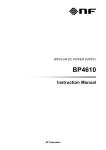
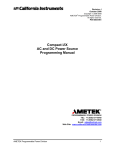

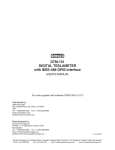
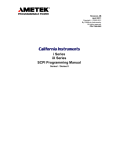
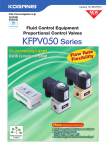
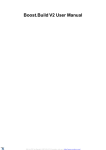
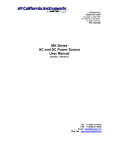
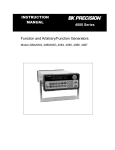
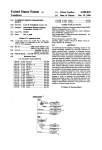
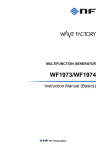
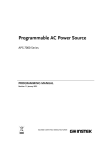
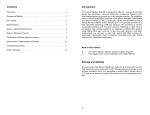
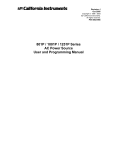
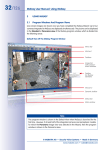
![El WE]](http://vs1.manualzilla.com/store/data/005973526_1-5126190d8f2880fb7d5b7ddc41b9f31a-150x150.png)