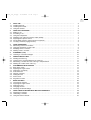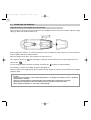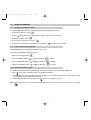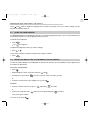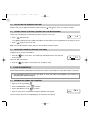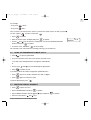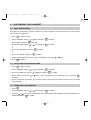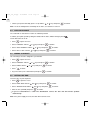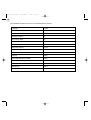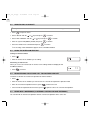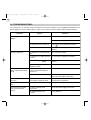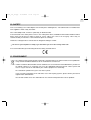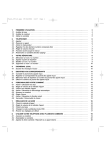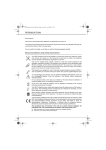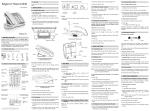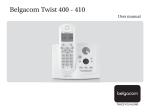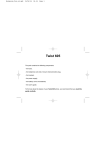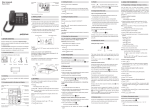Download Twist 397 User manual
Transcript
twist_397_uk.qxp 16/06/2006 10:19 Page 1 1 1. 1.1 1.2 1.3 FIRST USE . . . . . . . . . . . . . . . . . . . . . . . . . . . . . . . . . . . . . . . . . . . . . . . . . . . . . . . . . . . . . . . . . . . . . . . Installing the base . . . . . . . . . . . . . . . . . . . . . . . . . . . . . . . . . . . . . . . . . . . . . . . . . . . . . . . . . . . . . . . . . Installing the handset . . . . . . . . . . . . . . . . . . . . . . . . . . . . . . . . . . . . . . . . . . . . . . . . . . . . . . . . . . . . . . . Using the handset . . . . . . . . . . . . . . . . . . . . . . . . . . . . . . . . . . . . . . . . . . . . . . . . . . . . . . . . . . . . . . . . . 3 3 4 5 2. 2.1 2.2 2.3 2.4 2.5 2.6 2.7 USING THE TELEPHONE . . . . . . . . . . . . . . . . . . . . . . . . . . . . . . . . . . . . . . . . . . . . . . . . . . . . . . . . . . . Making a call . . . . . . . . . . . . . . . . . . . . . . . . . . . . . . . . . . . . . . . . . . . . . . . . . . . . . . . . . . . . . . . . . . . . . Answering a call . . . . . . . . . . . . . . . . . . . . . . . . . . . . . . . . . . . . . . . . . . . . . . . . . . . . . . . . . . . . . . . . . . . Using the loudspeaker . . . . . . . . . . . . . . . . . . . . . . . . . . . . . . . . . . . . . . . . . . . . . . . . . . . . . . . . . . . . . . Redialling one of the last numbers called (Redial) . . . . . . . . . . . . . . . . . . . . . . . . . . . . . . . . . . . . . . . . Adjusting the earpiece volume . . . . . . . . . . . . . . . . . . . . . . . . . . . . . . . . . . . . . . . . . . . . . . . . . . . . . . . . Secrecy/Mute function (Turning off the microphone) . . . . . . . . . . . . . . . . . . . . . . . . . . . . . . . . . . . . . . . Locating a handset (Paging function) . . . . . . . . . . . . . . . . . . . . . . . . . . . . . . . . . . . . . . . . . . . . . . . . . . 6 6 6 7 7 8 8 8 3. 3.1 3.2 3.3 3.4 YOUR PHONEBOOK . . . . . . . . . . . . . . . . . . . . . . . . . . . . . . . . . . . . . . . . . . . . . . . . . . . . . . . . . . . . . . Memorising names and numbers . . . . . . . . . . . . . . . . . . . . . . . . . . . . . . . . . . . . . . . . . . . . . . . . . . . . . . Using the phonebook to make calls . . . . . . . . . . . . . . . . . . . . . . . . . . . . . . . . . . . . . . . . . . . . . . . . . . . . Modifying names / numbers . . . . . . . . . . . . . . . . . . . . . . . . . . . . . . . . . . . . . . . . . . . . . . . . . . . . . . . . . . Deleting names / numbers . . . . . . . . . . . . . . . . . . . . . . . . . . . . . . . . . . . . . . . . . . . . . . . . . . . . . . . . . . . 8 8 9 9 10 4. 4.1 PHONEMAIL (1230) . . . . . . . . . . . . . . . . . . . . . . . . . . . . . . . . . . . . . . . . . . . . . . . . . . . . . . . . . . . . . . . Listening to voicemail messages . . . . . . . . . . . . . . . . . . . . . . . . . . . . . . . . . . . . . . . . . . . . . . . . . . . . . . 10 10 5. 5.1 5.2 5.3 5.4 IDENTIFYING CALLERS . . . . . . . . . . . . . . . . . . . . . . . . . . . . . . . . . . . . . . . . . . . . . . . . . . . . . . . . . . . . Reading the Calls Log . . . . . . . . . . . . . . . . . . . . . . . . . . . . . . . . . . . . . . . . . . . . . . . . . . . . . . . . . . . . . . Calling back a correspondent from the Calls Log . . . . . . . . . . . . . . . . . . . . . . . . . . . . . . . . . . . . . . . . . Memorising a number from the Calls Log in the phonebook . . . . . . . . . . . . . . . . . . . . . . . . . . . . . . . . . Deleting the content of the Calls Log . . . . . . . . . . . . . . . . . . . . . . . . . . . . . . . . . . . . . . . . . . . . . . . . . . . 11 11 11 11 12 6. 6.1 6.2 6.3 6.4 6.5 6.6 6.7 6.8 CUSTOMIZING YOUR HANDSET . . . . . . . . . . . . . . . . . . . . . . . . . . . . . . . . . . . . . . . . . . . . . . . . . . . . Beep tones on/off . . . . . . . . . . . . . . . . . . . . . . . . . . . . . . . . . . . . . . . . . . . . . . . . . . . . . . . . . . . . . . . . . . Adjusting the ringer volume . . . . . . . . . . . . . . . . . . . . . . . . . . . . . . . . . . . . . . . . . . . . . . . . . . . . . . . . . . Selecting a call melody . . . . . . . . . . . . . . . . . . . . . . . . . . . . . . . . . . . . . . . . . . . . . . . . . . . . . . . . . . . . . Auto-talk on/off . . . . . . . . . . . . . . . . . . . . . . . . . . . . . . . . . . . . . . . . . . . . . . . . . . . . . . . . . . . . . . . . . . . . Naming a handset . . . . . . . . . . . . . . . . . . . . . . . . . . . . . . . . . . . . . . . . . . . . . . . . . . . . . . . . . . . . . . . . . Setting the time . . . . . . . . . . . . . . . . . . . . . . . . . . . . . . . . . . . . . . . . . . . . . . . . . . . . . . . . . . . . . . . . . . . Alarm on/off . . . . . . . . . . . . . . . . . . . . . . . . . . . . . . . . . . . . . . . . . . . . . . . . . . . . . . . . . . . . . . . . . . . . . . Keypad lock on/off . . . . . . . . . . . . . . . . . . . . . . . . . . . . . . . . . . . . . . . . . . . . . . . . . . . . . . . . . . . . . . . . . 13 13 13 13 14 14 14 15 15 7. 7.1 7.2 7.3 7.4 7.5 BASE SETTINGS . . . . . . . . . . . . . . . . . . . . . . . . . . . . . . . . . . . . . . . . . . . . . . . . . . . . . . . . . . . . . . . . . Choosing the ringtone . . . . . . . . . . . . . . . . . . . . . . . . . . . . . . . . . . . . . . . . . . . . . . . . . . . . . . . . . . . . . . Adjusting the ringer volume . . . . . . . . . . . . . . . . . . . . . . . . . . . . . . . . . . . . . . . . . . . . . . . . . . . . . . . . . . Selecting a base . . . . . . . . . . . . . . . . . . . . . . . . . . . . . . . . . . . . . . . . . . . . . . . . . . . . . . . . . . . . . . . . . . . Changing the PIN . . . . . . . . . . . . . . . . . . . . . . . . . . . . . . . . . . . . . . . . . . . . . . . . . . . . . . . . . . . . . . . . . . Restoring the default settings . . . . . . . . . . . . . . . . . . . . . . . . . . . . . . . . . . . . . . . . . . . . . . . . . . . . . . . . . 16 16 16 16 16 17 8. 8.1 8.2 8.3 USING YOUR TELEPHONE WITH MULTIPLE HANDSETS . . . . . . . . . . . . . . . . . . . . . . . . . . . . . . . . Registering a handset . . . . . . . . . . . . . . . . . . . . . . . . . . . . . . . . . . . . . . . . . . . . . . . . . . . . . . . . . . . . . . Uninstalling a handset . . . . . . . . . . . . . . . . . . . . . . . . . . . . . . . . . . . . . . . . . . . . . . . . . . . . . . . . . . . . . . Using the intercom feature . . . . . . . . . . . . . . . . . . . . . . . . . . . . . . . . . . . . . . . . . . . . . . . . . . . . . . . . . . . 19 19 20 20 twist_397_uk.qxp 16/06/2006 10:19 Page 2 2 8.4 8.5 8.6 Transferring an outside call to another handset . . . . . . . . . . . . . . . . . . . . . . . . . . . . . . . . . . . . . . . . . . . Three-way conference (2 internal parties and one external) . . . . . . . . . . . . . . . . . . . . . . . . . . . . . . . . . Answering an outside caller during an intercom call . . . . . . . . . . . . . . . . . . . . . . . . . . . . . . . . . . . . . . . 20 20 21 9. TECHNICAL SPECIFICATIONS . . . . . . . . . . . . . . . . . . . . . . . . . . . . . . . . . . . . . . . . . . . . . . . . . . . . . . 21 10. TROUBLESHOOTING... . . . . . . . . . . . . . . . . . . . . . . . . . . . . . . . . . . . . . . . . . . . . . . . . . . . . . . . . . . . . 22 11. GUARANTEE TERMS . . . . . . . . . . . . . . . . . . . . . . . . . . . . . . . . . . . . . . . . . . . . . . . . . . . . . . . . . . . . . . 23 12. SAFETY . . . . . . . . . . . . . . . . . . . . . . . . . . . . . . . . . . . . . . . . . . . . . . . . . . . . . . . . . . . . . . . . . . . . . . . . . 25 13. ENVIRONMENT . . . . . . . . . . . . . . . . . . . . . . . . . . . . . . . . . . . . . . . . . . . . . . . . . . . . . . . . . . . . . . . . . . . 25 twist_397_uk.qxp 16/06/2006 10:19 Page 3 3 1. FIRST USE Your cordless telephone is a DECT™* standard appliance designed for transmitting and receiving telephone calls. The Twist 397 is designed and manufactured for connection to the Belgacom analogue network. It requires an electrical power supply in order to function. 1.1 1.1.1 INSTALLING THE BASE Precautions As with all radio communications, the signal quality will depend on the location and environment of the base and handset. Your Twist 397 must be kept away from sources of excessive heat (radiators, direct sunlight, etc.) and protected against vibrations and dust. Never allow your telephone to come into contact with water or other liquids, or with aerosols. To reduce the risk of interference and optimise reception, take particular care not to install the base in the immediate vicinity of windows, large metal objects, reinforced concrete, televisions, music centres, halogen lamps or heating devices, fluorescent lighting, burglar alarms, microwave ovens, computers, etc. If connecting your telephone to a line used by an ADSL modem, remember to use an ADSL filter. To clean your set, use an antistatic cloth lightly moistened with water. 1.1.2 Connecting the base Connect the phone cord and the power supply to the back of the base, as shown. Plug the telephone jack into the wall socket. Connect the mains adapter to a 230 V / 50 Hz power supply. Phone cord 4 The green light on the base comes on and it beeps once. 1.1.3 Connecting the charger (Twist 397duo) Plug the red connector on the power supply to the red connector underneath the charger. Connect the mains adapter to a 230 V / 50 Hz power outlet. ! Don’t get the power supplies mixed up – the red connector must be plugged into the charger. * DECT is a trademark registered by ETSI. Power supply cable twist_397_uk.qxp 16/06/2006 10:19 Page 4 4 1.2 INSTALLING THE HANDSET Fitting the batteries and charging up for the first time Once the base is connected, insert the batteries in the compartment at the back of the handset. Follow the signs telling you which way round the batteries go. Before using for the first time, we recommend that you leave the handset to charge up on the base for 24 hours in order to optimise battery life and performance. Place the handset on the base. The red light on the base comes on. If the batteries are low, the Take the line icon will continue to flash for several minutes after the red base light comes on. . The tone confirms that the telephone is working. Check that the symbol is on but not flashing. If it is flashing, re-register the handset as shown in paragraph 8.1. When the batteries are completely flat, put the handset back on its base; it may take several minutes for the display to light up again. ! Only use rechargeable batteries with exactly the same specifications as those supplied with the product. Using non-rechargeable or non-conforming batteries can damage the product (see the “Technical Specifications” section). Failure to comply with this recommendation will invalidate the manufacturer's warranty. The batteries could split or leak if incorrectly inserted, opened or exposed to heat. Never dispose of batteries in a fire: they could explode. twist_397_uk.qxp 16/06/2006 10:19 Page 5 5 1.3 USING THE HANDSET 1.3.1 Navigating through the menus It's easy to adjust and customise your Twist 397 using its scrolling menu feature. To open the main menu, press Use the To confirm an option, press To return to the previous menu, press To exit the menu and return to the home screen, hold the 1.3.2 and OK . arrows to scroll through the options to find the one you want. OK . C ( ) . C ( ) key down for 2 seconds. Choosing the display language Your Twist 397 has several language options for the menu. To change the language (English by default): OK Open the menu by pressing Select “HANDSET” with the Select “LANGUAGE” with the or keys and press Choose the language with the or keys and press 1.3.3 . or keys and press OK to confirm. OK OK to confirm. to confirm. Turning the handset on/off To avoid being disturbed by the handset ringing, or to save the batteries, you can turn the handset off: Press for at least 2 seconds and leave the handset off its base. 4 The display is off. You cannot make calls. If a call comes in, the handset will not ring. The base, however, will ring, unless its ringer has also been turned off. To reactivate the handset, do a long press on or place the handset on its base. Note: When a call comes in, reactivate the handset and wait for it to ring before you take the line by pressing . twist_397_uk.qxp 16/06/2006 10:19 Page 6 6 2. USING THE TELEPHONE 2.1 MAKING A CALL Direct dialling Press . Dial the number to be called. Press to hang up at the end of the call. Pre-dialling With the pre-dialling feature you can enter and modify a number before making the call. Dial a number of up to 32 digits*. Press Press C ( ) to make a correction. to initiate the call, and to hang up when you have finished. To insert a pause, press + . Note: The call timer appears 15 seconds after taking the line; it remains on screen for a few seconds after the call has ended. 2.2 ANSWERING A CALL When an external call comes in, the screen displays “CALL” and the EXT icon flashes. ! If you subscribe to Belgacom’s caller identification service, the caller’s name or number can be displayed and memorised in the Calls Log (see Chapter 5, “Identifying Callers”). To take the call: Press the key . or Remove the handset from the base (see Section 6.4 “Auto-talk on/off”). To adjust the earpiece volume, press To hang up at the end of the call, press (up) or (down). or replace the handset on the base. Reminder: If you have turned your handset off (see Section 1.3.3), it won’t ring. * If you dial a number containing more than 12 digits, only the last 12 digits appear on the display: the s icon appears, meaning that there are other digits ‘off-screen’. twist_397_uk.qxp 16/06/2006 10:19 Page 7 7 Adjusting the ringer volume when a call comes in Press and while the handset is ringing to turn the volume up or down. There are 5 volume settings; you can also turn the handset ringer off. 2.3 USING THE LOUDSPEAKER The Twist 397 handset has a loudspeaker function: you can bring people around you in on the conversation and use the handset in hands-free mode by putting it down next to you. To activate the loudspeaker: Press . 4 The icon appears. To adjust the loudspeaker volume (5 volume settings): Press or . To turn off the hands-free function and go back to using the handset: Press 2.4 . REDIALLING ONE OF THE LAST NUMBERS CALLED (REDIAL) The last 10 numbers dialled on your Twist 397 are stored in the memory. The correspondents' names appear if they are listed in the phonebook. To recall a correspondent: Press Scroll through the names or numbers using the To initiate the call, just press + . and . when you reach the name or number you want. or To quit the list and return to the standby screen, press . To delete: To delete a number from the list, press C ( ) followed by OK to confirm. or To delete the whole list, hold 4 The set beeps to confirm. To exit the menu, press . C ( ) down for two seconds and press OK to confirm. twist_397_uk.qxp 16/06/2006 10:20 Page 8 8 2.5 ADJUSTING THE EARPIECE VOLUME During a call, you can adjust the handset volume using the 2.6 and keys: there are 5 volume settings. SECRECY/MUTE FUNCTION (TURNING OFF THE MICROPHONE) To put your correspondent on hold while you talk to someone next to you: Press C ( ) MUTE during the call. 4 The display indicates that the handset microphone is deactivated; your correspondent can no longer hear you. Press C ( ) again to return to the call. Note: You can’t dial another number while the “Secrecy/Mute” function is active. 2.7 LOCATING A HANDSET (PAGING FUNCTION) Forgotten where you left your handset? Press the key on the base. The handset(s) associated with the base will ring for 30 seconds. When you find your handset: Press the key again, or any handset key, to stop the ringer. 3. YOUR PHONEBOOK Each handset contains a phonebook for up to 50 entries. Each entry contains the name and number of a contact. ! 3.1 Your phonebook will be erased if you have to reset your Twist 397 telephone (see Section 7.5 “Restoring the default settings”). MEMORISING NAMES AND NUMBERS Open the menu by pressing . Select “PHONEBOOK”. Press Select “ADD ENTRY”. Press Enter the name (max. 12 characters) using the alphanumeric keypad. OK OK OK to confirm. to confirm. To select a letter, press the corresponding key as many times as required. NAME? twist_397_uk.qxp 16/06/2006 10:20 Page 9 9 For example: - for S, press 7 4 times, - for E, press 3 twice. If the next letter you want is on the same key, wait for the cursor to move on first, or press To enter a space: 1 . To make a correction: C ( ) . Press Enter the number (max. 20 digits) and press Use the and keys to select the melody (from 1 to 10) to be associated with this number* and press OK to confirm. To exit the menu, hold down OK to confirm. C ( ) OK to confirm. NUMBER? for two seconds. You can also create entries from the incoming Calls Log* (see Section 5.3). 3.2 USING THE PHONEBOOK TO MAKE CALLS Press Key in the first letter of the name of the person you want to call. to open the phonebook. 4 The first name starting with that letter appears automatically. or Use the keys Press and keys to scroll through the phonebook. to initiate the call. If you want to check the number assigned to a particular name: Press OK (twice if the number contains more than 12 digits). Press OK again to return to the name. To quit the phonebook, press 3.3 C ( ) . MODIFYING NAMES / NUMBERS Press Select “PHONEBOOK” and press Select “MODIFY ENTRY” with the Select an entry with the OK . to open the menu. and OK to confirm. and keys. * Requires subscription to the caller identification service. keys and press OK to confirm. twist_397_uk.qxp 16/06/2006 10:20 Page 10 10 Validate your choice with C . OK ( ) key to delete or correct the name, then enter the new name and press ( ) key to delete or correct the number, then enter the new number and press Use the Use the You can also choose a different melody (from 1 to 10) for the number* using the C OK and to confirm. OK to confirm. keys; press OK to confirm. 3.4 DELETING NAMES / NUMBERS Press Select “PHONEBOOK” and press Select “DELETE ENTRY” with the Select an entry with the Validate your choice with OK to open the menu. and OK OK to confirm. and keys and press C ( ) to confirm. keys. . 4 You get the message “CONFIRM?” – press automatically) or OK OK to delete the name (the associated number is deleted to cancel. 4. PHONEMAIL (1230) Belgacom offers a voicemail/answering service on its network. You can have your calls diverted to a voicemail box when you are absent or already on the line. New messages are indicated by an icon on the display. For more details, contact Belgacom. 4.1 LISTENING TO VOICEMAIL MESSAGES When new messages are received, the symbol flashes on the display. To open your voicemail directly: Hold 1 When you have listened to all the messages, the icon on the display disappears. If it doesn’t do so automatically, do a long press on 5 k . 4 The * down for 2 seconds. icon disappears from the display. Requires subscription to the caller identification service. twist_397_uk.qxp 16/06/2006 10:20 Page 11 11 5. IDENTIFYING CALLERS If you subscribe to the “Caller Number Identification” and/or “Caller Name Identification” service, you can identify your correspondent before you take the call. The last 40 incoming calls (whether you answered them or not) are recorded in a log that stores the numbers, dates & times. During the call, and in the Calls Log, the following data is displayed: Caller number Caller name if the caller number is stored in your phonebook, or if you subscribe to the “Name Presentation” service. WITHHELD if the caller is using CLIR (Caller Line Identification Restriction) to avoid identification. UNAVAILABLE if the number cannot be transmitted by the network. 5.1 READING THE CALLS LOG If the log contains new calls, the icon flashes on the display. To listen to the calls: Press . Scroll through the log with the and keys. represents a call received but unanswered. represents a call received and answered. represents a call that has not yet been consulted in the log. Press 5.2 to exit the log. CALLING BACK A CORRESPONDENT FROM THE CALLS LOG Select the name or number and press 5.3 . MEMORISING A NUMBER FROM THE CALLS LOG IN THE PHONEBOOK With the number showing on the display. Press OK twice and validate “ADD?” by pressing OK . twist_397_uk.qxp 16/06/2006 10:20 Page 12 12 Enter or modify the name and press OK to confirm. 4 The number appears. Press Select the melody (from 1 to 10) to be associated with the number*. Press 5.4 OK OK to confirm. to confirm. DELETING THE CONTENT OF THE CALLS LOG Press . To delete a call: Select the call you want to delete. Press Press C ( ) OK . DELETE? to confirm. To delete all the calls: Hold down Press OK C ( ) for 2 seconds. to confirm. * Requires subscription to the caller identification service. twist_397_uk.qxp 16/06/2006 10:20 Page 13 13 6. CUSTOMIZING YOUR HANDSET 6.1 BEEP TONES ON/OFF Beep tones are emitted when you press a handset key, when the batteries are low, and when you are out of range. You can turn these signals off. Press Select “HANDSET” with the or Select “BEEP” and press to confirm. Select “KEYTONE” with the OK to open the menu. OK keys and press or keys and press OK to confirm. OK to confirm. or Select “LOW BATTERY” and press OK to confirm. or Select “OUT RANGE” and press Choose “ON” to activate the beep or “OFF” to deactivate it, using the Press 6.2 OK to confirm. OK or keys. to confirm. ADJUSTING THE RINGER VOLUME Press Select “HANDSET” with the Select “EXT RING VOL” with the Set the volume level with the to confirm. If there is more than one handset, you can set the ringer volume for intercom calls in the same way, by selecting “INT RING VOL”. 6.3 OK to open the menu. or keys and press or or OK keys and press to confirm. OK to confirm. : keys – either “VOLUME OFF” or a setting from 1 to 5 – and press OK SELECTING A CALL MELODY Press Select “HANDSET” with the Using the or keys, select “EXT MELODY” (for incoming calls) or “INT MELODY” (for intercom calls between handsets) and press OK to confirm. OK . or keys and press OK to confirm. twist_397_uk.qxp 16/06/2006 10:21 Page 14 14 Choose your preferred melody (from 1 to 10) with the or keys and press OK to confirm. Note: To select and adjust the call melody for the base, see Sections 7.1 and 7.2. 6.4 AUTO-TALK ON/OFF The “Auto-talk” or “Auto-answer” feature is enabled by default. It enables you to pick up calls by lifting the handset off the base, without having to press . To turn this feature on or off: Press Select “HANDSET” with the Select “AUTO ANSWER” with the Select “ON” or “OFF” with the 6.5 OK to open the menu. or keys and press or or to confirm. OK keys and press keys and press OK to confirm. to confirm. OK NAMING A HANDSET You can change the name assigned to your handset. Press Select “HANDSET” with the Select “NAME” with the OK C ( ) to open the menu. or or keys and press keys and press Press Key in the name (max. 10 characters) and press 6.6 OK to confirm. OK to confirm. to delete. OK to confirm. SETTING THE TIME To set the time on your telephone: Press Select “DATE-TIME” with the Select “TIME SETTING with the and Enter the time (HH:MM) and press OK ! OK to open the menu. and keys and press OK keys and press to confirm. OK to confirm. to confirm. If you are subscribed to a caller line identification service, the date and time will be updated automatically. Note: If the power supply is cut off, the clock will need to be reset. twist_397_uk.qxp 16/06/2006 10:21 Page 15 15 6.7 ALARM ON/OFF You can program your telephone's “Alarm” function. Press to open the menu. Select “DATE-TIME” with the Select “ALARM SET” with the Select “ALARM ON” or “ALARM OFF” with the OK or keys and press or OK keys and press or OK to confirm. to confirm. keys and press If “ALARM ON” is selected, enter the time (HH:MM) and press OK OK to confirm. to confirm. To reset the alarm, repeat the above procedure. 6.8 KEYPAD LOCK ON/OFF To avoid accidentally pressing keys on the handset when it is not on its base, you can temporarily lock the keypad (you can still receive calls). To lock the keypad: Hold down for 2 seconds. or Press Select “HANDSET” with the Select “KEYLOCK?” with the 4The to open the menu. OK or keys and press or keys and press icon appears on the display. To unlock the keypad: Press any key. Then press as shown on the display. OK OK to confirm. to confirm. twist_397_uk.qxp 16/06/2006 10:21 Page 16 16 7. BASE SETTINGS 7.1 CHOOSING THE RINGTONE Press Select “SETUP” with the Select “BASE MELODY” with the Choose one of the 5 melodies with the 7.2 OK to open the menu. or keys and press or to confirm. keys and press or OK keys and press to confirm. OK to confirm. ADJUSTING THE RINGER VOLUME Press Select “SETUP” with the Select “BASE VOLUME” with the Choose the preferred volume level with the press OK to confirm. 7.3 OK OK to open the menu. or keys and press or OK to confirm. keys and press or OK to confirm. keys – either “VOLUME OFF” or a setting from 1 to 5 – and SELECTING A BASE Each handset can be associated (“registered”) with up to 4 different DECT bases. To select a base, you first need to register the handset with the base (see Section 8.1). To select a base: Press Select “REGISTER” with the Select “SELECT BASE” with the Select the base number – from 1 to 4 – by pressing the corresponding key, and press OK to open the menu. or keys and press or OK keys and press to confirm. OK to confirm. 4 The number(s) of the selected base(s) will flash. 7.4 CHANGING THE PIN The system PIN is used for registering new handsets with your Twist 397. Press Select “SETUP” with the Select “PIN CODE” with the OK to open the menu. or keys and press or OK keys and press to confirm. OK to confirm. OK to confirm. twist_397_uk.qxp 16/06/2006 10:21 Page 17 17 Enter the 4 digits of the current PIN (0000 by default) and press Enter the 4 digits of the new code and press Enter the new PIN again for validation and press OK OK to confirm. NEW PIN to confirm. RETYPE to confirm. OK PIN? If you forget your PIN, you can return to the default code (0000). Caution: this procedure will delete all the numbers stored in the phonebook (see Section 7.5). To return to the default code: Take one of the batteries out of the handset. Press and hold the key down while you reinsert the battery. 4 “DEFAULT“ appears on the display. Release the Press OK key. to confirm. 4 The PIN goes back to its default value: 0000. 7.5 RESTORING THE DEFAULT SETTINGS You can always go back to the factory settings on your Twist 397. ! This procedure will erase the phonebook, Calls Log and recently dialled numbers list. Press Select “SETUP” with the Select “DEFAULT” with the Enter the system PIN (0000 by default) and validate by pressing OK to open the menu. or keys and press or OK keys and press to confirm. OK to confirm. OK twice. CONFIRM? twist_397_uk.qxp 16/06/2006 10:21 Page 18 18 Your Twist 397 telephone will return to the following default settings: Language English Handset name BELGACOM Keytones On Low battery alarm On Out of range alarm On Auto-talk On Handset ringer volume Level 3 Base ringer volume Level 3 Earpiece volume Level 3 Phonebook Empty Calls log Empty List of dialled numbers (Redial) Empty System PIN 0000 Dialling mode Voice frequency Default base Base 1 Flash (R key) 120ms twist_397_uk.qxp 16/06/2006 10:21 Page 19 19 8. USING YOUR TELEPHONE WITH MULTIPLE HANDSETS 8.1 REGISTERING A HANDSET You can group together up to 5 handsets on your Twist 397 base. If you already have 5 handsets and want to change one of them, you must first uninstall a handset (see next section) before installing the new one. The handsets delivered with your Twist 397 are already registered on the base. If, however, one of them isn’t getting the dial tone, follow the registration procedure: On the base: Press OK until you hear two beeps. 4 The green LED ( ) on the base flashes. Your Twist 397 base is now ready for registration with a new handset. This operation must be carried out within 90 seconds of pressing the key. On the handset: Press Select “REGISTER” with the or keys and press Select “REG BASE” with the or keys and press Enter the base number for the handset (from 1 to 4) and press OK to open the menu. OK OK to confirm. to confirm. OK to confirm. BASE 1 2 3 4 The flashing base numbers are those already used by other handsets. 4 The display shows “SEARCHING…” (where N is the base number). 4 The display shows: “PIN CODE”. Enter the system PIN (0000 by default) and press OK to confirm. SEARCHING... 4 The handset is registered. If the handset can’t find the base, it returns to its initial state after 2 minutes. Try again with a different base number, and make sure the environment is free from interference. When a handset is registered on a base, it is automatically assigned a number (1 or 2), which appears on the right of the display. This is the number to be used for intercom calls. Note: To cancel the registration in progress, remove the batteries. twist_397_uk.qxp 16/06/2006 10:21 Page 20 20 8.2 ! UNINSTALLING A HANDSET This procedure needs to be carried out on a different handset from the one you want to uninstall. Press to open the menu. Select “SETUP” with the Select “DEL HANDSET” with the Enter the system PIN (0000 by default) and press Select the handset to be uninstalled and press OK or keys and press or OK to confirm. keys and press OK OK OK to confirm. to confirm. to confirm. 4 The message “NOT REGISTER” appears on the uninstalled handset. 8.3 USING THE INTERCOM FEATURE Calling an internal handset Press . Enter the number of the handset you are calling. 2 Answering an internal call When you receive an internal call, the number of the calling handset is displayed and the INT icon flashes. Press 8.4 2 to answer. TRANSFERRING AN OUTSIDE CALL TO ANOTHER HANDSET To transfer a call with an external correspondent to another handset: Press Enter the number of the handset you want to call. The external correspondent is placed on hold. When the internal correspondent answers, press If the internal correspondent doesn't answer, press 8.5 . to transfer the call. again to retrieve the external correspondent. THREE-WAY CONFERENCE (2 INTERNAL PARTIES AND ONE EXTERNAL) You can talk with an internal correspondent and an external correspondent at the same time. twist_397_uk.qxp 16/06/2006 10:21 Page 21 21 When you are on the line with an external correspondent: Press . Enter the number of the handset you want to call. 4 The external correspondent is placed on hold. When the internal correspondent answers, press If the internal correspondent doesn't answer, press 8.6 for 2 seconds. to retrieve the external correspondent. ANSWERING AN OUTSIDE CALLER DURING AN INTERCOM CALL If an outside call comes in while you are in intercom, you are alerted by a beep. To take the call: Press twice. 4 The internal communication is interrupted and you are put through to the outside caller. 9. TECHNICAL SPECIFICATIONS Standard DECT™ cordless digital telephone technology Free field range Up to 300 meters * Indoor range Up to 50 meters * Handset battery life (average values) 10 hours talktime ** Number of handsets Up to 5 Electrical connection / Mains adapter Input: AC 230V / 50Hz Output 1: DC 6.5V / 150mA Output 2: DC 9V /150mA 100 hours standby Single-phase AC, excluding IT installations defined by the EN 60950 standard. Caution: the network voltage is classified as a hazard by the criteria of this standard. Rechargeable batteries 2 x 1.2V / 550mAh / Ni-MH AAA Operating temperature From 5 to 40°C * Value may vary according to environment. ** For information only: depends on initial battery charge. twist_397_uk.qxp 16/06/2006 10:21 Page 22 22 10. TROUBLESHOOTING... As a general rule, try this first: remove the batteries from all the handsets in your installation and disconnect the power supply to the base. Wait for about 1 minute, then reconnect the base and reinstall the handset batteries. Problems Nothing appears on the display. Causes Solutions The device is not powered up. Make sure the batteries are correctly installed. Check the power supply connection. There is no dial tone. The handset has been turned off. Press The batteries are flat. Put the handset on its base to recharge the batteries. The handset is out of range of the base. Move nearer to the base. The handset is not registered with the base. See the section “Registering a handset”. The batteries are flat ( icon). or put the handset on its base. Put the handset on its base to recharge the batteries. The device is not connected to the Check the telephone line connection. telephone network. The reception quality is poor, or deteriorates during a call. Your correspondent can't hear you. You are out of range of the base or in an environment subject to interference. Move nearer to the base. You have ADSL. Connect an approved ADSL filter between the phone connector and the wall socket. The microphone is off: the Secrecy/Mute function is active. See the Section “Secrecy/Mute function (turning off the microphone)”. The handset or base doesn't The ringer is off. ring. See the Section “Adjusting the ringer volume”. The batteries are still flat after several hours on charge. The base or charger is not powered up. Check your power supply connections. The handset batteries are defective. Fit new batteries. twist_397_uk.qxp 16/06/2006 10:21 Page 23 23 11. GUARANTEE TERMS The Equipment you have bought has been carefully selected by Belgacom and is covered by a two-year warranty on spare parts and labor in the event of any material or manufacturing defect, unless otherwise specified. The warranty shall be valid from the date on which the equipment is collected or delivered. If you have any problems with the equipment, you should take it to a Teleboutique or to one of our authorized agents, in its entirety and in its original packaging, or in packaging providing the same degree of protection, together with the original receipt. The addresses for our Teleboutiques and authorized agents are given in the Information Section of the White Pages. Your equipment will be repaired or replaced free of charge, on presentation of the receipt, in the event of any material or manufacturing defect. Belgacom alone shall determine what repairs and/or replacements are necessary. The warranty on the repaired or replaced equipment shall end on the date on which the original warranty on the purchased equipment expires, but shall not be less than 3 months. The warranty shall not cover: - damage of any kind that does not predate the sale; - any damage, faults or defects attributable to the Customer or to causes unrelated to the Equipment: lightning, power surges, humidity, accidental damage, improper use or poor maintenance, failure to comply with the instructions in the user manual, and force majeure; - the repair or replacement of movable parts (cords, wires, plugs, aerials, etc.), consumables (cells, batteries, paper, ink, etc.) needing regular replacement and the supply of cleaning products. The warranty shall not apply: - to any changes or repairs to the terminal Equipment undertaken by the Customer himself / herself or through the services of persons not designated by Belgacom; - if the Customer removes or tampers with the manufacturer's serial numbers and/or brand names on the terminal Equipment. Belgacom shall not be liable for any indirect or immaterial loss sustained by the Customer as a result of the malfunctioning of the terminal Equipment, such as any loss of production, revenue or contracts. The General Terms and Conditions for the Sale of Terminal Equipment can be obtained on request from any Belgacom service available to the public or at www.belgacom.be. BELGACOM SA under public law bd du Roi Albert II, 27 - B-1030 Brussels, VAT BE 202 239 951, Register of Companies 587.163 twist_397_uk.qxp 24 16/06/2006 10:21 Page 24 twist_397_uk.qxp 16/06/2006 10:21 Page 25 25 12. SAFETY In the event of danger, the mains adapter acts as 230V power isolating device. It should therefore be installed close to the appliance and be easily accessible If the mains adapter fails, it must be replaced by an identical model. If not connected to the mains power or if there is a mains power failure, installations with cordless handsets will no longer work. You will then be unable to make or receive calls in the event of an emergency. This is why we recommend that you also have a conventional telephone as a backup. This device is designed to be connected to the Belgacom analogue network. ! Do not use your telephone to notify a gas leak when you are in the vicinity of the leak. It is recommended that you avoid using this device during electrical storms. 13. ENVIRONMENT The equipment that you bought has required the extraction and use of natural resources for its production. It may content hazardous substances for the health and the environment. In order to avoid the dissemination of those substances in our environment and to diminish the pressure on the natural resources, we encourage you to use the appropriate take-back systems. Those systems will reuse or recycle most of the materials of your end life equipment in a sound way. The crossed-bin symbol invites you to use those systems. If you need more information on the collection, reuse and recycling systems, please contact your local or regional waste administration. You can also contact us for more information on the environmental performances of our products.