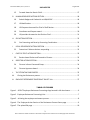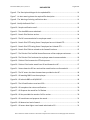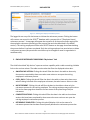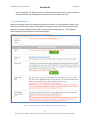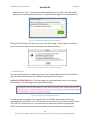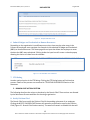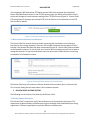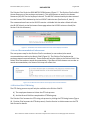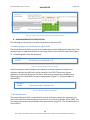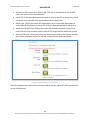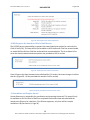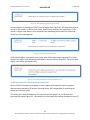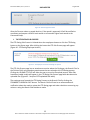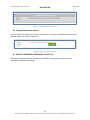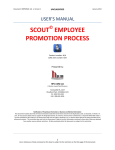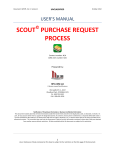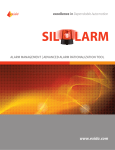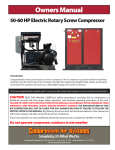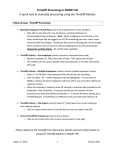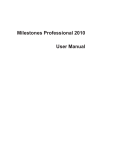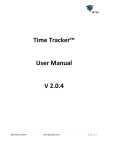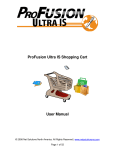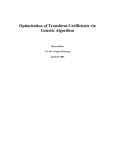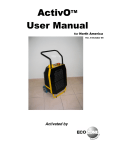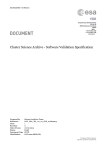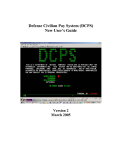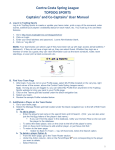Download User`s Guide - SCOUT© Suspense Tracker, an enterprise TASK
Transcript
Document: HRRET, Vol. 1, Version 1 UNCLASSIFIED August 2012 USER’S MANUAL © SCOUT RETIREMENT PROCESS Contract number: N/A CDRL item number: N/A Prepared by: HPC-COM LLC A Woman-owned Small Business 743 Goldhill Pl. S., #257 Woodland Park, CO 80863-1101 Ph: 800-795-1902 FAX: 800-691-8226 Notification of Proprietary Information or Business Confidential Information: This document includes data that will not be disclosed outside the Government and will not be duplicated, used, or disclosed, in whole or in part, for any purpose other than to support the designated activity. If, however, this document is delivered as a required deliverable under a contract awarded to HPC-COM LLC, the Government will have the right to duplicate, use, or disclose these data to the extent provided in the referenced contract. This restriction does not limit the Government’s right to use the information contained in these data if they are obtained from another source without restriction. All data contained within this document are subject to this restriction. 1 Use or disclosure of data contained on this sheet is subject to the restriction on the title page of this document. Document: HRRET, Vol. 1, Version 1 UNCLASSIFIED August 2012 TABLE OF CONTENTS SCOPE .............................................................................................................................................. 6 BACKGROUND ................................................................................................................................. 6 I. ACCESSING SCOUT EMPLOYEE RETIREMENT PROCESSING© .................................................. 6 II. EMPLOYEE RETIREMENT PROCESSING ................................................................................... 7 A. EMPLOYEE RETIREMENT PROCESSING “Home” Link .......................................................... 7 B. EMPLOYEE RETIREMENT PROCESSING “New” Link ............................................................ 7 C. EMPLOYEE RETIREMENT PROCESSING “My Actions” Link ................................................. 8 1. D. EMPLOYEE ACTIONS SECTION .......................................................................................... 10 1. Delete ............................................................................................................................ 10 2. Retirement Forms ......................................................................................................... 10 3. Upload Forms ................................................................................................................ 10 4. Notifications .................................................................................................................. 11 5. Notify the Branch Chief ................................................................................................. 12 6. Submit Badges and Credentials to Human Resources .................................................. 13 7. CTR Rating ..................................................................................................................... 13 E. F. My Retirement tab .......................................................................................................... 9 BRANCH CHIEF ACTIONS SECTION .................................................................................... 13 8. Notify Division Chief...................................................................................................... 13 9. Award Recommendation .............................................................................................. 14 10. CTR Rating ................................................................................................................. 14 11. Retirement Luncheon coordination .......................................................................... 15 DIVISION CHIEF ACTIONS SECTION ................................................................................... 15 12. Notify Human Resources .......................................................................................... 15 13. Award recommendation endorsement .................................................................... 16 14. Division Chief CTR Rating .......................................................................................... 16 2 Use or disclosure of data contained on this sheet is subject to the restriction on the title page of this document. Document: HRRET, Vol. 1, Version 1 15. G. UNCLASSIFIED August 2012 Forward Award to Branch Chief................................................................................ 17 HUMAN RESOURCES ACTIONS SECTION........................................................................... 18 16. Submit Badges and Credentials to HQUASCIDC ....................................................... 18 17. HR Notifications ........................................................................................................ 18 18. HR Prepares the award for Chief of Staff Review ..................................................... 20 19. Coordinate and Prepare award................................................................................. 20 20. HR provides the award to the Division Chief ............................................................ 21 H. SPO ACTIONS SECTION...................................................................................................... 22 21. I. Out Processing and Security Processing Coordination ............................................. 22 LEGAL DEPARTMENT ACTIONS SECTION .......................................................................... 23 22. J. Determine if Adverse Actions are pending ............................................................... 23 CHIEF OF STAFF ACTIONS SECTION ................................................................................... 23 23. K. Review Award Packet and Forward to Director ....................................................... 23 DIRECTOR ACTIONS SECTION ............................................................................................ 24 24. Director informs Command Group ........................................................................... 24 25. Director Approves Award ......................................................................................... 24 L. THE CTR RATING SUB-PROCESS ........................................................................................ 25 M. Closing the Retirement process .................................................................................... 27 N. EMPLOYEE RETIREMENT PROCESSING “GUIDE” Link ....................................................... 27 TABLE OF FIGURES Figure 1 – SCOUT Employee Retirement Processing© App located in left-hand menu ................. 6 Figure 2 - Employee Retirement Processing Links .......................................................................... 7 Figure 3 – Initiating the employee retirement process .................................................................. 8 Figure 4 - The Employee Action Section of the Retirement Process Status page. ......................... 9 Figure 5 - The upload file page ..................................................................................................... 10 3 Use or disclosure of data contained on this sheet is subject to the restriction on the title page of this document. Document: HRRET, Vol. 1, Version 1 UNCLASSIFIED August 2012 Figure 6 - The Description dialogue for the uploaded file. ........................................................... 11 Figure 7 - An alert warning about the required file description. .................................................. 11 Figure 8 - The Warning of missing notification data..................................................................... 11 Figure 9 - Notify the Branch Chief................................................................................................. 12 Figure 10 - Sample notification email ........................................................................................... 13 Figure 11 - The date B&Cs were submitted .................................................................................. 13 Figure 12 - Branch Chief Actions section ...................................................................................... 14 Figure 13 - The BC recommendation for employee award .......................................................... 14 Figure 14 - Branch Chief CTR rating Status if employee has not initiated CTR............................. 14 Figure 15 - Branch Chief CTR rating Status if employee has initiated CTR ................................... 15 Figure 16 - Branch Chief Choices related to the farewell luncheon ............................................. 15 Figure 17 - The Division Chief notified Human Resources of the employee retirement ............. 16 Figure 18 - The Division Chief endorses the employee award recommendation ........................ 16 Figure 19 - Division Chief accesses the CTR sub-process .............................................................. 17 Figure 20 - Division Chief awaits award from HR and forwards to BC ......................................... 17 Figure 21 - Status shows the DC has received the award but has not forwarded it .................... 17 Figure 22 - The DC enters the date the award was provided to the BC ....................................... 18 Figure 23 - HR awaiting B&Cs from the employee ....................................................................... 18 Figure 24 - HR submits B&Cs to HQUSACIDC ................................................................................ 18 Figure 25 - The HR notifications to various POCs ......................................................................... 19 Figure 26 - HR completes the various notifications ...................................................................... 20 Figure 27 - HR Prepares the award for CoS Review ...................................................................... 20 Figure 28 - HR has provided the award to CoS for review............................................................ 20 Figure 29 - HR coordinates and prepares the award .................................................................... 21 Figure 30 - HR determines level of award .................................................................................... 21 Figure 31 - HR enters date Higher Level award submitted to CG ................................................. 21 4 Use or disclosure of data contained on this sheet is subject to the restriction on the title page of this document. Document: HRRET, Vol. 1, Version 1 UNCLASSIFIED August 2012 Figure 32 - HR awaits prior actions before providing the award to the DC ................................. 22 Figure 33 - HR enters date award provided to Division Chief ...................................................... 22 Figure 34 - SPO must enter the date Out Processing and Security Processing Coordination was completed ............................................................................................................................. 22 Figure 35 - Legal determines if Adverse Actions are pending ...................................................... 23 Figure 36 - If Adverse Action are pending, HQUSACIDC is notified .............................................. 23 Figure 37 - The Chief of Staff reviews award packet and forwards to Director ........................... 24 Figure 38 - The Status after CoS has forwarded award packet to Director .................................. 24 Figure 39 - The Director informs Command Group of the retirement ......................................... 24 Figure 40 - Director approves award ............................................................................................ 25 Figure 41 - The employee starts the CTR Rating sub-process ...................................................... 25 Figure 42 - CTR Rating Employee Actions ..................................................................................... 26 Figure 43 - Sample of CTR uploaded files table ............................................................................ 26 Figure 44 CTR Rating Branch Chief Actions................................................................................... 26 Figure 45 - CTR Rating Division Chief Actions ............................................................................... 27 Figure 46 - Closing the retirement process................................................................................... 27 5 Use or disclosure of data contained on this sheet is subject to the restriction on the title page of this document. Document: HRRET, Vol. 1, Version 1 UNCLASSIFIED August 2012 SCOPE This document addresses the processes, procedures, and requirements for the COTS software SCOUT Employee Retirement Processing© developed by HPC-COM LLC. BACKGROUND SCOUT Employee Retirement Processing© can automate tasks previously done manually or provide easier and faster accomplishment of tasks previously performed using older software, thus enhancing productivity. I. ACCESSING SCOUT EMPLOYEE RETIREMENT PROCESSING© SCOUT Employee Retirement Processing© is embedded in the SCOUT Suspense Tracker© application as a module add-on. From the default app TASK MGMT, Employee Retirement Processing may be accessed from the SCOUT Suspense Tracker© left-hand Apps menu (See Figure 1) in the same manner as other module add-ons. © Figure 1 – SCOUT Employee Retirement Processing App located in left-hand menu 6 Use or disclosure of data contained on this sheet is subject to the restriction on the title page of this document. Document: HRRET, Vol. 1, Version 1 UNCLASSIFIED August 2012 II. EMPLOYEE RETIREMENT PROCESSING After clicking on the SCOUT Employee Retirement Processing© App link on the home page, you will see links at the top of the menu column (left side of page). They include: 1) Home 2) New 3) My Actions 4) Retirement Processing Guide Figure 2 - Employee Retirement Processing Links A. EMPLOYEE RETIREMENT PROCESSING “Home” Link The first link entitled “Home” opens a page that describes the current workflow for Employee Retirement Processing. This workflow may be modified to meet the requirements of the using organization. In this User’s Manual we will be following the process used by the Army Criminal Investigations Laboratory. B. EMPLOYEE RETIREMENT PROCESSING “New” Link The second link entitled “New” opens a function capability (See Error! Reference source not found.) that allows the logged-in user to initiate a personal retirement process. 7 Use or disclosure of data contained on this sheet is subject to the restriction on the title page of this document. Document: HRRET, Vol. 1, Version 1 UNCLASSIFIED August 2012 Figure 3 – Initiating the employee retirement process The logged-in user may click the button to initiate the retirement process. Clicking the button will create a new record in the SCOUT© database with a process title of “[Employee Name] retirement process.” A new page will appear that contains all of the process steps required for the employee retirement (according to the process flow and rules described in the HOME section). The retiring employee will also see a DELETE button on that page that allows deleting the process before it has been completed. Only the retiring employee has permissions to delete a retirement process (this permission restriction may be changed to meet an organization’s workflow rules). C. EMPLOYEE RETIREMENT PROCESSING “My Actions” Link The third link entitled “My Actions” opens an actions capability with a table containing clickable links to the various actions. The table contains tabs that filter the displayed action data: AWAITING MY ACTION: Clicking this tab will filter the data in the table to show only those actions required by those users who must review or act upon the retiring employee’s retirement process. COPY_ONLY: Clicking this tab will filter the data in the table to show only those users who are being informed of the employee retirement, but who have no actions to take. MY RETIREMENT: Clicking this tab will filter the data in the table to show only the retirement process for the retiring employee. The retiring employee may use this tab to link to the status page that shows the current status of the processing of his/her retirement. COMPLETED ACTIONS: Clicking this tab will filter the data in the table to show those actions that have been completed by those users who must review or act upon the retiring employee’s retirement process. RETIREMENT COMPLETED: Clicking this tab will display a link to the status of a retirement process that has been closed (usually because the retirement process has 8 Use or disclosure of data contained on this sheet is subject to the restriction on the title page of this document. Document: HRRET, Vol. 1, Version 1 UNCLASSIFIED August 2012 been completed). The ability to close a retirement process is limited to certain users and these permissions are dictated by retirement process workflow and rules. 1. My Retirement tab When an employee initiates a retirement process (See Section A), the employee is taken to the Retirement Process Status page. The employee may also access the Retirement process status page by clicking the “My Retirement” tab on the My Actions page (Figure 4 - The Employee Action Section of the Retirement Process Status page.) Figure 4 - The Employee Action Section of the Retirement Process Status page. 9 Use or disclosure of data contained on this sheet is subject to the restriction on the title page of this document. Document: HRRET, Vol. 1, Version 1 UNCLASSIFIED August 2012 D. EMPLOYEE ACTIONS SECTION The following describes the actions the employee may take as part of the process. 1. Delete The first action available to the Employee is the delete function. Clicking the delete button will stop the retirement process and close all actions related to the retirement process. 2. Retirement Forms The next section contains a link to the official retirement forms used by the organization. 3. Upload Forms The next section allows the retiring employee to upload completed forms required by the organization’s retirement process workflow or rules. Clicking the “Upload Files” button will take the employee to the file upload page (Figure 5 - The upload file page). Figure 5 - The upload file page Clicking the “Upload Files” button will open a dialogue window that allows the retiring employee to choose a file from her/his computer to upload. A progress bar will appear that shows the progress of the upload. After the file is uploaded data about the file will appear in the table on the page. The user will see three actions links in the table’s Action column (far right of the table). The three links are: Remove (This will remove the uploaded file from the data table) Rename (This allows the user to change the name of the uploaded file) Description *REQUIRED. (The user must click this link and enter a description of the uploaded file.) When the user clicks the Description link, a dialogue box will appear with the 10 Use or disclosure of data contained on this sheet is subject to the restriction on the title page of this document. Document: HRRET, Vol. 1, Version 1 UNCLASSIFIED August 2012 default entry of “N/A.” The user must delete the default entry of “N/A” and enter a brief description of the uploaded file (Figure 6 - The Description dialogue for the uploaded file.) Figure 6 - The Description dialogue for the uploaded file. Clicking the DONE button will return the user to the Status page. The user will see a warning alert if the user has failed to enter a description (as described above). Figure 7 - An alert warning about the required file description. 4. Notifications The next section begins the notification process. The Employee Retirement Process workflow and rules will dictate who must be notified of the employee’s retirement. MISSING NOTIFICATION DATA: The Status page may contain warnings similar to the sample below (Figure 8 - The Warning of missing notification data). Figure 8 - The Warning of missing notification data This warning will only appear if the organization’s local SCOUT Administrator has not yet completed the Process POC’s form. This form lists all of the POCs (such as Branch Chief, Division Chief, HR POC, Security POC, etc.) for each branch or department within the organization. SCOUT relies on this data to determine who should receive notification emails about any 11 Use or disclosure of data contained on this sheet is subject to the restriction on the title page of this document. Document: HRRET, Vol. 1, Version 1 UNCLASSIFIED August 2012 pending actions for a variety of processes and workflows within the SCOUT Empowerment Portal. If the warning appears on the Status page, contact your organization’s local SCOUT Administrator (listed under the Administrators link on the main left-hand SCOUT menu). 5. Notify the Branch Chief The first notification is to the Employee’s Branch Chief. Clicking the SEND NOTIFICATION button will automate an email to the Branch Chief (Figure 9 - Notify the Branch Chief). The email will notify the Branch Chief that there are actions to take to continue the Employee Retirement Process workflow (Figure 10 - Sample notification email). Figure 9 - Notify the Branch Chief When the Branch Chief opens the notification email it will contain brief information about the retirement process. The email will contain a clickable link which will take the Branch Chief Directly to the Employee Retirement Process Status page where the Branch Chief may take any required or options actions. (See Branch Chief Actions Section13). 12 Use or disclosure of data contained on this sheet is subject to the restriction on the title page of this document. Document: HRRET, Vol. 1, Version 1 UNCLASSIFIED August 2012 Figure 10 - Sample notification email 6. Submit Badges and Credentials to Human Resources Depending on the organization’s workflow process rules, there may be other steps in the Process the employee must complete. An example is the submittal of Badges and Credentials (B&Cs) to Human Resources. The Status page has an input that allows the employee to enter the date the B&Cs were submitted. Clicking inside the input box will create a calendar popup allowing the choice of a date from the calendar. Figure 11 - The date B&Cs were submitted 7. CTR Rating Another optional action is the CTR Rating. Clicking the CTR Rating button will initiate that process. Details of the process are contained in CTR RATING SUB-PROCESS Section of this document. E. BRANCH CHIEF ACTIONS SECTION The following describes the actions to be taken by the Branch Chief. These actions are dictated by the Retirement Process workflow for the using organization. 8. Notify Division Chief The Branch Chief must notify the Division Chief of the pending retirement of an employee. Clicking the NOTIFY DIVISION CHIEF button will automate a notification email to the Division Chief (Figure 12 - Branch Chief Actions section). The email will contain a clickable link that will 13 Use or disclosure of data contained on this sheet is subject to the restriction on the title page of this document. Document: HRRET, Vol. 1, Version 1 UNCLASSIFIED August 2012 take the Division Chief directly to the Status page where the Division Chief Actions are listed. The Branch Chief will not be able to view the notification button until after the employee has notified the Branch Chief of the pending retirement. After the Branch Chief notifies the Division Chief, the Notification button will be hidden, and the Status message will change to reflect that the Division Chief has been notified. Figure 12 - Branch Chief Actions section 9. Award Recommendation The Branch Chief may choose to recommend the employee for a Retirement Award. The Branch Chief must click either the YES or NO checkbox to indicate if a recommendation is being made (Figure 13 - The BC recommendation for employee award). As soon as a checkbox is clicked, the decision will be added to the database, and the page will refresh to reflect the decision status. Documents and related paperwork may be uploaded by clicking the “Upload Award Recommendation” button. Figure 13 - The BC recommendation for employee award 10. CTR Rating The Branch Chief will not have any action to take on CTR Rating unless the employee has chosen to initiate the CTR Rating process. The Status will reflect that (Figure 14 - Branch Chief CTR rating Status if employee has not initiated CTR). Figure 14 - Branch Chief CTR rating Status if employee has not initiated CTR 14 Use or disclosure of data contained on this sheet is subject to the restriction on the title page of this document. Document: HRRET, Vol. 1, Version 1 UNCLASSIFIED August 2012 If the employee HAS initiated the CTR Rating process AND if the employee has clicked the Branch Chief Notification button in the CTR sub-process page, the Status of the Branch Chief’s actions will change to include a button leading to the CTR Sub-Process (Figure 15 - Branch Chief CTR rating Status if employee has initiated CTR). See the Section in this document on the CTR Sub-Process for details. Figure 15 - Branch Chief CTR rating Status if employee has initiated CTR 11. Retirement Luncheon Coordination The Branch Chief has several choices to make concerning the coordination of a retirement luncheon for the retiring employee. There are YES and NO checkboxes for the Branch Chief to indicate if the farewell luncheon has been coordinated (Figure 16 - Branch Chief Choices related to the farewell luncheon). Do not click No as an interim decision because you will not be able to change the decision. Do not check the boxes until you have made a FINAL decision concerning coordination of a farewell luncheon. Figure 16 - Branch Chief Choices related to the farewell luncheon The Branch Chief may also choose to indicate the date of the luncheon after it has been held. This is usually among the last steps taken in the retirement process. F. DIVISION CHIEF ACTIONS SECTION The following are the actions to be taken by the Division Chief. 12. Notify Human Resources The Division Chief is required to notify Human Resources of the employee retirement. This requirement is determined by the Retirement Process workflow rules established by the using organization. Different organizations may have different workflow rules. 15 Use or disclosure of data contained on this sheet is subject to the restriction on the title page of this document. Document: HRRET, Vol. 1, Version 1 UNCLASSIFIED August 2012 The Division Chief clicks the SEND NOTIFICATION button (Figure 17 - The Division Chief notified Human Resources of the employee retirement). This will automate an email to the Human Resources (HR) POC for the employee’s branch. The HR POC is determined by the data entered into the Process POCs database by the local SCOUT Administrator (See Section D, Item 4). The automated email sent to the HR POC contains a clickable link that when clicked will take the HR POC directly to the Retirement Status page where the HR POC action are listed (See Section G of this document). Figure 17 - The Division Chief notified Human Resources of the employee retirement 13. Award Recommendation Endorsement The next process step for the Division Chief is to endorse (or not endorse) the award recommendation made by the Branch Chief (Figure 18 - The Division Chief endorses the employee award recommendation). These choices will only be visible to the Division Chief if the Branch Chief has made an award recommendation. If the Branch Chief chooses not to make an award recommendation, the Status of this step will reflect that. Figure 18 - The Division Chief endorses the employee award recommendation 14. Division Chief CTR Rating The CTR Rating process step will only be available to the Division Chief if: A) The employee chooses to initiate the CTR sub-process B) And the Branch Chief has completed the CTR Rating step. The Division Chief accesses the CTR rating sub-process by clicking the CTR Rating button (Figure 19 - Division Chief accesses the CTR sub-process). See the Section in this document on the CTR Sub-Process for details. 16 Use or disclosure of data contained on this sheet is subject to the restriction on the title page of this document. Document: HRRET, Vol. 1, Version 1 UNCLASSIFIED August 2012 Figure 19 - Division Chief accesses the CTR sub-process 15. Forward Award to Branch Chief The final process step for the Division Chief will not be available until HR has prepared the award and it is ready for presentation (Figure 20 - Division Chief awaits award from HR and forwards to BC). Figure 20 - Division Chief awaits award from HR and forwards to BC After HR has forwarded the award to the Division Chief, the Status will change to reflect that fact (Figure 21 - Status shows the DC has received the award but has not forwarded it). Figure 21 - Status shows the DC has received the award but has not forwarded it The Division Chief may then forward it to the Branch Chief for presentation to the employee. The process step requires that the Division Chief enter the date the award was provided to the Branch Chief. The Division Chief clicks inside the input field and a calendar appears to select the date the award was provided to BC (Figure 22 - The DC enters the date the award was provided to the BC). 17 Use or disclosure of data contained on this sheet is subject to the restriction on the title page of this document. Document: HRRET, Vol. 1, Version 1 UNCLASSIFIED August 2012 Figure 22 - The DC enters the date the award was provided to the BC G. HUMAN RESOURCES ACTIONS SECTION The following are the actions to be taken by the Human Resources POC. 16. Submit Badges and Credentials to HQUASCIDC The Human Resources POC must wait for the employee to submit Badges and Credentials. If the employee has not made that submission, the Status of the Process step will reflect that (Figure 23 - HR awaiting B&Cs from the employee). Figure 23 - HR awaiting B&Cs from the employee After the employee submits Badges and Credentials to Human Resources and after the employee indicates the fulfillment of that step within the SCOUT Retirement Process application, the Human Resources POC will be able to enter the date that the B&Cs were submitted by HR to HQUSACIDC for award development (Figure 24 - HR submits B&Cs to HQUSACIDC). Figure 24 - HR submits B&Cs to HQUSACIDC 17. HR Notifications The Human Resources POC is responsible for several notifications within the organization, as well as the submittal of the employees retirement form to the Army Benefits Center (ABC). The next steps of the process accommodate these requirements (Figure 25 - The HR notifications to various POCs). 18 Use or disclosure of data contained on this sheet is subject to the restriction on the title page of this document. Document: HRRET, Vol. 1, Version 1 UNCLASSIFIED August 2012 Submittal of Retirement Form SF50 to ABC. This step is complete when the HR POC enters the date the form was submitted. Notify SPO. Clicking the button will automate an email to the SPO to notify them of the retirement and to kick off their responsibilities within the process. Notify Legal. Clicking the button will automate an email to the Legal Department to notify them of the retirement and to kick off their responsibilities within the process. Notify Chief of Staff (CoS). Clicking the button will automate an email to the CoS to notify the CoS of the retirement and to kick off CoS responsibilities within the process. Notify the Director. Clicking the button will automate an email to the Director to notify them of the retirement and to kick off their responsibilities within the process. Figure 25 - The HR notifications to various POCs After HR completes the notifications, the status reflects the fact (Figure 26 - HR completes the various notifications). 19 Use or disclosure of data contained on this sheet is subject to the restriction on the title page of this document. Document: HRRET, Vol. 1, Version 1 UNCLASSIFIED August 2012 Figure 26 - HR completes the various notifications 18. HR Prepares the Award for Chief of Staff Review The HR POC has the responsibility to prepare the award submission packet for review by the Chief of Staff (CoS). This step will only be available to HR if the Branch Chief has recommended an award AND the Division Chief has endorsed that recommendation. The form allows HR to enter the date the award submission packet was provided to CoS for review. Figure 27 - HR Prepares the award for CoS Review Once HR enters the date the award was submitted for CoS review, the status changes to reflect that fact (Figure 28 - HR has provided the award to CoS for review). Figure 28 - HR has provided the award to CoS for review 19. Coordinate and Prepare Award Human Resources is responsible for coordination and preparing the award. This step will only be available to HR if the Chief of Staff has completed the award review and submitted the award to the Director for a decision. If the Director approves, only then will this step be available to HR (See Section K, Page 24). 20 Use or disclosure of data contained on this sheet is subject to the restriction on the title page of this document. Document: HRRET, Vol. 1, Version 1 UNCLASSIFIED August 2012 Figure 29 - HR coordinates and prepares the award HR must indicate if the award is USACIL level or higher level (Figure 30 - HR determines level of award). If the award is a USACIL-level award, then HR may complete the preparation. If the award is a higher-level award, HR is responsible for submitting the award to the Command Group for review and approval. Figure 30 - HR determines level of award If HR chooses Higher Level award, then a new input field will be shown requiring HR to enter the date the higher level award was submitted to Command Group (Figure 31 - HR enters date Higher Level award submitted to CG). Figure 31 - HR enters date Higher Level award submitted to CG 20. HR provides the Award to the Division Chief After a USACIL-level award is prepared, or after a higher-level award has been reviewed, approved and returned to HR by the Command Group, HR is responsible for providing the award to the Division Chief. This action will not be available until CoS has reviewed the award and, the Director has Approved the award (Figure 32 - HR awaits prior actions before providing the award to the DC). 21 Use or disclosure of data contained on this sheet is subject to the restriction on the title page of this document. Document: HRRET, Vol. 1, Version 1 UNCLASSIFIED August 2012 Figure 32 - HR awaits prior actions before providing the award to the DC After the Director approves the award the action will be available for HR to enter the date the award was provided to the Division Chief (Figure 33 - HR enters date award provided to Division Chief). The Division Chief will be notified to take action to provide the award to the Branch Chief for presentation to the employee. Figure 33 - HR enters date award provided to Division Chief H. SPO ACTIONS SECTION The following are the actions to be taken by the Operations Support Division (SPO) POC. 21. Out Processing and Security Processing Coordination The SPO is responsible for Out Processing Coordination for the retiring employee. SPO must enter the date that coordination was completed to verify that the process step was completed. The SPO is also responsible for Security Processing Coordination for the retiring employee. SPO must enter the date that coordination was completed to verify that the process step was completed. Until those dates are entered into the SCOUT Retirement Processing application, the Status will reflect that this process step is not yet complete (Figure 34 - SPO must enter the date Out Processing and Security Processing Coordination was completed). Figure 34 - SPO must enter the date Out Processing and Security Processing Coordination was completed 22 Use or disclosure of data contained on this sheet is subject to the restriction on the title page of this document. Document: HRRET, Vol. 1, Version 1 UNCLASSIFIED August 2012 I. LEGAL DEPARTMENT ACTIONS SECTION The following are the actions to be taken by the Legal Division POC. 22. Determine if Adverse Actions are pending The Legal department is responsible for determining if there are any Adverse Actions pending regarding the retiring employee. If there are not, then the NO checkbox is checked and the Status reflects that a decision has been made. Figure 35 - Legal determines if Adverse Actions are pending If there are any Adverse Actions pending, then the YES checkbox should be checked. This will result in another input field being displayed. Legal is responsible for notifying HQUSACIDC of any Adverse Actions pending. The new input field requires the date that HQUSACIDC was notified. This will complete the actions required by Legal in the retirement process. Figure 36 - If Adverse Action are pending, HQUSACIDC is notified J. CHIEF OF STAFF ACTIONS SECTION The following are the actions to be taken by the Chief of Staff 23. Review Award Packet and Forward to Director The Chief of Staff is responsible for reviewing the award packet and forwarding it to the Director for an approve/disapprove action. This process step will not be available to the Chief of Staff until Human Resources has prepared the packet and submitted it to the Chief of Staff for review. After reviewing the packet, the Chief of Staff clicks the notification button which will automate an email to the Director (Figure 37 - The Chief of Staff reviews award packet and forwards to Director). The email will contain a clickable link to take the Director to the Status page where the Director’s Actions may be completed. 23 Use or disclosure of data contained on this sheet is subject to the restriction on the title page of this document. Document: HRRET, Vol. 1, Version 1 UNCLASSIFIED August 2012 Figure 37 - The Chief of Staff reviews award packet and forwards to Director The Status changes when the CoS notifies the Director (Figure 38 - The Status after CoS has forwarded award packet to Director). Figure 38 - The Status after CoS has forwarded award packet to Director K. DIRECTOR ACTIONS SECTION The following are the actions to be taken by the Director 24. Director informs Command Group The Director is responsible for notifying HQUSACIDC Command Group of the employee retirement. This action will not be available until after the SPO has notified the Director of the retirement. The Director clicks inside the input box and a calendar will appear to choose the date that HQUSACIDC Command Group was notified. Figure 39 - The Director informs Command Group of the retirement 25. Director Approves Award The Director is responsible for approving or disapproving the award (Figure 40 - Director approves award). This action will not be available unless an award was recommended by the Branch Chief, endorsed by the Division Chief, packet prepared by HR and reviewed by the Chief of Staff. 24 Use or disclosure of data contained on this sheet is subject to the restriction on the title page of this document. Document: HRRET, Vol. 1, Version 1 UNCLASSIFIED August 2012 Figure 40 - Director approves award After the Director makes an award decision, if the award is approved, HR will be notified to coordinate and prepare a USACIL-level award or to forward a higher-level award to the Command Group. L. THE CTR RATING SUB-PROCESS The CTR Rating Sub-Process is initiated when the employee chooses to click the CTR Rating button on the Status page. After clicking the button the CTR Sub-Process page will appear (Figure 42 - CTR Rating Employee Actions). Figure 41 - The employee starts the CTR Rating sub-process The CTR Sub-Process page has an attachments section where the Employee, the Branch Chief or the Division Chief may upload any attachments that are related to the CTR Rating process. Clicking the UPLOAD CTR FILES will allow the user to start the file upload process. After files have been loaded a table will appear in the CTR Rating Sub-Process page with data about the uploaded files (Figure 43 - Sample of CTR uploaded files table). The employee may forward the CTR Rating Process to the Branch Chief by clicking the FORWARD TO BRANCH CHIEF button. The Branch Chief will receive an automated email notification about the need to review the CTR Rating page and make a decision concerning any action or rating the Branch Chief decides to make. 25 Use or disclosure of data contained on this sheet is subject to the restriction on the title page of this document. Document: HRRET, Vol. 1, Version 1 UNCLASSIFIED August 2012 Figure 42 - CTR Rating Employee Actions Figure 43 - Sample of CTR uploaded files table Figure 44 CTR Rating Branch Chief Actions 26 Use or disclosure of data contained on this sheet is subject to the restriction on the title page of this document. Document: HRRET, Vol. 1, Version 1 UNCLASSIFIED August 2012 Figure 45 - CTR Rating Division Chief Actions M. Closing the Retirement Process The final step in the process is to close the retirement. This may only be done by those users with permissions to close a retirement. Figure 46 - Closing the retirement process N. EMPLOYEE RETIREMENT PROCESSING “GUIDE” Link Clicking the Guide link will take the user to the SCOUT Learning Center site where this document is available for viewing. 27 Use or disclosure of data contained on this sheet is subject to the restriction on the title page of this document.