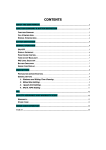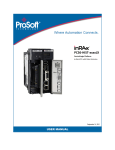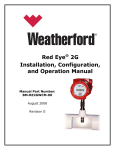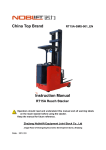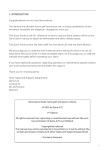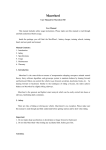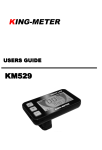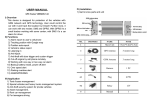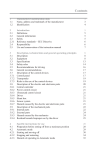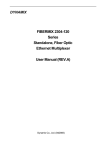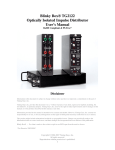Download KING-METER KM5S–LCD KM KM
Transcript
KING-METER USERS GUIDE KM5S –LCD 中文 1-31 页 English P32-64 Contents About the User Manual ··················································32 Appearance and Size ·····················································33 Material and Color ···················································33 Function Summary and Button Definition ····················34 Function Summary ··················································34 Monitor Area ····························································34 Button Definition ·····················································35 Operation Cautions ························································35 Installation Instruction ···················································36 Normal Operation ···························································36 Power On/Off ···························································36 Display Interface ·····················································36 Push Cruise Control················································37 Turn on/off Backlight ··············································38 PAS Level Selection ················································38 Battery Indicator······················································38 Motor Power Monitor ··············································39 Error Code Information ···········································39 User Setting ····································································40 Preparation before Starting ····································40 General Setting························································40 Trip Distance and Trip Time Clearance ···········40 Backlight Contrast ···········································41 Power-on Password Enable/Disable ······················41 Power-on Password Enable·····························42 1 Power-on Password Modify ·····························43 Normal Parameter Setting ······································43 Wheel Diameter Setting ···································43 Speed-limit Setting ···········································44 Personalized Parameter Setting ····································45 System Parameter Setting ······································45 Battery Power Bar Setting ······································46 Pedal Assistant Level Setting ·································46 Pedal Assistant Level Select ···························46 PAS Ratio Modify··············································48 Controller Over-Current Cut Setting ······················48 Pedal Assistant Sensor Setting ······························49 The Direction of Pedal Assistant Sensor Setting ··········································································49 The Sensitivity of PAS Setting ·························49 Proporation parameter Setting of PAS ············50 Speed Sensor Selection··········································50 Throttle Definition ···················································51 Throttle Enable/Disable····································51 Throttle Level Enable/Disable··························51 System Setting ························································52 Delay time setting of battery power ················52 Max speed limited ············································52 Button PAS Setting ·················································52 PAS Speed Setting ···········································52 Slowly Start up Setting ····································52 2 Exit setting······································································55 Recover default setting ··················································55 FAQ ·················································································57 Barcode ··········································································57 Quality assurance and warranty scope ························58 Connection layout ··························································59 Version changes ·····························································60 Attached list 1:Error code definition···························61 Attached list 2: Password table··································61 Attached list 3:Personality Parameter setting············62 Attached list 4:Power assist table ······························63 Attached list 5:symbol definition ································64 3 About the User Manual Dear users, To ensure better performance of your e-bike, please read through the KM5S product introduction carefully before using. We will use the most concise words to inform you of all the details(including the hardware installation, setting and normal operation use of the display)when using our display. Meanwhile, the introduction will also help you to solve the possible confusion and malfunctions. 32 Appearance and Size Material and Color KM5S products are made of PC. Under the temperature of -20 to 60℃, the shell material can ensure normal usage and good mechanical performance. Real product and dimension figure (unit: mm) 33 Function Summary and Button Definition Function Summary KM5S provides a wide range of functions and indicators to fit the users’ needs. The indicated contents are as following. ◆Battery Indicator ◆Motor Power Ratio ◆Speed Display (including running speed, max speed and average speed) ◆Trip distance and total distance ◆Trip time display of single ◆Cruise control ◆Headlight On/Off ◆Error Code Indicator ◆Various Parameters Setting (like wheel size, speed -limited, battery level bar, PAS level, controller limited current, max speed, password enable, and so on.) ◆Recover Default Setting Monitor Area Monitor Area 34 Button Definition KM5S has three buttons. They are is named as “MODE”. the following introduction, is named as “UP” and . In is named as “DOWN”. Operation Cautions Be care of the safety use. Don’t attempt to release the connector when battery is on power. Try to avoid hitting. Don’t split the waterproof sticker to avoid affecting the waterproof performance. Don’t modify system parameters disorder. parameters to Make the display repaired when error code appears. 35 avoid Installation Instruction Fix the display onto the handlebar and adjust to an appropriate visual angle. Tighten all the connectors. Normal Operation Power On/Off Hold Mode button for 2 seconds then the display will power on, and the display will the power on the controller. With display on, hold MODE to turn off power supply of the e-bike. With the display off, the display and controller shut down. The leakage current is less than 1 uA. When parking e-bike for more than 10 minutes, the display shut down automatically. Display Interface After starting up the display, default show is running speed. Press MODE to change the indicated information in sequence as below: Running Speed (Km/h) → Average Speed (Km/h) → Max Speed (Km/h) → Trip Distance (km) → Total Distance (km) → Travel Time → Running Speed (Km/h). 36 Running Speed Average Speed Trip Time Trip Distance Max Speed Total Distance Push Cruise Control Hold DOWN for 2 seconds to enter the mode of power assistant walk. The e-bike will go on at a uniform speed of 6 Km/h. PUS shows on the screen. Push Cruise Control “Push Cruise Control” function can only be used as pushing the e-bike by hands. Please don’t use this function when riding. 37 Turn on/off Backlight Hold UP 2 seconds to turn on the backlight of the display, the headlight will be power on at the same time. Hold UP for 2 seconds again, backlight turned off. Turn On/Off Backlight PAS Level Selection Hold UP or DOWN to change the output power of the motor. The power ranges from level 1 to level 5. Level 1 is the minimum power. Level 5 is the maximum power. The default value is level 1. PAS Level Battery Indicator The 5 battery bars represent the capacity of the battery. When the battery is in low voltage, battery frame will flash to notice that the battery needs to be recharged immediately. 38 Low Voltage Flash Battery Indicator Motor Power Monitor Motor power showed as below: Motor Output Power Error Code Information If there is something wrong with the electronic control system, the error code will appear automatically. Here is the detail information of the error code in Table 1 attached. Error Code Make the display repaired when error code appears. 39 User Setting Preparation before Starting Make sure all connectors tightened and the cables without damage. General Setting Press MODE button to start the display, then hold both UP and DOWN for 2 seconds to enter the setting menu. Trip Distance and Trip Time Clearance TC means trip distance clearance. Press UP or DOWN to choose yes or no to clear the trip distance. Trip distance and trip time will be cleared at the same time. Trip Distance Clearance 40 Backlight Contrast BL means backlight. Level 1 is the low brightness. Level 2 is the middle brightness. Level 3 is high brightness. The default level is 1. Bottom of the screen prompts SET2. Press UP or DOWN to modify the backlight brightness. Hold MODE to confirm the modification and exit the general setting. Backlight Brightness Pressing UP and DOWN can change the backlight lighting. Long press MODE is to confirm and quit Setting Mode. Backlight setting Interface Power-on Password Enable/Disable The character “-P-” on the bottom of the screen means the page of password. Hold UP and DOWN both up to 2 seconds enter normal setting , while hold both UP and 41 MODE 2 seconds again will enter power-on password enable/disable page. Press UP/DOWN to change the number .Press MODE to select digit one by one. After 4-digite of the correct password entered, press MODE to confirm then select password enable or disable. Password Entering Page Power-on Password Enable Press UP/DOWN to select Y or N, and press MODE to confirm. Power-on Password default disable. y = Power-on Password Enable n = Power-on Password Disable Password Disable Page 42 Power-on Password Modify UP and DOWN is to change the number, and MODE is to select digit one by one, finally to hold MODE to confirm the modification. Password Modify Page Normal Parameter Setting Hold both UP and DOWN for 2 seconds to enter User setting .But hold both DOWN and MODE over 2 seconds is to enter password 0512 to modify the wheel size. Password Inputting Page Wheel Diameter Setting 43 Press UP and DOWN to select the correct value to match the wheel diameter. Selectable values include: 16, 18, 20, 22, 24, 26, 700C, 28, 29. Default diameter is 26 inch. Ld means Wheel Diameter. Wheel Diameter Setting Page Speed-limit Setting When the running speed is faster than MAX SPEED, the controller will cut off the motor power. MAX SPEED default setting is 25Km/h. LS means Limit Speed 12Km/h to 40Km/h is selectable. Press UP/DOWN to select the favorite value, then hold MODE over 2 seconds to confirm and quit the setting mode. Limit Speed Setting Page 44 Personalized Parameter Setting Personalized Parameter Setting can match variety requirements in use. Settings items are : Battery Power Bar Setting, Pedal assistant level Setting, Over-current Cut , Pedal Assistant Sensor Setting, Speed Sensor Setting and Delay Time Setting. For the details, please see the Attached List 2. System Parameter Setting Hold UP and DOWN both over 2 seconds to enter normal setting, while hold UP and DOWN both again is to set up System Parameter, password 2962 must be entered. MODE is to confirm and enter System Parameter Setting page, you can select the option which you want. System Parameter Password Input Press UP/DOWN to select, and press MODE to enter the corresponding setting page. 45 Option Select Page Battery Power Bar Setting Each bar represents a voltage value. 5 voltage values MUST BE entered one by one. Press MODE to confirm and UP/DOWN to select the value. VOL = voltage Battery Power Bar Setting Pedal Assistant Level Setting Pedal Assistant Level Select 46 In Pedal Assistant Level Setting , there are 8 modes to select :0-3, 1-3, 0-5, 1-5, 0-7, 1-7, 0-9, 1-9. Press UP/DOWN to select the mode, and press MODE to confirm, then change the ratio of each PAS level. PAS Mode Select Page 0-3 or 1-3: PAS1 also shows ECO, PAS2 also shows TOUR, PAS3 also shows BOOST. 0-5 or 1-5: PAS1 also shows ECO, PAS2 also shows CITY, PAS3 also shows TOUR, PAS4 also shows POWER, PAS5 also shows BOOST. 0-7 or 1-7: PAS1 also shows ECO, PAS2 also shows ECO, PAS3 also shows CITY, PAS4 also shows CITY, PAS5 also shows TOUR, PAS6 also shows POWER, PAS7 also shows BOOST. 0-9 or 1-9: PAS1 or 2 also shows ECO, PAS3 or 4 also shows CITY, PAS5 or 6 also shows TOUR, PAS7 or 8 also shows POWER, PAS9 also shows BOOST. 47 PAS Ratio Modify To modify the value of PAS ratio will meet the different requirements. Take the 1 level for example, “45-55 percent” is the range value, bottom value can be modified, and the default is 50 percent. MODE is used to confirm and turn to the next PAS ratio setting. After all PAS ratio inputted, please hold MODE over 2 seconds to confirm the modification and turn to controller Over-current Cut setting (MODE back to pedal assistant level select page). For the details, please see Attached List 4. PAS Ratio Page Controller Over-Current Cut Setting CUR means current. CUR value can be changed from 7.0A to 22.0A. Press UP/DOWN is to change the value of the current, and hold MODE to confirm the setting and turn to PAS sensor setting.15A is the default value of controller over-current cut. According to the different controller, the value might not be able to be 22A. 48 CUR Setting Page Pedal Assistant Sensor Setting The Direction of Pedal Assistant Sensor Setting PAS means Pedal Assistant System. “run-F” means forward direction, while “run-b” means back direction. Press UP/DOWN to select F or b, and press MODE to confirm and turn to PAS sensitivity setting. The default direction is forward. Direction of PAS Sensor Setting The Sensitivity of PAS Setting SCN means the sensitivity of PAS, and 2 to 9 can be selected.2 is strongest, 9 is the weakest. UP/DOWN is to select sensitivity value, and MODE is to confirm selection and turn to magnet disk setting. SCN default value is 2. 49 The Sensitivity of PAS Setting Proportion parameters Setting Of PAS N means the proportion parameter of PAS. Press UP/DOWN to select the parameter, the more power, the more PAS feeling. Proportion parameter of PAS Speed Sensor Selection SPS means Speed Sensor. Press UP/DOWN to select the quantity of magnet head (the range is from 1 to 9), and press MODE to confirm and turn to Throttle Definition page. SPS default value is 1. Speed Sensor Selection 50 Throttle Definition Throttle Enable/Disable HL means throttle load, HL:N means function disable ,HL:Y means function enable . When HL=Y, throttle can control the function. Press UP/DOWN to select Y, and press MODE to confirm the selection, otherwise select N to turn to Throttle Vector Enable Setting. HL default value is N. Throttle Enable/Disable Page Throttle Level Enable/Disable HND means throttle. HF:Y means throttle vector enable , HF:N means throttle vector disable. When HF=Y, turn throttle to change the running speed. Press UP/DOWN to select Y or N, and hold MODE to confirm the selection and quitting. Press MODE to confirm and turn to throttle definition page. 51 Throttle Level Enable/Disable Page System Setting Delay time setting of battery power DLY means delay time of battery power. Choose delay time 3/6/12s through pressing UP/DOWN, then shortly press MODE, and enter the max speed limited. The default time is 3s. Delay time of battery power interface Max speed limited MAX SPD means max speed limited. Set the max speed when pressing UP/DOWN from 25-40 Km/h. Long time to press MODE, then exit setting. The default is 40Km/h. 52 The standard speed limit setting is based on this setting, not more than this setting value. This setting is the priority version Interface of max speed limited setting Button PAS Setting PUS means pushing. Press UP/DOWN to choose Y/N. Short press MODE, Y means enable, N means disable. Short press MODE to confirm and enter into PAS speed setting. The default value is Y. Interface of PAS pushing PAS Speed Setting Through setting PAS to adjust push speed to meet rider’s requirements. 53 The scope is “20%-35%”by pressing UP/DOWN, short press MODE to enter into slowly start up. Default value is 25%. Interface of PAS speed setting Slowly Start up Setting SSP means slowly start up. The scope is 1-4, 4 means the slowest. Press UP/DOWN to choose. Long press MODE to confirm and exit setting. The default value is 1. Interface of slowly setting up 54 Exit setting In the setting state, short press MODE (less than 2s) is to confirm the input. Long press MODE (more than 2s) is for saving the setting, then quit the setting state. Long press DOWN (more than 2s), is to cancel the operating but not saving setting data. If there is not any operating in one minute, display will exit the setting state. Recover default setting DEF means recover default. Both press UP+MODE to enter recover default setting. Pressing UP, DOWN to convert Y or N. N means do not need to recover default setting; Y means entering into password setting. Otherwise, display will exit. The default state is N. Restore Default Setting Interface Input password: 0368. Short press MODE, UP/DOWN can increase or reduce the number. After inputting 4 55 passwords, short press MODE to confirm. The interface is as below. When display showed DEF:00, it means recovering default state, then exiting. In the recovery default, battery power, ODO and trip cannot be recovered, but starting up password can be recovered. Input recovery password interface Start Complete Recover default interface 56 FAQ Q: Why the display is not able to start up? A: Check the connector between display and controller. Q: How to deal with the error code? A: Fix it to the maintenance place immediately. Barcode The barcode is built up as follows: KM5S=Name 000001=Sequence No. 12=Year of Production 06=Week of Production 3=Battery Voltage 1=sample(0=mass production) 01=hardware version No. 801=software version No. 57 Quality assurance and warranty scope Ⅰ、Warranty 1 、 Any quality problems in normal case and during guarantee period, our company will be responsible for the warranty. 2、The warranty time is 24 months when display out of the factory. Ⅱ、Other items The following items do not belong to our warranty scope. 1、It can not be demolished. 2、The damage is caused by wrong installation or operation. 3、Shell is broken when display is out of the factory. 4、Wire is broken. 5、The fault or damage is caused by the force majeure (such as fire, earthquake, etc,) or natural disasters like lighting, etc. 6、Beyond Warranty period. 58 Connection layout Connector line sequence Display-side Connector Display-side adapter Switch wiring Line sequence table Line sequence Color Function 1 Red(VCC) + 2 Blue(K) Lock 3 Black(GND) - 4 Green(RX) RX 5 Yellow(TX) TX Some wire use the water-proof connector, users are not able to see the inside color. 59 Version changes This operating instruction is a general-purpose version (V1.0). Some of the version for the display software will be different from the specification, which should depend on the actual use version. 60 Attached list 1:Error code definition Error Code Definition 21 Current Abnormality 22 Throttle Abnormality 23 Motor Abnormality 24 Motor Hall Signal Abnormality 25 Brake Abnormality 30 Communication Abnormality Attached list 2: Password table No 1 2 OSD Password 0512 Default 1234 3 2962 4 0368 61 Setting Using parameter setting password(settled) Starting up password Personality setting password(settled) Recovery setting password(settled) Attached list 3:Personality Parameter setting No Setting 1 Battery power Display Details Five battery power value Power assist level option 2 Assistance Assistance proportion Limit current 3 Current-limiting PAS direction 4 PAS sensitivity Power assist sensor PAS magnet No 5 Speed sensor magnet No Speed sensor Throttle-changing 6 Throttle Throttle 62 Continue list 3: No Items Display Setting Time of battery power delay 7 System setting Max speed Attached list 4:Power assist table Level 1 2 3 4 5 6 7 8 9 50% 74% 92% — — — — — — 0-5/ 1-5 50% 61% 73% 85% 96% — — — — 0-7/ 1-7 40% 50% 60% 70% 80% 90% 96% — — 0-9/ 1-9 25% 34% 43% 52% 61% 70% 79% 88% 96% Level Item 0-3/ 1-3 63 Attached list 5:symbol definition No Symbol 1 2 Definition Setting Password / Power delayed 3 time 4 Recover default Trip and time to 5 clear 6 Backlight 7 Throttle-changing Throttle power 8 assist walk 9 Speed limit 10 Wheel diameter 11 Question mark 12 Backward 13 Forward 14 Yes 15 No 64